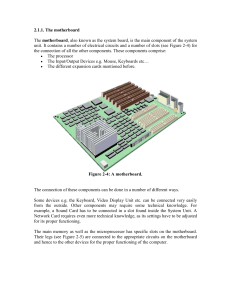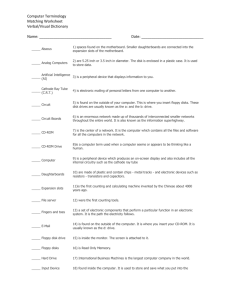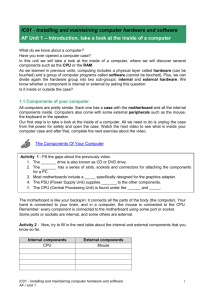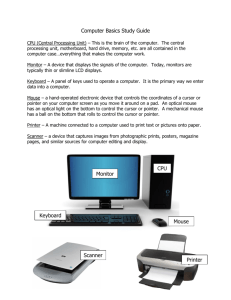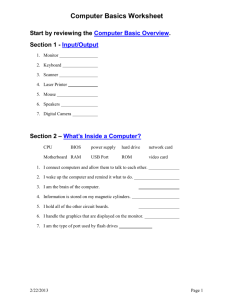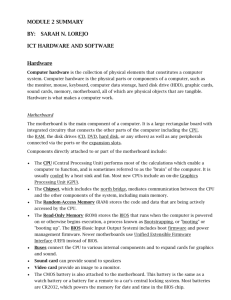comp4_unit3a_audio_transcript
advertisement
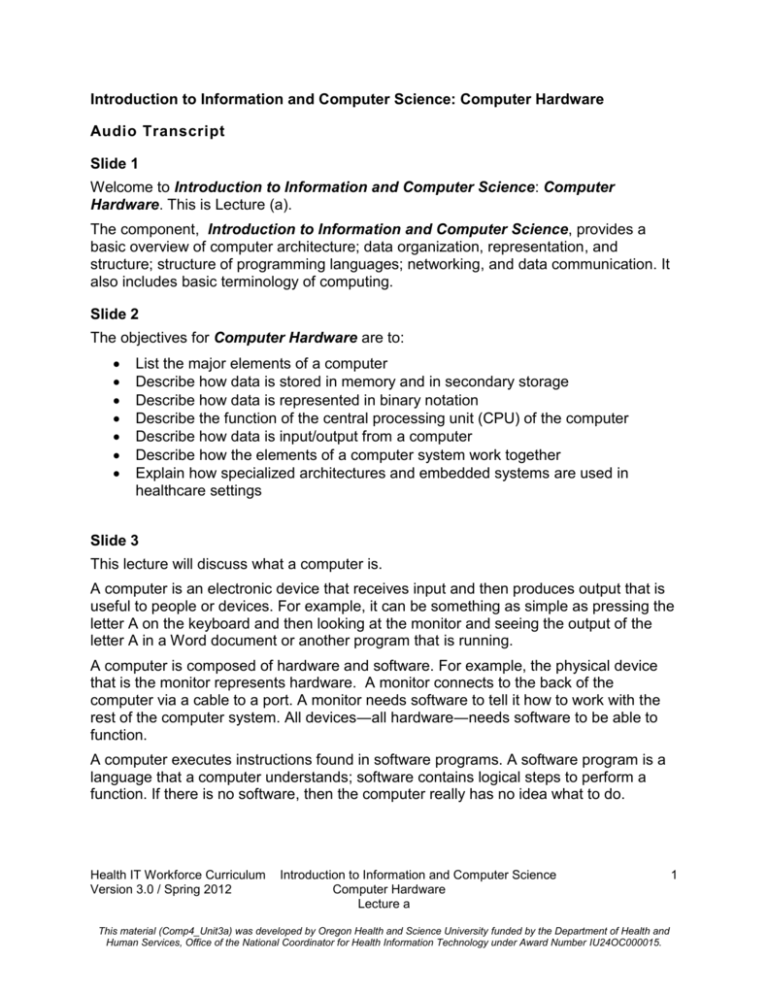
Introduction to Information and Computer Science: Computer Hardware Audio Transcript Slide 1 Welcome to Introduction to Information and Computer Science: Computer Hardware. This is Lecture (a). The component, Introduction to Information and Computer Science, provides a basic overview of computer architecture; data organization, representation, and structure; structure of programming languages; networking, and data communication. It also includes basic terminology of computing. Slide 2 The objectives for Computer Hardware are to: List the major elements of a computer Describe how data is stored in memory and in secondary storage Describe how data is represented in binary notation Describe the function of the central processing unit (CPU) of the computer Describe how data is input/output from a computer Describe how the elements of a computer system work together Explain how specialized architectures and embedded systems are used in healthcare settings Slide 3 This lecture will discuss what a computer is. A computer is an electronic device that receives input and then produces output that is useful to people or devices. For example, it can be something as simple as pressing the letter A on the keyboard and then looking at the monitor and seeing the output of the letter A in a Word document or another program that is running. A computer is composed of hardware and software. For example, the physical device that is the monitor represents hardware. A monitor connects to the back of the computer via a cable to a port. A monitor needs software to tell it how to work with the rest of the computer system. All devices―all hardware―needs software to be able to function. A computer executes instructions found in software programs. A software program is a language that a computer understands; software contains logical steps to perform a function. If there is no software, then the computer really has no idea what to do. Health IT Workforce Curriculum Version 3.0 / Spring 2012 Introduction to Information and Computer Science Computer Hardware Lecture a This material (Comp4_Unit3a) was developed by Oregon Health and Science University funded by the Department of Health and Human Services, Office of the National Coordinator for Health Information Technology under Award Number IU24OC000015. 1 Slide 4 Computers understand only binary numbers. A binary number is represented as a burst of electricity (ON or 1) or a lack of electricity (OFF or 0). A string of ones and zeros represents binary values that the computer can understand. All data input into a computer is translated into a binary value. Output is generally translated from a binary value to a code understood by users. Users are generally either people or an output device. Output is then sent from one computer to another in binary format. For example, when a user presses the letter A on the keyboard, a number of electronic signals are sent from the keyboard to the CPU. The software that runs the keyboard knows how to interpret that signal so that the CPU can understand it. Then after the CPU and operating system perform some operation, the keyboard letter that was pressed, in this case the A, is displayed on the screen as output. Slide 5 Computer hardware consists of system components, storage devices, input devices, and output devices. All of these elements are important in understanding how computers work. Slide 6 The motherboard is made of circuitry; chips; and thousands, or perhaps millions, of thin copper wires. Look at a motherboard using a magnifying glass; there are individual components of thousands of wires that appear to be just one big piece of copper on the motherboard. The central processing unit is known as the CPU. The CPU is the brain of the computer and is responsible for all operations. The CPU has its own memory, called synchronous dynamic RAM [ram] (random access memory)―also known as SDRAM [s-d-ram]. SDRAM serves as a work area for the CPU. Today's computers have multiple processors on the motherboard, which are referred to as cores. Slide 7 This slide displays an image of a modern laptop motherboard. The top middle of the screen shows the processor enclosure. The processor is installed on top of the white socket inside the yellow enclosure on the motherboard. Next on the screen, the RAM slots are in the middle; these are the black slots to the right of the CPU enclosure. RAM modules are installed on the motherboard in one or both of the slots shown. Some motherboards offer more than two RAM slots. To the right of the RAM slots is the power supply installation port. Below that are the motherboard’s IDE ports, in which are installed the cables that connect the hard drives to the motherboard. Health IT Workforce Curriculum Version 3.0 / Spring 2012 Introduction to Information and Computer Science Computer Hardware Lecture a This material (Comp4_Unit3a) was developed by Oregon Health and Science University funded by the Department of Health and Human Services, Office of the National Coordinator for Health Information Technology under Award Number IU24OC000015. 2 Finally, at the bottom center of the motherboard are three peripheral component interfaces, or PCI slots. PCI slots are where the video card, sound card, and network interface card are installed. Chips on the motherboard, which look like small buildings from our vantage point, represent computer programming instructions and/or functionality built into the motherboard. Slide 8 Motherboard ports are expansion ports on the rear panel of the computer. Sometimes these appear on the top or even on the front of the computer’s case. These serve as an interface between the computer and an external device. For example, a mouse usually connects to a PS2 port, and this port is usually colored green. Most of today’s mouse devices connect using a USB port. Some expansion ports permit device connection while the computer is running and are referred to as hotswappable ports. Therefore, connecting a device to a computer using a non hot-swappable port―for example, the green port for the mouse―may short out the motherboard. This means that if the computer is running and a user tries to connect a mouse to a PS2 port, the operating system will not recognize the mouse. The user needs to reboot the computer so that the mouse and its software can be installed. Slide 9 Motherboard ports are also expansion cards that plug directly into the motherboard. PCI slots hold expansion cards. An example of an expansion card is a network interface card, or a NIC [nihk]. PCI standards and architecture provide functionality, and to make all of the devices and operating systems function well together, the International Telecommunication Union (ITU), Institute of Electrical and Electronics Engineers (IEEE) [eye-triple-ee] and other organizations publish standards to which hardware manufacturers comply. When different devices and different operating systems work together, it is referred to as interoperability. In other words, all hardware made by all manufacturers would work with a Microsoft Windows or Apple operating system. PCI [P-C-eye] Express (Peripheral Component Interconnect Express), which is also referred to as PCIe [P-C-eye-ee]―with a small E―replaces the PCI-X and the AGP (Accelerate Graphics Port) standards found in recent―but not newer―computer systems. An example of a proprietary software issue revolves around modems. In 1996, Rockwell introduced its proprietary K56flex [K-fifty-six-flex] hardware and software standard. This standard governed how its modems connected to an ISP's modems and to modems from other manufacturers. Previously, US Robotics manufactured its modems to its existing x2 [ex-two] standard. Notice that there are two standards―K56flex [K-fifty-sixflex] and x2 [ex-two]. Health IT Workforce Curriculum Version 3.0 / Spring 2012 Introduction to Information and Computer Science Computer Hardware Lecture a This material (Comp4_Unit3a) was developed by Oregon Health and Science University funded by the Department of Health and Human Services, Office of the National Coordinator for Health Information Technology under Award Number IU24OC000015. 3 Each manufacturer of a standard applied that standard to its equipment. Since there was no global standard, each standard differed from the others so that if a user had a K56flex modem at home, and the ISP and/or workplace used an x2 standard-based modem, neither modem could connect to the other, which meant the modems could not communicate with each other via dial-up or via fax. This forced people and organizations to buy modems from only one manufacturer if they wanted the modems to be able to communicate with each other. The impact on pricing was not favorable to consumers. Finally, the ITU, which sets standards for telecommunications, intervened and the companies worked to create the V series of standards for modem communications. The original V.90 [vee-dot-ninety] standard was a huge success. The manufacturers created a software upgrade for their modems to reflect the new standard, and finally modems gained the ability to communicate with each other. The current modem standard is V.92 [vee-dot-ninety-two]. Slide 10 The next topic is motherboard buses. Buses are copper wires on a motherboard that connect motherboard devices for communications purposes. A motherboard has a number of buses, but the most important for this discussion are its three main buses. The first is the address bus, which is where the destination address is placed for a specific electronic communication. The second is the control bus where timing and specific commands are placed. Finally, the data bus is where the actual data is placed. For example, documents sent to the printer travel along the data bus. Slide 11 An example would be helpful here. If a device requests that data be saved to the hard disk, the save command is placed on the control bus, the actual data to be saved is placed on the data bus, and the physical address on the hard disk is placed on the address bus. Slide 12 The mouse, keyboard, monitor, and printer are all examples of computer devices. A computer device is hardware that is not part of the computer case or installed inside the computer. Input devices provide data and control settings to a computer (for example, key presses on a keyboard, sound on a microphone, and movement of the mouse). Output devices communicate data processing done by a computer to the world outside the computer. Examples include the monitor, a printer, headphone, and speakers. Health IT Workforce Curriculum Version 3.0 / Spring 2012 Introduction to Information and Computer Science Computer Hardware Lecture a This material (Comp4_Unit3a) was developed by Oregon Health and Science University funded by the Department of Health and Human Services, Office of the National Coordinator for Health Information Technology under Award Number IU24OC000015. 4 Slide 13 In addition to input and output devices, some devices are stand-alone pieces of hardware. Examples include computers, routers that manage access to networks, digital cameras, cell phones, and handheld equipment. Slide 14 Devices usually connect to the computer via a port but can also connect wirelessly. An example is a wireless printer. Devices can also connect to the computer via an expansion card. An example of an expansion card, as previously mentioned, is a NIC that connects to a PCI port on the motherboard. Devices communicate by sending and/or receiving electronic signals that are translated to binary. Binary is a language that can be understood by the CPU. The next slide will examine some common input devices. Slide 15 A keyboard is an input device―keystrokes are interpreted by software into some type of symbol or symbols. For example, the capital letter A typed into a Word processing document is sent electronically from the keyboard in binary code to the motherboard. The capital letter A in binary is made up of eight distinct binary digits―or bits―viewed as one logical unit. The capital letter A, in binary, is “01000001” [zero-one-zero-zerozero-zero-zero-one]. After the computer operates on the binary code received as input, the capital letter A is output on the monitor in an alphabetic format that humans can understand. A mouse is a pointing device that functions by detecting motion using an X and Y coordinate system relative to its point of origin on some type of a surface. When moving a mouse on a surface, the mouse software is able to calculate its location at all times. Sound devices include CD and DVD players as well as microphones. Slide 16 Some laptops have small pads on which the user can use a finger to move the mouse. Touch pads are found on most modern laptops. This surface is pressure-sensitive and is able to detect finger movement and then translate this as mouse movement using XY coordinates. Other common input devices include game joysticks, fingerprint readers, cameras and barcode readers. Slide 17 One device that a health informatician [ihn-form-uh-tish-uhn] may encounter is the CT [see-tee], or computerized tomography, scanner. A CT scan is a diagnostic procedure that uses special X-ray equipment (the scanner) to obtain cross-sectional pictures of the body. The image shown on this slide displays a Philips 64-slice, or “Brilliance,” scanner. Health IT Workforce Curriculum Version 3.0 / Spring 2012 Introduction to Information and Computer Science Computer Hardware Lecture a This material (Comp4_Unit3a) was developed by Oregon Health and Science University funded by the Department of Health and Human Services, Office of the National Coordinator for Health Information Technology under Award Number IU24OC000015. 5 Slide 18 Another type of scanner is the PET [peht] scanner. PET is the positron emission tomography scan. This type of a scan represents a nuclear medicine imaging technique, which produces a three-dimensional image, or picture, of functional processes in the body. The image on the screen displays a GE Discovery D600 PET/CT [D-six-hundredpeht-C-T] system with a sixteen-slice system, built in 2009. Slide 19 Another device uses sound waves. This technology is known as ultrasonography [uhltruh-suh-nog-ruh-fee], where sound waves are used to produce an image. In the image on this slide, there are a number of input devices utilized through device ports. The software recognizes the input and then outputs it on the screen. Echoes are received as input from a sonographic probe and then translated into pixels for creation of an image. Slide 20 Another fascinating input device is an MRI [M-R-I] or magnetic resonance image. To use this type of equipment, a body is placed in a magnetic field and then flooded with a radio frequency pulse that produces an image of the body's interior structure. The image shown on this slide represents the output of an MRI scan of the human head. Slide 21 Most computer users are familiar with output devices. A monitor is a display device that can show computer input and output on the screen. A printer is a device that usually produces a paper copy based on an electronic document. Note here that printers can also produce electronic copies by scanning and creating an electronic image of a paper document. A printer usually connects to the motherboard via a USB, parallel, or some other type of port, depending on the device. A flash drive is a secondary storage device that connects to the computer via a USB port. Flash drives are also known as jump drives and pocket drives. Slide 22 Speakers are hardware devices connected to a sound card installed on the motherboard in some type of a port. Note that an on-board speaker does not connect to a sound card since sound card functionality is already part of a motherboard's circuitry. An output device that also acts as an input device is sonographic [saw-nuh-graf-ihk] equipment. These types of devices produce images based on sound waves received. The image on this slide shows output from a sonograph [saw-nuh-graf]―an ultrasound image as a 3D image on the screen. Health IT Workforce Curriculum Version 3.0 / Spring 2012 Introduction to Information and Computer Science Computer Hardware Lecture a This material (Comp4_Unit3a) was developed by Oregon Health and Science University funded by the Department of Health and Human Services, Office of the National Coordinator for Health Information Technology under Award Number IU24OC000015. 6 Slide 23 Another output device that also acts as an input device is the electrocardiography [ihlek-troh-kahr-dee-og-ruh-fee], or EKG, machine. The EKG machine provides an interpretation of the electrical activity of a heart over time, captured and externally recorded by skin electrodes. Skin electrodes are the input devices. The EKG procedure is a noninvasive recording produced by an electrocardiographic [ih-lek-troh-kahr-deeuh-graf-ik] device as shown here on the slide. This image displays a twelve-lead EKG of a 26-year-old male. Slide 24 Another important output device is a voice synthesizer, which produces sound based on text input. Many Americans are probably familiar with Stephen Hawking's synthesized voice. His voice is known throughout the world, although he lost his ability to speak in 1985. Learn about Hawking’s challenges as well as his thoughts regarding suggestions that he change his voice on Wikipedia. Other common output devices include projectors, scanners, and fax machines. Slide 25 This concludes Lecture (a) of Computer Hardware. In summary, this lecture discussed the major computer elements include the motherboard, CPU, input and output devices, memory, secondary storage, buses, expansion cards, and ports. Further, devices are hardware not installed inside the computer; devices connect to the computer via ports. This lecture also pointed out that input devices include the keyboard, mouse, and microphones and that medical input devices include the CT scanner, PET scanner, ultrasound probes, and MRI scanners. Output devices include monitors, printers, and flash drives, and medical output devices include sonographic image producers, EKG systems, and voice synthesizers. Slide 26 References slide. No audio. Slide 27 References slide. No audio. Health IT Workforce Curriculum Version 3.0 / Spring 2012 Introduction to Information and Computer Science Computer Hardware Lecture a This material (Comp4_Unit3a) was developed by Oregon Health and Science University funded by the Department of Health and Human Services, Office of the National Coordinator for Health Information Technology under Award Number IU24OC000015. 7