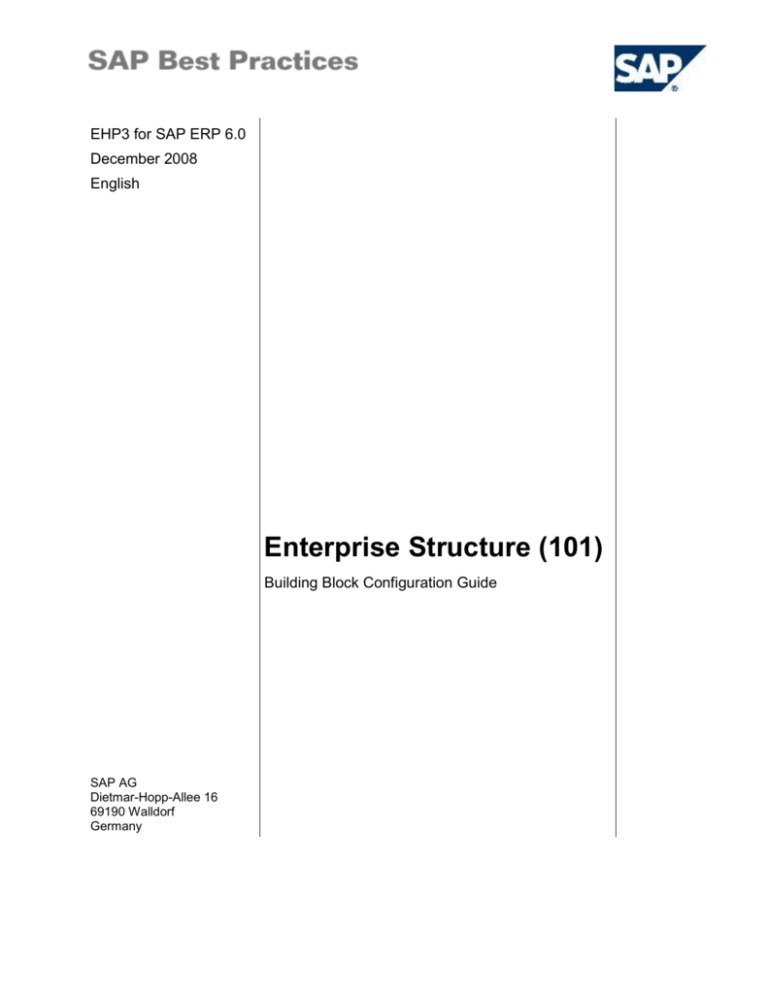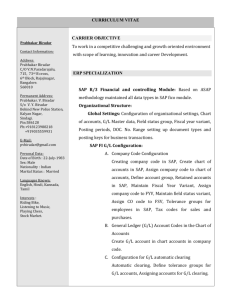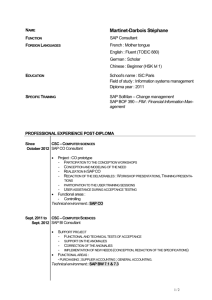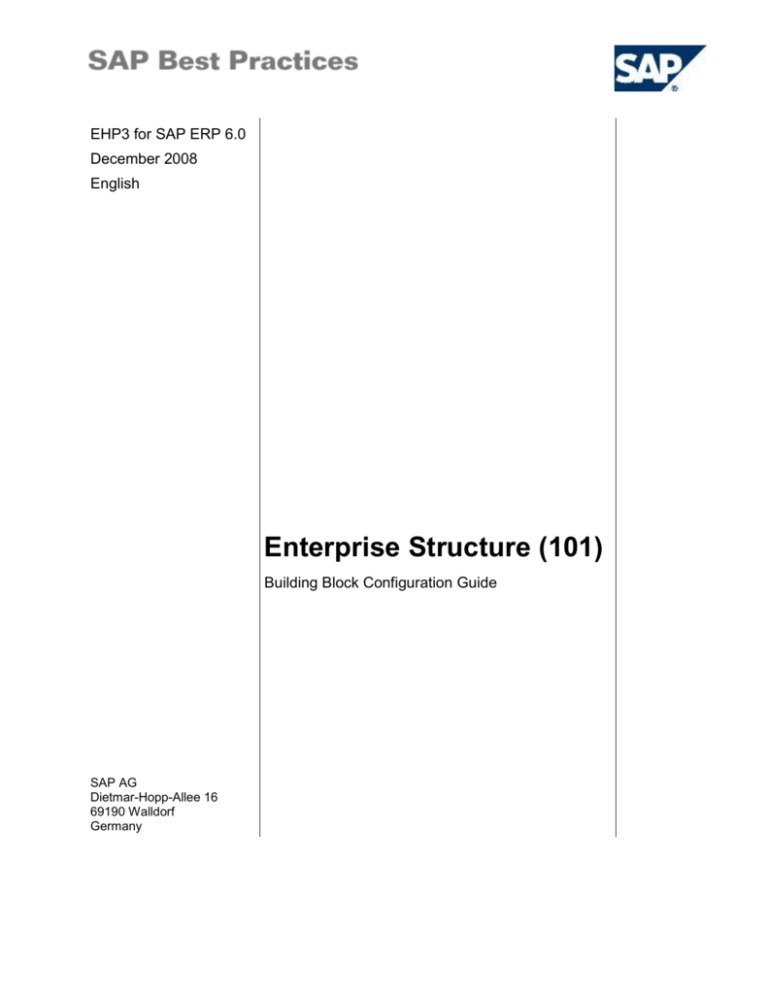
EHP3 for SAP ERP 6.0
December 2008
English
Enterprise Structure (101)
Building Block Configuration Guide
SAP AG
Dietmar-Hopp-Allee 16
69190 Walldorf
Germany
SAP Best Practices
Enterprise Structure (101): Configuration Guide
Copyright
© Copyright 2008 SAP AG. All rights reserved.
No part of this publication may be reproduced or transmitted in any form or for any purpose without the
express permission of SAP AG. The information contained herein may be changed without prior notice.
Some software products marketed by SAP AG and its distributors contain proprietary software components
of other software vendors.
Microsoft, Windows, Outlook, and PowerPoint are registered trademarks of Microsoft Corporation.
IBM, DB2, DB2 Universal Database, OS/2, Parallel Sysplex, MVS/ESA, AIX, S/390, AS/400, OS/390,
OS/400, iSeries, pSeries, xSeries, zSeries, z/OS, AFP, Intelligent Miner, WebSphere, Netfinity, Tivoli, and
Informix are trademarks or registered trademarks of IBM Corporation in the United States and/or other
countries.
Oracle is a registered trademark of Oracle Corporation.
UNIX, X/Open, OSF/1, and Motif are registered trademarks of the Open Group.
Citrix, ICA, Program Neighborhood, MetaFrame, WinFrame, VideoFrame, and MultiWin are trademarks or
registered trademarks of Citrix Systems, Inc.
HTML, XML, XHTML and W3C are trademarks or registered trademarks of W3C®, World Wide Web
Consortium, Massachusetts Institute of Technology.
Java is a registered trademark of Sun Microsystems, Inc.
JavaScript is a registered trademark of Sun Microsystems, Inc., used under license for technology invented
and implemented by Netscape.
MaxDB is a trademark of MySQL AB, Sweden.
SAP, R/3, mySAP, mySAP.com, xApps, xApp, and other SAP products and services mentioned herein as
well as their respective logos are trademarks or registered trademarks of SAP AG in Germany and in
several other countries all over the world. All other product and service names mentioned are the
trademarks of their respective companies. Data contained in this document serves informational purposes
only. National product specifications may vary.
These materials are subject to change without notice. These materials are provided by SAP AG and its
affiliated companies ("SAP Group") for informational purposes only, without representation or warranty of
any kind, and SAP Group shall not be liable for errors or omissions with respect to the materials. The only
warranties for SAP Group products and services are those that are set forth in the express warranty
statements accompanying such products and services, if any. Nothing herein should be construed as
constituting an additional warranty.
© SAP AG
Page 2 of 34
SAP Best Practices
Enterprise Structure (101): Configuration Guide
Icons
Icon
Meaning
Caution
Example
Note
Recommendation
Syntax
Typographic Conventions
Type Style Description
Example text Words or characters that appear on the screen. These include field names,
screen titles, pushbuttons as well as menu names, paths and options.
Cross-references to other documentation.
Example
text
Emphasized words or phrases in body text, titles of graphics and tables.
EXAMPLE
TEXT
Names of elements in the system. These include report names, program
names, transaction codes, table names, and individual key words of a
programming language, when surrounded by body text, for example, SELECT
and INCLUDE.
Example
text
Screen output. This includes file and directory names and their paths,
messages, source code, names of variables and parameters as well as names
of installation, upgrade and database tools.
EXAMPLE TEXT Keys
on the keyboard, for example, function keys (such as F2) or the ENTER
key.
Example
text
Exact user entry. These are words or characters that you enter in the system
exactly as they appear in the documentation.
<Example
text>
Variable user entry. Pointed brackets indicate that you replace these words
and characters with appropriate entries.
© SAP AG
Page 3 of 34
SAP Best Practices
Enterprise Structure (101): Configuration Guide
Contents
Enterprise Structure ......................................................................................................................... 6
1
Purpose .................................................................................................................................... 6
2
Prerequisites............................................................................................................................. 6
3
Configuration ............................................................................................................................ 6
3.1
Define Transportation Zones.......................................................................................... 6
3.2
Create Controlling Area .................................................................................................. 7
3.3
Create Credit Control Area ............................................................................................. 8
3.4
Create Company Code .................................................................................................. 8
3.5
Enter Global Parameters for Company Code ................................................................ 9
3.6
Check for Duplicate Invoices........................................................................................ 10
3.7
Configure Price Change in Previous Period/Year ........................................................ 10
3.8
Assign Company Code to Controlling Area ................................................................. 11
3.9
Assign Company Code to Credit Control Area ............................................................ 12
3.10
Create Personnel Area ................................................................................................. 12
3.11
Create Personnel Subareas ......................................................................................... 13
3.12
Define and Assign Sales Organization ........................................................................ 13
3.12.1
Define Sales Organization ....................................................................................... 13
3.12.2
Assign Sales Organization to Company Code ........................................................ 14
3.13
Define Distribution Channel ......................................................................................... 15
3.14
Assign Distribution Channel to Sales Organization ..................................................... 16
3.15
Create Divisions ........................................................................................................... 16
3.16
Assign Division to Sales Organization ......................................................................... 17
3.17
Set up Sales Area ........................................................................................................ 17
3.18
Define Common Distribution Channels ........................................................................ 18
3.19
Define Common Divisions ............................................................................................ 19
3.20
Create Purchasing Organization .................................................................................. 19
3.21
Assign Purchasing Organization to Company Code .................................................... 20
3.22
Define Valuation Area .................................................................................................. 20
3.23
Create Plant ................................................................................................................. 20
3.23.1
Define Plant ............................................................................................................. 20
3.23.2
Define Plant Parameters .......................................................................................... 21
3.23.3
Assign Plant to Company Code ............................................................................... 22
3.23.4
Assign Standard Purchasing Organization to Plant ................................................. 22
3.24
© SAP AG
Assign Sales Organization - Distribution Channel - to Plant ........................................ 23
Page 4 of 34
SAP Best Practices
Enterprise Structure (101): Configuration Guide
3.25
Assign Purchasing Organization to Plant ..................................................................... 24
3.26
Define Shipping Points ................................................................................................. 24
3.27
Assign Shipping Point to Plant ..................................................................................... 25
3.28
Define Loading Groups ................................................................................................ 26
3.29
Define Transportation Groups ...................................................................................... 26
3.30
Define Shipping Conditions .......................................................................................... 27
3.31
Shipping Point Determination ...................................................................................... 27
3.32
Create Storage Location .............................................................................................. 29
3.33
Define Storage Conditions ........................................................................................... 29
3.34
Assign Picking Locations ............................................................................................. 30
3.35
Create Sales Office ...................................................................................................... 31
3.36
Assign Sales Office to Sales Area ............................................................................... 31
3.37
Maintain Sales Group ................................................................................................... 32
3.38
Assign Sales Group to Sales Office ............................................................................. 33
3.39
Maintain Transportation Planning Point ....................................................................... 33
3.40
Create Purchasing Group ............................................................................................ 34
© SAP AG
Page 5 of 34
SAP Best Practices
Enterprise Structure (101): Configuration Guide
Enterprise Structure
1 Purpose
This configuration guide provides you with the information you need to set up the configuration of
this building block manually.
If you do not want to configure manually and prefer an automated installation process using BC
Sets and other tools, refer to the SAP Best Practices Quick Guide, located on SAP Note:
1175134.
2 Prerequisites
Before you start installing this building block, you must install prerequisite building blocks. For
more information, see the Building Block Prerequisite Matrix for Baseline. The matrix (an Excel
file) is linked on the solution's DVD/website in one of the following two locations:
Content Library
Site Map
3 Configuration
3.1 Define Transportation Zones
Use
In this activity, you define transportation zones according to country and depending on your
company's needs. Transportation zones represent delivery recipient (ship-to party) regions or
delivery shipper (vendor) regions.
Procedure
1. Access the activity using one of the following navigation options:
Transaction
code
© SAP AG
OVR1
Page 6 of 34
SAP Best Practices
IMG path
Enterprise Structure (101): Configuration Guide
Alternative IMG paths:
Sales and Distribution Basic Functions Routes Route
Determination Define Transportation Zones
OR
Logistics Execution Shipping Basic Shipping Functions Routes
Route Determination Define Transportation Zones
OR
Logistics Execution Transportation Basic Transportation Functions
Routes Route Determination Define Transportation Zones
2. On the Change View ”Customers: Transportation Zones”: Overview screen, choose New
Entries to enter:
Ctry
TranspZone
Description
CA
0000000001
Region East
CA
0000000002
Region West
CA
CA00010000
Pacific N.W.
CA
CA00020000
Southwest
CA
CA00030000
Maritime
CA
CA00040000
Central
CA
CA00050000
Prairies
CA
CA00060000
Mountains
3. Choose Save.
3.2 Create Controlling Area
Use
In this step, you define your controlling area. The controlling area is an organizational unit in
Accounting used to subdivide the business organization from a cost accounting standpoint.
Procedure
1. Access the activity using one of the following navigation options:
Transaction
code
OX06
IMG path
Enterprise Structure Definition Controlling Maintain
Controlling Area
2. On the Change View ”Basic data”: Overview screen, choose New Entries to enter the
following data:
Controlling
Area
© SAP AG
Name
CoCd->CO
Area
Currency
Type
Currency
Chart
of
Accts
FY
Variant
Page 7 of 34
SAP Best Practices
1000
Enterprise Structure (101): Configuration Guide
Controlling
area 1000
Crosscompanycode cost
accounting
30
CAD
0010
K4
3. Choose Save.
3.3 Create Credit Control Area
Use
In this step, you define your credit control areas. The credit control area is an organizational unit
that specifies and checks a credit limit for customers.
A credit control area can include one or more company codes. It is not possible to
assign a company code to more than one control area. Within a credit control area,
the credit limits must be specified in the same currency.
Procedure
3. Access the activity using one of the following navigation options:
Transaction
code
OB45
IMG path
Enterprise Structure Definition Financial Accounting Define
Credit Control Area
4. On the Change View ”Credit Control Areas”: Overview screen, choose New Entries to enter
the following data:
Credit Control Area
Description
Currency
Update
FY Variant
1000
Credit control area 1000
CAD
000012
K4
4. Choose Save.
3.4 Create Company Code
Use
In this activity you create your company code. The company code is an organizational unit used
in accounting. It is used to structure the business organization from a financial accounting
perspective.
If you would like to create several company codes, it’s recommended to create it as a copy of an
existing company code. This has the advantage that you also copy the existing company codespecific parameters. If necessary, you can then change certain data in the relevant application.
Procedure
1. Access the activity using one of the following navigation options:
© SAP AG
Page 8 of 34
SAP Best Practices
Enterprise Structure (101): Configuration Guide
Transaction
code
OX02
IMG path
Enterprise Structure Definition Financial Accounting Edit,
Copy, Delete, Check Company Code
2. On the Choose Activity dialog box, choose Edit Company Code Data.
3. On the Change View ”Company Code”: Overview screen, choose New Entries to enter the
following data.
Company Code
Company Name
City
Country
Currency
Language
1000
Company Code 1000
Toronto
CA
CAD
EN
4. Choose Save.
5. Maintain the address data for your Company Code.
3.5 Enter Global Parameters for Company Code
Use
In this activity, you can make various global specifications for the company code. In addition, you
can look at the most important specifications of the company code at any time in the overview.
This includes, among other things, the chart of accounts and the fiscal year variant.
Procedure
1. Access the activity using one of the following navigation options:
Transaction
code
OBY6
IMG path
Financial Accounting--> Financial Accounting Global Setting (New)-->
Global Parameter for Company Code--> Enter Global Parameters
2. On the Change View ”Company Code Global Data”: Overview screen, switch the screen to
Change mode, if necessary.
3. Select the line with Company Code 1000.
4. Choose Details.
5. On the Change View ”Company Code Global Data”: Details screen, enter the following data.
Accounting organization
Chart of accts
0010
Company
Credit control area
1000
Fiscal Year Variant
K4
Processing parameters
Document entry screen variant
© SAP AG
2
Page 9 of 34
SAP Best Practices
Enterprise Structure (101): Configuration Guide
Field status variant
0010
Pstng period variant
0010
Max. Exchange rate deviation
10
Workflow variant
0001
CoCd->CO Area
2
Negative postings
X
Cash Management activated
X
6. Choose Save.
3.6 Check for Duplicate Invoices
Use
In this step, you specify for each company code that the system is to check for duplicate invoices
when invoices are entered.
This check prevents incoming invoices being accidentally entered and paid more than once.
Procedure
1. Access the activity using one of the following navigation options:
Transaction
code
SM30 with Customizing Object V_169P_DC
IMG path
Materials Management Logistics Invoice Verification Incoming
Invoice Set Check for Duplicate Invoices
2. On the Change View ”Duplicate Invoice Check”: Overview screen, switch the screen to
Change mode, if necessary.
3. Select the line with CoCd (Company Code) 1000.
4. Choose Details.
5. On the Change View ”Company Code Global Data”: Details screen, enter the following data:
CoCd
Name
Check co. code
Check reference
Check inv. date
1000
Company Code 1000
X
X
X
6. Choose Save.
3.7 Configure Price Change in Previous Period/Year
Use
In this IMG activity, you configure price changes in the previous period or year.
Within the framework of inflation accounting in Materials Management (MM), the system can post
the replacement cost resulting from replacement cost valuation (Market Price Determination or
Inflation Index Adjustment) as a price change in Financial Accounting (FI). You make the system
© SAP AG
Page 10 of 34
SAP Best Practices
Enterprise Structure (101): Configuration Guide
settings in this IMG activity if you want a price change that was posted in the previous period to
be carried forward to the current period.
Procedure
1. Access the activity using one of the following navigation options:
Transaction
code
OMRN
IMG path
Material Management-> Valuation and account assignment-> balance
sheet valuation procedure-> set up replacement cost valuation (inflation)> Price Changes-> Configure Price Change in Previous Period/Previous
Year
2. On the Change View ”Price Change in Previous Period, not in Current Period”: Overview
screen, switch the screen to Change mode, if necessary.
3. Select the line with CoCd (Company Code) 1000.
4. Enter the following data:
CoCd
Price carr. over
1000
[check box empty]
5. Choose Save.
3.8 Assign Company Code to Controlling Area
Use
In this step you assign the company codes for which you want to carry out common cost
controlling to a controlling area.
You may carry out cross-company code cost accounting only by explicitly assigning the company
codes to a controlling area.
Procedure
1. Access the activity using one of the following navigation options:
Transaction
code
OX19
IMG path
Enterprise Structure Assignment Controlling Assign company
code to controlling area
2. On the Change View ”Basic data”: Overview screen, select the line with COAr (controlling
area) set to 1000.
3. Double-click the folder Assignment of company code(s).
4. Enter the following data:
CoCd
Company name
1000
Company Code 1000
5. Choose Save.
© SAP AG
Page 11 of 34
SAP Best Practices
Enterprise Structure (101): Configuration Guide
3.9 Assign Company Code to Credit Control Area
Use
In this step, you assign company codes to a credit control area.
Procedure
1. Access the activity using one of the following navigation options:
Transaction
code
OB38
IMG path
Enterprise Structure Assignment Financial Accounting Assign
company code to credit control area
2. On the Change View ”Assign company code -> credit control area”: Overview screen, find the
lines with CoCd (Company Code) set to 1000.
3. Enter the following data:
CoCd
Company Name
City
CCAr
Overwrite CC area
1000
Company Code 1000
Toronto
1000
X
4. Choose Save.
3.10 Create Personnel Area
Use
In this step, you assign personnel areas. The personnel area is an organizational unit that
represents a specific area of the enterprise and is organized according to aspects of personnel,
time management and payroll. A personnel area is divided into several personnel subareas.
Procedure
1. Access the activity using one of the following navigation options:
Transaction
code
SM30 with Customizing Object T500P
IMG path
Enterprise Structure Definition Human Resources Management
Personnel Areas
2. On the Choose Activity dialog box, choose Human Resources definition | Personnel areas.
3. On the Change View ”Personnel Areas”: Overview screen, choose New Entries.
4. Enter the following data:
Personnel area
1000
Region 1000
1100
Region 1100
5. Choose Save.
© SAP AG
Page 12 of 34
SAP Best Practices
Enterprise Structure (101): Configuration Guide
3.11 Create Personnel Subareas
Use
In this step, you assign personnel subareas. A personnel subarea is an organizational unit that
represents a specific area of the company organized according to certain aspects of personnel,
time management and payroll.
Procedure
1. Access the activity using one of the following navigation options:
Transaction
code
SM30 with Customizing Object V_T001P
IMG path
Enterprise Structure Definition Human Resources Management
Personnel Subareas
On the IMG activities overview dialog box, choose Human Resources
definition |Personnel subareas
2. On the Choose Activity dialog box, choose Create Personnel subareas.
3. On the Determine Work Area: Entry dialog box, enter 1000, and choose Enter.
4. On the Change View ”Personnel Area/Subarea”: Overview screen, choose New Entries.
5. Enter the following data.
Personnel subarea
Pers. Subarea text
1010
City 1
1020
City 2
6. Choose Save.
3.12 Define and Assign Sales Organization
3.12.1
Define Sales Organization
Use
In this step, you define the sales organizations in your company.
Procedure
1. Access the activity using one of the following navigation options:
Transaction
code
OVX5
IMG path
Enterprise Structure Definition Sales and Distribution Define,
copy, delete, check sales organization
2. On the Change View ”Sales organizations”: Overview screen, choose New Entries.
3. Enter the following data.
© SAP AG
Page 13 of 34
SAP Best Practices
Enterprise Structure (101): Configuration Guide
Field
Value entered
Sales Organization
1000
(Description)
Dom. Sales Org
Statistics currency
CAD
Address text name
ADRS_SENDER
Letter header text
ADRS_HEADER
Footer lines text
ADRS_FOOTER
Greeting text name
ADRS_SIGNATURE
Cust. Inter-co.bill
4. Choose Save and Back.
5. Choose New Entries.
6. Enter the following data.
Field
Value entered
Sales Organization
1100
(Description)
Int. Sales Org
Statistics currency
CAD
Address text name
ADRS_SENDER
Letter header text
ADRS_HEADER
Footer lines text
ADRS_FOOTER
Greeting text name
ADRS_SIGNATURE
Cust. Interco. bill
7. Maintain the Address Data for each sales organization.
8. Choose Save.
3.12.2
Assign Sales Organization to Company Code
Use
In this step, you assign a sales organization to your company code. You can use this step to
define the allocation of sales organizations to company codes. This establishes a link between
the SD and FI systems. A sales organization belongs to just one company code.
Procedure
1. Access the activity using one of the following navigation options:
Transaction
code
© SAP AG
OVX3
Page 14 of 34
SAP Best Practices
IMG path
Enterprise Structure (101): Configuration Guide
Enterprise Structure Assignment Sales and Distribution Assign
sales organization to company code
2. On the Sales Organizations -> Company Code: Overview screen, select Sales Organization
1000 and 1100 and assign both to Company Code 1000.
3. Choose Save.
3.13 Define Distribution Channel
Use
In this step, you define the distribution channels in your company, adapting the functional scope
of a distribution channel to your organization.
Procedure
1. Access the activity using one of the following navigation options:
Transaction
code
OVXI
IMG path
Enterprise Structure Definition Sales and Distribution Define,
copy, delete, check distribution channel
On the Choose Activity dialog box, choose Define distribution channel.
2. On the Change View ”Distribution Channels”: Overview screen, choose New Entries.
3. Enter the following data.
Distr. Channel
Name
10
Direct Sales
20
Wholesale
30
Other Sales
4. Choose Save.
© SAP AG
Page 15 of 34
SAP Best Practices
Enterprise Structure (101): Configuration Guide
3.14 Assign Distribution Channel to Sales Organization
Use
In this step, you allocate the distribution channels to a sales organization. In this case as many
distribution channels as desired can belong to a sales organization. In addition, a distribution
channel can be valid for several sales organizations.
Procedure
1. Access the activity using one of the following navigation options:
Transaction
code
OVXK
IMG path
Enterprise Structure Assignment Sales and Distribution Assign
distribution channel to sales organization
2. On the Sales Organization Distribution Channels: Overview screen, choose New Entries
and maintain the following assignments:
SOrg
Name
DChl
Name
1000
Dom. Sales Org
10
Direct Sales
1000
Dom. Sales Org
20
Wholesale
1000
Dom. Sales Org
30
Other Sales
1100
Int. Sales Org
10
Direct Sales
1100
Int. Sales Org
20
Wholesale
1100
Int. Sales Org
30
Other Sales
3. Choose Save.
3.15 Create Divisions
Use
In this step, you define the divisions at your company. You use divisions to group together
materials, products, or services. The system uses the division to determine the sales areas and
business areas to which a material, product, or service is assigned.
Procedure
1. Access the activity using one of the following navigation options:
Transaction
code
OMSP
IMG path
Logistics - General Material Master Settings for Key Fields
Define Divisions
2. On the Change View ”Divisions”: Overview screen, choose New Entries.
© SAP AG
Page 16 of 34
SAP Best Practices
Enterprise Structure (101): Configuration Guide
3. Enter the following data:
Division
Name
10
Product Division 10
20
Product Division 20
4. Choose Save.
3.16 Assign Division to Sales Organization
Use
In this step, you allocate as many divisions as desired to a sales organization. Any one division
can belong to several sales organizations.
Procedure
1. Access the activity using one of the following navigation options:
Transaction
code
OVXA
IMG path
Enterprise Structure Assignment Sales and Distribution Assign
division to sales organization
2. On the Assignment Sales Organization - Division: Overview screen, choose New Entries and
create the following entries:
SOrg.
Name
Dv
Name
1000
Dom. Sales Org
10
Product Division 10
1000
Dom. Sales Org
20
Product Division 20
1100
Int. Sales Org
10
Product Division 10
1100
Int. Sales Org
20
Product Division 20
3. Choose Save.
3.17 Set up Sales Area
Use
In this step, you set up the sales areas. You can create a sales area for any combination of sales
organization, distribution channel and division.
Procedure
1. Access the activity using one of the following navigation options:
Transaction
code
© SAP AG
OVXG
Page 17 of 34
SAP Best Practices
Enterprise Structure (101): Configuration Guide
Enterprise Structure Assignment Sales and Distribution Set
up sales area
IMG path
2. On the ”Assignment Sales Org. – Distribution Channel – Division” screen, choose New
Entries and create the following entries:
SOrg.
Name
DChl
Name
Dv
Name
1000
Dom. Sales Org
10
Direct Sales
10
Product Division 10
1000
Dom. Sales Org
20
Wholesale
10
Product Division 10
1000
Dom. Sales Org
30
Other Sales
10
Product Division 10
1100
Int. Sales Org
10
Direct Sales
10
Product Division 10
1100
Int. Sales Org
20
Wholesale
10
Product Division 10
1100
Int. Sales Org
30
Other Sales
10
Product Division 10
3. Choose Save.
3.18 Define Common Distribution Channels
Use
In this menu option, you define common distribution channels.
You use this menu item to define distribution channels which have common master data. The
allocation is valid within a sales organization.
Procedure
1. Access the activity using one of the following navigation options:
Transaction
code
VOR1
IMG path
Sales and Distribution Master Data Define Common Distribution
Channels
2. On the Change View ”Dist.Channel per Sales Org.- Assign Master Data”: Overview screen,
make the following entries.
SOrg.
DChi
Name
DCh-Conds
Name
DCh-Cust/Mt
Name
1000
10
Direct Sales
10
Direct Sales
10
Direct Sales
1000
20
Wholesale
20
Wholesale
20
Wholesale
1000
30
Other Sales
30
Other Sales
30
Other Sales
1100
10
Direct Sales
10
Direct Sales
10
Direct Sales
1100
20
Wholesale
20
Wholesale
20
Wholesale
1100
30
Other Sales
30
Other Sales
30
Other Sales
3. Choose Save.
© SAP AG
Page 18 of 34
SAP Best Practices
Enterprise Structure (101): Configuration Guide
3.19 Define Common Divisions
Use
In this step, you define the divisions that common master data should apply to. The definition is
valid within each sales organization.
Procedure
1. Access the activity using one of the following navigation options:
Transaction code
VOR2
IMG path
Sales and Distribution Master Data Define Common Divisions
2. On the Change View ”Org. Unit: Divisions per Sales Org – Assign Master Data”: Overview
screen, make the following entries:
SOrg.
Dv
Name
DivCon
Name
DivCus
Name
1000
10
Product Division
10
10
Product Division
10
10
Product Division
10
1000
20
Product Division
20
20
Product Division
20
20
Product Division
20
1100
10
Product Division
10
10
Product Division
10
10
Product Division
10
1100
20
Product Division
20
20
Product Division
20
20
Product Division
20
3. Choose Save.
3.20 Create Purchasing Organization
Use
In this step, you create a purchasing organization in your company.
Procedure
1. Access the activity using one of the following navigation options:
Transaction
code
OX08
IMG path
Enterprise Structure Definition Materials Management
Maintain purchasing organization
2. On the Change View ”Purchasing Organizations”: Overview screen, choose New Entries.
3. Enter the following data:
Purch. Organization
Purch. org. descr.
1000
Purchasing Org. 1000
© SAP AG
Page 19 of 34
SAP Best Practices
Enterprise Structure (101): Configuration Guide
4. Choose Save.
3.21 Assign Purchasing Organization to Company Code
Use
In this step, you assign purchasing organizations to company codes.
Procedure
1. Access the activity using one of the following navigation options:
Transaction
code
OX01
IMG path
Enterprise Structure Assignment Materials Management
Assign purchasing organization to company code
2. On the Purchasing Organizations -> Company Code: Overview screen, select Company
Code 1000 and assign it to Purchasing organization 1000.
3. Choose Save.
3.22 Define Valuation Area
Use
In this step, you define a valuation area in your company.
A plant can only belong to one company code.
Procedure
1. Access the activity using one of the following navigation options:
Transaction
code
OX14
IMG path
Enterprise Structure Definition Logistics - General Define
valuation level
2. On the Valuation Level screen, set the button Valuation area is a plant.
3. Choose Save.
3.23 Create Plant
3.23.1
Define Plant
Use
In this step you assign each plant to a company code.
A plant can only belong to one company code.
© SAP AG
Page 20 of 34
SAP Best Practices
Enterprise Structure (101): Configuration Guide
Procedure
1. Access the activity using one of the following navigation options:
Transaction
code
OX10
IMG path
Enterprise Structure Definition Logistics - General Define,
copy, delete, check plant
On the Choose Activity dialog box, choose Define Plant.
2. On the Change View ”Plants”: Overview screen, choose New Entries, and make the following
entries.
Plnt
Name 1
1000
Plant 1
1100
Plant 2
3. Maintain the address data and language key for each plant.
4. Choose Save.
3.23.2
Define Plant Parameters
Use
In this step, you make general plant settings.
Procedure
1. Access the activity using one of the following navigation options:
Transaction
code
SM30 with Customizing Object V_159L
IMG path
Materials Management Inventory Management and Physical
inventory Plant Parameters
2. On the Change View ”General plant settings in inventory Management”: Overview screen,
choose New Entries.
3. Select Plant 1000, and make the following entries:
Field
Entry
Del. Compl. Default
X
BBD/Prod Date
X
BOM Usage
1
BOM Application
BEST
Trans./Event Type
WV
© SAP AG
Page 21 of 34
SAP Best Practices
Enterprise Structure (101): Configuration Guide
Stock type
1
Alternative unit
X
Batch in background
X
Movement allowed
X
Days mvt. Allowed
10
Retention period
30
4. Choose Save, and Back.
5. Repeat steps 2 to 4, replacing 1000 with 1100.
6. Choose Save.
3.23.3
Assign Plant to Company Code
Use
In this step, you assign each plant to a company code. A plant can only belong to one company
code.
Procedure
1. Access the activity using one of the following navigation options:
Transaction
code
OX18
IMG path
Enterprise Structure Assignment Logistics - General Assign
Plant to Company Code
2. On the Allocation of Plants -> Company Code: Overview screen, make the following
assignments.
CoCD
Plnt
1000 Company Code 1000
1000 Plant 1
1100 Plant 2
3. Choose Save.
3.23.4
Assign Standard Purchasing Organization to Plant
Use
In this step, you assign a standard purchasing organization to a plant. If several purchasing
organizations procure for a certain plant, you can define one of them as the standard purchasing
organization for the transactions.
Procedure
1. Access the activity using one of the following navigation options:
© SAP AG
Page 22 of 34
SAP Best Practices
Enterprise Structure (101): Configuration Guide
Transaction
code
SM30 (Customizing Object V_001W_E)
IMG path
Enterprise Structure Assignment Materials Management
Assign Standard Purchasing Organization to Plant
2. On the Change View ”Default Purchasing Organization”: Overview screen set 1000 as the
Standard Purchasing Organization, as follows.
Plnt
POrg
Name 1
1000
1000
Plant 1
1100
1000
Plant 2
3. Choose Save.
3.24 Assign Sales Organization - Distribution Channel to Plant
Use
In this step, you assign any number of plants to a combination of sales organization and
distribution channel. A plant can be assigned more than once.
Procedure
1. Access the activity using one of the following navigation options:
Transaction
code
OVX6
IMG path
Enterprise Structure Assignment Sales and Distribution Assign
sales organization – distribution channel – plant
2. On the Plants -> Sales Organization/Distribution Channel”: Overview screen, make the
following assignments.
Sales organization/distribution channel
Assign to Plants
1000 10 Dom. Sales Org Direct Sales
1000 Plant 1
1100 Plant 2
1000 20 Dom. Sales Org Wholesale
1000 Plant 1
1100 Plant 2
1000 30 Dom. Sales Org Other Sales
1000 Plant 1
1100 Plant 2
1100 10 Int. Sales Org Direct Sales
1000 Plant 1
1100 Plant 2
1100 20 Int. Sales Org Wholesale
© SAP AG
1000 Plant 1
Page 23 of 34
SAP Best Practices
Enterprise Structure (101): Configuration Guide
1100 Plant 2
1100 30 Int. Sales Org Other Sales
1000 Plant 1
1100 Plant 2
3. Choose Save.
3.25 Assign Purchasing Organization to Plant
Use
In this step, you assign purchasing organizations to the plants for which they are responsible.
You have the following options:
One purchasing organization procures for one plant.
This is plant-specific purchasing.
One purchasing organization procures for several plants.
Several purchasing organizations procure for one plant.
Procedure
1. Access the activity using one of the following navigation options:
Transaction
code
0X17
IMG path
Enterprise Structure Assignment Materials Management
Assign purchasing organization to plant
2. On the Plants -> Purchasing Organization: Overview screen, make the following
assignments.
POrg
Description
Plnt
Name 1
1000
Purch. Org 1000
1000
Plant 1
1000
Purch. Org 1000
1100
Plant 2
3. Choose Save.
3.26 Define Shipping Points
Use
In the step, you define the shipping points and adapt them to your organization.
Procedure
1. Access the activity using one of the following navigation options:
Transaction
code
© SAP AG
OVXD
Page 24 of 34
SAP Best Practices
Enterprise Structure (101): Configuration Guide
Enterprise Structure Definition Logistics Execution Define,
copy, delete, check shipping point
IMG path
2. On the Choose Activity dialog box, choose Define Point.
3. On the Change View ”Shipping Points”: Overview screen, choose New Entries, and make the
following entries.
Shipping
Point
Description
Departure/Transportation
Zone
Factory Calendar
1000
Shipping Point
1000
0000000001
01
100R
Shipping Point
100R
0000000001
01
1100
Shipping Point
1100
0000000001
01
100R
Shipping Point
110R
0000000001
01
4. Choose Save.
3.27 Assign Shipping Point to Plant
Use
In this step you allocate as many shipping points as desired to the plants. Any one shipping point can belong
to several plants.
Procedure
1. Access the activity using one of the following navigation options:
Transaction
code
OVXC
IMG path
Enterprise Structure Assignment Logistics Execution Assign
shipping point to plant
2. On the Shipping Points -> Plants: Overview screen, make the following assignments.
Plants
Assign to Shipping Points
1000 Plant 1
Shipping Point 1000
Shipping Point 100R
1100 Plant 2
Shipping Point 1100
Shipping Point 110R
3. Choose Save.
© SAP AG
Page 25 of 34
SAP Best Practices
Enterprise Structure (101): Configuration Guide
3.28 Define Loading Groups
Use
In this step you define the loading groups. You enter the loading groups defined here in the
material master record for the sales data for each plant.
Procedure
1. Access the activity using one of the following navigation options:
Transaction
code
OVSX
IMG path
Logistics Execution Shipping Basic Shipping Functions
Shipping Point and Goods Receiving Point Determination Define
Loading Groups
2. On the ”Routes: Loading Groups”: Overview screen, make the following entries.
LGrp
Description
0002
Crane
0003
Forklift
0004
Manual
3. Choose Save.
3.29 Define Transportation Groups
Use
In this step you define the transportation groups. You specify the transportation groups defined
here in sales/plant data of the material master record. The transportation group is copied into the
delivery item.
Procedure
1. Access the activity using one of the following navigation options:
Transaction
code
OVSY
IMG path
Sales and Distribution Basic Functions Routes Route
Determination Define Transportation Groups
2. On the Change View ”Deliver Scheduling: Transportation Groups”: Overview screen, make
the following assignments.
Trans. grp
Description
0001
On pallets
© SAP AG
Page 26 of 34
SAP Best Practices
Enterprise Structure (101): Configuration Guide
0002
In liquid form
0003
Container
0004
Parcel
0005
Bulk Product
3. Choose Save.
3.30 Define Shipping Conditions
Use
In this step you enter the shipping conditions defined in the customer master record in the sales
data for each sales area. The SAP system copies the shipping condition into the sales document
header.
Procedure
1. Access the activity using one of the following navigation options:
Transaction
code
OVSF
IMG path
Logistics Execution Shipping Basic Shipping Functions
Shipping Point and Goods Receiving Point Determination Define
Shipping Conditions
2. On the Change View ”Shipping Conditions”: Overview screen, make the following
assignments.
SC
Description
01
Standard
02
Pick-up
03
Immediately
04
Transport Service
RE
Returns
3. Choose Save.
3.31 Shipping Point Determination
Use
In this step you allocate the shipping points to the desired combinations of shipping condition and
loading group for each plant.
Procedure
© SAP AG
Page 27 of 34
SAP Best Practices
Enterprise Structure (101): Configuration Guide
1. Access the activity using one of the following navigation options:
Transaction
code
OVL2
IMG path
Logistics Execution Shipping Basic Shipping Functions
Shipping Point and Goods Receiving Point Determination Assign
Shipping Points
2. On the Change View ”Shipping Point Determination”: Overview screen, make the following
assignments.
SC
LGrp
Plnt
PrShP
01
0002
1000
1000
01
0002
1100
1100
01
0003
1000
1000
01
0003
1100
1100
01
0004
1000
1000
01
0004
1100
1100
02
0002
1000
1000
02
0002
1100
1100
02
0003
1000
1000
02
0003
1100
1100
02
0004
1000
1000
02
0004
1100
1100
03
0002
1000
1000
03
0002
1100
1100
03
0003
1000
1000
03
0003
1100
1100
03
0004
1000
1000
04
0002
1000
1000
04
0002
1100
1100
04
0003
1000
1000
04
0003
1100
1100
04
0004
1000
1000
RE
0002
1000
1000
RE
0002
1100
110R
RE
0003
1000
1000
RE
0003
1100
1100
© SAP AG
Page 28 of 34
SAP Best Practices
Enterprise Structure (101): Configuration Guide
SC
LGrp
Plnt
PrShP
RE
0004
1000
1000
3. Choose Save.
3.32 Create Storage Location
Use
In this step you create a storage location, which is the place where stock is physically kept within
a plant.
Procedure
1. Access the activity using one of the following navigation options:
Transaction
code
OX09
IMG path
Enterprise Structure Definition Materials Management
Maintain Storage Location
2. On the Determine Work Area: Entry, enter BP01, and choose Enter.
3. On the Change View ”Storage Locations”: Overview screen, enter the following.
Plant
SLoc
Description
1000
1020
Shop floor
1030
Shipping (L WM)
1040
Shipping w/o LWM
1050
Stores – (Lean)
1060
Returns
1030
Shipping (L WM)
1040
Shipping w/o LWM
1060
Returns
1100
4. Choose Save.
3.33 Define Storage Conditions
1. Access the activity using one of the following navigation options:
© SAP AG
Page 29 of 34
SAP Best Practices
Enterprise Structure (101): Configuration Guide
Transaction
code
SM30
IMG path
Logistics Execution Shipping Picking Determine Picking
Location Define storage conditions
2. On the Change View ”Storage conditions”: Overview screen, enter the following:
SC
Description
01
storage condition1
02
storage condition 2
3.34 Assign Picking Locations
Use
In this step you assign the picking locations to the combinations of shipping point and storage
condition for every plant.
Procedure
1. Access the activity using one of the following navigation options:
Transaction
code
OVL3
IMG path
Logistics Execution Shipping Picking Determine Picking
Location Assign Picking Location
2. On the Change View ”Picking Location Determination”: Overview screen, enter the following:
ShPt
Plnt
SC
SLoc
1000
1000
1000
1000
10
1030
1000
1000
20
1030
100R
1000
100R
1000
10
1060
100R
1000
20
1060
1100
1100
1100
1100
10
1130
1100
1100
20
1130
1030
1060
1130
3. Choose Save.
© SAP AG
Page 30 of 34
SAP Best Practices
Enterprise Structure (101): Configuration Guide
3.35 Create Sales Office
Use
In this step you define the sales offices in your company.
Procedure
1. Access the activity using one of the following navigation options:
Transaction
code
OVX1
IMG path
Enterprise Structure Definition Sales and Distribution
Maintain sales office
2. On the Change View ”Sales offices”: Overview screen, enter the following data:
Sales Office
Description
100
Sales Office 100
1001
Sales Office 110
3. Maintain the Address Data for each Sales Office.
4. Choose Save.
3.36 Assign Sales Office to Sales Area
Use
In this step you allocate as many sales offices as desired to the sales areas. Any one sales office
can belong to several sales areas at the same time. The sales areas previously defined are
automatically proposed as defaults for allocation.
Procedure
1. Access the activity using one of the following navigation options:
Transaction
code
SPRO
IMG path
Enterprise Structure Assignment Sales and Distribution
Assign sales office to sales area
2. On the Sales Offices -> Sales Area: Overview screen, make the following assignments.
SOrg.
Name
DChl
Name
Dv
Name
SOff.
Name
1000
Dom.
Sales
10
Direct
Sales
10
Product Division
10
100
Sales Office
100
1000
Dom.
Sales
20
Wholesale
10
Product Division
10
100
Sales Office
100
1000
Dom.
30
Other
10
Product Division
100
Sales Office
© SAP AG
Page 31 of 34
SAP Best Practices
SOrg.
Name
Enterprise Structure (101): Configuration Guide
DChl
Sales
Name
Dv
Sales
Name
SOff.
10
Name
100
1000
Dom.
Sales
10
Direct
Sales
20
Product Division
20
100
Sales Office
100
1000
Dom.
Sales
20
Wholesale
20
Product Division
20
100
Sales Office
100
1000
Dom.
Sales
30
Other
Sales
20
Product Division
20
100
Sales Office
100
1100
Int. Sales
10
Direct
Sales
10
Product Division
10
110
Sales Office
110
1100
Int. Sales
20
Wholesale
10
Product Division
10
110
Sales Office
110
1100
Int. Sales
30
Other
Sales
10
Product Division
10
110
Sales Office
110
1100
Int. Sales
10
Direct
Sales
20
Product Division
20
110
Sales Office
110
1100
Int. Sales
20
Wholesale
20
Product Division
20
110
Sales Office
110
1100
Int. Sales
30
Other
Sales
20
Product Division
20
110
Sales Office
110
3. Choose Save.
3.37 Maintain Sales Group
Use
In this step, you define sales groups in your company. The definition of sales groups is optional.
You can use the SD system without creating sales groups.
Procedure
1. Access the activity using one of the following navigation options:
Transaction
code
OVX4
IMG path
Enterprise Structure Definition Sales and Distribution
Maintain sales group
2. On the Change View ”Sales Groups”: Overview screen, enter the following data:
Sales group
Description
100
Sales Group 100
110
Sales Group 110
© SAP AG
Page 32 of 34
SAP Best Practices
Enterprise Structure (101): Configuration Guide
3. Choose Save.
3.38 Assign Sales Group to Sales Office
Use
In this step you assign as many sales groups as desired to the sales offices. Any one sales group
can belong to several sales offices.
Procedure
1. Access the activity using one of the following navigation options:
Transaction
code
OVXJ
IMG path
Enterprise Structure Assignment Sales and Distribution
Assign sales group to sales office
2. On the Sales Groups -> Sales Office: Overview screen, make the following assignments.
SOff.
Description
SGrp
Description
100
Sales Office 100
100
Sales Group 100
110
Sales Office 110
110
Sales Group 110
3. Choose Save.
3.39 Maintain Transportation Planning Point
Use
In this step you define a transportation planning point. The transportation planning point is
responsible for planning shipments with particular features. A shipment is assigned to one
transportation planning point.
Procedure
1. Access the activity using one of the following navigation options:
Transaction
code
SM30 (Customizing Object V_TTDS)
IMG path
Enterprise Structure--> Definition--> Logistic Execution--> Maintain
Transportation Planning Point
2. On the Change View ” Transportation Planning Point”: Overview screen, enter the following
data:
TPPt
Description
CoCd
1000
Transp. 1000
1000
3. Choose Save.
© SAP AG
Page 33 of 34
SAP Best Practices
Enterprise Structure (101): Configuration Guide
3.40 Create Purchasing Group
Use
In this step, you create purchasing groups. A purchasing group can be an individual or a group of
individuals.
Procedure
1. Access the activity using one of the following navigation options:
Transaction code
OME4
IMG path
Materials Management Purchasing Create Purchasing Groups
2. On the Change View ”Purchasing Groups”: Overview screen, enter the following data:
Purchasing group
Desc. Pur. Grp
Tel. No. Pur. Grp
Fax number
Tel. Ext.
100
Group 100
915 840 9421
915 840 9000
1
101
Group 101
915 840 9422
915 840 9000
2
102
Group 102
915 840 9423
915 840 9000
3
103
Group 103
915 840 9424
915 840 9000
4
110
Group 110
416 849 4256
416 849 4000
5
111
Group 111
416 849 4257
416 849 4000
6
112
Group 112
416 849 4258
416 849 4000
7
113
Group 113
416 849 4259
416 849 4000
8
3. Choose Save.
© SAP AG
Page 34 of 34