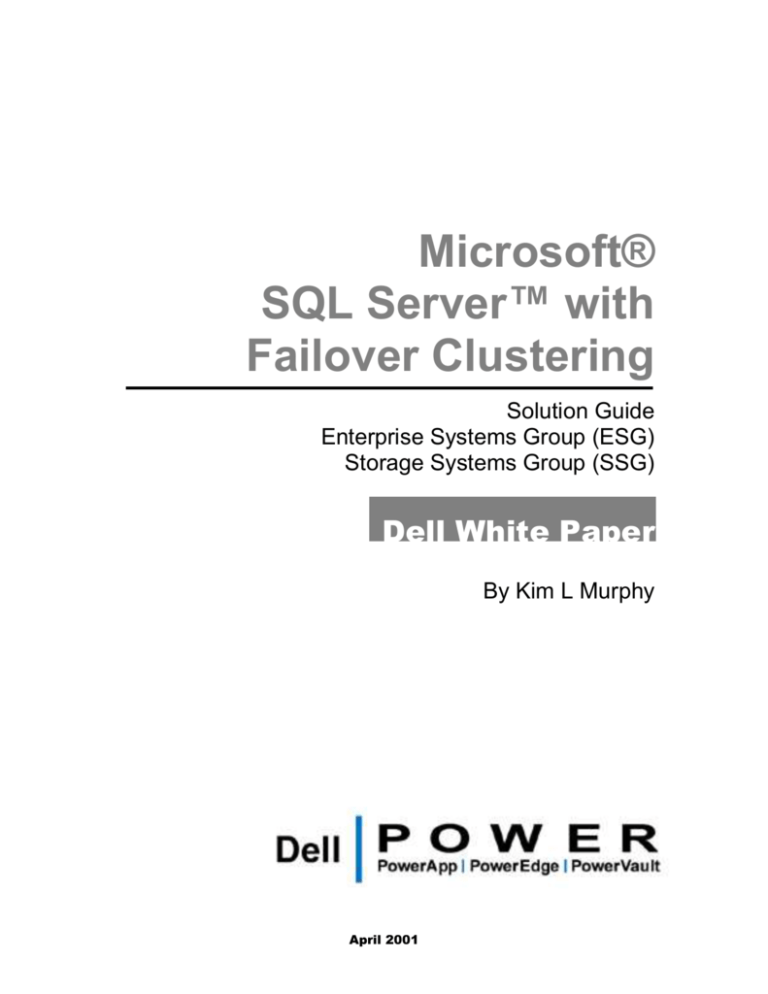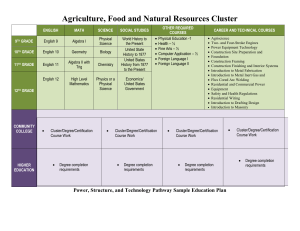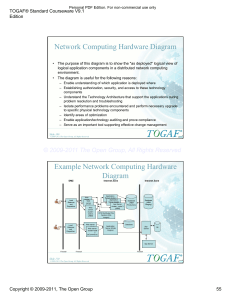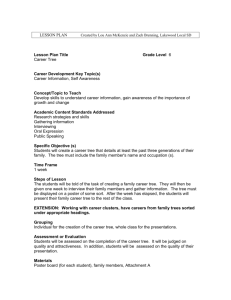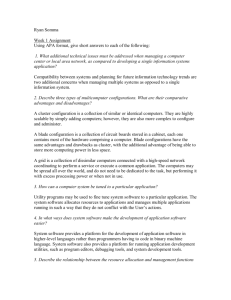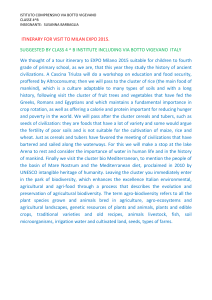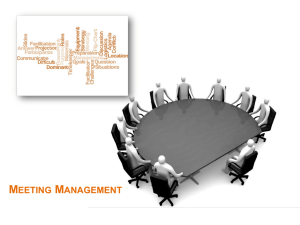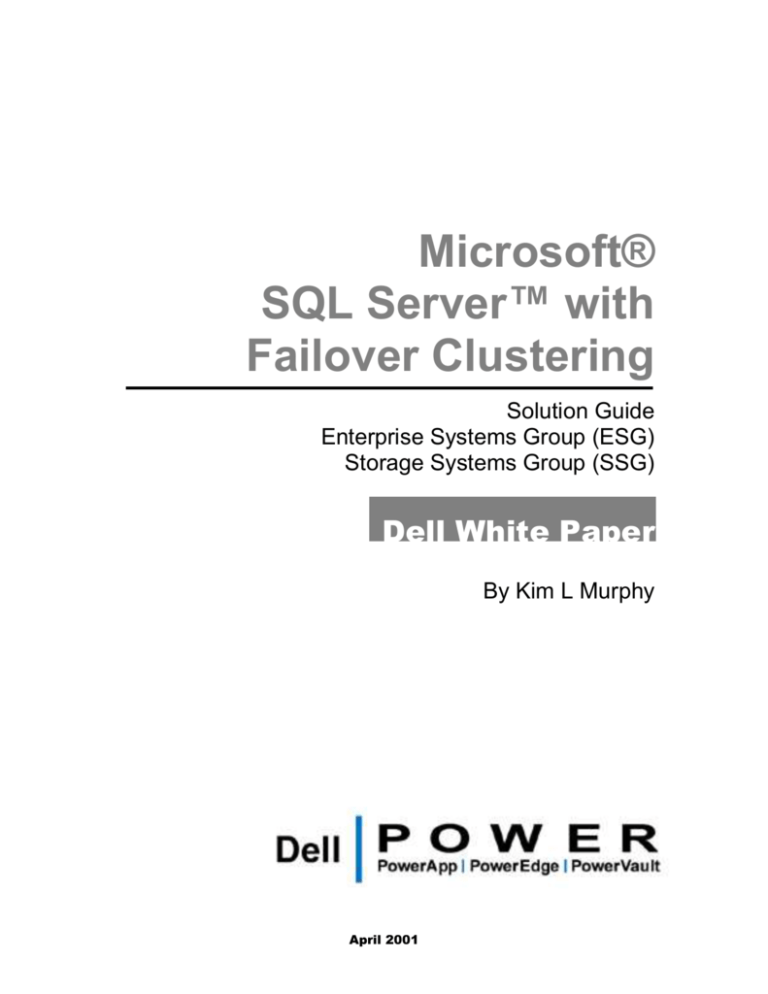
Microsoft®
SQL Server™ with
Failover Clustering
Solution Guide
Enterprise Systems Group (ESG)
Storage Systems Group (SSG)
Dell White Paper
By Kim L Murphy
April 2001
Contents
Executive Summary ...............................................................................4
Introduction ............................................................................................5
Methodology, Products and Tools .....................................................7
Windows Clustering.......................................................................7
SQL Server 2000...............................................................................7
SQL Server 2000 Failover Clustering ..........................................8
Assumptions/Pre-Requisites.........................................................9
Planning Considerations for SQL Server .......................................10
Planning Steps ...............................................................................10
Choosing the Platform .................................................................10
SCSI vs. Fibre Channel ............................................................................ 11
SCSI Storage Characteristics .................................................................. 11
Sizing the system ..........................................................................12
Planning the I/O subsystem ........................................................13
PERC 2 Controller Disk Array Limitation............................................ 13
Planning the Network ..................................................................14
Limitations .....................................................................................15
Description of Environment .......................................................16
Detailed Description of System ............................................................. 16
Hardware: ................................................................................................. 16
Software: ................................................................................................... 16
Building the Base Cluster ..................................................................17
Hardware Installation and Configuration ...............................17
Windows 2000 Installation ..........................................................18
Install Windows 2000 Service Pack (SP)1 (or later) ................21
Creating Windows 2000 Disk Partitions ...................................21
Setting up a Domain User Account for the Cluster ................21
Cluster Configuration Wizard ....................................................22
Verifying the Cluster Setup ........................................................31
Managing Disks in Cluster Administrator ..............................34
Configuring MS DTC for the Cluster .......................................36
Adding SQL Server 2000 to the Cluster...........................................37
Best Practices, Key Findings and Summary ...................................40
Contacts .................................................................................................42
Appendix 1: Reference Documents .................................................43
Appendix 2: Vendor Information ....................................................44
Dell Computer Corporation ........................................................44
Microsoft Corporation..................................................................44
April 2001
Page 2
Dell ESG/SSG Worldwide Marketing
Intel Corporation...........................................................................44
Appendix 3: Glossary of Terms and Acronyms ............................45
Figure 1: Example of network cabling connections ..............................................................................14
Figure 2: Local area connections renamed "public" and "private" ......................................................20
Figure 3: Cluster Service Configuration Wizard: Create or join a cluster .........................................23
Figure 4: Naming the cluster ....................................................................................................................24
Figure 5: Select an Account ......................................................................................................................24
Figure 6: The Add or Remove Managed Disks window ......................................................................25
Figure 7: The cluster file storage screen ..................................................................................................26
Figure 8: Assigning network role for public network connection ......................................................26
Figure 9: Assigning network role for private network connection .....................................................27
Figure 10: Setting network failover order ..............................................................................................28
Figure 11: Cluster IP address screen .......................................................................................................28
Figure 12: Cluster administrator ..............................................................................................................29
Figure 13: Create or join the second node in the cluster ......................................................................30
Figure 14: Cluster name ............................................................................................................................30
Figure 15: Select an account for the cluster service ...............................................................................31
Figure 16: Cluster Administrator showing two nodes online .............................................................32
Figure 17: Cluster Administrator showing Active Groups for Node A .............................................33
Figure 18: Cluster Administrator showing the moved group .............................................................34
Figure 19: Cluster Administrator showing contents of Disk 2 group .................................................35
Figure 20: Changing the group name ......................................................................................................36
Figure 21: Screen for naming the SQL Server virtual server ...............................................................38
Figure 22: Entering IP address for the virtual server ............................................................................38
Figure 23: After clicking "Add" ................................................................................................................39
Table 1: Characteristics of Various RAID Levels ...................................................................................12
Table 2: SQL Server Database System Requirements for Shared Volumes .......................................13
Table 3: Sample IP Addresses for Cluster Nodes and for WINS, DNS, and Gateway Servers .......15
Table 4: Installation Requirements for various versions of Windows 2000........................................18
April 2001
Page 3
Dell ESG/SSG Worldwide Marketing
Section
1
Executive Summary
Microsoft® SQL Server™ failover clustering is designed to provide high server
availability for customer databases. It does not provide non-stop operation;
rather it provides a quick recovery from system failure. This quick recovery
offers sufficient availability for most mission-critical applications. The goal of this
paper is to serve as a guide for Dell field technicians, sales persons, and
customers on the steps necessary to design and configure a two-node SQL Server
failover cluster system. The solution proposed in this paper involves the
configuration of two equivalent Dell™ PowerEdge™ servers that are clustered
using Microsoft® Cluster Server (MSCS), and that run SQL Server 2000 for
failover clustering.
This paper explains the installation and configuration procedures necessary to
plan, configure, install and test a SQL Server 2000 failover cluster on Dell
hardware. Included in this paper are the following steps:
Planning the system
Elementary sizing
Configuring the hardware for clustering
Installing and configuring Windows® 2000
Installing MSCS
Installing SQL Server 2000 for failover
This paper provides specific instructions that are designed to lead to a successful
installation. It is easy to miss small details that can cause the installation to fail.
This paper highlights those details and explains why they are important to a
successful installation.
April 2001
Page 4
Dell ESG/SSG Worldwide Marketing
Section
2
Introduction
Installing and configuring a cluster can be complicated and time consuming if
not performed correctly. This document is designed to help simplify the process
and reduce errors by providing a systematic procedure for installing, configuring
and testing a SQL Server Failover Cluster.
The instructions provided within this paper help to successfully design,
configure and install a SQL Server cluster. Installing a SQL Server cluster is not a
trivial task and this paper is not intended to minimize the complexity of the task,
rather to assist in the execution of the installation. Attention to detail is very
important, since small details can mean the difference between a successful and
unsuccessful installation. Where possible the most important details are
highlighted with a note.
Dell has performed extensive tests and developed specific solutions using a
variety of different server systems and storage solutions. These have resulted in
several Dell PowerEdge Cluster Solutions. Dell PowerEdge Cluster Solutions
consist of the following models:
April 2001
SE100, SE200, SL200 SCSI solutions
These cluster solutions use Dell PERC RAID controllers.
Platform Guides for these solutions may be downloaded from the following URL
http://support.dell.com/us/en/docs/index.asp?cc=12&ct=89.
FE100 or FL100 Fibre Channel solutions using SAN 3.0
These cluster solutions use PowerVault™ SAN 3.0 and the PowerVault
650F storage system.
Platform Guides for these solutions may be downloaded from the following URL
http://support.dell.com/us/en/docs/index.asp?cc=12&ct=89.
FE100/FE200 or FL100/FL200 Fibre Channel solutions using SAN 4.0
These cluster solutions use PowerVault SAN 4.0 and the PowerVault
660F or 650F storage systems.
Platform Guides for these solutions may be downloaded from the following URL
http://support.dell.com/us/en/docs/index.asp?cc=12&ct=89.
Page 5
Dell ESG/SSG Worldwide Marketing
The following software is installed:
Microsoft® Windows® 2000 Advanced Server
Service Pack 1 for Windows 2000 (may be installed by default with the
Windows 2000 installation)
Microsoft Windows 2000 Cluster Services
SQL Server 2000 Enterprise Edition (will automatically include failover
clustering setup)
The paper explains Windows Clustering and SQL Server failover clustering and
why failover is used. It also covers system planning and system setup from the
ground up – from hardware setup and configuration to software installation –
for a SQL Server Failover Cluster system.
April 2001
Page 6
Dell ESG/SSG Worldwide Marketing
Section
3
Methodology, Products and Tools
This paper is designed to assist in the planning, configuration and installation of
Microsoft SQL Server 2000 with Microsoft Windows 2000 using windows
clustering. The objective of this paper is to provide a straightforward, step-bystep tutorial that will lead to a successful configuration.
This configuration of this solution consists of several components and tools that
are listed in this section including a description of what they are and how they
work.
Windows Clustering
Windows Clustering is a service that is included with Microsoft Windows 2000
Advanced Server or Windows 2000 Datacenter Server. A primary purpose of
clustering is to provide high server availability through failover between server
nodes (if one server fails, the other takes over its functionality). This only works
for cluster-aware applications, which provide the functionality that allows them
to take advantage of the failover features provided by MSCS. In this paper, the
cluster-aware application is SQL Server 2000. (Other types of cluster-aware
applications may include knowledge management software, ERP, and file and
print services.) SQL Server 2000 works together with MSCS to provide failoverclustering capabilities. See the next section, SQL Server 2000 Failover Clustering,
for more details on how SQL Server failover works.
MSCS requires a shared disk storage system between the cluster nodes. It also
requires disk space for a resource called the quorum disk. The quorum disk is
used to store cluster configuration database checkpoints and log files that help
manage the cluster. This is discussed further in the Planning the I/O subsystem
section.
SQL Server 2000
SQL Server 2000 is a scalable Relational Database Management System (RDBMS).
SQL Server 2000 is designed to store and retrieve large amounts of data quickly
via the Structured Query Language (SQL). SQL Server 2000 supports large or
small databases. It also supports large numbers of multiple online users.
April 2001
Page 7
Dell ESG/SSG Worldwide Marketing
SQL Server 2000 includes features such as indexes, views, and stored procedures.
SQL Server 2000 also includes a replication option. New with SQL Server 2000 is
the Federated Server option that allows for multiple SQL Server systems to form
a single distributed database. Other options include Data Transformation
Services (DTS) for moving data in and out of the SQL Server database, XML
support, and a full-featured Online Analytical Processing (OLAP) option.
SQL Server 2000 Failover Clustering
SQL Server failover clustering provides high server availability such that if one
system fails or is purposely taken offline, SQL Server processing switches to a
second, clustered system. This switch is known as a failover. Failover is
designed to minimize system downtime. Once a failover occurs, the failed
system may be restored, brought back online, and then it is possible to switch
processing back to the restored system – this is called failback.
Each system that is part of a cluster is called a node. With Windows 2000
Advanced Server a cluster can have up to two nodes and with Windows 2000
Datacenter Server a cluster may have up to four nodes. The nodes in a cluster
share a common set of cluster resources, such as disk drives. Each node is
connected to a network and can communicate with other nodes. Nodes send
other nodes network messages called heartbeat messages. If the MSCS software
detects the loss of a heartbeat from one of the nodes in the cluster, then failover
will occur for that node.
Note: Microsoft Windows 2000 Advanced Server supports up to two nodes in a failover
cluster while Windows 2000 Datacenter Server supports up to four nodes in a failover
cluster.
When a failover occurs, the user connections to the failed node will be lost, so
users must log in again once the second clustered node takes over. It takes a
very short period of time for this failover process to occur, during which time the
users will be waiting. Therefore, failover does not provide 100 percent uptime,
but close to it. The main use for failover is to provide high server availability in
cases such as the following:
1.
System failure – this includes SQL Server failures, power losses, and
hardware failures that cause the system to hang or shutdown.
2.
Planned system downtime – for things such as upgrades, system
maintenance, etc. It is possible to manually take the first cluster node
offline, causing failover to the second node. The second node will
continue processing user requests, while the first node can be upgraded
without causing downtime for users.
MSCS allows two main methods for failover clustering – active/active and
active/passive. (A one-node cluster is also an option, but is not discussed here.
April 2001
Page 8
Dell ESG/SSG Worldwide Marketing
See SQL Server Books Online, online documentation that comes with SQL Server
installation. It can be starting by clicking Start -> Programs -> Microsoft SQL
Server -> Books Online.)
Active/Active Clustering
In active/active clustering, the server nodes in the cluster run their own
workload simultaneously. Each server in the cluster is available to do
real work, or is “active,” yet each server in the cluster is also available to
recover the resources and workload of any other server in the cluster.
This configuration eliminates the need for an idle server to wait for a
failure. However, one drawback to active/active clustering is the risk of
overloading the node that takes over for the failed one. The possibility of
overload exists because a single server must now perform its own work
and that of the failed node.
Active/Passive Clustering
In active/passive clustering, one node in the cluster remains idle, while
the other node (or nodes if running Windows 2000 Datacenter Server) is
active. If an active node fails, the processing of cluster-aware
applications (SQL Server) is switched to the passive node. The failed
node can then be restored and the application can failback to it, so that it
becomes an active node again, leaving the passive node available for the
next time failover is needed.
Note: This paper will focus on active/passive SQL Server failover clustering on a
two-node cluster running Windows 2000 Advanced Server and MSCS.
Assumptions/Pre-Requisites
This document assumes that users:
April 2001
Are familiar with SQL Server and can install a regular (non-clustered,
non-failover) SQL Server 2000 server instance.
Are familiar with the basics of network IP addressing and configuration.
Can install Windows 2000 Advanced Server / Datacenter.
Are familiar with setting up and configuring Dell PowerEdge servers
and Dell PERC2 RAID controllers. (For use with PERC3 RAID
controllers, please contact a local Dell representative.)
Page 9
Dell ESG/SSG Worldwide Marketing
Section
4
Planning Considerations for SQL Server
Before the installation process begins, it is important to thoroughly plan the
configuration, as this can help to avoid costly reconfiguration time. It is
necessary to both size and plan the system from the beginning, as it can be very
difficult to add resources to a cluster later on.
Planning Steps
Planning a SQL Server failover cluster involves the following steps:
Choosing the platform
Sizing the system
Laying out the I/O subsystem
Designing the network
Sizing the system is not the focus of this paper, however a few sizing tips are
provided. The I/O subsystem is critical since the shared disk is one of the key
components of the failover cluster. Another key component is the use of a
number of TCP/IP network addresses. Planning these components ahead of time
is critical to a successful cluster installation.
Choosing the Platform
The first determination is which PowerEdge solution (platform) is appropriate
for the customer. The choice must come from the list of Dell certified
configurations. To find the certified solutions, see the Dell documents entitled:
April 2001
Dell PowerEdge Cluster SE100, SE200, and SL200 Platform Guide for SCSI
systems
Dell PowerEdge ClusterFE100/FL100 Platform Guide for Fibre Channel
systems
Dell PowerEdge Cluster FE100/FE200 and FL100/FL200 Platform Guide for
Fibre Channel systems using SAN 4.0
Page 10
Dell ESG/SSG Worldwide Marketing
These documents can be downloaded from the Dell support web site at the
following URL: http://support.dell.com/us/en/docs/. They provide specifics on
the minimum hardware requirements necessary to build a cluster for each
solution. However, they do not have information on how to configure disk
drives, nor on how to install MSCS and SQL Server. These topics are covered in
this paper.
SCSI vs. Fibre Channel
Whether customers need a SCSI solution or a Fibre Channel solution will depend
on their current and future disk storage needs and preferences. Below are some
characteristics of each type of solution that will help determine which is best.
Fibre Channel Characteristics
Fibre Channel provides high availability through redundant Fibre
Channel host bus adapters (HBAs) in the Dell PowerEdge server and
dual storage processors in the Dell PowerVault storage system.
Fibre Channel also requires dual standby power supplies (SPS) in the
Dell PowerVault storage system, which provides integrity of the storage
processor write-cache in case one power supply fails. Thus writecaching may be enabled, which will improve disk write performance.
With SCSI, write-caching may not be used with a failover cluster.
Fibre Channel allows for easy storage subsystem growth. It is relatively
easy to add disks to the PowerVault 650F storage system without having
to shutdown the system. (For use with the PowerVault 660F, please
contact Dell.) A directly connected Fibre Channel solution supports up
to 120 disks on one PowerVault 650F. For a Storage Attached Network
(SAN) solution, it is possible to have up to 480 disks on one cluster
connecting through a Fibre Channel switch. The same switch can also
support additional stand-alone systems and clusters.
Although Fibre Channel systems are typically more expensive than SCSI,
the expandability and flexibility is much greater than SCSI.
SCSI Storage Characteristics
April 2001
The SCSI solutions (SE100, SE200, SL200) allow at most two PERC 2
RAID controllers for the clustered disks. This results in a maximum of
24 disk drives for the SE100, and a maximum of 48 disk drives for the
SE200 and SL200, can be configured for the cluster’s shared disks. If that
amount of storage is not sufficient for the customer’s current and future
growth needs, then Fibre Channel solutions should be considered.
Page 11
Dell ESG/SSG Worldwide Marketing
Fibre Channel systems are more expensive than SCSI, so if the customer
only needs a small number of disks and does not require the high
availability provided by Fibre Channel, then SCSI solutions may be
appropriate and will be less expensive. Again, consider the expected
growth by the customer.
Sizing the system
With either a SCSI solution or a Fibre Channel solution, it is important to
properly size the system before beginning the configuration and installation. It is
very difficult to add storage to a cluster system once MSCS and SQL Server have
been installed and configured. This is because clustered storage cannot be easily
modified while the cluster is up and running. With the SCSI solution, several
steps require both nodes in the cluster to be shutdown or rebooted when adding
storage. This requires significant downtime in a system that is designed for
maximum uptime.
When sizing the system, it is important to keep in mind not only the storage
capacity that is needed, but also the performance levels that must be maintained.
A single disk drive can handle approximately 85 I/Os per second before latencies
increase and performance begins to degrade. If the choice is a SCSI disk
subsystem and it is configured with a shared volume(s) as RAID 5, it will lead to
a significant number of extra I/Os during writes as well as increased write
latencies due to the RAID 5 parity. Table 1 provides a review of RAID and
describes the additional I/Os incurred by RAID.
Table 1: Characteristics of Various RAID Levels
RAID Level
Fault
Tolerance
Logical
Reads
RAID 0
RAID 1 or 10
RAID 5
None
Best
Moderate
1
1
1
Physical
I/Os per
Read
1
1
1
Logical
Writes
Physical
I/Os per Write
1
1
1
1
2 (writes)
4 (2 reads, 2
writes)
Note: Because of the additional overhead incurred by RAID 5 writes, Dell never
recommends that RAID 5 be used in a SQL Server database configuration. This is
especially true of the volume(s) containing the transaction log files. It is acceptable to use
RAID 5 on volume(s) used exclusively for read-only data.
The I/O subsystem should be sized accordingly in order to keep the number of
physical I/Os within acceptable limits. An I/O subsystem that exceeds the
physical limitations of the disk drives will experience high latencies that will in
turn severely affect system performance.
April 2001
Page 12
Dell ESG/SSG Worldwide Marketing
Note: Write-caching (write back) should not be enabled on the PERC 2 controller used
for shared cluster disks or the data in the cache will be lost during failover. In addition,
users should not use software RAID with failover clustering. Hardware RAID must be
used.
Planning the I/O subsystem
In addition to carefully sizing the I/O subsystem, the I/O subsystem must be
planned with the cluster functionality in mind. Creating both volumes for the
cluster as well as volumes for a well-designed SQL Server database system
requires that several shared volumes be created. Table 2describes some of the
guidelines.
Table 2: SQL Server Database System Requirements for Shared Volumes
Volume
Quorum Drive
SQL Server
Transaction Log
files
Database data
files
Description
This is used for the cluster quorum and should not be used
for any other purposes.
The transaction log files should be on their own mirrored
volume for both performance and database protection.
Fault Tolerance
RAID 1
The database data files themselves should be placed on a
RAID 10. The number of drives will vary depending on
performance requirements.
RAID 10
RAID 1
It is important to plan this out in advance in order to avoid costly reconfiguration
time later.
PERC 2 Controller Disk Array Limitation
PERC 2/SC and PERC 2/DC have some limitations with the RAID configuration
utility. A maximum of eight disk arrays can be configured per controller (not per
channel). When using RAID 10, each set of two disks must be first configured as
its own disk array of RAID 1, which makes it possible to span these arrays to
create RAID 10. Here lies the problem. To create a RAID 10 array out of a total
of 20 disks (10 disks mirrored and striped with 10 other disks), it is necessary to
create 10 - RAID 1 disk arrays and span them – but this can’t be done because
there is a maximum of eight disk arrays. This leaves four disks that cannot be
configured. Since all available disks should be configured, there is a solution. To
start, create RAID 10 volume(s) out of 7 sets of mirrored pairs (14 disks), which
uses up seven of the available disk arrays. Then use the eighth disk array to
create a RAID 5 volume out of the remaining six disks. The RAID 5 volume can
be used for the quorum disk or for storing other files.
Note: In addition, it is very important that the PERC 2/SC or PERC 2/DC controllers
in both nodes be running the latest version of the device driver. They must also be
running the latest version of the firmware.
April 2001
Page 13
Dell ESG/SSG Worldwide Marketing
Planning the Network
At least two network cards are required in each of the cluster nodes – that is four
NICs for the two-node cluster. One NIC is for the public LAN and one is for the
private, node-to-node cluster interconnect. The public network is for
communication with clients and domain controllers. The private network is for
node-to-node communication, cluster status signals, and cluster management.
Having two cards provides fault tolerance (redundancy) for cluster node-to-node
communications in case of a failure on one of the networks. The private network
can be a crossover cable. See Figure 1 for a diagram of the network.
Figure 1: Example of two-node cluster network cabling connections
It is necessary to provide static IP addresses for each of the four NICs, one IP
address for the Cluster Service (discussed later), and another for the SQL Server
virtual server address. This makes a total of six static IP addresses needed for
the two-node cluster. The public NIC must be on a different subnet from the
private NIC. Table 3 shows an example of IP addresses for the cluster nodes and
for WINS, DNS, and Gateway servers:
Note: With the exception of the private network IP addresses (10.10.10.1 and
10.10.10.2), the IP addresses given below are for example only and may not be used
in another network. Actual IP addresses will depend on individual networks.
April 2001
Page 14
Dell ESG/SSG Worldwide Marketing
Table 3: Sample IP Addresses for Cluster Nodes and for WINS, DNS, and
Gateway Servers
Usage
Public Network (to clients)
Cluster Node A
Cluster Node B
192.168.1.1
192.168.1.2
(subnet.x.x)
(subnet.x.x)
255.255.255.0
10.10.10.1
10.10.10.2
(users may use this value)
( users may use this
value)
255.255.255.0
192.168.1.3
(subnet.x.x)
Primary WINS 192.168.1.11 (subnet.x.x)
Secondary WINS 192.168.1.12 (subnet.x.x)
Primary DNS 192.168.1.21 (subnet.x.x)
Secondary DNS 192.168.1.22 (subnet.x.x)
192.168.1.31 (subnet.x.x)
192.168.1.4 (subnet.x.x)
Public Network Subnet Mask
Private Network (node-to-node
interconnect)
Private Network Subnet Mask
Cluster Service
WINS Servers
DNS Servers
Default Gateway
SQL Server Virtual Server
Limitations
SQL Server 2000 and Microsoft Cluster Services provide for a quick resumption
of service in the event of a system hardware or software failure. MSCS does not
provide for continuous uptime. In the event of a failure, the node (and SQL
Server) is essentially shutdown and the database is started on the standby node.
All users are disconnected and must reconnect. This constitutes loss of services.
What SQL Server and MSCS can provide is a quick way to get running again. In
addition, since the same data files are used on both nodes, SQL Server and MSCS
will not survive the loss of data that occurs either because of an I/O failure or
data corruption due to software or user error.
There are several cases where SQL Server and MSCS will not be able to recover
the system to a functional state as described below:
April 2001
Disk subsystem failure
SQL Server and MSCS will restart the SQL Server instance on another
node, but using the same shared disk subsystem. A failure of the disk
subsystem will cause all nodes in the cluster to fail.
Data corruption
If an OS or SQL Server program failure corrupts the database, clustering
does not help since there is only one database. It will still be corrupt
even if a second cluster node starts SQL Server.
User error
A user error that drops a table or database cannot be recovered by using
clustering.
Page 15
Dell ESG/SSG Worldwide Marketing
These cases can only be recovered by using a database backup, highlighting the
importance of backups, whether using a clustered server or not.
Description of Environment
The testing environment used for this guide was the SE200 Dell hardware
platform cluster solution. This guide describes the back-end database system
setup only. It does not discuss middle-tier or front-end-tier client systems.
Detailed Description of System
The following hardware and software was used for the Dell SE200 solution.
Hardware:
2 Dell PowerEdge 6450 (as the two cluster nodes)
4 -700MHz Pentium® III Xeon™ processors per node
4 GB RAM per node
3 PERC 2/DC controllers in each node (a total of 6 controllers) – one
PERC 2/DC was used for the internal disks, and the other two were used
for the external cluster disks
2 PowerVault 210S storage units (SCSI storage)
20 disk drives (10 in each PowerVault 210S)
2 Ethernet NICs (one per node, in addition to the embedded NIC-a total
of four NICs) – the added NIC is the Intel® Pro/100+ Server Adapter and
the embedded NIC is the Intel 8255x-based PCI Ethernet Adapter
(10/100)
Domain Name Server connected to the public network
A network switch connecting nodes with the domain name server
Software:
April 2001
Windows 2000 Advanced Server with Service Pack 1 (5.0.2195 SP1 build 2195)
PERC 2/DC device driver version 2.62.0.0
SQL Server 2000 Enterprise Edition (build 8.00.194)
Page 16
Dell ESG/SSG Worldwide Marketing
Section
5
Building the Base Cluster
In order to configure SQL Server Failover Clustering on Windows 2000, several
installation phases must be completed. These phases are made up of the
hardware installation and configuration, which were discussed earlier, the OS
and MSCS installation and configuration, and the SQL Server with failover
clustering installation. Each phase must be completed correctly in order for
failover to function properly.
Hardware Installation and Configuration
Dell has developed several documents to provide a step-by-step tutorial on
configuring the cluster hardware. The detailed steps for installing and
configuring the cluster hardware are provided in one or more these documents
that can be downloaded from the Dell support web site at the following URL:
http://support.dell.com/us/en/docs/
Dell™ PowerEdge™ Cluster FE100/FL100 Installation and Troubleshooting
Guide
Dell™ PowerEdge™ Cluster FE100/FE200 and FL100/FL200 Systems Using SAN
4.0 Installation and Troubleshooting Guide
Dell™ PowerEdge™ Cluster SE100, SE200, and SL200 Systems Installation and
Troubleshooting Guide
For completeness, a summary of those steps is given here.
1.
Choose and size the platform that is appropriate for the system. The
platform involves two servers and a shared storage subsystem of your
choice (SCSI or Fibre Channel).
2.
Once a platform is chosen, follow the information in the previous
section, “Planning the System,” to ensure that all the necessary hardware
is on hand.
3.
If the PowerVault 2xxS does not have two ESEMs or two SEMMs, add
them now.
4.
Verify that the PowerVault 2xxS is set to forced join mode.
5.
Cable the system hardware for clustering.
Note: Start up the systems and perform step 5 one node at a time.
April 2001
Page 17
Dell ESG/SSG Worldwide Marketing
6.
Enable cluster mode in the BIOS configuration utility for each
controller(s) attached to a shared storage system. (First on Node A, then
on Node B).
Note: To perform step 5, once in the BIOS configuration utility (press
<Ctrl+M> during boot), select Objects->Adapter->Adapter 0 or 1
(the one that has shared storage). Then highlight “Cluster
Mode=DISABLED” and hit <Enter>. Select ENABLE and hit
<Enter>. Select YES to change the mode. “Cluster
Mode=ENABLED” should appear.
Turn off Node B now.
7.
On Node A only, change the SCSI IDs on the controller(s) attached to the
shared storage through the BIOS configuration utility.
Note: To do this, in the same screen as above, highlight “INITIATOR
ID=X” (where X represents some number) and change this ID to one
that is not being used, such as 6. Do this for both adapters in Node A if
two are being used for shared storage.
8.
Reboot Node A and hit <Ctrl+M> to go to the BIOS configuration utility
again, and when the warning appears, continue, and configure and
initialize the RAID disk arrays.
Start Node B and also configure and initialize the disk arrays in the same way it
was done for Node A. Do not perform steps 7 and 8 on Node B.
Once the chosen hardware is configured for clustering as directed in the Dell
document mentioned above, continue with the installation of Windows 2000.
Windows 2000 Installation
It is important that the correct version of Windows 2000 is installed in order to
support clustering. Use Table 4 to help determine which version of Windows
2000 is required.
Table 4: Installation Requirements for various versions of Windows 2000
Windows 2000 Version
Professional
Server
Advanced Server
Datacenter Server
April 2001
Hardware Supported
1-2 CPUs
4 GB of RAM
1-4 CPUs
4 GB of RAM
1-8 CPUs
8 GB of RAM
1-32 CPUs
64 GB of RAM
Page 18
Clustering Supported
No
No
2 Node Failover Clustering
4 Node Failover Clustering
Dell ESG/SSG Worldwide Marketing
Along with Windows 2000 Advanced Server (or Datacenter Server), the MSCS
Cluster Service must be installed and in operation before SQL Server 2000 (with
failover clustering) can be installed. For the two-node cluster solution described
in this guide, install Windows 2000 Advanced Server on each node. Two things
to know before installing the OS:
1.
Both of the cluster nodes must belong to a common domain. Make sure
that the IP address chosen for the public network can communicate with
the chosen domain. Note the domain name for installation
2.
When at the Windows 2000 Components applet during the installation
process, check the box next to “Cluster Service” as a component to be
installed. This copies required files to the system for MSCS. The service
can also be installed later by running the Add/Remove Components
Control Panel applet.
If the Cluster Service is installed as part of the installation, once the installation is
complete and the machine reboots, a window will appear called “Finish Setup.”
By clicking on “Finish Setup” the Cluster Configuration Wizard will appear.
However, it is necessary to create disk partitions before this wizard is run.
Cancel out of the Finish Setup window and run the Cluster Configuration
Wizard later. See the section Cluster Configuration Wizard in this paper for details.
If network IP addresses were not configured during installation, do so now. Go
to the desktop and right click on the My Network Places icon. Select Properties
and rename the “Local Area Connections” to have a more meaningful label -such as “public” and “private” -- referring to the network for public connection
and the network for private cluster interconnect. An example of renamed
network connections is shown in Figure 2.
April 2001
Page 19
Dell ESG/SSG Worldwide Marketing
Figure 2: Local area connections renamed "public" and "private"
In addition, it is necessary to disable NetBIOS for all private networks on both
nodes. To do this:
April 2001
1.
Right-click on the private network connection shown in Figure 2and
select Properties.
2.
Highlight Internet Protocol (TCP/IP) and click the Properties
button.
3.
Click on the Advanced button.
4.
Go to the WINS tab.
5.
Select Disable NetBIOS over TCP/IP.
6.
Click OK, OK, and OK to finish.
Page 20
Dell ESG/SSG Worldwide Marketing
Install Windows 2000 Service Pack (SP)1 (or later)
Once Windows 2000 has been installed, it is necessary to install Windows 2000
SP 1 on each node in the cluster. The SP1 (or later) installation is very simple and
is not covered here.
Creating Windows 2000 Disk Partitions
Once the operating system is installed with all network IP addresses configured,
create Windows 2000 disk partitions on the RAID disks that were configured
earlier. Go to the Computer Management/Disk Management window. Here are
some rules about disk partitions for a cluster:
Disks must be configured as Basic, not Dynamic
Disks must be formatted using NTFS
Disk partitions and drive letters for the shared cluster disks must be
exactly the same for Node A and Node B
Following Dell’s recommendation, create the three disk partitions discussed
earlier– one for database data, one for database logs, and one for the quorum
disk – and assign drive letters such as F:, G:, and H: to them. Create the
partitions and assign drive letters on Node A first, then do the exact same
configuration on Node B. It is possible that the partitions appear on Node B
before they are created. This is okay and is an effect of the cluster mode. See
pages 5-15 of the Dell Installation and Troubleshooting Guide for the SE100, SE200,
SL200 platforms for step-by-step details of creating disk partitions.
Setting up a Domain User Account for the Cluster
The Cluster Service requires a domain user account under which it will run. It is
necessary to create this user before configuring the cluster in the next section.
This account should not belong to another user on the domain. It should be
specifically for the Cluster Service. To create the user on the domain controller,
follow these steps:
April 2001
1.
Click Start -> Programs -> Administrative Tools -> Active Directory
Users and Computers.
2.
Click the + sign to expand the domain.
3.
Click Users.
4.
Right-click Users, point to New, and click User.
Page 21
Dell ESG/SSG Worldwide Marketing
5.
Type in the cluster user name information (in the example case the logon
name is “cluster”).
6.
Click Next.
7.
Set the password settings to User Cannot Change Password and
Password Never Expires.
8.
Click Next and Finish to create the user.
9.
Right-click the user name (cluster) in the left pane. Select Properties.
10. Click Add Members to a Group.
11. Click Administrators and click OK.
Now there is a domain user account with administrator privileges for the Cluster
Service.
Cluster Configuration Wizard
Once the disk partitions have been created for both nodes, it is possible to run the
Cluster Configuration Wizard to setup MSCS. Perform the following steps to
run the Cluster Configuration Wizard on Node A, which will be the first node in
the cluster. (Also, follow these steps to start the wizard on Node B later.)
There are two ways to run the Cluster Configuration Wizard:
1.
If the Cluster Service was installed when Windows 2000 was installed,
go to Start -> Programs -> Administrative Tools -> Configure Your
Server and click Advanced, then Cluster Service.
2.
If the Cluster Service has not been installed yet, follow these steps to
install the service and run the wizard:
a.
Go to Start -> Settings -> Control Panel.
b.
Double-click Add/Remove Programs.
c.
Double-click Add/Remove Windows Components.
d. Check next to Cluster Service and click Next.
e.
April 2001
Insert the Windows 2000 installation CD-ROM (the Cluster
Service files are there) and type in Z:\i386 for the path (where Z:
is the CD-ROM drive letter).
Page 22
Dell ESG/SSG Worldwide Marketing
f.
Click OK.
g.
Click Next to begin the Cluster Configuration Wizard.
The Wizard will start with either a Welcome window or a Hardware
Configuration window, depending on how it was started. After clicking Next in
those windows, the “Create or Join a Cluster” window appears, as shown in
Figure 3. Since this is the first node being configured, select “The first node in
the cluster”.
Figure 3: Cluster Service Configuration Wizard: Create or join a cluster
Next will come the “Cluster Name” window. Enter a name for the cluster. In this
instance the cluster name is CLUSTER6450 as shown in Figure 4.
April 2001
Page 23
Dell ESG/SSG Worldwide Marketing
Figure 4: Naming the cluster
Next the Select Account window appears. Enter the user name and password
created earlier on the domain controller for the Cluster Service to use. In Figure
5, the user “cluster” does not have a password on the domain SOLENG.
Figure 5: Select an Account
April 2001
Page 24
Dell ESG/SSG Worldwide Marketing
Next the “Add or Remove Managed Disks” window appears. By default, all the
disks on the shared SCSI bus will appear in the Managed Disks column. In this
case, it is expected, because all shared disks are to be managed by the cluster.
See Figure 6. If there are shared disks that should not be managed by the cluster,
highlight the disk and click Remove.
Figure 6: The Add or Remove Managed Disks window
Next the Cluster File Storage window appears. Enter the disk to specify where
the quorum files will be located. In this case, it is the H: drive as shown in
Figure 7.
April 2001
Page 25
Dell ESG/SSG Worldwide Marketing
Figure 7: The cluster file storage screen
After this, is the “Configuring Cluster Networks” window. Simply click Next to
go to the “Network Connections” window. Here users are presented with their
networks, one at a time, in no particular order. The public network is first in the
example shown in Figure 8. Select the option “All Communications (mixed
network)” for the public network. (This example shows public and private for
the network names because they were labeled as such earlier.)
Figure 8: Assigning network role for public network connection
April 2001
Page 26
Dell ESG/SSG Worldwide Marketing
Next, the private network should appear for configuration. Choose the option
“Internal cluster communications only (private network)” for
this network as shown in Figure 9.
Figure 9: Assigning network role for private network connection
Next the “Internal Cluster Communications” window appears. Here, set the
priority, or order in which the networks should be used for node-to-node cluster
communications, as shown in Figure 10. It is important to always put the private
network first, and then the public network. If the private network were to fail,
then cluster communications would switch to the public network.
April 2001
Page 27
Dell ESG/SSG Worldwide Marketing
Figure 10: Setting network failover order
Now the “Cluster IP Address” window appears. Here enter the virtual IP
address for the cluster to use and the subnet mask, as shown in Figure 11. The IP
address will not be the same as the example. This address should be unique from
the physical private and public network card addresses, and should be on the
same subnet as the public network. The wizard should automatically detect the
network to be public.
Figure 11: Cluster IP address screen
April 2001
Page 28
Dell ESG/SSG Worldwide Marketing
Now click Finish to complete the cluster configuration on the first node. The
Cluster Service will be started on the first node. To verify the cluster is installed
and configured properly, go to Start -> Programs -> Administrative
Tools -> Cluster Administrator. A window similar to Figure 12
should appear.
Figure 12: Cluster administrator
Now it is possible to configure the second node in the cluster. This configuration
is much shorter because the network settings will be based on the configuration
of the first node. Both nodes should still be running at this point.
Follow the steps at the beginning of this section to start the Cluster Configuration
Wizard on the second node. Once at the “Create or Join a Cluster” window of
the wizard, choose “The second or next node in the cluster”, as
shown in Figure 13.
April 2001
Page 29
Dell ESG/SSG Worldwide Marketing
Figure 13: Create or join the second node in the cluster
Now the Cluster Name window appears. Enter the name created for the cluster
during the first node’s configuration, as shown in Figure 14. It is not necessary to
enter the user name at this point. In the next step, the wizard will automatically
supply the account selected during configuration of the first node.
Figure 14: Cluster name
April 2001
Page 30
Dell ESG/SSG Worldwide Marketing
Next the “Select an Account” window appears and the account name is
automatically entered. Enter the password if there is one. Figure 15 shows the
account “cluster” with no password.
Figure 15: Select an account for the cluster service
Click Next and Finish to complete the configuration. The Cluster Service will
now start.
Verifying the Cluster Setup
To verify that the cluster is functioning correctly, open the Cluster Administrator
on either node and go to Start -> Programs -> Administrative Tools
-> Cluster Administrator. Both nodes should appear as shown in Figure
16 (MSFT6450A and MSFT6450B).
April 2001
Page 31
Dell ESG/SSG Worldwide Marketing
Figure 16: Cluster Administrator showing two nodes online
Now select the “Active Groups” folder under the first node, as shown in Figure
17, to see the currently active groups for that node. If they do not appear under
node A, check node B.
April 2001
Page 32
Dell ESG/SSG Worldwide Marketing
Figure 17: Cluster Administrator showing Active Groups for Node A
To test the cluster, right-click on the Cluster Group name in the right pane, and
select Move Group from the menu. This causes the group to failover to the
second node. The group should disappear from here and reappear under the
“Active Groups” folder of the second node as shown in Figure 18.
April 2001
Page 33
Dell ESG/SSG Worldwide Marketing
Figure 18: Cluster Administrator showing the moved group
If this worked on the cluster, then the cluster is fully operational. The next topic
to address is how to create the Log and Data group that will contain both disks F:
and G:.
For more information about cluster installation, see the Microsoft online
document Step by Step Guide to Installing Cluster Service at
www.microsoft.com/windows2000/library/planning/server/clustersteps.asp.
Managing Disks in Cluster Administrator
For the purpose of this SQL Server installation, it is necessary to group data and
log disks, F: and G:, together so they can be selected as one group for SQL Server
failover. If the system is installed as shown here, with one quorum disk, one
data disk, and one log disk, then there will be three groups in the Groups folder
of Cluster Administrator:
H: Cluster Group
F: Disk 1
G: Disk 2
When installing SQL Server, a cluster group must be selected for the SQL Server
database files (data and log), and another group selected as the quorum disk. So
instead of having Disk 1 and Disk 2 with F: and G: separately, F: and G: will be
joined into one group called Log and Data. (It is possible to group these disks
April 2001
Page 34
Dell ESG/SSG Worldwide Marketing
after the SQL Server installation as well, but it is clearer to do it now for this
demonstration). To do this:
1.
2.
Click on the group Disk 2. Its disk G: appears in the right pane as
shown in
Figure 19.
Figure 19: Cluster Administrator showing contents of Disk 2 group
3.
Right-click on the disk (G:) in the right-pane and select Change
Group.
4.
Then choose Disk 1 as the group into which this disk should be
changed.
5.
Click Yes and Yes again to move the disk to group Disk 1.
6.
Now right-click on Disk 2 in the left pane and select Delete to remove
this empty group from the window.
7.
Now both disks F: and G: should appear under Disk 1.
8.
Right-click on Disk 1 and select Rename to change the group name to
Log and Data (or whatever name the user chooses).
Now there should be two groups as shown in Figure 20.
April 2001
Page 35
Dell ESG/SSG Worldwide Marketing
Figure 20: Changing the group name
Configuring MS DTC for the Cluster
MS DTC (Microsoft Distributed Transaction Coordinator) is required in a cluster
for distributed queries and two-phase commit transactions. The comclust.exe
program must be run on each node to configure MS DTC to run in clustered
mode. See the topic "Failover Clustering Dependencies" in SQL Server Books
Online for more details on the use of MS DTC with clusters.
In the Cluster Administrator window, click on the Cluster Group in the left pane.
If MS DTC does not show up as a resource in the right pane (most likely it
won’t), configure MS DTC for clustering. Do so by running the following
command at a command prompt, first on Node A, then on Node B:
>Comclust.exe
Make sure to do this on both nodes, one at a time. Now MS DTC should appear
as a resource in the Cluster Group. Installation of SQL Server 2000 can now
begin.
April 2001
Page 36
Dell ESG/SSG Worldwide Marketing
Section
6
Adding SQL Server 2000 to the Cluster
After installing MSCS, running the Cluster Configuration Wizard, and testing
cluster functionality, it is time to begin the SQL Server 2000 Setup program on
the primary node. It is not necessary to install SQL Server manually on the other
node – this is done automatically when Setup is run on the primary node as long
as the other node is powered on and available in the cluster. So have both cluster
nodes turned on during the SQL Server Setup program. (Remember that it is
possible to have a three-node or four-node failover cluster with Windows 2000
Datacenter Server, in which case the rules are the same. SQL Server binaries will
be automatically installed locally on all nodes in the cluster.)
The Setup program detects that the system is a cluster, and asks several
questions concerning cluster and virtual server information at the beginning of
the install process. Then the normal SQL Server installation process continues.
Once all the information is entered, the Setup program automatically installs a
new, separate instance of SQL Server binaries on the local disk of each server in
the cluster. The binaries are installed in exactly the same path on each cluster
node, so it is important to ensure that each node has a local drive letter in
common with all the other nodes in the cluster, such as C:\SQL2000. The Setup
program also installs the system databases on the specified cluster (shared) disk.
System databases must be on a clustered disk so that they can be shared between
the nodes (and failed over when necessary), because these databases contain
specific user login and database object information that must be the same for
each node.
Note: In SQL Server 2000, during a failover, only the databases fail over. In SQL
Server version 6.5 and SQL Server version 7.0, both the SQL Server databases and
binaries fail over during a failover.
What follows are instructions for the cluster-related screens that appear when
installing SQL Server on the primary node in a cluster (with the other node
online too). These screens appear near the beginning of the installation. The first
cluster screen is the Computer Name screen as shown in Figure 21. Enter a name
for the SQL Server virtual server. This will be the name of the SQL Server
instance, and the server name that users login to, so that whether Node A or
Node B is actually online, the virtual server name will allow users access to the
online node.
April 2001
Page 37
Dell ESG/SSG Worldwide Marketing
Figure 21: Screen for naming the SQL Server virtual server
Next the Failover Clustering screen appears. Enter the virtual server IP address
here. This is a unique address, different from the Cluster Service address. Make
sure that the Network to Use is the public network. See Figure 22.
Figure 22: Entering IP address for the virtual server
Click Add to add this address to the white box as shown in Figure 23, then Next
to go to the next screen.
April 2001
Page 38
Dell ESG/SSG Worldwide Marketing
Figure 23: After clicking "Add"
After clicking Next at this screen, continue with the regular SQL Server
installation screens. When the program has copied all of the files a message
appears stating that it was completed successfully.
April 2001
Page 39
Dell ESG/SSG Worldwide Marketing
Section
7
Best Practices, Key Findings and Summary
SQL Server 2000 in conjunction with Windows Cluster Services forms a
Microsoft SQL Server Failover Cluster. A failover cluster allows SQL Server (a
cluster-aware application) to migrate from one system or node to a standby
node. This increases the availability of the total system by allowing quick
recovery in the case of SQL Server failure on one node. In addition, if a
hardware problem is at fault, the standby node will take over and continue
functioning until the primary node can be repaired.
Even when using SQL Server, Windows Clustering, and RAID I/O subsystems, it
is still critical to perform effective SQL Server database backups. If there is data
corruption because of a disk failure, or if a user inadvertently deletes a table or
database that must be retrieved, only database backups will provide recovery.
Always perform regular database and transaction log backups. This is an
important part of database maintenance.
Attention to detail is important in configuring a SQL Server cluster. Highlights
of some of the important details are summarized here:
Install the latest version of the Windows 2000 Service Pack before
clustering the system. It is important that both nodes of the cluster are
brought up to the latest revision before clustering occurs. Use Windows
2000 SP1 or the latest service pack.
It is important to properly size and plan the system before beginning to
configure it. Once the system is configured and running it is more
difficult to add storage and reconfigure.
Planning the network is very important. Since a SQL Server cluster
requires multiple IP addresses, these must be planned in advance.
Take notes during the installation/configuration. Careful note taking can
help in reproducing the configuration as well as in determining what
went wrong in the event of a failure. Documenting recovery procedures
is very valuable. It may be a long time from when the initial
configuration was built to when it may need to be modified.
This paper has described the functionality and usefulness of SQL Server 2000
and Microsoft Cluster Server that form a failover cluster. This paper explained
how to plan, configure, and install a SQL Server failover cluster. The use of the
April 2001
Page 40
Dell ESG/SSG Worldwide Marketing
SQL Server failover cluster can help reduce system downtime by restoring the
system to a running state as soon as possible.
April 2001
Page 41
Dell ESG/SSG Worldwide Marketing
Section
8
Contacts
For questions about this paper or the implementation of SQL Server with Dell
PowerEdge servers, please contact your Dell sales representative. For comments
and feedback, please mail to us_solutions_engineering@dell.com.
Solution Engineering
Enterprise Systems Group
Dell Computer Corporation
One Dell Way
Round Rock, Texas USA 78682
+1-(800) WWW-DELL (999-3355)
Or +1-(512) 338-4400
www.dell.com
Dell, PowerEdge, and PowerVault are trademarks of Dell Computer Corporation. Microsoft, Windows, and SQL Server
are registered trademarks or trademarks of Microsoft Corporation. Intel, Pentium, and Xeon are registered trademarks or
trademarks of Intel Corporation. Other trademarks and trade names may be used in this document to refer to either the
entities claiming the marks and names or their products. Dell disclaims proprietary interest in the marks and names of
others.
©Copyright 2001 Dell Computer Corporation. All rights reserved. Reproduction in any manner whatsoever without the
express written permission of Dell Computer Corporation is strictly forbidden. For more information, contact Dell. Dell
cannot be responsible for errors in typography or photography.
Information in this document is subject to change without notice.
April 2001
Page 42
Dell ESG/SSG Worldwide Marketing
Section
9
Appendix 1: Reference Documents
The following documents can be found online at
http://support.dell.com/us/en/docs/index.asp?cc=12&ct=89.
“Dell PowerEdge Cluster SE100, SE200, and SL200 Platform Guide” for
SCSI systems.
“Dell PowerEdge Cluster FE100/FL100 Platform Guide” for fiber channel
systems.
“Dell PowerEdge Cluster SE100, SE200, and SL200 Installation and
Troubleshooting Guide”
“Dell PowerEdge Cluster FE100/FL100 Installation and Troubleshooting
Guide”
The following document can be found at:
www.microsoft.com/windows2000/library/planning/server/clustersteps.asp:
April 2001
“Step by Step Guide to Installing Cluster Service”
Page 43
Dell ESG/SSG Worldwide Marketing
Section
109
Appendix 2: Vendor Information
Dell Computer Corporation
Dell Computer Corporation (NASDAQ: DELL) is the world's leading direct
computer systems company, based on revenues of $32 billion for the past four
quarters, and is a premier provider of products and services required for
customers to build their Internet infrastructures. The company ranks No. 48 on
the Fortune 500, No. 154 on the Fortune Global 500, and No. 7 on the Fortune
“global most admired” lists of companies. Dell designs, manufactures and
customizes products and services to customer requirements, and offers an
extensive selection of software and peripherals. Dell is also the #2 provider of
Intel-based servers in the world. (Source: IDC). Information on Dell and its
products can be obtained at www.dell.com.
Microsoft Corporation
Founded in 1975, Microsoft (NASDAQ: MSFT) is a worldwide leader in software,
services and Internet technologies for personal and business computing. The
company offers a wide range of products and services, including Microsoft
Windows 2000, IIS, and SQL Server 2000, which were used in our lab with the
testing we performed. For more information about Microsoft, see
www.microsoft.com.
Intel Corporation
Intel (NASDAQ: INTC) is the world's largest chipmaker, a leading manufacturer
of computer, networking and communications products, and a premier supplier
of building blocks for the worldwide Internet economy. Servers based on Intel
processors deliver cost-effective performance and scalability for business
applications. All Dell machines used for the testing described in this paper used
Intel processors. Additional information about Intel is available at
www.intel.com/pressroom.
April 2001
Page 44
Dell ESG/SSG Worldwide Marketing
Section
11
Appendix 3: Glossary of Terms and
Acronyms
Cluster-aware – A cluster-aware application provides functionality that allows it
to take advantage of the failover features provided by clustering.
Failback - Once a failover occurs, the failed system is restored, brought back
online, and processing is resumed by switching back to the restored system.
Failover – A way to attain high server availability. For example, if one system
fails or is purposely taken offline, an application can switch to a second,
clustered system – this switch is known as a failover. Failover minimizes system
downtime.
HBA - Host bus adapter
MSCS – Microsoft Cluster Server
NIC – Network Interface Card
Quorum disk – Disk space used to store cluster configuration database
checkpoints and log files that help manage the cluster.
RAID – Redundant Array of Inexpensive Disks
Subnet – The part of the IP address that includes the network prefix and subnet
number, but not the host number.
April 2001
Page 45
Dell ESG/SSG Worldwide Marketing