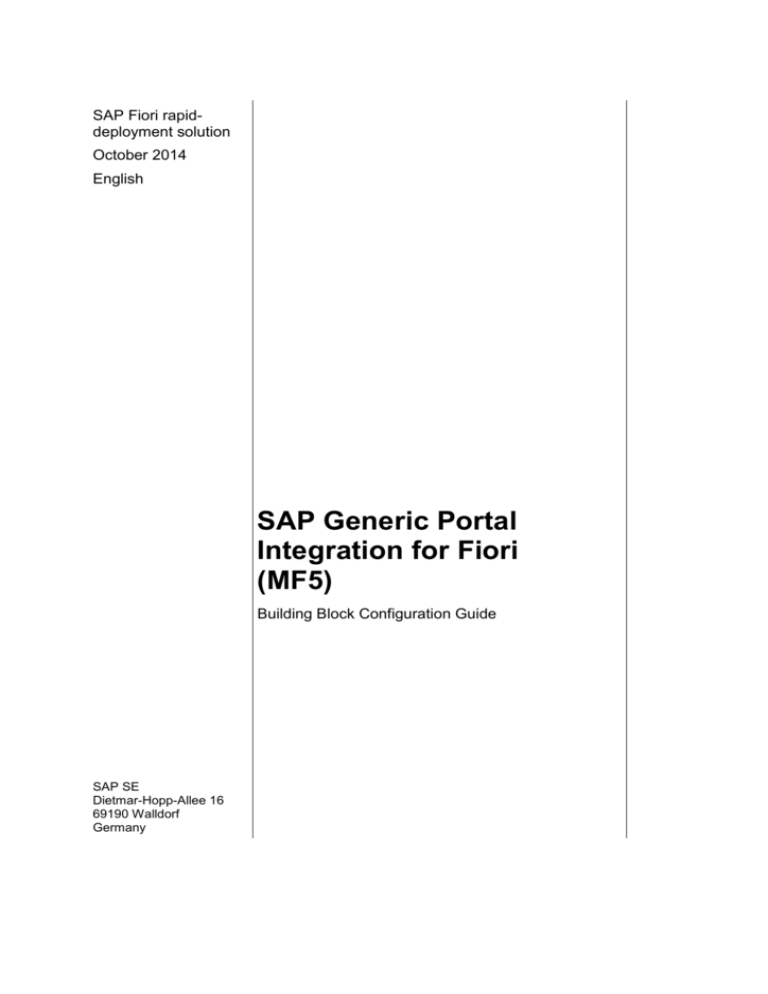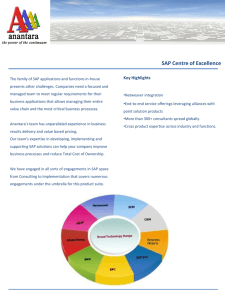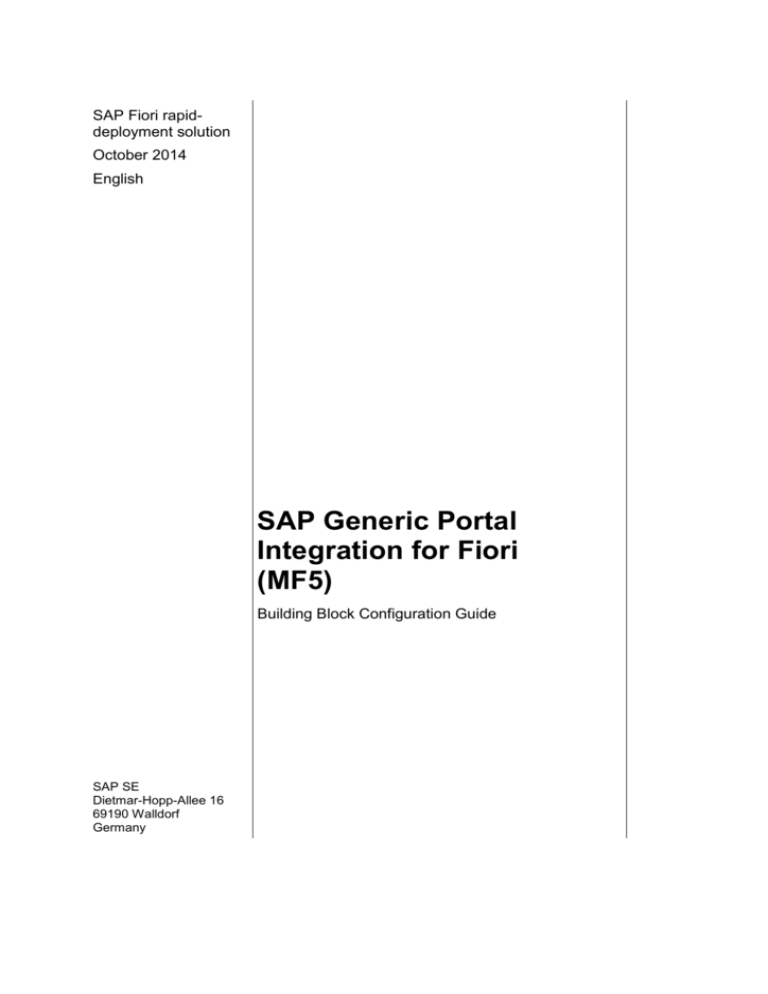
SAP Fiori rapiddeployment solution
October 2014
English
SAP Generic Portal
Integration for Fiori
(MF5)
Building Block Configuration Guide
SAP SE
Dietmar-Hopp-Allee 16
69190 Walldorf
Germany
SAP Best Practices
SAP Generic Portal Integration for Fiori (MF5): Configuration Guide
Copyright
© 2014 SAP SE or an SAP affiliate company. All rights reserved.
No part of this publication may be reproduced or transmitted in any form or for any purpose without the
express permission of SAP SE or an SAP affiliate company.
SAP and other SAP products and services mentioned herein as well as their respective logos are
trademarks or registered trademarks of SAP SE (or an SAP affiliate company) in Germany and other
countries. Please see http://global.sap.com/corporate-en/legal/copyright/index.epx#trademark for
additional trademark information and notices.
Some software products marketed by SAP SE and its distributors contain proprietary software
components of other software vendors.
National product specifications may vary.
These materials are provided by SAP SE or an SAP affiliate company for informational purposes only,
without representation or warranty of any kind, and SAP SE or its affiliated companies shall not be liable
for errors or omissions with respect to the materials. The only warranties for SAP SE or SAP affiliate
company products and services are those that are set forth in the express warranty statements
accompanying such products and services, if any. Nothing herein should be construed as constituting
an additional warranty.
In particular, SAP SE or its affiliated companies have no obligation to pursue any course of business
outlined in this document or any related presentation, or to develop or release any functionality
mentioned therein. This document, or any related presentation, and SAP SE’s or its affiliated
companies’ strategy and possible future developments, products, and/or platform directions and
functionality are all subject to change and may be changed by SAP SE or its affiliated companies at any
time for any reason without notice. The information in this document is not a commitment, promise, or
legal obligation to deliver any material, code, or functionality. All forward-looking statements are subject
to various risks and uncertainties that could cause actual results to differ materially from expectations.
Readers are cautioned not to place undue reliance on these forward-looking statements, which speak
only as of their dates, and they should not be relied upon in making purchasing decisions.
© SAP SE
Page 2 of 11
SAP Best Practices
SAP Generic Portal Integration for Fiori (MF5): Configuration Guide
Icons
Icon
Meaning
Caution
Example
Note
Recommendation
Syntax
Typographic Conventions
Type Style
Description
Example text
Words or characters that appear on the screen. These include field
names, screen titles, pushbuttons as well as menu names, paths and
options.
Cross-references to other documentation.
Example text
Emphasized words or phrases in body text, titles of graphics and tables.
EXAMPLE TEXT
Names of elements in the system. These include report names,
program names, transaction codes, table names, and individual key
words of a programming language, when surrounded by body text, for
example, SELECT and INCLUDE.
Example text
Screen output. This includes file and directory names and their paths,
messages, source code, names of variables and parameters as well as
names of installation, upgrade and database tools.
EXAMPLE TEXT
Keys on the keyboard, for example, function keys (such as F2) or the
ENTER key.
Example text
Exact user entry. These are words or characters that you enter in the
system exactly as they appear in the documentation.
<Example text>
Variable user entry. Pointed brackets indicate that you replace these
words and characters with appropriate entries.
© SAP SE
Page 3 of 11
SAP Best Practices
SAP Generic Portal Integration for Fiori (MF5): Configuration Guide
Content
1
2
3
Purpose .............................................................................................................................. 5
Prerequisites....................................................................................................................... 5
Configuration (Manual) ....................................................................................................... 6
3.1
Configuration of SAP Webdispatcher ...................................................................... 6
3.1.1
Landscape Overview ........................................................................................... 6
3.1.2
Configure SAP Webdispatcher ............................................................................ 6
3.2
Configuration in the Portal........................................................................................ 7
3.1.2 Configure Portal Systems.......................................................................................... 7
3.2.2
Set Trust between the Portal and the SAP NetWeaver Gateway System .......... 8
3.2.3
Create Role .......................................................................................................... 8
3.2.4
Create Fiori App specific iView ............................................................................ 9
3.2.5
Create Launchpad specific iView ....................................................................... 10
3.2.6
Assign Role/s to Users or Groups ..................................................................... 11
4 Business Process. ............................................................................................................ 11
4.1
Fiori App ................................................................................................................. 11
© SAP SE
Page 4 of 11
SAP Best Practices
SAP Generic Portal Integration for Fiori (MF5): Configuration Guide
SAP Generic Portal Integration for Fiori
1 Purpose
The purpose of this document is to describe the general configuration steps required to
manually set up the configuration. The system landscape must have already been installed.
Check the prerequisites carefully.
This guide enables the implementation of the SAP Fiori Launchpad or single Fiori Apps.
2 Prerequisites
Before starting the installation, complete the following activities:
Activity
SAP Notes
More
information
© SAP SE
Refer to the following SAP Notes containing the most recent information on
the installation as well as corrections to the installation documentation. You
can access them on the SAP Service Marketplace at
http://service.sap.com/notes.
SAP Note
#
Description
2031108
SAP Fiori Integration with SAP Enterprise Portal - Central
note
2017946
SAP Fiori application integration with NetWeaver Portal
2057847
Removing/Relaxing Click-Jacking Protection for the SAP
Fiori Launchpad
1717945
Portal Logoff Does Not Logoff the Backend When Using
HTTP Security Session Management
For more information regarding SAP NetWeaver, SAP NetWeaver Portal, see
http://help.sap.com/nw73 or http://help.sap.com/nw731 or
http://help.sap.com//nw74.
For more information regarding SAP NetWeaver Portal, mobile edition, see
http://help.sap.com/nwew.
Page 5 of 11
SAP Best Practices
3
SAP Generic Portal Integration for Fiori (MF5): Configuration Guide
Configuration (Manual)
3.1 Configuration of SAP Webdispatcher
3.1.1
Landscape Overview
SAP Netweaver Gateway
Device
User
SAP Webdispatcher
Device
SAP Netweaver Portal
3.1.2
Configure SAP Webdispatcher
Use
In this step, you configure the SAP Webdispatcher in order to forward requests to SAP
NetWeaver Portal and SAP NetWeaver Gateway. This is mandatory in order to use FIORI
within SAP NetWeaver Portal. In addition to the SAP Webdispatcher configuration described
in the document Installation and configuration of common components of SAP Fiori (EE0)
please add the following procedure.
Procedure
1. Access the Operating System of SAP Web Dispatcher, edit its Instance Profile.
Since Web Dispatcher uses a different System Number from SAP NetWeaver, so
if you use Front-End Server underlying Web Dispatcher, the profile is not the one
you can see in RZ10.
2. Add following profile parameters to enable forwarding:
wdisp/system_conflict_resolution = 1
3. Add following profile parameters for ICM ports:
icm/server_port_2 = PROT=HTTP,PORT=<Web Dispatcher Port>
4. Add following profile parameters for Web Dispatcher routes:
wdisp/system_21 = SID=<Frontend SID>, MSHOST= <Front-End Hostname>,
MSPORT=<Front-End Messaging Port>, SRCSRV=*:<Web Dispatcher Port>,
SRCURL=/sap/opu/;/sap/bc/;/sap/public/bc/, CLIENT=<Gateway Client>
wdisp/system_22 = SID=<Portal SID>, EXTSRV=http://<portalhostname>:<Portal Port>,
SRCSRV=*:<Webdispatcher Port>, SRCURL=/irj/;/
5. Save the Instance Profile and restart the Web Dispatcher process.
© SAP SE
Page 6 of 11
SAP Best Practices
SAP Generic Portal Integration for Fiori (MF5): Configuration Guide
6. Test the Web Dispatcher URLs using Web browser:
https://<Web Dispatcher Hostname>:<Web Dispatcher Port>/irj/portal
and
https://<Web Dispatcher Hostname>:<Web Dispatcher
Port>/sap/bc/ui5_ui5/ui2/ushell/shells/abap/FioriLaunchpad.html
3.2 Configuration in the Portal
3.1.2 Configure Portal Systems
Use
In this step, you configure the portal system that will be connected to the Gateway system.
Procedure
1. Logon to the portal with the user that has system administration authorization.
Enter URL: http(s):// <mysite.sudomain.domain>:<port>/irj/portal
Example: https://my.company.domain:50000/irj/portal
2. Go to System administration → System Landscape.
3. Choose the New button.
4. Select SAP system using dedicated application server.
5. Choose Next.
6. Enter the system name and ID.
7. Choose Next.
8. Enter the alias name, for example, SAP_FIORI and choose Add.
9. Choose Finish.
10. Select properties under the Edit section.
11. Choose Modify Properties.
12. Enter the following parameters according to the Gateway system you use and choose
Save:
Field Name
Entry Value Example
Application Host
<mysite.sudomain.domain>
As application host the properties of the Webdispatcher need
to be maintained here.
Logical System Name
<SIDCLNT100>
SAP Client
<100>
SAP System ID (SID)
<SID>
SAP System Number
<23>
Server Port
<3226>
Systemtype
SAP_R3
ITS Host Name
<myits.subdomain.domain:port>
ITS Protocol
<http or https>
Logon Method
<SAPLOGONTICKET>
ICM Host Name
<mysite.subdomain.domain:port>
ICM Protocol
<http or https>
© SAP SE
Page 7 of 11
SAP Best Practices
3.2.2
SAP Generic Portal Integration for Fiori (MF5): Configuration Guide
Set Trust between the Portal and the SAP
NetWeaver Gateway System
Use
In this step, you set trust between the portal and the Gateway system.
Procedure
1. Logon to the portal with the user that has system administration authorization.
Enter URL: http(s):// <mysite.sudomain.domain>:<port>/irj/portal
Example: https://my.company.domain:50000/irj/portal
2.
3.
4.
5.
6.
The user must exist with the same userID also in the SAP NetWeaver Gateway
system and must have authorizations to maintain Single Sign On (SSO) settings
like in transaction STRUSTSSO2.
Go to System administration → System Landscape.
In the system landscape overview, select the new created Fiori system.
Choose Establish Trust.
Enter the user and password for the system that have authorization to edit the
strustsso2 transaction and choose Apply.
Check that a message stating that the trust was established successfully is displayed.
3.2.3
Create Role
Use
In this step, you create portal role/roles.
Procedure
1. Logon to the portal with the user that has content administration authorization.
2. Go to Content Administration → Portal Content Management.
3. Choose the Content tree and the folder where you store roles (for example: Portal
Content -> <Your Folder>).
4. Right-click the folder and choose New → Role → Freestyle Role.
5. Enter the name, for example Fiori.
6. Enter the ID and choose Finish, for example rdsfiori.
7. Choose Content and structure under the Edit section.
8. Choose New → Folder.
9. Enter the name Launchpad and choose OK.
10. Set the role as entry point.
11. Select the role.
12. Choose New → Folder.
13. Enter the name Fiori Apps and choose OK.
14. Close the folder and role.
15. Repeat the steps above for all the different roles you must assign to users/groups.
© SAP SE
Page 8 of 11
SAP Best Practices
3.2.4
SAP Generic Portal Integration for Fiori (MF5): Configuration Guide
Create Fiori App specific iView
Use
In this step, you create the iViews that launch the Fiori applications.
Procedure
1. Logon to the portal with the user that has content administration authorization.
2. Go to Content Administration → Portal Content Management.
3. Choose the Content tree and the folder where you store the Roles, for example RDS > Roles
4. Right-click the role Fiori you created and choose Open→ Role.
5. Choose the Fiori Apps folder.
6. Choose the new Button.
7. Select iView from Template.
8. Select SAP Fiori iView.
9. Choose next button.
10. Enter iView name (for example “my opportunities”).
11. Choose next.
12. Maintain the following values:
Field Name
Entry Value Example
Fiori Launch Pad Header
State
No header
Parameters to Pass on the
Location String in the URL
Shell-runStandaloneApp?sap-ushellSAPUI5.Component=<SAPUI5 component name including
the namespace>&sap-ushell-url=/sap/bc/ui5_ui5/sap/<UI
service of your SAP Fiori app>
Shell-runStandaloneApp?sap-ushellSAPUI5.Component=cus.crm.opportunity&sap-ushellurl=/sap/bc/ui5_ui5/sap/crm_opprtnty
You can retrieve the parameter from Transaction LPD_CUST
in the SAP Gateway System.
Open the transaction LPD_CUST:
Double-click the Role which, contains the FIORI App you want
to add. (for example: UICRM001).
Double-click the App name in the tree. (for example: My
Opportunities)
Choose the Show advanced (optional) Parameters button.
Copy the string under Applications related Parameters ->
Additional Information (for
example:SAPUI5.Component=cus.crm.opportunity)
Copy the string under Applications Parameter -> UI Service of
your SAP Fiori app (for example:
/sap/bc/ui5_ui5/sap/crm_opprtnty)
© SAP SE
Page 9 of 11
SAP Best Practices
SAP Generic Portal Integration for Fiori (MF5): Configuration Guide
Field Name
Entry Value Example
Relative Path for SAP Fiori
Application
sap/bc/ui5_ui5/ui2/ushell/shells/abap/FioriLaunchpad.html
System
Select the System Alias you have created in chapter
‘Configure Portal Systems’.
13. Choose Next.
14. Review your entries and Choose Finish.
15. Choose Close.
Within the SAP Note 2049423: ‚SAP Fiori Apps rapid-deployment solutions V4.20’ a list of
example parameters is being provided.
3.2.5
Create Launchpad specific iView
Use
In this step, you create the iView that launches the Fiori launchpad.
Procedure
1. Logon to the portal with the user that has content administration authorization.
2. Go to Content Administration → Portal Content Management.
3. Choose the Content tree and the folder where you store the Roles, for example RDS > Roles
4. Right-click the role Fiori you created and choose Open→ Role.
5. Choose the Launchpad folder.
6. Choose the new Button.
7. Select iView from Template.
8. Select SAP Fiori iView.
9. Choose next button.
10. Enter iView name (for example “my Fiori Launchpad”).
11. Choose next.
12. Maintain the following values:
Field Name
Entry Value Example
Fiori Launch Pad Header
State
No header
Parameters to Pass on the
Location String in the URL
<empty>
Relative Path for SAP Fiori
Application
sap/bc/ui5_ui5/ui2/ushell/shells/abap/FioriLaunchpad.html
System
Select the System Alias you have created in chapter
‘Configure Portal Systems’.
13. Choose Next.
14. Review your entries and Choose Finish.
15. Choose Close.
© SAP SE
Page 10 of 11
SAP Best Practices
3.2.6
SAP Generic Portal Integration for Fiori (MF5): Configuration Guide
Assign Role/s to Users or Groups
Use
In this step, you assign the configured roles to users or groups.
Procedure
1.
2.
3.
4.
5.
6.
Logon to the portal with the user that has user administration authorization.
Go to User Administration → Identify management.
Search for the User/Group you would like to assign the roles to.
Select User/Group.
Choose Modify and choose the Assign Roles tab.
Search for the roles you would like to assign and choose Add.
Example: Fiori
7. Choose Save.
4 Business Process.
4.1 Fiori App
Use
In this step, you check call an SAP Fiori App in the portal using a desktop PC.
Procedure
Perform the following steps using the desktop browser:
1. Logon to the Portal through Webdispatcher URL as a user with a role containing the
SAP Fiori Launchpad.
for example: http://<webdispatcher>:<webdispatcherport>/irj/portal
2. Choose a Fiori App in the navigation Fiori Apps, for example my Opportunities.The
SAP Fiori app should be visible on the SAP NetWeaver Portal screen.
3. Choose Launchpad in the navigation.
4. The Fiori Launchpad should be visible on the SAP NetWeaver Portal screen
© SAP SE
Page 11 of 11