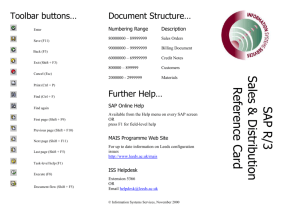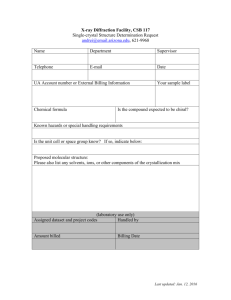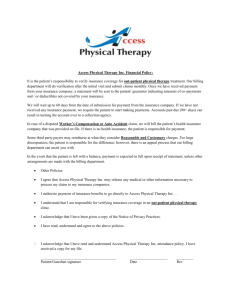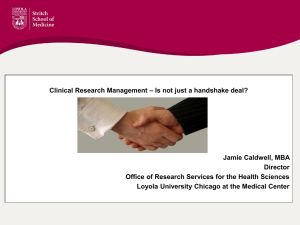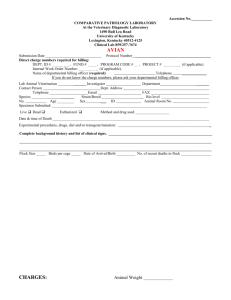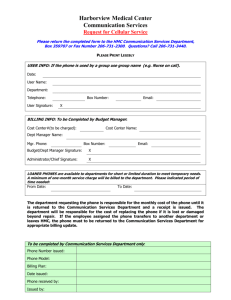Process Flow Chart…
advertisement
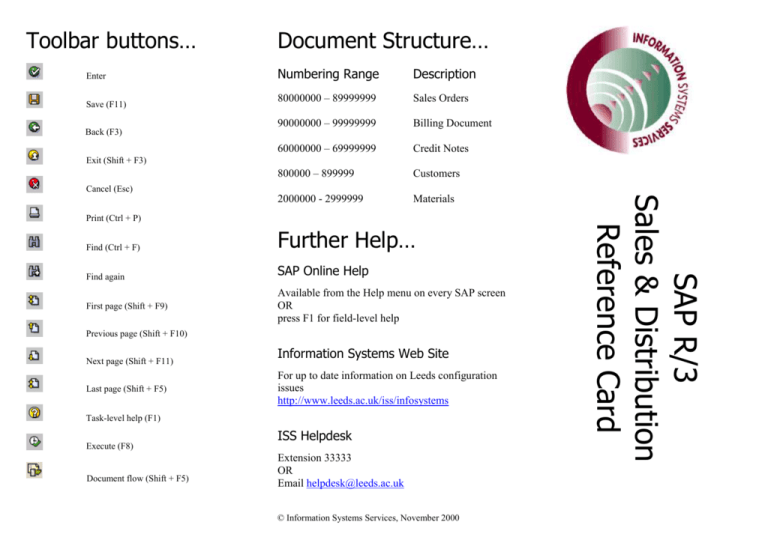
Toolbar buttons… Enter Save (F11) Back (F3) Document Structure… Numbering Range Description 80000000 – 89999999 Sales Orders 90000000 – 99999999 Billing Document 60000000 – 69999999 Credit Notes 800000 – 899999 Customers 2000000 - 2999999 Materials Exit (Shift + F3) Cancel (Esc) Find (Ctrl + F) Further Help… Find again SAP Online Help First page (Shift + F9) Available from the Help menu on every SAP screen OR press F1 for field-level help Previous page (Shift + F10) Next page (Shift + F11) Last page (Shift + F5) Information Systems Web Site For up to date information on Leeds configuration issues http://www.leeds.ac.uk/iss/infosystems Task-level help (F1) Execute (F8) Document flow (Shift + F5) ISS Helpdesk Extension 33333 OR Email helpdesk@leeds.ac.uk © Information Systems Services, November 2000 SAP R/3 Sales & Distribution Reference Card Print (Ctrl + P) Transaction Codes… Process Summaries… To move to a transaction screen type /n followed by the code then press enter Create Sales Order To start a new session on a transaction screen type /o followed by the code then press enter TIP: Don’t prefix the code if you’re in the main SAP R/3 screen To find a transaction code choose System, Status 1. Use Transaction Code VA01 2. Identify Sales Office 3. Enter Sold-to-party (customer) and purchase order number and date if applicable 4. Enter material, quantity and rate 5. Credit income to account (Internal Order or WBS element) 6. Enter partner (University contact details) 7. Save Sales Order Process Flow Chart… Request for or notification of Goods/Services received in department Customer and Material set up? No Create Billing Document Common Transaction Codes *Access to transactions is limited by your security profile* For easier access, add transactions to your favourites folders Create Sales Order Create Credit Memo Change Sales Order Display Sales Order List Sales Order VA01 VA01 VA02 VA03 VA05 Create Billing Doc Display Billing Doc Cancel Billing Doc Print Billing Doc VF01 VF03 VF11 VF03 Display Customer Display Material Display Customer Line Items XD03 MM03 FBL5 Yes 1. Directly after saving the Sales Order, follow the path Sales document> Billing. 2. Save the billing document Other than as a follow-on function 1. Use Transaction Code VF01 2. The sales order number will default in – check that it is correct 3. Save the Billing document Contact Accounts Receivable Sales Order created on SAP by department Income posted to WBS/Order Billing document created in SAP by department Debt created on Customer Account Billing document printed & sent to Customer by department Print a Billing document immediately 1. 2. 3. 4. 5. Use transaction code VF03 Enter the Billing Document number. Follow path Issue Output to > Printer Click on execute twice To preview, follow the path Issue Output to > Screen and click on execute twice to view Document Flow 1. Use transaction code VA03 (Sales Order/Credit Memo or VF03 (Billing document) or 2. Follow the path Environment > Document Flow 3. Enter the document number 4. Click on the document overview icon © Information Systems Services, November 2000 Purchase Order received in department Automatic Debt Collection Processes Initiated NB. Please log out of SAP when you leave your machine unattended.