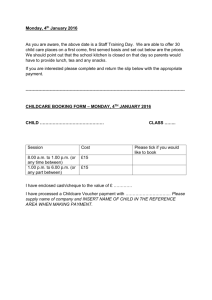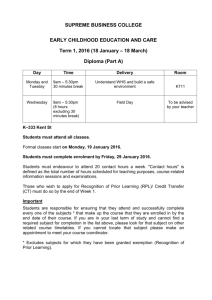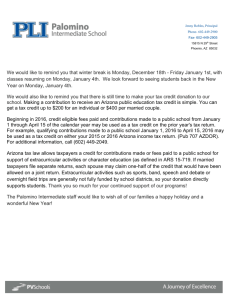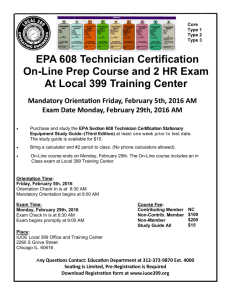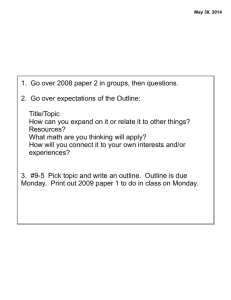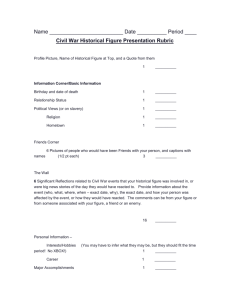Data Entry- Quick Add - speakeasydesigns.com
advertisement
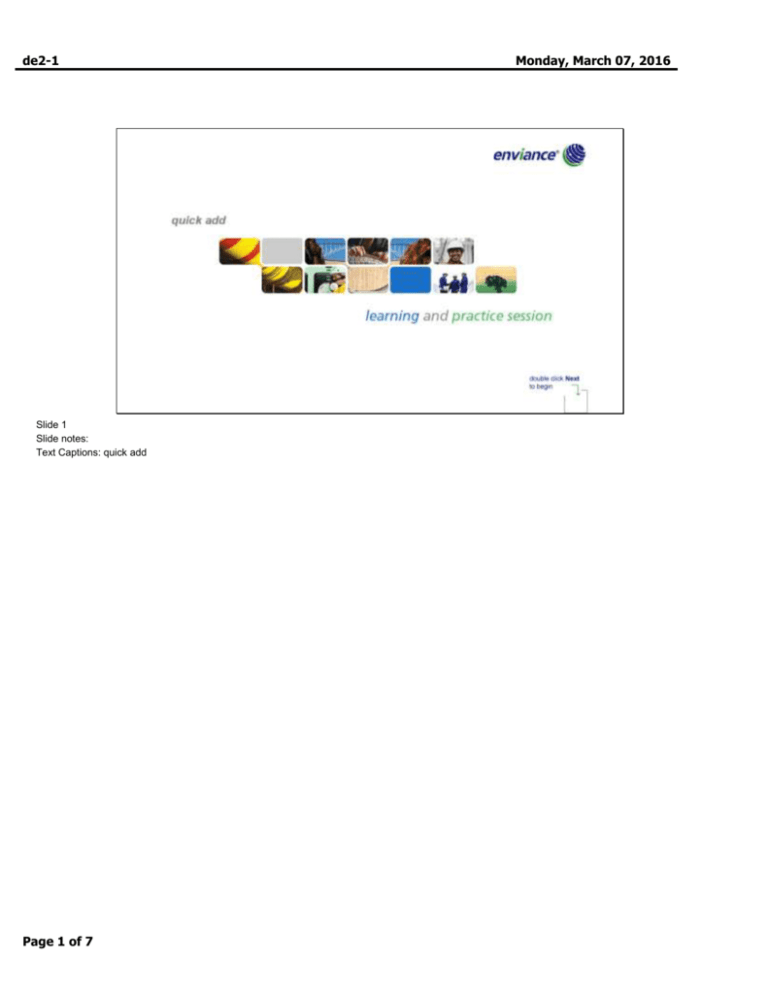
de2-1 Slide 1 Slide notes: Text Captions: quick add Page 1 of 7 Monday, March 07, 2016 de2-1 Monday, March 07, 2016 Slide 2 Slide notes: Text Captions: quick add I’m John. I take daily measurements of the #2 Fuel Oil usage for our boilers. At the end of the month I enter the data into the system. I’ll show you how I use Quick Add to enter data for one of our boilers, then I’ll guide you as you enter data for the second boiler. In this tutorial, you’ll learn how to use the Quick Add feature to enter multiple data points into the system. You'll be able to: • Right click and choose Data > Quick Add • Use the calendar to select a begin date, • Choose your number of data points and interval • Enter data and save Page 2 of 7 de2-1 Monday, March 07, 2016 Slide 3 Slide notes: Text Captions: quick add Why should I use Quick Add instead of Data Enter/Edit? Quick Add makes it easy for me to enter multiple data points. I can ask for a set of data points, 2 times per day, 4 times per month, 6 times per year, whatever the situation calls for. • use Quick Add HTML to enter data directly into the Enviance System • use Quick Add Excel to upload data via an Excel file (lesson 3) Page 3 of 7 de2-1 Monday, March 07, 2016 Slide 4 Slide notes: Text Captions: For example, each month I track daily usage of #2 Fuel Oil. I enter it into the system at the end of the month. I select the first day of the month as my Begin Date. If the month has 30 days, I ask for 30 data points. If the month has 31 days (or 28 or 29), I change the number of data points accordingly. 1 Page 4 of 7 de2-1 Slide 5 Slide notes: Text Captions: You choose the Begin Date, number of data points, and interval. The Enviance System creates multiple data entry fields for you. Page 5 of 7 Monday, March 07, 2016 de2-1 Slide 6 Slide notes: Text Captions: Navigate to your Point of Interest Right click on the POI. Select Data > Quick Add. Enter your * Begin Date * Number of Data Points * The interval between them Enter the data. Save. Log out if you are finished. how to use quick add Page 6 of 7 Monday, March 07, 2016 de2-1 Slide 7 Slide notes: Text Captions: You've completed the Explain section. In the Watch section, I'll show you how to enter data for Boiler 1. I'll enter data for all of March. I'll select a begin date of March 1 at 9:00 AM. I'll enter 30 Data Points, 1 each day. When I'm finished, you'll enter data for the second boiler. Click Next to start the Watch section. Page 7 of 7 Monday, March 07, 2016