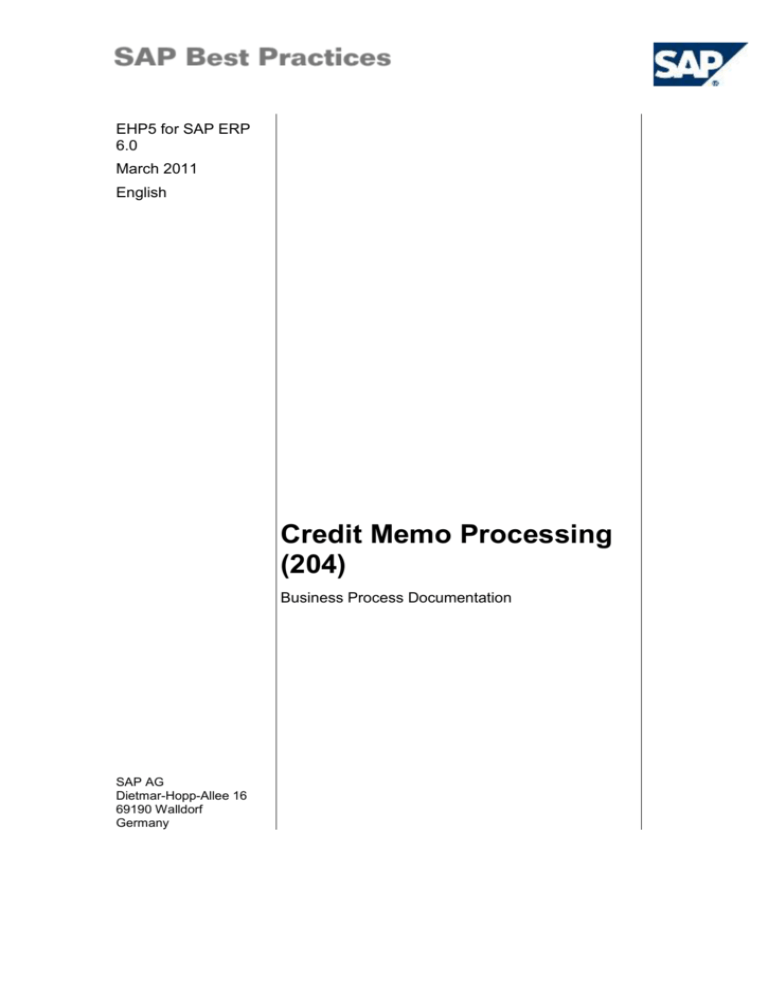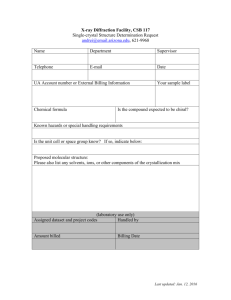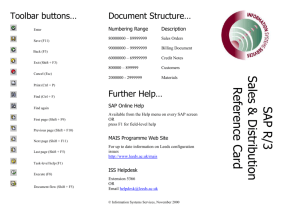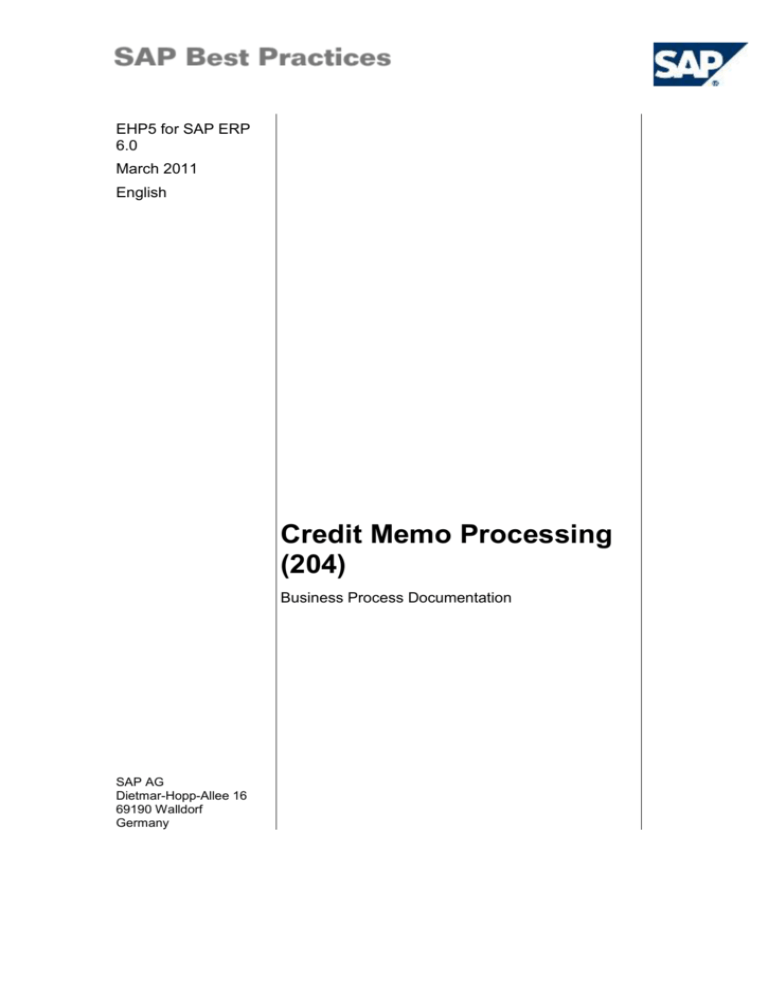
EHP5 for SAP ERP
6.0
March 2011
English
Credit Memo Processing
(204)
Business Process Documentation
SAP AG
Dietmar-Hopp-Allee 16
69190 Walldorf
Germany
SAP Best Practices
Credit Memo Processing (204): BPD
Copyright
© 2010 SAP AG. All rights reserved.
No part of this publication may be reproduced or transmitted in any form or for any purpose without the
express permission of SAP AG. The information contained herein may be changed without prior notice.
Some software products marketed by SAP AG and its distributors contain proprietary software
components of other software vendors.
Microsoft, Windows, Excel, Outlook, and PowerPoint are registered trademarks of Microsoft Corporation.
IBM, DB2, DB2 Universal Database, System i, System i5, System p, System p5, System x, System z,
System z10, System z9, z10, z9, iSeries, pSeries, xSeries, zSeries, eServer, z/VM, z/OS, i5/OS, S/390,
OS/390, OS/400, AS/400, S/390 Parallel Enterprise Server, PowerVM, Power Architecture, POWER6+,
POWER6, POWER5+, POWER5, POWER, OpenPower, PowerPC, BatchPipes, BladeCenter, System
Storage, GPFS, HACMP, RETAIN, DB2 Connect, RACF, Redbooks, OS/2, Parallel Sysplex, MVS/ESA,
AIX, Intelligent Miner, WebSphere, Netfinity, Tivoli and Informix are trademarks or registered trademarks
of IBM Corporation.
Linux is the registered trademark of Linus Torvalds in the U.S. and other countries.
Adobe, the Adobe logo, Acrobat, PostScript, and Reader are either trademarks or registered trademarks
of Adobe Systems Incorporated in the United States and/or other countries.
Oracle is a registered trademark of Oracle Corporation.
UNIX, X/Open, OSF/1, and Motif are registered trademarks of the Open Group.
Citrix, ICA, Program Neighborhood, MetaFrame, WinFrame, VideoFrame, and MultiWin are trademarks
or registered trademarks of Citrix Systems, Inc.
HTML, XML, XHTML and W3C are trademarks or registered trademarks of W3C ®, World Wide Web
Consortium, Massachusetts Institute of Technology.
Java is a registered trademark of Sun Microsystems, Inc.
JavaScript is a registered trademark of Sun Microsystems, Inc., used under license for technology
invented and implemented by Netscape.
SAP, R/3, SAP NetWeaver, Duet, PartnerEdge, ByDesign, Clear Enterprise, SAP BusinessObjects
Explorer, and other SAP products and services mentioned herein as well as their respective logos are
trademarks or registered trademarks of SAP AG in Germany and other countries.
Business Objects and the Business Objects logo, BusinessObjects, Crystal Reports, Crystal Decisions,
Web Intelligence, Xcelsius, and other Business Objects products and services mentioned herein as well
as their respective logos are trademarks or registered trademarks of SAP France in the United States
and in other countries.
All other product and service names mentioned are the trademarks of their respective companies. Data
contained in this document serves informational purposes only. National product specifications may
vary.
These materials are subject to change without notice. These materials are provided by SAP AG and its
affiliated companies ("SAP Group") for informational purposes only, without representation or warranty
of any kind, and SAP Group shall not be liable for errors or omissions with respect to the materials. The
only warranties for SAP Group products and services are those that are set forth in the express warranty
statements accompanying such products and services, if any. Nothing herein should be construed as
constituting an additional warranty.
© SAP AG
Page 2 of 16
SAP Best Practices
Credit Memo Processing (204): BPD
Icons
Icon
Meaning
Caution
Example
Note
Recommendation
Syntax
External Process
Business Process Alternative/Decision Choice
Typographic Conventions
Type Style
Description
Example text
Words or characters that appear on the screen. These include Field
names, screen titles, pushbuttons as well as menu names, paths and
options.
Cross-references to other documentation.
Example text
Emphasized words or phrases in body text, titles of graphics and tables.
EXAMPLE TEXT
Names of elements in the system. These include report names,
program names, transaction codes, table names, and individual key
words of a programming language, when surrounded by body text, for
example, SELECT and INCLUDE.
Example text
Screen output. This includes file and directory names and their paths,
messages, source code, names of variables and parameters as well as
names of installation, upgrade and database tools.
EXAMPLE TEXT
Keys on the keyboard, for example, function keys (such as F2) or the
ENTER key.
Example text
Exact user entry. These are words or characters that you enter in the
system exactly as they appear in the documentation.
<Example text>
Variable user entry. Pointed brackets indicate that you replace these
words and characters with appropriate entries.
© SAP AG
Page 3 of 16
SAP Best Practices
Credit Memo Processing (204): BPD
Contents
1
Purpose .............................................................................................................................. 5
2
Prerequisites....................................................................................................................... 5
2.1
Master Data and Organizational Data ......................................................................... 5
2.2
Business Conditions .................................................................................................... 7
2.3
Roles ........................................................................................................................... 7
3
Process Overview Table .................................................................................................... 8
4
Process Steps .................................................................................................................... 8
4.1
Sales Order Entry ........................................................................................................ 8
4.2
Removing Billing Block .............................................................................................. 10
4.3
Billing ......................................................................................................................... 11
5
Follow-up Processes ........................................................................................................ 13
6
Appendix........................................................................................................................... 14
6.1
Reversal of Process Steps ........................................................................................ 14
6.2
SAP ERP Reports ..................................................................................................... 15
6.3
Used Forms ............................................................................................................... 15
© SAP AG
Page 4 of 16
SAP Best Practices
Credit Memo Processing (204): BPD
Credit Memo Processing
1
Purpose
The Credit Memo process is used to apply a credit to a customer account once you have
determined that a customer has been overcharged as a result of a pricing or sales tax rate
error. An Invoice Correction Request is then created with the amount to be credited, and
placed on a billing block for review. It must then be released to become billing relevant, and
appear on the billing due list. The periodic billing process creates a credit memo to be sent to
the customer, and posts an accounting document.
2
Prerequisites
2.1 Master Data and Organizational Data
SAP Best Practices Standard Values
Essential master and organizational data was created in your ERP system in the
implementation phase, such as the data that reflects the organizational structure of your
company and master data that suits its operational focus, for example, master data for
materials, vendors, and customers.
This master data usually consists of standardized SAP Best Practices default values, and
enables you to go through the process steps of this scenario.
Additional Master Data (Default Values)
You can test the scenario with other SAP Best Practices default values that have
the same characteristics.
Check your SAP ECC system to find out which other material master data exists.
Using Your Own Master Data
You can also use customized values for any material or organizational data for
which you have created master data. For more information on how to create
master data, see the Master Data Procedures documentation.
Use the following master data in the process steps described in this document:
Master /
Org. Data
Value
Master / Org. Data Details Comments
Material
H11
Trading Good for Reg.
Trading (MRP planning)
See sections Business Conditions
and Preliminary Steps
no Serial no.; no batch
Material
H12
Trading Good for Reg.
Trading (reorder point
planning)
See sections Business Conditions
and Preliminary Steps
no Serial no.; no batch
Material
© SAP AG
H20
Trading Good for Reg.
Trading (reorder point
Only use if you have activated the
building block Serial Number
Page 5 of 16
SAP Best Practices
Master /
Org. Data
Material
Material
Material
Material
Value
H21
H22
F29
F126
Credit Memo Processing (204): BPD
Master / Org. Data Details Comments
planning)
Management (126).
with serial numbers, no
batch
See the sections Business
Conditions and Preliminary Steps.
Trading Good for Reg.
Trading (reorder point
planning)
Only use if you have activated the
building block Batch Management
(117).
no Serial no.; batch
controlled (Exp. Date)
See sections Business Conditions
and Preliminary Steps.
Trading Good for Reg.
Trading (reorder point
planning)
Only use if you have activated the
building block Batch Management
(117).
no Serial no.; batch
controlled (FIFO
strategy)
See sections Business Conditions
and Preliminary Steps.
Finished Good MTS for
Process Industry (PD
planning)
Only use if you have activated the
building block Batch Management
(117).
no Serial no.; with batch
(Exp. Date)
See sections Business Conditions
and Preliminary Steps.
Finished Good MTS for
Discrete Industry (PD
planning)
Only use if you have activated the
building block Serial Number
Management (126).
with Serial no.; with / w/o
batch (FIFO strategy)
See sections Business Conditions
and Preliminary Steps.
You can test the scenario using
another domestic customer
Sold-to
party
100000
国内客户 00
Ship-to
party
100000
国内客户 00
Payer
100000
国内客户 00
Plant
1000(1100)
工厂 1(工厂 2
Storage
Location
1030/ 1040
装运 (简易仓库管理)/装运
(无简易仓库管理)
(1130/ 1140)
装运 (简易仓库管理)/装运
(无简易仓库管理)
Shipping
Point
1000(1100)
Shipping Point 1000
(Shipping Point 1100
Sales
organizatio
n
1000
Dom. Sales Org
Distribution
channel
10
Direct Sales
Division
10
Product Division 1
© SAP AG
Page 6 of 16
SAP Best Practices
Credit Memo Processing (204): BPD
2.2 Business Conditions
The business process described in this Business Process Documentation is part of a bigger
chain of integrated business processes or scenarios. As a consequence, you must have
completed the following processes and fulfilled the following business conditions before you
can start going through this scenario:
Business Condition
Scenario
You have completed all relevant steps described in
the Business Process Documentation Prereq.
Process Steps (154).
Prereq. Process Steps (154)
In order to run through this scenario, you must
already have sold some goods. . This means you
must have completed at least one of the scenarios.
Sales Order Processing: Sale from
Stock (109)
or
Sales Processing using Third Party (w.
Shipping Notification) (107)
or
Sales Processing using Third Party
(without Shipping Notification) (114)
or
Sales of Non-stock Item with Order
specific Procurement (115)
2.3 Roles
Use
The following roles must have already been installed to test this scenario in the SAP
NetWeaver Business Client (NWBC). The roles in this Business Process Documentation must
be assigned to the user or users testing this scenario. You only need these roles if you are
using the NWBC interface. You do not need these roles if you are using the standard SAP
GUI.
Prerequisites
The business roles have been assigned to the user who is testing this scenario.
Business Role
Technical Name
Process Step
Employee
(Professional User)
SAP_NBPR_EMPLOYEE_S
Assignment of this role is
necessary for basic
functionality.
Sales Administrator
SAP_NBPR_SALESPERSON_S
Sales Order Entry
Accounts Receivable
Manager
SAP_NBPR_AR_CLERK_M
Remove Billing Block
Billing Administrator
SAP_NBPR_BILLING_S
Billing
© SAP AG
Page 7 of 16
SAP Best Practices
3
Credit Memo Processing (204): BPD
Process Overview Table
Process Step
External
Process
Reference
Business
Condition
Business
Role
Transaction
Code
Expected
Results
Sales Order
Entry
Request for
customer
credit, result
of overcharge on
invoice
Sales
Administrator
VA01
Order saved,
billing block
auto assigned
to Sales
Order
Remove
Billing Block
Request
approved
Accounts
Receivable
Manager
V23
Block
removed
Billing
Documents
and postings
required
Billing
Administrator
VF04
Posting to
customer
account
Outgoing
Payment
Accounts
Receivable
(157)
Closing
Operations
Sales:
Period End
Closing
Operations
(203)
4
Process Steps
4.1 Sales Order Entry
Use
The customer will receive a tax-only credit, or a credit for incorrect charges.
Procedure
Option 1: SAP Graphical User Interface (SAP GUI)
1. Access the transaction choosing one of the following navigation options:
SAP ECC menu
Logistics Sales and Distribution Sales Order
Create
Transaction code
VA01
2. On the Create Sales Order: Initial Screen, make the following entries:
Field name
Description
Order Type
User action and values
Comment
RK
(Invoice Correct. Req
3. Choose Create with Reference.
4. Enter the billing document number and choose Copy.
© SAP AG
Page 8 of 16
SAP Best Practices
Credit Memo Processing (204): BPD
The sales document is automatically created by copying lines from the original
invoice. For every line in the invoice, two lines are created in the sales document:
The first one cannot be modified and reports the total amount of the
original invoice line with same quantity and opposite sign in the value.
The second one can be modified and reports the total amount of the
original invoice with same quantity and same value.
Given that we’re correcting the amount of an invoice line that was wrong in its
original line, the user will specify the correct amount in the second of the two
lines. In this way the total correction amount will be correctly calculated as the
difference between the first line (reporting the old wrong value) and the second
line (reporting the new correct value).
5. On the Sales tab page, enter an order reason, for example Damaged in transit, then
choose Item Conditions.
6. Change the amount of second line(s) using condition PR00 (CnTy). Select the item and
choose Item conditions. In the Amount for the Pricing condition PR00 field change the
amount.
If you want to change the header text on the invoice that will be created later in
the process, choose Goto Header Texts. Select Header Note 1, enter note
text (for example, Reason for Credit Memo) and choose save. If you want to
change the item text, mark an item and choose Goto Item Texts from the
menu. Choose Material Sales Text, enter the item text and choose save.
7. Choose Save.
Option 2: SAP NetWeaver Business Client (SAP NWBC) via Business Role
1. Access the transaction choosing one of the following navigation options:
Business role
Sales Administrator
(SAP_NBPR_SALESPERSON_S)
Business role menu
Sales Customer Cockpit
2. Make the following entries and choose Display Customer:
Field name
Description
User action and values
Comment
100000
Customer
Number
3. On the Customer Cockpit screen, select the following option:
Field name
Description
Other Activities
User action and values
Comment
Create Order
Select Create
Order from the
Drop-Down Menu
4. On the Create Sales Order screen, make the following entries and choose Start:
Field name
Sales Document
© SAP AG
Description
User action and values
Comment
RK
Invoice Correct. Req
Page 9 of 16
SAP Best Practices
Credit Memo Processing (204): BPD
Type
<Billing document>
Reference
Document
Enter the billing
document number to
be referenced
The sales document is automatically created by copying lines from the original
invoice. For every line in the invoice, two lines are created in the sales document:
The first one cannot be modified and reports the total amount of the
original invoice line with the same quantity and the opposite value sign.
The second one can be modified and reports the total amount of the
original invoice with same quantity and same value sign.
Given that we’re correcting the amount of an invoice line that was wrong in its
original line, the user will specify the correct amount in the second of the two
lines. In this way the total correction amount will be correctly calculated as the
difference between the first line (reporting the old wrong value) and the second
line (reporting the new correct value).
5. On the Invoice Correct. Req: New screen, make the following entries:
Field name
Description
Order reason
User action and values
Comment
For example: Damaged in
transit
6. On the Pricing tab page, decrease the Price for the second item by selecting the item and
choosing the Pricing tab on the screen section next to the Item Overview section.
If you want to change the header text on the invoice that will be created later in
the process, choose the Header Details tab Texts tab. Choose Header Note 1,
enter note text (for example, Reason for Credit Memo) and choose Apply. If you
want to change the item text, mark an item and choose the Texts tab. Choose
Material Sales Text and language, enter the item text and choose Apply.
7. Choose Save Document. Make a note of the sales order number: __________
Result
The order is saved and a billing block is assigned to the credit memo.
4.2 Removing Billing Block
Use
The sales order entry procedure assigned a billing block to the credit memo. In this activity,
you remove the billing block.
Procedure
1. Access the transaction choosing one of the following navigation options:
Option 1: SAP Graphical User Interface (SAP GUI)
© SAP AG
Page 10 of 16
SAP Best Practices
Credit Memo Processing (204): BPD
SAP ECC menu
Logistics Sales and Distribution Sales Information
System Worklists Sales Documents Blocked for
Billing
Transaction code
V23
Option 2: SAP NetWeaver Business Client (SAP NWBC) via Business Role
Business role
Accounts Receivable Manager
(SAP_NBPR_AR_CLERK_M)
Business role menu
Accounts Receivable Postings Billing Sales
Documents Blocked for Billing
2. On the screen, make the following entries:
Field name
Description
User action and values
Comment
Billing block
header
Sales
organization
<Sales Organization>
Distribution
channel
<Distribution
Channel>
Division
<Division>
Entered on
<beginning date>
Entered on to
<ending date>
3. Choose Execute.
The system may issue the information message, Execute selection report
SDSPESTA first. Confirm this message.
4. On the next screen, select the document, and then choose Edit Sales Doc.
5. On the Change Invoice Correct. Req 6xxxxxxx: Overview screen, in the Billing Block
dropdown menu, select the blank entry to remove the billing block.
6. Choose Save.
Result
The billing block is removed.
4.3 Billing
Use
In this activity you generate a billing document and credit the customer’s account.
Procedure
© SAP AG
Page 11 of 16
SAP Best Practices
Credit Memo Processing (204): BPD
Option 1: SAP Graphical User Interface (SAP GUI)
1. Access the transaction choosing one of the following navigation options:
SAP ECC menu
Logistics Sales and Distribution Billing Billing
Document Process Billing Due List
Transaction code
VF04
2. On the Maintain Billing Due List screen, enter the relevant search criteria and in the
Documents to be selected area, choose Order-Related.
3. Choose Display Bill List.
4. Select the row with the sales order and choose Individual billing document.
5. Choose Save.
Option 2: SAP NetWeaver Business Client (SAP NWBC) via Business Role
1. Access the transaction choosing one of the following navigation options:
Business role
Billing Administrator
(SAP_NBPR_BILLING_S)
Business role menu
Sales Billing
2. On the Billing screen, choose Billing Due List tab page (refresh the current query if
necessary).
3. Expand Show Quick Criteria Maintenance or choose Change Query, enter the relevant
search criteria; select the Order-Related flag. Choose Apply.
4. Mark the lines with the sales documents you want to bill then choose Billing in
Background.
5. The system will provide you with a list of the created billing documents.
Result
The Credit Memo is printed.
Financial postings:
Material
Debited Accounts
Credited Accounts
Cost Element / CO
Object
Trading
Good
(HAWA)
60010101 domestic
revenue
22210105 Output tax
11220101 AR-Domestic
60010101 domestic
revenue
60010101
Finished
Good
(FERT)
60010101 domestic
revenue
22210105 Output tax
11220101 AR-Domestic
60010101 domestic
revenue
60010101
© SAP AG
Page 12 of 16
SAP Best Practices
Credit Memo Processing (204): BPD
The printout of the credit memo is executed automatically and immediately (see
settings in transaction VV33 for Output Type RD00 and defaults in user settings
in transaction SU01).
You can also start the printout manually:
Option 1: SAP Graphical User Interface (SAP GUI)
SAP ECC menu
Logistics Sales and distribution Billing Billing
document Display
Transaction code
VF03
1.
Go to transaction VF03, on the Display Billing Document screen: enter the billing
document number, from the menu choose Billing document Issue Output to.
2.
Mark the line with the message type RD00.
3.
Choose Print.
Option 2: SAP NetWeaver Business Client (SAP NWBC) via Business Role
Business role
Billing Administrator
(SAP_NBPR_BILLING_S)
Business role menu
Sales Billing Change Billing Document
1.
Enter the billing document number.
2.
Choose More … Billing Document Issue Output to.
3.
Select the relevant output and choose Print.
5 Follow-up Processes
You have finished all activities that are part of the business process described in this
document.
To accomplish subsequent activities of this business process, carry out the process steps
described in one or more of the following scenarios, using the master data from this
document.
Accounts Receivable (157)
Use
In this activity you post the outgoing payment.
Procedure
Complete all activities described in the Business Process Documentation of the scenario:
Accounts Receivable (157) (Chapters Post Payment using Automatic Payments Program or
Outgoing Payments - manually) using the master data from this document.
Sales: Period End Closing Operations (203) (Optional)
© SAP AG
Page 13 of 16
SAP Best Practices
Credit Memo Processing (204): BPD
Use
This scenario describes the collection of periodic activities such as day ending activities or
legal requirements.
Procedure
Complete all activities described in the Business Process Documentation of the scenario:
Sales: Period End Closing Operations (203) (Chapters Review Sales Documents blocked for
billing, Review Billing Due List, Review Log of collective invoice creation and Review List
Blocked (for accounting) Billing Documents) using the master data from this document.
6
Appendix
6.1 Reversal of Process Steps
In the following section, you can find the most common reversal steps, which you can take to
reverse some of the activities described in this document.
Sales Order Entry
Transaction code (SAP GUI)
VA01
Reversal:
Delete Sales Document
Transaction code (SAP GUI)
VA02
Business role
Sales Administration
(SAP_NBPR_SALESPERSON_S)
Business role menu
Sales Sales Orders Sales Order Processing
Change Sales Order
Comment
Choose the menu Sales Document Delete.
Remove Billing Block
Transaction code (SAP GUI)
V23
Reversal:
Re-assign Billing Block
Transaction code (SAP GUI)
VA02
Business role
Sales Administration
(SAP_NBPR_SALESPERSON_S)
Business role menu
Sales Sales Orders Sales Order Processing
Change Sales Order
Comment
Enter the sales order number, choose Enter, you can reassign billing block
Billing
© SAP AG
Page 14 of 16
SAP Best Practices
Credit Memo Processing (204): BPD
Transaction code (SAP GUI)
VF04
Reversal:
Cancel Billing document
Transaction code (SAP GUI)
VF11
Business role
Billing Administrator
(SAP_NBPR_BILLING_S)
Business role menu
Sales Billing Cancel Billing Document
Comment
Go to transaction VF11, enter the relevant billing
document number, choose Enter and save your result.
An invoice cancellation document has been created
balancing the original invoice.
6.2 SAP ERP Reports
Use
The table below lists the reports that you can use to obtain additional information on this
business process.
You can find detailed descriptions of the individual reports in the following BPD
documents, which provide a comprehensive compilation of all important reports:
Financial Accounting: SAP ERP Reports for Accounting (221)
Logistics Processes: SAP ERP Reports for Logistics (222)
Note that the descriptions of some reports that are an indispensable part of the process flow
may be located directly in the section where they belong.
Reports
Report title
Transac
tion
code
(SAP
GUI)
Business role
(NWBC)
Business
role menu
(NWBC)
Comment
List of Sales
Orders
VA05
Sales Manager
(SAP_NBPR_SA
LESPERSON_M)
Sales
Sales Orders
Reports
List of
Sales Orders
A list of all selected sales
orders is displayed.
List Billing
Documents
VF05
Sales Manager
(SAP_NBPR_SA
LESPERSON_M)
Sales
Sales Orders
Reports
List Billing
Documents
A list of all selected billing
documents is displayed.
6.3 Used Forms
Common Form
Name
© SAP AG
Form Type
Used in Process Step
Output
Type
Technical name
Page 15 of 16
SAP Best Practices
Credit Memo Processing (204): BPD
Common Form
Name
Form Type
Used in Process Step
Output
Type
Technical name
Sales Invoice
Smartforms
Billing
RD00
YBCN_SDINV
© SAP AG
Page 16 of 16