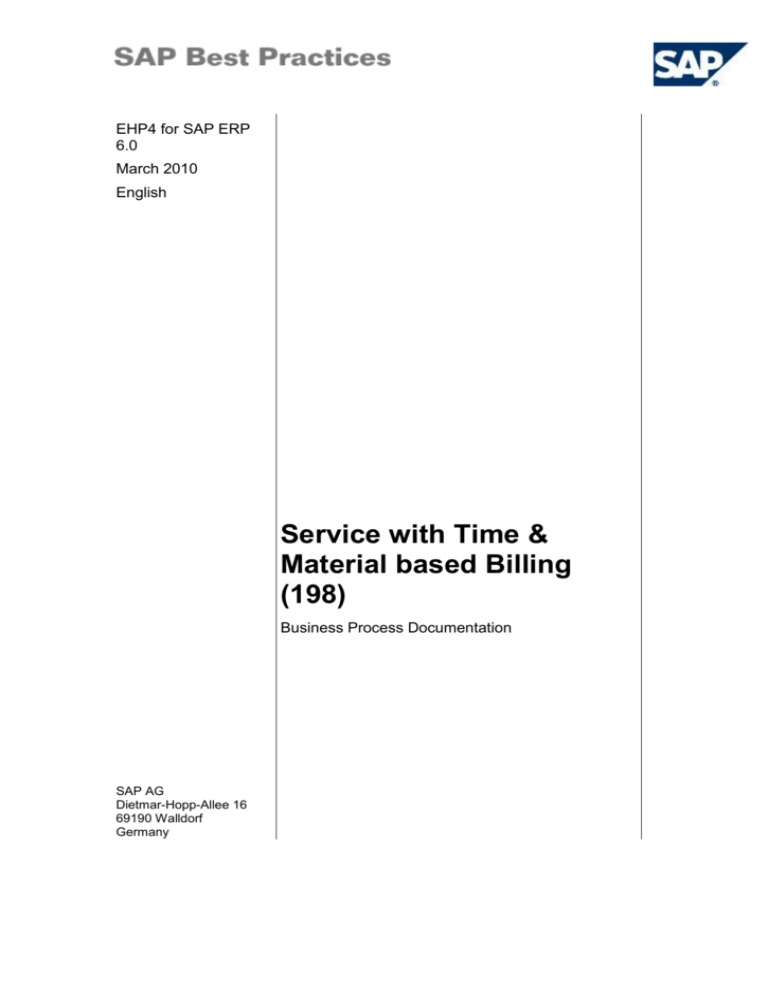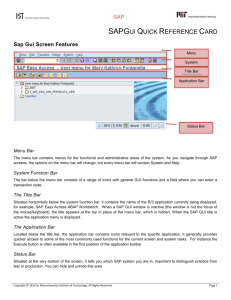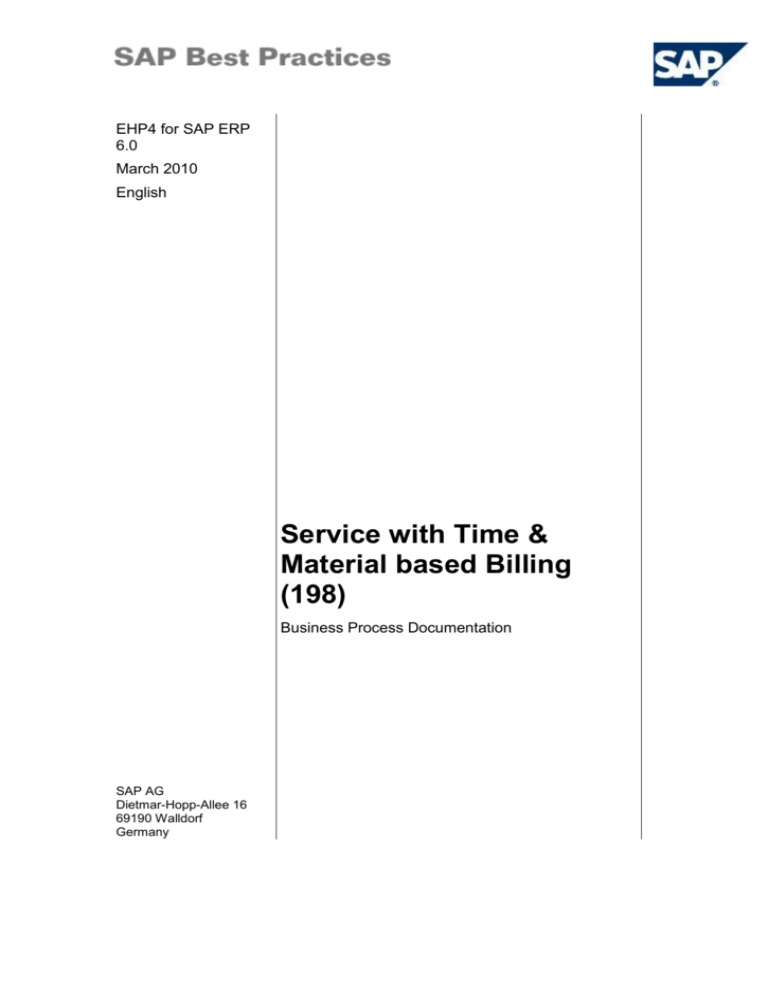
EHP4 for SAP ERP
6.0
March 2010
English
Service with Time &
Material based Billing
(198)
Business Process Documentation
SAP AG
Dietmar-Hopp-Allee 16
69190 Walldorf
Germany
SAP Best Practices
Service with Time & Material based Billing (198): BPD
Copyright
© 2010 SAP AG. All rights reserved.
No part of this publication may be reproduced or transmitted in any form or for any purpose without the
express permission of SAP AG. The information contained herein may be changed without prior notice.
Some software products marketed by SAP AG and its distributors contain proprietary software components
of other software vendors.
Microsoft, Windows, Excel, Outlook, and PowerPoint are registered trademarks of Microsoft Corporation.
IBM, DB2, DB2 Universal Database, System i, System i5, System p, System p5, System x, System z,
System z10, System z9, z10, z9, iSeries, pSeries, xSeries, zSeries, eServer, z/VM, z/OS, i5/OS, S/390,
OS/390, OS/400, AS/400, S/390 Parallel Enterprise Server, PowerVM, Power Architecture, POWER6+,
POWER6, POWER5+, POWER5, POWER, OpenPower, PowerPC, BatchPipes, BladeCenter, System
Storage, GPFS, HACMP, RETAIN, DB2 Connect, RACF, Redbooks, OS/2, Parallel Sysplex, MVS/ESA,
AIX, Intelligent Miner, WebSphere, Netfinity, Tivoli and Informix are trademarks or registered trademarks of
IBM Corporation.
Linux is the registered trademark of Linus Torvalds in the U.S. and other countries.
Adobe, the Adobe logo, Acrobat, PostScript, and Reader are either trademarks or registered trademarks of
Adobe Systems Incorporated in the United States and/or other countries.
Oracle is a registered trademark of Oracle Corporation.
UNIX, X/Open, OSF/1, and Motif are registered trademarks of the Open Group.
Citrix, ICA, Program Neighborhood, MetaFrame, WinFrame, VideoFrame, and MultiWin are trademarks or
registered trademarks of Citrix Systems, Inc.
HTML, XML, XHTML and W3C are trademarks or registered trademarks of W3C ®, World Wide Web
Consortium, Massachusetts Institute of Technology.
Java is a registered trademark of Sun Microsystems, Inc.
JavaScript is a registered trademark of Sun Microsystems, Inc., used under license for technology invented
and implemented by Netscape.
SAP, R/3, SAP NetWeaver, Duet, PartnerEdge, ByDesign, Clear Enterprise, SAP BusinessObjects
Explorer, and other SAP products and services mentioned herein as well as their respective logos are
trademarks or registered trademarks of SAP AG in Germany and other countries.
Business Objects and the Business Objects logo, BusinessObjects, Crystal Reports, Crystal Decisions,
Web Intelligence, Xcelsius, and other Business Objects products and services mentioned herein as well as
their respective logos are trademarks or registered trademarks of SAP France in the United States and in
other countries.
All other product and service names mentioned are the trademarks of their respective companies. Data
contained in this document serves informational purposes only. National product specifications may vary.
These materials are subject to change without notice. These materials are provided by SAP AG and its
affiliated companies ("SAP Group") for informational purposes only, without representation or warranty of
any kind, and SAP Group shall not be liable for errors or omissions with respect to the materials. The only
warranties for SAP Group products and services are those that are set forth in the express warranty
statements accompanying such products and services, if any. Nothing herein should be construed as
constituting an additional warranty.
© SAP AG
Page 2 of 28
SAP Best Practices
Service with Time & Material based Billing (198): BPD
Icons
Icon
Meaning
Caution
Example
Note
Recommendation
Syntax
External Process
Business Process Alternative/Decision Choice
Typographic Conventions
Type Style
Description
Example text
Words or characters that appear on the screen. These include Field
name s, screen titles, pushbuttons as well as menu names, paths and
options.
Cross-references to other documentation.
Example text
Emphasized words or phrases in body text, titles of graphics and tables.
EXAMPLE TEXT
Names of elements in the system. These include report names,
program names, transaction codes, table names, and individual key
words of a programming language, when surrounded by body text, for
example, SELECT and INCLUDE.
Example text
Screen output. This includes file and directory names and their paths,
messages, source code, names of variables and parameters as well as
names of installation, upgrade and database tools.
EXAMPLE TEXT
Keys on the keyboard, for example, function keys (such as F2) or the
ENTER key.
Example text
Exact user entry. These are words or characters that you enter in the
system exactly as they appear in the documentation.
<Example text>
Variable user entry. Pointed brackets indicate that you replace these
words and characters with appropriate entries.
© SAP AG
Page 3 of 28
SAP Best Practices
Service with Time & Material based Billing (198): BPD
Contents
1
Purpose ................................................................................................................................... 5
2
Prerequisites............................................................................................................................ 5
2.1
Master Data and Organizational Data .............................................................................. 5
2.2
Business Conditions ......................................................................................................... 6
2.3
Roles ................................................................................................................................ 7
2.4
Preliminary Steps ............................................................................................................. 7
3
Process Overview Table ......................................................................................................... 9
4
Process Steps ....................................................................................................................... 10
4.1
Creating a Service Notification ....................................................................................... 10
4.2
Changing the Service Notification (Optional Step) ........................................................ 11
4.3
Checking the Task List ................................................................................................... 12
4.4
Creating a Sales Order .................................................................................................. 14
4.5
Changing the Sales Order.............................................................................................. 15
4.6
Changing the Service Order........................................................................................... 16
4.7
Time Recording (211) .................................................................................................... 18
4.8
Confirming Time to the Service Order (Optional Step) .................................................. 19
4.9
Confirming the Materials Used ....................................................................................... 19
4.10
Creating Resource-Related Billing Request ............................................................... 20
4.11
Creating the Invoice for the Billing Memo Request .................................................... 22
4.12
Closing the Service Order – Technical Complete ...................................................... 23
5
Follow-Up Processes ............................................................................................................ 24
6
Appendix................................................................................................................................ 25
6.1
Reversal of Process Steps ............................................................................................. 25
6.2
SAP ERP Reports .......................................................................................................... 27
6.3
Used Forms .................................................................................................................... 28
© SAP AG
Page 4 of 28
SAP Best Practices
Service with Time & Material based Billing (198): BPD
Service with Time & Material based Billing
1 Purpose
Documenting a customer request for quotation (RFQ) for services, a notification is created in the
system to document and classify the required work. An optional activity lets the service
responsible call the customer again to complete the information required to prepare the
quotation.
The quotation is created in referring to the service portfolio offered by the service provider. This
is represented through a range of service products. The prices being offered to the customer for
the quoted services are based on time and material. The negotiation process leads to changes in
the final price. The final informative quotation is sent to the customer for approval.
If the quotation is rejected, a reason for rejection is set in the sales document to proceed to its
cancellation and the process concludes. In case the customer accepts the quotation, a sales
order is created and automatically a service order. The service order will contain the resources,
time and material, included in the quoted services.
The sales order is billed one or more times during the execution of the service. The amount
billed is determined on a time and materials basis, the billing method used is resource-related
billing. The actual revenue will be given in this case by the work actually performed and can be
different to the quotation estimate.
In this scenario, settlement to Profitability Analysis takes place independently from the service
order (actual costs) and from the sales order (actual revenues). Analysis for service profitability
is carried out in CO-PA reporting.
This situation describes the case of small or quoted services (typically those that conform a
service catalog) and that do not need to be individually analyzed in terms of profit and loss.
Actual cost and revenues meet only in CO-PA, and the analysis takes place in bulk according to
characteristics such as time period, customer, sales area, supplier cost center, service or service
type provided, and so on.
2 Prerequisites
2.1 Master Data and Organizational Data
A range of indispensable master and organizational data was created in your ERP system in the
implementation phase, such as the data that reflects the organizational structure of your
company, as well as master data that suits its operational focus, for example, master data for
materials, vendors, customers, and so on.
This master data usually consists of standardized SAP Best Practices default values and
enables you to go through the process steps of this scenario.
Additional Master Data (Default Values)
You can test the scenario with other SAP Best Practices default values that have the
same characteristics.
Check your SAP ECC system to find out which other material master data exists.
© SAP AG
Page 5 of 28
SAP Best Practices
Service with Time & Material based Billing (198): BPD
Using Your Own Master Data
You can also use customized values for any material or organizational data for
which you have created master data. For more information on how to create master
data, see the Master Data Procedures documentation.
Use the following master data in the process steps described in this document:
Service
Service Plant
Master data
Value
Master / org.
data details
Comments
Material/Service
D103
Material
H100
Sold-to party
100100
Customer Services
Ship-to party
100100
Customer Services
Payer
100100
Customer Services
Plant
1000
Plant 1
Storage Location
1040
Shipping - (w/o
Company Code
1000
Company Code 1000
CO Area
1000
CO Area 1000
Purchasing
Organization
1000
Purch.Org. 1000
Sales organization
1000
Inland
Distribution channel
10
Sales Direct
Division
10
Product Division 10
Task List
100000 / 3
Service T&M
Personnel Number
999201
Michael Korb
Work Center
SERV01
Services: Work Center Technical Serv.
T&M Billing
Procurement- Spare Part 1
to-Stock (130)
2.2 Business Conditions
The business process described in this Business Process Documentation is part of a bigger
chain of integrated business processes or scenarios. As a consequence, you must have
completed the following processes and fulfilled the following business conditions before you can
start going through this scenario:
Business condition
Scenario
In order to run through this scenario, the materials
must be available in stock. If you use trading goods
(HAWA) you can either:
Procurement w/o QM (130)
© SAP AG
run through the procurement w/o QM (130)
process or
Do not install the Business
Process Procurement-to-Stock (130),
but follow the steps described in the
Business Process Documentation
Page 6 of 28
SAP Best Practices
Service with Time & Material based Billing (198): BPD
Business condition
Scenario
create stock using transaction MIGO (for
details see chapter Preliminary Steps).
Procurement-to-Stock (130).
2.3 Roles
Use
The following roles must have been installed to test this scenario in the SAP Netweaver
Business Client (NWBC). The roles in this Business Process Documentation must be assigned
to the user or users testing this scenario. You do not need these roles if you are not using the
NWBC interface, but the standard SAP GUI.
Prerequisites
The business roles have been assigned to the user who is testing this scenario.
Business role
Technical name
Process step
Employee
(Professional
User)
SAP_NBPR_EMPLOYEE-S
Assignment of this role is necessary
for basic functionality.
Service Agent
SAP_NBPR_SERVAGENT-S
Creating a Service Notification,
Change Service Notification,
Check the Task List,
Creating a Sales Order
Sales
Administrator
SAP_NBPR_SALESPERSON-S
Change the Sales Order
Service Employee
SAP_NBPR_SERVEMPLOYEE-S
Changing the Service Order,
Confirming Time to the Service
Order (Optional Step),
Confirming the Materials Used,
Creating Resource-Related Billing
Request,
Closing the Service Order –
Technical complete
Billing
Administrator
SAP_NBPR_BILLING-S
Creating the Invoice for the Billing
Memo Request,
Warehouse Clerk
SAP_NBPR_WAREHOUSECLERK-S
Initial stock posting
2.4 Preliminary Steps
Use
To run through this scenario, the material H100 (Spare Part) must be available in stock.
Procedure
1. Access the transaction choosing one of the following navigation options:
© SAP AG
Page 7 of 28
SAP Best Practices
Service with Time & Material based Billing (198): BPD
Option 1: SAP Graphical User Interface (SAP GUI)
SAP ECC menu
Logistics Materials Management Inventory Management
Goods Movement Goods Movement (MIGO)
Transaction code
MIGO
Option 2: SAP NetWeaver Business Client (SAP NWBC) via Business Role
Business Role
Warehouse Clerk
(SAP_NBPR_WAREHOUSESPECIALIST-S)
Business role menu
Warehouse Management Consumption and Transfers
Other Goods Movement (MIGO)
2. Make the following entries on the MIGO overview screen:
Field name
Description
User action and values
Comment
Business
Transaction
A01 – Goods
Receipt
Select A01 – Goods Receipt
from the 1st Drop-Down
Menu
Business
Transaction
R10 – Other
Select R10 – Other from the
2nd Drop-Down Menu
Movement Type
561
561 – Receipt per initial entry
of stock balances into
unrestricted use
3. Choose Enter.
4. On the Goods Receipt Other screen: Material tab page, make the following entry and choose
Enter:
Field name
Description
Material
User action and values
Comment
<Material number>
H100
5. On the Goods Receipt Other screen: Quantity tab page, make the following entry and
choose Enter:
Field name
Description
Qty in Unit of
Entry
User action and values
Comment
100
6. On the Goods Receipt Other screen: Where tab page, make the following entries and
choose Enter:
Field name
Description
User action and values
Plant
1000
Storage Location
1040
Comment
Shipping - w/o
7. Choose Enter.
8. Save your entries.
Result
The quantity of 100 has been posted.
Financial postings:
Material
© SAP AG
Debited Accounts
Credited
Cost Element / CO Object
Page 8 of 28
SAP Best Practices
Service with Time & Material based Billing (198): BPD
Accounts
Trading Good
(HAWA)
399999 REPRISE
DE STOCKS
370010 STOCKS
DE
MARCHANDISE
none
3 Process Overview Table
Process step
External
process
reference
Business
condition
Business
role
Transaction
code
Expected
results
Creating a Service
Notification
–
–
Service
Agent
IW51
Customer
Request for
Service
Changing the
Service
Notification
–
–
Service
Agent
IW52
Add Information to
Customer
Request
Check the Task
List
–
–
Service
Agent
OISD,
Check the Task
List
IA07
Creating the Sales
Order
–
–
Service
Agent
IW52
Create the Sales
Order for
resource-related
billing
Changing the
Sales Order
–
–
Sales
Administrator
VA02
Add partner to the
sales order
Changing the
Service Order
–
–
Service
Employee
IW72
Add Spare Part to
the Service Order
Time Recording
211: Time
Recording
–
See 211
scenario
See 211
scenario
See 211 scenario
–
Service
Employee
MB11
Confirm the
Materials Used
Goods Movement
Resource-Related
Billing Request
–
–
Service
Employee
DP90
Resource-Related
Billing
Creating the
Invoice for the
Billing Memo
Request
–
–
Billing
Administrator
VF04
The customer
invoice has been
created and
transferred to the
Accounting
Closing the
Service Order
–
–
Service
Employee
IW32
Set the status
‘Technically
complete’.
Closing the
Service Order
–
–
Service
Employee
IW32
Set the status
‘Complete
business’.
Settlement Service
Orders
189: Period
End Closing
CO Orders
–
See 189
scenario
See 189
scenario
See 189 scenario
© SAP AG
Page 9 of 28
SAP Best Practices
Service with Time & Material based Billing (198): BPD
Process step
External
process
reference
Business
condition
Business
role
Transaction
code
Expected
results
Closing the
Service Order –
Business View
189: Period
End Closing
CO Orders
–
See 189
scenario
See 189
scenario
See 189 scenario
4 Process Steps
4.1 Creating a Service Notification
Use
In this activity, a customer calls the customer service center in order to request a service. The
operator carries out the following procedures to enter the information from the customer.
Procedure
1. Access the transaction choosing one of the following navigation options:
Option 1: SAP Graphical User Interface (SAP GUI)
SAP ECC menu
Logistics Customer Service Service Processing Notification
Create (General)
Transaction code
IW51
Option 2: SAP NetWeaver Business Client (SAP NWBC) via Business Role
Business role
Service Agent
(SAP_NBPR_SERVAGENT-S)
Business role menu
Service Processing Notification General Create Service
Notification-General
2. On the Create Service Notification screen, make the following entries:
Field name
Description
User action and values
Comment
Notification
Type
Notification Type
Y2
Service Req. Order
3. Confirm with Enter.
4. On the Create Service Notification: Service Req.-Order screen choose the specifics tab page
and sub tab page Cust. Address, make the following entries:
Field name
Description
User action and values
Sold-to party
Account Number
of Customer
100100
Main Work Ctr. /
(Plant)
Reference work
center for
quotation
development
SERV01 / 1000
Plant - Logistic unit
Person
Responsible
Responsible for
the quotation
999201
Search can be done
using the HR
© SAP AG
Comment
Page 10 of 28
SAP Best Practices
Field name
Service with Time & Material based Billing (198): BPD
Description
User action and values
development and
service delivery
Comment
organizational structure
5. Confirm your entries with Enter.
6. Make the following entries in the Location data tab page:
Field name
Description
User action and values
MaintPlant
Maintenance Plant
1000
Sales Organization
Organizational unit
1000
Distribution Channel
Field 2
10
Division
Grouping of
services
10
Company code
Financial
organization
1000
Is defaulted
when
selecting
Sales Area
0001
Services
1000
Can be
defaulted
when
selecting
Company
Code
Business Area
CO Area
Analytical
organizational unit
Comment
7. Make the following entries in the Additional Data 1 tab page:
Field name
Description
User action and values
Comment
Coding
Field 1: Code
Group
YBP100
Notification
classification
Field 2: Code
6
Inquiry
Description
Description
Inquiry
By default the
notification
type
Subject Long Text
Description of the
required services
The operator describes the
required text and, if know, the
number of the suggested service
products
High level
description of
the service
8. Confirm your entries with Enter and save the problem notification, by choosing Save(ctrl. +
S).
9. Make a note of the notification number. Notification number: _________________.
10. Choose Exit (shift + F3) to return to the SAP Easy Access menu.
Result
A Service Notification has been created.
4.2 Changing the Service Notification (Optional Step)
Use
© SAP AG
Page 11 of 28
SAP Best Practices
Service with Time & Material based Billing (198): BPD
To add more specific information that might be relevant for quoting complex services, the service
provider calls the customer and adds information received in the call. Simultaneously the agent
describes the customer’s expectation in more detail and creates a note regarding the customer
call.
This step is optional and aimed to show the documentation of calls within service notifications.
Procedure
1. Access the transaction choosing one of the following navigation options:
Option 1: SAP Graphical User Interface (SAP GUI)
SAP ECC menu
Logistics Customer Service Service Processing Notification
Change
Transaction code
IW52
Option 2: SAP NetWeaver Business Client (SAP NWBC) via Business Role
Business role
Service Agent
(SAP_NBPR_SERVAGENT-S)
Business role menu
Service Processing Notification General Change Service
Notification
2. On the Change Service Notifications: Initial Screen, enter the following Notification number
from the previous section. Confirm your entry with Enter:
3. Choose Log telephone call from the action box on the right.
4. In the Subject of conversation area, enter a text of any length.
5. Confirm the data you have entered for the outgoing telephone call by choosing Continue
(Enter).
6. On the Change Service Notification: choose the Notification details tab page.
7. Text entered for the telephone conversation, choose Text in the Activity area.
8. To return to the Notification choose Back (F3). Confirm the message with yes.
9. To save the changes choose Save (ctrl. + S).
10. Choose Back to return to the SAP Easy Access screen (SAP GUI).
Or
Choose Exit (Shift+F3) and confirm the Business client message with Yes to return to SAP
Home (SAP NetWeaver Business Client).
Result
The Service Notification has been updated with the information of the call.
4.3 Checking the Task List
Use
The purpose of this activity is to check the activities and resources associated to the service
product accepted by the customer.
© SAP AG
Page 12 of 28
SAP Best Practices
Service with Time & Material based Billing (198): BPD
The service product can be configurable. In this case, the characteristics valuation screen does
not appear during the quotation creation from the transaction IW51, and the service order is not
created at that moment.
The service order will be created automatically when the sales order is created based on the
accepted quotation and saved. In order to generate the service order, a task list is assigned to
the service product.
Procedure
1. Access the transaction choosing one of the following navigation options:
Option 1: SAP Graphical User Interface (SAP GUI)
SAP ECC menu
Logistics Customer Service Service Agreements
Environment Sales and Distribution Service Products
Transaction code
OISD
Option 2: SAP NetWeaver Business Client (SAP NWBC) via Business Role
Business role
Service Agent
(SAP_NBPR_SERVAGENT-S)
Business role menu
Service Processing Notification Other Service Activities
Generation of PM Orders from SD
2. Choose Position, and make the following entries in the pop-up screen:
Field name
Description
User action and values
Planning
Plant
Plant
1000
Service
Object
Service product
number
D103
Comment
3. Accept by choosing Continue (Enter). The cursor is positioned in the appropriate row.
4. In the column Gen TL is contained the key of the Task List Group, this entry along with the
one at the column G (Group Counter) identifies uniquely the assigned task list.
Check the values for the assigned task list:
Task List Group: ___________________________________.
Group Counter:___________________________________.
5. Choose Back to return to the SAP Easy Access menu.
6. Access the task list using one of the following navigation options:
Option 1: SAP Graphical User Interface (SAP GUI)
SAP ECC menu
Logistics Customer Service Service Agreements
Maintenance Task Lists Task Lists General Maintenance Task
Lists Display
Transaction code
IA07
Option 2: SAP NetWeaver Business Client (SAP NWBC) via Business Role
Business role
© SAP AG
Service Agent
Page 13 of 28
SAP Best Practices
Service with Time & Material based Billing (198): BPD
(SAP_NBPR_SERVAGENT-S)
Business role menu
Service Processing Preventative Maintenance Work
Scheduling Display General Task List
7. On the Display General Task List: Initial Screen, make the following entries
Field name
Description
User action and values
Comment
Group
Task list grouping
code
Enter the task list group copied in the
previous step
8. Select Task List.
9. In the table General Task List Overview, select the row corresponding to the counter copied
in the previous step.
10. Choose Operation to access to the Display General Task List: Operation Overview, that
contains the operations that are be included in the service order when this is generated in
base to this task list.
11. Choose Select All and then choose Components at the bottom of the operations table. You
are prompted to the General maintenance task list Display: Components Overview. (if
assigned)
12. Navigate through the selected operations using
needed to deliver the service. (if assigned)
to check the spare parts
The planned resources in the Task List will be the origin of the actual costs of the service
delivery. If the price has been changed manually in the quotation due the negotiation
process with the customer, this price will be transferred to the sales order and to the billing
document, regardless the actual costs incurred.
This is the main characteristic of this process, in which the quotation is binding.
13. Choose Back to return to the SAP Easy Access screen (SAP GUI).
Or
Choose Exit (Shift+F3) and confirm the Business client message with Yes to return to SAP
Home (SAP NetWeaver Business Client).
Result
The Task List has been checked.
4.4 Creating a Sales Order
Use
The purpose of this activity is to define and process the customer’s requirements for service. It
will be the basis for billing.
The sales order is created with reference to the service notification.
Procedure
1. Access the transaction using one of the following navigation options:
Option 1: SAP Graphical User Interface (SAP GUI)
SAP ECC menu
© SAP AG
Logistics Customer Service Service Processing Notification
Change
Page 14 of 28
SAP Best Practices
Transaction code
Service with Time & Material based Billing (198): BPD
IW52
Option 2: SAP NetWeaver Business Client (SAP NWBC) via Business Role
Business role
Service Agent
(SAP_NBPR_SERVAGENT-S)
Business role menu
Service Processing Notification General Change Service
Notification
2. On the Change Service Notifications: Initial Screen, enter the Notification number from the
previous chapter and confirm with enter.
3. On the Change Service Notification: Service Req. Order screen choose Sales Order.
4. Choose Back.
5. Save the Service Notification. Sales order number: ____________. (see the bottom line)
Result
The Sales Order has been created.
4.5 Changing the Sales Order
Use
In this activity enter the service material with quantity in the sales order.
Procedure
1. Access the transaction choosing one of the following navigation options:
Option 1: SAP Graphical User Interface (SAP GUI)
SAP ECC menu
Logistics Sales and Distribution Sales Order Change
Transaction code
VA02
Option 2: SAP NetWeaver Business Client (SAP NWBC) via Business Role
Business role
Sales Administrator
(SAP_NBPR_SALESPERSON-S)
Business role menu
Sales Sales Orders Sales Order Processing Change order
2. Enter the sales order number created in the previous step. Confirm with Enter.
3. On the Change SP: SD- Order XX: Overview screen, make the following entries:
Field name
Description
User action and values
PO Number
Enter the PO number
given by the customer
or your internal PO
number for the
customer.
For example, CI-8888
Material
T&M Billing
D103
Order
Quantity
© SAP AG
Comment
1
Page 15 of 28
SAP Best Practices
Service with Time & Material based Billing (198): BPD
If the Service Product used to create the quotation is configurable, at this moment
the system will prompt you to the Characteristics Valuation screen.
In this case, the service product material is not configurable.
4. Choose Enter.
5. Choose All in the pop up window Operation selection using work center / replace work
center.
6. Choose All in the next pop up window Operation select.
7. The message Cost determination appears and you can select the item 10 choose Go to
(NWBC: More …) (Menu line) Item Conditions and have a look at the calculated
costs EK02.
8. Choose Back.
9. To assign a sales employee to the sales order, choose (NWBC: More …) Goto Header
Partner.
10. On the Create SP: SD-Order: Header Data screen, make the following entries:
Field name
Description
User action and values
Comment
Partner
Function
Type of partner
Select ‘VE - SALES
EMPLOYEE’
Click on drop-down
arrow in open field
Partner
Alphanumeric key
identifying the partner
999201
Michael Korb
The assignment of a sales employee to the sales order facilitates reporting of sales
data by the responsible sales person.
11. Choose Back.
12. Choose Back again.
13. Confirm the message with Yes and save the sales order.
14. Choose Document Flow, mark the previous changed sales order and choose service
documents. Write down the service order number: ___________________________.
15. Choose Back to return to the SAP Easy Access screen (SAP GUI).
Or
Choose Exit (Shift+F3) and confirm the Business client message with Yes to return to SAP
Home (SAP NetWeaver Business Client).
Result
The system issues the message SP: SD-Order XXXX has been saved.
4.6 Changing the Service Order
Use
In this activity you assign the required spare part in the service order. For stock materials, a
reservation is created and for non-stock material a purchase requisition is created. It is also
possible to plan third-party services.
© SAP AG
Page 16 of 28
SAP Best Practices
Service with Time & Material based Billing (198): BPD
In this example we will plan stock material.
Procedure
1. Access the transaction choosing one of the following navigation options:
Option 1: SAP Graphical User Interface (SAP GUI)
SAP ECC menu
Logistics Customer Service Service Processing Order
Service Order Service Order List Change
Transaction code
IW72
Option 2: SAP NetWeaver Business Client (SAP NWBC) via Business Role
Business role
Service Employee
(SAP_NBPR_SERVEMPLOYEE-S)
Business role menu
Customer Service Service Processing Service Order
Change Order – List Form
2. On the Change Service Orders: Selection of Orders screen, in the Order Selection area,
make the following entries:
Field name
Description
User action and values
Main work center
SERV01
Plant for Work
Center
1000
Comment
3. Choose Execute.
4. Double-click the service order number to change the service order.
5. Select the Operation tab page.
6. On the Change Service Order <…>: Operation Overview screen, select operation 0010 and
choose General.
7. Add the following data for the spare parts required to perform the repairs: Item 10
Field name
Description
User action and values
Component
H100
Reqmnt qty
1
IC (item category)
Stock item
L
SLoc
Storage Location
1040
Plant
Comment
1000
8. Confirm with Enter. Choose Back.
9. Choose Release. If the dialog box appears for checking the credit limit of the customer,
choose Enter.
10. Save your entries.
Result
A Component was added to the Service Order.
© SAP AG
Page 17 of 28
SAP Best Practices
Service with Time & Material based Billing (198): BPD
4.7 Time Recording (211)
External Process
Use
The Cross-Application Time Sheet (CATS) is the tool used for recording time worked by an
employee on a certain assignment. In this scenario the service order is the focal point of the
process as it collects labor.
Prerequisites
The service order is already created. The service order collects all time and cost for internal
review.
Procedure
Complete all activities described in the Business Process Documentation of the scenario: Time
Recording (211)
To accomplish activities of the scenario, carry out the process step 4.1 in the relevant Business
Process Documentation using the master data from the following table:
Field name
Description
User action and values
Comment
Data Entry
Profile
Customized time
sheet profile
YBCS
SP Service Order
Key Date
Date that determines
the date range
available in the time
sheet
Accept default of today’s
date
The first time a time sheet
is called up, the key date is
not visible on the initial
screen.
Personnel
Number
Numeric key
identifying a
personnel record
999201
Michael Korb
Field name
Description
User action and values
Comment
ActTyp
Activity type
Leave empty
The value will be set
automatically after all
necessary fields are filled
in and are confirmed with
Enter
Rec. CCtr
Receiver Cost
Center
Leave empty
RecSaleOrd
Receiving order that
will collect time and
cost
Leave empty
RecItm
Item number in
receiver sales order
Leave empty
Rec.Order
Receiver Order
Type in the service order
number from step 4.5
© SAP AG
Page 18 of 28
SAP Best Practices
Service with Time & Material based Billing (198): BPD
Act.
Activity Number
Type in the Activity
Number 0010
Hours
Time worked on the
receiving object
Any scenario hours
Example: 8
4.8 Confirming Time to the Service Order (Optional
Step)
Use
As an alternative to CATS, time can be reported using the Services time confirmation
transaction. Unlike CATS, you do not need to identify a personnel number to report the working
time now.
In this activity, the technician responsible report back the time used for this maintenance order.
Procedure
1. Access the transaction choosing one of the following navigation options:
Option 1: SAP Graphical User Interface (SAP GUI)
SAP ECC menu
Logistics Customer Service Service Processing Confirmation
Entry Individual Confirmation (Time)
Transaction code
IW41
Option 2: SAP NetWeaver Business Client (SAP NWBC) via Business Role
Business role
Service Employee
(SAP_NBPR_SERVEMPLOYEE-S)
Business role menu
Customer Service Service Processing Confirmation Enter
PM Order Confirmation
2. Enter the number of the service order and confirm your entry with Enter.
3. The screen Create PM Order Confirmation: Operation Overview is shown. Select the
operations 0010 and 0020 and then choose Item Detail.
4. On the Create PM Order Confirmation: Actual Data screen enter the actual time worked in
the field Actual work (e.g. 4 hours).
5. Choose Next Operation (Shift + F11) to confirm time in the activity 0020 the same way.
6. To save the confirmation, choose Save (ctrl. + S).
7. Choose Back to return to the SAP Easy Access screen (SAP GUI).
Or
Choose Exit (Shift+F3) and confirm the Business client message with Yes to return to SAP
Home (SAP NetWeaver Business Client).
Result
The system status of the service order been updated with the actual work made for this order.
4.9 Confirming the Materials Used
© SAP AG
Page 19 of 28
SAP Best Practices
Service with Time & Material based Billing (198): BPD
Use
Spare parts have been planned from stock for the service. You now have to confirm the
consumption of the spare part materials.
Procedure
1. Access the transaction choosing one of the following navigation options:
Option 1: SAP Graphical User Interface (SAP GUI)
SAP ECC menu
Logistics Customer Service Service Processing
Confirmation Goods Movement Goods Movement
Transaction code
MB11
Option 2: SAP NetWeaver Business Client (SAP NWBC) via Business Role
Business role
Service Employee
(SAP_NBPR_SERVEMPLOYEE-S)
Business role menu
Customer Service Service Processing Other Service Activities
Goods Movement
2. On the Enter Goods Movement: Initial Screen, choose To Order and make the following
entries:
Field name
Description
Order Number
User action and values
Comment
Your service order
3. Confirm your entries with Enter. On the Enter Goods Movement: Select screen, select the
relevant items, choose Adopt + Details and check the entries.
4. Save the goods issue document.
5. Choose Back to return to the SAP Easy Access screen (SAP GUI).
Or
Choose Exit (Shift+F3) and confirm the Business client message with Yes to return to SAP
Home (SAP NetWeaver Business Client).
Result
The material consumption has been posted and the stock level is reduced in the system.
4.10 Creating Resource-Related Billing Request
Use
Billing takes place in two steps. In the first one is created a billing memo request (Billing
Request), in the second the actual billing document is created, based on the billing request.
In this activity a billing request is being created out of the actual time and materials used in the
service order.
The invoice will be posted to the Sales Order item in which the Service Order is assigned.
Procedure
© SAP AG
Page 20 of 28
SAP Best Practices
Service with Time & Material based Billing (198): BPD
1. Access the transaction choosing one of the following navigation options:
Option 1: SAP Graphical User Interface (SAP GUI)
SAP ECC menu
Logistics Customer Service Service Processing Completion
Billing Request Process Individually
Transaction code
DP90
Option 2: SAP NetWeaver Business Client (SAP NWBC) via Business Role
Business role
Service Employee
(SAP_NBPR_SERVEMPLOYEE-S)
Business role menu
Customer Service Service Processing Billing
2. On the Resource-Related Billing Request: initial Screen, make the following entries:
Field name
Description
User action and values
Comment
Sales
Document
Billable sales
document
Sales Order created in previous step
RRB with
reference to
the Service
Order
Sales
Document
Item
Billable sales
document
Positions of the sales order to be billed
RRB with
reference to
the Service
Order
3. To start creating the Billing request choose Create billing Request (enter)
4. On the Billing request for resource-related billing document <new>: Expenses screen save
the billing request by choosing Save Billing Request (Shift + F7)
5. Confirm the warning message Do you really want to create the billing request? withYes.
6. On the Sales tab page, in the Order reason field, choose No warranty.
7. On the Change Debit Memo Requ. 70000xxx: Overview screen, delete the billing block, by
leaving the field blank.
8. Select all items and (NWBC: More …) Goto Item Conditions and make the following
entries:
Field name
Description
User action and values
Comment
CnTy
Condition
Type
Select condition type YBS1
SP: Surcharge
to the costs
Amount
Type in a percentage you want to add to
the costs and charge to the customer
9. Choose Next to go to the next item and repeat step 8.
For the service material items the status on condition type VPRS – Internal Price
(field CnTy in the item conditions) is red. This is not an error. The service materials
do not have a material price in the master data. The condition type VPRS collects
the material price from the material master and shows it in the pricing conditions of
the billing document. In the case of the service materials there is no price, therefore
VPRS is ‘0,00’ and in ‘red light’.
10. Choose Back
© SAP AG
Page 21 of 28
SAP Best Practices
Service with Time & Material based Billing (198): BPD
11. To save the Debit Memo Request choose Save (ctrl. + S). Make a note of the billing request
number. Billing Request: _______________________________.
12. Choose Back to return to the SAP Easy Access screen (SAP GUI).
Or
Choose Exit (Shift+F3) and confirm the Business client message with Yes to return to SAP
Home (SAP NetWeaver Business Client).
If you don’t get a billing request number go to the service order (transaction: IW32).
Enter your service order number and choose enter. Follow path Extras
Documents for order document flow. Here you can see the Debit Memo Requ.
with status Open.
13. In case you could not delete the billing block in the previous step, access the transaction
choosing one of the following navigation options:
Option 1: SAP Graphical User Interface (SAP GUI)
SAP ECC menu
Logistics Customer Service Service Processing Environment
Sales and Distribution Sales Order Change
Transaction code
VA02
Option 2: SAP NetWeaver Business Client (SAP NWBC) via Business Role
Business role
Sales Administrator
(SAP_NBPR_SALESPERSON-S)
Business role menu
Sales Sales Orders Sales Order Processing Orders
(Homepage)
14. Choose the All Sales Orders tab or the All Sales Orders queries page (refresh the current
query if necessary).
15. On the Change Sales Order: initial Screen, make the following entries:
Field name
Order
Description
User action and values
Comment
Billing request created before
16. Choose Enter, and then select Goto Header Billing. Leave the field Billing Block blank
and then choose Save (Ctrl. + S).
Result
The Resource-Related Billing Request has been created.
4.11 Creating the Invoice for the Billing Memo Request
Use
In this activity the invoice is generated out of the billing memo request.
Procedure
1. Access the transaction choosing one of the following navigation option:
Option 1: SAP Graphical User Interface (SAP GUI)
© SAP AG
Page 22 of 28
SAP Best Practices
Service with Time & Material based Billing (198): BPD
SAP ECC menu
Logistics Customer Service Service Processing Completion
Billing Document Process Billing Due List
Transaction code
VF04
2. On the Create Billing Document initial screen, make the following entries:
Field name
Description
User action and values
SD Document
Billing Request from the previous step
Order-related
X
Comment
3. To display the billing list choose Display Bill List.
4. On the Maintain Billing Due List screen, save the proposed debit memo by choosing Save
(ctrl. + S). This generates the billing document.
5. To display the invoice number marks the line and chooses Documents. Then mark the line
with the invoice number and choose the button Disp. Doc. Now the invoice is displayed.
Option 2: SAP NetWeaver Business Client (SAP NWBC) via Business Role
1. Access the transaction choosing one of the following navigation option:
Business Role
Billing Administrator
(SAP_NBPR_BILLING-S)
Business role menu
Sales Billing
2. On the Billing screen choose Billing Due List tab page or the Billing due List query (refresh
the current query if necessary).
3. Enter the relevant search criteria; select the Order-Related flag. Choose Apply.
4. Mark the lines with the sales documents you want to bill then choose Billing in Background.
5. The system will provide you with a list of the created billing documents.
Result
The invoice has been created and assigned to the accounting.
4.12 Closing the Service Order – Technical Complete
Use
In this activity, the service order status is set to “technically complete”.
Procedure
1. Access the transaction choosing one of the following navigation options:
Option 1: SAP Graphical User Interface (SAP GUI)
SAP ECC menu
Logistics Customer Service Service Processing Order
Service Order Change
Transaction code
IW32
Option 2: SAP Net Weaver Business Client (SAP NWBC) via Business Role
Business role
Service Employee
(SAP_NBPR_SERVEMPLOYEE-S)
© SAP AG
Page 23 of 28
SAP Best Practices
Business role menu
Service with Time & Material based Billing (198): BPD
Customer Service Service Processing Service Order
Change Order
2. Enter the service order number and choose Enter.
3. On the Change Service Order 4XXXXX: Central Header screen choose Complete
(technically) (Ctrl+F12) to continue.
4. A screen window appears where additional information regarding the completion can be
updated, to continue choose Enter.
5. Choose Back to return to the SAP Easy Access screen (SAP GUI).
Or
Choose Exit (Shift+F3) and confirm the Business client message with Yes to return to SAP
Home (SAP NetWeaver Business Client).
Result
The Service Order is completed technically.
5
Follow-Up Processes
You have finished all activities that are part of the business process described in this document.
To accomplish subsequent activities of this business process, carry out the process steps
described in one or more of the following scenarios, using the master data from this document.
Accounts Receivable (157)
Use
In this activity you post the incoming payment.
Procedure
Complete all activities described in the Business Process Documentation of the scenario:
Accounts Receivable (157) (Chapters “Post Payments using Automatic Payments Program”,
“Post Incoming Payment from Customer Manually”, “Automatic Clearing of open items in
customer accounts”, “Manual Clearing of Open items in customer accounts”) using the master
data from this document.
Period End Closing CO Orders (189) (optional)
Use
Additional activities must be carried out in this project. These are executed collectively as a part
of month-end closing. For more information on the month-end closing procedure, see
the Business Process Documentation for period end closing CO Orders.
Note that month-end closing can only be executed once a month.
To accomplish activities of the scenario, carry out the process steps Settlement Service Orders
and Close Completed Service Orders (Business View).
© SAP AG
Page 24 of 28
SAP Best Practices
Service with Time & Material based Billing (198): BPD
Sales: Period End Closing Operations (203)
(optional)
Use
This scenario describes the collection of periodic activities such as day ending activities or legal
requirements like Intrastat and Extrastat reporting.
Procedure
Complete all activities described in the Business Process Documentation of the scenario: Sales:
Period End Closing Operations (203) (Chapters “Review Sales Documents blocked for billing”,
“Review Billing Due List”, “Review Log of collective invoice creation” and “Review List Blocked
(for accounting) Billing Documents”) using the master data from this document.
6 Appendix
6.1 Reversal of Process Steps
In the following section, you can find the most common reversal steps, which you can take to
reverse some of the activities described in this document,
Creating a Service Notification
Transaction code ( SAP GUI)
IW51
Reversal:
Change a Service Notification
Transaction code ( SAP GUI)
IW52
Business role
Service Agent
(SAP_NBPR_SERVAGENT-S)
Business role menu
Service Processing Notification General
Change Service Notification
Comment
Set the system status NOCO (Notification completed)
and set system status DLFL (Deletion Flag).
Change the Service Order
Transaction code ( SAP GUI)
IW32
Reversal:
Change the Service Order
Transaction code ( SAP GUI)
IW32
Business role
Service Employee
(SAP_NBPR_SERVEMPLOYEE-S)
Business role menu
Customer Service Service Processing Orders
Comment
If the order is not released: set the system status
NCMP (Not completed) with the function Do Not
Execute. After that set the system status DLFL
(Deletion Flag).
© SAP AG
Page 25 of 28
SAP Best Practices
Service with Time & Material based Billing (198): BPD
If the order is released: set the system status CLSD
(Closed) with the function Complete (Business). After
that set the system status DLFL (Deletion Flag).
Confirming Time to Service Order (Optional Step)
Transaction code ( SAP GUI)
IW41
Reversal:
Cancel PM Order Confirmation
Transaction code ( SAP GUI)
IW45
Business role
Service Employee
(SAP_NBPR_SERVEMPLOYEE-S)
Business role menu
Customer Service Service Processing Confirmation
Cancel PM Order Confirmation
Comment
It is only possible to cancel the whole confirmation.
Confirming the Materials Used
Transaction code ( SAP GUI)
MB11
Reversal:
Goods Movement - Cancel with Reference to Order
Transaction code ( SAP GUI)
MB11
Business role
Service Employee
(SAP_NBPR_SERVEMPLOYEE-S)
Business role menu
Customer Service Service Processing Other Service
Activities Goods Movement
Comment
The Goods Movement with Reference to the Order is
cancelled.
Closing the Service Order - Technically
Transaction code ( SAP GUI)
IW32
Reversal:
Cancel the Technical Completion
Transaction code ( SAP GUI)
IW32
Business role
Service Employee
(SAP_NBPR_SERVEMPLOYEE-S)
Business role menu
Customer Service Service Processing Orders
Comment
Use Order - Functions – Complete – Cancel technical
completion
Create Sales Order
© SAP AG
Page 26 of 28
SAP Best Practices
Service with Time & Material based Billing (198): BPD
Transaction code ( SAP GUI)
VA01
Reversal:
Change Sales Order
Transaction code ( SAP GUI)
VA02
Business role
Sales Administrator
(SAP_NBPR_SALESPERSON-S)
Business role menu
Sales Sales Orders Sales Order Processing
Change Sales Order
Comment
You change the sales order before invoicing.
Maintain Billing Due List / Create Billing Document
Transaction code ( SAP GUI)
VF04 / VF01
Reversal:
Cancel Billing Document
Transaction code ( SAP GUI)
VF02
Business role
Billing Administrator
(SAP_NBPR_BILLING-S)
Business role menu
Sales Billing
Comment
You cancel the customer invoice and the posting to the
accounting.
6.2 SAP ERP Reports
Use
The table below lists the most frequently used reports that help you to obtain additional
information on this business process.
You can find detailed descriptions of the individual reports in the following BPD
documents, which provide a comprehensive compilation of all important reports:
Financial Accounting: SAP ERP Reports for Accounting (221)
Logistics Processes: SAP ERP Reports for Logistics (222)
Note that the descriptions of some reports that are an indispensable part of the process flow may
be located directly in the section where they belong.
Reports
Report title
Transaction code
Comment
IW59
A list of service
notifications.
Service and Maintenance orders
IW39
A printed list of orders.
Cost Analysis
MCI8
A list of order types
contains information about
the numbers of unplanned
and complete orders.
Service Notifications
© SAP AG
Page 27 of 28
SAP Best Practices
Service with Time & Material based Billing (198): BPD
Orders: Actual/Plan Variance
S_ALR_87012993
An Overview of the actual
and plan data on internal
orders.
List: Orders
S_ALR_87012995
A List of Orders by
Controlling Area for a
Plan/Actual Comparison
Actual Line Items
KOB1
A Report for Actual Line
Items for Orders.
Execute Report
KE30
A Report concerning
Plan/Actual Activities.
6.3 Used Forms
Use
In some of the activities of this business process, forms were used. The table below provides
details on these forms.
Common form name
Form type
Used in process
step
Output
type
YB_QM_PM_COMMON
SapScript
After Release of the
Service Order
Shop
Paper
© SAP AG
Technical
name
Page 28 of 28