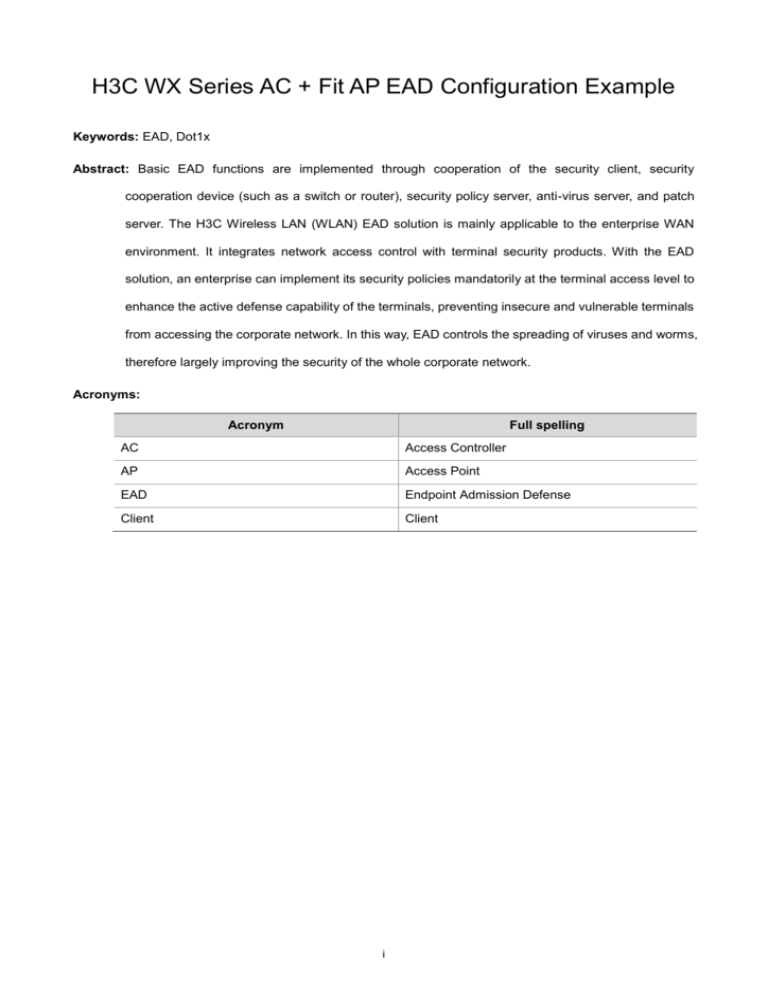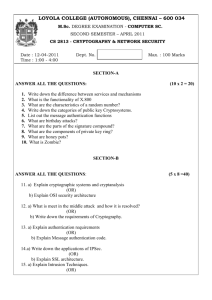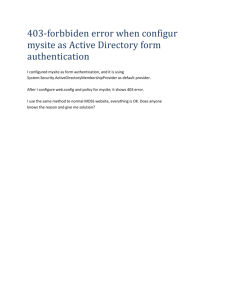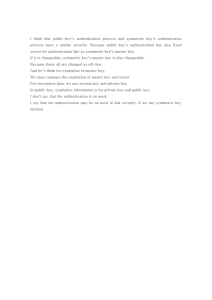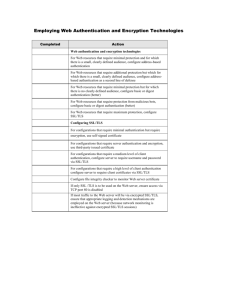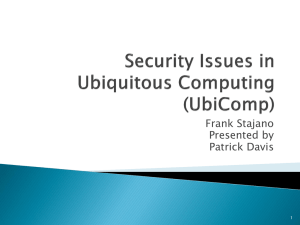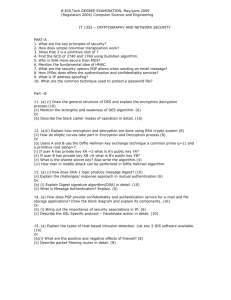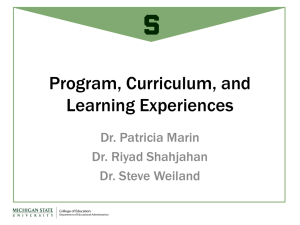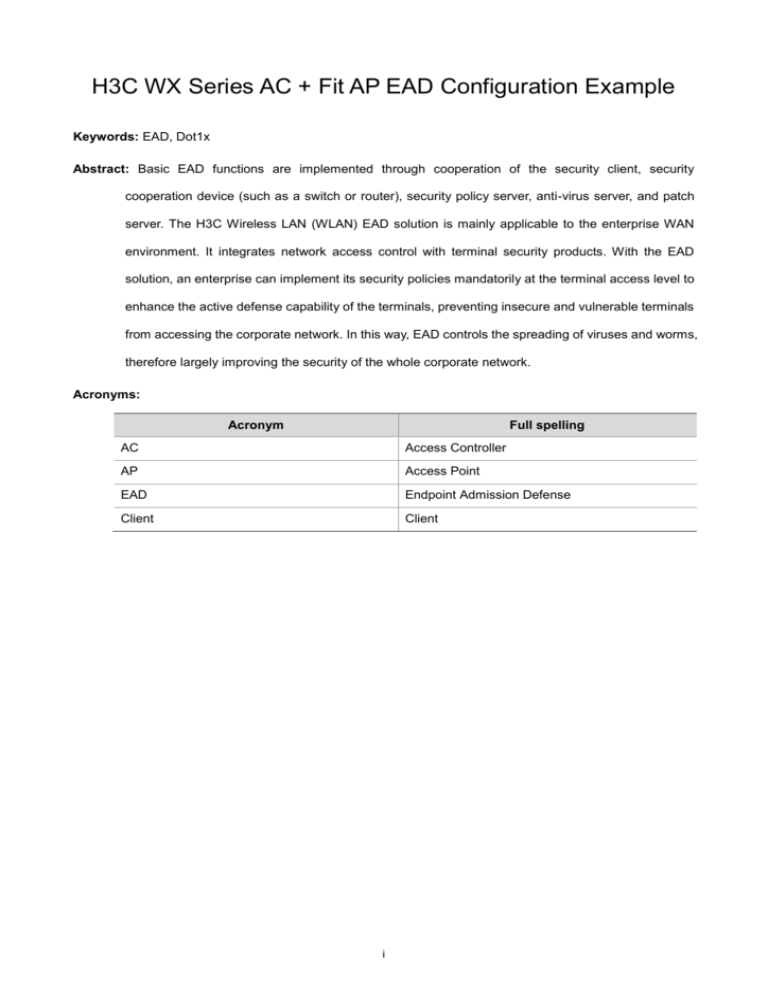
H3C WX Series AC + Fit AP EAD Configuration Example
Keywords: EAD, Dot1x
Abstract: Basic EAD functions are implemented through cooperation of the security client, security
cooperation device (such as a switch or router), security policy server, anti-virus server, and patch
server. The H3C Wireless LAN (WLAN) EAD solution is mainly applicable to the enterprise WAN
environment. It integrates network access control with terminal security products. With the EAD
solution, an enterprise can implement its security policies mandatorily at the terminal access level to
enhance the active defense capability of the terminals, preventing insecure and vulnerable terminals
from accessing the corporate network. In this way, EAD controls the spreading of viruses and worms,
therefore largely improving the security of the whole corporate network.
Acronyms:
Acronym
Full spelling
AC
Access Controller
AP
Access Point
EAD
Endpoint Admission Defense
Client
Client
i
Table of Contents
Overview ······························································································································· 1
Feature Overview ··············································································································· 1
Feature Advantages ············································································································ 2
Application Scenarios ············································································································· 2
Configuration Guidelines ········································································································· 3
EAD Configuration Example ····································································································· 3
Network Requirements ········································································································ 3
Configuration Considerations ································································································ 3
Software Version Used ········································································································ 3
Configuration procedures ····································································································· 4
Configuring the AC ······································································································· 4
Configuring iMC ··········································································································· 8
Configuring the iNode Client ························································································· 14
Verification ······················································································································ 15
Configuration Guidelines ···································································································· 15
References ··························································································································· 15
ii
Overview
Feature Overview
The H3C WLAN EAD solution is mainly applicable to the enterprise WAN environment. It integrates
network access control and terminal security products and applies security policies forcibly to the
network terminals, preventing insecure and vulnerable terminals from accessing corporate networks,
and therefore preventing the spreading of viruses and worms. As a point to point security protection
system, EAD allows the network administrator of an enterprise to implement enterprise security
policies mandatorily at the terminal access level, largely improving the corporate network security. The
EAD solution maximizes the value of network devices. Especially when cooperating with the WX
series WLAN AC + Fit AP, which is based on the H3C’s new generation of hardware platform, the EAD
solution can improve the corporate network security and performance tremendously. It drastically
changes the traditional security concepts, turning passive defense, single point defense, distributed
management into proactive defense, whole network defense, and centralized management. Besides, it
can take flexible actions such as check, isolate, repair, manage and monitor.
Basic EAD functions are implemented through cooperation of the security client, security cooperation
device (such as a switch or router), security policy server, anti-virus server, and patch server. Figure 1
illustrates the EAD architecture and working procedure:
Figure 1 EAD architecture and working procedure
Architecture
End point
Security clients
Authentication
plug
R
Other
plugs
Control layer
Security
policy server
Quarantined area
Anti-virus server
Patch server
Security client
platgorm
Anti-virus
client
Device layer
Security
cooperation
device
Procedure Identity authentication ( username,
password, MAC, VLAN)
Security authentication (AV version,
patches, security settings)
Policy application (access policy,
QoS policy, security settings)
Deny accesses of invalid users
Redirect invalid users to the
quarantined area for patch upgrade
and virus definition upgrade
Provide various services for valid
users
When a terminal tries to connect to the network, it has to pass identity authentication through the
security client. Users failing the authentication will be denied to access the network.
After the user passes the identify authentication, the user has to pass security authentication, during
which the security policy server checks the patches version and virus definition version. Users failing
the security authentication will be added to the quarantine area by the security cooperation device.
Users in the quarantine area can upgrade their patches and virus definitions to the required version.
1
After the user passes the security authentication, the security policy server deploys security polices to
the user and the security cooperation device provides network services to the user based on the user
identity.
Integrating the EAD security concept and the current network architecture of enterprises, H3C
provides the AC+Fit AP WLAN EAD solution.
H3C EAD, AC+Fit AP WLAN, and CAMS server together can implement 802.1X, portal, and extended
portal authentication methods at the ingress of an enterprise, controlling users admission to the
corporate network.
Feature Advantages
Customized according to the existing network architecture of an enterprise, the AC+Fit AP WLAN EAD
solution can tremendously improve the whole corporate network’s defense capability against network
security threats such as viruses and worms. Besides the mainstream authentication methods, the
solution also can extend portal authentication according to the requirements of the enterprise,
improving the security of the corporate network. The solution features the following advantages:
1)
Besides basic 802.1X and portal authentication, it also supports extending portal authentication
triggering condition. Normally, portal authentication is triggered only when users use a browser (IE,
for example). Extended portal authentication triggering allows portal authentication to be triggered
as long as TCP/UDP packets appear. For example, FTP traffic of users will trigger portal
authentication when passing the port. It determines the resource access right of the client based
on two factors, adding security checking of users besides user authentication and authorization. In
this way, different users are assigned with different rights to access the network resources,
implementing differentiated access to the network resources.
2)
It integrates anti-virus with network access control, improving the network access security. EAD
can ensure that all admitted network users satisfy the security polices of an enterprise, including
the anti-virus and system patches requirements. Users not satisfying the security policies will be
added to the quarantine area, where users can access only the resources specified by the
administrator to perform the required upgrade operations.
3)
It can fully quarantine insecure terminals. It can cooperate with the network devices to use ACLs
to quarantine the terminals at the physical or network level.
4)
It supports detailed logging and auditing of security events.
5)
Working in conjunction with professional anti-virus companies, EAD improves the value of
anti-virus software, changing virus defense of a single point into that of a whole network.
Application Scenarios
EAD is a general access security solution. It can be used in many application scenarios. Cooperating
with the H3C AC+Fit AP WLAN, EAD can be used to protect the access security at the ingress of a
corporate network. For example:
Large scaled enterprises usually have branches or subsidiaries. The branches or subsidiaries of an
enterprise can connect to the headquarters through leased lines or WAN. Some enterprises may even
allow employees working at home or on business to access the internal network directly. Such
networking mode is commonly used by open commercial enterprises and such enterprises therefore
usually face more security threats than others. To ensure that users accessing the network of an
enterprise are legal and satisfy the security requirements of the enterprise, the enterprise can deploy
EAD at the ingress router of its network or at the broadband access server (BAS) to force users to go
2
through portal authentication and security checking, so as to protect the security of the network at the
ingress.
Configuration Guidelines
Note the following when configuring the EAD solution:
The server authentication/accounting port configured on the access device is correct.
AAA related configuration is correct.
EAD Configuration Example
Network Requirements
This configuration example uses a WX5002 access controller and a WA2100 wireless LAN access
point.
This configuration example is based on a simplified network, where two wireless clients, a fit AP, and
an AC are connected through an IP network.
Figure 2 Network diagram for EAD configuration
Radius server
8 .1.1.16/8
8.20.1.20/ 24
IP network
AP
Client 1
AC
Client 2
Configuration Considerations
Configure Dot1x (802.1X) authentication.
Configure the server.
Software Version Used
<AC>display version
H3C Comware Platform Software
Comware Software, Version 5.00, ESS 1102P01
Copyright (c) 2004-2007 Hangzhou H3C Tech. Co., Ltd. All rights reserved.
3
Compiled Jun 13 2007 22:14:11, RELEASE SOFTWARE
H3C WX5002-128 uptime is 0 week, 5 days, 17 hours, 55 minutes
CPU type: BCM MIPS 1250 700MHz
1024M bytes DDR SDRAM Memory
32M bytes Flash Memory
Pcb
Version:
Logic
Version: 1.0
Basic BootROM
A
Version:
1.12
Extend BootROM Version:
1.13
[SLOT 1]CON
(Hardware)A,
(Driver)1.0,
(Cpld)1.0
[SLOT 1]GE1/0/1
(Hardware)A,
(Driver)1.0,
(Cpld)1.0
[SLOT 1]GE1/0/2
(Hardware)A,
(Driver)1.0,
(Cpld)1.0
[SLOT 1]M-E1/0/1
(Hardware)A,
(Driver)1.0,
(Cpld)1.0
Configuration procedures
Configuring the AC
Configuration information
<AC>display current-configuration
#
version 5.00, 0001
#
sysname AC
#
configure-user count 1
#
domain default enable radius1
#
port-security enable
#
dot1x authentication-method chap
#
vlan 1
#
vlan 2 to 4094
#
radius scheme system
primary authentication 127.0.0.1
primary accounting 127.0.0.1
key authentication h3c
key accounting h3c
accounting-on enable
radius scheme radius1
server-type extended
primary authentication 8.1.1.16
primary accounting 8.1.1.16
4
key authentication h3c
key accounting h3c
security-policy-server 8.1.1.16
timer realtime-accounting 3
user-name-format without-domain
undo stop-accounting-buffer enable
accounting-on enable
#
domain radius1
authentication default radius-scheme radius1
authorization default radius-scheme radius1
accounting default radius-scheme radius1
access-limit disable
state active
idle-cut disable
self-service-url disable
domain system
access-limit disable
state active
idle-cut disable
self-service-url disable
#
acl number 3000
rule 0 permit ip
acl number 3001
rule 5 permit udp
rule 10 deny tcp
#
wlan radio-policy rp
beacon-interval 500
#
wlan service-template 1 clear
ssid h3c-clear
bind WLAN-ESS 1
authentication-method open-system
service-template enable
#
interface NULL0
#
interface Vlan-interface1
ip address 8.20.1.20 255.255.255.0
#
interface GigabitEthernet1/0/1
#
interface GigabitEthernet1/0/2
#
interface M-Ethernet1/0/1
#
5
interface WLAN-ESS1
port-security port-mode userlogin-secure
#
wlan ap ap3 model WA2100
serial-id 210235A29G007C000020
radio 1 type 11g
radio-policy rp
service-template 1
radio enable
#
ip route-static 0.0.0.0 0.0.0.0 8.20.1.3
#
Primary configuration steps
Configure 802.1X authentication on the Dot1X access end.
1)
Enable port security, and configure the 802.1X authentication method as CHAP.
[AC]port-security enable
[AC]dot1x authentication-method chap
2)
Configure the authentication policy.
# Create RADIUS scheme radius1 and enter its view.
[AC]radius scheme radius1
# Configure the server type of the RADIUS scheme as extended.
[AC-radius-radius]server-type extended
# Configure the IP address of the primary authentication server as 8.1.1.16.
[AC-radius-radius1]primary authentication 8.1.1.16
# Configure the IP address of the primary accounting server as 8.1.1.16.
[AC-radius-radius1]primary accounting 8.1.1.16
# Configure shared key as h3c for packet exchanging between the system and the RADIUS
authentication server.
[AC-radius-radius1]key authentication h3c
# Configure shared key as h3c for packet exchanging between the system and the RADIUS
accounting server.
[AC-radius-radius1]key accounting h3c
# Configure the security policy servers as 8.1.1.1 and 8.1.1.4 for the RADIUS scheme.
[AC-radius-radius1]security-policy-server 8.1.1.16
# Configure the real-time accounting interval as 3 minutes.
[AC-radius-radius1]timer realtime-accounting 3
# Configure the device to not carry domain names in usernames to be sent to the RADIUS server.
[AC-radius-radius1]user-name-format without-domain
# Disable buffering of unresponsive stop-accounting packets.
[AC-radius-radius1]undo stop-accounting-buffer enable
6
# Enable the accounting-on function. With the function enabled, the device sends, whenever it reboots,
accounting-on packets to the RADIUS server, so that the server logs out users that have logged in
through the device before the reboot.
[AC-radius-cams]accounting-on enable
3)
Configure authentication domain radius1, and specify it as the default ISP domain of the system.
# Create an ISP domain named radius1.
[AC]domain radius1
# In domain radius1, specify the RADIUS scheme radius1 as the default authentication, authorization,
and accounting method for all types of users.
[AC-isp-radius1]authentication default radius-scheme radius1
[AC-isp-radius1]authorization default radius-scheme radius1
[AC-isp-radius1]accounting default radius-scheme radius1
[AC-isp-radius1]quit
# Specify domain radius1 as the default ISP domain of the system.
[AC]domain default enable radius1
4)
Configure the ACLs to be applied.
# Create an IPv4 ACL 3000.
[AC]acl number 3000
# Add a rule, allowing IP packets to pass.
[AC-acl-adv-3000]rule permit ip
# Create an IPv4 ACL 3001.
[AC-acl-adv-3000]acl number 3001
# Define a rule, allowing UDP packets to pass.
[AC-acl-adv-3001]rule permit udp
# Define a rule, denying TCP packets to pass.
[AC-acl-adv-3001]rule deny tcp
[AC-acl-adv-3001]quit
5)
Configure a radio policy.
# Create a radio policy named rp.
[AC]wlan radio-policy rp
# Set the interval between sending beacon frames to 500TU (time unit).
[AC-wlan-rp-rp]beacon-interval 500
[AC-wlan-rp-rp]quit
6)
Configure a wireless service template.
[AC]interface WLAN-ESS1
# Configure the port security mode of wireless port WLAN-ESS1 as userlogin-secure.
[AC-WLAN-ESS1]port-security port-mode userlogin-secure
# Create service template 1 of clear type.
[AC-WLAN-ESS1]wlan service-template 1 clear
# Specify the SSID of the service template as h3c-clear.
[AC-wlan-st-1]ssid h3c-clear
7
# Bind service template 1 with interface WLAN-ESS1.
[AC-wlan-st-1]bind WLAN-ESS 1
# Configure the authentication method for wireless clients to access the wireless service as open
system.
[AC-wlan-st-1]authentication-method open-system
# Enable the service template.
[AC-wlan-st-1]service-template enable
[AC-wlan-st-1]quit
7)
Configure the AP for providing the WLAN service.
# Create an AP management template named ap3, with the AP model being WA2100.
[AC]wlan ap ap3 model WA2100
# Specify the serial number of the AP.
[AC-wlan-ap-ap3]serial-id 210235A29G007C000020
# Specify the radio type of radio 1 as 802.11g.
[AC-wlan-ap-ap3]radio 1 type 11g
# Map radio policy rp to radio 1.
[AC-wlan-ap-ap3-radio-1]radio-policy rp
# Bind radio 1 with service template 1.
[AC-wlan-ap-ap3-radio-1]service-template 1
# Enable radio 1 of the ap3.
[AC-wlan-ap-ap3-radio-1]radio enable
8)
Configure the VLAN interface and the default route.
[AC-wlan-ap-ap3-radio-1]interface Vlan-interface1
[AC-Vlan-interface1]ip address 8.20.1.20 255.255.255.0
[AC-Vlan-interface1]ip route-static 0.0.0.0 0.0.0.0 8.20.1.3
[AC-Vlan-interface1]quit
Configuring iMC
iMC version
8
Configuring MAC authetnication parameters on the iMC
Access device configurations:
1)
Log in to the iMC Web interface, select the Service tab, and then select Access Service >
Access Device from the navigation tree to enter the access device configuration page. Click Add
to add access devices to the iMC.
2)
On the page for adding access devices, click Add Manually to add access devices manually.
3)
On the pop-up page, type the IP address range of the access devices to be added. If you want to
add only one access device, you can enter the same start IP and end IP addresses. Click OK to
return to the page for adding access devices.
4)
Configure access parameters as needed and then click OK to finish the operation.
9
A prompt shown in the following figure will be displayed, indicating the access device is added
successfully.
Configuring a security policy
1)
Select the Service tab and then select EAD Service > Security Policy from the navigation tree to
enter the security policy management page. Click Add to add a security policy.
2)
On the Add Security Policy page:
In the Basic Information area, type the security policy name h3c-ead, and select Monitor Mode
as the security level.
10
In the ACL Configuration area, select To Access Device, which means ACLs will be applied to
access devices, and specify the security ACL number as 3000 and the isolation ACL number as
3001.
In the Anti-Virus Control area, select Collaboration as the AV collaboration mode.
3)
Click OK on the page shown as the following figure:
A prompt as shown in the following figure will be displayed, indicating the security policy is added
successfully:
Configuring a service policy
1)
Select the Service tab and then select Access Service > Service Configuration from the
navigation tree to enter the service configuration management page. Click Add to add a service.
11
2)
On the Add Service Configuration page, type the service name h3c-1x, select h3c-ead as the
security policy, and use default settings of other parameters. Click OK to finish the operation.
A prompt shown in the following figure will be displayed, indicating the service is added successfully:
Configuring an account user
1)
Select the User tab and then select User Management > Add User from the navigation tree to
add a user.
12
2)
Type the user name gxtest and ID number, and then click OK.
A prompt shown in the following figure is displayed, indicating the user is added successfully:
3)
On the page shown in the above figure, click the Add Access User link, the Add Access User
page appears. Type the account name and password, both of which are gxtest in this example.
Select access service h3c-1x from the access service list, and configure other parameters as
needed.
13
4)
Click OK at the bottom of the page, as shown in the following figure:
A prompt shown in the following figure is displayed, indicating account user is added successfully:
Now, configurations on iMC for MAC authentication are done.
Configuring the iNode Client
1)
Select the User tab and then type the username gxtest and password gxtest.
14
2)
Select the General tab and configure the packet type and user authentication parameters.
Verification
1)
Use the display dot1x sessions command on the AC to view whether the 802.1X user is online.
2)
View online users on the iMC.
Configuration Guidelines
At present, the EAD solution supports assigning ACLs and VLANs for clients
References
Port Security Configuration and Security Protection Configuration in the Security Volume of H3C
WX Series Access Controllers
User Manual.
15
802.1X Configuration and MAC Address Authentication Configuration in the Security Volume of
H3C WX Series Access Controllers
AAA Configuration and ACL Configuration in the Security Volume of H3C WX Series Access
Controllers
User Manual.
User Manual.
WLAN Service Configuration in the WLAN Volume of H3C WX Series Access Controllers
Manual.
16
User