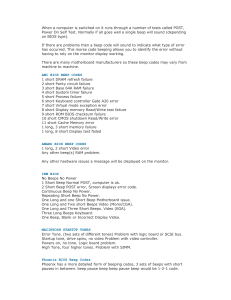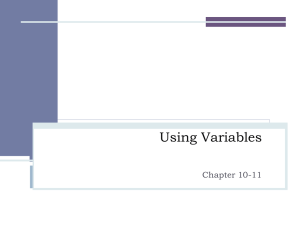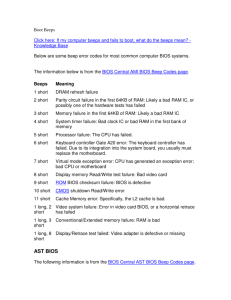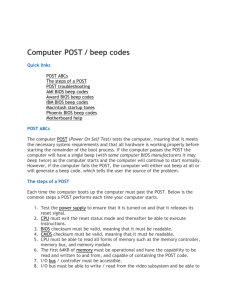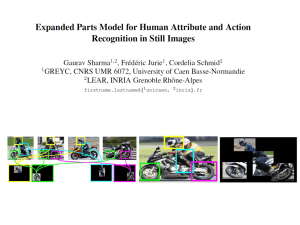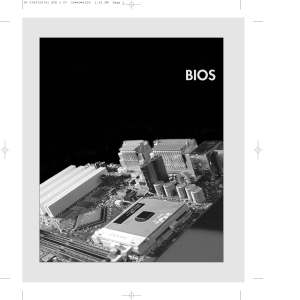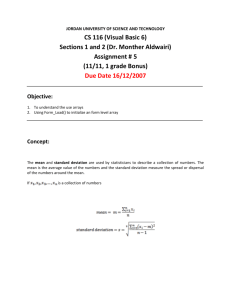PI0049
advertisement
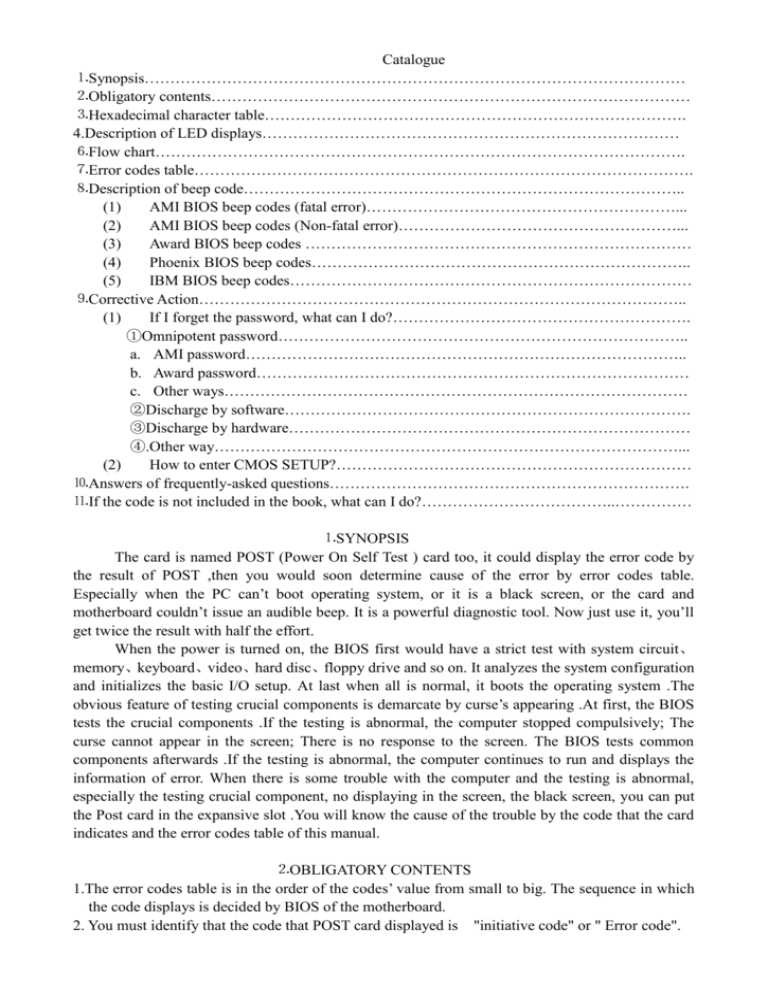
Catalogue ⒈Synopsis…………………………………………………………………………………………… ⒉Obligatory contents………………………………………………………………………………… ⒊Hexadecimal character table………………………………………………………………………. 4.Description of LED displays……………………………………………………………………… ⒍Flow chart…………………………………………………………………………………………. ⒎Error codes table……………………………………………………………………………………. ⒏Description of beep code………………………………………………………………………….. (1) AMI BIOS beep codes (fatal error)……………………………………………………... (2) AMI BIOS beep codes (Non-fatal error)………………………………………………... (3) Award BIOS beep codes ………………………………………………………………… (4) Phoenix BIOS beep codes……………………………………………………………….. (5) IBM BIOS beep codes…………………………………………………………………… ⒐Corrective Action………………………………………………………………………………….. (1) If I forget the password, what can I do?…………………………………………………. ①Omnipotent password…………………………………………………………………….. a. AMI password………………………………………………………………………….. b. Award password………………………………………………………………………… c. Other ways……………………………………………………………………………… ②Discharge by software……………………………………………………………………. ③Discharge by hardware…………………………………………………………………… ④.Other way………………………………………………………………………………... (2) How to enter CMOS SETUP?…………………………………………………………… ⒑Answers of frequently-asked questions……………………………………………………………. ⒒If the code is not included in the book, what can I do?………………………………..…………… ⒈SYNOPSIS The card is named POST (Power On Self Test ) card too, it could display the error code by the result of POST ,then you would soon determine cause of the error by error codes table. Especially when the PC can’t boot operating system, or it is a black screen, or the card and motherboard couldn’t issue an audible beep. It is a powerful diagnostic tool. Now just use it, you’ll get twice the result with half the effort. When the power is turned on, the BIOS first would have a strict test with system circuit、 memory、keyboard、video、hard disc、floppy drive and so on. It analyzes the system configuration and initializes the basic I/O setup. At last when all is normal, it boots the operating system .The obvious feature of testing crucial components is demarcate by curse’s appearing .At first, the BIOS tests the crucial components .If the testing is abnormal, the computer stopped compulsively; The curse cannot appear in the screen; There is no response to the screen. The BIOS tests common components afterwards .If the testing is abnormal, the computer continues to run and displays the information of error. When there is some trouble with the computer and the testing is abnormal, especially the testing crucial component, no displaying in the screen, the black screen, you can put the Post card in the expansive slot .You will know the cause of the trouble by the code that the card indicates and the error codes table of this manual. ⒉OBLIGATORY CONTENTS 1.The error codes table is in the order of the codes’ value from small to big. The sequence in which the code displays is decided by BIOS of the motherboard. 2. You must identify that the code that POST card displayed is "initiative code" or " Error code". "initiative code" is meaningless. ①How do we distinguish "initiative code" or " Error code" of conventional two-bit-code POST card? When conventional two-bit-code POST card displayed a code. At first, we must see whether there have been some other codes varying before the code is displayed. If there have been some codes varying and it stops at a certain code in the end, the code is the" error code"; If the displayed code is first code and you cannot see any other code varying before it, the code is the" initiative code". The "initiative code" is meaningless. But sometimes the speed of much code varying is too fast so that by unaided eye we cannot make a judgement whether there have been some other codes varying before it stops at the certain code that I can see in the end. You need consider this code as the “Error code" here in this condition. If you have not solve the trouble, this code must be the "initiative code". As long as code "0000" or "FFFF" is displayed by four-bit-code POST card, the code "0000" or "FFFF" is "initiative code". It is no need for you to make a judgment by unaided eye whether there have been some other codes varying before it stops at the code "0000" or "FFFF". ②Why is the "initiative code" meaningless? The first code that is displayed when power is on is named "initiative code" by us, because the debug card is also electronical device itself. When the power is on, the card will display one two-bit code automatically. It is the initiative code. But the code is not the POST code (referred to the "SYNOPSIS" in the chapter one of the manual) of the computer. So the "initiative code" is meaningless. 3. The codes that haven’t been defined is not included in the table. 4. For the different BIOS (such as AMI、Award、Phoenix ), the code is meaning differently . So you must make sure that which kind of BIOS you are testing by viewing the users’ guide、 Seeing symbol on the BIOS IC of the motherboard or seeing the screen directly while the computer booting 5. There is no more than some code displayed when you insert the card into the PCI slot on a few brands of motherboards, but when you plug it into the ISA slot, all the code can be displayed. At present, it has be discovered that all codes is displayed when you insert the card into the PCI slot of several brands of computers which not all codes is displayed when you plug the card in the ISA slot. So we suggest that you need plug the card from one slot to another slot when consulting the code is unsuccessful. In addition, the different slot on the certain motherboard in the different states. For example, all codes can be displayed from “00” to “FF” when you plug the card in the PCI slot that is near the CPU on the motherboard DELL810 while only a part of codes can be displayed from “00” to”38” when you plug the card in the other PCI slot on the motherboard DELL810. 6. The time of PCI that the resetting signal needs is not always synchronized with the time of ISA .So sometimes the code begin to be displayed when the card in the ISA, but the resetting light of PCI has not been off while the card stops to display the original code. 7. As there are more and more different kinds and structures of the motherboard, and the codes of BIOS POST is updated constantly, so the cause of trouble that error code indicates is just a reference for you. 8.According to experience, the card of two-bit code is reliable if you plug it in the slot on the motherboard below and including the PⅡ300. It will stop running or it dose not indicate the error code or it indicates false error code. As until recently we haven’t received the bad reflect about the four-bit code card of P0050. We suggest you buy and use the four-bit code card of P0050. ⒊Hexadecimal character table ⒌Description of LED displays LED RUN Signal Type Bus pulse CLK Bus clock BIOS Base input/output signals IRDY OSC Main equipments is ready Oscillation signal FRAME Frame periods RST Resetting signal 12V Power -12V Power Description If the LED sparkles, the main board has been running. If the man board hasn’t run, the LED is off. As long as the main board is on power after you plug the card in either PCI slot or ISA slot, the LED is on. or else there is no bus clock signal. As long as the CPU is reading to BIOS when the board is on powered, the LED sparkles. The LED sparkles when there is a IRDY signal. It is oscillation signal of ISA slot. The LED should be on, As long as the Power is on after you plug the card in the ISA slot on the main board. Or else the crystal oscillation circuit is broken, and there is no OSC signal. It is cycle frame signal of PCI slot. The LED should be on, As long as the Power is on after you plug the card in the PCI slot on the main board. The LED sparkles when the FRAME signal is coming. Or else there is no FRAME signal. Lights all the time. The LED ought to have been on for half second since you press the power switch or the reset switch. If it is on all the time, please check whether the resetting pin connects to the accelerating switch or makes up a short circuit or there is some trouble with the resetting circuit. The LED should be on, As long as the Power is on after you plug the card in the slot. Or else there is no voltage of 12V or there is short circuit. The LED should be on, As long as the Power is on after 5V you plug the card in the slot. Or else there is no voltage of-12V or there is short circuit. The LED should be on, As long as the Power is on after you plug the card in the slot. Or else there is no voltage of 5V or there is short circuit. The LED should be on, As long as the Power is on after you plug the card in the ISA slot. Or else there is no voltage of-5V or there is short circuit. (There is own -5V of ISA slot.) There is the proper voltage of 3V3 of the PCI volt. The LED should be on, As long as the Power is on after you plug the card in the PCI slot, but sometimes the LED may be off by the reason that there is no voltage of 3V3 of a few PCI slot or there is open circuit. Power -5V Power 3V3 Power ⒍Flow chart Begin Power off and remove all the cards that plug in expansion slot. Insert the card into ISA or PCI slot. (Notice: When you plug it in the ISA slot the component side should face to the power, if it plugged in the wrong direction, the card and motherboard is not broken, but both the card and the main board stop running. Power on; Judge If the all lights run normally. (The BIOS light may be on low power to sparkle NO YES YES Judge whether the error code that means there is a trouble with the main board is displayed According to the “Description of LED displaying ”, you can find the cause of the trouble and correct it According to the error code table, you can find the cause of the trouble and correct it NO Power off, insert the display card、I/O card、keyboard、hard disk drive and expansion cards Power on, Judge whether the error code that means there is a trouble with the main board is displayed Power off, According to YES the error code table, you can find the cause of the trouble and correct it NO If the result of the test is correct even though it can’t boot the operating system, there may be some trouble with the software or disc drive, or disk controller, or DMA circuit. End ⒎Error code table CODE 00 Award 01 Processor Test 1 verifies Processor status (1FLAGS) . Test the following processor status flags: carry, zero, sign, overflow. The BIOS sets each flags and verifies whether they are set. After then It turns each flag off and verifies whether it is off. Test All CPU Registers Except SS, SP, and BP with Data FF and 00 02 03 Disable NMI, PIE, AIE, UEI, SQWV. Disable video, parity checking, DMA. Reset math coprocessor. Clear all page registers, CMOS shutdown byte. AMI Phoenix4.0/Tandy3000 Copying code to specific area is done. Passing control to INT 19h boots loader next. CPU is testing the register inside or the test fails, please check the CPU or replace it. Verify Real Mode The NMI is disabled. Disable Non maskable Next, It checks a soft Interrupt (NMI) reset or the power condition 04 Initialize timer 0, 1, and2, including set EISA timer to a known state. Initialize DMA controllers 0 and 1. Initialize interrupt controllers 0 and 1. Initialize EISA extended registers. RAM must be periodically refreshed to keep the memory from decaying. This refreshing function is working properly. 05 Keyboard Initialization CODE 06 Award Reserved 07 08 Get CPU type Controller The BIOS stack has DMA initialization is in been built. Next, it progress or fails disable cache memory. AMI Uncompressing the POST code next. Verifies whether CMOS is Initialize the CPU Working correctly, Detects and the CPU data area whether battery is bad subsequently. Early chip set initialization The CMOS checksum is computed. Phoenix4.0/Tandy3000 Initialize system hardware Disable shadow and execute code from the ROM. Initialize chipset with initial POST values Memory presence test OEM chip set routines Clear low 64K memory Test first 64K memory 09 Initialize Cyrix CPU Set IN POST flag Initialize Cache 0A Initialize first 120 interrupt vectors with SPURIOUS-INT-HDLR and initialize INT 00h-1Fh according to INT-TBL. The CMOS checksum Initialize CPU registers calculation is done. Initialize the CMOS status register for date and time next. 0B 0C 0D CODE Test CMOS RAM Checksum, if The CMOS status Enable CPU cache it is bad, or INS Key is Pressed, register is initialized. Load the default Next, performing any required initialization before the keyboard BAT command is issued Detect Type of Keyboard The keyboard Initialize caches to initial Controller. controller input buffer POST values is free. Next, issue the Set NUM_LOCK Status BAT command to the keyboard controller. Detect CPU Clock; Read CMOS location 14h to find out type of video in use. Detect and initialize video adapter. Award AMI Phoenix4.0/Tandy3000 0E Test Video Memory and write The keyboard Initialize I/O component sign-on information to screen. controller BAT command result has Setup shadow RAM? Enable been verified. Next, shadow according to setup. perform any necessary initialization after the keyboard controller BAT command test 0F Test DMA Cont. 0; BIOS The initialization after Initialize the local IDE Checksum Test. the keyboard controller bus. Detect and Initialize Keyboard. BAT command test is done. The keyboard command byte is written next. 10 Test DMA Controller 1 The keyboard Initialize controller command Management byte is written. Next, issue the Pin 23 and 24 blocking and unblocking command Power 11 Test DMA Page Registers Next, check if <End> Load alternate registers or <Ins> keys were with initial POST values pressed during power on. Initializing CMOS RAM if the Initialization CMOS RAM in every boot AMIBIOS POST option was set in AMIBCP or the <End> key was pressed. 12 Reserved Next, disabling DMA Restore CPU control controllers 1 and 2 and word during warm boot interrupt controllers 1 and 2 13 Reserved The video display has Initialize PCI been disabled. Port B primary devices has been initialized. Next, initialize the chipset. CODE 14 Award Test 8254 Timer 0 Counter 2 AMI Phoenix4.0/Tandy3000 The 8254 timer test Initialize keyboard will begin next. controller 15 Verify 8259 Channel 1 Interrupts by Turning Off and On the Interrupt Lina 16 Verify 8259 Channel 2 Interrupts by Turning Off and On the Interrupt Lina BIOS ROM checksum 17 Turn Off Interrupts and verify whether Non maskable Interrupt Register is On Initialize cache before memory Auto size 18 Force an Interrupt and Verify the Interrupt Occurring. Initialize 8254 timer. 19 Test Stuck NMI Bits; Verify The 8254 timer test is whether NMI Can Be over. Starting. The Cleared memory refresh test is after that Display CPU clock The memory Initialize 8237 refreshing lina is controller triggered. Check the 1A Bus DMA 15 microsecond on/off time next 1B 1C Reserved Reserved 1D 1E 1F Reserved Reserved If EISA non-volatile memory checksum is normal, execute EISA initialization. If not, execute ISA tests and clear EISA mode flag. Reset Programmable Interrupt Controller Test EISA configuration memory Integrity (checksum & communication interface). 20 Initialize Slot 0 (System Board) 21 Initialize Slot 1 22 Initialize Slot 2 CODE Test whether refreshes. DRAM Test 8742 Keyboard Controller Phoenix4.0/Tandy3000 Award AMI 23 Initialize Slot 3 Read the 8042 input port and disable the MEGAKEY Green PC feature next. Make the BIOS code segment rewrite and perform any necessary configuration before initializing the interrupt vectors 24 Initialize Slot 4 25 Initialize Slot 5 The configuration is Set ES segment register required before to 4 GB interrupt vector initialization has completed. Interrupt vector initialization is about to begin Interrupt vector initialization is done. Clearing the password if the POST DIAG 26 switch is on. 1.Read /write、input、 output port of 8042 keyboard, readyfor resolve mode, continue to get ready for initialization of all data,check the 8042 chips on main board. 2.refered to the left . 1.test the exception situation of protected mode. Please check the memory of CPU and main board. 2.no fatal trouble, VGA displayed normally. If nonfateful trouble occurred, then display error message in VGA, else Boot operating system. Now code 26 is OK code, and no any other codes can be displayed. Initialize Slot 7 Any is initialized before. Setting video mode will be done next Initialize Slot 8 Initialization is done before. Setting the video mode completes. Configure the monochrome mode and color mode settings next 1.enable A20 address line, check the A20 pins of memory controlling chips, and check circuit, correlated to pins. In memory slot, may be A20 pin and memory pins are not in contact, or memory A20 pins bad. 2.refered to the left. 29 Initialize Slot 9 Initialize POST Memory Management 2A Initialize Slot 10 Initialize the different Clear 512 KB base RAM bus system and static output devices, if it is present 2B Initialize Slot 11 Passing control to the video ROM to perform any required configuration before the video ROM test. 2C Initialize Slot 12 All necessary RAM fails on address l processing before lina XXXX* passing control to the video ROM is done. Look for the video ROM next and pass control to it. 27 28 Auto size DRAM 2D Initialize Slot 13 The video ROM has returned control to BIOS POST. Performing any required processing is after the video ROM had control. 2E Initialize Slot 14 Complete post-video RAM fails on data bits ROM test processing. XXXX* of low byte of If the EGA/VGA memory bus controller is not found, perform the display memory read/write test next 2F Initialize Slot 15 The EGA/VGA Enable cache before controller was not system BIOS shadow found. The display memory read/write test is about to begin 30 Size of base Memory From The display memory 256K to 640K and Memory is read/write test passed. Extended Above 1MB. Look for retracing checking next Test Base Memory From 256K The display memory to 640K and Memory Extended read/write test or Above 1MB retracing checking failed. Perform the alternate display memory read/write test next 31 32 33 34 35 36 If EISA Mode, Test EISA The alternate display Test CPU bus-clock Memory Found in Slots memory read/write test frequency Initialization passed. Look for alternate display retracing checking next. Reserved Initialize Phoenix Dispatch manager Reserved Video display checking is over. Set the display mode next. Reserved Reserved Warm start and shut down 37 38 39 3A 3B 3C 3D 3E 3F 40 41 Reserved The display mode is set. Displaying the information when it boots next. Reserved Initialize the bus input, Shadow system BIOS IPL and general ROM devices next, if present Reserved Display bus initialization error messages. Reserved The new cursor Auto size cache position has been read and saved. Display the Hit <DEL> message next Reserved The Hit <DEL> message is displayed. The protected mode memory test is about to start. Setup Enabled Advanced configuration of chipset registers Detect if Mouse is Present, Load alternate registers Initialize Mouse, Install with CMOS values Interrupt Vectors Initialize Cache Controller Reserved Display Virus Protest Disabled Prepare the descriptor or Enabled tables next Initialize Floppy Disk Drive Initialize extended Controller and Any Drives memory for Rom Pilot 42 Initialize Hard Drive Controller The descriptor tables Initialize and Any Drives are prepared. Enter vectors protected mode for the memory test next 43 Detect and Initialize Serial & Entered protected Parallel Ports and Game Port mode. Enable interrupts for diagnostics mode next. Reserved Interrupts is enabled if the diagnostics switch is on. Initialize data to check memory wrapping around at 0:0 next. 44 interrupt 45 Detect and Coprocessor 46 Reserved The memory wrapping Check ROM copyright around test is done. notice Memory size calculation has been done. Writing patterns to test memory next 47 Reserved The memory pattern Initialize I20 support has been written to extended memory. Write patterns to the base 640 KB memory next. 48 Reserved Patterns write in base Check memory. Determine configuration the amount of memory CMOS below 1 MB next. 49 Reserved The amount of Initialize PCI bus and memory below 1 MB devices has been found and verified. Determine the amount of memory above 1 MB memory next. 4A Reserved Reserved 4B Reserved 4C Reserved Initialize Math Data initialized. Check POST for memory wrapping initialization around at 0:0 and find the total system memory size next device video against Initialize all video adapters in system The amount of memory above 1 MB has been found and verified. Check for a soft reset and clear the memory below 1 MB for the soft reset next. If this is a power on situation, go to checkpoint 4Eh next. The memory below 1 MB has been cleared Quiet Boot (optional) Shadow ROM video start BIOS 4D 4E 4F via a soft reset. Clear the memory above 1 MB next. Reserved The memory above 1 MB has been cleared via a soft reset. Save the memory size next. Go to checkpoint 52h next Reboot if it is Manufacturing The memory test Display BIOS copyright Mode; If not, Display Messages started, but not as the notice and Enter Setup result of a soft reset. Displaying the first 64 KB memory size next. Ask Password Security The memory size Initialize Multi Boot (Optional) display has started. The display is updated during the memory test. Perform the sequential and random memory test next 50 Write All CMOS Values Back The memory below 1 Display CPU type and to RAM and Clear MB has been tested speed and initialized. Adjust the displayed memory size for relocation and shadowing next. 51 Enable Parity Checking. Enable The memory size Initialize EISA board NMI, Enable Cache Before display was adjusted Boot for relocation and shadowing. Testing the memory above 1 MB next. Initialize Option ROMs from The memory above 1 Test keyboard C8000h to EFFFFh or if MB has been tested FSCAN Enabled to F7FFFh and initialized. Saving the memory size information next. Initialize Time Value in 40h: The memory size BIOS Area information and the CPU registers are saved. Enter real mode next. Shutdown was Set key click if enabled successful. The CPU is 52 53 54 in real mode. Disable the Gate A20 line, parity, and the NMI next 55 57 Enable USB devices The A20 address line, parity, and the NMI are disabled. Adjust the memory size depending on relocation and shadowing next. The memory size was adjusted for relocation and shadowing. Clear the Hit <DEL> message next The Hit <DEL> message is cleared. The <WAIT...> message is displayed. Start the DMA and interrupt controller test next. 58 59 5B 60 61 unexpected Initialize POST display service Display prompt “Press F2 to enter SETUP”. Disable CPU cache 5A 5C Test for interrupts Test RAM between 512KB and 640 KB Setup virus protection (boot The DMA page Test extended memory sector protection) functionality register test passed. according to setup setting. Perform the DMA Controller 1 base register test next. Try to turn on level 2 cache (if L2 cache has already turned on in post 3D, this part will be skipped) Set the boot up speed according to setup setting Last chance for chipset is initialized Last chance for power management is initialized(reen BIOS only) Show the system configuration table 62 Setup NUM Lock Status According to Setup values Program the NUM lock, Set matic rate & typematic speed according to setup. 63 If there is any changes in the hardware configuration. Update the ESCD information (PnP BIOS only) Clear memory that have been used Boot system via INT 19h The DMA controller 1 Test extended memory base register test address lina passed. Perform the DMA controller 2 base register test next 64 Jump to UserPatch1 65 The DMA controller 2 base register test passed. Programme DMA controllers 1 and 2 next. 66 Complete Configure advanced programming DMA cache registers controllers 1 and 2. Initialize the 8259 interrupt controller next. 67 Complete 8259 Initialize Multi Processor interrupt controller APIC initialization. 68 Enable external and CPU caches 69 Set up Management (SMM) area 6A Display external cache size 6B Load custom (optional) 6C Display System Mode L2 defaults shadow-area 6E 6F 70 71 72 76 7C message Display possible high address for UMB recovery Display error message Check for configuration errors Check for keyboard errors Set up hardware interrupt vectors 7D Initialize Intelligent System Monitoring 7E Initialize coprocessor if present. 7F Enabling extended NMI source is in progress. The keyboard test has Disable onboard Super started. Clear the I/O ports and IRQs. output buffer and check for stuck keys. Issue the keyboard reset command nex.t 80 81 A keyboard reset error Late POST or stuck key was initialization. found. Issue the keyboard controller interface test command next. device 82 The keyboard Detect and install controller interface test external RS232 ports completed. Write the command byte and initialize the circular buffer next. 83 The command byte Configure non-MCD was written and global IDE controllers data initialization has completed. Check for a locked key nex.t 84 Locked key checking Detect and install is over. Check whether external parallel ports a memory size mismatch with CMOS RAM data next. 85 The memory size Initialize PC-compatible check is done. Display PnP ISA devices a soft error and check for a password or by passing WINBIOS is Set up next. 86 The password was Re-initialize onboard I/O checked. Perform any ports. required programming before WINBIOS Setup next. 87 The programming before WINBIOS Setup has completed. Uncompress the WINBIOS Setup code and execute the AMIBIOS Setup or WINBIOS Setup utility next. 88 Returned from Initialize WINBIOS Setup and Area cleared the screen. Perform any necessary programming after WINBIOS Setup next. 89 The programming after Enable Non-Maskable WINBIOS Setup has Interrupts (NMIs) completed. Display the power on screen message next. Configure Motherboard Configurable Devices (optional) BIOS Data 8A Initialize Extended BIOS Data Area 8B The first screen Test and initialize PS/2 message has been mouse displayed. The <WAIT...> message is displayed. Perform the PS/2 mouse check and extended BIOS data area allocation check next. 8C Programme WINBIOS options next. 8D The WINBIOS Setup options are programmed. Reset the hard disk controller next. 8E The hard disk controller has been reset. Configure the floppy drive controller next. the Initialize Setup controller floppy 8F Determine number of ATA drives (optional) 90 Initialize hard-disk controllers The floppy drive Initialize local-bus controller has been hard-disk controllers configured. Configure the hard disk drive controller next. 91 92 Jump to UserPatch2 93 Build MPTABLE for multi-processor boards 95 Initialize bus adaptor Install CD ROM for boot ROMs from C8000h through D8000h 96 Initialize before Clear huge ES segment passing control to the register adaptor ROM at C800 97 Initialize before the Fix up Multi Processor C800 adaptor ROM table gains control has completed. The adaptor ROM check is next. 98 The adaptor ROM had Search for option ROMs. control and has now One long, two short returned control to beeps on checksum fails. BIOS POST. Perform any required processing after the option ROM returned control A 99 Any initialization Check for SMART Drive required after the (optional) option ROM test has completed. Configure the timer data area and printer base address next. 9A Set the timer and Shadow option ROMs printer base addresses. Set the RS-232 base address next. 9B Returned after setting the RS-232 base address. Perform any required initialization before the Coprocessor test next. 9C Required initialization Set up before the Coprocessor Management test is over. Initialize the Coprocessor next Power 9D Coprocessor Initialize security engine initialized. Perform (optional) any required initialization after the Coprocessor test next. 9E Initialization after the Enable Coprocessor test is interrupts complete. Check the extended keyboard, keyboard ID, and Num Lock key next. Issuing the keyboard ID command next 9F A0 A1 A2 A3 A4 A5 A7 A8 hardware Determine number of ATA and SCSI drives Set time of day Check key lock Display any soft error next The soft error display has completed. Set the keyboard typematic rate next. The keyboard Initialize typematic rate typematic rate is set. Programme the memory wait states next Memory wait state programming is over. Clear the screen. Enable parity and the NMI next NMI and parity is enabled. Perform any initialization required before passing control to the adaptor ROM at E000 next. Initialization before Erase F2 prompt passing control to the adaptor ROM at E000hm is completed. Pass control to the adaptor ROM at E000h next A9 Returned from adaptor ROM at E000h control. Performing any initialization required after the E000 option ROM had control next Initialization after Scan for F2 key stroke E000 option ROM control has completed. Display the system configuration next Uncompress the DMI data and execute DMI POST initialization next AA AB AC Enter SETUP AE Clear boot flag B0 If Interrupts Occurs in Protecting The Mode configuration displayed. B1 If non masked NMI Occurs, Copy any code Display “Press F1 to Disable specific areas. NMI, F2 Reboot” B2 system Check for errors is to Inform RomPilot about the end of POST. POST is done - prepare to boot operating system B3 B4 1 One short beep before boot Terminate QuietBoot (optional B5 B6 Check password (optional) Initialize ACPI BIOS B7 B8 B9 BA BB BC BD BE Program chipset registers with power on BIOS defaults Prepare Boot Initialize SMBIOS Initialize PnP Option ROMs Clear parity checkers Display MultiBoot menu Clear screen (optional) BF C0 C1 C2 C3 Program the rest of the chipset’s value according to setup (later setup value program) If auto configuration is enabled, programmed the chipset with predefined values in the MODBINable Auto Table Turn off OEM specific cache, shadow Initialize standard devices with default values: DMA controller (8237); Programmable Interrupt Controller (8259); Programmable Interval Timer (8254); RTC chip. OEM Specific-Test to Size On-Board Memory Test the first 256K DRAM Expand the compressed codes into temporary DRAM area including the compressed system BIOS & Option ROMs. C4 C5 Enable OEM Specific-Early Shadow for Fast Boot C6 External Cache Size Detection Check virus and backup reminders Try to boot with INT 19 Initialize POST Error Manager (PEM) Initialize error logging Initialize error display function Initialize system error handler PnPnd dual CMOS (optional) Initialize (optional) note dock C7 Initialize note dock late C8 Force check (optional) C9 Extended checksum (optional) Redirect Int 15h to enable remote keyboard Redirect Int 13h to Memory Technologies Devices such as ROM, RAM, PCMCIA, and serial disk Redirect Int 10h to enable remote serial video Re-map I/O and memory for PCMCIA CA CB CC CD CE D0 D1 Initialize digitizer and display message The NMI is disabled. Power on delay is starting. Next, the initialization code checksum will be verified. Initialize the DMA controller and perform the keyboard controller BAT test. Start to refresh memory and enter 4 GB flat mode next. D2 D3 D4 Unknown interrupt Start memory sizing next Return to real mode. Execute any OEM patches and set the stack next. D5 Pass control to the uncompressed code in shadow RAM at E000:0000h. The initialization code is copied to segment 0 and the control will be transferred to segment 0 D6 Control is in segment 0. Next, checking if <Ctrl> <Home> was pressed and verifying the system BIOS checksum. If either <Ctrl> or <Home> was pressed or the system BIOS checksum is bad, next it will go to checkpoint code E0h. Otherwise, It goes to checkpoint code D7h. E0 The onboard floppy Initialize the chipset controller if available is initialized. Next, begin the base 512 KB memory test E1 E1 Setup - Page E1 Initialize the interrupt Initialize the bridge vector table next E2 E2 Setup - Page E2 E3 E4 E5 E3 Setup - Page E3 E4 Setup - Page E4 E5 Setup - Page E5 Initialize the DMA and Initialize the CPU Interrupt controllers next. Initialize system timer Initialize system I/O Check force recovery boot E6 E6 Setup - Page E6 E7 E8 E9 EA E7 Setup - Page E7 E8 Setup - Page E8 E9 Setup - Page E9 EA Setup - Page EA EB EC ED EB Setup - Page EB EC Setup - Page EC ED Setup - Page ED EE EE Setup - Page EE Look for a floppy Shadow Boot Block diskette in drive A:. Read the first sector of the diskette EF EF Setup - Page EF A read error occurred System memory test while it reads the floppy drive in drive A:. Next, search for the Initialize interrupt AMIBOOT.ROM file vectors in the root directory. F0 F1 Enable the floppy Checksum BIOS ROM drive controller and Timer IRQs. Enable internal cache memory. Go to BIOS Set Huge Segment Initialize Multi Processor Initialize OEM special code Initialize PIC and DMA Initialize Memory type Initialize the floppy Initialize Memory size drive. The AMIBOOT.ROM Initialize file is not in the root Clock directory Run Time F2 Next, read and analyze Initialize video the floppy diskette FAT to find the clusters occupied by the AMIBOOT.ROM file F3 Next, read the Initialize System AMIBOOT.ROM file, Management Manager cluster by cluster. F4 The AMIBOOT.ROM Output one beep file is not the correct size F5 Next, disable internal Clear Huge Segment cache memory. Boot to Mini DOS Boot to Full DOS Next, detect the type of flash ROM. Next, erase the flash ROM. Next, programme the flash ROM Flash ROM programming was successful. Next, restart the system BIOS. F6 F7 FB FC FD FF Int 19 Boot Attempt ⒏Description of beep code 1 beep 2 beeps 3 beeps 4 beeps 5 beeps 6 beeps 7 beeps 8 beeps ⑴AMI BIOS beep codes (fatal error) DRAM Refreshing Fails. Try to reseat the memory first. If the error still occurs, replace the memory with known good chips. Parity Error in First 64K RAM. Try to reseat the memory first. If the error still occurs, replace the memory with known good chips. Base 64K RAM Failure. Try to reseat the memory first. If the error still occurs, replace the memory with known good chips. System timer fails Process fails Keyboard Controller 8042 - Gate A20 is Error. Try to reseat the keyboard controller chip. If the error still occurs, replace the keyboard chip. If the error persists, check parts of the system relating to the keyboard, e.g. try another keyboard, check to see if the system has a keyboard fuse Processor Virtual Mode Exception Interrupt Error Display Memory Read/Write Test Failure (Non-fatal). Replace the video card or 9 beeps 10 beeps 11 beeps the memory on the video card. ROM BIOS Checksum (32KB at F800:0) Failed. It is not likely that this error can be corrected by reseating the chips. Consult the motherboard supplier or an AMI product distributor for replacement part(s). CMOS Shutdown Register Read/Write Error Cache memory error ⑵. AMI BIOS beep codes (Non-fatal error) 2 short POST Failure - One or more of the hardware tests has failed 1 long 2 short An error was encountered in the video BIOS ROM, or a horizontal retracing failure has been encountered 1 long 3 short Conventional/Extended memory failure 1 long 8 short Display/Retrace test failed 1 short 2 short 1 long 1 short 1 long 2 short 1 long 3 short 1 long 9 short Long beep Beep Code 1-1-1-3 1-1-2-1 1-1-2-3 1-1-3-1 1-1-3-2 1-1-3-3 1-1-4-1 1-1-4-3 1-2-1-1 1-2-1-2 1-2-1-3 1-2-2-1 1-2-2-3 1-2-3-1 1-2-3-3 1-2-4-1 1-3-1-1 1-3-1-3 1-3-2-1 1-3-3-1 ⑶. Award BIOS beep codes No error during POST Any Non-fatal error, enter CMOS SETUP to reset RAM or motherboard error Video Error, Cannot Initialize Screen to Display Any Information Keyboard Controller error Flash RAM/EPROM (which on the motherboard) error. (BIOS error) Memory bank is not plugged well, or broken. ⑷.Phoenix BIOS beep codes Description / What to Check Verify Real Mode. Get CPU type. Initialize system hardware. Initialize chipset registers with initial POST values. Set in POST flag. Initialize CPU registers. Initialize cache to initial POST values. Initialize I/O. Initialize Power Management. Load alternate registers with initial POST values. Jump to UserPatch0. Initialize keyboard controller. BIOS ROM checksum. 8254 timer initialization. 8237 DMA controller initialization. Reset Programmable Interrupt Controller. Test DRAM refresh. Test 8742 Keyboard Controller. Set ES segment to register to 4 GB. 28 Autosize DRAM. 1-3-3-3 1-3-4-1 1-3-4-3 1-4-1-3 1-4-2-4 1-4-3-1 1-4-3-2 1-4-3-3 1-4-4-1 1-4-4-2 2-1-1-1 2-1-1-3 2-1-2-1 2-1-2-3 2-1-2-4 2-1-3-1 2-1-3-2 2-1-3-3 2-1-4-1 2-1-4-3 2-2-1-1 2-2-1-3 2-2-2-1 2-2-2-3 2-2-3-1 2-2-3-3 2-2-4-1 2-3-1-1 2-3-1-3 2-3-2-1 2-3-2-3 2-3-3-1 2-3-3-3 2-3-4-1 2-3-4-3 2-4-1-1 2-4-1-3 2-4-2-1 2-4-2-3 2-4-4-1 2-4-4-3 3-1-1-1 3-1-1-3 3-1-2-1 Clear 512K base RAM. Test 512K base address lina. Test 512K base memory. Test CPU bus-clock frequency. Reinitialize the chipset. Shadow system BIOS ROM. Reinitialize the cache. Autosize cache. Configure advanced chipset registers. Load alternate registers with CMOS values. Set Initial CPU speed. Initialize interrupt vectors. Initialize BIOS interrupts. Check ROM copyright notice. Initialize manager for PCI Options ROMs. Check video configuration against CMOS. Initialize PCI bus and devices. Initialize all video adapters in system. Shadow video BIOS ROM. Display copyright notice. Display CPU type and speed. Test keyboard. Set key click if enabled. 56 Enable keyboard. Test for unexpected interrupts. Display prompt "Press F2 to enter SETUP". Test RAM between 512 and 640k. Test expanded memory. Test extended memory address lina. Jump to UserPatch1. Configure advanced cache registers. Enable external and CPU caches. Display external cache size. Display shadow message. Display non-disposable segments. Display error messages. Check for configuration errors. Test real-time clock. Check for keyboard errors Set up hardware interrupts vectors. Test coprocessor if present. Disable onboard I/O ports. Detect and install external RS232 ports. Detect and install external parallel ports. 3-1-2-3 3-1-3-1 3-1-3-3 3-1-4-1 3-2-1-1 3-2-1-2 3-2-1-3 3-2-2-1 3-2-2-3 3-2-3-1 3-2-3-3 3-2-4-1 3-2-4-3 3-3-1-1 3-3-1-3 3-3-3-1 3-3-3-3 3-3-4-1 3-3-4-3 3-4-1-1 3-4-1-3 3-4-2-1 3-4-2-3 3-4-3-1 3-4-4-1 3-4-4-3 3-4-4-4 4-1-1-1 4-2-1-1 4-2-1-3 4-2-2-1 4-2-2-3 4-2-3-1 4-2-3-3 4-2-4-1 4-3-1-3 4-3-1-4 4-3-2-1 4-3-2-2 4-3-2-3 4-3-2-4 4-3-3-1 4-3-3-2 4-3-3-3 Re-initialize onboard I/O ports. Initialize BIOS Data Area. Initialize Extended BIOS Data Area. Initialize floppy controller. Initialize hard-disk controller. Initialize local-bus hard-disk controller. Jump to UserPatch2. Disable A20 address line. Clear huge ES segment register. Search for option ROMs. Shadow option ROMs. Set up Power Management. Enable hardware interrupts. Set time of day. Check key lock. Erase F2 prompt. Scan for F2 key stroke. Enter SETUP. Clear in-POST flag. Check for errors POST done--prepare to boot operating system. One beep. Check password (optional). Clear global descriptor table. Clear parity checkers. Clear screen (optional). Check virus and backup reminders. Try to boot with INT 19. Interrupt handler error. Unknown interrupt error. Pending interrupt error. Initialize option ROM error. Shutdown error. Extended Block Move. Shutdown 10 error. Initialize the chipset. Initialize refresh counter. Check for Forced Flash. Check HW status of ROM. BIOS ROM is OK. Do a complete RAM test. Do OEM initialization. Initialize interrupt controller. Read in bootstrap code. 4-3-3-4 4-3-4-1 4-3-4-2 4-3-4-3 Initialize all vectors. Boot the Flash program. Initialize the boot device. Boot code was read OK. ⑸.IBM BIOS beep codes Beep Code Description No Beeps No Power, Loose Card, or Short. 1 Short Beep Normal POST, computer is ok. 2 Short Beep POST error, review screen for error code. Continuous Beep No Power, Loose Card, or Short. Repeating Short Beep No Power, Loose Card, or Short. One Long and one Short Beep Motherboard issue. One Long and Two short Beeps Video (Mono/CGA Display Circuitry) issue. One Long and Three Short Beeps. Video (EGA) Display Circuitry. Three Long Beeps Keyboard / Keyboard card error. One Beep, Black or Incorrect Display Video Display Circuitry. ⒐Corrective Action ⑴.If I forget the password, what can I do? If you forget your password, don’t worry! The following will help you: ①. Omnipotent password For the BIOS from different manufacturer, their password is different too. Both omnipotent password and password that users set are able to unlock the computer. Try the abbreviation of manufacturer or the character string which formed by the first letter of each word. May be it is the omnipotent password, for example: I.AMI password AMI AMI Bios310 AMI!SW KILLCMOS A. M. I 589589 SMOSPWD AMISETUP ami.kez BIOS ammii AMI_SW ami? AMI.KEY AMI SW amipswd amidecod amiami PASSWORD LKWPETER BIOSPASS AMIPSWD PASSWORD AWARD SW AWARD?SW AWARE_PW award_ps AWARD?SW SWITCHED_SW TTPTHA 1kwpeter biosstar 01322222 589589 HLT ALFAROME 256256 589721 Alfarome APAf 1kwpeter awkward AWARD_SW BIOS CONCAT CONDO II.Award passwod biostar ?award j09F 1EAAh j256 admin LKWPETER ally ally award J322 award.sw SER award_? SKY_FOX zbaaaca Sxyz Syxz t0ch20x BIOSTAR TzqF CONCAT ZAAADA Awkward djonet g6PJ HELGA-S HLT zjaaadc J64 1kw peter setup SZYX t0ch88 ttptha wodj III.others Megastar: star Micron: sldkj754xyzall Micronies: dn 04rie Nimble: xdfk9874t3 Packard Bell: bell9 QDI: QDI Quantex: texl xljlbj Research: Co12ogro2 Shuttle: spacve Siements Nixdorf: SKY_FOX SpeedEasy: lesarotl SuperMicro: ksdjfg934t Tinys:tiny TMC: BIGO Toshiba: 24Banc81 Toshiba toshy99 Vextrec Technology: vextrex Vobis: merlin WIMBIOSnbsp BIOS v2.10: complert Zenith: 3098z Zenith ZEOS: zeosx Phoenix BIOS: phoenix Biostar Biostar: Q54arwms Compag: compag Concord:last CTX International: CTX_123 CyberMax: congress Daewoo: Daewuu Daytek: Daytec Dell: Dell Digital Equipment: komprie Enox: central Freetech: Posterie HP Vectra:hewlpack IBM: IBM MBIUO sertafu Iwill: iwill JetWay: spooml Joss Technology: 57gbz6technolgi M Technology: mMmM MachSpeed: sp99dd Magic-pro: prost ②.Discharge by software CMOS ROM can be discharged by software way. Then help you to solve the password problem. Follow these method, use the prompt “DEBUG”, all things to be easy. I. clear Award password C: \>DEBUG - o 70 34 or - o 70 11 - o 71 34 - o 71 ff -q -q II. clear AMI BIOS password C: \>DEBUG - o 70 16 or - o 70 10 - o 71 16 - o 71 0 -q -q Note: the setup of CMOS BIOS will be erased during the discharge, so the computer is able to running until you reset it. If it is COMPAQ computer, you’d better get a floppy disk which save CMOS program first, then do the discharge, or else it is easy to discharge but hard to recover. ③. hardware jumper discharge to CMOS BIOS All the computers could discharge to CMOS BIOS by switch or jumper, and clear any prompt (system booting prompt, CMOS setup prompt, key lock prompt). There are examples for the particularity of CMOS of some Original packaging computer: The discharge of COMPAQ and AST is finished by close/open the switch, but except the state power off, follow these steps: a. After the external power is turned off, push SW1 and SW1-2 to “on”. b. External power is turned on. Restart the computer. c. Wait for 1to 5 minutes, turn off the computer. d. Push SW1 and SW1-2 to “off” e. Turn on the computer, enter CMOS setup to reset it. Most of motherboard discharge to CMOS by jumper, and for the different board, the pin is different. During the discharge, read the user’s guide of motherboard first, if the state of CMOS discharge jumper pin is not included in it, to check that whether there are sighs on the motherboard, such as “Exit Batter”, “Clean CMOS”, “CMOS ROM Reset”. If you find these sign, connect the pin of switch, or else, remove the battery. ④.get helps from your dealer If the problem is not solved still, please get in touch with you dealer. ⑵. How to enter CMOS SETUP? BIOS Key Screen instruction AMI <Del> or <ESC> Displayed Award <Del> or <Ctrl>+<Alt>+<ESC> Displayed MR <Del> or <Ctrl>+<Alt>+<ESC> NONE Quadtel <F2> Displayed COMPAQ Press<F10> when the cursor displayed on NONE top right screen AST <Del>+<Alt>+<S> NONE Phoenix <Del>+ <Alt>+<S> NONE Hewlett <F2> NONE Packard(HP) ⒑Answers of frequently-asked questions NOTE: 1. Don’t against the rules in motherboard quality guaranty during repair the board. ⒉ Resolve the trouble only when the power is off. Error description solutions Memory bank Memory bank is bad Replace it and try again Pin of memory bank is dirty It is not match the other bank. Plugged in the wrong direction Memory slot or The slot is dirty or something extended slot in it Metallic spring slice in the slot is out of shape or ruptured. Metallic spring slice in the slot is rusty or mildewy. CPU CPU is bad Clean it with student eraser and try again. Insert the right memory bank. Insert it properly Clean it Refit it’s shape or replace it. Wash with the pure alcohol, Inserts it and pull it out frequently after it is dry. Replace it. (touch it to check if it does generate heat or overheated) The jumper setup or CMOS Check the setup of working voltage and setup of CPU is error. frequency of CPU CPU pin is dirty Clear the dirty things, insert and pull out it frequently. CPU is not plugged well. Check the CPU pin Error of POST The pin is dirty card or it plugged by The POST card is plugged in error wrong slot It is plugged in the wrong direction. The POST card is bad Clean it with student eraser, insert the card and pull it out many times. Distinguish carefully between ISA slot and PCI slot Make sure the component side should face to the power pin Get in touch form your dealer. (p678@163.net) not Check the power and CPU jumper. Power on, the The motherboard is code is stopped running There is no code export to the bus slot in which the POST card insert POST fails Motherboard error midway The motherboard send the error code to video display Try the other slot. (See “Obligatory content”) According to error codes Connect the video display, according to the message on the screen to check the error, then try again.