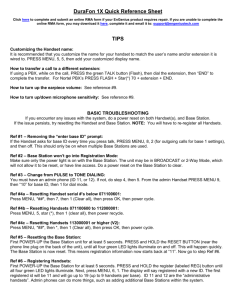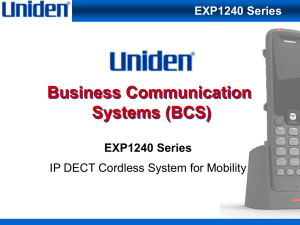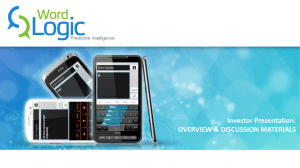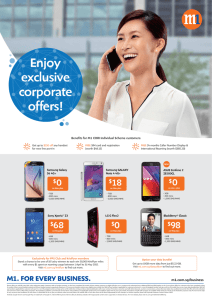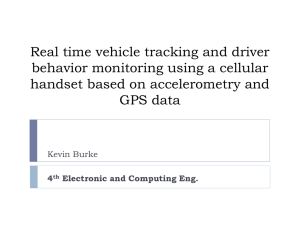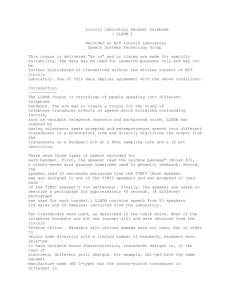Durafon 1x Quick Reference Sheet
advertisement
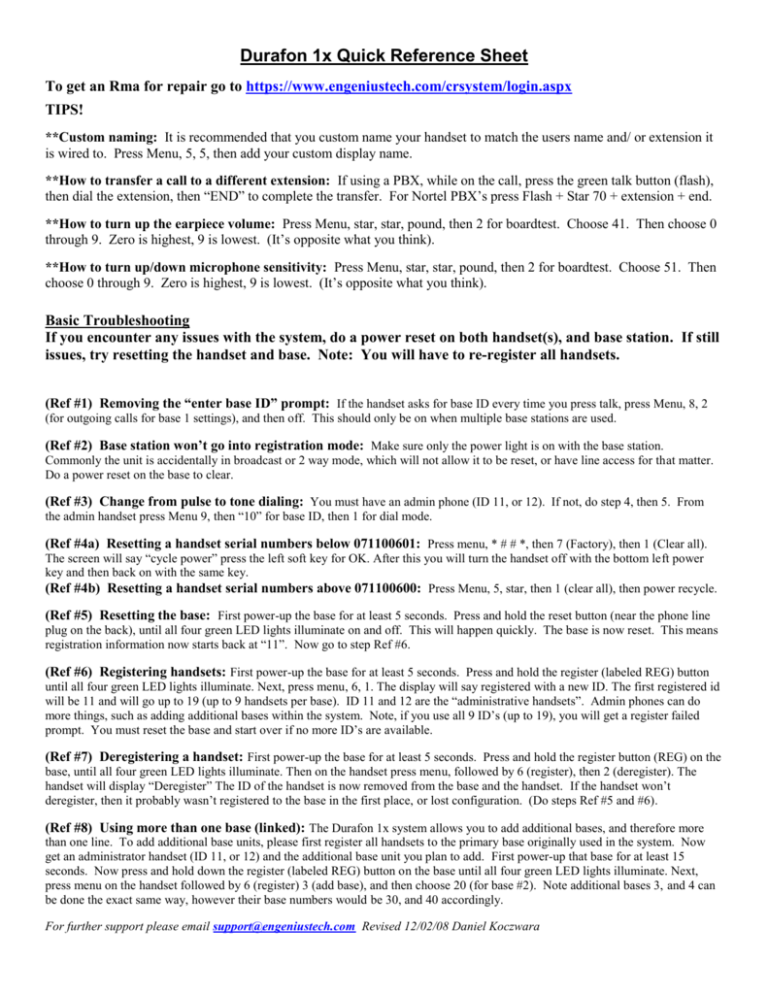
Durafon 1x Quick Reference Sheet To get an Rma for repair go to https://www.engeniustech.com/crsystem/login.aspx TIPS! **Custom naming: It is recommended that you custom name your handset to match the users name and/ or extension it is wired to. Press Menu, 5, 5, then add your custom display name. **How to transfer a call to a different extension: If using a PBX, while on the call, press the green talk button (flash), then dial the extension, then “END” to complete the transfer. For Nortel PBX’s press Flash + Star 70 + extension + end. **How to turn up the earpiece volume: Press Menu, star, star, pound, then 2 for boardtest. Choose 41. Then choose 0 through 9. Zero is highest, 9 is lowest. (It’s opposite what you think). **How to turn up/down microphone sensitivity: Press Menu, star, star, pound, then 2 for boardtest. Choose 51. Then choose 0 through 9. Zero is highest, 9 is lowest. (It’s opposite what you think). Basic Troubleshooting If you encounter any issues with the system, do a power reset on both handset(s), and base station. If still issues, try resetting the handset and base. Note: You will have to re-register all handsets. (Ref #1) Removing the “enter base ID” prompt: If the handset asks for base ID every time you press talk, press Menu, 8, 2 (for outgoing calls for base 1 settings), and then off. This should only be on when multiple base stations are used. (Ref #2) Base station won’t go into registration mode: Make sure only the power light is on with the base station. Commonly the unit is accidentally in broadcast or 2 way mode, which will not allow it to be reset, or have line access for that matter. Do a power reset on the base to clear. (Ref #3) Change from pulse to tone dialing: You must have an admin phone (ID 11, or 12). If not, do step 4, then 5. From the admin handset press Menu 9, then “10” for base ID, then 1 for dial mode. (Ref #4a) Resetting a handset serial numbers below 071100601: Press menu, * # # *, then 7 (Factory), then 1 (Clear all). The screen will say “cycle power” press the left soft key for OK. After this you will turn the handset off with the bottom left power key and then back on with the same key. (Ref #4b) Resetting a handset serial numbers above 071100600: Press Menu, 5, star, then 1 (clear all), then power recycle. (Ref #5) Resetting the base: First power-up the base for at least 5 seconds. Press and hold the reset button (near the phone line plug on the back), until all four green LED lights illuminate on and off. This will happen quickly. The base is now reset. This means registration information now starts back at “11”. Now go to step Ref #6. (Ref #6) Registering handsets: First power-up the base for at least 5 seconds. Press and hold the register (labeled REG) button until all four green LED lights illuminate. Next, press menu, 6, 1. The display will say registered with a new ID. The first registered id will be 11 and will go up to 19 (up to 9 handsets per base). ID 11 and 12 are the “administrative handsets”. Admin phones can do more things, such as adding additional bases within the system. Note, if you use all 9 ID’s (up to 19), you will get a register failed prompt. You must reset the base and start over if no more ID’s are available. (Ref #7) Deregistering a handset: First power-up the base for at least 5 seconds. Press and hold the register button (REG) on the base, until all four green LED lights illuminate. Then on the handset press menu, followed by 6 (register), then 2 (deregister). The handset will display “Deregister” The ID of the handset is now removed from the base and the handset. If the handset won’t deregister, then it probably wasn’t registered to the base in the first place, or lost configuration. (Do steps Ref #5 and #6). (Ref #8) Using more than one base (linked): The Durafon 1x system allows you to add additional bases, and therefore more than one line. To add additional base units, please first register all handsets to the primary base originally used in the system. Now get an administrator handset (ID 11, or 12) and the additional base unit you plan to add. First power-up that base for at least 15 seconds. Now press and hold down the register (labeled REG) button on the base until all four green LED lights illuminate. Next, press menu on the handset followed by 6 (register) 3 (add base), and then choose 20 (for base #2). Note additional bases 3, and 4 can be done the exact same way, however their base numbers would be 30, and 40 accordingly. For further support please email support@engeniustech.com Revised 12/02/08 Daniel Koczwara DURAFON 1X FAQ’S Q1. How do I transfer a call from an EnGenius handset to a different extension off my PBX phone system? A1. Most pbx’s transfers will require you to press the flash (green button) key + extension number, then the “end” (red button) to complete the transfer. An exception is Nortel, which requires you to press flash, star, 70 + extension number, then “end”. Q2. How do I register handsets to multiple DuraFon 1x base units? A2. See our quick reference sheet on registering to multiple base units. Q3. Can a 1x handset work with a 920, 4x, or PRO base unit? A3. No. 1x is not compatible with any other systems. Q4. Will my external antenna from my older EnGenius phone still work with my new 1x? A4. Yes. Our reverse thread TNC connector on the base is the same on ALL telecom products since inception to today. Q5. Can I answer a second call coming through a secondary base while on a call with an initial base? A5. No. The DuraFon 1X handset can only utilize one connection at a time. Using the Telephone service provider's "Call Waiting" feature, and pressing our “talk/flash” key is the only way to answer a second inbound call can be received. If you need this capability, we suggest using our multiline systems (DuraFon 4x and PRO). Q6. Will my DuraFon 1X base units interfere with each other or other communication devices? A6. Yes, Base units and or the High Gain antennas should be at least 20' apart from each other, and other electronic equipment for best performance and to reduce interference. Q7. Does my DuraFon 1X have built in Voice Mail? A7. No built in Voice Mail. Q8. Will my 1X hand off a call as I walk into a second bases zone? A8. No, there is no handoff ability. If using our system behind a PBX/Key System you can transfer to the 2nd bases extension number and pick up after you release from original connection. Q9. How can I tell the different between a 1x, 4x, PRO, and Walkie handset? A9. The 1x handset has a black bezel around the LCD, the 4x is silver, PRO is green, and Walkie is blue. Additionally, you can remove the battery and see the model on the serial number label. Q10. Does the DuraFon 1X handset have speakerphone? A10. Yes and No. All phones built after Nov. 2007 with serial number 07A101340 or higher will now include this feature. Q11. Does a DuraFon 1x support call waiting, and/or 3 way calling? A11. Yes, provided this is handled by the phone company or phone system it is connected to. You will need to press the flash key to flip between callers. Q12. What frequency does the DuraFon 1x operate on, and will it interfere with WiFi networks? A12. The DuraFon uses frequency hopping spread spectrum technology at 902 to 928MHZ. WiFi networks use 2.4GHZ and 5.8GHZ, so our system will not interfere with WiFi networks. Q13. Why would EnGenius use 900Mhz, when this is an older technology compared to the newer 2.4 and 5.8Ghz cordless frequencies? A13. Contrary to common belief, range is actually better at lower frequencies. Lower frequencies are less absorbed by objects and less affected by walls, buildings, trees, and even open air. Additionally, we use 900MHZ to avoid the sharing of WiFi networks, which would not only cause interference, but also reduce range for our system as well. Thirdly, the FCC allows more power to be used at lower frequencies because lower frequencies are safer for human exposure. Q14. When was my phone built, how old is my phone? A14. The first three values in the serial number determine build date. The first two are the year, and the third digit is the month, where A = Oct., B = Nov., and C = Dec. For example 07Cxxxxxx = 2007, December. Q15. When sharing a line with another non-Engenius phone, I can’t join in, they can’t hear me? A.15. We added this feature to avoid howling or feedback in speakerphone mode when starting a new call. Simply press any digit to turn on the voice path. This feature is now on all Durafon 1x with speakerphone (see question #10). Q16. How different is the range using 2-way or broadcast handset to handset, as compared to base to handset communication? A16. 2-way, and broadcast handset to handset are independent of the base. Range will be less than a typical incoming call or broadcast from the base, typically 25% to 50% less. If an external antenna is used on the base, the range difference will be even more noticeable. To maximize 2-way or handset broadcasts, use the long antenna on the handsets. For further support please email support@engeniustech.com Revised 12/02/08 Daniel Koczwara