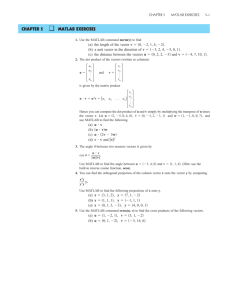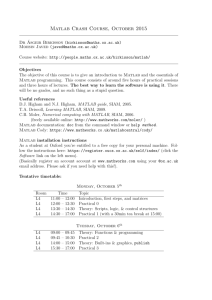A short guide to get started in Matlab
advertisement
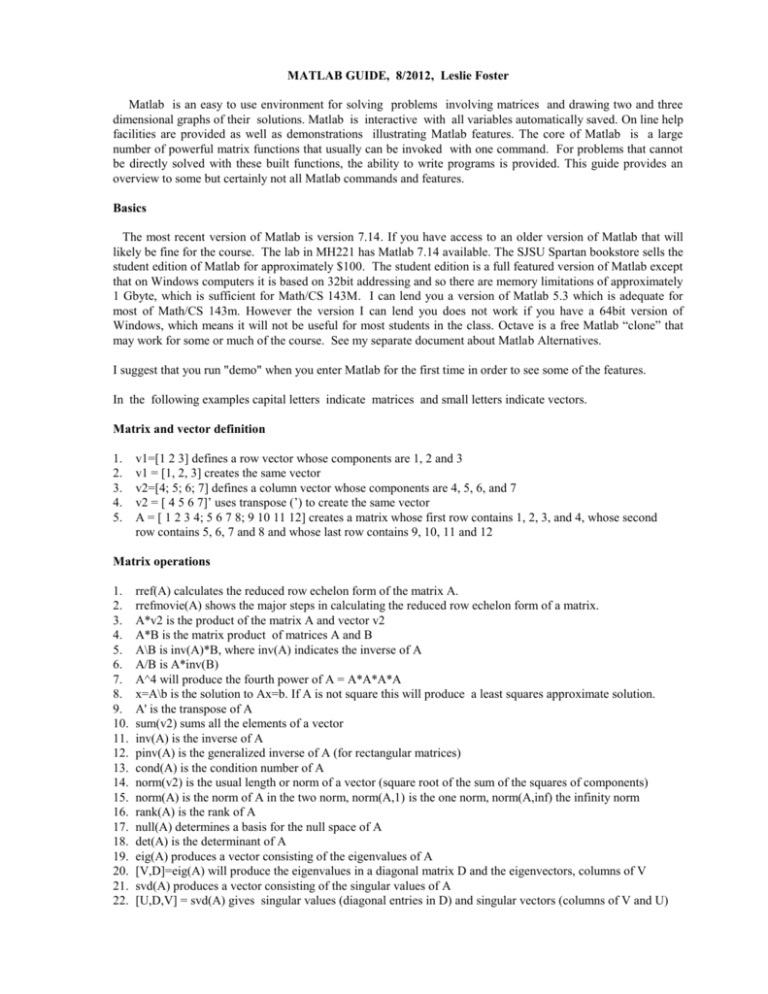
MATLAB GUIDE, 8/2012, Leslie Foster
Matlab is an easy to use environment for solving problems involving matrices and drawing two and three
dimensional graphs of their solutions. Matlab is interactive with all variables automatically saved. On line help
facilities are provided as well as demonstrations illustrating Matlab features. The core of Matlab is a large
number of powerful matrix functions that usually can be invoked with one command. For problems that cannot
be directly solved with these built functions, the ability to write programs is provided. This guide provides an
overview to some but certainly not all Matlab commands and features.
Basics
The most recent version of Matlab is version 7.14. If you have access to an older version of Matlab that will
likely be fine for the course. The lab in MH221 has Matlab 7.14 available. The SJSU Spartan bookstore sells the
student edition of Matlab for approximately $100. The student edition is a full featured version of Matlab except
that on Windows computers it is based on 32bit addressing and so there are memory limitations of approximately
1 Gbyte, which is sufficient for Math/CS 143M. I can lend you a version of Matlab 5.3 which is adequate for
most of Math/CS 143m. However the version I can lend you does not work if you have a 64bit version of
Windows, which means it will not be useful for most students in the class. Octave is a free Matlab “clone” that
may work for some or much of the course. See my separate document about Matlab Alternatives.
I suggest that you run "demo" when you enter Matlab for the first time in order to see some of the features.
In the following examples capital letters indicate matrices and small letters indicate vectors.
Matrix and vector definition
1.
2.
3.
4.
5.
v1=[1 2 3] defines a row vector whose components are 1, 2 and 3
v1 = [1, 2, 3] creates the same vector
v2=[4; 5; 6; 7] defines a column vector whose components are 4, 5, 6, and 7
v2 = [ 4 5 6 7]’ uses transpose (’) to create the same vector
A = [ 1 2 3 4; 5 6 7 8; 9 10 11 12] creates a matrix whose first row contains 1, 2, 3, and 4, whose second
row contains 5, 6, 7 and 8 and whose last row contains 9, 10, 11 and 12
Matrix operations
1.
2.
3.
4.
5.
6.
7.
8.
9.
10.
11.
12.
13.
14.
15.
16.
17.
18.
19.
20.
21.
22.
rref(A) calculates the reduced row echelon form of the matrix A.
rrefmovie(A) shows the major steps in calculating the reduced row echelon form of a matrix.
A*v2 is the product of the matrix A and vector v2
A*B is the matrix product of matrices A and B
A\B is inv(A)*B, where inv(A) indicates the inverse of A
A/B is A*inv(B)
A^4 will produce the fourth power of A = A*A*A*A
x=A\b is the solution to Ax=b. If A is not square this will produce a least squares approximate solution.
A' is the transpose of A
sum(v2) sums all the elements of a vector
inv(A) is the inverse of A
pinv(A) is the generalized inverse of A (for rectangular matrices)
cond(A) is the condition number of A
norm(v2) is the usual length or norm of a vector (square root of the sum of the squares of components)
norm(A) is the norm of A in the two norm, norm(A,1) is the one norm, norm(A,inf) the infinity norm
rank(A) is the rank of A
null(A) determines a basis for the null space of A
det(A) is the determinant of A
eig(A) produces a vector consisting of the eigenvalues of A
[V,D]=eig(A) will produce the eigenvalues in a diagonal matrix D and the eigenvectors, columns of V
svd(A) produces a vector consisting of the singular values of A
[U,D,V] = svd(A) gives singular values (diagonal entries in D) and singular vectors (columns of V and U)
Some utilities
1. cd – to move to a different working folder. It is more convenient in Matlab 5.3 to click on the Path
Browser (its picture has two folders) on the menu bar, click on “Browse” and then navigate to a desired
folder. In Matlab 7 click on the three dots next to “Current Directory” on the menu bar and navigate.
2. who- lists all currently defined variables
3. whos- lists the size of all currently defined variables
4. save filename- save on the disk file named all current variables
5. load filename- loads variables that have been previously saved on file filename
6. clear - clear all variables (Note: Matlab always saves all variable used until they are cleared.)
7. clear name- erase the variable named
8. format rat -- display the results with fractions (close to the true value)
9. format short e- displays results using 5 digits in scientific notation
10. format long e- displays results using 16 digits in scientific notation
11. format compact - makes the output on the screen more compact
12. Note that by default the result of any operation is displayed on the screen. Ending a line with a ";"
will suppress this. A line of code without a semicolon is the simplest way to see output.
Building vectors and matrices
1. A(2,3) refers to the entry in the second row and third column of A
2. A(:,3) refers to the entire third column of A
3. A(1,:) refers to the entire first column of A
4. v = 1:4 will produce a row vector with components 1 2 3 and 4
5. v = 4:-1:1 will produce a row vector with components 4 3 2 and 1
6. A=rand(m,n) produces an m by n matrix with random number entries
7. A=ones(m,n) produces an m by n matrix of ones
8. A=eye(n) produces an n by n identity matrix
9. V = diag(A) selects the diagonal of A.
10. A=diag(v) produces a matrix whose diagonal has components of the vector v
11. A=diag(v,n) produces a matrix that is zero except that one diagonal contains the elements of v. If n = 1
it is the first superdiagonal and if n=-1 the diagonal is the first subdiagonal.
12. A=[B; C] puts matrix B on top of matrix C building a longer matrix
13. A=[B, C] puts C to the right of B building a wider matrix
14. A([1 3],[2 3]) will produce a 2 by 2 submatrix consisting of the intersection of row 1 and 3 and columns 2
and 3 of A
15. triu(A), tril(A) selects the upper and lower triangular part of A
Built-in Functions
log, sqrt, tan, sinh, exp, bessel and many more: function(A) (for example log(A)) will produce a matrix
whose components are the function applied to each component of A. Also there are functions available
(such as the power of a matrix) which form functions of the whole matrix rather than apply the function
component by component.
Plotting
1. plot(x,y)- If x and y are vectors this will produce a two dimensional plot of x(i) vs y(i) connecting points by
straight lines.
2. plot(x,y,'+')- This will mark the points plotted with a +.
3. copy figure (from the figures edit menu)– to copy a figure to the clipboard
4. grid - draws grid lines
5. xlabel and ylabel – to label the x and y axis
6. legend and title – to include a legend or a title on the graph
7. shg and figure(some number) - to show the current graph or some other (as numbered) figure
8. mesh(A)- This will produce a three dimensional plot where the height plotted corresponds to the value of
the i,j component of A
9. many other facilities are available- semilog and polar plots; histograms; several graphics windows
Miscellaneous
1. flops (in Matlab 5.3 but not 6.5)- lists the number of floating point operations used in all calculations since
Matlab was initiated
2. max and min- the largest and smallest entries of a vector
3. sort(v)- sort v in ascending order
plus many others
Programming
Structured programming constructs such as for loops, while loops, if - elseif statements, and subprograms are
available if necessary. The simplest way to write a program is to create a script file. This is a disk file
consisting of one or more Matlab commands. The disk file should be stored on your current directory and
must have a ".m" extension. While inside Matlab typing the name of the file (with no ".m") will cause the
execution of all the lines of the file, just as if you had typed them from the keyboard. Lines in a script file
beginning with a "%" are comments and typing "help filename" will list any comments that are at the
beginning of your script file. This is Matlab's standard procedure for providing help facilities. Script files
are easily created as described below. Here is a Matlab program that adds up the even integers less than or
equal to n
n = 10;
sum = 0;
for k = 1:n
if ( mod(k,2) = = 0 )
sum = sum + k ;
end
end
sum
% this run is for n = 10
% mod is the integer remainder, = = test equality
% end of the if statement
% end of the loop
% display sum (since the line does not end with a semi-colon )
Editing programs
Type edit and an edit window will open up. Also from the file menu select a new file or select open to open
an existing file. Make sure that you save the file before you try to use it from Matlab.
Printouts
1. select print from the file menu to print all your work so far (this will probably be too much)
2. select the desired printout on the screen (using the mouse) and from the menus select file, print selection.
Perhaps even more convenient is to paste the selection into Word and print it later.
3. to print a graph, select file, print from the graphs window
4. copy figure from the edit menu in the graph’s window is useful to cut and later paste a figure into Word.
This is the best way to print figures since one can control the size of the figure in Word.
5. diary filename- This will save everything, except graphs, that appears on the screen on a disk file. This disk
file can then be printed out the same way that any file would be printed on your computer.
6. diary- This toggles diary on or off
References
1. Be sure to make use of the demonstrations (type “demo”) and help files (type “help” or “help functionname”) from the Matlab prompt.
2. Jane Day’s web site http://www.math.sjsu.edu/~day/layprojects.html has useful projects. In particular the
first project (Getting Started with Matlab) is an excellent tutorial.
3. MATLAB guide by Higham, Desmond J.; Higham, Nicholas J., SIAM Press, Philadelphia, PA, 2000. 283
pp. ISBN: 0-89871-469-9. Cost $30 to $40. This is an excellent guide.
4. MATLAB, A Practical Introduction to Programming and Problem Solving by Stormy Attaway, Elsevier, is
easier to read than reference 3 and may be a better introduction for beginners.
5. www.math.utah.edu/lab/ms/matlab/matlab.html is an internet site with an elementary primer on Matlab.
6. http://www.mathworks.com/academia/student_center/tutorials/ has many Matlab tutorials. A Google search
for matlab tutorials will get lots of hits. Also see http://www.duke.edu/~hpgavin/matlab.html
7. http://www.mathworks.com/access/helpdesk/help/helpdesk.shtml has lots of Mathworks documentation on
Matlab (see http://www.mathworks.com/access/helpdesk/help/techdoc/matlab.shtml ).
8. www.mathworks.com is the Mathworks (the producer of Matlab) homepage
9. Wikipedia (http://en.wikipedia.org/wiki/MATLAB )has a nice discussion of Matlab.
10. A Google search for "comp.soft-sys.matlab" leads one to google groups and Usenet newsgroups for Matlab..
11. Finally, check the table of contents / index of your text book.
Example script file (ode.m)
%
%
%
%
%
%
%
%
%
%
This is a Matlab script file which solves a simple
differential equation numerically.
The differential equation solved is u''(x) = -sin(x), u(0)=0, u(pi)=0.
The only input to this program is n, the number of subintervals of
the interval 0 to pi.
The output are graphs of the approximate and true solution. Also the values
of the approximate solution at the points is contained in the vector u
and the variable maxerror is the maximum difference between the true
and approximate solution.
% Leslie Foster, 1-31-00
%construct the matrix
%
v1 = - ones(n-2,1);
v2 = 2 * ones(n-1,1);
A = diag(v1,-1) + diag(v2,0) + diag(v1,1);
%
%construct the right hand side
%
h = pi / n;
xi = h * ( 1 : (n-1) )';
b = sin(xi) * h^2;
%
%solve the system
%
u = A \ b;
%
%add zeros onto the end of x and add corresponding points to xi
%
u = [0 ; u ; 0] ;
xi = [0 ; xi ; pi] ;
%
%plot the numerical solution (u) and the true solution (sin(x))
%
true = sin(xi);
xiforgraph = pi * (0:.02:1);
trueforgraph = sin(xiforgraph);
plot(xi,u,'+',xiforgraph,trueforgraph)
%
%calculate the maximum error
%
error = u - true;
maxerror = max(abs(error))
xlabel('x')
ylabel('u')
title('numerical (+) versus exact solution (solid) for u''''=-sin(x)')
numerical (+) versus exact solution (solid) for u''=-sin(x)
Example Runs:
1.4
1.2
1
» n=4;
» ode
maxerror =
0.0530
u
0.8
0.6
0.4
0.2
numerical (+) versus exact solution (solid) for u''=-sin(x)
1.4
0
0
0.5
1
1.5
1.2
2
2.5
3
3.5
x
1
0.8
u
» n=8;
» ode
maxerror =
0.0130
numerical (+) versus exact solution (solid) for u''=-sin(x)
0.6
1.4
0.4
1.2
0.2
1
0
0
0.5
1
1.5
2
2.5
3
3.5
0.8
x
u
» n=32;
» ode
maxerror =
8.0358e-004
0.6
0.4
0.2
0
0
0.5
1
1.5
2
x
2.5
3
3.5