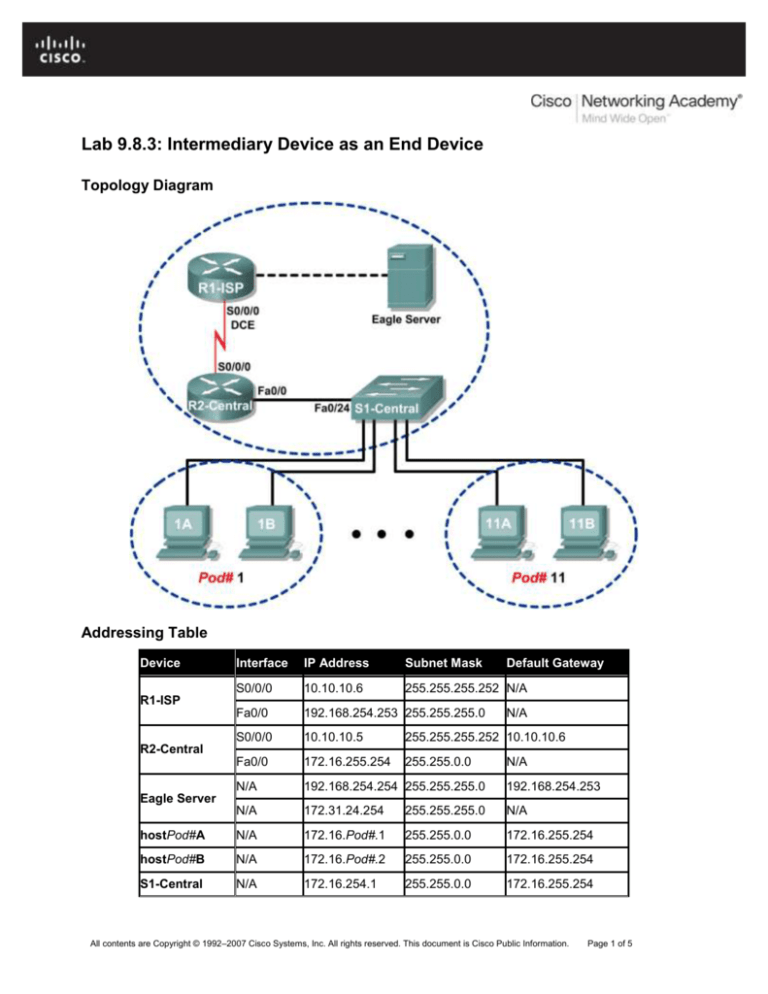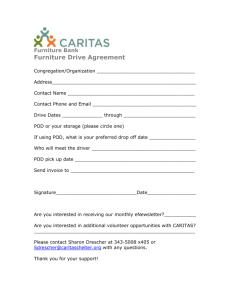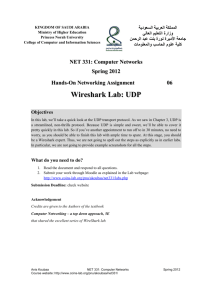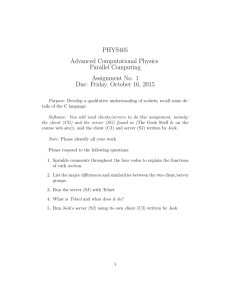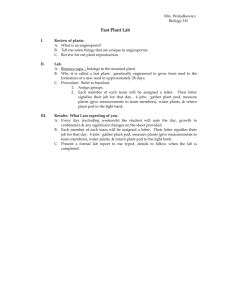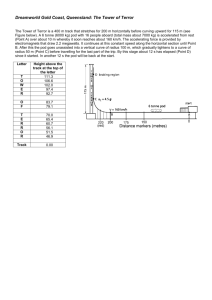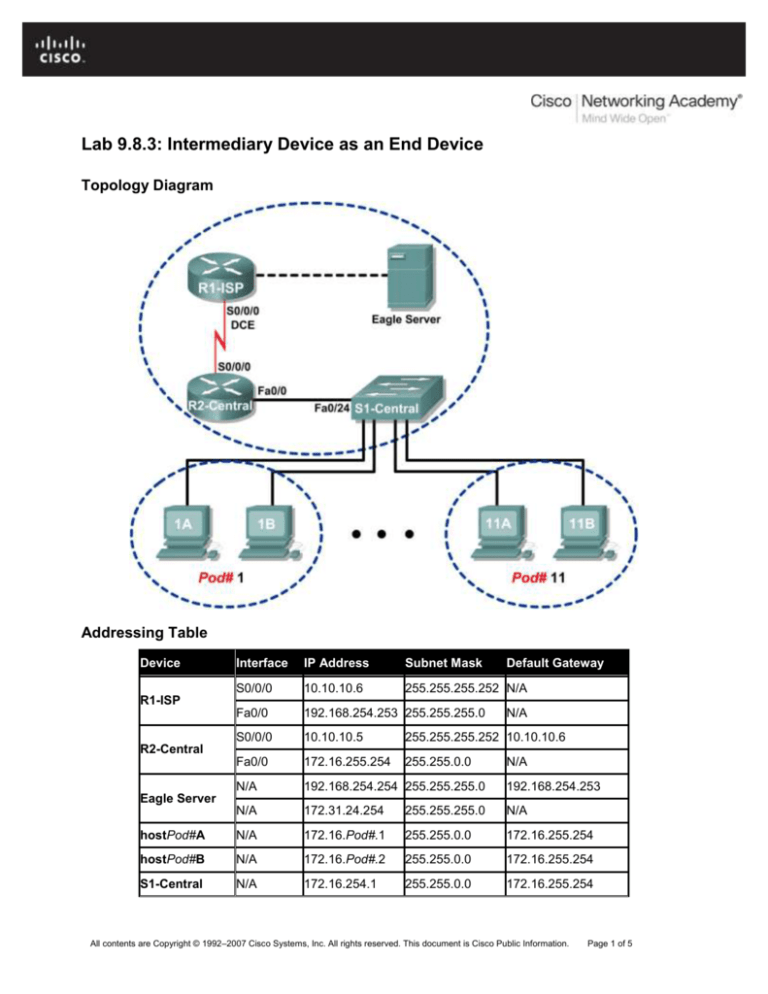
Lab 9.8.3: Intermediary Device as an End Device
Topology Diagram
Addressing Table
Device
Interface
IP Address
Subnet Mask
Default Gateway
S0/0/0
10.10.10.6
255.255.255.252 N/A
Fa0/0
192.168.254.253 255.255.255.0
S0/0/0
10.10.10.5
255.255.255.252 10.10.10.6
Fa0/0
172.16.255.254
255.255.0.0
N/A
192.168.254.254 255.255.255.0
192.168.254.253
N/A
172.31.24.254
255.255.255.0
N/A
hostPod#A
N/A
172.16.Pod#.1
255.255.0.0
172.16.255.254
hostPod#B
N/A
172.16.Pod#.2
255.255.0.0
172.16.255.254
S1-Central
N/A
172.16.254.1
255.255.0.0
172.16.255.254
R1-ISP
N/A
R2-Central
N/A
Eagle Server
All contents are Copyright © 1992–2007 Cisco Systems, Inc. All rights reserved. This document is Cisco Public Information.
Page 1 of 5
CCNA Exploration
Network Fundamentals: Ethernet
Lab 9.8.3: Intermediary Device as an End Device
Learning Objectives
Upon completion of this lab, you will be able to:
Use Wireshark to capture and analyze frames originating from network nodes.
Examine the origination of frames in a small network.
Background
A switch is used to route frames between network devices. A switch does not normally originate the frame
to node devices. Rather, a switch efficiently passes the frame from one device to another in the LAN.
Scenario
Wireshark will be used to capture and analyze Ethernet frames. If Wireshark has not been loaded on the
host pod computer, it can be downloaded from URL ftp://eagleserver.example.com/pub/eagle_labs/eagle1/chapter9/, file wireshark-setup0.99.4.exe.
In this lab you will ping a neighbor’s pod host computer.
Write down the IP address and port connection on S1-Central for the neighbor’s pod host computer:
IP Address: ______________________________________ S1-Central port number: ___________
Task 1: Use Wireshark to Capture and Analyze Frames Originating From Network Nodes.
Step 1: Configure Wireshark for packet captures.
Prepare Wireshark for captures.
1. Click Capture > Options.
2. Select the Interface that corresponds to the LAN.
3. Check the box to Update list of packets in real time.
4. Click Start.
This will begin the packet capture. During this capture there will probably be more than 200 captures,
making analysis a bit tedious. The critical Telnet conversation between the pod host computer and S1Central will be easy to filter.
Step 2: Use the Windows Telnet client to access S1-Central.
S1-Central has been configured with 11 student accounts, ccna1 through ccna11. To provide access to
each student, use the userid corresponding to your pod. For example, for host computers on pod 1, use
userid ccna1. Unless directed otherwise by your instructor, the password is cisco.
1. From the Windows terminal, issue the Telnet command, telnet destination-ip-address:
C:/> telnet 172.16.254.1
2. Enter the appropriate user name and password, cisco.
The S1-Central prompt should be returned, S1-Central#.
All contents are Copyright © 1992–2007 Cisco Systems, Inc. All rights reserved. This document is Cisco Public Information.
Page 2 of 5
CCNA Exploration
Network Fundamentals: Ethernet
Lab 9.8.3: Intermediary Device as an End Device
Step 3: Clear the MAC address table.
1. Examine the switch MAC address table with the command show mac-address-table. In
addition to several static CPU entries, there should be numerous dynamic address table entries.
2. To clear dynamic MAC address table entries, use the clear mac-address-table dynamic
command.
3. List the dynamic MAC address entries:
MAC Address
Switch Port
4. Open a second terminal window. Ping your neighbor’s IP address, which was recorded earlier:
C:>\ ping –n 1 ip-address
5. The MAC address for this computer should be dynamically added in the S1-Central MAC address
table.
6. Again list the dynamic MAC address entries:
MAC Address
Switch Port
What conclusion can be made about how a switch learns MAC addresses connected to switch
interfaces?
____________________________________________________________________________
____________________________________________________________________________
.
7. Close Wireshark capture.
The capture will be analyzed in the next task.
Task 2: Examine the Origination of Frames in a Small Network.
Step 1: Examine a Telnet session to S1-Central.
1. Highlight one of the Telnet session packets. On Wireshark menu, click Analyze | Follow TCP
Stream. A stream content window will open, default display ASCII. If the username and
passwords are not visible, switch to HEX Dump.
2. Verify the username and password that you entered:
Username: ___________________________ Password: __________
3. Close the stream content window.
Step 2: Examine output of the show mac-address-table command.
1. Open Notepad. Captured data will be transferred to Notepad for analysis. There may be
numerous packets that were captured.
2. In the top Wireshark Packet List pane, scroll down to the captured ICMP request. If the bottom
Wireshark Packet Byte window is not visible, click View > Packet bytes.
All contents are Copyright © 1992–2007 Cisco Systems, Inc. All rights reserved. This document is Cisco Public Information.
Page 3 of 5
CCNA Exploration
Network Fundamentals: Ethernet
Lab 9.8.3: Intermediary Device as an End Device
Figure 1. Wireshark Capture of Telnet
See Figure 1, a partial output of the Wireshark capture:
Select the last Telnet data packet from S1-Central before the ping command. Next, select
the corresponding Packet byte. Right-click the Packet byte and click Copy > Text only. In
Notepad, click Edit > Paste. Dynamic mappings should be similar to the following output:
{_lEMaNL;RPC
Mac Address Table
------------------------------------------Vlan
Mac Address
Type
Ports
------------------------All
000f.f79f.6cc0
STATIC
CPU
All
0100.0ccc.cccc
STATIC
CPU
All
0100.0ccc.cccd
STATIC
CPU
All
0100.0cdd.dddd
STATIC
CPU
1
0010.a47b.015f
DYNAMIC
Fa0/1
Total Mac Addresses for this criterion: 5
S1-Central#
3. Write down the MAC address and Port number displayed in the output. Does the switch port
correspond to your pod host computer? __________
MAC Address
Type
Port
Why is your pod host computer mapping still in the MAC address table, despite having been
cleared? _____________________________________________________________________
_____________________________________________________________________________
All contents are Copyright © 1992–2007 Cisco Systems, Inc. All rights reserved. This document is Cisco Public Information.
Page 4 of 5
CCNA Exploration
Network Fundamentals: Ethernet
Lab 9.8.3: Intermediary Device as an End Device
Select the last Telnet data packet immediately after the ping reply. Next, select the
corresponding Packet byte. Right-click the Packet byte and click Copy > Text only. In Notepad,
click Edit > Paste. Text should be similar to the following Paste action:
{_lEPaNM;VP
Mac Address Table
------------------------------------------Vlan
Mac Address
Type
Ports
------------------------All
000f.f79f.6cc0
STATIC
CPU
All
0100.0ccc.cccc
STATIC
CPU
All
0100.0ccc.cccd
STATIC
CPU
All
0100.0cdd.dddd
STATIC
CPU
1
0010.a47b.015f
DYNAMIC
Fa0/1
1
0016.76ac.a76a
DYNAMIC
Fa0/2
Total Mac Addresses for this criterion: 6
S1-Central#
4. Write down the MAC address and Port number for the second dynamic displayed in the output.
Does the switch port correspond to your neighbor’s pod host computer? __________
MAC Address
Type
Port
Task 3: Reflection
The Wireshark capture of a Telnet session between a pod host computer and S1-Central was analyzed to
show how a switch dynamically learns about nodes directly connected to it.
Task 4: Challenge
Use Wireshark to capture and analyze a Telnet session between the pod host computer and the Cisco
switch. Use the Wireshark menu option Analyze > Follow TCP Stream to view the login user ID and
password. How secure is the Telnet protocol? What can be done to make communication with Cisco
devices more secure?
___________________________________________________________________________________
___________________________________________________________________________________
___________________________________________________________________________________
___________________________________________________________________________________
___________________________________________________________________________________
Task 5: Clean Up
Wireshark was installed on the pod host computer. If Wireshark needs to be uninstalled, click Start >
Control Panel. Open Add or Remove Programs. Select Wireshark, and click Remove.
Remove any files created on the pod host computer during the lab.
Unless directed otherwise by the instructor, turn off power to the host computers. Remove anything that
was brought into the lab, and leave the room ready for the next class.
All contents are Copyright © 1992–2007 Cisco Systems, Inc. All rights reserved. This document is Cisco Public Information.
Page 5 of 5