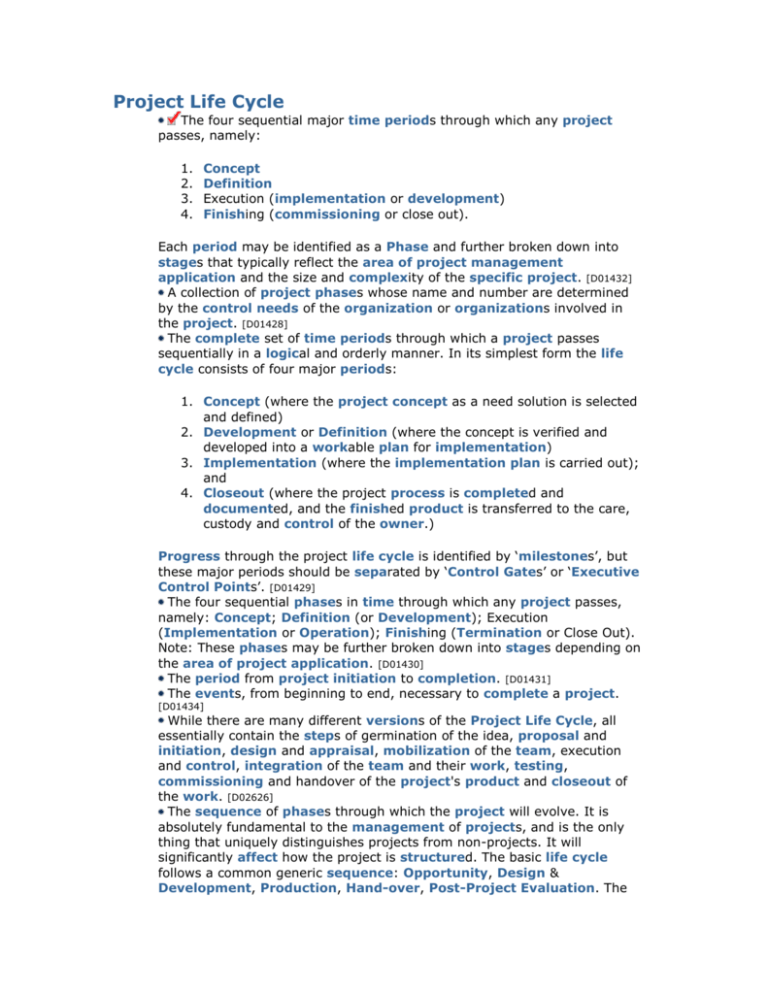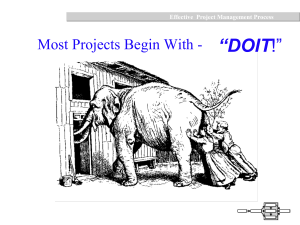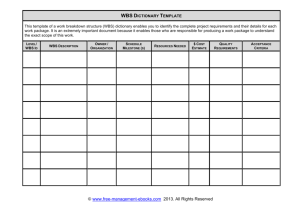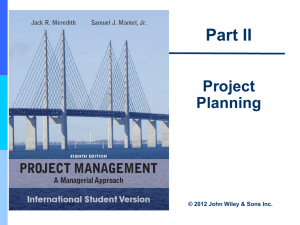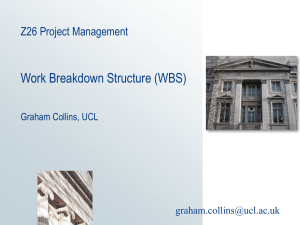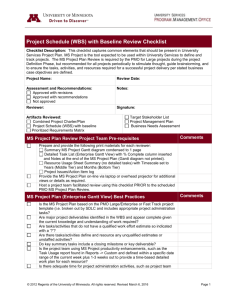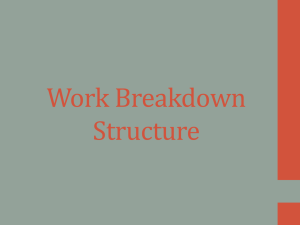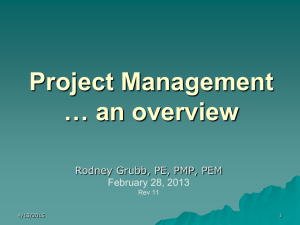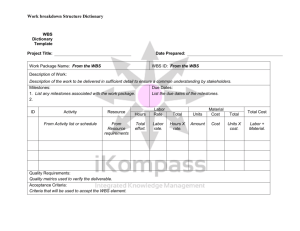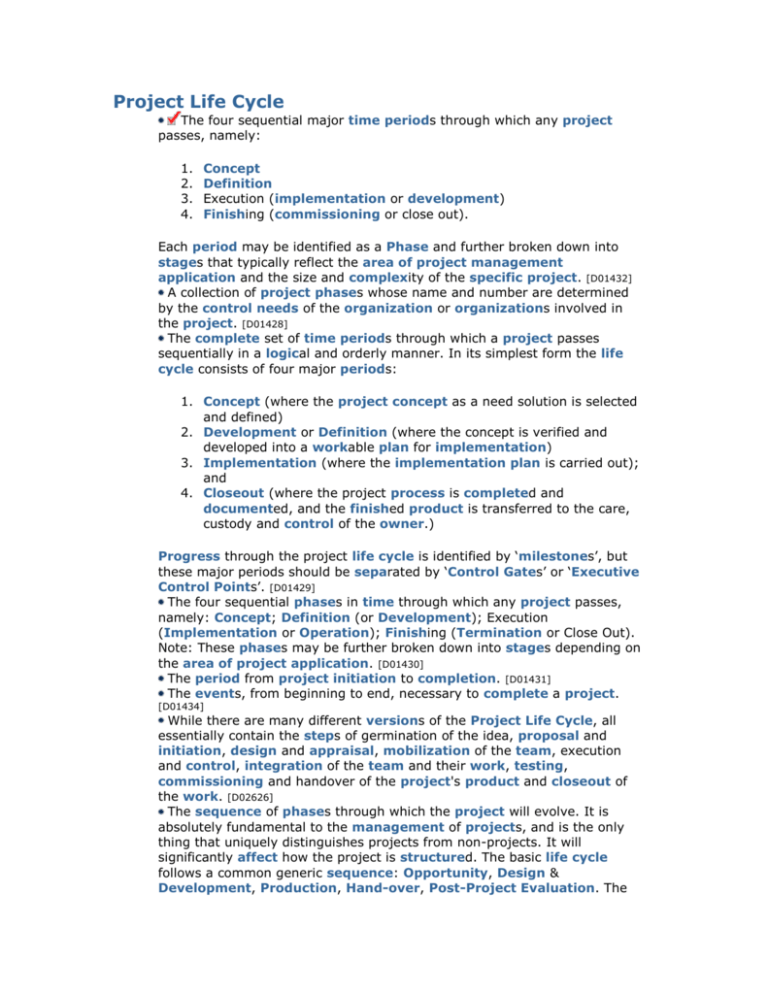
Project Life Cycle
The four sequential major time periods through which any project
passes, namely:
1.
2.
3.
4.
Concept
Definition
Execution (implementation or development)
Finishing (commissioning or close out).
Each period may be identified as a Phase and further broken down into
stages that typically reflect the area of project management
application and the size and complexity of the specific project. [D01432]
A collection of project phases whose name and number are determined
by the control needs of the organization or organizations involved in
the project. [D01428]
The complete set of time periods through which a project passes
sequentially in a logical and orderly manner. In its simplest form the life
cycle consists of four major periods:
1. Concept (where the project concept as a need solution is selected
and defined)
2. Development or Definition (where the concept is verified and
developed into a workable plan for implementation)
3. Implementation (where the implementation plan is carried out);
and
4. Closeout (where the project process is completed and
documented, and the finished product is transferred to the care,
custody and control of the owner.)
Progress through the project life cycle is identified by ‘milestones’, but
these major periods should be separated by ‘Control Gates’ or ‘Executive
Control Points’. [D01429]
The four sequential phases in time through which any project passes,
namely: Concept; Definition (or Development); Execution
(Implementation or Operation); Finishing (Termination or Close Out).
Note: These phases may be further broken down into stages depending on
the area of project application. [D01430]
The period from project initiation to completion. [D01431]
The events, from beginning to end, necessary to complete a project.
[D01434]
While there are many different versions of the Project Life Cycle, all
essentially contain the steps of germination of the idea, proposal and
initiation, design and appraisal, mobilization of the team, execution
and control, integration of the team and their work, testing,
commissioning and handover of the project's product and closeout of
the work. [D02626]
The sequence of phases through which the project will evolve. It is
absolutely fundamental to the management of projects, and is the only
thing that uniquely distinguishes projects from non-projects. It will
significantly affect how the project is structured. The basic life cycle
follows a common generic sequence: Opportunity, Design &
Development, Production, Hand-over, Post-Project Evaluation. The
exact wording varies between industries and organizations. There should
be evaluation and approval points between phases often termed 'gates'.
[D03748]
All phases or stages between a project's conception and its
termination.
Note: The project life cycle may include the operation and disposal of
project deliverables. This is usually known as an Extended Life Cycle.
Editor's Note: This Editor disagrees. The definitions of Project are clear and
do not include Operation and Disposal. The Extended Life Cycle as
defined here should be referred to as the Product Life Cycle. [D04590]
Work Breakdown Structure (WBS)
Introduction to the WBS
A Work Breakdown Structure is a results-oriented family tree that captures all the work of a project in an
organized way. It is often portrayed graphically as a hierarchical tree, however, it can also be a tabular list
of "element" categories and tasks or the indented task list that appears in your Gantt chart schedule. As a
very simple example, Figure 1 shows a WBS for a hypothetical banquet.
Figure 1
Large, complex projects are organized and comprehended by breaking them into progressively smaller
pieces until they are a collection of defined "work packages" that may include a number of tasks. A
$1,000,000,000 project is simply a lot of $50,000 projects joined together. The Work Breakdown Structure
(WBS) is used to provide the framework for organizing and managing the work.
In planning a project, it is normal to find oneself momentarily overwhelmed and confused, when one
begins to grasp the details and scope of even a modest size project. This results from one person trying to
understand the details of work that will be performed by a number of people over a period of time. The
way to get beyond being overwhelmed and confused is to to break the project into pieces, organize the
pieces in a logical way using a WBS, and then get help from the rest of your project team.
The psychologists say our brains can normally comprehend around 7-9 items simultaneously. A project
with thousands or even dozens of tasks goes way over our ability to grasp all at once. The solution is to
divide and conquer. The WBS helps break thousands of tasks into chunks that we can understand and
assimilate. Preparing and understanding a WBS for your project is a big step towards managing and
mastering its inherent complexity.
The WBS is commonly used at the beginning of a project for defining project scope, organizing Gantt
schedules and estimating costs. It lives on, throughout the project, in the project schedule and often is the
main path for reporting project costs. On larger projects, the WBS may be used throughout the project to
identify and track work packages, to organize data for Earned Value Management (EVM) reporting, for
tracking deliverables, etc.
History of the WBS
The WBS was initially developed by the U.S. defense establishment, and it is described in Military
Standard (MIL-STD) 881B (25 Mar 93) as follows: "A work breakdown structure is a product-oriented
family tree composed of hardware, software, services, data and facilities .... [it] displays and defines the
product(s) to be developed and/or produced and relates the elements of work to be accomplished to each
other and to the end product(s)."
It requires some mental discipline to develop a product-oriented or deliverable-oriented grouping of project
elements adding up to comprise the entire project scope. Intuitively, we tend to start out with a taskoriented approach. This is OK for very small projects where extensive project management controls will
not be used. The task-oriented approach is easy to understand, because we can easily think of projects as
collection of tasks. A task-oriented WBS can be developed by beginning with a simple "to-do" list and then
clustering the items in a logical way. The logical theme could be project phases, functional areas, or major
end-products.
If your organization will be collecting historical data to form a cost database, you should try to select a
standard approach consistent with the organization’s long term data collection needs.
A sample WBS is shown in the figure below:
WBS Format for System Development Projects
Additional level 2 elements not shown here might include development environment support, logistics and
training, and installation and startup. This next link will take you to a skeleton sample WBS for a
software and hardware system development project, and you can also download a zipped version of the
corresponding MS-Project 2002 (.mpp) file.
A WBS for a large project will have multiple levels of detail, and the lowest WBS element will be linked to
functional area cost accounts that are made up of individual work packages. Whether you need three levels
or seven, work packages should add up through each WBS level to form the project total.
Product or Process Oriented?
The WBS was initially defined as a product oriented family tree, however subsequent definitions have
introduced more flexibility -- so a WBS can also be deliverable or process oriented. Your WBS can be
built on nouns or verbs. If the results of your project are primarily verbs, then a verb based or process
based WBS may make more sense. If your WBS is to be product or deliverable oriented, then you can start
by thinking of the WBS as a parts list for the ultimate end-items of your project. This link will give a
simple illustration of a product or process based WBS orientation. These differences are not shown to tell
you what is the right way for your project, but just to familiarize you with the distinctions, so you can think
about them and choose what's best for your project.
WBS Numbering
WBS elements are usually numbered, and the numbering system may be arranged any way you choose.
The conventional numbering system is shown in the figure. The shaded box shown in the above slide could
be numbered 1.2.2.3, which would tell you it was in the second box in level 2, the second box in level 3,
and the third box in level 4.
WBS Dictionary
If a WBS is extensive and if the category content is not obvious to the project team members, it may be
useful to write a WBS dictionary. The WBS dictionary describes what is in each WBS element, and it may
also say what is not in an element, if that is unclear. Here is a sample of a WBS dictionary description:
WBS Element 1.5.4.5. - Systems Integration Test Equipment Planning - This element includes the effort to
identify requirements and specify types and quantities of test equipment needed to support the System
Integration and Test process. It does not include the design or procurement of such equipment, which is
covered in Element 1.5.4.6.
Mapping WBS for Cost Management
In a product-oriented WBS, functional categories of work may form "cost accounts" within a WBS
element. Cost account managers are responsible for a functional area’s contribution to a WBS element.
Cost accounts from several departments or functions may combine into one WBS element.
Internal department planning for a cost account will be made up of individual work packages. A work
package will typically have its own budget and schedule. Work packages should be small enough to be
executed by individuals or small groups in a single department, and they should be of relatively short
schedule duration. A small project might define a maximum work package size as two weeks of effort.
Larger projects will assemble larger work packages that can be appropriately managed and controlled.
The project manager will have to decide to what degree employment of various details of WBS
implementation will benefit the efficient management of the project. On a very small project, a formal
WBS may serve no useful purpose, but it can become valuable if project size or complexity start to
increase.
As an organization’s project management environment matures, or as larger size and complexity are
encountered, application of the WBS concept can evolve from an ad hoc list of tasks, to time-phased
activity lists, task lists clustered by project deliverables and services, or an end-product focused WBS fed
by cost accounts and work packages.
If you are using MS-Project or a similar project management software application, you may encounter the
WBS as a vertical list with indents to show structure. This will be compatible with the Gantt View data
entry screens. While some software packages provide a separate WBS view, you could prepare your WBS
in the vertical format using a word processor, and then cut and paste your WBS into your project
management software package.
Program and Contract WBSs
A top-level WBS for a large program is sometimes called a Program WBS (PWBS) or Program Summary
WBS (PSWBS). If a project involves several organizational participants or contractors, guidance for one
contractor can be provided in a Contract WBS (CWBS). The project manager may provide a high-level
CWBS for each developer, perhaps to level 2 or level 3. The developer will then fill in the details of lower
WBS levels to reflect the work to be accomplished and the data flow in that organization.
Organizational Standards
Your organization may want to decide on a standard WBS format or group of formats, use these across all
projects, and communicate definitions widely so everyone will be speaking the same language. This can
save re-learning project lessons and can lay the groundwork for successful data gathering to aid future cost
estimates.
WBS Implementation
When you set up a project WBS, think about how you will be using it later in the project. Try to consider
how you will organize the WBS, schedule format, manager assignments, and charge numbers, in your early
project planning. These days, the WBS in smaller projects ends up automatically being the indent structure
in your Gantt schedule, so pay attention to those indents, and make sure that is the WBS you want for
rolling up costs in your project, especially if you will be using EVM. It will be helpful if you can map the
charge numbers, managers, and task groups to each other. This will help you track costs and progress for
each manager. If your project schedule will on MS-Project, you may want to insert "text" columns into
your schedule (Gantt View) for project charge numbers and manager names.
If your project charge numbers cannot be linked to groups of tasks assigned to specific managers, you will
have no way to provide performance measurement feedback to managers.
Some project management environments have definite conventions for grouping items in a WBS. The best
method is to have a WBS that works for your particular project environment. The WBS should be designed
with consideration for its eventual uses. Your WBS design should try to achieve certain goals:
Be compatible with how the work will be done and how costs
and schedules will be managed,
Give visibility to important or risky work efforts,
Allow mapping of requirements, plans, testing, and
deliverables,
Foster clear ownership by managers and task leaders,
Provide data for performance measurement and historical
databases, and
Make sense to the workers and accountants.
There are usually many ways to design a WBS for a particular project, and there are sometimes as many
views as people in the process. Experience teaches that everyone takes a slightly different slice of the
apple, so make sure WBS arguments seeking metaphysical certainty are quickly brought to closure. Simple
practicality combined with enlightened trial and error usually is the best approach.
Generating a WBS from Microsoft Project
There is a third-party add-on software application for MS-Project called WBS Chart Pro that will convert
your Gantt chart task list with indents into a standard WBS graphic in a few clicks. You can also use this
application to create a WBS and transfer it back MSP. I have found this software very valuable in
organizing project work into a WBS, reviewing the scope of proposed projects, and helping managers
visualize the WBS implicit in their MS-Project schedules.
PMI Practice Guide for WBS
The Project Management Institute (PMI) has a document, Project Management Institute Practice Standard
for Work Breakdown Structures, that provides examples of WBS formats commonly used in several
different project areas, construction, defense, etc. From the PMI Web site, upper right corner, click on
Publications & Information Resources, then on Bookstore. Key word search for Work Breakdown
Structure will bring up this standard and other references.
© Copyright 1997, 2004 James R. Chapman, All rights reserved.
Work breakdown structure
From Wikipedia, the free encyclopedia.
In project management, a work breakdown structure (WBS) is an exhaustive,
hierarchical (from general to specific) tree structure of deliverables and tasks that need
to be performed to complete a project.
The purpose of a WBS is to identify terminal elements (the actual items to be done in a
project). Therefore, WBS serves as the basis for much of project planning.
Work breakdown structure is a very common project management tool. Many United
States government statements of work require work breakdown structures.
Contents [hide]
1 How to build a WBS
2 Books
3 Links
4 See also
[edit]
How to build a WBS
Whether the WBS should be activity-oriented or deliverable-oriented is a subject of much
discussion (http://www.maxwideman.com/musings/wbswar.htm). There are also various
approaches to building the WBS for a project (see e.g. How to Build a Work Breakdown
Structure below). Project management software, when used properly, can be very
helpful in developing a WBS, although in early stages of WBS development, plain sticky
notes are the best tool (especially in teams).
An example of a work breakdown for painting a room (activity-oriented) is, to state the
obvious:
Prepare materials
o Buy paint
o Buy a ladder
o Buy brushes/rollers
o Buy wallpaper remover
Prepare room
o Remove old wallpaper
o Remove detachable decorations
o Cover floor with old newspapers
o Cover electrical outlets/switches with tape
o Cover furniture with sheets
Paint the room
Clean up the room
o Dispose or store left over paint
o Clean brushes/rollers
o Dispose of old newspapers
o Remove covers
The size of the WBS should generally not exceed 100-200 terminal elements (if more
terminal elements seem to be required, use subprojects). The WBS should be up to 3-4
levels deep. Each level should be 5-9 elements broad. These suggestions derive from the
following facts:
1. short-term memory capacity is limited to 5-9 items.
2. having fixed time to plan a project, the more terminal elements you have, the less
time there is to pay attention to any single one of them. Consequently, your
estimates are less thought-through.
3. the more terminal elements you have the more there are potential dependencies
among them (see fact 2 above for consequences).
[edit]
Books
Carl L. Pritchard. Nuts and Bolts Series 1: How to Build a Work Breakdown
Structure. ISBN 1890367125
Project Management Institute. Project Management Institute Practice Standard
for Work Breakdown Structures. ISBN 1880410818
Gregory T. Haugan. Effective Work Breakdown Structures (The Project
Management Essential Library Series). ISBN 1567261353
[edit]
Links
US Department of Defence(DoD) Handbook Work Breakdown Structure: MILHDBK-881
(http://www.acq.osd.mil/pm/newpolicy/wbs/mil_hdbk_881/mil_hdbk_881.htm)
[edit]
See also
list of project management topics
project planning
critical path
critical chain
product breakdown structure
Critical Path Method
Last modified: Thursday, August 21, 2003
Abbreviated as CPM, a project management technique that analyzes what activities have the least
amount of scheduling flexibility (i.e., are the most mission-critical) and then predicts project duration
schedule based on the activities that fall along the “critical path.” Activities that lie along the critical
path cannot be delayed without delaying the finish time for the entire project. Projects planned with
CPM typically are graphically represented in a diagram showing how each activity is related to the
others.
CPM can be employed in the development of hardware or software and there are CPM applications
available for computerized project management.
Critical Path Method (CPM)
Copyright © 2004 Samuel L. Baker
Jump to Pathfind program
Introduction to Network Analysis of Projects and CPM
The Critical Path Method (CPM) is one of several related techniques for doing project
planning. CPM is for projects that are made up of a number of individual "activities." If
some of the activities require other activities to finish before they can start, then the
project becomes a complex web of activities.
CPM can help you figure out:
how long your complex project will take to complete
which activities are "critical," meaning that they have to be done on time or else
the whole project will take longer
If you put in information about the cost of each activity, and how much it costs to speed
up each activity, CPM can help you figure out:
whether you should try to speed up the project, and, if so,
what is the optimal plan for speeding up the project.
Activities
An activity is a specific task. It gets something done. An activity can have these
properties:
names of any other activities that have to be completed before this one can start
a projected normal time duration
a cost to complete (optional)
a shorter time to complete on a crash basis (optional)
the higher cost of completing it on a crash basis (optional)
CPM analysis starts after you have figured out all the individual activities in your
project.
CPM Analysis Steps, By Example
This document describes the steps for doing CPM analysis for this course. The steps will
be illustrated by two examples. I recommend that you work through the examples, so that
you can follow the steps yourself when you do the homework.
The text below includes formulas that you can copy and paste into your spreadsheet.
This will help you avoid typographical errors.
Example 1: Activities, precedence, and times
This first example involves activities, their precedence (which activities come before
other activities), and the times the activities take. The objective is to identify the critical
path and figure out how much time the whole project will take.
Example 1 Step 1: List the activities
CPM analysis starts when you have a table showing each activity in your project. For
each activity, you need to know which other activities must be done before it starts, and
how long the activity takes.
Here's the example:
Activity Description
Required Predecessor Duration
A
Product design
(None)
5 months
B
Market research
(None)
1
C
Production analysis A
2
D
Product model
A
3
E
Sales brochure
A
2
F
Cost analysis
C
3
G
Product testing
D
4
H
I
J
Sales training
Pricing
Project report
B, E
H
F, G, I
2
1
1
Example 1 Step 2: Draw the diagram
Draw by hand a network diagram of the project that shows which activities follow which
other ones. This can be tricky. The analysis method we'll be using requires an "activityon-arc" (AOA) diagram. An AOA diagram has numbered "nodes" that represent stages of
project completion. You make up the nodes' numbers as you construct the diagram. You
connect the nodes with arrows or "arcs" that represent the activities that are listed in the
above table.
Some conventions about how to draw these diagrams:
All activities with no predecessor come off of node 1.
All activities with no successor point to the last node, which has the highest
number.
In this example, the last node is node 8. Activity J has no successor, so it points to node
8. Students sometimes make the mistake of creating a diagram with several starting or
ending nodes. Don't do this.
The trickiest part for me of building the above diagram was figuring what to do with
activity H. I had drawn an arrow for activity B coming off node 1 and going to mode 3. I
had later drawn an arrow for activity E coming off node 2 and going to node 6. Since H
requires both B and E, I had to erase my first E arrow and redraw it so it pointed to the
same node 3 that B did. H then comes off of node 3 and goes to node 6.
When designing these diagrams, work in pencil.
Example 1 Step 3: Set up the CPM spreadsheet
There are specialized commercial programs for doing CPM analysis. Rather than
purchase and learn one of those, we'll leverage the spreadsheet knowledge we already
have. We will use one freeware program written for this course and made available to
you through the Internet.
Start up a new blank spreadsheet. If you are viewing this document on the web, minimize
your browser window and then start Excel. That way you can switch from one to the
other by pressing Alt+Tab.
In a blank spreadsheet, type the word "Activities" in cell A1. In row 2, type the names of
the activities, or their letters. (To make my spreadsheet screen shots fit better on these
pages, I set the column widths to 4. You do not have to do this.)
In row 3, type "Nodes". In row 4, type in each activity's start node -- where the tail of its
arrow is. Below that, in row 5, type each activity's end node -- where the head of its
arrow is. Do this carefully. Mistakes here mess up everything that follows.
To the right, in K2 and K3, type the words "Start" and "End" to label those rows.
In cell A6, type "Times". In row 7, type the time each activity takes. Then, select the
range of cells containing the node numbers
and copy it to the clipboard.
Example 1 Step 4: Use Pathfind to get the paths
Pathfind is a computer program that helps you find and enter into the spreadsheet all of
the possible paths through your diagram along the arrows from the first node to the last.
You could do this by hand, of course. This diagram shows the four possible paths in this
example.
The four paths are A D G J, A C F J, A E H I J, and B H I J. We'll code them in the
spreadsheet with a matrix of 0's and 1's. Rather than do this all by hand, we'll get Pathfind
help do it.
To use Pathfind, start up your Internet connection and your browser (unless, of course,
you are reading this document on the Internet already). Go to
http://hspm.sph.sc.edu/Courses/J716/CPM/Pathfind.html
Loading this html file into your browser starts Pathfind, which is a Java applet that runs
inside your browser. When Pathfind is loaded:
1. Click in Pathfind's upper text area.
2. Press Shift+Insert to paste the range you just copied from your spreadsheet into
that upper text area.
3. Click on Pathfind's button. Pathfind's lower text area will give you a block of
numbers, all highlighted so you can copy them.
4. Press Ctrl+Insert to copy the highlighted numbers to the clipboard for pasting
later into your spreadsheet.
You can now close the Pathfind web page, if you wish.
Example 1 Step 5: Paste the path information into your spreadsheet
When you're done with Pathfind, go back to your spreadsheet. Move your cell selector to
cell A8. Type "Paths" in that cell. Then move the cell selector to A9, as shown here:
Paste to that cell, to see this:
The pasted cells are all 0's and 1's. Each row represents a path. The 1's indicate which
activities are in that particular path. For example, row 9 (cells A9:J9) has 1's under
activities A, C, F, and J. This says that this path includes activities A, C, F, and J. This
corresponds to the path through the middle of the diagram that goes: 1 -A-> 2 -C-> 4
-F-> 7 -J-> 8.
The diagram above shows four paths from node 1 to node 8. Sure enough, Pathfind gives
you four rows of 0's and 1's, one row for each path.
Example 1 Step 6: Calculate the paths' times
Move the cell selector to K9. Put =SUMPRODUCT(A9:J9,$A$7:$J$7) in that cell.
Quattro Pro: @SUMPRODUCT(A9:J9,$A$7:$J$7).
This formula multiplies each entry in row 9 by the corresponding entry in row 7. Because
the entries in row 9 are all 0's and 1's, this has the effect of selecting the times from row 7
that go with the activities represented in row 7, and adding all those times.
When you enter the formula, the number 11 should appear in K9. That's the time it would
take to complete activities A, C, F, and J. You can verify that A takes 5 months, C takes
2, F takes 3, and J takes 1, for a total of 11.
(If you are doing a CPM problem of your own, modify the formula so that the ranges
cover the columns you actually have. This advice applies to all the formulas which
follow.)
To fill in the other paths' times, copy cell K9, then paste it to K9:K12. The $ signs in the
formula see to it that each path's 1's are multiplied by the corresponding numbers in row
7.
Example 1 Step 7: Identify the critical path
The critical path is the path that takes the longest. In this example, the critical path is the
one in row 10, which takes 13 weeks. The project will therefore take 13 weeks, if
everything is done on schedule with no delays. The time a project takes is equal to the
time of its critical path.
The 1's in row 10 tell us that the critical path is 1 -A-> 2 -D-> 4 -G-> 7 -J-> 8. As
managers, we must be sure that activities A, D, G, and J are done on time. If any of those
activities is late, the project will be late.
Other paths are not critical because they can waste some time without slowing the
project. For example, activity C, in row 9's path, can take up to two extra weeks and not
hold up the project.
To make it easier to see what activities are in each path, go to cell A14. Type
=if(A9=1,A$2,"") there.
The letter A should appear in cell A14. Quattro Pro: @if(A9=1,A$2,"").
This =if(A9=1,A$2,"") function works this way: Inside the parentheses are three
expressions separated by commas. The first expression (A9=1) is something that can be
either true or false. If the expression is true, the second expression (A$2) is shown in the
cell. Otherwise, the third expression ("") is shown in the cell.
In A14, the expression A9=1 is true, so the cell shows what is in A2, which is the letter
"A". If A9 had not contained a 1, the A14 would have shown a blank, which is what ""
means.
Copy A14 to the clipboard. Then, starting in A14, select a range of cells that goes over to
column J and down four rows. The selected range should be the same size as the space
that the paths' 1's and 0's take up.
Paste. You should get this:
Now you can see which activities are in each path. If the results do not look like the
above, make sure that there is one $ in your formula, and that it's in front of the 2 and not
in front of the A.
Go to cell J13 and type "Max". Then go to cell K13. Type =MAX(K9:K12) to display the
longest path time.
Move to cell K14 and type =IF(K9=K$13,"Critical","") there.
This will put the word "Critical" next to a path whose time equals the maximum of all the
path times. Otherwise, it will put in a blank, as it does here, because the 11 in K9 does
not equal the 13 in K13.
Copy K14 to the clipboard. (It will seem strange to copy what appears to be an empty
cell, but do it anyway.) Select cells K14 to K17, and paste.
You're done! You've found the time the project will take, and you have identified the
critical path, which tells you which activities must be done on time to make the project
finish in the least time.
Take a moment to admire your work before plunging in to Example 2.