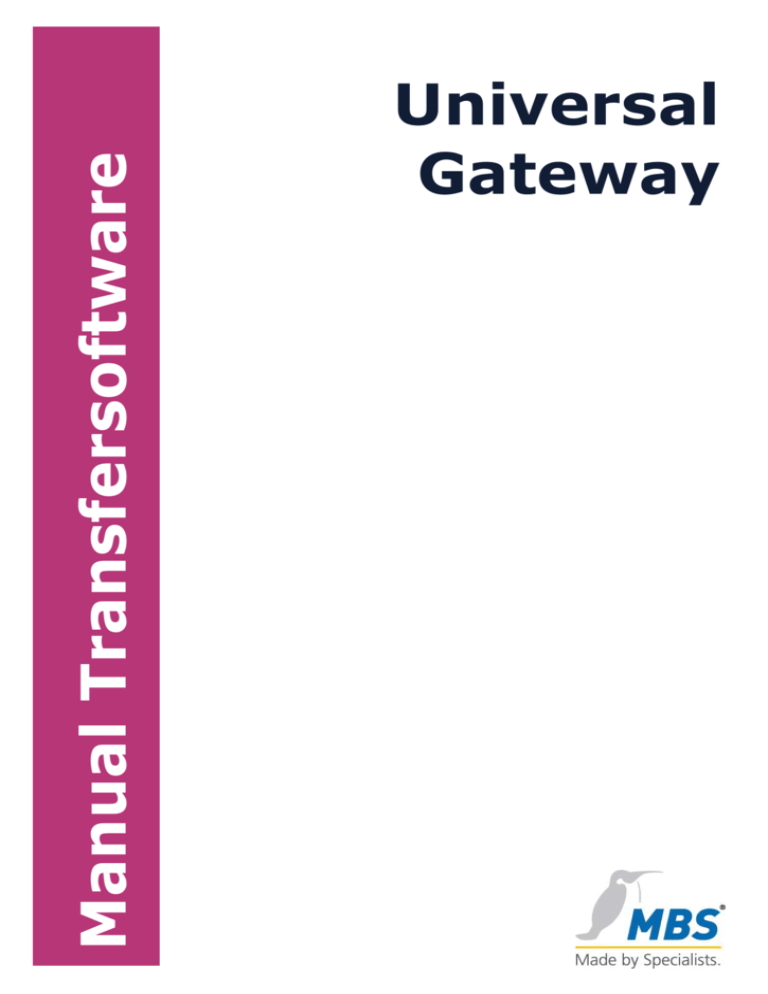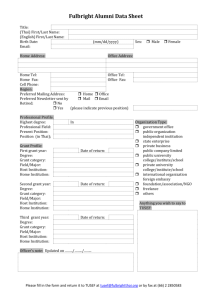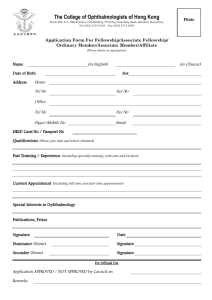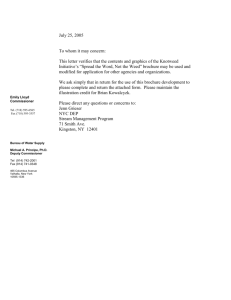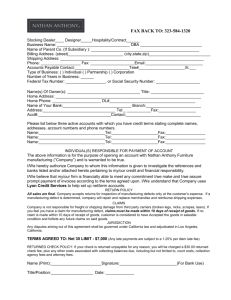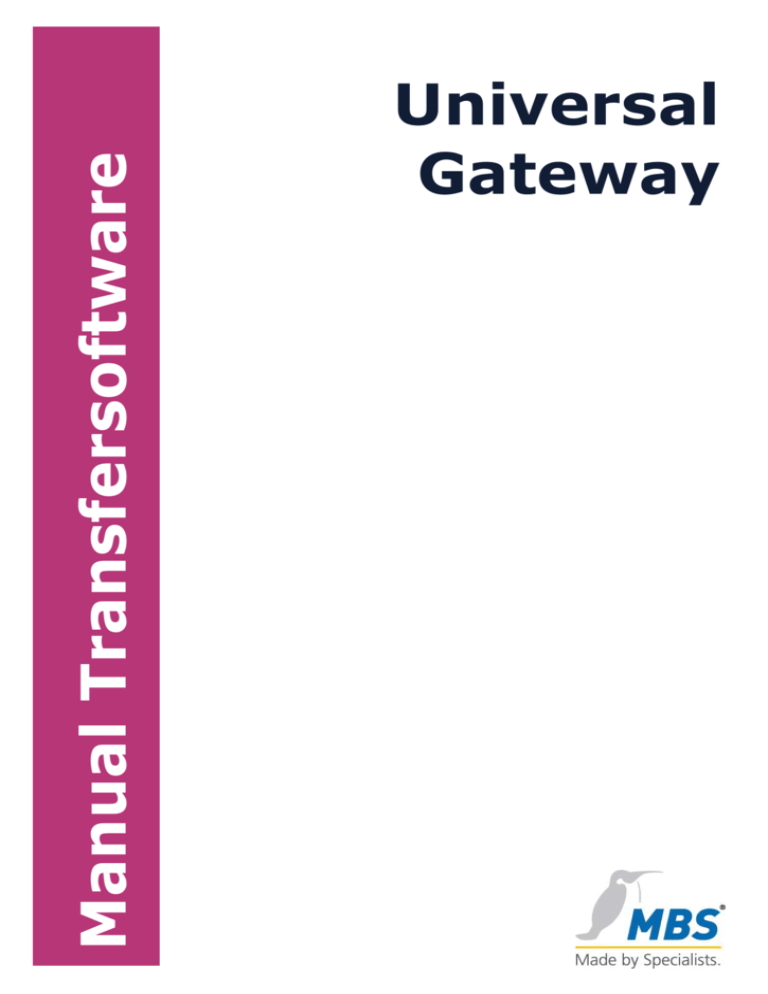
Manual Transfersoftware
Universal
Gateway
1. Contents
1.
Contents ....................................................................... 3
2.
Document revision .......................................................... 4
3.
Foreword ....................................................................... 5
3.1.
Registered trademarks .............................................. 5
3.2.
Copyright ................................................................. 6
4.
System requirements ...................................................... 7
5.
Installation .................................................................... 7
5.1.
Delivery package ...................................................... 7
5.2.
Installed Software ..................................................... 7
6.
Configuration of the network connection ........................... 8
6.1.
Setting the network connection under Windows 95/98 ... 8
6.2.
Setting the network connection under Windows NT 4.0 10
6.3.
Hint for system administrators ................................. 12
6.4. Establishing a network connection to the Gateway ...... 13
6.4.1. Direct connection .............................................. 13
6.4.2. Connection via a hub ......................................... 13
7.
Functions of the transfer software .................................. 14
7.1.
Interrogation of the project-ID ................................. 14
7.2.
Interrogation of the password .................................. 14
7.3.
The main screen ..................................................... 15
7.4.
The function “Send” ................................................ 16
7.5.
The function “Receive“............................................. 17
7.6.
The function “Change password” ............................... 17
7.7.
The function “Settings (TCP/IP)“ ............................... 18
7.8.
The function “Transfer Update“ ................................. 18
7.9.
The function “Reboot“.............................................. 19
7.10. The function “Info“ .................................................. 19
7.11. The function “Identify version“ ................................. 19
3
21
7.12. The function “Leave program“ .................................. 19
MBS GmbH
Tel.: +49 / 21 51 / 72 94-0
Römerstrasse 15
FAX: +49 / 21 51 / 72 94-50
D-47809 Krefeld
www.mbs-software.de
2. Document revision
Rev-No.
1.0
1.6
Date
Author Remarks
12.07.2001 FRS
Initialversion
17.07.2001 FRS
Update Screenshots, Version changed
to 1.6
MBS GmbH
Römerstrasse 15
D-47809 Krefeld
Tel.: +49 / 21 51 / 72 94-0
FAX: +49 / 21 51 / 72 94-50
www.mbs-software.de
4
3. Foreword
Thank you very much for using MBS Universal-Gateways. These
products enable the rapid and uncomplicated connection of different
field bus protocols. The following document describes the functions of
the transfer software contained in the delivery package.
3.1.
Registered trademarks
In this book trademarks and product names of specific companies are
used. The following terms are registered trademarks of the
respective vendors and are not especially mentioned in this book:
Microsoft, Windows and MS-DOS are registered trademarks of the
Microsoft Corporation
BACnet and ASHRAE are registered trademarks of the American
Society of Heating, Refrigerating and Air-Conditioning Engineers,
INC. (ASHRAE)
Intel and Pentium are registered trademarks of the Intel
Corporation
ARCnet is a registered trademark of the Datapoint Corporation
IBM-PC and IBM-AT are registered trademarks of the International
Business Machines Corporation (IBM)
5
21
LONTalk is a registered trademark of the Echelon, Inc.
MBS GmbH
Römerstrasse 15
D-47809 Krefeld
Tel.: +49 / 21 51 / 72 94-0
FAX: +49 / 21 51 / 72 94-50
www.mbs-software.de
3.2.
©2001
Copyright
MBS GmbH
Römerstraße 15
D-47809 Krefeld
Phone:
Telefax:
+49 / 21 51 / 72 94 - 0
+49 / 21 51 / 72 94 – 50
E-Mail:
Internet:
info@mbs-software.de
http://www.mbs-software.de
All rights reserved. No part of this book may be reproduced in any
form (printing, photocopy or any other technique) or processed,
duplicated or circulated electronically without written permission of
MBS GmbH.
MBS GmbH
Römerstrasse 15
D-47809 Krefeld
Tel.: +49 / 21 51 / 72 94-0
FAX: +49 / 21 51 / 72 94-50
www.mbs-software.de
6
4. System requirements
For projecting the MBS Universal-Gateways you require a PC with the
operating system Windows 95, 98 or NT 4.0 with installed network
card as well as the corresponding network card drivers.
For transferring the files to the Gateway you require an installed
TCP/IP connection as well as a so-called “Crossover-cable” or a
network hub.
5. Installation
Insert the CD-ROM “MS Universal-Gateways Projecting Software“
into the CD-ROM drive of your PC. If you have activated the autostart
function of the CD-ROM, the installation program starts
automatically, otherwise please execute the program SETUP.EXE
from the CD.
Please follow the instructions of the installation program.
5.1.
Delivery package
The delivery package of the MBS Universal-Gateways includes a free
transfer software as well as the present version of the projecting
software.
The projecting software may be purchased separately. If you have
not purchased this software, the functions are only available in the
demo modus.
5.2.
Installed Software
The following programs are at your disposal after successful
installation:
GW Transfer
This program enables the transfer of the configuration files to the
Gateway.
7
21
MBS Gateway
Projecting software for comfortable setting up of the configuration
files incl. transfer functions to the Gateway.
MBS GmbH
Römerstrasse 15
D-47809 Krefeld
Tel.: +49 / 21 51 / 72 94-0
FAX: +49 / 21 51 / 72 94-50
www.mbs-software.de
6. Configuration of the network
connection
The transfer of the configuration files to or from the Gateway is
effected by means of a TCP/IP network connection. The connection
may be established alternatively via a so-called “Crossover-cable“
(direct connection of the two devices) or via a network hub.
Important hint: When using a Crosso-Cable and a 10/100 Mbit/s
network card please make sure that the function “Autodetect“ of the
network card is not activated as otherwise it may happen that no
connection is established.
6.1. Setting the network connection under
Windows 95/98
Choose the system control (“Start“, “Settings“, “System Control“).
Then choose the symbol “Network“.
The following dialog displays:
Please mark the entry for TCP/IP which is connected with the
network card (not “DFÜ-network“). Then choose “Properties”.
MBS GmbH
Römerstrasse 15
D-47809 Krefeld
Tel.: +49 / 21 51 / 72 94-0
FAX: +49 / 21 51 / 72 94-50
www.mbs-software.de
8
The following dialog displays.
Please choose the settings “IP-Address“, after that please choose
“Define IP-Address“. Now please enter the following settings:
IP-Address:
Subnet Mask:
192.168.0.2
255.255.255.0
Please confirm these entries with OK and leave the settings of the
network card also with OK. After that please establish the connection
to the Gateway.
9
21
MBS GmbH
Römerstrasse 15
D-47809 Krefeld
Tel.: +49 / 21 51 / 72 94-0
FAX: +49 / 21 51 / 72 94-50
www.mbs-software.de
6.2. Setting the network connection under
Windows NT 4.0
Choose the system control (“Start“, “Settings“, “System Control“).
Then choose the symbol “Network”.
The following dialog displays.
Please choose “Protocols“.
MBS GmbH
Römerstrasse 15
D-47809 Krefeld
Tel.: +49 / 21 51 / 72 94-0
FAX: +49 / 21 51 / 72 94-50
www.mbs-software.de
10
The following dialog displays.
Please mark “TCP/IP-protocol“ and after that “Properties“.
11
21
MBS GmbH
Römerstrasse 15
D-47809 Krefeld
Tel.: +49 / 21 51 / 72 94-0
FAX: +49 / 21 51 / 72 94-50
www.mbs-software.de
The following dialog displays.
Please choose the settings “IP-Address“, after that please choose
“Indicate IP-Address”. Now please enter the following settings:
IP-Address:
Subnet Mask:
192.168.0.2
255.255.255.0
Please confirm these entries with OK and leave the settings of the
network card also with OK. After that please establish the connection
to the Gateway.
6.3.
Hint for system administrators
Depending on the PC configuration it may occurr that you have to
install the TCP/IP- protocol first. If necessary, please refer to the
Windows-Help for installation of the network protocols.
For setting the network properties, administrator rights might be
required. If these are not at your disposal please ask your system
administrator to arrange for a corresponding user profile with the
mentioned network settings.
MBS GmbH
Römerstrasse 15
D-47809 Krefeld
Tel.: +49 / 21 51 / 72 94-0
FAX: +49 / 21 51 / 72 94-50
www.mbs-software.de
12
In order to avoid possible problems in a network, we recommend to
establish at first only a 1:1 connection between the Gateway and the
PC containing the configuration.
6.4. Establishing a network connection to
the Gateway
6.4.1.
Direct connection
Crossover-cable
6.4.2.
Connection via a hub
TPcable
13
21
MBS GmbH
Römerstrasse 15
D-47809 Krefeld
Hub
TPcable
Tel.: +49 / 21 51 / 72 94-0
FAX: +49 / 21 51 / 72 94-50
www.mbs-software.de
7. Functions of the transfer software
7.1.
Interrogation of the project-ID
When starting the transfer software the project-ID is interrogated.
Please enter the project-ID belonging to your project.
7.2.
Interrogation of the password
After that the password is interrogated, please enter the password
belonging to your project.
If no password has been attributed yet, the standard password is:
GATEWAY
MBS GmbH
Römerstrasse 15
D-47809 Krefeld
Tel.: +49 / 21 51 / 72 94-0
FAX: +49 / 21 51 / 72 94-50
www.mbs-software.de
14
7.3.
The main screen
After entering the project-ID and the password the main screen of
the application appears.
From the main screen all functions for transferring configuration files
as well as other service functions may be executed.
15
21
MBS GmbH
Römerstrasse 15
D-47809 Krefeld
Tel.: +49 / 21 51 / 72 94-0
FAX: +49 / 21 51 / 72 94-50
www.mbs-software.de
7.4.
The function “Send”
This function enables the transfer of the configuration files from the
PC to the Gateway. The following dialog displays:
Please choose the directory containing the configuration files. Before
the files are sent it has to be verified that they are complete. If the
selected directory does not contain all necessary files, a dialog
showing the missing files displays.
A transfer to the Gateway is only possible if all configuration files are
complete.
MBS GmbH
Römerstrasse 15
D-47809 Krefeld
Tel.: +49 / 21 51 / 72 94-0
FAX: +49 / 21 51 / 72 94-50
www.mbs-software.de
16
7.5.
The function “Receive“
This function enables the receipt of the configuration files from the
Gateway. The following dialog displays.
Please choose the directory in which the configuration files should be
stored.
7.6.
The function “Change password”
This function enables the changing of the password. The following
dialog displays.
Please enter the previous password at first and after doing so please
enter the new password twice.
Important hint: Please do not forget the access password to the
Gateway! If this password has been lost, the password protection can
only be cancelled by sending in the device. The purpose of this is to
protect your projecting against unauthorized access or improper use.
17
21
MBS GmbH
Römerstrasse 15
D-47809 Krefeld
Tel.: +49 / 21 51 / 72 94-0
FAX: +49 / 21 51 / 72 94-50
www.mbs-software.de
7.7.
The function “Settings (TCP/IP)“
This function enables the setting of the TCP/IP address as well as of
the used Gateway port. The following dialog displays.
As standard the following settings are configurated in the Gateway:
TCP/IP-address: 192.168.0.1
Port:
5000
Important hint: The access settings to the Gateway may not be
changed at present therefore please leave the set values as shown
above. In future versions it will be possible to assign an IP-address
via the network to the Gateways for the use in networks.
7.8.
The function “Transfer Update“
This function enables the transfer of a software update to the
Gateway. The following dialog displays:
Please choose the list containing the update file. Update files always
have the file name “update.ugw“.
MBS GmbH
Römerstrasse 15
D-47809 Krefeld
Tel.: +49 / 21 51 / 72 94-0
FAX: +49 / 21 51 / 72 94-50
www.mbs-software.de
18
7.9.
The function “Reboot“
This function enables the execution of a reboot of the Gateway. This
will be necessary when a new configuration has been transferred or a
software update has been executed. The following dialog displays:
Important hint: During the execution of a reboot the Gateway
functions as well as the network connection to the Gateway are not
at your disposal. This process may take some minutes.
7.10. The function “Info“
This function shows the version status of the transfer software. The
following dialog displays:
7.11. The function “Identify version“
This function shows the version status of the Gateway software.
7.12. The function “Leave program“
This function leaves the transfer software.
19
21
MBS GmbH
Römerstrasse 15
D-47809 Krefeld
Tel.: +49 / 21 51 / 72 94-0
FAX: +49 / 21 51 / 72 94-50
www.mbs-software.de
MBS GmbH
Römerstrasse 15
D-47809 Krefeld
www.mbs-software.de
info@mbs-software.de