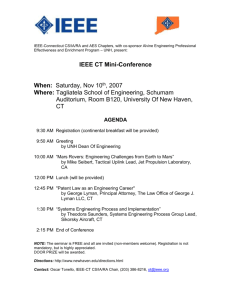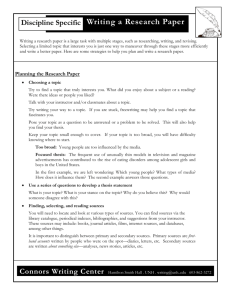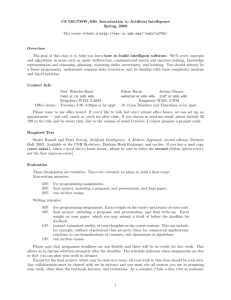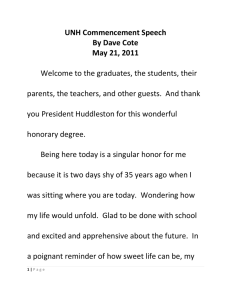Computer Labs http://www.unh.edu/unhm/ac/cLabs.html 1 of 5 3/1
advertisement
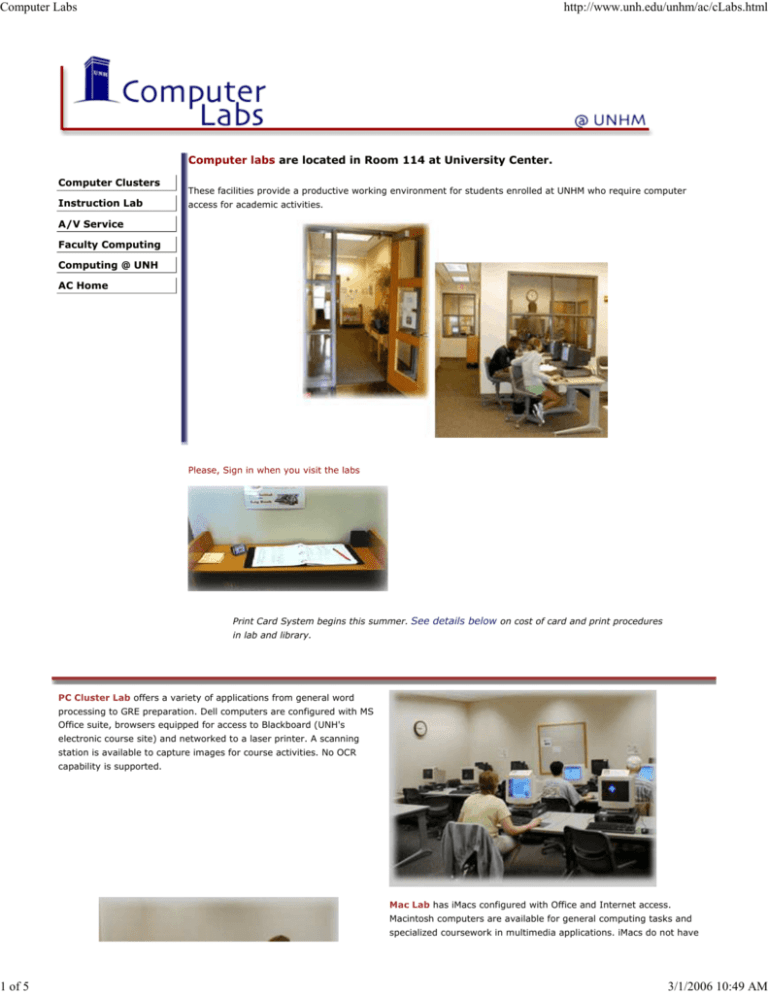
Computer Labs 1 of 5 http://www.unh.edu/unhm/ac/cLabs.html Computer labs are located in Room 114 at University Center. Computer Clusters Instruction Lab These facilities provide a productive working environment for students enrolled at UNHM who require computer access for academic activities. A/V Service Faculty Computing Computing @ UNH AC Home Please, Sign in when you visit the labs Print Card System begins this summer. See details below on cost of card and print procedures in lab and library. PC Cluster Lab offers a variety of applications from general word processing to GRE preparation. Dell computers are configured with MS Office suite, browsers equipped for access to Blackboard (UNH's electronic course site) and networked to a laser printer. A scanning station is available to capture images for course activities. No OCR capability is supported. Mac Lab has iMacs configured with Office and Internet access. Macintosh computers are available for general computing tasks and specialized coursework in multimedia applications. iMacs do not have 3/1/2006 10:49 AM Computer Labs 2 of 5 http://www.unh.edu/unhm/ac/cLabs.html floppy drives. Bring Flash storage or save files to Blackboard. Scanning capability is available on specific computers. Hot Links E-Mail & Chat Info The email server is: unh.edu. All students should have an active email account. If you do not have a UNH email account come to the Computer Lab, Rm114 to activate your account. Have proof of identity such as UNHM picture ID or license. UNH email is available through a browser based program called MyUNH Portal, access to email, Blackboard courses and WebCat: http://myunh.unh.edu "Webmail." You can also configure your own mail client for unh.edu Visit the UNH Help Desk Site to learn more about options for UNH email. There are 3 computers on the 3rd floor specifically for eMail and chat rooms. Lab computers do not support chat software. E-Mail is now part of MyUNH portal. Note details on the Portal . Webmail to the CISUNIX account: https://webmail.unh.edu WebCat Student Information system: Now part of MyUNH Portal UNHM Library: http://www.unh.edu/unhm/home.html OnLine Research Tips: http://www.unhm.unh.edu/cis/Research/index.html [Top of Page] MyUNH PORTAL: access to WebMail, Blackboard Course Materials, and WebCat. A portal is a gateway to UNHM electronic services. The portal allows faculty and students to manage academic and extracurricular activities, plus other online resources, all in one customizable environment. All the portal services are available through a Web browser that you can use at home, work, or the computer labs. Check the Portal frequently for news and announcements as well as your course work. Not all courses will have Blackboard activities, but there are important announcements on the Portal so you should login to MyUNH regularly. Portal Username and Password: Every UNHM student receives a Portal username. Find yours at http://myunh.unh.edu. Select the Login Help tab and Click the link to "New at UNH." Follow the directives to locate your username. First time users also need to create a password. Select the option for "Need Help Logging In" and complete the information. Complete the Security Question option in this process so you can reset your own password in the future. If you can't create a new password, bring a photo-ID to the computer lab (Rm114) to have your account reset. Read your UNH email! You receive important notices about programs, billing and UNHM events through UNH email. Don't miss out on important information you need to be successful at UNHM. Use Blackboard Drop Box for storage. You can add files to the drop box and retrieve them at any location for future use. This is an effective means of saving files to use at home and school. Avoid print charges by saving files to the drop box and using them at home or work for reference and reading. Locate the DropBox under the Tools option in the left menu of Blackboard. See www.unh.edu/blackboard/gettingstarted.html for details on setting up your computer for Blackboard. 3/1/2006 10:49 AM Computer Labs 3 of 5 http://www.unh.edu/unhm/ac/cLabs.html [Top of Page] Print Card System UNHM installed a system that charges for printing in the labs, library, and learning center. The system is intended to avoid unnecessary waste of resources and make students more responsible for the print documents they create. Software is installed in every PC and Mac to track the print commands for each user. Purchase a card for $1 at the vending system on the first floor (next to stairwell). Cards can be reused. Record your name on the back of the card. Add value to the card at the same dispenser. You can add up to $50 on a card by inserting $1, $5, $10 or $20 dollar bills. Lost cards with names on them are turned into the Computer Lab Attendant who will return it to you when you show a picture ID. UNHM is not responsible for lost cards and the value it holds. Protect your Print Card. Here's how it works: 1. You enter your name and title for each print document 2. When you finish your research or lab work, go to one of three print stations (PCLab, Instruction Lab, Library) 3. Place your Print Card in the "card reader" 4. Enter your name on the computer at each printer 5. You will see a list of print jobs you created and the price to print each one (single sided printing = 8cents/page; double sided printing = 12cents/page) 6. The current value on your print card is displayed 7. Once you select and approve the print documents, your card will be debited. 8. Logout from the Print Screen and your card is ejected from the reader. UNHM print cards are not accepted on the UNH campus computers and copiers. Our print charges are equal to UNH charges. Money collected at the dispenser is used to pay for the system and print consummables. Check out suggestions to save on printing at UNHM. [Top of Page] Lab Operational Procedures 3/1/2006 10:49 AM Computer Labs 4 of 5 http://www.unh.edu/unhm/ac/cLabs.html Carry your UNHM ID card with you while using the lab. You may be asked to present it to verify UNHM student status. Do not bring food or drink materials to the computer desk area. Capped bottles are required if stored at your seat. Observe cell phone etiquette: mute the ring tone and answer all calls outside the lab area. When you arrive at the lab, sign the logbook at the lab entrance. Counting usage helps plan for future expansion. Do not leave your personal belongings unattended. Academic Computing is not responsible for lost, stolen or moved items. Camping is not allowed. If a computer is left unattended for 15 minutes or more, staff may move your belongings so another user may access that computer. New Summer '05: Printers require a debit card that charge 8 cents/page, 12 cents/double sided page. See below for details on Print Card System. Students should have a basic understanding of the application you plan to use. No in-lab tutoring is provided. See your instructor if you need assistance with specific course activity. Students are responsible for their own data disks or Flash drives. You may also email a file to yourself or add it to the Blackboard drop box where you can retrieve it at home or elsewhere in the college. Personal data stored on the hard drives is deleted on a frequent basis. Before you leave, backup your data disk, exit the software application, and remove your data files from the desktop. Clean up your work area so it is ready for the next user. Lab attendants are on duty to assist with hardware operations and insure fair and equitable use of the resources. They can ask you to relinquish a computer, cease disruptive behavior, or deny access to the lab if you do not have proper identification. They will help you with the basic system and software startup. Attendants may not be familiar with a specific application. They don't provide tutoring on homework related activities. . You may be asked to stop on-line shopping, playing games or any non-academic activities. Respect your fellow students in the lab. Speak softly and avoid interrupting your "computer neighbor" to learn how to use the hardware or software. The labs are a working and thinking zone for everyone. Thank you for cooperating to make the computer labs at UNHM a productive working environment for all. [Top of Page] SOFTWARE FOR ACADEMIC COMPUTING Dell Computers • • • • • Windows XP Office 2003 Pro Explorer browser SPSS vr.11 Visual Basic vr.6 iMac Computers • • • • • • • OS 9.1 Office 2001 Explorer browser Photoshop Elements Flash vr.5 SoundEdit AppleWorks [Top of Page] 3/1/2006 10:49 AM Computer Labs 5 of 5 http://www.unh.edu/unhm/ac/cLabs.html ACCEPTABLE USE COMPUTING POLICY The computing resources at UNHM are intended for research and educational purposes only; they should be used in a manner consistent with the instructional and research objectives of the college. Students are expected to: Honor the standards in Section 09 of the Student Rights, Rules and Responsibilities Manual as they pertain to computer usage and academic honesty. Use the system responsibly and not interfere with work of fellow students. This includes: transmitting or making accessible offensive, annoying or harassing material intentionally, recklessly or negligently damaging any systems storing personal data on computer systems altering system configurations. Respect the privacy of other users. Protect your password from unauthorized use. Comply with copyright laws for software and electronic data. Not install personal software applications on UNHM computers or download and install applications from the Internet. Not use to systems to complete extra-curricular activities or work for another individual. Note and comply with update notices posted at the lab areas. [Top of Page] [Site Map] [UNHM Home] [email Contact] Academic Computing @ UNHM 400 Commercial St. Manchester, NH 03101 Updated On: May 30, 2005 3/1/2006 10:49 AM