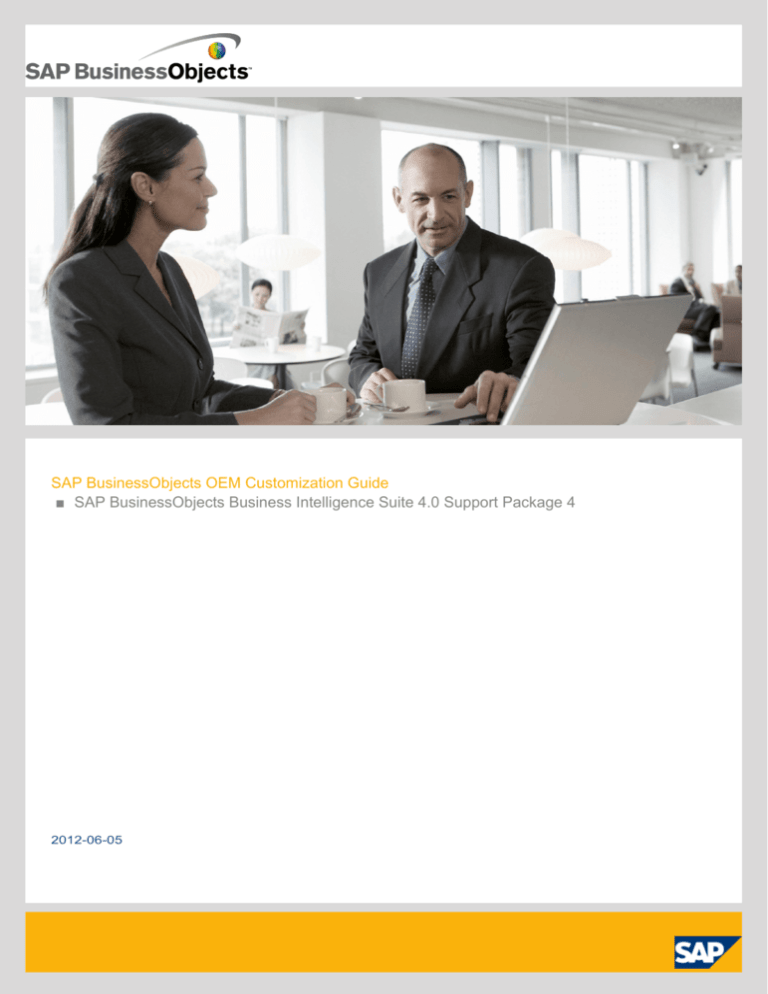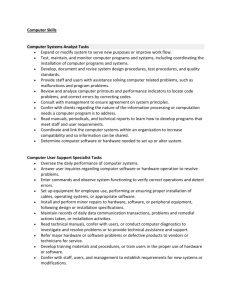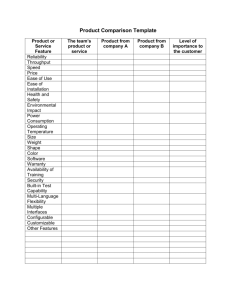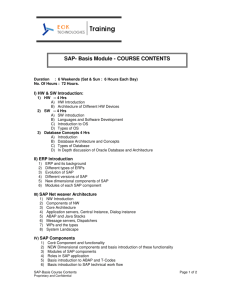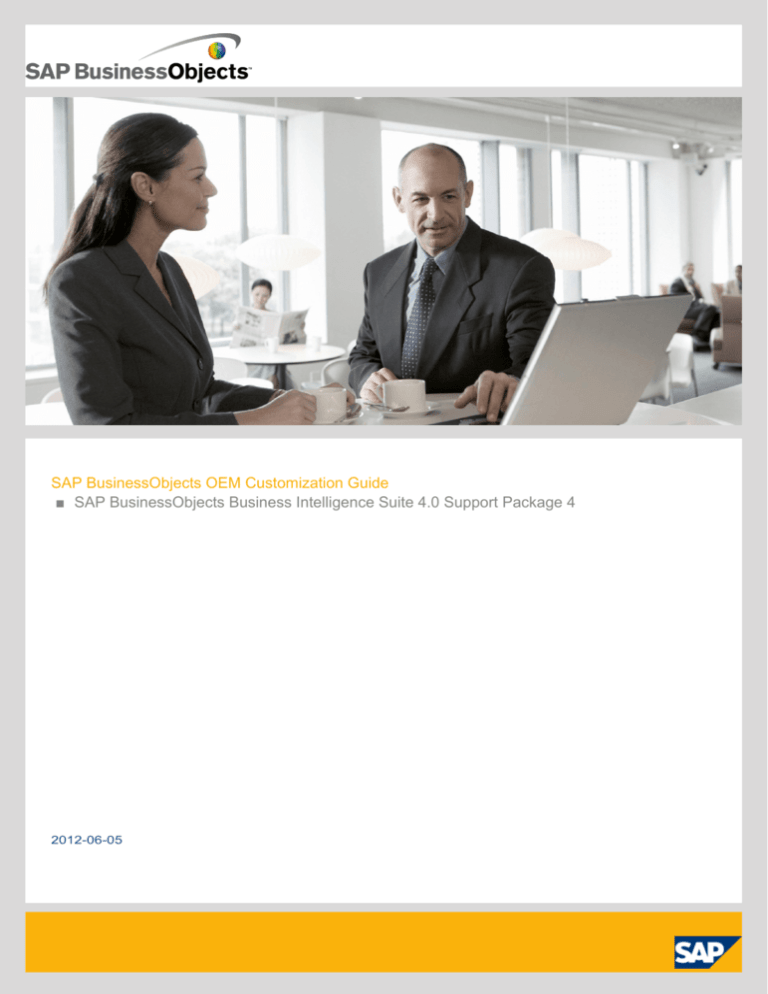
SAP BusinessObjects OEM Customization Guide
■ SAP BusinessObjects Business Intelligence Suite 4.0 Support Package 4
2012-06-05
Copyright
© 2012 SAP AG. All rights reserved.SAP, R/3, SAP NetWeaver, Duet, PartnerEdge, ByDesign, SAP
BusinessObjects Explorer, StreamWork, SAP HANA and other SAP products and services mentioned
herein as well as their respective logos are trademarks or registered trademarks of SAP AG in
Germany and other countries.Business Objects and the Business Objects logo, BusinessObjects,
Crystal Reports, Crystal Decisions, Web Intelligence, Xcelsius, and other Business Objects products
and services mentioned herein as well as their respective logos are trademarks or registered
trademarks of Business Objects Software Ltd. Business Objects is an SAP company.Sybase and
Adaptive Server, iAnywhere, Sybase 365, SQL Anywhere, and other Sybase products and services
mentioned herein as well as their respective logos are trademarks or registered trademarks of Sybase,
Inc. Sybase is an SAP company. Crossgate, m@gic EDDY, B2B 360°, B2B 360° Services are
registered trademarks of Crossgate AG in Germany and other countries. Crossgate is an SAP
company. All other product and service names mentioned are the trademarks of their respective
companies. Data contained in this document serves informational purposes only. National product
specifications may vary.These materials are subject to change without notice. These materials are
provided by SAP AG and its affiliated companies ("SAP Group") for informational purposes only,
without representation or warranty of any kind, and SAP Group shall not be liable for errors or
omissions with respect to the materials. The only warranties for SAP Group products and services
are those that are set forth in the express warranty statements accompanying such products and
services, if any. Nothing herein should be construed as constituting an additional warranty.
2012-06-05
Contents
3
Chapter 1
Document History...................................................................................................................7
Chapter 2
Getting Started........................................................................................................................9
2.1
2.2
2.2.1
2.2.2
2.2.3
About this guide.......................................................................................................................9
Before you begin......................................................................................................................9
Customizing SAP BusinessObjects Business Intelligence platform .......................................10
Provisioning tenants in the SAP BusinessObjects Business Intelligence platform ..................11
Customizing SAP Crystal Reports..........................................................................................12
Chapter 3
Business Intelligence Platform Installer Customization........................................................15
3.1
3.2
3.3
3.4
3.5
3.5.1
3.6
3.6.1
3.6.2
3.6.3
3.6.4
3.6.5
3.6.6
3.6.7
3.6.8
3.6.9
3.6.10
3.6.11
3.6.12
3.7
3.7.1
3.8
Introduction............................................................................................................................15
Quick start for the Business Intelligence platform (Windows).................................................15
Quick start for the Business Intelligence platform (Unix or Linux)...........................................16
To download the installation program.....................................................................................17
Planning the customization process .......................................................................................18
Best practices........................................................................................................................18
Creating the configuration file.................................................................................................19
Configuration file overview.....................................................................................................20
Renaming the product............................................................................................................21
Customizing user input...........................................................................................................28
Removing installation screens................................................................................................29
Embedding a keycode............................................................................................................30
Removing features.................................................................................................................30
Preventing prerequisite checks..............................................................................................31
Removing language packs......................................................................................................31
Preventing the WDeploy tool from running.............................................................................32
Removing the default database..............................................................................................32
Changing resources ..............................................................................................................33
Removing items from the Collaterals folder............................................................................37
Running the tool.....................................................................................................................38
Command line parameters.....................................................................................................39
Customizing Support Packages and Patches.........................................................................41
2012-06-05
Contents
3.8.1
3.8.2
3.8.3
3.9
3.9.1
3.9.2
3.9.3
3.9.4
3.9.5
4
Frequently asked questions about Support Packages and Patches........................................41
Quick start for Support Packages and Patches......................................................................42
How to customize Support Packages and Patches.................................................................43
IDs and codes for BI Platform customization..........................................................................45
Feature IDs............................................................................................................................45
Shortcut deployment unit IDs (Windows only)........................................................................48
String IDs...............................................................................................................................49
Language codes.....................................................................................................................50
Installation screen and property IDs.......................................................................................51
Chapter 4
Web Application Customization............................................................................................61
4.1
4.1.1
4.1.2
4.2
4.3
4.3.1
4.3.2
4.3.3
4.3.4
4.3.5
4.4
4.5
4.5.1
Introduction............................................................................................................................61
Chapter 5
Business Intelligence Platform Multitenancy Management Tool..........................................79
5.1
5.2
5.2.1
5.2.2
5.2.3
5.2.4
5.3
5.3.1
5.3.2
5.3.3
5.3.4
5.3.5
5.3.6
5.3.7
Introduction............................................................................................................................79
Key concepts ........................................................................................................................61
Testing your customizations...................................................................................................63
Quick start.............................................................................................................................63
Customizing BI launch pad.....................................................................................................64
To customize the favicon image.............................................................................................65
To customize logos................................................................................................................65
Customizing other user interface elements............................................................................65
Working with BI workspaces and compound modules............................................................72
To change the name of BI launch pad.....................................................................................73
Customizing OpenDocument.................................................................................................74
Customizing the Crystal Reports JavaScript viewer...............................................................75
Customizing the viewer..........................................................................................................76
Quick start.............................................................................................................................80
Installation prerequisites.........................................................................................................81
Create your tenant template...................................................................................................82
Configure your tenant definition file........................................................................................84
Run the tool...........................................................................................................................85
Setting up a tenant template..................................................................................................87
Folders...................................................................................................................................87
User groups...........................................................................................................................88
Event folders..........................................................................................................................88
Categories.............................................................................................................................88
Profiles...................................................................................................................................89
Security settings....................................................................................................................89
SAP Crystal Reports 2011.....................................................................................................90
2012-06-05
Contents
5
5.3.8
5.3.9
5.4
5.5
5.6
5.6.1
5.6.2
SAP Crystal Reports for Enterprise........................................................................................93
Chapter 6
SAP Crystal Reports 2011 Customization..........................................................................119
6.1
6.2
6.3
6.4
6.4.1
6.5
6.5.1
6.5.2
6.5.3
6.5.4
6.5.5
6.5.6
6.5.7
6.5.8
6.5.9
6.5.10
6.6
6.6.1
6.6.2
6.6.3
6.6.4
6.7
6.7.1
6.8
6.8.1
6.8.2
6.8.3
6.9
6.9.1
6.9.2
6.9.3
6.9.4
Introduction..........................................................................................................................119
Universes and connections....................................................................................................95
Configuring the tenant configuration file...............................................................................101
Running the multitenancy management tool.........................................................................108
Troubleshooting...................................................................................................................109
Multitenancy management tool errors .................................................................................110
To configure tracing for the Multitenancy Management Tool ...............................................116
Quick start for Crystal Reports............................................................................................119
To download the installation program...................................................................................120
Planning the customization process......................................................................................121
Best practices......................................................................................................................121
Creating the configuration file...............................................................................................122
Configuration file overview...................................................................................................123
Renaming the product..........................................................................................................124
Customizing default user input.............................................................................................131
Removing installation screens..............................................................................................132
Embedding a keycode..........................................................................................................132
Removing features...............................................................................................................133
Preventing prerequisite checks............................................................................................134
Removing language packs....................................................................................................134
Changing resources.............................................................................................................135
Removing items from the Collaterals folder..........................................................................138
Customizing the report designer..........................................................................................139
Customizing the splash screen.............................................................................................139
Customizing the start page..................................................................................................139
Customizing menu strings....................................................................................................140
Deploying the OEM customization file..................................................................................142
Running the tool...................................................................................................................142
Command line parameters...................................................................................................143
Customizing Support Packages and Patches.......................................................................145
Frequently asked questions about Support Packages and Patches......................................145
Quick start for Support Packages and Patches....................................................................146
How to customize Support Packages and Patches...............................................................147
IDs and codes for Crystal Reports customization.................................................................149
Feature IDs..........................................................................................................................149
Shortcut deployment unit IDs...............................................................................................153
String IDs.............................................................................................................................153
Language codes...................................................................................................................154
2012-06-05
Contents
6
6.9.5
Installation screen and property IDs.....................................................................................155
Appendix A
More Information.................................................................................................................159
2012-06-05
Document History
Document History
The following table provides an overview of the enhancements made to this document.
Version
Date
SAP BusinessObjects Business Intelligence Suite 4.0 March, 2012
Feature Pack 3
7
Description
First release of this document.
2012-06-05
Document History
8
2012-06-05
Getting Started
Getting Started
2.1 About this guide
The SAP BusinessObjects Business Intelligence Suite provides a set of tools and templates that allow
Original Equipment Manufacturer (OEM) partners to customize the SAP BusinessObjects Business
Intelligence platform and the SAP Crystal Reports Designer. This guide shows you how to use these
tools and templates to create your desired customizations.
Depending on the needs of your customers, you can remove features and language packs to reduce
the size of the installation program and the installed product. And if you want to differentiate your OEM
system and apply your own unique corporate branding, you can personalize the appearance of your
products, including product name, logos, colors, and other elements of the user interface. Your
customization can be as simple as a logo change, or as detailed as a complete re-skinning.
The best thing is that your customizations are supported throughout the life cycle of the products. It is
easy to maintain your changes during future upgrades and updates.
This guide is meant for OEM partners who are customizing SAP BusinessObjects Business Intelligence
Suite products, and it assumes some knowledge of the OEM process. You won't need to read the entire
document; the Before you begin section describes the relevant workflows for each major area of product
customization and tells you where to find the information you need.
Guide conventions
The following variables are used throughout this guide.
Variable
Description
<INSTALLDIR>
The file path where the BI platform is installed. On a Windows machine, the default
file path is C:\Program Files (x86)\SAP BusinessObjects\.
2.2 Before you begin
This guide covers the different types of OEM customization for the different products in the SAP
BusinessObjects Business Intelligence suite. You need to read only those sections that cover the
products you are planning to customize.
9
2012-06-05
Getting Started
2.2.1 Customizing SAP BusinessObjects Business Intelligence platform
You can customize many aspects of the Business Intelligence platform deployment:
• Customize the installation program.
You can remove features, language packs, and resources to reduce the size of the installed product,
rename the product, change images, hide unwanted installation screens, embed a keycode, and
pre-populate user input.
See the Introduction for “Business Intelligence Platform Installer Customization” in this document.
•
Customize BI launch pad and OpenDocument web applications.
You can change the titles and the URLs that are used to access web applications. You can change
the appearance and branding of these applications using custom images and Cascading Style
Sheets (CSS).
See the Introduction for “Web Application Customization” in this document.
•
Customize the Crystal Reports JavaScript API report viewer.
You can change the logo and customize the visual style of the viewer using custom images and
Cascading Style Sheets (CSS). You can add your own event and action listeners to the existing
JavaScript API, or add your own external JavaScript files.
See Customizing the Crystal Reports JavaScript viewer in this document.
You can customize the web applications, the installation program, or both. The following diagram
illustrates the workflow where all types of customizations are performed:
10
2012-06-05
Getting Started
2.2.2 Provisioning tenants in the SAP BusinessObjects Business Intelligence platform
Many OEM partners use the SAP BusinessObjects Business Intelligence platform in their Software as
a Service (SAAS) environment. These environments host multiple customers, or tenants, in the same
system. Tenant environments are typically very similar with a few key customizations. The multitenancy
11
2012-06-05
Getting Started
management tool allows SAAS providers to quickly create a unique tenant environment based on a
common template.
See the Introduction for the BI platform multitenancy management tool in this document.
2.2.3 Customizing SAP Crystal Reports
There are many customizations you can perform to enhance and personalize the design and customer
experience for your SAP Crystal Reports users:
• Install and run the SAP BusinessObjects customization tool. For details, see Quick start for Crystal
Reports.
•
If you want to customize the SAP Crystal Reports installation program, you can change its
appearance, hide unwanted screens from users in the wizard, and remove unused features to reduce
the installed product size on client machines.
See the Introduction for “SAP Crystal Reports 2011 Customization” in this document.
•
If you want to customize the report designer, you can change the default splash screen or start page.
You can also customize the product name, menus, and other assets of the report designer.
See Customizing the report designer in this document.
The following diagram illustrates the workflow where all types of customizations are performed:
12
2012-06-05
Getting Started
13
2012-06-05
Getting Started
14
2012-06-05
Business Intelligence Platform Installer Customization
Business Intelligence Platform Installer Customization
3.1 Introduction
The SAP BusinessObjects Business Intelligence platform can be repackaged and sold by partners.
You can customize the installed product and the installation program in order to target a specific customer
base, or to resell it as part of your own product. The SAP BusinessObjects customization tool customizes
the SAP BusinessObjects Business Intelligence platform and its installation program with changes such
as the following:
• Reducing the product size
• Renaming the product
• Changing default properties in the installation program
• Hiding screens in the installation program
To make customizations, you write a configuration file to specify the changes then run the SAP
BusinessObjects customization tool to create a customized installation program. Customers can use
this installation program to install a customized version of the product.
The customization tool is available for Windows and Unix. It can be used to customize a full installation
program, a Support Package installation program, and a Patch installation program.
Note:
This tool does not perform customizations on the SAP BusinessObjects Business Intelligence platform
Client Tools.
3.2 Quick start for the Business Intelligence platform (Windows)
This section shows you how to run the customization tool to create a customized installation program
for the SAP BusinessObjects Business Intelligence platform (BI Platform). It uses the sample configuration
file that is provided with this tool. When you are finished this tutorial, you can run your customized
installation package and install a customized version of the BI Platform.
The customizations include changing the default installation type, removing features, hard-coding the
product keycode, changing the default installation folder, renaming the product, and changing the
Windows Start menu shortcut for the Central Configuration Manager feature. They are described in
more detail in the configuration file.
15
2012-06-05
Business Intelligence Platform Installer Customization
1. Set up the customization tool.
a. Create a working folder on your development machine, for example C:\SAPCustomTool\pack
ages.
b. Copy the contents of the BI Platform installation package to C:\SAPCustomTool\packages.
The installation package contains the folders Collaterals, dunit, langs, and setup.engine
in addition to other binaries. See To download the installation program for instructions.
c. (Optional). Add your keycode to the sample configuration file.
In an XML editor, open the file C:\SAPCustomTool\packages\Collaterals\Tools\Cus
tomizationTool\example_customization_win_boe.xml and replace the phrase
PutYourKeyCodehere with your BI Platform keycode. If you do not enter your keycode into
the configuration file, you can use the Central Management Console to enter it after installing
the customized BI Platform.
d. Create the folder C:\SAPCustomTool\output.
This folder must be empty.
e. Run the following command from the command prompt: cd C:\SAPCustomTool\pack
ages\Collaterals\Tools\CustomizationTool
The folder CustomizationTool contains the executable customizationtool.exe and the
sample configuration file example_customization_win_boe.xml.
2. Run the following command from the command prompt:
customizationtool.exe xml=example_customization_win_boe.xml pack
ageDir=C:\SAPCustomTool\packages outputDir=C:\SAPCustomTool\output logDe
tail=error > C:\oemlog.log
Verify that the customized installation program was created at C:\SAPCustomTool\output.
Ensure no errors were reported in the log file oemlog.log.
Note:
The customization tool may take several minutes to complete. You can check its progress by viewing
the log file.
3. Use C:\SAPCustomTool\output\setup.exe to run the customized SAP BusinessObjects
Business Intelligence platform installation program.
The BI Platform is installed with the customizations described in the configuration file.
3.3 Quick start for the Business Intelligence platform (Unix or Linux)
This section shows you how to run the customization tool to create a customized installation program
for the SAP BusinessObjects Business Intelligence platform (BI Platform). It uses the sample configuration
file that is provided with this tool. When you are finished this tutorial, you can run your customized
installation package and install a customized version of the BI Platform.
16
2012-06-05
Business Intelligence Platform Installer Customization
The customizations include changing the default installation type, removing features, hard-coding the
product keycode, changing the default installation folder, and renaming the product. They are described
in more detail in the configuration file.
1. Set up the customization tool.
a. Create a working folder on your development machine, for example /usr/jdoe/bip/package.
b. Copy the contents of the BI Platform installation package to /usr/jdoe/bip/package.
The installation package contains the folders Collaterals, dunit, langs, and setup.engine
in addition to other binaries. See To download the installation program for instructions.
c. (Optional). Add your keycode to the sample configuration file.
In an XML editor, open the file /usr/jdoe/bip/package/Collaterals/Tools/Customiza
tionTool/example_customization_linux_boe.xml and replace the phrase PutYourK
eyCodehere with your BI Platform keycode. If you do not enter your keycode into the configuration
file, you can use the Central Management Console to enter it after installing the customized BI
Platform.
d. Create the folder /usr/jdoe/bip/output. This folder must be empty.
e. Change to the folder /usr/jdoe/bip/package/Collaterals/Tools/CustomizationTool.
This folder contains the executable customizationtool.sh and the sample configuration file
example_customization_linux_boe.xml.
2. Run the following command from the command prompt:
./customizationtool.sh xml=example_customization_linux_boe.xml pack
ageDir=/usr/jdoe/bip/package outputDir=/usr/jdoe/bip/output logDetail=error
&> custombip.log
The customizations that you see in the installation program and in the installed product are described
in the configuration file /usr/jdoe/bip/package/Collaterals/Tools/Customization
Tool/example_customization_linux_boe.xml.
Verify that the customized installation program was created at /usr/jdoe/bip/output. Ensure
no errors were reported in the log file custombip.log.
Note:
The customization tool may take several minutes to complete. You can check its progress by viewing
the log file.
3. From the commmand prompt, use /usr/jdoe/bip/output/setup.sh to run the customized BI
Platform installation program.
The BI Platform is installed with the customizations described in the configuration file.
3.4 To download the installation program
1. Go to https://service.sap.com/bosap-support > Software Downloads.
2. On the "Find your software" tab, under the "A–Z Index", select Installations and Upgrades.
3. Select B > SBOP BI platform (former SBOP Enterprise) > SBOP BI Platform 4.0.
17
2012-06-05
Business Intelligence Platform Installer Customization
4. Select Installation and Upgrade and then select your platform.
5. Select all of the objects titled "SBOP BI PLATFORM <version> SERVER" plus any additional add-on
products you require, then follow the instructions on the website to download and extract the objects.
Note:
The software may take a long time to download, and you may need to contact the system administrator
to ensure your company's firewall will not terminate the download process.
Support Packages and Patches are installation programs that contain updates to BI platform software.
You can download them from https://service.sap.com/bosap-support > Software Downloads. On the
"Find your software" tab, under the "A–Z Index", click Support Packages and Patches. For more
information on installing Support Packages and Patches, see the SAP BusinessObjects Business
Intelligence Platform Upgrade Master Guide.
3.5 Planning the customization process
To use the SAP BusinessObjects customization tool:
1.
2.
3.
4.
5.
Download the installation program. See To download the installation program.
Decide what customizations are required. See Creating the configuration file.
Write the configuration file to specify the customizations.
Run the customization tool to create a customized installation program.
Run the customized installation program to install a customized version of SAP BusinessObjects
Business Intelligence platform.
3.5.1 Best practices
This section provides recommendations for creating a customized installation program.
Validate the configuration file
You may want to validate the configuration file before running the tool. Use the validate command-line
parameter.
Reduce product size
Customers prefer a smaller installation program and a smaller installed product. To keep the product
as small as possible:
•
•
•
•
18
Remove any language packs that are not required.
Remove any features that are not required.
Remove any items from the Collaterals folder that are not required.
Remove the default database if it is not required.
2012-06-05
Business Intelligence Platform Installer Customization
Apply customized names consistently
The product name and version number appear in several places in the installation program and in the
installed product. Ensure you verify customizations in the following locations:
• Product name, product version, and product major version
• Windows Start menu entry and all feature shortcuts
• Windows "Add Remove Program" utility
• Default installation folder
Consider name change in all languages
It is good practice to consider how the customized name appears in all supported languages.
Modify patch installation programs to be consistent with the main installation program
You must apply the same customizations to Support Packages and Patches as you applied to the main
release. If you release a customized main installation program, then try to release a Support Package
or Patch installation program with different customizations, you might see unpredictable results which
might not be repairable using standard rollback procedures.
Test rollback, modify, and repair installations for Support Packages and Patches
Rollback, modify, and repair are supported for customized Support Packages and Patches, provided
they have been customized in a manner consistent with the main installation package. It is recommended
to test these scenarios.
Related Topics
• Command line parameters
3.6 Creating the configuration file
The following section describes the customizations you can make to the installation program by editing
the configuration file:
• Renaming the product
• Customizing the product name and version number
• Customizing the Windows Start menu shortcuts
• Customizing the Windows "Add Remove Program" utility
• Customizing the installation folder
•
•
•
•
•
•
19
Customizing user input
Removing installation screens
Embedding a keycode
Removing features
Preventing prerequisite checks
Removing language packs
2012-06-05
Business Intelligence Platform Installer Customization
•
•
•
Preventing the WDeploy tool from running
Removing the default database
Changing resources
• Changing the images in the installation program
• Changing the license agreement
•
Removing items from the Collaterals folder
3.6.1 Configuration file overview
The SAP BusinessObjects customization tool uses information in the configuration file to perform the
customizations. The configuration file is an XML document, and you use XML elements to describe
your customizations. The sample configuration file is contained in this folder in the installation program:
Platform
Location of sample configuration file
Windows
Collaterals\Tools\CustomizationTool\example_customiza
tion_win_boe.xml
Unix or Linux
Collaterals/Tools/CustomizationTool/example_customization_lin
ux_boe.xml
The file must have this format:
<oem name="<Any name>">
<cloneProduct sourceId="product.businessobjects64-4.0-core-32">
...
...
</cloneProduct>
</oem>
The configuration file for the full installation program can have any name, for example, oem.xml.
The configuration file for the Support Package installation program is described in the section How to
customize Support Packages and Patches.
Note:
The configuration file must be written in correct XML syntax. Use an XML editor to create and edit the
file, and verify the format is correct before running the tool.
Example:
This example file specifies these customizations:
• Change the product long name to Custom Company Server for all languages.
• Change the product short name to Custom CS for all languages.
20
2012-06-05
Business Intelligence Platform Installer Customization
•
•
Remove the installation screen titled "Choose Installation Type" and set the installation type to
Custom.
Specify that the only language packs included in the installation package are English, French,
German, Italian, and Chinese.
<oem name="CustomCompanyServer">
<cloneProduct sourceId="product.businessobjects64-4.0-core-32">
<replaceString id="product.boe64_name" value="Custom Company Server" lang="all"/>
<replaceString id="product.boe64_shortname" value="Custom CS" lang="all"/>
<replaceProperty id="InstallType" defaultValue="custom"/>
<removeDialog id="ChooseInstallType.dialog"/>
<languageIncludeList value="en;fr;de;it;zh_CN"/>
</cloneProduct>
</oem>
3.6.2 Renaming the product
You can rename the product in the following ways:
• Customize the product name and version number.
• Customize the Windows "Add or Remove Programs" entry. (Windows only)
• Customize the "Start" menu entry for feature shortcuts. (Windows only)
• Customize the default installation folder.
The following sections explains these steps.
3.6.2.1 Customizing the product name and version number
You can customize the product name and version number. Use the replaceString element with the
desired string ID:
<replaceString id="<string id>" value="<new value>" lang="<language list>"/>
There are four strings that represent the product name and version number: the product long name,
the product short name, the product version number, and the product major version number. The full
product name is composed of the product long name and the version number. The product short name
and product major version are used in the Windows shortcut menu.
21
2012-06-05
Business Intelligence Platform Installer Customization
Table 3-2: Product name and version number
String description
String ID
Default value
Product long name
product.boe64_name
SAP BusinessObjects BI platform
Product short name
product.boe64_shortname
BI platform server
Product version
product_version
4.1
Product major version
product_majorversion
4
Note:
You should customize the product version and product major version together. For example, if you
change product version to 1.0 you should also customize product major version to 1. Otherwise the
version number in the menus will not match the version number in the product.
You can specify a new name for each language.
Example:
Change the product long name to Sales Insight Platform and the product short name to Sales Platform
for English. Change the product long name to Sales Insight Platform (French) and the product short
name to Sales Platform (French) for French. Change the product version to 1.0 and the product major
version to 1 for both French and English. The product name and version number in languages other
than English and French will remain as the default value.
<replaceString id="product.boe64_name" value="Sales Insight Platform" lang="en"/>
<replaceString id="product.boe64_shortname" value="Sales Platform" lang="en"/>
<replaceString id="product.boe64_name" value="Sales Insight Platform (French)" lang="fr"/>
<replaceString id="product.boe64_shortname" value="Sales Platform (French)" lang="fr"/>
<replaceString id="product_version" value="1.0" lang="en;fr"/>
<replaceString id="product_majorversion" value="1" lang="en;fr"/>
The customization appears below. Notice the version number “FP3” is not removed:
To remove instances of “FP3” from the installation program
When you run the installation program, you may see instances of “FP3” in the product name. To remove
“FP3”, modify the lines in the following files:
22
2012-06-05
Business Intelligence Platform Installer Customization
File name
Original line
Modified line
dunit\product.busines
sobjects64-4.0-core32\setup.ui.frame
work\uitext\BusinessOb
jects64\prod
uct.lang_<language
code>.uitext.xml
<string id="product
name_patch" value="
FP3"/>
<string id="product
name_patch" value=""/>
dunit\product.busines
sobjects64-4.0-core32\setup.ui.frame
work\uitext\frame
work\setup.ui.frame
work.lang_<language
code>.uitext.xml
<string id="prod
uct_patch" value="FP3"/>
<string id="prod
uct_patch" value=""/>
Same as above
<string id="prod
uct_patch_prespace" val
ue=" FP3"/>
<string id="prod
uct_patch_prespace" val
ue=""/>
You must modify one file for every language that the installation program supports. For a list of language
codes, see Language codes. When you run the customization tool and then run the installation program,
all instances of “FP3” will be removed. This process will be simplified in a future release.
Example:
To remove “FP3” from the English installation program, modify the following files:
•
•
product.lang_en.uitext.xml
setup.ui.framework.lang_en.uitext.xml
The customization appears below:
23
2012-06-05
Business Intelligence Platform Installer Customization
3.6.2.2 Customizing the Windows Start menu shortcuts (Windows only)
The Windows Start menu contains shortcuts for features such as the Central Management Console
and BI launch pad. You can customize the name, location, and tooltip for each shortcut. Any shortcut
that you do not customize will be grouped under the default Start menu, "SAP BusinessObjects BI
platform 4".
The default Start menu in English installations looks like this:
Use the shortcut element to customize the location, shortcut name, and tooltip for each feature:
<shortcut duSourceId="<shortcut deployment unit ID>">
<arg id="linkFullPath" value="<full path to shortcut link>" lang="<language list>"/>
<arg id="description" value="<tooltip string>" lang="<language list>"/>
</shortcut>
24
2012-06-05
Business Intelligence Platform Installer Customization
Attribute
Value
The shortcut deployment unit ID that you want to modify. Typical values in
clude:
• product.businessobjects64.shortcut.ccm-4.0-core
Central Configuration Manager
•
product.businessobjects64.shortcut.infoview-4.0-core
BI launch pad
duSourceId
•
product.businessobjects64.shortcut.cmc-4.0-core
Central Management Console
For a complete list of sourceId values, see Shortcut deployment unit IDs
(Windows only).
linkFullPath
The full path to the shortcut link. Be sure to add .lnk to shortcut link or the link
will not be created. You can put the shortcut link on the Start menu or you
can put it on the desktop. The SAP BusinessObjects customization tool will
create the links correctly.
You can specify one link for each language. For a list of language codes, see
Language codes.
description
The tooltip string to display when the user hovers the mouse over the shortcut.
You can specify one tooltip for each language.
Note:
You can customize the link, but not the tooltip, for the following shortcuts:
• BI Launchpad (formerly InfoView)
• Online documentation
• WACs stored in InfoView
• Web Application Container Server
This will be resolved in a future release.
Example:
This example customizes the name of the Central Management Console shortcut to Sales Insight
Manager for English and Sales Insight Manager (French) for French, and places the shortcuts under
the Start menu entry called Sales Insight Platform 1. It also customizes the tooltip to Launch Sales
Manager for English and Launch Sales Manager (French) for French. The shortcut name and tooltip
will remain unchanged for all other languages.
<shortcut duSourceId="product.businessobjects64.shortcut.cmc-4.0-core">
<arg id="linkFullPath" value="[programmenufolder]\Sales Insight Platform 1\Sales Insight Manager.lnk"
lang="en"/>
<arg id="linkFullPath" value="[programmenufolder]\Sales Insight Platform 1 (French)\Sales Insight Manager
25
2012-06-05
Business Intelligence Platform Installer Customization
(French).lnk" lang="fr"/>
<arg id="description" value="Launch Sales Manager" lang="en"/>
<arg id="description" value="Launch Sales Manager (French)" lang="fr" />
</shortcut>
The customization appears below:
Modifying the tomcat shortcut
There are two links for the Tomcat shortcut: "Tomcat Administration" and "Tomcat Configuration", shown
below:
You must take extra steps to customize this shortcut. Use this shortcut element to customize the
"Tomcat Administration" link. Note the pathToTarget element.
<shortcut duSourceId="product.businessobjects64.shortcut.tomcat-4.0-core" pathToTarget="http://localhost:[Tom
catConnectionPort]/manager/html">
<arg id="linkFullPath" value="<full path to shortcut link>" lang="<language list>"/>
<arg id="description" value="<tooltip string>" lang="<language list>"/>
</shortcut>
Use this shortcut element to customize the "Tomcat Configuration" link. Note the pathToTarget
element.
<shortcut duSourceId="product.businessobjects64.shortcut.tomcat-4.0-core" pathToTarget="[INSTALLDIR]Tom
cat6\bin\tomcat6w.exe">
<arg id="linkFullPath" value="<full path to shortcut link>" lang="<language list>"/>
<arg id="description" value="<tooltip string>" lang="<language list>"/>
</shortcut>
Example:
This example customizes the name of the "Tomcat Administration" shortcut to tomcat(english and
french) shortcut1 for English and French installations, and tomcat (German) shortcut1 for German
installations. It places the shortcuts in the Start menu entry called Company Programs . It customizes
26
2012-06-05
Business Intelligence Platform Installer Customization
the tooltip to tomcat(english and french) shortcut1 for English and French, tomcat (all others) shortcut1
for all other languages.
<shortcut duSourceId="product.businessobjects64.shortcut.tomcat-4.0-core" pathToTarget="http://localhost:[Tom
catConnectionPort]/manager/html">
<arg id="linkFullPath" value="[programmenufolder]\Company Programs\tomcat(english and french) shortcut1.lnk"
lang="en;fr"/>
<arg id="linkFullPath" value="[programmenufolder]\Company Programs\tomcat (German) shortcut1.lnk"
lang="de"/>
<arg id="linkFullPath" value="[programmenufolder]\Company Programs\tomcat (all others) shortcut1.lnk"
lang="it;zh_cn"/>
<arg id="description" value="tomcat(english and french) shortcut1" lang="en;fr"/>
<arg id="description" value="tomcat (German) shortcut1" lang="de" />
<arg id="description" value="tomcat (all others) shortcut1" lang="it;zh_cn" />
</shortcut>
<shortcut duSourceId="product.businessobjects64.shortcut.tomcat-4.0-core" pathToTarget="[INSTALLDIR]Tom
cat6\bin\tomcat6w.exe">
<arg id="linkFullPath" value="[programmenufolder]\Company Programs\tomcat(english and french) shortcut2.lnk"
lang="en;fr"/>
<arg id="linkFullPath" value="[programmenufolder]\Company Programs\tomcat (German) shortcut2.lnk"
lang="de"/>
<arg id="linkFullPath" value="[programmenufolder]\Company Programs\tomcat (all others) shortcut2.lnk"
lang="it;zh_cn"/>
<arg id="description" value="tomcat(english and french) shortcut2" lang="en;fr"/>
<arg id="description" value="tomcat (German) shortcut2" lang="de" />
<arg id="description" value="tomcat (all others) shortcut2" lang="it;zh_cn" />
</shortcut>
3.6.2.3 Customizing the Windows Add Remove Program utility (Windows only)
You can customize the display name, the publisher, and the icon in the Windows "Add Remove Program"
(ARP) utility. You cannot customize the version number. Use the following element:
<arp duSourceId="product.businessobjects64.arp-4.0-core">
<arg id="publisher" value="<publisher name>"/>
<arg id="display_name" value="<product name>" lang="<language list>"/>
<arg id="display_icon" value="<full path to icon>"/>
</arp>
Icons displayed in the Windows "Add Remove Program" utility are typically 16x16. Refer to Windows
documentation for complete information on creating the icon.
Example:
Change the product name in the Windows ARP utility to Sales Insight Platform. This change will only
affect English installations. Change the publisher to Data Excellence Corp. Replace the display icon
with the icon located at C:\SAPCustomTool\DEC_logo.ico.
Note:
To use this example you must put an icon called DEC_logo.ico in the location C:\SAPCustomTool.
<arp duSourceId="product.businessobjects64.arp-4.0-core">
<arg id="publisher" value="Data Excellence Corp"/>
<arg id="display_name" value="Sales Insight Platform" lang="en"/>
<arg id="display_icon" value="C:\SAPCustomTool\DEC_logo.ico"/>
</arp>
27
2012-06-05
Business Intelligence Platform Installer Customization
The customization appears below:
3.6.2.4 Customizing the installation folder
You can customize the default installation folder. Use the replaceProperty element with id="In
stallDir":
<replaceProperty id="InstallDir" defaultValue="<default installation folder>"/>
Use this element for both Windows and Unix installations.
Example:
Change the default installation folder to C:\Program Files (x86)\SalesDataInsight.
<replaceProperty id="InstallDir" defaultValue="C:\Program Files (x86)\SalesDataInsight"/>
3.6.3 Customizing user input
You can customize the default value of the user input that is collected by the installation program. Use
the replaceProperty element with id="<property id>" and the new default value:
<replaceProperty id="<property id>" defaultValue="<value to use as default value>"/>
For a list of property IDs, see Installation screen and property IDs.
The Windows installation program collects user input using dialog boxes, radio buttons, and other user
interface elements. The Unix and Linux installation program collects user input using the console entry.
Both installation programs are customized in the same way.
Example:
On the installation screen called "Choose Install Type", the default install type is "Full". This example
changes the default install type to "Custom/Expand".
<replaceProperty id="InstallType" defaultValue="custom"/>
28
2012-06-05
Business Intelligence Platform Installer Customization
The customization appears below:
3.6.4 Removing installation screens
You can remove installation screens from the installation program. Use the removeDialog element
with the installation screen ID:
<removeDialog id="<installation screen ID>"/>
For a list of installation screen IDs, see Installation screen and property IDs.
Example:
This example shows how to remove the installation screen titled "Select Java Web Application Server".
<removeDialog id="ChooseWebAppServer.dialog"/>
29
2012-06-05
Business Intelligence Platform Installer Customization
3.6.5 Embedding a keycode
You can embed a keycode in the installation program so the customer does not need to enter one. This
task involves:
• Providing a default value for the keycode
• Removing the installation screen in which the user enters a keycode
Example:
Use the replaceProperty element with id="ProductKey" to provide a default keycode. Keycodes
must have the format XXXXX-XXXXXXX-XXXXXXX-XXXXXXX-XX.
Use the removeDialog element with id="EnterProductKey.dialog" to remove the installation
screen for the license key.
<replaceProperty id="ProductKey" defaultValue="XXXXX-XXXXXXX-XXXXXXX-XXXXXXX-XX"/>
<removeDialog id="EnterProductKey.dialog"/>
Related Topics
• Installation screen and property IDs
• Customizing user input
• Removing installation screens
3.6.6 Removing features
SAP BusinessObjects Business Intelligence platform is composed of many optional features. You can
remove a feature from the installation program. Use the removeFeature element with id="<feature
id>":
<removeFeature id="<Feature ID>"/>
For a list of feature IDs, see Feature IDs.
When you specify that a feature will be removed, the SAP BusinessObjects customization tool removes
all executables, installation screens, and other files that belong to that feature. Removing unnecessary
features is a good way to reduce the size of the customized product.
30
2012-06-05
Business Intelligence Platform Installer Customization
Example:
Remove the Crystal Reports feature. This removes all Crystal Reports servers, files, and resources.
<removeFeature id="CrystalReportsServers"/>
Related Topics
• Feature IDs
3.6.7 Preventing prerequisite checks
Prerequisites are conditions that must exist on the host machine in order for the installation program
to succeed. The installation program verifies the existence of these prerequisites before starting, and
displays the results in the "Prerequisite check" screen. Removing the "Prerequisite check" screen
prevents prerequisite checks from being performed. Use the removeDialog element with
id="CheckPreRequisites.dialog".
Note:
It is recommended that you remove this installation screen only if you are performing the prerequisite
checks by some other means. If the prerequisites are not met, the installation program will fail.
Example:
This example removes the "Prerequisite check" screen and prevents prerequisite checks from being
performed.
<removeDialog id="CheckPreRequisites.dialog"/>
3.6.8 Removing language packs
The installation program allows the user to select which language packs to install. A language pack
contains translated versions of all the strings that are used by the installed product. By default, all
possible language packs are included in the installation program. You can specify which language
packs to include. Use the languageIncludeList element with a list of language codes:
<languageIncludeList value="<list of language codes>"/>
For a list of language codes, see Language codes.
31
2012-06-05
Business Intelligence Platform Installer Customization
Note:
Language packs can be large. The installation program will be smaller if fewer language packs are
included.
Example:
Include English, French, and German language packs in the installation program. The user can select
from this list during installation.
<languageIncludeList value="en;fr;de"/>
3.6.9 Preventing the WDeploy tool from running
If the user installs a web application server other than the default one, the WDeploy tool will run when
the installation is finished. On Windows platforms, WDeploy is a GUI tool while on Unix and Linux
platforms, it is a script.
You can turn this feature off. Use with the replaceProperty element with defaultValue="0"
Example:
<replaceProperty id="LaunchWDeploy" defaultValue="0"/>
3.6.10 Removing the default database
The default database is included with the installation program, and customers can choose to use it as
the system database. On Windows platforms the default database is Microsoft SQL Server, while on
Unix platforms it is DB2.
If the default database is not required you can remove it and force customers to choose another.
Removing the default database is a good way to reduce the size of the installation program.
To remove the default database on Windows platforms
Use the <removeFeature> element with id="PlatformServers.IntegratedDB". You must also
remove the prerequisite with id="getSQLExpressPreReq". You may also want to remove the
installation screen titled "Select Default or Existing Database" and set the user input property to Use
an existing database.
32
2012-06-05
Business Intelligence Platform Installer Customization
Example:
This example removes the default database and the associated prerequisite check on Windows
platforms. It also removes the installation screen titled "Select Default or Existing Database", and sets
the user input property to Use an existing database.
<removeFeature id="PlatformServers.IntegratedDB"/>
<removePrerequisite id="getSQLExpressPreReq"/>
<removeDialog id="<SelectDataSource.dialog">
<replaceProperty id="SelectIntegratedDatabase" defaultValue="0">;
To remove the default database on Unix and Linux platforms
Use the <removeFeature> element with id="PlatformServers.IntegratedDB". You must also
remove the prerequisites with the following IDs:
• id="PassCheckDB2UserGroup"
• id="MinimumHomePermissions"
• id="NoExistingSqllibDir"
• id="PassCheckUIDandGID"
• id="PassCheckForGunzip"
• id="PassesCheckDB2UserGroup"
You may also want to remove the installation screen titled "Select Default or Existing Database" and
set the user input property to Use an existing database.
Example:
This example removes the default database and the associated prerequisite checks on Unix and Linux
platforms. It also removes the installation screen titled "Select Default or Existing Database", and sets
the user input property to Use an existing database.
<removeFeature id="PlatformServers.IntegratedDB"/>
<removePrerequisite id="PassCheckDB2UserGroup"/>
<removePrerequisite id="MinimumHomePermissions"/>
<removePrerequisite id="NoExistingSqllibDir"/>
<removePrerequisite id="PassCheckUIDandGID"/>
<removePrerequisite id="PassCheckForGunzip"/>
<removePrerequisite id="PassesCheckDB2UserGroup"/>
<removeDialog id="<SelectDataSource.dialog">
<replaceProperty id="SelectIntegratedDatabase" defaultValue="0">;
3.6.11 Changing resources
The installation program stores image and text files as resources in this folder:
\dunit\product.businessobjects64-4.0-core-32\setup.ui.framework\resources
You can customize the resources in this folder. Resources that are commonly customized include:
• Images in the installation program
33
2012-06-05
Business Intelligence Platform Installer Customization
•
License agreement in the installation program
To customize a resource:
1. Create a custom resources folder, for example (on Windows)C:\SAPCustomTool\MyResources.
The file can have any name, but will be visible to customers. Use the same folder for all resources
that you customize.
2. Create a new resource with the same name and filepath as the original resource, and place it into
the custom resources folder. See the related topics section for specific examples.
3. Add the <resources> element to the configuration file to specify the location of the custom resources
folder, for example:
<resources cleanTarget="no" sourcePath="C:\SAPCustomTool\MyResources"/>
cleanTarget attribute
If you set cleanTarget='yes', the customization tool will delete the original resources folder and
use only those resources included in the custom resources folder. This option is not recommended.
Related Topics
• Customizing the images in the installation program
• Customizing the license agreement
3.6.11.1 Customizing the images in the installation program
You can customize the images in the installation program including the welcome screen, the top image
for all screens, and the billboard for the progress dialog. Images are stored as files in the resources
folder:
dunit\product.businessobjects64-4.0-core-32\setup.ui.framework\resources
34
2012-06-05
Business Intelligence Platform Installer Customization
Table 3-5: Image files in the resources folder
Image name
File name
Welcome
screen
dialogFull.bmp
Top image
for all
screens
dialogTop.bmp
Billboard for
progress dialog
billboard.bmp
Default image
You customize an image by creating a new image file, putting the file in the custom resources folder,
and adding the resources element to the configuration file.
Example: Customizing the image in the welcome screen on Windows platforms
1. Create a folder called MyResources in the location C:\SAPCustomTool
35
2012-06-05
Business Intelligence Platform Installer Customization
2. Create a new image file called dialogFull.bmp and place it in the C:\SAPCustomTool\MyRe
sources folder
3. Ensure the resources element exists in the configuration file as follows:
<resources cleanTarget="no" sourcePath="C:\SAPCustomTool\MyResources"/>
Related Topics
• Changing resources
3.6.11.2 Customizing the license agreement
You can customize the license agreement that is presented to the user during installation. License
agreements are stored as text files in the resources folder:
dunit\product.businessobjects64-4.0-core-32\setup.ui.framework\resources\<lan
guage code>
For example, on Windows platforms, the English license agreement is located here:
dunit\product.businessobjects64-4.0-core-32\setup.ui.framework\resources\en\li
cense_en.rft
On Unix and Linux platforms, the English license agreement is located here:
dunit/product.businessobjects64-4.0-core-32/setup.ui.framework/resources/en/li
cense_en.txt
For a list of language codes, see Language codes.
You customize the license agreement by creating a new license file, putting the file in the custom
resources folder, and adding the resources element to the configuration file.
Example: Customize the Japanese license agreement on Windows platforms
The Japanese license agreement is stored here:
dunit\product.businessobjects64-4.0-core-32\setup.ui.framework\re
sources\ja\license_ja.rtf
To customize the Japanese license agreement:
1. Create a folder called ja in the location C:\SAPCustomTool\MyResources.
2. Create a new license agreement file called license_ja.rtf and place it in the C:\SAPCustom
Tool\MyResources\ja folder.
3. Ensure the resources element exists in the configuration file as follows:
36
2012-06-05
Business Intelligence Platform Installer Customization
<resources cleanTarget="no" sourcePath="C:\SAPCustomTool\MyResources"/>
Related Topics
• Changing resources
3.6.12 Removing items from the Collaterals folder
The SAP BusinessObjects Business Intelligence platform installation program stores tools, samples,
and documentation in the Collaterals folder of the installation program. By default, a customized
installation program will contain the default Collaterals folder with the default contents. You can
remove unnecessary items from the Collaterals folder in order to reduce the size of your customized
installation program. Use the collaterals element with cleanTarget="yes" and sour
cePath="<full path to custom Collaterals folder>":
<collaterals cleanTarget="yes" sourcePath="<full path to custom Collaterals folder>"/>
Note:
You must set the cleanTarget attribute to yes so the customization tool will replace the original folder
with the new folder.
To remove items from the Collaterals folder
1. Copy the contents of the existing Collaterals folder to a new location, for example (on Windows)
C:\SAPCustomTool\Utilities.
2. Remove any items from C:\SAPCustomTool\Utilities that are not required by your customized
installation program. See below for more information.
3. Add the <collaterals> element to the configuration file to specify the location of the custom
collaterals folder, for example:
<collaterals cleanTarget="yes" sourcePath="C:\SAPCustomTool\Utilities"/>
Table 3-6: Description of items in the Collaterals folder
37
Folder
Description
When to remove
Collaterals >
Add-Ons > SAP
Provides connectivity to SAP systems.
Remove if there is no need to connect to SAP systems.
Collaterals >
Add-Ons >
Subversion
Subversion is the default version
control system that is used by Lifecycle Management (LCM).
Remove if the LCM feature is removed.
2012-06-05
Business Intelligence Platform Installer Customization
Folder
Description
When to remove
Collaterals >
Add-Ons > Tivoli
Agent
The server monitoring feature can
integrate with IBM Tivoli, and this
item provides the connectivity.
Remove if integration with IBM
Tivoli is not required.
Collaterals >
Customization
Template
Required template files.
Do not remove this folder.
Collaterals >
DiagnosticsAgent7.3
SAP Solution Manager Diagnostics
(SMD) agent. SMD is used by SAP
Support tools to troubleshoot installed product.
Remove if the SMD feature is removed.
Collaterals > Docs
Documentation in every language
that SAP BusinessObjects Business
Intelligence platform supports.
Remove any languages that are
not included in the customized installation program. For a list of language codes, see Language
codes.
Collaterals >
Tools >
CustomizationTool
The SAP BusinessObjects customization tool.
Remove this folder if the customers
do not need to customize their own
installation programs.
Collaterals >
Tools > LCM
command line tool
Command-line utility for Lifecycle
Management (LCM).
Remove if the LCM feature is removed.
Collaterals >
Tools > wdeploy
WDeploy is used to deploy web applications to web application servers
other than Tomcat.
Not recommended to remove. Remove only if customers will use
Tomcat exclusively.
3.7 Running the tool
The SAP BusinessObjects customization tool is included with the SAP BusinessObjects Business
Intelligence platform installation package in this location:
Collaterals\Tools\CustomizationTool
On Windows platforms, the tool is named customizationtool.exe. On Unix and Linux platforms,
the tool is named customizationtool.sh
This section explains the command line parameters.
38
2012-06-05
Business Intelligence Platform Installer Customization
Note:
The customization tool may take several minutes to complete. You can check its progress by viewing
the log file.
Example:
This example runs the customization tool on a Windows platform. To use this example you must:
• Create a configuration file called oem.xml in the location C:\SAPCustomTool.
• Download the SAP BusinessObjects Business Intelligence platform installation package to the
folder C:\SAPCustomTool\packages. See To download the installation program.
• Create a folder called output in the location C:\SAPCustomTool.
C:\SAPCustomTool\packages\Collaterals\Tools\CustomizationTool\customizationtool.exe
xml=C:\SAPCustomTool\oem.xml packageDir=C:\SAPCustomTool\packages outputDir=C:\SAPCustomTool\output
logDetail=error > C:\oemlog.log
3.7.1 Command line parameters
Table 3-7: Required parameters
Parameter
Description
Example (Windows)
xml
Full path to the configuration file.
xml=example_customiza
tion_win_boe.xml
Full path to the folder that contains the installation program you are modifying.
packageDir
outputDir
39
The installation program is downloaded from
SAP Service Marketplace in order to start the
installation of SAP BusinessObjects Business
Intelligence platform. It contains the folders
Collaterals, dunit, langs, and set
up.engine in addition to other binaries.
Full path to the folder where the customized
installation program will be created. Must be
empty before running the tool.
packageDir=C:\SAPCustom
Tool\packages
outputDir=C:\SAPCustom
Tool\output
2012-06-05
Business Intelligence Platform Installer Customization
Table 3-8: Optional parameters
Parameter
Description
Full path to the folder(s) that contain
the installation program(s) for the previous, unmodified version(s) of SAP
BusinessObjects Business Intelligence
platform.
baselinePack
ages
When you are customizing a Patch or
Support Package, you must include all
previous Support Package, minor release, and major release installation
programs from the actual upgrade path
you took to get the current level. Use
the non-customized version of the installation program, not the version that you
customized.
In Windows platforms, use ; to separate paths.
Example (Windows and Unix)
Assume you want to customize SAP
BusinessObjects Business Intelligence platform 4.0 Support Package
4 and the upgrade path was 4.0 >
SP4. Customize 4.0 Support Package
4, and provide the folder paths to the
non-customized package for the major 4.0 release:
baselinePackages=C:\produc
tUpdates\4.0\packages
See Customizing Support Packages
and Patches for more information and
examples of the baselinePack
ages parameter.
In Unix or Linux platforms, use : to
separate paths.
logDetail
The level of logging detail. Default value is info. Accepted values:
• error
• warn
• info
• debug
• trace
logDetail=warn
The tool mode. Accepted values are:
• generate (default value)
The tool performs the specified
customizations.
action
•
validate
action=validate
The tool validates the configuration
file but does not perform any customizations.
Related Topics
• Quick start for the Business Intelligence platform (Windows)
40
2012-06-05
Business Intelligence Platform Installer Customization
• Quick start for the Business Intelligence platform (Unix or Linux)
3.8 Customizing Support Packages and Patches
Support Packages and Patches are installation programs that contain updates to BI platform software.
Support Packages contain more updates than Patches but are released less frequently. You can use
the SAP BusinessObjects customization tool to customize these installation programs, but some
modifications to the command line and configuration file are required.
3.8.1 Frequently asked questions about Support Packages and Patches
Where do I find Support Packages and Patches?
1. Go to https://service.sap.com/bosap-support > Software Downloads.
2. On the "Find your software" tab, under the "A–Z Index", click Support Packages and Patches.
3. Select B > SBOP BI platform > SBOP BI Platform 4.0 > Comprised Software Component
Versions > SBOP BI Platform Servers 4.0 > <platform> .
4. Select your Support Package or Patch, then follow the instructions on the website to download and
extract the objects.
What parts of Support Packages and Patches can I customize?
You can customize the same aspects of Support Packages and Patches as you did in the main installation
program. Because Support Packages and Patches contain fewer installation screens, not all of the
customization steps apply. It is recommended to run the Support Package or Patch before customizing
it to determine what customizations you require.
How do I customize Support Packages and Patches?
The installation programs for Support Packages and Patches use the same architecture as the installation
program for the BI platform, so you can use the customization tool as described in Creating the
configuration file and Running the tool, with some modifications to the command line and the configuration
file. See How to customize Support Packages and Patches in this section.
How can I deliver Support Packages and Patches to customers?
There are two scenarios for delivering Support Packages and Patches:
• You deliver the main installation program plus a Support Package and optionally a Patch for
installation on a machine with no previous BI platform installation.
• You deliver a Support Package and optionally a Patch for installation on top of an existing BI platform
installation.
Both scenarios are supported.
41
2012-06-05
Business Intelligence Platform Installer Customization
Is it necessary to customize and install both a Support Package and a Patch at the same
time?
No. As with non-customized versions of the BI platform, you only need to install the updates that you
want. This may be a Support Package, a Patch, or both.
Can I install a non-customized Support Package or Patch on a customized BI platform
installation?
Yes. Both customized and non-customized Support Packages or Patches may be applied to your
customized installation. However, non-customized Support Package or Patch installation programs will
not display your branding or installation customizations you created for the main installation program.
I have delivered a customized version of BI platform to customers but I want to modify the
customizations in a Support Package. Is this possible?
This scenario is not supported. The customizations that you make to Support Packages and Patches
must be consistent with the original customizations.
3.8.2 Quick start for Support Packages and Patches
Ensure you have customized and installed the main installation program, SAP BusinessObjects Business
Intelligence platform Feature Pack 3 using the instructions in Quick start for the Business Intelligence
platform (Windows), and that the non-customized installation program is located in C:\SAPCustom
Tool\packages.
This section shows you how to run the SAP BusinessObjects customization tool to customize the
installation program for a Support Package. It uses the sample configuration file provided with the
customization tool. Notice that the sample configuration file contains the <cloneProduct> element
for the main installation program as well as the <clonePatchProduct> element for a Support Package
installation program.
Note:
You can run this example only when a Support Package is available on https://service.sap.com/bosapsupport.
1. Download the installation program for the BI Platform 4.0 Support Package to the folder C:\SAP
CustomTool\SupportPackage.
2. Ensure the product_version for the <clonePatchProduct> element in the configuration file
matches the version number of the Support Package that you downloaded. See Customizing the
product name and version number.
3. Customize the BI Platform 4.0 Support Package and place the customized installation program in
C:\SAPCustomTool\output\SupportPackage. Use the following command:
customizationtool.exe xml=example_customization_win_boe.xml pack
ageDir=C:\SAPCustomTool\SupportPackage baselinePackages=C:\SAPCustom
Tool\packages outputDir=C:\SAPCustomTool\output\SupportPackage logDetail=er
ror > C:\oemlog_SP04.log
42
2012-06-05
Business Intelligence Platform Installer Customization
4. Use C:\SAPCustomTool\output\SupportPackage\setup.exe to run the customized
installation program for the BI Platform 4.0 Support Package.
3.8.3 How to customize Support Packages and Patches
Use the configuration tool as described in Creating the configuration file and Running the tool to
customize the installation programs for Support Packages and Patches, with the following differences:
•
•
•
•
The configuration file must use the clonePatchProduct element (with the correct product ID),
instead of the cloneProduct element.
The configuration file must contain the complete <cloneProduct> element for the main installation
package that you are updating. If it does not, it may cause unpredictable results, especially when
customizations involve removing features.
The configuration file cannot contain more than one clonePatchProduct. If you are customizing
both a Support Package and a Patch, you must create two configuration files: one file containing
cloneProduct and clonePatchProduct for the Support Package, and the other file containing
cloneProduct and clonePatchProduct for the Patch.
Refer to all prerequisite installation programs using the baselinePackages command.
All configuration file elements and command-line parameters can be used to customize Support Packages
and Patches, but not all of them are applicable to every Support Package or Patch. Run the installation
program for the Support Package or Patch first to determine what you need to customize, then use the
information in Creating the configuration file and IDs and codes for BI Platform customization to create
the customization file.
To specify the product version in the configuration file
The configuration file for Support Packages and Patches must contain the product version in the
clonePatchProduct element as shown below:
<oem name="<any name>">
<clonePatchProduct sourceId="<product version>">
...
</clonePatchProduct>
</oem>
The product version in the configuration file must match the version number of the installation
program that you are customizing. To find the version number, look in the dunit folder for a folder with
a name in this format:
product.boe64.patch-4.x.x.x-core-32
Use the name of this folder as the product version.
Example:
This example configuration file customizes the SAP BusinessObjects Business Intelligence platform
4.1 Patch 1, which has the product version product.boe64.patch-4.1.0.1-core-32. The
43
2012-06-05
Business Intelligence Platform Installer Customization
configuration file customizes the product long name to Custom Company Server and the product short
name to Custom CS.
<oem name="Custom Patch Tool">
<clonePatchProduct sourceId="product.boe64.patch-4.1.0.1-core-32">
...
</clonePatchProduct>
</oem>
To use the baselinePackages parameter
When running the customization tool for a Support Package or Patch, you must use the command line
parameter baselinePackages to refer to all prerequisite installation programs. You must include all
previous Support Package, minor release, and major release installation programs from the actual
upgrade path you took to get the current level. Use the non-customized version of the installation
program, not the version that you customized. This means you must keep the original installation
packages for the exact upgrade path you took to get to the current version you wish to customize.
Consider the following examples. For all examples, assume the non-customized Support Packages
and Feature Packs were downloaded to folders such as C:\SAPCustomTool\SP4 and C:\SAPCus
tomTool\FP3 . Also assume that the non-customized major 4.0 release was downloaded to
C:\SAPCustomTool\40 and minor release to C:\SAPCustomTool\41:
Example: Customizing 4.0 SP4 Patch 2 - Upgrade path option A
Assume you are customizing BI Platform 4.0 Support Package 4 Patch 2 and the upgrade path was
4.0 > FP3 > SP4 > Patch 1 > Patch 2 You would use these parameters for baselinePack
ages:
baselinePackages=C:\SAPCustomTool\40;C:\SAPCustomTool\FP3;C:\SAPCustom
Tool\SP4
Example: Customizing 4.0 SP 4 Patch 2 - Upgrade path option B
Assume you are customizing BI Platform 4.0 Support Package 4 Patch 2 and the upgrade path was
4.0 > SP4 > Patch 1 > Patch 2 (did not apply Feature Pack 3). You would use these parameters
for baselinePackages:
baselinePackages=C:\SAPCustomTool\40;C:\SAPCustomTool\SP4
Example: Customizing 4.1 SP 1 - Upgrade path option A
Assume you are customizing BI Platform 4.1 Support Package 1 and the upgrade path was 4.0 >
4.1 > SP1. You would use these parameters for baselinePackages:
baselinePackages=C:\SAPCustomTool\40;C:\SAPCustomTool\41
Example: Customizing 4.1 SP 1 - Upgrade path option B
Assume you are customizing BI Platform 4.1 Support Package 1 and the upgrade path was 4.1 >
SP1 (started with a full installation of 4.1). You would use these parameters for baselinePackages:
44
2012-06-05
Business Intelligence Platform Installer Customization
baselinePackages=C:\SAPCustomTool\41
3.9 IDs and codes for BI Platform customization
The following section contains a list of all the IDs and codes you can use to customize the installation
program:
• Feature IDs
• Shortcut deployment unit IDs (Windows only)
• String IDs
• Language codes
• Installation screen and property IDs
3.9.1 Feature IDs
Use these IDs in the removeFeature element to remove features and their components from the
installation program and the installed product.
For example, this ID will remove all the web tier components, including JavaWebApps1 and tomcat60:
<removeFeature id="WebTier"/>
•
root: remove all features
•
WebTier (remove all web tier components listed below)
•
•
JavaWebApps1 (Java Web Applications)
tomcat60 (Tomcat 6.0)
Note:
If you remove the web tier feature, the web tier components will be removed from the installation
program. However, the WebTier radio button will still be visible from the "Choose Install Type"
screen. That is, the user will still see the three radio buttons: Full, Custom/Expand, and WebTier.
This is a known issue and will be fixed.
•
Servers: (remove all server components listed below)
•
PlatformServers: (remove all platform servers listed below)
•
•
•
CMS (Central Management Server)
FRS (File Repository Servers)
PlatformServers.IntegratedDB (bundled Microsoft SQL Server 2008 Express on
Windows platforms)
PlatformServers.IntegratedDB.DB2 (bundled IBM DB2 server on Unix platforms)
45
2012-06-05
Business Intelligence Platform Installer Customization
•
•
•
•
•
•
•
•
•
ConnectionServices (remove all connectivity components listed below)
•
•
BOE64bitNETSDK( 64-bit SAP BusinessObjects Business Intelligence platform .NET SDK)
DataAccess (remove database access components listed below)
•
•
46
UpgradeManager (upgrade management tool)
DeveloperTools (remove developer tool components listed below)
•
•
BWPublisherServer (SAP BW authentication and SAP BW Publisher support)
MultitenancyManager
AdministratorTools (remove all administrator tools listed below)
•
•
MobileServers
MobileAddon (CMS plugin for Mobile)
IntegrationServers remove all integration components listed below
•
•
•
WebIProcServer (Web Intelligence processing)
WebISchedulingServices (Web Intelligence scheduling)
XcelsiusServers (Dashboards)
MobileServices (remove all mobile services listed below)
•
•
•
CrystalReportsProcServices (SAP Crystal Reports Processing)
CrystalReportSchedulingServices
CrystalReport2011ProcServices (SAP Crystal Reports 2011 Processing)
CrystalReport2011SchedulingServices (SAP Crystal Reports 2011 Scheduling)
WebIServers: (remove all Web Intelligence components listed below)
•
•
•
•
MultidimensionalAnalysisServices (MDAS)
BExWebApplicationsService
CrystalReportsServers: (remove all SAP Crystal Reports components listed below)
•
•
•
•
•
DataFederatorQueryService
AdvancedAnalysisServices: (remove all Analysis components listed below)
•
•
•
ConnectionProcService
DataFederatorServices: (remove all data federation components listed below)
•
•
PlatformServers.EventServer
PlatformServers.SystemLandscapeSupplier (SLD)
PlatformServers.WebAppContainerService (WACS)
AdaptiveProcessingServer (platform processing)
AdaptiveJobServer (scheduling)
Platform.RestWebService
Platform.Action.Framework.backend: Insight to Action Framework
Subversion (Subversion version control system)
DataAccess.DataFederator
DataAccess.HPNeoView
2012-06-05
Business Intelligence Platform Installer Customization
•
•
•
•
•
•
•
•
•
•
•
•
•
•
•
•
•
•
•
•
•
•
•
•
•
•
•
•
•
•
•
•
•
•
•
•
•
•
•
•
•
•
47
DataAccess.MySQL
DataAccess.GenericJDBC
DataAccess.GenericODBC
DataAccess.GenericOLEDB
DataAccess.OptionalDataDirectODBC
DataAccess.MaxDB
DataAccess.SAPHANA
DataAccess.Salesforce (Salesforce.com)
DataAccess.Netezza
DataAccess.Microsoft_AnalyticalServices
DataAccess.MicrosoftExchange
DataAccess.MicrosoftOutlook
DataAccess.Microsoft_SQLServer
DataAccess.Microsoft_Access
DataAccess.Ingres
DataAccess.Greenplum
DataAccess.IBMDB2
DataAccess.Informix
DataAccess.ProgressOpenEdge
DataAccess.Oracle
DataAccess.Sybase
DataAccess.Teradata
DataAccess.SAPBW
DataAccess.SAPERP
DataAccess.OData
DataAccess.Excel
DataAccess.XMLWebServices
DataAccess.SAP (security and data access for SAP BW and R/3 systems)
DataAccess.PersonalFiles
DataAccess.JavaBean
DataAccess.OpenConnectivity
DataAccess.HSQLDB
DataAccess.Derby
DataAccess.HadoopHive
DataAccess.Essbase
DataAccess.Peoplesoft (PeopleSoft Enterprise)
DataAccess.JDEdwards (JD Edwards EnterpriseOne)
DataAccess.Siebel (Siebel Enterprise server)
DataAccess.OracleEBS (Oracle E-Business Suite)
DataAccess.Universe (SAP BusinessObjects universe)
DataAccess.MyCube (OLAP cube)
DataAccess.XML
2012-06-05
Business Intelligence Platform Installer Customization
•
•
•
•
•
•
•
•
•
•
•
•
•
•
DataAccess.ADO.NET
DataAccess.COMData
DataAccess.DataSet (Dataset Consumer)
DataAccess.SymantecACT
DataAccess.BDE (IDAPI database DLL)
DataAccess.CDO (Crystal data objects)
DataAccess.FieldDefinitions
DataAccess.FileSystem
DataAccess.NTEventLog
DataAccess.WebActivityLog
DataAccess.Btrieve (Pervasive database driver)
DataAccess.dBase
DataAccess.UWSC (Universal Web Services Connector (UWSC))
Samples (remove sample reports and data sources)
Related Topics
• Removing features
3.9.2 Shortcut deployment unit IDs (Windows only)
Use the deployment unit IDs in the shortcut element to change the location and name of the program
shortcuts in the Windows Start menu.
Table 3-9: Shortcut deployment unit IDs
48
Shortcut deployment unit ID
Shortcut target
product.businessobjects64.shortcut.wde
ploy-4.0-core
WDeploy
product.businessobjects64.shortcut.ccm4.0-core
Central Configuration Manager
product.businessobjects64.shortcut.cmc4.0-core
Central Management Console
product.businessobjects64.shortcut.in
foview-4.0-core
BI launch pad (InfoView)
product.businessobjects64.short
cut.odbc-4.0-core
32-bit Data Source Administrator
2012-06-05
Business Intelligence Platform Installer Customization
Shortcut deployment unit ID
Shortcut target
product.businessobjects64.shortcut.on
linedoc-4.0-core
Online documentation
product.businessobjects64.shortcut.tom
cat-4.0-core
Apache Tomcat. See Modifying the tomcat
shortcut for additional instructions.
product.businessobjects64.shortcut.up
grade-4.0-core
Upgrade management tool
product.businessobjects64.short
cut.wacs.infoview-4.0-core
WACs stored in InfoView
product.businessobjects64.short
cut.wacs-4.0-core
Web Application Container Server
Related Topics
• Customizing the Windows Start menu shortcuts (Windows only)
3.9.3 String IDs
You can change the value of all strings in the installation program. You can replace a string for all
languages or for a specific language. Use the replaceString element, for example:
<replaceString id="productname" value="Sales Data Insight lang="all"/>
Table 3-10: Commonly changed strings
String ID
Description
product.boe64_name
Product long name
product.boe64_shortname
Product short name
product_version
Product version
product_majorversion
Product major version
Related Topics
• Customizing the product name and version number
49
2012-06-05
Business Intelligence Platform Installer Customization
3.9.4 Language codes
The SAP BusinessObjects customization tool uses these language codes to represent supported
languages:
50
language
Code
English
EN
Czech
CS
Danish
DA
Dutch
NL
Finnish
FI
French
FR
German
DE
Hungarian
HU
Italian
IT
Japanese
JA
Korean
KO
Norwegian Bokmal
NB
Polish
PL
Portuguese
PT
Romanian
RO
Russian
RU
Simplified Chinese
zh_CN
Slovak
SK
Spanish
ES
Swedish
SV
Thai
TH
2012-06-05
Business Intelligence Platform Installer Customization
language
Code
Traditional Chinese
zh_TW
Turkish
TR
Related Topics
• Customizing the product name and version number
• Customizing the Windows Start menu shortcuts (Windows only)
• Customizing the Windows Add Remove Program utility (Windows only)
• Removing language packs
• Customizing the license agreement
3.9.5 Installation screen and property IDs
Use the installation screen IDs in the removeDialog element to remove screens from the installation
program. For example, use this element to remove the "User Information" screen:
<removeDialog id="EnterProductKey.dialog"/>
Use the properties and the property values to prepopulate user input. For example, use this element
to set the default installation type to "custom":
<replaceProperty id="InstallType" defaultValue="custom"/>
Note:
Property values are case-sensitive.
Table 3-12: Installation screen IDs and associated properties
Title of installation screen
Installation screen
ID
Property ID(s)
Allowed property value(s)
"Prerequisite
check"
CheckPreRequi
sites.dialog
Not applicable
Not applicable
SortedAvail
ableSetupLan
guages
Set of language codes that the installation program can be run in, for example "en;ja"
SetupUILan
guage
Single language code describing the
language that the installation program
will be run in, for example "en"
"Please choose
a setup language"
51
SelectUILan
guage.dialog
2012-06-05
Business Intelligence Platform Installer Customization
Title of installation screen
Installation screen
ID
Property ID(s)
Allowed property value(s)
"Welcome to the
installation wizard ...."
ShowWelcome
Screen.dialog
Not applicable
Not applicable
"License Agreement"
ShowLicenseA
greement.dialog
Not applicable
Not applicable
RegisteredUser
"Username"
RegisteredCom
pany
"Company name"
ProductKey
"Product keycode"
SelectedLan
guagePacks
The set of language packs to be installed, for example "en;ja" For a
list of language codes, see Language
codes.
"User Information"
52
EnterProduc
tKey.dialog
"Choose Language Packs"
Select
LanguagePack.di
alog
"Choose Install
Type"
ChooseInstall
Type.dialog
InstallType
•
•
•
"Specify the
Destination
Folder"
ChooseIn
stallDir.dialog
InstallDir
Installation folder
"Select Default
or Existing
Database"
SelectData
Source.dialog
SelectInte
gratedDatabase
"Expand Installation"
ExpandIn
stallMessage
Not applicable
Not applicable
"Select Java
Web Application
Server"
ChooseWe
bAppServer.dia
log
WebAppServer
Type
•
•
•
"Select Features"
SelectFea
tures.dialog
Not applicable
Not applicable
"Configure Version Management"
SelectLCM.dia
log
NewOrExist
ingLCM
•
•
existing
new
"Expand Installation"
ChooseExpandIn
stall.dialog
NewOrExpandIn
stall
•
•
new
expand
•
•
default (Full)
custom
webtier
0 (Use an existing database)
1 (Install and use the default
database)
tomcat
manual
wacs
2012-06-05
Business Intelligence Platform Installer Customization
Title of installation screen
"Configure Subversion"
SetLCMConfig.di
alog
"Configure
Server Intelligence Agent
(SIA)"
GetSIAInfo.dia
log
"Configure Central Management Server
(CMS)"
GetCMSInfo.dia
log
"Configure CMS
Account"
"Configure Microsoft SQL
Server 2008 Express"
"Choose to start
or stop servers"
53
Installation screen
ID
GetCMSPass
word.dialog
GetSQLExpressIn
fo.dialog
ChooseToEnable
Servers.dialog
Property ID(s)
Allowed property value(s)
LCMName
Repository name
LCMPort
Repository port
LCMUserName
Repository user
LCMPassword
Repository password
LCMPasswordCon
firm
Confirm password
SIAPort
SIA port
SIAName
Node name
CMSPort
Any valid port number
CMSPassword
The CMS password
CMSPasswordCon
firm
The CMS password
ClusterKey
The CMS cluster key
ClusterKeyCon
firm
The CMS cluster key
SQLExpressAd
minPassword
The SQL administrator password
SQLExpress
BOEUserName
The SAP BusinessObjects BI platform username
SQLExpress
BOEUserPass
word
The SAP BusinessObjects BI platform password
EnableServers
•
•
0 (Stop servers upon installation)
1 (Start servers upon installation)
2012-06-05
Business Intelligence Platform Installer Customization
Title of installation screen
Installation screen
ID
Property ID(s)
Allowed property value(s)
•
TomcatConnec
tionPort
Connection port
TomcatShutdown
Port
Shutdown port
Both dialog IDs must
be included in the
configuration file in
order to remove the
"Configure Tomcat"
screen. That is, you
must include two re
moveDialog elements in your configuration file.
TomcatRedirect
Port
Redirect port
"Configure Connectivity Solution Manager
Diagnostics
(SMD) Agent"
SelectSMDInte
grate.dialog
ChooseSMDInte
gration
•
•
"Configure Connectivity to SMD
Agent"
ConfigureSMDA
gent.dialog
SMDAgent_HOST
SMD agent host
SMDAgent_PORT
SMD agent port
ChooseIntro
scopeIntegra
tion
•
•
Intro
scope_ENT_HOST
Introscope host name
Intro
scope_ENT_PORT
Introscope port number
Intro
scope_ENT_HOST
Enterprise manager host
Intro
scope_ENT_PORT
Enterprise manager port
Intro
scope_ENT_IN
STRUMENTATION
Set to true to indicate that you configured this installation screen
•
"Configure Tomcat"
"Introscope Integration"
"Configure Connectivity to Introscope Enterprise Manager"
54
ShowTomcatIn
fo.dialog
GetTomcatIn
fo.dialog
SelectIntro
scopeInte
grate.dialog
ConfigureIntro
scope.dialog
nointegrate (Do not integrate)
integrate (Integrate)
nointegrate (do not integrate)
integrate (integrate)
2012-06-05
Business Intelligence Platform Installer Customization
Title of installation screen
Installation screen
ID
Property ID(s)
Allowed property value(s)
"Configure
HTTP Listening
port"
GetWACSPort.dia
log
WACSPort
Port number for the web application
container service
UsingAuditDB
Type
•
•
•
•
•
•
•
sybase
db2
oracle
mysql
mssql
maxdb
none
UsingCMSDBType
•
•
•
•
•
•
sybase
db2
oracle
mysql
mssql
maxdb
RemoteCMSName
Name of the existing CMS
RemoteCMSPort
Port number for the existing CMS
RemoteCMSAdmin
Name
Administrator's username
RemoteCMSAdmin
Password
Administrator's password
"Select existing
Auditing
Database Type"
"Select existing
CMS Database
Type"
"Existing CMS
Deployment Information"
"SAP BusinessObjects BI
platform has
been successfully installed"
"Configure Auditing Database DB2"
55
SelectAudit
Database.dialog
SelectCMS
Database.dialog
SetRemoteCMSIn
fo.dialog
•
ShowInstallCom
pleteLaunchWDe
ploy.dialog
ExistingAudit
DB2.dialog
0 (Do not launch WDeploy tool
after install)
1 (Automatically launch WDeploy
tool after install)
LaunchWDeploy
•
ExistingAudit
ingDBServer
DB2 alias name
ExistingAudit
ingDBUser
Username
ExistingAudit
ingDBPassword
Password
2012-06-05
Business Intelligence Platform Installer Customization
Title of installation screen
"Configure Auditing Database MaxDB"
"Configure Auditing Database SQL Server
(ODBC)"
56
Installation screen
ID
ExistingAudit
MaxDB.dialog
ExistingAu
ditMSSQL.dialog
Property ID(s)
Allowed property value(s)
ExistingAudit
ingDBDatabase
Name of existing auditing database
ExistingAudit
ingDBUser
Username for existing database
ExistingAudit
ingDBPassword
User's password
ExistingAudit
ingDBPort
Port number for existing database
ExistingAudit
ingDBServer
MaxDB server name
ExistingAudit
ingDBDatabase
SQL database name
ExistingAudit
ingDBServer
SQL server name
ExistingAudit
ingDBUser
Username
ExistingAudit
ingDBPassword
Password
ExistingAudit
ingDBUseTrust
edConnection
Use trusted connection
ExistingAudit
ingDBDSN
Data source name
ExistingAudit
ingDBShowSysDB
Show system database
2012-06-05
Business Intelligence Platform Installer Customization
Title of installation screen
"Configure Auditing Database MySQL"
"Configure Auditing Database Oracle"
"Configure Auditing Database Sybase"
"Configure CMS
Repository
Database DB2"
Installation screen
ID
ExistingAudit
MySQL.dialog
ExistingAuditOr
acle.dialog
ExistingAuditSy
base.dialog
ExistingCMS
DB2.dialog
Property ID(s)
Allowed property value(s)
ExistingAudit
ingDBDatabase
Auditing database name
ExistingAudit
ingDBUser
Username
ExistingAudit
ingDBPassword
Password
ExistingAudit
ingDBPort
MySQL Port
ExistingAudit
ingDBServer
MySQL Server
ExistingAudit
ingDBUser
Username
ExistingAudit
ingDBPassword
Password
ExistingAudit
ingDBServer
Oracle TNSNAME
ExistingAudit
ingDBUser
Username
ExistingAudit
ingDBPassword
Password
ExistingAudit
ingDBServer
Sybase service name
ExistingCMSDB
Server
DB2 Alias Name
ExistingCMSD
BUser
Username
ExistingCMSDB
Password
Password
•
ExistingCMSD
BReset
57
•
0 (Do not reset existing
database)
1 (Reset existing database)
2012-06-05
Business Intelligence Platform Installer Customization
Title of installation screen
"Configure CMS
Repository
Database MaxDB"
Installation screen
ID
ExistingCMS
MaxDB.dialog
Property ID(s)
Allowed property value(s)
ExistingCMSDB
Server
CMS Database Name
ExistingCMSD
BUser
Username
ExistingCMSDB
Password
Password
•
ExistingCMSD
BReset
•
ExistingCMSDB
Database
MaxDB Server
ExistingCMSDB
Port
MaxDB Port
ExistingCMSDB
Server
Existing server name
ExistingCMSD
BUser
Username
ExistingCMSDB
Password
Password
•
"Configure CMS
Repository
Database - SQL
Server"
58
Exist
ingCMSMSSQL.dia
log
0 (Do not reset existing
database)
1 (Reset existing database)
ExistingCMSD
BReset
•
0 (Do not reset existing
database)
1 (Reset existing database)
ExistingCMSDB
Database
CMS Database Name
ExistingCMSD
BUseTrustedCon
nection
Use trusted connection
ExistingCMSDBD
SN
Data source name
ExistingCMSDB
ShowSysDB
Show system database
2012-06-05
Business Intelligence Platform Installer Customization
Title of installation screen
"Configure CMS
Repository
Database MySQL"
"Configure CMS
Repository
Database - Oracle"
Installation screen
ID
Exist
ingCMSMySQL.dia
log
ExistingCMSOra
cle.dialog
Property ID(s)
Allowed property value(s)
ExistingCMSDB
Server
MySQL Server
ExistingCMSD
BUser
Username
ExistingCMSDB
Password
Password
•
ExistingCMSD
BReset
•
ExistingCMSDB
Database
CMS Database Name
ExistingCMSDB
Port
MySQL Port
ExistingCMSDB
Server
Oracle TNSNAME
ExistingCMSD
BUser
Username
ExistingCMSDB
Password
Password
•
ExistingCMSD
BReset
"Configure CMS
Repository
Database Sybase"
59
ExistingCMSSy
base.dialog
0 (Do not reset existing
database)
1 (Reset existing database)
•
0 (Do not reset existing
database)
1 (Reset existing database)
ExistingCMSDB
Server
Sybase service name
ExistingCMSD
BUser
Username
ExistingCMSDB
Password
Password
ExistingCMSD
BReset
Reset existing database
2012-06-05
Business Intelligence Platform Installer Customization
Title of installation screen
"Configure Subversion"
Installation screen
ID
SetLCMConfig.di
alog
Property ID(s)
Allowed property value(s)
LCMName
Repository Name
LCMPort
Repository Port
LCMUserName
Repository User
LCMPassword
Password
LCMPasswordCon
firm
Confirm password
"SAP BusinessObjects BI
platform 4.0
FP3 has been
successfully installed"
ShowInstallCom
plete.dialog
Not applicable
Not applicable
"Install summary"
ShowInstallSum
mary.dialog
Not applicable
Not applicable
"Post Installation Steps"
ShowPostIn
stall.dialog
Not applicable
Not applicable
"Uninstall Confirmation"
VerifyToRe
move.dialog
Not applicable
Not applicable
"SAP BusinessObjects BI
platform 4.0
FP3 has been
successfully
uninstalled"
ShowUninstall
Complete.dialog
Not applicable
Not applicable
Related Topics
• Customizing user input
• Removing installation screens
60
2012-06-05
Web Application Customization
Web Application Customization
4.1 Introduction
You can apply your own branding (or “skinning”) to the BI launch pad, OpenDocument, and Crystal
Reports JavaScript viewer web applications. For example, you can customize your OEM systems by
applying your own corporate identity elements.
You can customize the following web and graphic elements:
• Favicon (the icon displayed in the browser URL bar)
• Logos
• Certain background patterns and colors
• Certain animated gifs (for example, the progress indicator)
• Certain CSS styles (borders, padding, margins, and so on)
• JavaScript files for the Crystal Reports JavaScript viewer
You can customize many aspects of the BI platform web applications, and you may choose to customize
only a subset of these options.
Who should use this information?
This section is intended for web application designers, developers, and system administrators who are
customizing BI platform web applications. Familiarity with the basics of CSS design and Java web
application archives is required. If you are deploying customizations, then you should also be familiar
with the methods to install and deploy BI platform web applications to an application server.
For information on installing the SAP BusinessObjects Business Intelligence platform, see the Business
Intelligence Platform Installation Guide.
For information on deploying BI platform web applications using the WDeploy tool, see the Business
Intelligence Platform Web Application Deployment Guide.
4.1.1 Key concepts
To make and deploy your customizations, you should understand the following concepts:
61
2012-06-05
Web Application Customization
Installation package
The installation package is the set of binaries that are downloaded from SAP Service Marketplace in
order to start the installation of SAP BusinessObjects Business Intelligence platform. It contains the
folders Collaterals, dunit, langs, and setup.engine in addition to other binaries.
Customization template
The template.zip file is located in the Collaterals\CustomizationTemplate folder of your
installation package, and contains the branding bundles (JAR files) to customize before installing SAP
BusinessObjects Business Intelligence platform. This file is the starting point for customizing your web
applications.
BOE WAR file
BOE.war is the primary web application archive for the BI platform. BI launch pad, OpenDocument,
the Crystal Reports JavaScript viewer, and the changes you make in template.zip to their respective
branding bundles are included by the installation program in BOE.war. To deploy your customizations
and make these applications available to your customers, you must deploy BOE.war to your Java
application server either during or after the installation process.
Branding bundles
A branding bundle is a JAR file that contains the custom resources (CSS, icons, images, JavaScripts)
that you include in the installation program within template.zip. The following branding bundles are
included:
• com.businessobjects.webpath.InfoViewBranding.jar (BI launch pad)
This branding bundle consists of two main folders: a css folder containing a custom CSS file, and
an images folder containing a favicon and theme subfolder with custom logos, images, and animated
GIFs.
\com.businessobjects.webpath.InfoViewBranding\web
\css
customize.css
\images
favicon.ico
\theme
*.png, *.gif
•
com.businessobjects.webpath.OpenDocumentBranding.jar (OpenDocument)
This branding bundle consists of two main folders: a css folder containing a custom CSS file, and
an images folder containing a theme subfolder with custom logos and images.
\com.businessobjects.webpath.InfoViewBranding\web
\service
\css
customize.css
\images
\theme
*.png
•
62
com.businessobjects.webpath.CrystalReports_oem.jar (Crystal Reports JavaScript
viewer)
2012-06-05
Web Application Customization
This branding bundle consists of two main resources: a JavaScript file with custom listeners where
you can define new behavior for certain viewer events, and a JSON properties file to reference any
custom JavaScript files or images you choose to use for the viewer.
\com.businessobjects.webpath.CrystalReports_oem\web
CustomListener.js
\WEB-INF\classes
JSAPI-properties.json
\images
*.png
Web application deployment
The SAP BusinessObjects Business Intelligence platform installation program can deploy BOE.war
only to the bundled Tomcat web application server. Other supported web application servers require
that you deploy the web applications after the installation is complete. It is recommended that you use
the WDeploy tool.
4.1.2 Testing your customizations
Before performing customizations on your production systems, it is good practice to test your
customizations first on a test installation. In a default installation that uses the bundled Tomcat server,
you can instantly see the effects of your changes by making temporary modifications to the webpath.In
foViewBranding, webpath.OpenDocumentBranding, and webpath.CrystalReports_oem
folders in the Tomcat work directory: \SAP BusinessObjects\Tomcat6\work\Catalina\local
host\BOE\eclipse\plugins\webpath.OpenDocumentBranding\web\service. These folders
have the same structure as the branding resources contained in template.zip.
Note:
The Tomcat work directory is not permanent and your temporary changes are deleted after a Tomcat
restart.
4.2 Quick start
Before you start, back up \Collaterals\Tools\CustomizationTemplate\template.zip from
your installation package.
This section shows you the basic steps required to customize and deploy one of the BI platform web
applications: BI launch pad. The steps shown are also applicable to OpenDocument and the Crystal
Reports JavaScript viewer.
Note:
This quick start describes the end-to-end customization, including performing a full installation of SAP
BusinessObjects Business Intelligence platform and the deployment of BOE.war to an application
server. These steps may take considerable time.
63
2012-06-05
Web Application Customization
1. Locate template.zip in your SAP BusinessObjects Business Intelligence platform installation
package at: \Collaterals\Tools\CustomizationTemplate.
2. Extract the contents of template.zip to a working folder.
template.zip contains the branding bundles, for example, \SAP BusinessObjects Enter
prise XI 4.0\warfiles\webapps\BOE\WEB-INF\eclipse\plugins\com.businessob
jects.webpath.InfoViewBranding.jar
3. Unpackage the BI launch pad branding bundle com.businessobjects.webpath.InfoView
Branding.jar.
jar xf com.businessobjects.webpath.InfoViewBranding.jar
4. Customize the default favicon that is displayed in the browser URL bar for BI launch pad.
The BI launch pad branding bundle contains a sample favicon. Copy \web\sample\images\fav
icon.ico up one level to \web\images\favicon.ico.
5. Repackage com.businessobjects.webpath.InfoViewBranding.jar containing your new
favicon, and include it in template.zip.
To repackage the web and META-INF folder contents back into com.businessobjects.web
path.InfoViewBranding.jar:
jar cf com.businessobjects.webpath.InfoViewBranding.jar web META-INF
6. Create a subfolder called \OEMZips at: \dunit\product.businessobjects64.oemzips4.0-core-nu
7. Add template.zip to the \OEMZips folder.
Your customized zip file is now at: \dunit\product.businessobjects64.oemzips-4.0core-nu\OEMZips\template.zip
8. Install and deploy BOE.war to your Java application server using one of the following options:
Option
Description
Use the bundled Tomcat server
Selected during the installation process.
Use your own supported Java ap- Performed after the installation program completes. Use the
plication server
WDeploy tool.
Use setup.exe (Windows) or setup.sh (Unix) to start the installation process.
9. After successful installation and deployment, test your changes by accessing BI launch pad:
http://<web server name>:<port>/BOE/BI
You can see the new favicon in your browser URL bar:
4.3 Customizing BI launch pad
64
2012-06-05
Web Application Customization
For BI launch pad, you can customize the favicon, logo, backgrounds, styles, and more. Most of these
customizations involve changing the CSS rules in the customize.css file. All customizations must
be made available in the web folder of com.businessobjects.webpath.InfoViewBranding.jar
to take effect, as follows:
\web
\css
customize.css
\images
favicon.ico
\theme
*.png, *.gif
Note:
Sample customizations are provided in the JAR file. For example, when you open com.businessob
jects.webpath.InfoViewBranding.jar, there is a web\sample folder which includes a sample
CSS file, sample images, and a README file.
4.3.1 To customize the favicon image
The favicon is the small icon displayed in a browser’s address bar when viewing the BI launch pad.
•
Replace the favicon.ico file stored in the web\images folder with your own favicon.ico
image.
4.3.2 To customize logos
Logos used in the BI launch pad can be customized by editing the CSS rules in the web\css\cus
tomize.css file. If you are using custom images and referring to them in the customize.css file,
make sure you place them in the web\images\theme folder.
4.3.3 Customizing other user interface elements
Logos, background, styles, and other user interface elements of the BI launch pad can be customized
by editing the CSS rules in the web\css\customize.css file. If you are using custom images and
referring to them in the customize.css file, make sure you place them in the web\images\theme
folder.
65
2012-06-05
Web Application Customization
The following diagrams show the elements customized in the sample branding bundle, for reference
purposes. The numbers in the balloons refer to sections in the bundle’s customize.css file.
1.
2.
3.
4.
5.
6.
7.
8.
9.
10.
11.
12.
13.
14.
15.
66
(0.1) customize the background of pages and sub-pages (inside frames)
(0.2) input text field
(0.4) password field
(1.1) authentication fields container
(1.2) container of everything
(1.3) horizontal rules
(1.5) “Log On” button
(1.6) banner background pattern
(1.7) logo
(2.1.1) top banner area (background pattern)
(2.1.2) banner logo
(2.2.1) tab container
(2.2.2) active tab
(2.2.3) inactive tab
(2.3.1) BI launch pad icon
2012-06-05
Web Application Customization
16. (2.2.4) tab buttons
17. (0.7) spinner
18. (3.1.1) accordion inactive header
19. (3.1.2) accordion active header
67
2012-06-05
Web Application Customization
20.
21.
22.
23.
24.
68
(3.1.3) accordion drawer/tree background
(3.3.1) toolbar background
(3.4) footer background
(3.5.2) selected unfocused row in both the list pane and the tree view (on the left)
(3.6) accordion-list pane resize bar
2012-06-05
Web Application Customization
25.
26.
27.
28.
29.
30.
31.
32.
33.
(3.2.1) list pane container
(3.2.2) list pane heading
(3.2.3) list pane rows
(3.5.1) selected focused row in both the list pane and tree view (on the left)
(5.1.2, 5.1.3, 5.1.4) resize handle and knob
(0.8.1) context menu container
(0.8.2) context menu body
(0.8.3) context menu item
(0.8.4) context menu selected item
34. (0.9) tooltip
69
2012-06-05
Web Application Customization
35. (4.1) details container
36. (5.2) details header
37.
38.
39.
40.
41.
42.
43.
70
(6.1) simple dialog container
(6.2.1) simple dialog header
(6.2.2) close button dialog header
(6.3) simple dialog body
(6.4) simple dialog footer
(6.5) simple dialog text field (overrides general text field)
(6.6) simple dialog buttons
2012-06-05
Web Application Customization
71
44.
45.
46.
47.
48.
49.
(3.3.2, 3.3.3) toolbar button hover/press
(3.3.4) toolbar menu item
(3.3.5) toolbar menu item hovered
(3.3.6) toolbar menu separator
(3.3.7) toolbar menu frame
(3.3.8) toolbar menu refresh icon
50.
51.
52.
53.
54.
55.
56.
(7.1.1) large dialog header
(7.1.2) large dialog header – maximize button (hover)
(7.1.3) large dialog header – close button (hover)
(7.2.1) large dialog button panel
(7.3.1) large dialog footer
(7.3.2) large dialog footer resize handle
(7.4.1) large dialog body container
2012-06-05
Web Application Customization
57.
58.
59.
60.
61.
(7.4.2) large dialog frame
(7.4.3) large dialog left navigation pane selected item
(0.3) text box
(0.5) button
(0.6) form labels
4.3.4 Working with BI workspaces and compound modules
You can also use a BI workspace or a compound module as your BI launch pad home page. You can
customize the workspace or compound module to match the OEM style of your BI launch pad.
Note:
The customized OEM style is reflected only on the home page. If the same workspace or compound
module is opened outside of the home page (in regular view), the standard style will be used.
The following diagrams show the elements customized in the sample branding bundle, for reference
purposes. The numbers in the balloons refer to sections in the bundle’s customize.css file.
For the default home page or module
The following settings can be used to customize the default home page, or any BI workspace or
compound module that has been set as the home page.
1.
2.
3.
4.
(8.1.2) module title background
(8.1.3) module border
(8.2.1) background of BI launch pad module
(8.2.2) color of See More text
For the regular view of a BI workspace
The following settings can be used to customize the appearance of a BI workspace in regular view.
1. (8.3.1) customized top tab container
72
2012-06-05
Web Application Customization
2.
3.
4.
5.
(8.3.2) customized subtab container
(8.3.4) active top tab
(8.3.5) inactive top tab
(8.3.6) subtab
4.3.4.1 To match the style of a BI workspace to the style of BI launch pad
1. Open the BI workspace for editing.
2. From the first tab of the workspace, click Properties.
The "Properties" dialog box appears.
3. Select the icon of the option immediately before the (last) Default style option.
4. Click OK.
4.3.4.2 To match the style of a compound module to the style of BI launch pad
1. On the BI launch pad home page, click Preferences.
The "Preferences – Administrator" dialog box appears.
2. Select BI workspaces from the Preferences list.
3. From the list in the main pane, select BI Launch Pad.
4.3.5 To change the name of BI launch pad
You may want to change the name of BI launch pad so that the application blends in with an existing
set of applications that your company uses.
Note:
You do not need to change the branding bundles in order to change the name of BI launch pad, but
you may want to also change related images, which will require changes in the branding bundles.
1. Copy the BIlaunchpad.properties file from
<INSTALLDIR>\SAP BusinessObjects Enterprise XI 4.0\warfiles\webapps\BOE\WEB-INF\config\default
to
<INSTALLDIR>\SAP BusinessObjects Enterprise XI 4.0\warfiles\webapps\BOE\WEB-INF\config\custom
73
2012-06-05
Web Application Customization
Note:
Do not change files in the default folder. You should always make your changes to copies of the
files stored in the custom folder.
2. Modify the following properties:
app.name=BI launch pad
app.name.greeting=BusinessObjects
app.name.short=BI launch pad
app.url.name=/BI
3. Re-deploy BOE.war to your Java application server.
4.4 Customizing OpenDocument
For OpenDocument, you can customize the logo, backgrounds, and styles of the logon page. Most of
these customizations involve changing the CSS rules in the customize.css file. All customizations
must be made available in the web\service folder of com.businessobjects.webpath.OpenDoc
umentBranding to take effect, as follows:
\web
\service
\css
customize.css
\images
\theme
*.png
Note:
Sample customizations are provided in the JAR file. For example, when you open com.businessob
jects.webpath.OpenDocumentBranding, there is a web\sample folder which includes a sample
CSS file, sample images, and a README file.
The following diagram shows the elements customized in the sample branding bundle, for reference
purposes. The numbers in the balloons refer to sections in the bundle's customize.css file.
74
2012-06-05
Web Application Customization
1.
2.
3.
4.
5.
6.
7.
8.
9.
(0.1) customize the background of pages and sub-pages (inside frames)
(0.2) input text field
(0.3) password field
(1.1) authentication fields container
(1.2) container of everything
(1.3) horizontal rules
(1.5) "Log On" button
(1.6) banner background pattern
(1.7) logo
4.5 Customizing the Crystal Reports JavaScript viewer
This section shows how to customize the report viewer included in your SAP BusinessObjects Business
Intelligence platform OEM deployment.
The viewer can be customized by adding the following:
• A custom logo
• SAP Crystal Reports JavaScript API event and action listeners
• CSS files
• External JavaScript files or libraries
75
2012-06-05
Web Application Customization
4.5.1 Customizing the viewer
You can repackage the template.zip file with the files you are using to customize the report viewer.
The workflow is as follows:
1. Extract the contents of the template.zip file.
2. Modify the com.businessobjects.webpath.CrystalReports_oem.jar file.
3. Enable custom viewer behavior, by setting the crystal_enable_jsapi property to true in the
SAP BusinessObjectsEnterprise XI 4.0\warfiles\webapps\config\custom\Crys
talReports.properties file.
4. Recreate the template.zip file.
Note:
It is recommended to make a backup copy of the template.zip file before modifying its contents.
Within the template.zip file, the following file must be modified:
template.zip
Modify
SAP BusinessObjectsEnterprise XI 4.0\warfiles\we
bapps\BOE\WEB_INF\eclipse\plugins\com.businessobjects.web
path.CrystalReports_oem.jar
Unzip and modify.
Within the com.businessobjects.webpath.CrystalReports_oem.jar file, the following may
be modified:
76
2012-06-05
Web Application Customization
CrystalReports_oem.jar
Modify
\web
Add custom or external JavaScript and CSS files to this folder.
\web\CustomListen
er.js
Add SAP Crystal Reports JavaScript API event listeners to the OnView
erInit and OnViewerFail functions in the CustomListener.js file.
For more information, see the SAP Crystal Reports JavaScript API Guide.
\WEB-INF\classes\JS
Add a relative path to all images, JavaScript files, and CSS files added
API-properties.json
to the \web folder. You can also change the logo that will be displayed
by the viewer.
In the following example, a logo, a JavaScript file, a folder and its
JavaScript contents, and a CSS file are added:
{
"logo" :
{
"img" : "images/logo.gif",
"tooltip" : "SAP Crystal Reports",
"url" : "http://www.businessobjects.com/
ipl/default.asp?destination=ViewerLogoLink
&product=crystalreports&version=14%2E0"
},
"scripts" :
[
CustomListener.js
\CustomFiles\*.js
],
"styles" :
[
\CustomStyle.css
]
}
Note:
All files referenced in the JSAPI-properties.json file must be included
in the \web folder.
77
2012-06-05
Web Application Customization
78
2012-06-05
Business Intelligence Platform Multitenancy Management Tool
Business Intelligence Platform Multitenancy
Management Tool
5.1 Introduction
The SAP BusinessObjects Business Intelligence platform multitenancy management tool is a Java-based
program that allows SAP OEM partners to standardize and automate the creation of objects and settings
for their new customers in a multi-tenant BI platform deployment.
In a multi-tenant deployment, multiple tenants are hosted on a single instance of the BI platform, while
offered a separate view of their own data that cannot be seen by other tenants. There are many examples
of tenant deployments:
• Tenants that share the same universe and database.
•
Tenants that use separate universes and databases.
This is typically accomplished by manually configuring the BI platform for each tenant. For example,
you may:
1. Create separate user groups for each tenant
2. Create separate folders for tenant documents
3. Restrict universe data views for each tenant
4. Apply appropriate security settings to isolate each tenant's experience
79
2012-06-05
Business Intelligence Platform Multitenancy Management Tool
The multitenancy management tool automates these and other steps to ease the process of creating
new tenants.
Who should use this information?
This section is intended for content and system administrators who are responsible for configuring,
managing, and maintaining a multi-tenant BI platform installation. Familiarity with the basic concepts
and tools used to manage a BI platform installation is required. An understanding of designing universes
for reports and analytics may also be required depending on your tenant deployment requirements.
However, to assist all levels of administrative experience, this section aims to provide sufficient
background and conceptual information to clarify all administrative tasks and features.
For information on setting up the security and server infrastructure of the BI platform, see the Business
Intelligence Platform Administrator Guide.
For information on managing, scheduling, and distributing BI content in the repository, see the Business
Intelligence Platform User Guide.
For information on designing classic universes (UNV files), see the Universe Design Tool User Guide.
Conventions
The following terms are used throughout this section.
Term
Definition
Tenant
A customer of an SAP OEM partner who shares a single instance of the BI platform
infrastructure and services with other customers, while their data and user experience are kept separate.
Tenant template
A collection of repository objects, rights, and settings that serve as the structural
basis to create new tenants in a multi-tenant BI platform installation.
Template token
A string used to identify a tenant template object or setting to be replicated by the
tool when creating a new tenant.
Tenant configuration file
A java properties file (tenant_template_def.properties) that allows you
to set options before running the multitenancy management tool.
5.2 Quick start
This quick start provides a series of tasks to get you up and running with the BI platform multitenancy
management tool. These tasks are designed to help you become familiar with the essential steps
required to create new tenants based on a template. Links to more detailed instructions and information
on the essential concepts are provided where necessary.
To use the tool, you need to:
1. Have the multitenancy management tool installed (installed by default or can be selected during a
custom installation).
80
2012-06-05
Business Intelligence Platform Multitenancy Management Tool
2. Create a collection of objects and settings in your BI platform installation that serve as a “tenant
template”.
3. Configure a “tenant definition file” for a new tenant.
4. Run the tool to create a tenant based on the tenant template and settings defined in the tenant
definition file.
This quick start first shows you how to create a new tenant template that consists of a single BI platform
user group, two public folders, and granted rights on a folder. You are then shown how to setup a tenant
definition file and run the tool using these settings to provision a new tenant during onboarding.
5.2.1 Installation prerequisites
To use the multitenancy management tool, you must have the following software installed:
• JRE 1.6
• SAP BusinessObjects Business Intelligence platform 4.0 Feature Pack 3 or higher
The multitenancy management tool is installed by default with the BI platform and located in the \ja
va\apps\ folder:
•
•
Windows: <INSTALLDIR>\SAP BusinessObjects Enterprise XI
4.0\java\apps\multitenancyManager\jars\
Unix: <INSTALLDIR>/sap_bobj/enterprise_xi40/java/apps/multitenancyManag
er/jars/
If you performed a custom installation, you can add the tool by modifying your installation and selecting
the following feature:
• Windows: Servers > Multi-tenancy Manager
• Unix: Servers > MultitenancyManager
For detailed instructions on how to modify the installed features in your BI platform deployment, see
the Business Intelligence Platform Installation Guide.
81
2012-06-05
Business Intelligence Platform Multitenancy Management Tool
5.2.2 Create your tenant template
For this quick start example, let's create the following template objects and settings using the Central
Management Console (CMC):
• A user group named "$TemplateToken$"
• A public folder named $TemplateToken$ at the root level
• A public folder structure tenants/$TemplateToken$_temp at the root level
• Assigned rights to the $TemplateToken$ folder
To get started, launch the CMC and log on with appropriate credentials to create the objects. By default,
you can launch the CMC with this URL: http://<webservername>:8080/BOE/CMC.
Related Topics
• Setting up a tenant template
5.2.2.1 To create a new user group
1. In the "Users and Groups" management area of the CMC, click Manage > New > New Group.
The "Create New User Group" dialog box appears.
2. Type the group name $TemplateToken$ and a description.
3. Click OK.
The template user group is created:
82
2012-06-05
Business Intelligence Platform Multitenancy Management Tool
5.2.2.2 To create a new folder
1. In the "Folders" management area of the CMC, navigate to the root public folder.
2. Click Manage > New > Folder.
3. Type $TemplateToken$ as the name of your new folder.
4. Click OK.
5. Repeat steps 2 to 5 and create a folder called _tenants with a sub-folder called $TemplateTo
ken$_temp inside it.
The new folders appear in the list of folders and objects:
5.2.2.3 To set rights
1. In the "Folders" management area of the CMC, select the $TemplateToken$ folder.
2. Click Manage > User Security.
The "User Security" dialog box appears and displays the access control list.
3. Click Add Principals.
The "Add Principals" dialog box appears.
4. Move the template user group "$TemplateToken$" from the Available users/groups list to the
Selected users/groups list.
5. Click Add and Assign Security.
83
2012-06-05
Business Intelligence Platform Multitenancy Management Tool
6. Select the access levels you want to grant the $TemplateToken$ user group. For example, View.
7. Choose whether to enable or disable folder or group inheritance.
8. Repeat steps 1 to 7 and assign rights for the template user group to the $TemplateToken$_temp
folder.
The template user group now has rights assigned to the template folders:
5.2.3 Configure your tenant definition file
Before you configure your tenant definition file, go to the multitenancyManager folder and back up
a copy of the original tenant_template_def.properties file. The multitenancyManager folder
is located at:
• Windows: <INSTALLDIR>\SAP BusinessObjects Enterprise XI
4.0\java\apps\multitenancyManager\jars\
• Unix: <INSTALLDIR>/sap_bobj/enterprise_xi40/java/apps/multitenancyManag
er/jars/
In this task, you set options in your tenant definition file (tenant_template_def.properties) that
will allow the tool to log onto your Central Management Server (CMS), identify the template objects by
the template token string, and create new copies of these objects with a specific tenant name.
1. Open tenant_template_def.properties for editing.
2. Change the mandatory cms, auth, user, and password options to the authentication details used
to log onto the CMS.
cms=mycmsdomainname:port
auth=secEnterprise
user=Administrator
pwd=mypassword
Potential values for the auth option include: secEnterprise, secLDAP, secWinAD, or secSAPR3.
84
2012-06-05
Business Intelligence Platform Multitenancy Management Tool
3. Change the mandatory tenantName option to the name of the new tenant to be created.
tenantName=abc_customer
4. Change the mandatory templateToken option to the string used to identify your template folders
and user group.
In this example, use the string "$TemplateToken$" as you did in the previous quick start task “Create
your tenant template”.
templateToken=$TemplateToken$
5. Change the mandatory templateContentFolder option to specify the top-level template folders.
In this quick start, you’ve created two template folders that have the template token in their name.
Separate any multiple values with a semicolon and include the full path under the public root folder.
templateContentFolder=$TemplateToken$;_tenants/$TemplateToken$_temp
6. Save and close tenant_template_def.properties.
Related Topics
• Configuring the tenant configuration file
5.2.4 Run the tool
To run the tool, navigate to the folder where the multitenancy management tool is located, open a
command prompt, and run multitenancymanager.jar with your tenant definition file passed into
the -configFile option:
java -jar multitenancymanager.jar -configFile tenant_template_def.properties
Note:
The multitenancy management tool is installed by default with the BI platform and located in the\ja
va\apps\ folder:
•
•
Windows: <INSTALLDIR>\SAP BusinessObjects Enterprise XI
4.0\java\apps\multitenancyManager\jars\
Unix: <INSTALLDIR>/sap_bobj/enterprise_xi40/java/apps/multitenancyManag
er/jars/
After the program completes successfully, log onto the Central Management Console (CMC) and view
the newly-created public folders, user group, and security settings for the "abc_customer" tenant.
85
2012-06-05
Business Intelligence Platform Multitenancy Management Tool
By default, a log file named multitenancymanager<yyyy><mm><dd><time>.csv is created in
the following folder:
• Windows: <INSTALLDIR>\SAP BusinessObjects Enterprise XI 4.0\logging\
• Unix: <INSTALLDIR>/sap_bobj/logging/
Next steps
This quick start showed you how to setup a basic tenant template and create a new tenant with a few
simple objects and security settings. The tool allows you to work with more complex scenarios however,
and replicate many other objects, including universes and report database connection information.
Refer to the remaining sections of this guide for information on setting up all types of template objects,
and details on the different optional configurations you can make in the tenant definition file.
Related Topics
• Running the multitenancy management tool
• Troubleshooting
86
2012-06-05
Business Intelligence Platform Multitenancy Management Tool
5.3 Setting up a tenant template
A tenant template is a collection of repository objects, rights, and settings that serve as the structural
basis to create new tenants in a multi-tenant BI platform installation. For example, tenants in your
deployment may have common traits, such as structurally identical user groups and public folder
structures.
Rather than re-creating these similar objects and settings every time a new tenant has to be created,
you can create them once in the BI platform as a template, and then run the multitenancy management
tool to create new tenant instances based on that template.
The different parts of a tenant template are identified by the use of a template token. The template
token is a string that identifies a particular object or setting to be replicated by the tool. For example:
1. Choose the string "$TemplateToken$" as your token.
2. Create a user group via the Central Management Console (CMC) with "$TemplateToken$" in its
name, such as "$TemplateToken$", or "$TemplateToken$_usergroup".
After running the tool, a new user group is created for that tenant with the identical structure and settings
of the template user group. The token string, "$TemplateToken$", is replaced by the actual name defined
in the tenant configuration file.
The following sections provide details on how to identify the different components of your tenant template
using your template token, and how the tool functions with respect to each component.
Note:
For detailed instructions on how to create new objects such as user groups and folders in the CMC,
see the Business Intelligence Platform Administrator Guide.
5.3.1 Folders
To include public folders in your template:
1. In the CMC, create a folder with the template token in its name.
2. Specify this folder using the templateContentFolder option in the tenant configuration file with
a semicolon-separated list.
You need to specify only the top-level folders in your template when running the tool; all subfolders and
objects contained in the folders will also be copied automatically. In the example below, you would
specify the $TemplateToken$ and $TemplateToken$_temp folders in your configuration file. The
Documents folder and the Crystal report will be copied automatically as children of the top-level
$TemplateToken$ folder.
Public Folders
$TemplateToken$
Documents
87
2012-06-05
Business Intelligence Platform Multitenancy Management Tool
Tenant_report.rpt
Reports Samples
$TemplateToken$_temp
5.3.2 User groups
To include a user group in your template, in the CMC create new groups with the template token in
their name. For example "$TemplateToken$", or "$TemplateToken$_usergroup".
It is recommended that template user groups not contain user accounts since they will be made members
of all new tenant user groups and create potential permission conflicts. Tenants should not share users.
Create empty user groups with titles and descriptions to use as templates.
Note:
User groups are automatically searched for by the tool and cannot be excluded from the tenant template.
5.3.3 Event folders
To include event folders in your template:
1. In the CMC, create an event folder with the template token in its name.
2. Set optionIncludeEvents to true in the tenant configuration file.
3. Specify the event folder using the templateEventFolder option with a semicolon-separated list.
You need to specify only the top-level event folders in your template when running the tool; all subfolders
and events contained in the folders will also be copied.
5.3.4 Categories
To include categories in your template:
1. In the CMC, create categories with the template token in their names.
2. Set optionIncludeCategories to true in the tenant configuration file.
3. Specify the categories with the templateCategoryFolder option with a semicolon-separated
list.
88
2012-06-05
Business Intelligence Platform Multitenancy Management Tool
5.3.5 Profiles
To include profiles in your template:
1. In the CMC, create a profile with the template token in its name.
2. Set optionIncludeProfiles to true in the tenant configuration file.
All users, user groups, profile values, and global profile targets are copied to the new tenant profile.
5.3.6 Security settings
Access levels (groups of rights) can be part of your tenant template. To include access levels in your
template:
1. In the CMC, create an access level with the template token in its name.
2. Set optionIncludeLevels to true in the tenant configuration file.
All included rights are copied to the new tenant access level.
In addition, any rights or access levels granted on template objects to principals are carried over to the
new tenant object. If the target tenant object already exists before running the tool (for example, when
running the tool multiple times for the same tenant), use the optionImportSecMode option to specify
the exact manner in which existing principal rights on the tenant object are handled:
• optionImportSecMode=0 (Merge mode): Merge the template principals and rights with the existing
tenant object. Preserves the original rights granted to any principals on the existing tenant object.
Note:
In the event of a conflict, the template setting takes precedence during the merge. For example, if
the template object specifically grants a right to a principal while the existing tenant object specifically
denies that same right.
•
•
optionImportSecMode=1 (Principal-level overwrite): Replace the rights of identical principals
with the template rights. Add unique principals and rights from the template and preserve unique
principals and rights on the tenant object.
optionImportSecMode=2 (Object-level overwrite): Remove all existing principals and rights on
the existing tenant object and replace with the principals and rights granted on the template object.
Example:
To illustrate, consider an example. Assume you have a template folder ($TemplateToken$) and an
existing tenant folder (ABC) with the access levels granted to principals as follows:
89
2012-06-05
Business Intelligence Platform Multitenancy Management Tool
Table 5-1: Access levels before
Template Folder = “$TemplateToken$"
Tenant Folder = “ABC”
Principal
Access Level
Principal
Access Level
User 1
View
User 1
Full Control
User 2
View
-
-
User 3
View
After running the tool, the resulting permissions granted on the tenant folder ABC based on the op
tionImportSecMode setting are as follows:
Table 5-2: Access levels after
Tenant Folder = “ABC"
Tenant Folder = “ABC”
Tenant Folder = “ABC”
optionImportSecMode=0
optionImportSecMode=1
optionImportSecMode=2
Principal
Access Level
Principal
Access Level
Principal
Access Level
User 1
Full Control;
View
User 1
View
User 1
View
User 2
View
User 2
View
User 2
View
User 3
View
User 3
View
-
-
The behavior also applies to individually-added rights, not only access levels.
5.3.7 SAP Crystal Reports 2011
The multitenancy management tool allows you to map direct-to-data connection information for any
SAP Crystal Reports 2011 template reports to new tenant connection settings.
To map tenant data source connection information for Crystal reports:
1. Create and upload a set of reports to a template folder in the BI platform.
Template folders are specified in the tenant configuration file using the templateContentFolder
option.
90
2012-06-05
Business Intelligence Platform Multitenancy Management Tool
2. Specify the template's DSN information using the crystalreport.templatedb1 option in the
tenant configuration file.
The format of the value is <database server>;<database name>;<data source
type>;<username>;<password>. For example:
crystalreport.templatedb1=MyTemplateDSN;MyTemplateDatabase;odbc;administrator;password
Tip:
To find the correct values for <database server>;<database name>, right-click on the report
in the CMC and select Database Configuration. The "Server" and "Database" fields can be copied
to the tenant configuration file.
3. Specify the tenant's new DSN information using the crystalreport.tenantdb1 option in the
tenant configuration file.
The format of the value is <database server>;<database name>;<data source
type>;<username>;<password>. For example:
crystalreport.tenantdb1=MyTenantDSN;MyTenantDatabase;odbc;tenantname;tenantpwd
After running the tool, the newly copied Crystal reports in the tenant's own folders are mapped to their
own data source connection. You can specify additional template/tenant pairs of settings by adding
crystalreport.templatedb<n> and crystalreport.tenantdb<n> option pairings to the tenant
configuration file. For example, crystalreport.templatedb2 and crystalreport.tenantdb2.
Consider the following before-and-after snapshots of the CMS, assuming a tenant named "ABC" is
created:
Before
After
Public Folders
$TemplateToken$_folder
$TemplateToken$_report1.rpt
$TemplateToken$_1report.rpt
$TemplateToken$_report2.rpt
•
•
$TemplateToken$_report1 and $Template
Token$_1report1 both use crystalre
port.templatedb1 DSN settings.
$TemplateToken$_report2 uses crystalre
port.templatedb2 DSN settings.
Public Folders
$TemplateToken$_folder
$TemplateToken$_report1.rpt
$TemplateToken$_1report.rpt
$TemplateToken$_report2.rpt
ABC_folder
ABC_report1.rpt
ABC_1report.rpt
ABC_report2.rpt
•
•
ABC_report1.rpt and ABC_1report.rpt both
use crystalreport.tenantdb1 DSN settings.
ABC_report2.rpt uses crystalreport.ten
antdb2 DSN settings.
Mapping table prefixes
The template database may use different table prefixes than the new tenant database you are repointing
the reports to. If this is the case, use the crystalreport.templatetableprefixes<n> and
crystalreport.tenanttableprefixes<n> options to specify how tables should be mapped.
91
2012-06-05
Business Intelligence Platform Multitenancy Management Tool
Multiple prefixes are separated by semicolons, and the list must end in a semicolon to be able to identify
what is an empty string (""). Consider the following example:
templatetableprefixes1=templateprefixa;templateprefixb;;
tenanttableprefixes1=;tenantprefixb;tenantprefixc;
This results in the following mapping:
Template prefix
Maps to tenant prefix
templateprefixa
(empty string)
templateprefixb
tenantprefixb
(empty string)
tenantprefixc
Tip:
To find the name of a table prefix in a template report, right-click on the report in the CMC and select
Database Configuration. The "Table Prefix" field provides the name.
Supported data source types
The multitenancy management tool supports changing the following direct-to-data connection types.
Use these values in the crystalreport.templatedb<n> and crystalreport.tenantdb<n>
options:
Table 5-4: SAP Crystal Reports 2011 data source type
Data source type
odbc
oracle
db2
sybase
informix
crdb_xml
For information on the specific versions of these databases supported by SAP Crystal Reports 2011,
see the Product Availability Matrix (Supported Platforms/PAR), available on the SAP BusinessObjects
section of the SAP Support Portal at: https://service.sap.com/bosap-support.
Related Topics
• Folders
92
2012-06-05
Business Intelligence Platform Multitenancy Management Tool
5.3.8 SAP Crystal Reports for Enterprise
The multitenancy management tool allows you to map any SAP Crystal Reports for Enterprise report
that configures a direct-to-data connection through a CCIS.DataConnection connection object
created with the SAP BusinessObjects Information Design Tool. These connection objects are hosted
on the SAP BusinessObjects Business Intelligence platform and can be viewed in the "Connections"
folder using the Central Management Console (CMC). Template reports are mapped to new tenant
connection settings.
To map tenant data source connection information for reports that use a connection object, configure
the following option in the tenant configuration file:
• ccis.dataconnection.dbcredentials<n>=<template_CCIS.CONN_CUID>;<data
sourcename>;<database name>;<username>;<password>
• template_CCIS.CONN_CUID is the CUID of a template connection object.
Tip:
To find the connection object associated with the template report, right-click on the report in the
CMC and select Tools > Check Relationships. A "Relational Connection" object is listed in the
results.
•
If you have more than one template connection object, add additional ccis.dataconnection.db
credentials options. For example: ccis.dataconnection.dbcredentials2, ccis.data
connection.dbcredentials3, ... ccis.dataconnection.dbcredentialsn
After running the tool, the newly copied Crystal reports in the tenant's own folders are mapped to their
own data source connection.
Consider the following before-and-after snapshots of the CMS, assuming a tenant named "ABC" is
created, and the tenant configuration file is configured as follows: ccis.dataconnection.dbcre
dentials1=ZZZZZZZZZZ
93
2012-06-05
Business Intelligence Platform Multitenancy Management Tool
Object Type
Before
Public Folders
$TemplateToken$_folder
$TemplateToken$_cr4ereport.rpt
Folders and
reports
$TemplateToken$_cr4ereport.rpt:
•
•
CUID=XXXXXXXXXX
Connection=$TemplateToken$_ODBC
Connection
After
Public Folders
$TemplateToken$_folder
$TemplateToken$_cr4ereport.rpt
ABC_folder
ABC_cr4ereport.rpt
$TemplateToken$_cr4ereport.rpt:
•
•
ABC_cr4ereport.rpt:
•
•
Connections
$TemplateToken$_unshared
$TemplateToken$_ODBCConnection
Connections
$TemplateToken$_ODBCConnection:
•
•
CUID=ZZZZZZZZZZ
type=CCIS.DataConnection
CUID=XXXXXXXXXX
Connection=$TemplateToken$_ODBC
Connection
CUID=AAAAAAAAAA
Connection=ABC_ODBCConnection
Connections
$TemplateToken$_unshared
$TemplateToken$_ODBCConnection
ABC_unshared
ABC_ODBCConnection
$TemplateToken$_ODBCConnection:
•
•
CUID=ZZZZZZZZZZ
type=CCIS.DataConnection
ABC_ODBCConnection:
•
•
CUID=CCCCCCCCCC
type=CCIS.DataConnection
Mapping table prefixes
The template database may use different table prefixes than the new tenant database you are repointing
the reports to. If this is the case, configure the following options:
• crystalreport.ccis.dataconnection.templatedb<n>
The CUID of the template connection object
•
crystalreport.ccis.dataconnection.templatetableprefixes<n>
The table prefixes of the template data source
•
crystalreport.ccis.dataconnection.tenanttableprefixes<n>
The table prefixes of the tenant data source to map to
94
2012-06-05
Business Intelligence Platform Multitenancy Management Tool
Multiple prefixes are separated by semicolons, and the list must end in a semicolon to be able to identify
what is an empty string (""). Consider the following example:
crystalreport.ccis.dataconnection.templatedb1=ZZZZZZZZZZ
crystalreport.ccis.dataconnection.templatetableprefixes1=templateprefixa;templateprefixb;;
crystalreport.ccis.dataconnection.tenanttableprefixes1=;tenantprefixb;tenantprefixc;
This results in the following mapping:
Template prefix
Maps to tenant prefix
templateprefixa
(empty string)
templateprefixb
tenantprefixb
(empty string)
tenantprefixc
Tip:
To find the name of a table prefix in a template report, view the details of the direct-to-data connection
object using the SAP BusinessObjects Information Design Tool.
Related Topics
• Universes and connections
• Folders
5.3.9 Universes and connections
The multitenancy management tool allows you to manage the way your tenant's universes and connection
information are handled by the system. This topic outlines the different scenarios to consider in this
release.
Note:
This release only support classic universes (UNV files). UNX files are not supported.
Unshared universes and connections
In this scenario, reports and analytics connect to different universes (with separate underlying connection
objects). This allows you to automate the distribution of template reports while isolating the accessible
data for each tenant. To provide different, unshared universes and connection objects for each tenant:
1. Create a connection with the template token in its name. Save to a template connection folder that
uses the template token string in its name.
2. Create a universe with the template token in its name and that uses the template connection in step
1. Save to a universe folder that uses the template token string in its name.
3. Create and upload a set of reports or analytics that use the universe in step 2 to a template folder
in the BI platform.
4. Set the following options in the tenant configuration file:
95
2012-06-05
Business Intelligence Platform Multitenancy Management Tool
Option Required
Details
optionIncludeUniverses
Set to true so that template universes are copied to
each tenant.
optionIncludeConnections
Set to true so that template connections are copied
to each tenant.
templateUniverseFolder
Set to the folder path where your universe templates
are located. For example: $TemplateToken$_un
shared
The path is relative to the root Universes folder.
templateConnectionFolder
Set to the folder path where your universe templates
are located. For example: $TemplateToken$_un
shared
The path is relative to the root Connections folder.
Set to the details of the template connection object
you want to replicate for each tenant. For example:
<CUID>;<data source name>;<database
name>;<username>;<password>
ccis.dataconnection.dbcredentials1
CUID is the CUID of a template connection object.
Specify the DSN information (<data sourcename>,
<database name>) for the new tenant connection
that will be created.
If you have more than one template connection object,
add additional ccis.dataconnection.dbcreden
tials options. For example: ccis.dataconnec
tion.dbcredentials2, ccis.dataconnec
tion.dbcredentials3, ... ccis.dataconnec
tion.dbcredentialsn
Note:
These options are in addition to any other options, such as folder templates, that you must set to
run the tool.
After running the tool, the new tenant has their own instances of the reports/analytics, universes, and
connection objects. To illustrate, consider the following before-and-after snapshots of the CMS, assuming
the tool is run twice to create tenants named "ABC" and "DEF". In this example, the CUID in the
ccis.dataconnection.dbcredentials1 option is set to ZZZZZZZZZZ:
96
2012-06-05
Business Intelligence Platform Multitenancy Management Tool
Object Type
Before
After
Public Folders
$TemplateToken$_unshared
$TemplateToken$_sales.wid
ABC_unshared
ABC_sales.wid
DEF_unshared
DEF_sales.wid
Public Folders
$TemplateToken$_unshared
$TemplateToken$_sales.wid
Folders and
reports
$TemplateToken$_sales.wid:
•
•
$TemplateToken$_sales.wid:
•
•
CUID=XXXXXXXXXX
Universe=$TemplateToken$_ODBCUni
verse.unv
CUID=XXXXXXXXXX
Universe=$TemplateToken$_ODBCUni
verse.unv
ABC_sales.wid:
•
•
CUID=AAAAAAAAAA
Universe=ABC_ODBCUniverse.unv
DEF_sales.wid:
•
•
CUID=DDDDDDDDDD
Universe=DEF_ODBCUniverse.unv
Universes
$TemplateToken$_unshared
$TemplateToken$_ODBCUniverse.unv
ABC_unshared
ABC_ODBCUniverse.unv
DEF_unshared
DEF_ODBCUniverse.unv
Universes
$TemplateToken$_unshared
$TemplateToken$_ODBCUniverse.unv
Universes
$TemplateToken$_ODBCUniverse.unv:
•
•
$TemplateToken$_ODBCUniverse.unv:
•
•
CUID=YYYYYYYYYY
Connection=$TemplateToken$_ODBC
Connection
CUID=YYYYYYYYYY
Connection=$TemplateToken$_ODBC
Connection
ABC_ODBCUniverse.unv:
•
•
CUID=BBBBBBBBBB
Connection=ABC_ODBCConnection
DEF_ODBCUniverse.unv:
•
•
CUID=EEEEEEEEEE
Connection=DEF_ODBCConnection
Connections
97
2012-06-05
Business Intelligence Platform Multitenancy Management Tool
Object Type
Before
After
Connections
$TemplateToken$_unshared
$TemplateToken$_ODBCConnection
ABC_unshared
ABC_ODBCConnection
DEF_unshared
DEF_ODBCConnection
$TemplateToken$_ODBCConnection:
Connections
$TemplateToken$_unshared
$TemplateToken$_ODBCConnection
$TemplateToken$_ODBCConnection:
•
•
CUID=ZZZZZZZZZZ
type=CCIS.DataConnection
•
•
CUID=ZZZZZZZZZZ
type=CCIS.DataConnection
ABC_ODBCConnection:
•
•
CUID=CCCCCCCCCC
type=CCIS.DataConnection
DEF_ODBCConnection:
•
•
CUID=FFFFFFFFFF
type=CCIS.DataConnection
Shared universes and connections
In this scenario, reports and analytics connect to the same universes and connection objects. To specify
a shared environment:
1. Create a connection (must not have the template token in its name). Save to a connection folder
that is shared to all tenants.
2. Create a universe that uses the template connection in step 1 (must not have the template token in
its name). Save to a universe folder that is shared to all tenants.
3. Create and upload a set of reports or analytics that use the universe in step 2 to a template folder
in the BI platform.
4. Set the following options in the tenant configuration file:
Option Required
Details
optionUseSharedUniverses
Set to true.
optionUseSharedConnections
Set to true.
sharedUniverseFolder
Set to the folder path where your shared universe is
located. For example: SharedUniverses
The path is relative to the root Universes folder.
98
2012-06-05
Business Intelligence Platform Multitenancy Management Tool
Option Required
Details
sharedConnectionFolder
Set to the folder path where your universe templates
are located. For example: SharedConnections
The path is relative to the root Connections folder.
Note:
These options are in addition to any other options, such as folder templates, that you must set to
run the tool.
After running the tool, the new tenant has their own instances of the reports/analytics that use a common
universe and connection object. To illustrate, consider the following before-and-after snapshots of the
CMS, assuming the tool is run twice to create tenants named "ABC" and "DEF":
99
2012-06-05
Business Intelligence Platform Multitenancy Management Tool
Object Type
Before
After
Public Folders
$TemplateToken$_unshared
$TemplateToken$_sales.wid
ABC_unshared
ABC_sales.wid
DEF_unshared
DEF_sales.wid
Public Folders
$TemplateToken$_unshared
$TemplateToken$_sales.wid
Folders and
reports
$TemplateToken$_sales.wid:
•
•
CUID=XXXXXXXXXX
Universe=SharedODBCUniverse.unv
$TemplateToken$_sales.wid:
•
•
CUID=XXXXXXXXXX
Universe=SharedODBCUniverse.unv
ABC_sales.wid:
•
•
CUID=AAAAAAAAAA
Universe=SharedODBCUniverse.unv
DEF_sales.wid:
•
•
Universes
Connections
CUID=DDDDDDDDDD
Universe=SharedODBCUniverse.unv
Universes
SharedUniverses
SharedODBCUniverse.unv
Universes
SharedUniverses
SharedODBCUniverse.unv
SharedODBCUniverse.unv:
SharedODBCUniverse.unv:
•
•
•
•
CUID=YYYYYYYYYY
Connection=SharedODBCConnection
CUID=YYYYYYYYYY
Connection=SharedODBCConnection
Connections
SharedConnections
SharedODBCConnection
Connections
SharedConnections
SharedODBCConnection
SharedODBCConnection:
SharedODBCConnection:
•
•
•
•
CUID=ZZZZZZZZZZ
type=CCIS.DataConnection
CUID=ZZZZZZZZZZ
type=CCIS.DataConnection
Restricting data access for shared universes
When sharing universes between tenants, you may want to restrict the data within the universe that
each tenant can view. This is accomplished by assigning rights on objects, rows, queries, and other
aspects of a universe to certain user groups. This is done during the design-time of the universe, using
the "Manage Access Restrictions" dialog box of the SAP BusinessObjects universe design tool. When
the universe is accessed by a member of that user group, the query generated at run-time will return
only the data that the user group has access to.
The multitenancy management tool helps you automate this task. Instead of setting up the access
restriction for a specific user group, set it for the template user group (containing the template token
100
2012-06-05
Business Intelligence Platform Multitenancy Management Tool
string). Ensure that the name of the restriction you create also contains the template token string. After
running the tool, the access restriction will be replaced with the proper tenant name, specified by the
tenantName option of the tenant configuration file.
Note:
You must ensure that the user group is also a template group (ex: $TemplateToken$) so that conflicting
restrictions are not applied to the same tenant user group. You cannot apply more than one restriction
to the same user group. For detailed instructions on how to set access restrictions in classic universes
(UNV files), see the Universe Design Tool User Guide.
5.4 Configuring the tenant configuration file
The following section outlines the options you can set in the tenant configuration file (tenant_tem
plate_def.properties).
Table 5-10: Mandatory tenant provisioning options
Option
Description
Required?
The name of the tenant customer to be added. This string replaces the
templateToken string wherever found.
tenantName
templateTo
ken
For example, if tenantName=abc, templateToken=$TemplateToken$
and you’ve created a user group template called “$TemplateToken$_usergroup”, then the tool will create a new user group called “abc_usergroup”.
Yes
The string used to identify a tenant template object or setting to be replicated
by the tool when creating a new tenant. The templateToken string is replaced by the tenantName string when the tool runs.
Note:
Choose a unique string that is not commonly found in existing object names
within your BI platform installation.
Yes
cms
The name or IP and port of the Central Management Server (CMS) to connect to. If no port is specified, 6400 is used by default.
Yes
auth
The authentication type to use for logging on. Valid values include secEn
terprise, secLDAP, secWinAD, and secSAPR3
Yes
user
The username of the account used to log onto the CMS and run the tool.
Yes
101
2012-06-05
Business Intelligence Platform Multitenancy Management Tool
Option
Description
Required?
pwd
The password of the user.
Yes
Table 5-11: Optional tenant provisioning options
Option
Description
Required?
The folder where the log file is created. For troubleshooting purposes,
the log file contains a trace of the program and any errors that occurred. For example:
statusLog=”C:\TenantLogs\”
statusLog
The log file is automatically named based on the tenantName value
and the date and time stamp when the program is run. For example:
multitenancymanager<yyyy><mm><dd><time>.csv
No
If this option is not specified, the default location is:
• Windows: <INSTALLDIR>\SAP BusinessObjects
Enterprise XI 4.0\logging\
• Unix: <INSTALLDIR>/sap_bobj/logging/
Set to true to rollback all changes if one of the new objects fails to
commit successfully to the CMS. If this option is not specified, the
default setting is true
abortANDRollback
102
Note:
If some objects fail to commit to the CMS, and abortANDRoll
back=false your tenant is only partially created with the objects
that were successfully committed. Use the log file to troubleshoot and
correct any errors, then rerun the tool for that tenant.
No
2012-06-05
Business Intelligence Platform Multitenancy Management Tool
Option
Description
Required?
Indicates how to handle the importation of security settings (rights)
on objects created from the template objects. Valid values include:
• 0 - (Merge mode): Merge the template principals and rights with
the existing tenant object. Preserves the original rights granted to
any principals on the existing tenant object.
Note:
In the event of a conflict, the template setting takes precedence
during the merge. For example, if the template specifically grants
a right to a principal while the existing tenant specifically denies
that same right, the new tenant is granted the right.
optionImportSec
Mode
•
•
No
1 - (Principal-level overwrite): Replace the rights of identical principals with the template rights. Add unique principals and rights
from the template and preserve unique principals and rights on
the tenant object.
2 - (Object-level overwrite): Remove all existing principals and
rights on the existing tenant object and replace with the principals
and rights granted on the template object.
If this option is not specified, the default setting is 1
Table 5-12: Object template options
Option
templateContent
Folder
Description
Required?
A semicolon-separated list of folder paths that defines all top-level
template folders in the repository. Template folders contain the template token string in their name.
Note:
Top-level folders using the template token string that are not specified
by templateContentFolder are ignored by the tool.
No
optionIncludeUni
verses
Indicates whether the program will search for universes using the
template token string and create a new tenant version. If this option
is not specified, the default setting is true
No
optionIncludeCon
nections
Indicates whether the program will search for universe connections
using the template token string and create a new tenant version. If
this option is not specified, the default setting is true
No
103
2012-06-05
Business Intelligence Platform Multitenancy Management Tool
Option
Description
Required?
optionIncludeCate
gories
Indicates whether the program will search for BI platform categories
using the template token string and create a new tenant version. If
this option is not specified, the default setting is true
No
optionIncludePro
files
Indicates whether the program will search for BI platform profiles using
the template token string and create a new tenant version. If this option is not specified, the default setting is true
No
optionIn
cludeEvents
Indicates whether the program will search for BI platform event folders
using the template token string and create a new tenant version. If
this option is not specified, the default setting is true
No
optionIncludeAc
cessLevels
Indicates whether the program will search for BI platform access
levels (groups of rights) using the template token string and create a
new tenant version. If this option is not specified, the default setting
is true
No
optionUseShare
dUniverses
Indicates whether template reports and analytics use shared universes. Use in conjunction with sharedUniverseFolder. If this option
is not specified, the default setting is true
No
optionUseShared
Connections
Indicates whether template reports and analytics use shared connections. Use in conjunction with sharedConnectionFolder. If this
option is not specified, the default setting is true
No
templateUniverse
Folder
A semicolon-separated list of universe folder paths that defines all
top-level template universe folders in the repository. Template universe folders contain the template token string in their name.
No
templateConnec
tionFolder
A semicolon-separated list of connection folder paths that defines all
top-level template universe folders in the repository. Template connection folders contain the template token string in their name.
No
templateCategory
Folder
A semicolon-separated list of BI platform categories. Template categories contain the template token string in their name.
No
templateEventFold
er
A semicolon-separated list of event folders. Template event folders
contain the template token string in their name.
No
104
2012-06-05
Business Intelligence Platform Multitenancy Management Tool
Option
Description
Required?
sharedUniverse
Folder
A semicolon-separated list of universe folder paths where shared
universes are located.
No
sharedConnection
Folder
A semicolon-separated list of connection folder paths where shared
connections are located.
No
Table 5-13: Data source options
Option
Description
Required?
SAP Crystal Reports 2011 only.
The template report's DSN information. The format of the value is
<database server>;<database name>;<data source
type>;<network layer>;<username>;<password>
crystalreport.tem
platedb<n>
Tip:
To find the correct values for <database server>;<database
name>, right-click on the report in the CMC and select Database
Configuration. The "Server" and "Database" fields can be copied to
the tenant configuration file.
No
You can specify additional templates and their new tenant settings
by adding crystalreport.templatedb<n> and crystalre
port.tenantdb<n> option pairings to the tenant configuration file.
For example, crystalreport.templatedb2 and crystalre
port.tenantdb2
SAP Crystal Reports 2011 only.
crystalreport.ten
antdb<n>
105
The tenant's new DSN information. The format of the value is
<database server>;<database name>;<data source
type>;<network layer>;<username>;<password>
You can specify additional templates and their new tenant settings
by adding crystalreport.templatedb<n> and crystalre
port.tenantdb<n> option pairings to the tenant configuration file.
For example, crystalreport.templatedb2 and crystalre
port.tenantdb2
No
2012-06-05
Business Intelligence Platform Multitenancy Management Tool
Option
Description
Required?
SAP Crystal Reports 2011 only.
crystalreport.tem
platetableprefix
es<n>
A semicolon-separated list of table prefixes in the template database.
Maps to prefixes listed in the crystalreport.tenanttablepre
fixes<n> option.
You can specify additional templates and their new tenant settings
by adding crystalreport.templatetableprefixes<n> and
crystalreport.tenanttableprefixes<n> option pairings to
the tenant configuration file. For example, crystalreport.tem
platetableprefixes2 and crystalreport.tenanttablepre
fixes2
No
SAP Crystal Reports 2011 only.
crystalreport.ten
anttableprefix
es<n>
A semicolon-separated list of table prefixes in the target tenant
database. Maps to prefixes listed in the crystalreport.tem
platetableprefixes<n> option.
You can specify additional templates and their new tenant settings
by adding crystalreport.templatetableprefixes<n> and
crystalreport.tenanttableprefixes<n> option pairings to
the tenant configuration file. For example, crystalreport.tem
platetableprefixes2 and crystalreport.tenanttablepre
fixes2
No
SAP Crystal Reports for Enterprise only.
crystalre
port.ccis.datacon
nection.templat
edb<n>
106
The DSN details of the template connection object you want to replicate for each tenant. For example: <CUID>;<data source
name>;<database name>;<username>;<password>
CUID is the CUID of a template connection object.
No
If you have more than one template connection object, add additional
crystalreport.ccis.dataconnection.templatedb options.
For example: crystalreport.ccis.dataconnection.templat
edb2, crystalreport.ccis.dataconnection.templatedb3,
... crystalreport.ccis.dataconnection.templatedb<n>
2012-06-05
Business Intelligence Platform Multitenancy Management Tool
Option
Description
Required?
SAP Crystal Reports for Enterprise only.
crystalre
port.ccis.datacon
nection.tem
platetableprefix
es<n>
A semicolon-separated list of table prefixes in the template database.
Maps to prefixes listed in the crystalreport.ccis.dataconnec
tion.templatetableprefixes<n> option.
You can specify additional templates and their new tenant settings
by adding crystalreport.ccis.dataconnection.tem
platetableprefixes<n> and crystalreport.ccis.datacon
nection.templatetableprefixes<n> option pairings to the
tenant configuration file. For example, crystalreport.ccis.dat
aconnection.templatetableprefixes2 and crystalre
port.ccis.dataconnection.templatetableprefixes2
No
SAP Crystal Reports for Enterprise only.
crystalre
port.ccis.datacon
nection.tenant
tableprefixes<n>
107
A semicolon-separated list of table prefixes in the target tenant
database. Maps to prefixes listed in the crystalreport.ccis.dat
aconnection.tenanttableprefixes<n> option.
You can specify additional templates and their new tenant settings
by adding crystalreport.ccis.dataconnection.tenant
tableprefixes<n> and crystalreport.ccis.dataconnec
tion.tenanttableprefixes<n> option pairings to the tenant
configuration file. For example, crystalreport.ccis.datacon
nection.tenanttableprefixes2 and crystalre
port.ccis.dataconnection.tenanttableprefixes2
No
2012-06-05
Business Intelligence Platform Multitenancy Management Tool
Option
Description
Required?
The DSN details of the template connection object you want to replicate for each tenant. For example: <CUID>;<data source
name>;<database name>;<username>;<password>
CUID is the CUID of a template connection object. Specify the DSN
information (<data sourcename>, <database name>) for the
new tenant connection that will be created.
ccis.dataconnec
tion.dbcrenden
tials<n>
For JDBC and OLEDB connections, the <data source
name>;<database name> settings refer to the following:
•
•
•
JDBC Oracle: <machinename:port>;<TNS service name>
All other JDBC sources: <machinename:port>;<database
name>
OLEDB: <machinename>;<database name>
No
If you have more than one template connection object, add additional
ccis.dataconnection.dbcredentials options. For example:
ccis.dataconnection.dbcredentials2, ccis.dataconnec
tion.dbcredentials3, ... ccis.dataconnection.dbcreden
tials<n>
5.5 Running the multitenancy management tool
To run the tool, navigate to the folder where the multitenancy management tool is located, open a
command prompt, and run multitenancymanager.jar with your tenant definition file passed into
the -configFile option:
java -jar multitenancymanager.jar -configFile tenant_template_def.properties
Note:
The multitenancy management tool is installed by default with the BI platform and located in the\ja
va\apps\ folder:
•
•
Windows: <INSTALLDIR>\SAP BusinessObjects Enterprise XI
4.0\java\apps\multitenancyManager\jars\
Unix: <INSTALLDIR>/sap_bobj/enterprise_xi40/java/apps/multitenancyManag
er/jars/
Caution:
The multitenancy management tool creates and commits new objects, such as user groups, folders,
documents, and universes, to your CMS repository. It is recommended to keep the abortANDRollback
option set to true (this is the default). The tool will then rollback all changes if one of the new objects
fails to commit successfully to the CMS.
108
2012-06-05
Business Intelligence Platform Multitenancy Management Tool
Passing command-line options
You can pass in options directly into the command line. Any options set in the command line will overwrite
the setting specified in the tenant configuration file. For example, you could override the tenant's name
with the tenantName option as follows:
java -jar multitenancymanager.jar -configFile tenant_template_def.properties -tenantName=xyz_customer
This allows you to use a single configuration file to process a batch job of multiple tenants, differing
only by the name passed into the tenantName option. All options in the configuration file can be
overridden at the command line.
5.6 Troubleshooting
Consider the following best practices when troubleshooting errors.
Review the tool log file (.csv)
Program messages displayed on the command line as the multitenancy management tool runs are
saved to a log file that you can review after the program completes, with additional details. By default,
a log file named multitenancymanager<yyyy><mm><dd><time>.csv is created in the following
folder:
• Windows: <INSTALLDIR>\SAP BusinessObjects Enterprise XI 4.0\logging\
• Unix: <INSTALLDIR>/sap_bobj/logging/
The location of this log file can be changed using the statusLog option in the tenant configuration
file.
Enable and review the trace log file (.glf)
To help diagnose problems, it is recommended to enable tracing. System-level messages generated
by BI platform servers and applications can be traced and written to log files. These log files contain
more detailed information for diagnosing problems than the command line output or the .csv log file.
You can configure tracing for the multitenancy management tool using the BO_trace.ini configuration
file and determine the type and verbosity of the information traced and sent to the log file.
Trace messages are collected in log files saved under the generic log file (.glf) extension. The .glf file
name is formatted as a combination of shorthand identifier, and number reference - for example mul
titenancymanager_trace.000001.glf. A new trace log file is created once the log file approaches
a pre-configured size. Traces for the multitenancy management tool are created in the following folder:
• <INSTALLDIR>\SAP BusinessObjects Enterprise XI 4.0\logging\ (Windows)
• <INSTALLDIR>/sap_bobj/enterprise_xi40/logging/ (Unix)
For details on how to enable tracing, see To configure tracing for the Multitenancy Management Tool
.
109
2012-06-05
Business Intelligence Platform Multitenancy Management Tool
Determine where the error originated
Errors thrown specifically by the multitenancy management tool are often caused by incorrect settings
in the tenant configuration file (tenant_template_def.properties) or by problems local to the
machine where multitenancymanager.jar is run. For common errors and possible actions to take,
see Multitenancy management tool errors .
Errors may also originate from the BI platform servers or security framework, and are accompanied by
an error code (3-letter string followed by a 5-digit number). Common error codes include FWB and FWM.
For example:
Enterprise authentication could not log you on. Please make sure your logon information is correct. (FWB
00008)
For a list of possible error codes and solutions, see the SAP BusinessObjects Business Intelligence
Suite Error Message Guide.
5.6.1 Multitenancy management tool errors
The following table provides a list of common errors displayed by the multitenancy management tool
and recorded in the .csv log file.
Error
Invalid application
configuration file,
error parsing <con
fig_option>.
An unexpected error
has occurred.
110
Cause
The value provided for <con
fig_option> cannot be processed by the multitenancy management tool. Often this is the result of mandatory options that are
left blank.
An unspecified exception occurred
when running the multitenancy
management tool.
Action
Open your configuration file (tenant_tem
plate_def.properties) and ensure that
the value for <config_option> is set correctly. Refer to the documentation and comments in the configuration file for examples.
<config_option> is the name of the option, such as templateContentFolder.
Note:
A .csv log file will not be created when this
error occurs.
Check the trace log file (multitenancyman
ager_trace.00000<n>.glf) to perform
further analysis.
2012-06-05
Business Intelligence Platform Multitenancy Management Tool
Error
No matching objects
are found using
query <query> .
Cause
No template objects can be retrieved based on the template
paths specified.
Action
Open your configuration file (tenant_tem
plate_def.properties) and ensure that
any template paths specified are correct.
Check the following options:
• templateContentFolder
• templateUniverseFolder
• templateConnectionFolder
• templateCategoryFolder
• templateEventFolder
• sharedUniverseFolder
• sharedConnectionFolder
Note:
You may not have templates for some object
types. It is best practice to set the appropriate
optionInclude option to false in these
cases. For example, optionIncludeCate
gories=false.
Failed to fetch ob
ject(s).
Failed to map tem
plate object(s) to
tenant object(s).
111
An error occurred when fetching
objects from the Central Management Server (CMS).
An error occurred when mapping
a template object to a tenant object or when the multitenancy
management tool CMS application
object is retrieved.
Check that you can connect to the CMS. If
the CMS can be connected to, check the .csv
log file for the object CUIDs and ensure that
they exist in the CMS.
If the CMS can be connected to and the objects exist, check the trace log file (multite
nancymanager_trace.00000<n>.glf)
to perform further analysis.
Check that you have enough disk space on
the home directory of the operating system
user running multitenancymanager.jar.
Ensure that the home directory is writable.
If there is adequate disk space, check the
trace log file (multitenancymanag
er_trace.00000<n>.glf) to perform further analysis.
2012-06-05
Business Intelligence Platform Multitenancy Management Tool
Error
Cause
An error occurred while creating
a backup of existing tenant objects.
Failed to perform
backup.
This error may occur when running multitenancymanag
er.jar a second time (or more)
on the same tenant. Since the
tenant already exists, existing
tenant objects are backed up locally by the tool to a BIAR file and
this error may be thrown during
this process.
Action
Check that you have enough disk space on
the home directory of the operating system
user running multitenancymanager.jar.
Ensure that the home directory is writable.
If there is adequate disk space, check the
trace log file (multitenancymanag
er_trace.00000<n>.glf) to perform further analysis.
An error occurred while restoring
the backup of tenant objects to
their original state.
Failed to restore
backup.
112
This error may occur when running multitenancymanag
er.jar a second time (or more)
on the same tenant and if another
error triggers a rollback (abortAN
DRollback=true). When rolling
back changes, the tool attempts
to restore the original objects and
settings of a tenant from the local
backup and this error may be
thrown during this process.
Check that you have enough disk space on
the home directory of the operating system
user running multitenancymanager.jar.
Ensure that the home directory is writable.
If there is adequate disk space, check the
trace log file (multitenancymanag
er_trace.00000<n>.glf) to perform further analysis.
2012-06-05
Business Intelligence Platform Multitenancy Management Tool
Error
Failed to refresh
tenant object(s) or
update shared ob
ject(s).
Cause
An error occurred while attempting
to update tenant documents with
a tenant-specific data sources.
Action
Check for a more specific error thrown earlier
in the .csv log file. Often the result of incor
rect or mismatched configuration file options
such as:
• crystalreport.templatedb<n>
• crystalreport.tenantdb<n>
• crystalreport.templatetablepre
fixes<n>
• crystalreport.tenanttableprefix
es<n>
• crystalreport.ccis.dataconnec
tion.templatedb<n>
• crystalreport.ccis.dataconnec
tion.templatetableprefixes<n>
• crystalreport.ccis.dataconnec
tion.tenanttableprefixes<n>
• ccis.dataconnection.dbcrenden
tials<n>
The CUID and name of the report or docu
ment is recorded.
If your configuration file settings are correct,
check the trace log file (multitenancyman
ager_trace.00000<n>.glf) to perform
further analysis.
Failed to load docu
ment refresh plugin
for kind <SI_KIND>.
113
An error occurred while loading a
JAR file from the docRefresh
Plugins folder. <SI_KIND>
refers to the object type, for example Webi (Web Intelligence documents).
By default, the docRefreshPlugins folder
is located at:
• <INSTALLDIR>\SAP BusinessOb
jects Enterprise XI 4.0\ja
va\apps\multitenancyManag
er\jars\docRefreshPlugins\
• <INSTALLDIR>/sap_bobj/enter
prise_xi40/java/apps/multitenan
cyManager/jars/docRefreshPlug
ins /
Ensure that this folder and all required JARs
exist for the object types you are importing
or updating, such as ccisdataconnection
Refresh.jar, CrystalReportRe
fresh.jar, UniverseRefresh.jar, and
WebiRefresh.jar.
2012-06-05
Business Intelligence Platform Multitenancy Management Tool
Error
Cause
Action
Failed to refresh
document for <docu
ment_details>.
An error occurred while attempting
to update a tenant document with
a tenant-specific data source.
Check the trace log file (multitenancyman
ager_trace.00000<n>.glf) to perform
further analysis.
Failed to prepare
tenant for import
ing.
An error occurred while retrieving
a tenant's objects that are to be
imported to the CMS.
Check the trace log file (multitenancyman
ager_trace.00000<n>.glf) to perform
further analysis.
Missing template
database configura
tion crystalre
port.templatedb<n>
or tenant database
configuration crys
talreport.tenant
db<n>.
Invalid template
database configura
tion, error parsing
<config_option>.
Invalid tenant
database configura
tion, error parsing
crystalreport.ten
antdb<n>.
114
A template to tenant mapping for
SAP Crystal Reports 2011 directto-data connections is missing or
not configured correctly.
The template database configuration for an SAP Crystal Reports
2011 report does not have the
right format.
The tenant database configuration
for an SAP Crystal Reports 2011
report does not have the right format.
Open your configuration file (tenant_tem
plate_def.properties) and ensure that
every crystalreport.templatedb<n>
option has a corresponding crystalre
port.tenantdb<n> option.
Check the trace log file (multitenancyman
ager_trace.00000<n>.glf) to perform
further analysis.
Open your configuration file (tenant_tem
plate_def.properties) and ensure that
all crystalreport.templatedb<n> options are set to valid values.
For details on setting tenant options for SAP
Crystal Reports 2011 direct-to-data connections, see SAP Crystal Reports 2011.
Open your configuration file (tenant_tem
plate_def.properties) and ensure that
all crystalreport.tenantdb<n> options
are set to valid values.
For details on setting tenant options for SAP
Crystal Reports 2011 direct-to-data connections, see SAP Crystal Reports 2011.
2012-06-05
Business Intelligence Platform Multitenancy Management Tool
Error
Invalid database
server type <dbserv
er_type> .
Cause
Action
The specified data source type
(<dbserver_type>) for a SAP
Crystal Reports 2011 direct-todata connection is not supported.
Open your configuration file (tenant_tem
plate_def.properties) and ensure you
are using supported data source types for
both template and tenant reports. Check the
following options:
• crystalreport.templatedb<n>
• crystalreport.tenantdb<n>
For a list of supported data source types, see
SAP Crystal Reports 2011.
Table prefixes mis
match for <tem
plate_prefix> and
<tenant_prefix> ,
either one of them
does not exist, or
number of prefixes
do not match.
The number of template table
prefixes does not equal the number of tenant table prefixes.
Open your configuration file (tenant_tem
plate_def.properties) and ensure that
every template table prefix option has a cor
responding mapping to a tenant table prefix
option with an equal number of prefixes.
Check the following Crystal Reports options:
• crystalreport.templatetablepre
fixes<n>
• crystalreport.tenanttableprefix
es<n>
• crystalreport.ccis.dataconnec
tion.templatetableprefixes
• crystalreport.ccis.dataconnec
tion.tenanttableprefixes
Tip:
Remember to end the prefix lists with a
semicolon. Multiple prefixes are separated
by semicolons, and the list must end in a
semicolon to be able to identify what is an
empty string ("").
Database configura
tion is invalid,
please see previous
item(s) for de
tails.
115
The database configuration for a
tenant's Crystal report is invalid.
Error can be encountered for both
SAP Crystal Reports 2011 and
SAP Crystal Reports for Enterprise.
Check for a data source update error thrown
earlier in the .csv log file.
Check the trace log file (multitenancyman
ager_trace.00000<n>.glf) to perform
further analysis.
2012-06-05
Business Intelligence Platform Multitenancy Management Tool
Error
Cause
Unexpected internal
error has occurred
while updating a
crystal report docu
ment.
An unexpected error occurred
while updating a SAP Crystal Reports for Enterprise report with a
tenant-specific data source.
Action
Check that the Crystal Reports Processing
Server is enabled and running.
If the server is running, check the trace log
file (multitenancymanag
er_trace.00000<n>.glf) to perform further analysis.
5.6.2 To configure tracing for the Multitenancy Management Tool
1. Open the BO_trace.ini file.
•
•
The default location on Windows is <INSTALLDIR>\SAP BusinessObjects Enterprise
XI 4.0\conf\.
The default location on Unix is <INSTALLDIR>/sap_bobj/enterprise_xi40/conf/.
2. Uncomment the required lines under the "Trace Syntax and Setting" section.
3. Add an IF statement to specify tracing settings for the Multitenancy Management Tool.
For example:
if (process == "multitenancymanager")
{
active = true;
importance = xs;
alert = true;
severity = 'S';
keep = false;
size = 100 * 1000;
}
Tip:
The process must be specified as multitenancymanager for the tracing setting to apply to the
Multitenancy Management Tool.
The table below lists all the available parameters for configuring tracing.
116
2012-06-05
Business Intelligence Platform Multitenancy Management Tool
Parameter
Possible values
Description
active
false, true
Enables tracing for the current
process or server if set to true.
Default value is false.
importance
'<<', '<=', '==', '>=', '>>', xs, s, m, Specifies the threshold for tracl, xl
ing messages. All messages
beyond the threshold will be
Note:
traced. Default value is m
importance = xs is the most
(medium).
verbose option available while
importance = xl is the least.
alert
false, true
Specifies to automatically enable trace for severe system
events. Default value is true.
severity
'S', 'W', 'E', 'A', 'F', success,
warning, error, assert, fatal
Specifies the threshold severity
over which massages can be
traced. 'S' consumes the most
disk space. Default value is 'E'.
size
Possible values are integers >= Specifies the number of mes1000
sages in a trace log file before
a new one is created. Default
value is 100000.
keep
false, true
Specifies whether or not to keep
the old log file after a new file is
created. Default value is false.
administrator
Strings or integers
Specifies an annotation to use
in the output log file. For example, if
administrator = "hello"
this string will be inserted into
the log file.
log_dir
Specifies the output log file directory. By default log files are
stored in the Logging folder.
always_close
on, off
Specifies if the log file should be
closed after a trace is written to
the log file. Default value is off.
4. Save and close the BO_trace.ini file.
The next time you run the Multitenancy Management Tool, a trace log file (multitenancymanag
er_trace.00000<n>.glf) is created.
117
2012-06-05
Business Intelligence Platform Multitenancy Management Tool
Instead of modifying the default BO_trace.ini file, you can also create a copy of this file specifically
for the Multitenancy Management Tool and output the trace log file to a different location. For example,
to use C:\my_BO_trace.ini for the trace log settings and output the trace log file to C:\myLogging,
edit the following logging options in the multitenancymanagerSystem.properties file:
<!-- logging -->
<entry key="mtm.systemVar.trace.logDir">C:\myLogging\</entry>
<entry key="mtm.systemVar.trace.iniDir">C:\</entry>
<entry key="mtm.systemVar.trace.iniFile">my_BO_trace.ini</entry>
Note:
This will also change the default output location of the .csv log file (multitenancymanag
er<yyyy><mm><dd><time>.csv).
For information on configuring additional tracing for BI platform servers and other applications, see
“Managing and Configuring Logs” in the Business Intelligence Platform Administrator Guide.
118
2012-06-05
SAP Crystal Reports 2011 Customization
SAP Crystal Reports 2011 Customization
6.1 Introduction
SAP Crystal Reports 2011 can be repackaged and sold by partners. You can customize the installed
product and the installation program to create a seamless experience for customers. The SAP
BusinessObjects customization tool customizes the installation program and the installed product with
changes such as the following:
• Reducing the product size
• Renaming the product
• Changing default properties in the installation program
• Hiding screens in the installation program
To make customizations, you write a configuration file to specify the customizations then run the SAP
BusinessObjects customization tool to create a customized installation program. Customers can then
use this installation program to install a customized version of the product.
The customization tool can be used to customize a full installation program, a Support Package
installation program, and a Patch installation program.
6.2 Quick start for Crystal Reports
This section shows you how to run the customization tool to create a customized installation program
for SAP Crystal Reports. It uses the sample configuration file that is provided with this tool. When you
finish this tutorial, you can run your customized installation package and install a customized version
of Crystal Reports.
The customizations include changing the default installation type, removing features, hard-coding the
product keycode, changing the default installation folder, renaming the product, and changing the
Windows Start menu shortcut. These customizations are described in more detail in the configuration
file.
1. Set up the SAP BusinessObjects customization tool.
a. Create a working folder on your development machine, for example: C:\SAPCustomTool\pack
ages.
b. Copy the contents of the Crystal Reports installation package to C:\SAPCustomTool\packages.
119
2012-06-05
SAP Crystal Reports 2011 Customization
The installation package contains the folders Collaterals, dunit, langs, and setup.engine
in addition to other binaries. See To download the installation program for instructions.
c. (Optional) Add your keycode to the sample configuration file.
In an XML editor, open the file C:\SAPCustomTool\packages\Collaterals\Tools\Cus
tomizationTool\example_customization_win_cr.xml and replace the phrase PLEASE
SET in <replaceProperty id="ProductKey" defaultValue="PLEASE SET" /> with
your Crystal Reports keycode.
d. Create the folder C:\SAPCustomTool\output.
Note:
This folder must be empty.
e. Run the following command from the command prompt: cd C:\SAPCustomTool\pack
ages\Collaterals\Tools\CustomizationTool
The folder CustomizationTool contains the executable customizationtool.exe and the
sample configuration file example_customization_win_cr.xml.
2. Run the following command from the command prompt:
customizationtool.exe xml=example_customization_win_cr.xml pack
ageDir=C:\SAPCustomTool\packages outputDir=C:\SAPCustomTool\output logDe
tail=error > C:\oemlog.log
Verify that the customized installation package was created at C:\SAPCustomTool\output.
Ensure no errors were reported in the log file C:\oemlog.log.
Note:
The customization tool may take several minutes to complete. You can check its progress by viewing
the log file.
3. Use C:\SAPCustomTool\output\setup.exe to run the customized Crystal Reports installation
program.
Crystal Reports is installed with the customizations described in the configuration file C:\SAPCustom
Tool\packages\Collaterals\Tools\CustomizationTool\example_customiza
tion_win_cr.xml.
6.3 To download the installation program
1. Go to https://service.sap.com/bosap-support > Software Downloads.
2. On the "Find your software" tab, under the "A–Z Index", select Installations and Upgrades.
3. Select C > CRYSTAL REPORTS > CRYSTAL REPORTS 2011.
4. Select Installation and Upgrade > WINDOWS.
5. Select the object titled "SAP Crystal Reports 2011 <version> Windows (32B)", and then follow the
instructions on the website to download and extract the objects.
120
2012-06-05
SAP Crystal Reports 2011 Customization
Note:
The software may take a long time to download, and you may need to contact the system administrator
to ensure that your company's firewall will not terminate the download process.
Support Packages and Patches are installation programs that contain updates to SAP Crystal Reports.
You can download them from https://service.sap.com/bosap-support. On the "Find your software" tab,
under the "A–Z Index", click Support Packages and Patches. For more information on installing
Support Packages and Patches, see Customizing Support Packages and Patches.
6.4 Planning the customization process
To use the SAP BusinessObjects customization tool:
1.
2.
3.
4.
5.
Download the installation program. See To download the installation program.
Decide what customizations are required. See Creating the configuration file.
Write the configuration file to specify the customizations.
Run the customization tool to create a customized installation program.
Run the customized installation program to install a customized version of SAP Crystal Reports.
6.4.1 Best practices
This section provides recommendations for creating a customized installation program.
Validate the configuration file
You may want to validate the configuration file before running the tool. Use the validate command-line
parameter.
Reduce product size
Customers prefer a smaller installation program and a smaller installed product. To keep the product
as small as possible:
•
•
•
Remove any language packs that are not required.
Remove any features that are not required.
Remove any items from the Collaterals folder that are not required.
Apply customized names consistently
The product name and version number appear in several places in the installation program and in the
installed product. Ensure you verify customizations in the following locations:
• Product name, product version, and product major version
• Windows Start menu entry and all feature shortcuts
121
2012-06-05
SAP Crystal Reports 2011 Customization
•
•
Windows "Add Remove Program" utility
Default installation folder
Consider name changes in all languages
It is good practice to consider how the customized name appears in all supported languages.
Modify patch installation programs to be consistent with the main installation program
You must apply the same customizations to Support Packages and Patches that you applied to the
main release. If you release a customized main installation program and then try to release a Support
Package or Patch installation program with different customizations, you might see unpredictable results
which might not be repairable using standard rollback procedures.
Test rollback, modify, and repair installations for Support Packages and Patches
Rollback, modify, and repair installations are supported for customized Support Packages and Patches,
provided they have been customized in a manner consistent with the main installation package. It is
recommended to test these scenarios.
Related Topics
• Command line parameters
6.5 Creating the configuration file
The following section describes the customizations you can make to the installation program by editing
the configuration file:
• Renaming the product
• Customizing the product name and version number
• Customizing the Windows Start menu shortcuts
• Customizing the Windows "Add Remove Program" utility
• Customizing the installation folder
122
•
•
•
•
•
•
•
Customizing default user input
Removing installation screens
Embedding a keycode
Removing features
Preventing prerequisite checks
Removing language packs
Changing resources
• Customizing the images in the installation program
• Customizing the license agreement
•
Removing items from the Collaterals folder
2012-06-05
SAP Crystal Reports 2011 Customization
6.5.1 Configuration file overview
The SAP BusinessObjects customization tool uses information in the configuration file to perform the
customizations. The configuration file is an XML document, and you use XML elements to describe
your customizations. The sample configuration file is contained in this folder in the installation program:
Collaterals\Tools\CustomizationTool\example_customization_win_cr.xml
The file must have this format:
<oem name="<Any name>">
<cloneProduct sourceId="product.crystalreports-4.0-core-32">
...
...
</cloneProduct>
</oem>
The configuration file for the full installation program can have any name, for example, oem.xml.
The configuration file for the Support Package installation program is described in the section How to
customize Support Packages and Patches.
Note:
The configuration file must be written in correct XML syntax. Use an XML editor to create and edit the
file, and verify that the format is correct before running the tool.
Example:
This example specifies the following customizations:
• Change the product's long name to “Custom Company Crystal Reports” for all languages.
• Change the product's short name to “Custom CR” for all languages.
• Change the publisher and product name for the "Windows Add Remove Program" entry.
• Remove the installation screen titled "Choose Installation Type" and set the installation type to
"Custom".
• Specify that the only language packs that are included in the installation package are English,
French, German, Italian, and Chinese.
<oem name="CustomCompanyCrystalReports">
<cloneProduct sourceId="product.crystalreports-4.0-core-32">
<replaceString id="product.cr_name" value="Custom Company Crystal Reports" lang="all"/>
<replaceString id="product.cr_shortname" value="Custom CR" lang="all"/>
<arp duSourceId="product.crystalreports.arp-4.0-core">
<arg id="publisher" value="Custom Company"/>
<arg id="display_name" value="Custom Company Crystal Reports"/>
</arp>
<replaceProperty id="InstallType" defaultValue="custom"/>
<removeDialog id="ChooseInstallType2.dialog"/>
<languageIncludeList value="en;fr;de;it;zh_CN"/>
</cloneProduct>
</oem>
123
2012-06-05
SAP Crystal Reports 2011 Customization
6.5.2 Renaming the product
You can rename the product by customizing the following:
• The product name and version number
• The Windows "Add or Remove Programs" entry
• The "Start" menu entry for feature shortcuts
• The default installation folder
The following sections explain these customizations.
6.5.2.1 Customizing the product name and version number
You can customize the product name and version number. Use the replaceString element with the
desired string ID:
<replaceString id="<string id>" value="<new value>" lang="<language list>"/>
There are four strings that represent the product name and version number: the product long name,
the product short name, the product version number, and the product major version number. The full
product name is composed of the product long name and the version number. The product short name
and product major version are used in the Windows shortcut menu.
Table 6-1: Product name and version number
String description
String ID
Default value
Product long name
product.cr_name
Crystal Reports
Product short name
product.cr_shortname
Crystal Reports
Product version
product_cr_version
2011
Product major version
product_cr_majorversion
2011
Note:
You should customize the product version and product major version together. For example, if you
change product version to “1.0” you should also customize product major version to “1”. Otherwise the
version number in the menus will not match the version number in the product.
You can specify a new name for each language. For a list of language codes, see Language codes.
124
2012-06-05
SAP Crystal Reports 2011 Customization
Example:
This example makes the following customizations:
• Change the product long name to “Custom Company Crystal Reports” and the product short name
to “Custom CR” for English.
• Change the product long name to “Custom Company Crystal Reports (French)” and the product
short name to “Custom CR (French)” for French.
• Change the product version to “1.0” and the product major version to “1” for all languages.
The product name in languages other than English and French will remain as the default value, but
the product version and major version will be changed for all languages.
<replaceString id="product.cr_name" value="Custom Company Crystal Reports" lang="en"/>
<replaceString id="product.cr_shortname" value="Custom CR" lang="en"/>
<replaceString id="product.cr_name" value="Custom Company Crystal Reports (French)" lang="fr"/>
<replaceString id="product.cr_shortname" value="Custom CR (French)" lang="fr"/>
<replaceString id="product_cr_version" value="1.0" lang="all"/>
<replaceString id="product_cr_majorversion" value="1" lang="all"/>
The result of the customization appears below. Notice the version number “FP3” is not removed:
To remove instances of “FP3” from the installation program
When you run the installation program, you may see instances of “FP3” in the product name. To remove
“FP3”, modify the lines in the following files:
125
File name
Original line
Modified line
dunit\product.crystalre
ports-4.0-core-32\set
up.ui.framework\ui
text\CrystalRe
ports\product.lang_<lan
guage code>.uitext.xml
<string id="product
name_patch" value=" FP3"/>
<string id="product
name_patch" value=""/>
2012-06-05
SAP Crystal Reports 2011 Customization
File name
Original line
Modified line
dunit\product.crystalre
ports-4.0-core-32\set
up.ui.framework\ui
text\framework\set
up.ui.frame
work.lang_<language
code>.uitext.xml
<string id="product_patch"
value="FP3"/>
<string id="prod
uct_patch" value=""/>
Same as above
<string id="prod
uct_patch_prespace" val
ue=" FP3"/>
<string id="prod
uct_patch_prespace"
value=""/>
You must modify one file for every language that the installation program supports. For a list of language
codes, see Language codes. When you run the customization tool, and then run the installation program,
all instances of “FP3” will be removed. This process will be simplified in a future release.
Example:
To remove “FP3” from the English installation program, modify the following files:
•
•
product.lang_en.uitext.xml
setup.ui.framework.lang_en.uitext
The result of the customization appears below:
6.5.2.2 Customizing the Windows Start menu shortcuts
The Windows Start menu contains shortcuts for features such as the ODBC Data Source Administrator.
You can customize the name, location, and tooltip for each shortcut. Any shortcut that you do not
customize will be grouped under the default Start menu entry, "Crystal Reports 2011".
The default Start menu in English installations looks like this:
126
2012-06-05
SAP Crystal Reports 2011 Customization
Use the shortcut element to customize the location, shortcut name, and tooltip for each feature:
<shortcut duSourceId="<shortcut deployment unit ID>">
<arg id="linkFullPath" value="<full path to shortcut link>" lang="<language list>"/>
<arg id="description" value="<tooltip string>" lang="<language list>"/>
</shortcut>
Attribute
Value
The shortcut deployment unit ID that you want to modify. Typical values in
clude:
• product.crystalreports.shortcut.crw-4.0-core
Crystal Reports 2011
•
duSourceId
product.crystalreports.shortcut.odbc-4.0-core
ODBC Data Source Administrator
•
product.crystalreports.shortcut.rptpubwiz-4.0-core
Report Upload Wizard
For a complete list of duSourceId values, see Shortcut deployment unit IDs.
linkFullPath
The full path to the shortcut link. Be sure to add .lnk to the shortcut link or the
link will not be created. You can put the link in the Start menu or you can put
it on the desktop. The SAP BusinessObjects customization tool will create the
links correctly.
You can specify one link for each language. For a list of language codes, see
Language codes.
description
The tooltip string to display when the user hovers the mouse over the shortcut.
You can specify one tooltip for each language.
Example:
This example makes the following customizations:
127
2012-06-05
SAP Crystal Reports 2011 Customization
•
•
•
•
•
Change the name of the Crystal Reports 2011 shortcut to “Custom Company CR” for English.
Customize the Crystal Reports 2011 tooltip to “Launch Custom Company CR” for English.
Change the name of the “ODBC Data Source Administrator” shortcut to “Custom ODBC” for English.
Customize the “ODBC Data Source Administrator” tooltip to “Custom ODBC” for English.
Place the “Custom Company CR” and “Custom ODBC” shortcuts under the Start menu entry called
“Company Programs”.
• Change the name of the “Report Upload Wizard” shortcut to “Custom Wizard” for English.
• Place the “Custom Wizard” shortcut under the Start menu entry called “Custom Wizard”.
• Customize the “Custom Wizard” tooltip to “Launch Custom Wizard” for English.
The shortcut name and tooltip will remain unchanged for all other languages.
Note:
To use this example you must create the following links and folders:
• Custom Company CR.lnk
• Custom ODBC.lnk
• Custom Wizard.lnk
• Company Programs
• Custom Wizard
Place Custom Company CR.lnk and Custom ODBC.lnk in the folder Company Programs and
place Custom Wizard.lnk in the folder Custom Wizard. Place these folders in the same location
you plan to redirect the installation folder to.
In this example, the installation folder has been redirected to the C:\ drive. See Customizing the
installation folder for more information.
<shortcut duSourceId="product.crystalreports.shortcut.crw-4.0-core">
<arg id="linkFullPath" value="[programmenufolder]\Company Programs\Custom Company CR.lnk" lang="en"/>
<arg id="description" value="Launch Custom Company CR" lang="en"/>
</shortcut>
<shortcut duSourceId="product.crystalreports.shortcut.odbc-4.0-core">
<arg id="linkFullPath" value="[programmenufolder]\Company Programs\Custom ODBC.lnk" lang="en"/>
<arg id="description" value="Custom ODBC" lang="en"/>
</shortcut>
<shortcut duSourceId="product.crystalreports.shortcut.rptpubwiz-4.0-core">
<arg id="linkFullPath" value="[programmenufolder]\Custom Wizard\Custom Wizard.lnk" lang="en"/>
<arg id="description" value="Launch Custom Wizard" lang="en"/>
</shortcut>
The result of the customization appears below:
128
2012-06-05
SAP Crystal Reports 2011 Customization
Example:
This example keeps the default name of the “Report Upload Wizard” feature shortcut, but places it
under the Start menu entry called “Custom Wizard” for all languages. It also changes the “Custom
Wizard” tooltip to “Launch Custom Wizard” for all languages.
Note:
To use this example you must place the Report Upload Wizard.lnk in the folder Custom
Wizard. Place this folder in the same location as the installation folder.
In this example, the installation folder has been redirected to the C:\ drive.
<shortcut duSourceId="product.crystalreports.shortcut.rptpubwiz-4.0-core">
<arg id="linkFullPath" value="[programmenufolder]\Custom Wizard\Report Upload Wizard.lnk" lang="all"/>
<arg id="description" value="Launch Custom Wizard" lang="all"/>
</shortcut>
6.5.2.3 Customizing the Windows Add Remove Program utility
You can customize the display name, the publisher, and the icon in the Windows "Add Remove Program"
(ARP) utility. Use the following element:
<arp duSourceId="product.crystalreports.arp-4.0-core">
<arg id="publisher" value="<publisher name>"/>
<arg id="display_name" value="<product name>" lang="<language list>"/>
<arg id="display_icon" value="<full path to icon>"/>
</arp>
Note:
The display name must have a lang tag to specify a different display name for each language. Multiple
languages using the same display name must be separated by a semi-colon. Any unspecified languages
will use the default value.
For a list of language codes, see Language codes.
129
2012-06-05
SAP Crystal Reports 2011 Customization
Note:
You must take additional steps in order for the customized value of the publisher to display correctly in
the ARP. Follow these steps:
1. Open the file dunit\product.crystalreports.arp-4.0-core-32\seed.xml.
2. Find the element <action id="AddARPEntry">. You will see multiple nested <arg> elements.
3. Add the following line under <arg name="DISPLAY_NAME" value="[ARP.DISPLAYNAME]"
/>:
<arg name="PUBLISHER" value="SAP" />
4. Save the file.
After you customize the publisher name in the configuration file, run the customization tool, and then
install the customized product, your customized value for the publisher displays in the ARP. This process
will be simplified in a future release.
Icons displayed in the Windows ARP utility are typically 16x16. Refer to Windows documentation for
complete information on creating the icon.
Example:
This example makes the following customizations in the Windows ARP utility:
• Change the product name to “Custom Company Crystal Reports Patch 1” for English and French.
• Change the product name to “Custom Company Crystal Reports (German)” for German.
• Change the publisher to “Custom Company”.
• Replace the display icon with the icon C:\SAPCustomTool\CC_logo.ico.
Note:
To use this example you must put an icon called CC_logo.ico in the location C:\SAPCustomTool.
<arp duSourceId="product.crystalreports.arp-4.0-core">
<arg id="publisher" value="Custom Company"/>
<arg id="display_name" value="Custom Company Crystal Reports Patch 1" lang="en;fr"/>
<arg id="display_name" value="Custom Company Crystal Reports (German)" lang="de"/>
<arg id="display_icon" value="C:\SAPCustomTool\CC_logo.ico"/>
</arp>
The result of the customization appears below:
6.5.2.4 Customizing the installation folder
130
2012-06-05
SAP Crystal Reports 2011 Customization
You can customize the location of the default installation folder. Use the replaceProperty element
with id="<installation folder file path>":
<replaceProperty id="InstallDir" defaultValue="<default installation folder>"/>
Example:
Change the default install folder to C:\MyInstallDIR\CustomCompanyCrystalReports.
<replaceProperty id="InstallDir" defaultValue="C:\MyInstallDIR\CustomCompanyCrystalReports"/>
6.5.3 Customizing default user input
You can customize the default value of the user input that is collected by the installation program. Use
the replaceProperty element with id="<property id>" and the new default value:
<replaceProperty id="<property id>" defaultValue="<value to use as default value>"/>
For a list of property IDs, see Installation screen and property IDs.
The Windows installation program collects user input using dialog boxes, radio buttons, and other user
interface elements.
Example:
On the installation screen called "Choose Install Type", the default install type is "Typical". This example
changes the default install type to "Custom".
<replaceProperty id="InstallType" defaultValue="custom"/>
The result of the customization appears below:
131
2012-06-05
SAP Crystal Reports 2011 Customization
6.5.4 Removing installation screens
You can remove installation screens from the installation program. Use the removeDialog element
with the installation screen ID:
<removeDialog id="<installation screen ID>"/>
For a list of installation screen IDs, see Installation screen and property IDs.
Example:
This example shows how to remove the installation screen titled "Select Features".
<removeDialog id="SelectFeatures.dialog"/>
6.5.5 Embedding a keycode
132
2012-06-05
SAP Crystal Reports 2011 Customization
You can embed a keycode in the installation program so the customer does not need to enter one. This
task involves:
• Providing a default value for the keycode
• Removing the installation screen in which the user enters a keycode
Example:
Use the replaceProperty element with id="ProductKey" to provide a default keycode. Keycodes
must have the format XXXXX-XXXXXXX-XXXXXXX-XXXXXXX-XX.
Use the removeDialog element with id="CREnterProductKey.dialog" to remove the installation
screen for the license key.
<replaceProperty id="ProductKey" defaultValue="XXXXX-XXXXXXX-XXXXXXX-XXXXXXX-XX"/>
<removeDialog id="CREnterProductKey.dialog"/>
Related Topics
• Installation screen and property IDs
• Customizing default user input
• Removing installation screens
6.5.6 Removing features
SAP Crystal Reports includes many optional features. You can remove a feature from the installation
program. Use the removeFeature element with id="<feature id>":
<removeFeature id="<Feature ID>"/>
For a list of feature IDs, see Feature IDs.
When you specify a feature to be removed, the SAP BusinessObjects customization tool removes all
executables, installation screens, and other files that belong to that feature. Removing unnecessary
features is a good way to reduce the size of the customized product.
Example:
Remove the geographic mapping feature. This ID will remove the program's ability to display
relationships between data and geographic regions:
<removeFeature id="Mapping"/>
133
2012-06-05
SAP Crystal Reports 2011 Customization
6.5.7 Preventing prerequisite checks
Prerequisites are conditions that must exist on the host machine in order for the installation program
to succeed. The installation program verifies the existence of these prerequisites before starting, and
displays the results in the "Prerequisite check" screen. Removing the "Prerequisite check" screen
prevents prerequisite checks from being performed. Use the removeDialog element with
id="CheckPreRequisites.dialog"
Note:
It is recommended that you remove this installation screen only if you are performing the prerequisite
checks by some other means. If the prerequisites are not met, the installation program will fail.
Example:
This example removes the "Prerequisite check" screen and prevents prerequisite checks from being
performed.
<removeDialog id="CheckPreRequisites.dialog"/>
6.5.8 Removing language packs
The installation program allows the user to select which language packs to install. A language pack
contains translated versions of all the strings that are used by the installed product. By default, all
possible language packs are included in the installation program. You can specify which language
packs to include. Use the languageIncludeList element with a list of language codes:
<languageIncludeList value="<list of language codes>"/>
For a list of language codes, see Language codes.
Note:
Language packs can be large. The installation program will be smaller if fewer language packs are
included.
Example:
Include English, French, and German language packs in the installation program. The user can select
from this list during installation.
<languageIncludeList value="en;fr;de"/>
134
2012-06-05
SAP Crystal Reports 2011 Customization
6.5.9 Changing resources
The installation program stores image and text files as resources in this folder:
dunit\product.crystalreports-4.0-core-32\setup.ui.framework\resources
You can customize the resources in this folder. Resources that are commonly customized include:
• Images in the installation program
• License agreement in the installation program
To customize a resource:
1. Create a custom resources folder, for example C:\MyResources. The folder can have any name,
but note that it will be visible to customers. Use the same folder for all resources that you customize.
2. Create a new resource with the same name and filepath as the original resource, and place it into
the custom resources folder. See the related topics section for specific examples.
3. Add the <resources> element to the configuration file to specify the location of the custom resources
folder, for example:
<resources cleanTarget="no" sourcePath="C:\MyResources"/>
cleanTarget attribute
If you set cleanTarget='yes', the customization tool will delete the original resources folder and
use only those resources in the custom resources folder. This option is not recommended.
Related Topics
• Customizing the images in the installation program
• Customizing the license agreement
6.5.9.1 Customizing the images in the installation program
You can customize the images in the installation program including the welcome screen, the top image
for all screens, and the billboard for the progress dialog. Images are stored as files in the resources
folder:
dunit\product.crystalreports-4.0-core-32\setup.ui.framework\resources
135
2012-06-05
SAP Crystal Reports 2011 Customization
Table 6-4: Image files in the resources folder
Image name
File name
Welcome screen
dialog
Full.bmp
Top image for all
screens
dialog
Top.bmp
Billboard for
progress dialog
bill
board.bmp
Default image
You customize an image by creating a new image file, putting the file in the custom resources folder,
and adding the resources element to the configuration file.
Example: Customizing the image in the welcome screen
1. Create a folder called MyResources in the C:\ drive.
2. Create a new image file called dialogFull.bmp and place it in the C:\MyResources folder.
3. Ensure that the resources element exists in the configuration file as follows:
<resources cleanTarget="no" sourcePath="C:\MyResources"/>
136
2012-06-05
SAP Crystal Reports 2011 Customization
Related Topics
• Changing resources
6.5.9.2 Customizing the license agreement
You can customize the license agreement that is presented to the user during installation. License
agreements are stored as text files in the resources folder:
dunit\product.crystalreports-4.0-core-32\setup.ui.framework\resources\<lan
guage code>
For example, the English license agreement is located here:
dunit\product.crystalreports-4.0-core-32\setup.ui.framework\resources\en\li
cense_en.rft
For a list of language codes, see Language codes.
You customize the license agreement by creating a new license file, putting the file in the custom
resources folder, and then adding the resources element to the configuration file.
Example: Customize the English license agreement
The English license agreement is stored here:
dunit\product.crystalreports-4.0-core-32\setup.ui.framework\resources\en\li
cense_en.rtf
To customize the English license agreement:
1. Create a folder called MyResources in the C:\ drive.
2. Create a folder called en and place it in the C:\MyResources folder.
3. Create a new license agreement file called license_en.rtf and place it in the C:\MyRe
sources\en folder.
4. Ensure that the resources element exists in the configuration file as follows:
<resources cleanTarget="no" sourcePath="C:\MyResources"/>
Related Topics
• Changing resources
137
2012-06-05
SAP Crystal Reports 2011 Customization
6.5.10 Removing items from the Collaterals folder
The SAP Crystal Reports installation program stores tools, samples, and documentation in the Collat
erals folder of the installation program. By default, a customized installation program that is delivered
to customers will also contain the Collaterals folder with the same contents. You can remove
unwanted items from the Collaterals folder in order to reduce the size of your customized installation
program. Use the collaterals element with cleanTarget="yes" and sourcePath="<full
path to custom Collaterals folder>":
<collaterals cleanTarget="yes" sourcePath="<full path to custom Collaterals folder>"/>
Note:
You must set the cleanTarget attribute to yes so that the customization tool will replace the original
folder with the new folder.
To remove items from the Collaterals folder
1. Copy the contents of the existing Collaterals folder to a new location, for example C:\MyCol
laterals.
2. Remove any items from C:\SAPCustomTool\Collaterals that are not required by your
customized installation program.
3. Add the <collaterals> element to the configuration file to specify the location of the custom
collaterals folder, for example:
<collaterals cleanTarget="yes" sourcePath="C:\MyCollaterals"/>
Table 6-5: Description of items in the Collaterals folder
138
Folder
Description
When to remove
Collaterals >
Add-Ons > SAP
Provides connectivity to SAP systems.
Remove this folder if there is no need
to connect to SAP systems.
Collaterals >
CustomizationTemplate
Contains the sample tem
plate.zip file for customizations
to the report designer.
Remove this folder if the customers
do not need to provide a sample
template.zip file.
Collaterals >
Docs
Documentation in every language
that Crystal Reports supports.
Remove any languages that are not
included in the customized installation
program. For a list of language codes,
see Language codes.
Collaterals >
Tools >
CustomizationTool
The SAP BusinessObjects customization tool.
Remove this folder if the customers
do not need to customize their own
installation programs.
2012-06-05
SAP Crystal Reports 2011 Customization
6.6 Customizing the report designer
You can customize the following properties of the report designer:
• Splash screen
• Start page
• String values on the menu
You can make these customizations after installing the program. You can also deploy your customizations
to your customized installation package, so that the customizations are applied when users install the
program.
6.6.1 Customizing the splash screen
When Crystal Reports is run, a splash screen loads. You can replace this splash screen with your own
bitmap.
Note:
The following steps assume you already installed Crystal Reports. If you want to deploy the splash
screen into your customized installation program, rename the bitmap you want to use for the splash
screen to splash.bmp and follow the instructions in Deploying the OEM customization file.
1. Rename the bitmap you want to use for the splash screen to splash.bmp.
Note:
The bitmap must be a valid .bmp file and can be of any size.
2. Place splash.bmp in the same folder as crw32.exe.
By default, crw32.exe is found in the following location:
C:\Program Files (x86)\SAP BusinessObjects\SAP BusinessObjects Enterprise
XI 4.0\win32_x86
When Crystal Reports is run, splash.bmp should load. If it does not load, then the default splash
screen loads instead.
6.6.2 Customizing the start page
139
2012-06-05
SAP Crystal Reports 2011 Customization
You can modify the content of the start page with your own HTML file. Most of your customizations will
affect the top part of the start page. You can also remove the bottom part, which contains links to SAP
Crystal Reports web pages.
Note:
The following steps assume you already installed Crystal Reports. If you want to deploy the start page
into your customized installation program, rename the HTML file you want to use for the start page to
start.html and follow the instructions in Deploying the OEM customization file.
1. Rename the HTML file you want to use for the start page to start.html.
2. Place start.html in the Start Page\<language code> sub-folders, depending on the
languages you want to support.
Note:
By default, the file path of the sub-folder is:
C:\Program Files (x86)\SAP BusinessObjects\SAP BusinessObjects Enterprise
XI 4.0\win32_x86\Start Page\<language code>
For a list of all language codes, see Language codes.
Tip:
If start.html uses images, place them in the following location:
C:\Program Files (x86)\SAP BusinessObjects\SAP BusinessObjects Enterprise
XI 4.0\win32_x86\Start Page\image
Your HTML file should use relative paths to point to this folder.
When Crystal Reports is run, the start page will display the customizations you made in start.html.
6.6.3 Customizing menu strings
You can modify string values on the menu that contain the product name SAP Crystal Reports. Such
values are:
Property name
Description
Location
Default value
ProductName
Product name
Window title
SAP Crystal Reports
CrystalReportHelp
Product help
Help menu
SAP Crystal Reports Help
AboutCrystalReport
About product
help
Help menu
About SAP Crystal Reports
To customize these strings, an XML file is required. The XML file name must have the following format:
crw_oem_res_<language code>.xml
140
2012-06-05
SAP Crystal Reports 2011 Customization
For example, the English XML file name is:
crw_oem_res_en.xml
For a list of language codes, see Language codes.
Note:
If you have already installed Crystal Reports, then the XML file should be placed in the same folder as
crw32.exe. By default, this is found in:
C:\Program Files (x86)\SAP BusinessObjects\SAP BusinessObjects Enterprise
XI 4.0\win32_x86
When Crystal Reports is run in a specific language, the corresponding language XML file is loaded.
Note:
If you want to deploy the customized strings into your customized installation program, follow the
instructions in Deploying the OEM customization file.
Example:
This example makes the following customizations:
• Change the ProductName value to Custom CR
• Change the CrystalReportHelp value to Custom CR help
• Change the AboutCrystalReport value to About Custom CR
<Root>
<ProductName>Custom CR</ProductName>
<MainFrameMenu>
<Help>
<CrystalReportHelp>Custom CR help</CrystalReportHelp>
<AboutCrystalReport>About Custom CR</AboutCrystalReport>
</Help>
</MainFrameMenu>
</Root>
Note:
•
•
To support multiple languages, the attribution encoding should be UTF-8: <?xml version="1.0"
encoding="UTF-8"?>. In addition, when the XML file is saved with a text editor, select UTF-8
from the Encoding menu.
Keep the property name and value in the same line. For example the following is acceptable:
<ProductName>Custom CR</ProductName>
The following is not acceptable. There will be unrecognizable characters in the modified strings
when Crystal Reports is run:
<ProductName>
Custom CR
</ProductName>
141
2012-06-05
SAP Crystal Reports 2011 Customization
6.6.4 Deploying the OEM customization file
After you prepare your customized files (splash images, start page, and menu strings), you can deploy
your customizations into the installation package. Place the customized files in a zip file.
1. Create a zip file named template.zip.
2. Place the customized files into the zip file.
Note:
The folder structure within the zip file must match the structure of the folder where you want the files
placed, relative to the installation folder. Files must be placed in the following location in tem
plate.zip: SAP BusinessObjects Enterprise XI 4.0\win32_x86.
For example, the following customized files are placed in these locations in template.zip:
Customized file
Location in template.zip
splash.bmp
SAP BusinessObjects Enterprise XI
4.0\win32_x86
start.html (for English)
SAP BusinessObjects Enterprise XI
4.0\win32_x86\Start Page\en
crw_oem_res_en.xml
SAP BusinessObjects Enterprise XI
4.0\win32_x86
3. Copy the zip file to the following location:
dunit\product.crystalreports.oemzips-4.0-core-nu\OEMZips
Note:
The OEMZips folder may need to be created manually.
4. Run the installer.
The contents of template.zip will be unzipped to the installation folder.
Note:
In the install package of SAP Crystal Reports, there is a sample zip file located in:
Collaterals\CustomizationTemplate\template.zip
6.7 Running the tool
142
2012-06-05
SAP Crystal Reports 2011 Customization
The SAP BusinessObjects customization tool customizationtool.exe is included with the SAP
Crystal Reports installation package in this location:
Collaterals\Tools\CustomizationTool
This section explains the command line parameters used for the tool.
Note:
The SAP BusinessObjects customization tool may take several minutes to complete. You can check
its progress by viewing the log file.
Example:
This example runs the customization tool and creates a log file located in the C:\ drive. To use this
example, you must do the following:
• Create a configuration file called oem.xml in the location C:\SAPCustomTool.
• Download the Crystal Reports installation package to the location C:\SAPCustomTool\packages.
See To download the installation program.
• Create a folder called output in the location C:\SAPCustomTool.
• Run the following command from the command prompt: cd C:\SAPCustomTool\packages\Col
laterals\Tools\CustomizationTool
customizationtool.exe xml=C:\SAPCustomTool\oem.xml packageDir=C:\SAPCustomTool\packages
outputDir=C:\SAPCustomTool\output logDetail=error > C:\oemlog.log
For more information on how to run the SAP BusinessObjects customization tool, see Quick start for
Crystal Reports.
6.7.1 Command line parameters
Table 6-8: Required parameters
Parameter
Description
Example
Full path to the configuration file.
xml
143
The configuration file for the full installation
program can have any name.
xml=C:\SAPCustomTool\oem.xml
2012-06-05
SAP Crystal Reports 2011 Customization
Parameter
Description
Example
Full path to the folder that contains the installation program you are modifying.
packageDir
outputDir
The installation program is downloaded from
SAP Service Marketplace in order to start
the installation of SAP Crystal Reports. It
contains the folders Collaterals, dunit,
langs, and setup.engine in addition to
other binaries.
Full path to the folder where the customized
installation program will be created. Must be
empty before running the tool.
packageDir=C:\SAPCustom
Tool\packages
outputDir=C:\SAPCustom
Tool\output
Table 6-9: Optional parameters
Parameter
baselinePack
ages
Description
Example
Full path to the folder(s) that contain
the installation program(s) for the previous, unmodified version(s) of SAP
Crystal Reports 2011.
Assume you want to customize SAP
Crystal Reports 2011 Support Pack
age 2 and the upgrade path was
2011 > SP2. Customize SAP Crys
tal Reports 2011 Support Package 2,
and provide the folder paths to the
non-customized package for the 2011
release:
When you are customizing a Patch or
Support Package, you must include all
previous Support Package, minor release, and major release installation
programs from the actual upgrade path
you took to get the current level. Use
the non-customized version of the installation program, not the version that
you customized.
Use ; to separate paths.
logDetail
144
The level of detail tracked in the log
file. The default value is info. The
following are the accepted values:
• error
• warn
• info
• debut
• trace
baselinePackages=C:\produc
tUpdates\2011\packages
See Customizing Support Packages
and Patches for more information and
examples of the baselinePack
ages parameter.
logDetail=warn
2012-06-05
SAP Crystal Reports 2011 Customization
Parameter
Description
Example
The tool mode. The following are the
accepted values:
• generate (default value)
The tool performs the specified
customizations.
action
•
action=validate
validate
The tool validates the configuration
file but does not perform any customizations.
Related Topics
• Quick start for Crystal Reports
6.8 Customizing Support Packages and Patches
Support Packages and Patches are installation programs that contain updates to SAP Crystal Reports.
Support Packages contain more updates than Patches but are released less frequently. You can use
the SAP BusinessObjects customization tool to customize these installation programs, but some
modifications to the command line and configuration file are required.
6.8.1 Frequently asked questions about Support Packages and Patches
Where do I find Support Packages and Patches?
1. Go to https://service.sap.com/bosap-support > Software Downloads.
2. On the "Find your software" tab, under the "A–Z Index", click Support Packages and Patches.
3. Select C > CRYSTAL REPORTS > CRYSTAL REPORTS 2011 > Comprised Software Component
Versions > CRYSTAL REPORTS 2011 > Windows Server on IA32 32bit.
4. Select your Support Package or Patch, then follow the instructions on the website to download and
extract the objects.
What parts of Support Packages and Patches can I customize?
You can customize the same aspects of Support Packages and Patches as you did in the main installation
program. Because Support Packages and Patches contain fewer installation screens, not all of the
145
2012-06-05
SAP Crystal Reports 2011 Customization
customization steps apply. It is recommended to run the Support Package or Patch before customizing
it to determine what customizations you require.
How do I customize Support Packages and Patches?
The installation programs for Support Packages and Patches use the same architecture as the installation
program for SAP Crystal Reports, so you can use the customization tool as described in Creating the
configuration file and Running the tool, with some modifications to the command line and the configuration
file. For more information, see How to customize Support Packages and Patches in this section.
How can I deliver Support Packages and Patches to customers?
There are two scenarios for delivering Support Packages and Patches:
• For installation on a machine with no previous Crystal Reports installation, you deliver the main
installation program plus a Support Package, and optionally a Patch.
• For installation on top of an existing Crystal Reports installation, you deliver a Support Package and
optionally a Patch.
Both scenarios are supported.
Is it necessary to customize and install both a Support Package and a Patch at the same
time?
No. As with non-customized versions of Crystal Reports, you only need to install the updates that you
want. This may be a Support Package, a Patch, or both.
Can I install a non-customized Support Package or Patch on a customized Crystal Reports
installation?
Yes. Both customized and non-customized Support Packages or Patches may be applied to your
customized installation. However, non-customized Support Package or Patch installation programs will
not display your branding or installation customizations you created for the main installation program.
I have delivered a customized version of Crystal Reports to customers but I want to modify
the customizations in a Support Package. Is this possible?
This scenario is not supported. The customizations that you make to Support Packages and Patches
must be consistent with the original customizations.
6.8.2 Quick start for Support Packages and Patches
Ensure that you have customized and installed the main installation program (SAP Crystal Reports)
using the instructions in Quick start for Crystal Reports, and that the non-customized installation package
is located in C:\SAPCustomTool\packages.
This section shows you how to run the SAP BusinessObjects customization tool to customize the
installation program for a Support Package. It uses the sample configuration file provided with the
customization tool. Notice that the sample configuration file contains the <cloneProduct> element
146
2012-06-05
SAP Crystal Reports 2011 Customization
for the main installation program as well as the <clonePatchProduct> element for a Support Package
installation program.
Note:
You can run this example only when a Support Package is available on https://service.sap.com/bosapsupport.
1. Download the installation program for the Crystal Reports Support Package to the folder C:\SAP
CustomTool\SupportPackage.
2. Ensure the product_cr_version for the <clonePatchProduct> element in the configuration
file matches the version number of the Support Package that you downloaded. See Customizing
the product name and version number.
3. Run the following command from the command prompt: cd C:\SAPCustomTool\packages\Col
laterals\Tools\CustomizationTool
4. Customize the Crystal Reports Support Package and place the customized installation program in
C:\SAPCustomTool\output\SupportPackage by using the following command:
customizationtool.exe xml=example_customization_win_cr.xml pack
ageDir=C:\SAPCustomTool\SupportPackage baselinePackages=C:\SAPCustom
Tool\packages outputDir=C:\SAPCustomTool\output\SupportPackage logDetail=er
ror > C:\oemlog_SP02.log
5. Use C:\SAPCustomTool\output\SupportPackage\setup.exe to run the customized
installation program for the Crystal Reports Support Package.
6.8.3 How to customize Support Packages and Patches
Use the configuration tool as described in Creating the configuration file and Running the tool to
customize the installation programs for Support Packages and Patches, with the following differences:
•
•
•
•
The configuration file must use the clonePatchProduct element (with the correct product ID),
instead of the cloneProduct element.
The configuration file must contain the complete <cloneProduct> element for the main installation
package that you are updating. If it does not, it may cause unpredictable results, especially when
customizations involve removing features.
The configuration file cannot contain more than one clonePatchProduct. If you are customizing
both a Support Package and a Patch, you must create two configuration files: one file containing
cloneProduct and clonePatchProduct for the Support Package, and the other file containing
cloneProduct and clonePatchProduct for the Patch.
Refer to all prerequisite installation programs using the baselinePackages command.
All configuration file elements and command-line parameters can be used to customize Support Packages
and Patches, but not all of them are applicable to every Support Package or Patch. Run the installation
program for the Support Package or Patch first to determine what you need to customize, then use the
information in Creating the configuration file and IDs and codes for Crystal Reports customization to
create the customization file.
147
2012-06-05
SAP Crystal Reports 2011 Customization
To specify the product version in the configuration file
The configuration file for Support Packages and Patches must contain the product version in the
clonePatchProduct element as shown below:
<oem name="<any name>">
<clonePatchProduct sourceId="<product version>">
...
</clonePatchProduct>
</oem>
The product version in the configuration file must match the version number of the installation
program that you are customizing. To find the version number, look in the dunit folder for a folder with
a name in this format:
product.cr.patch-4.x.x.x-core-32
You can use the name of this folder as the product version.
Example:
This example configuration file customizes SAP Crystal Reports 2011 Patch 1, which has the product
version product.cr.patch-4.1.0.1-core-32. The configuration file customizes the product
long name to Custom Company Crystal Reports and the product short name to Custom CR.
<oem name="Custom Patch Tool">
<clonePatchProduct sourceId="product.cr.patch-4.1.0.1-core-32">
...
</clonePatchProduct>
</oem>
To use the baselinePackages parameter
When running the customization tool for a Support Package or Patch, you must use the command line
parameter baselinePackages to refer to all prerequisite installation programs. Support Packages
must refer to the previous main release, and Patches must refer to the previous Support Package and
the previous main release. You must include all previous Support Package, minor release, and major
release installation programs from the actual upgrade path you took to get the current level. Use the
non-customized version of the installation program, not the version that you customized. This means
you must keep the original installation packages for the exact upgrade path you took to get to the current
version you wish to customize.
Example: Customizing Crystal Reports 2011 SP4 Patch 2 - Upgrade path option A
Assume you are customizing Crystal Reports 2011 Support Package 4 Patch 2 and the upgrade path
was 2011 > FP3 > SP4 > Patch 1 > Patch 2. You would use these parameters for base
linePackages:
baselinePackages=C:\SAPCustomTool\2011;C:\SAPCustomTool\FP3;C:\SAPCustom
Tool\SP4
148
2012-06-05
SAP Crystal Reports 2011 Customization
Example: Customizing Crystal Reports 2011 SP 4 Patch 2 - Upgrade path option B
Assume you are customizing Crystal Reports 2011 Support Package 4 Patch 2 and the upgrade path
was 2011 > SP4 > Patch 1 > Patch 2 (did not apply Feature Pack 3). You would use these
parameters for baselinePackages:
baselinePackages=C:\SAPCustomTool\2011;C:\SAPCustomTool\SP4
Example: Customizing Crystal Reports 2011 V1 - Upgrade path option A
Assume you are customizing Crystal Reports 2011 V1 Support Package 1 and the upgrade path was
2011 > V1 > SP1. You would use these parameters for baselinePackages:
baselinePackages=C:\SAPCustomTool\2011;C:\SAPCustomTool\V1
Example: Customizing Crystal Reports 2011 V1 - Upgrade path option B
Assume you are customizing Crystal Reports 2011 V1 Support Package 1 and the upgrade path was
2011 > V1 (started with a full installation of Crystal Reports 2011 V1). You would use these parameters
for baselinePackages:
baselinePackages=C:\SAPCustomTool\V1
Related Topics
• Command line parameters
6.9 IDs and codes for Crystal Reports customization
The following section contains a list of all the IDs and codes you can use to customize the installation
program:
• Feature IDs
• Shortcut deployment unit IDs
• String IDs
• Language codes
• Installation screen and property IDs
6.9.1 Feature IDs
Use feature IDs in the removeFeature element to remove features and their components from the
installation program and the installed product.
149
2012-06-05
SAP Crystal Reports 2011 Customization
For example, this ID will remove support for displaying relationships between data and geographic
regions: <removeFeature id="Mapping"/>
You can remove features for the following components:
• Data access
• Enterprise system integration
• Export support
• Other
Table 6-10: Data access
150
Feature ID
Description
DataAccess
Data access
Access
Microsoft Access
ADO.NET
ADO.NET
BDE
IDAPI Database DLL
Btrieve
Pervasive Database Driver (Betrieve)
COMData
COM Data Provider
Comm_Rep
Command in repository
DB2
IBM DB2
dBase
dBase
Exchange
Microsoft Exchange
FieldDefinitions
Field Definitions
FileSystem
File System
HPNeoview
HP Neoview
Informix
Informix
JavaData
Java Data Provider
JDBC
JDBC (JNDI) Data Driver
MicrosoftOutlook
Microsoft Outlook
MyCube
OLAP Cube
MYSQL_DataAccess
MySQL
NCRTeradata
NCRTeradata
2012-06-05
SAP Crystal Reports 2011 Customization
Feature ID
Description
NETEZZA
NETEZZA
NTEventLog
NT Event Log
OLE_DB_Data
OLE DB Data
OptionalDataDirectODBC
DataDirect ODBC
Oracle
Oracle
Progress.OpenEdge
Progress OpenEdge
RDO
ODBC RDO
SFORCE
Salesforce.com Driver
SIEBEL
Siebel
Sybase
Sybase
SymantecACT
ACT!
Universe
BusinessObjects Universe
UWSC
Universal Web Services Connector
WebActivityLog
Web Activity Log
XML
XML Driver
Table 6-11: Enterprise system integration
151
Feature ID
Description
IntegrationOptions
Integration options
EBS
Oracle E-Business Suite
JDE
JD Edwards EnterpriseOne
PSFT
Peoplesoft Enterprise
SAP
SAP Solutions
SIEBEL
Siebel
2012-06-05
SAP Crystal Reports 2011 Customization
Table 6-12: Export support
Feature ID
Description
Application
Export to an application
CharacterSeparated
Character Separated format
CrystalReports
Crystal Reports format
DiskFile
Export to a file
Excel
Microsoft Excel 97-2003 format
ExchangeFolders
Exchange Folder
HTML
HTML 3.2 and HTML 4.0 (DHTML) formats
LegacyXMLExport
Legacy XML format
LotusNotes
Lotus Notes document
LotusNotesMail
Lotus Domino
ODBC
Export to any of your installed ODBC formats
PDF
PDF format
Record
Record Style format
ReportDefinition
Report Definition format
RichTextFormat
Rich Text Format
Text
Text formats
WordforWindows
Microsoft Word 97-2003 format
XMLExport
XML document
Table 6-13: Other
152
Feature ID
Description
CrystalReportsRoot
Crystal Reports 2011
crw
Crystal Reports Designer
Mapping
Geographic mapping
MicrosoftMail
Microsoft Mail Destination
2012-06-05
SAP Crystal Reports 2011 Customization
Feature ID
Description
PGEditor
Custom charting
UploadWizard
Report Upload Wizard
Related Topics
• Removing features
6.9.2 Shortcut deployment unit IDs
Use the deployment unit IDs in the shortcut element to change the location and name of the program
shortcuts in the Windows Start menu.
Table 6-14: Shortcut deployment unit IDs
Shortcut deployment unit ID
Shortcut target
product.crystalreports.shortcut.crw4.0-core
Crystal Reports 2011
product.crystalreports.shortcut.odbc4.0-core
ODBC Data Source Administrator
product.crystalreports.shortcut.rptpub
wiz-4.0-core
Report Upload Wizard
Related Topics
• Customizing the Windows Start menu shortcuts
6.9.3 String IDs
You can change the value of all strings in the installation program. You can replace a string for all
languages or for a specific language. Use the replaceString element, for example:
<replaceString id="product.cr_name" value="Custom Company Crystal Reports
lang="all"/>
153
2012-06-05
SAP Crystal Reports 2011 Customization
Table 6-15: Commonly changed strings
String ID
Description
product.cr_name
Product long name
product.cr_shortname
Product short name
product_cr_version
Product version
product_cr_majorversion
Product major version
Related Topics
• Customizing the product name and version number
6.9.4 Language codes
The SAP BusinessObjects customization tool uses these language codes to represent supported
languages:
154
Language
Code
English
EN
Czech
CS
Danish
DA
Dutch
NL
Finnish
FI
French
FR
German
DE
Hungarian
HU
Italian
IT
Japanese
JA
Korean
KO
Norwegian Bokmal
NB
2012-06-05
SAP Crystal Reports 2011 Customization
Language
Code
Polish
PL
Portuguese
PT
Romanian
RO
Russian
RU
Simplified Chinese
zh_CN
Slovak
SK
Spanish
ES
Swedish
SV
Thai
TH
Traditional Chinese
zh_TW
Turkish
TR
Related Topics
• Customizing the product name and version number
• Customizing the Windows Start menu shortcuts
• Customizing the Windows Add Remove Program utility
• Removing language packs
• Customizing the license agreement
• Customizing menu strings
6.9.5 Installation screen and property IDs
Use the installation screen IDs in the removeDialog element to remove screens from the installation
program. For example, use this element to remove the "Select Features" screen:
<removeDialog id="SelectFeatures.dialog"/>
Use the property IDs and the property values to prepopulate user input. For example, use this element
to set the default installation type to "custom":
<replaceProperty id="InstallType" defaultValue="custom"/>
155
2012-06-05
SAP Crystal Reports 2011 Customization
Table 6-17: Screen IDs
Title of installation
screen
"Please choose a setup
language"
Installation screen ID
Property IDs in installation screen
Property values
SortedAvailableSe
tupLanguages
Set of language codes
representing
supported setup languages
SetupUILanguage
Single language code
representing
the setup language
Not applicable
Not applicable
SelectUILanguage.dia
log
"Install cannot proceed"
SharedAlwaysFailure.di
alog
"Choose Install Type"
ChooseInstallType2.di
alog
InstallType
"Prerequisite check"
CheckPreRequisites.di
alog
Not applicable
Not applicable
"Welcome to the installation wizard...."
ShowWelcomeScreen.dia
log
Not applicable
Not applicable
"License Agreement"
ShowLicenseAgree
ment.dialog
Not applicable
Not applicable
RegisteredUser
Your "Username"
RegisteredCompany
Your "Company name"
ProductKey
Your "Product
keycode"
•
"User Information"
156
CREnterProductKey.dia
log
•
default
(Typical)
custom
"Specify the Destination
Folder"
ChooseInstallDir.dia
log
InstallDir
Filepath of the
installation
folder
"Choose Language
Packs"
SelectLanguagePack.di
alog
SelectedLan
guagePacks
Array of language codes
"Select Features"
SelectFeatures.dialog
Not applicable
Not applicable
2012-06-05
SAP Crystal Reports 2011 Customization
Title of installation
screen
Installation screen ID
Property IDs in installation screen
Property values
"SAP Crystal Reports
2011 has been successfully installed"
ShowInstallComplete.di
alog
Not applicable
Not applicable
"SAP Crystal Reports
2011 has been successfully installed"
ShowInstallCom
plete_PatchUpdate.dia
log
Not applicable
Not applicable
"Start Installation"
ShowInstallSummary.di
alog
Not applicable
Not applicable
"Uninstall Confirmation"
VerifyToRemove.dialog
Not applicable
Not applicable
•
157
0 (Enable
Web Update Service)
1 (Disable
Web Update Service)
"Web Update Service
Option"
ShowPrivacyState
ment.dialog
DisableWebUpdate
Service
•
"SAP Crystal Reports
2011 has been successfully uninstalled"
ShowUninstallCom
plete.dialog
Not applicable
Not applicable
2012-06-05
SAP Crystal Reports 2011 Customization
158
2012-06-05
More Information
More Information
Information Resource
Location
SAP product information
http://www.sap.com
http://help.sap.com/analytics
SAP Help Portal
Access the most up-to-date English documentation covering all SAP
Analytics products at the SAP Help Portal:
• http://help.sap.com/bobi (BusinessObjects Business Intelligence)
• http://help.sap.com/boepm (Enterprise Performance Management)
• http://help.sap.com/boeim (Enterprise Information Management)
Certain guides linked to from the SAP Help Portal are stored on the SAP
Service Marketplace. Customers with a maintenance agreement have
an authorized user ID to access this site. To obtain an ID, contact your
customer support representative.
To find a comprehensive list of product documentation in all supported
languages, visit:http://help.sap.com/boall.
http://service.sap.com/bosap-support
SAP Support Portal
The SAP Support Portal contains information about Customer Support
programs and services. It also has links to a wide range of technical information and downloads. Customers with a maintenance agreement
have an authorized user ID to access this site. To obtain an ID, contact
your customer support representative.
http://www.sdn.sap.com/irj/sdn/bi-sdk-dev
Developer resources
http://scn.sap.com/docs/DOC-27465 (BI SDK Developer Library)
Articles and eLearning on the SAP
Community Network
http://scn.sap.com/docs/DOC-19311
These articles were formerly known as technical papers.
2012-11-09
More Information
Information Resource
Location
https://service.sap.com/notes
Notes
These notes were formerly known as Knowledge Base articles.
Forums on the SAP Community
Network
https://www.sdn.sap.com/irj/scn/forums
http://www.sap.com/services/education
Training
From traditional classroom learning to targeted e-learning seminars, we
can offer a training package to suit your learning needs and preferred
learning style.
http://www.sap.com/services/bysubject/businessobjectsconsulting
Consulting
Consultants can accompany you from the initial analysis stage to the
delivery of your deployment project. Expertise is available in topics such
as relational and multidimensional databases, connectivity, database
design tools, and customized embedding technology.
2012-11-09