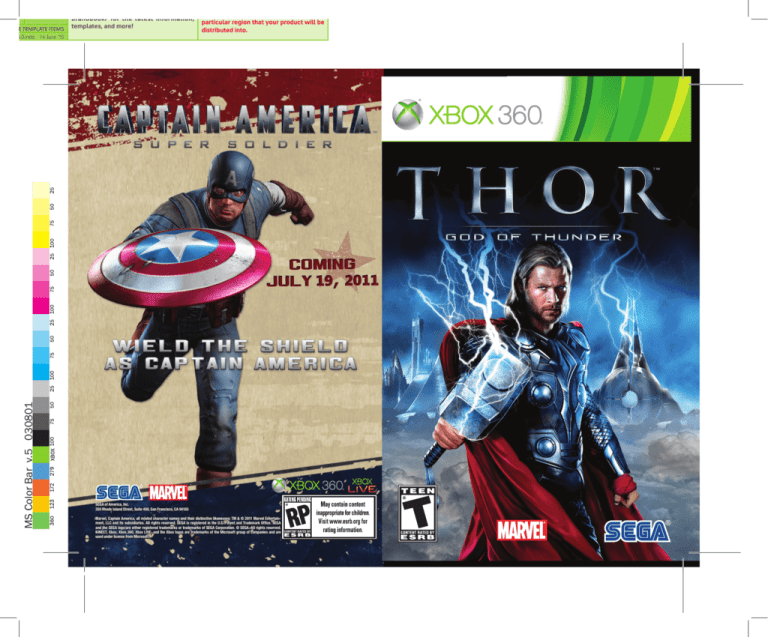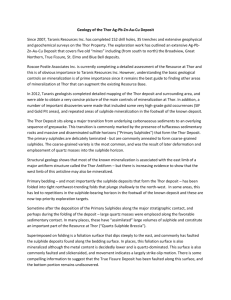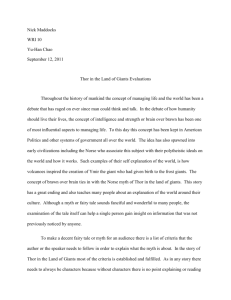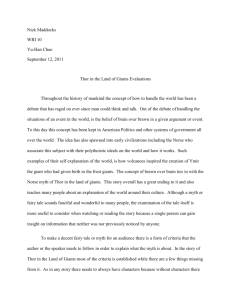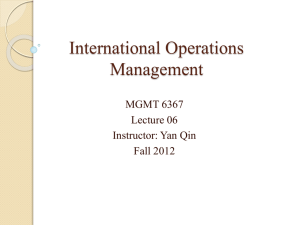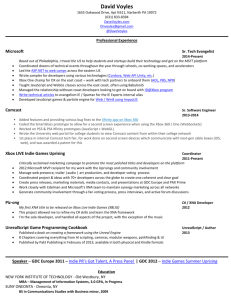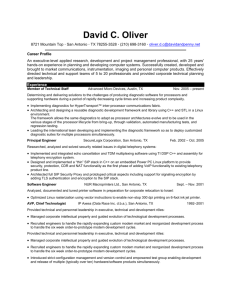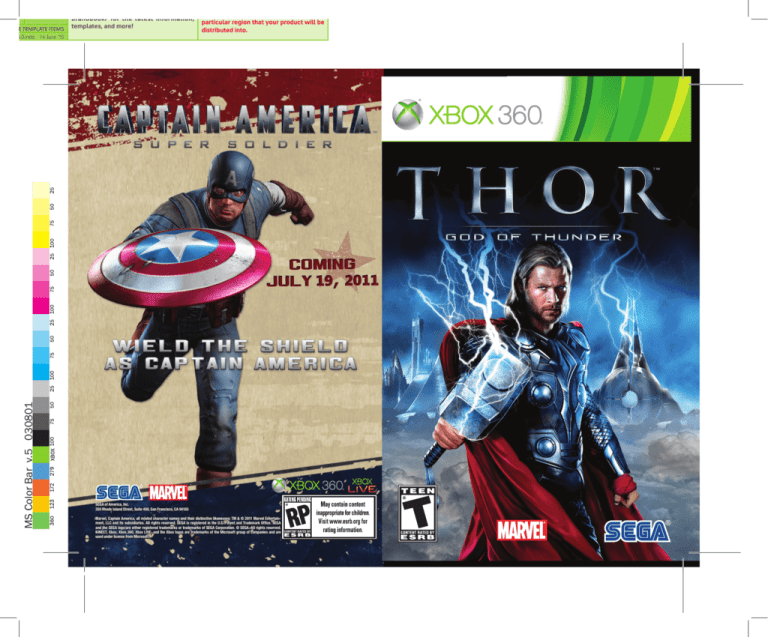
Xbox 360
Template
v5.0
OR MOVE TEMPLATE ITEMS
L_CVR_v5.0.indd 14 June ‘10
Check the Xbox 360 brand site at
https://www.microsoftprosource.com/
brandbook/ for the latest information,
templates, and more!
lies with you (your company) to ensure
that the final packaging complies with
both Age Rating Body and Local Laws of the
particular region that your product will be
distributed into.
FRONT OF BOX
05/08/08
English ESRB
Rating Icons
MS Color Bar v.5 030801
Package icons: Large (16x24mm)
For box sizes larger than 42 square inches.
Package icons: Medium (14x21mm)
For box sizes larger than 30 to 42 square inches (including PC box, Wii, Playstation 2 & 3, and Xbox 360)
SEGA of America, Inc.
350 Rhode Island Street, Suite 400, San Francisco, CA 94103
Marvel, Captain America, all related character names and their distinctive likenesses: TM & © 2011 Marvel Entertainment, LLC and its subsidiaries. All rights reserved. SEGA is registered in the U.S. Patent and Trademark Office. SEGA
and the SEGA logo are either registered trademarks or trademarks of SEGA Corporation. © SEGA. All rights reserved.
KINECT, Xbox, Xbox 360, Xbox LIVE, and the Xbox logos are trademarks of the Microsoft group of companies and are
used under license from Microsoft.
Package icons: Small (12x17mm)
For box sizes 30 square inches or smaller (including all Game Boy Advance, Nintendo DS, PSP and PC jewel
case packaging)
WARNING Before playing this game, read the Xbox 360® console and
accessory manuals for important safety and health information. Keep all manuals
for future reference. For replacement console and accessory manuals, go to www.
xbox.com/support.
Thank you for purchasing THOR™: GOD OF THUNDER. Please note that this
software is designed for use with Xbox 360 video game and entertainment
system from Microsoft. Be sure to read this software manual thoroughly
before you start playing.
Important Health Warning About Playing Video Games
Photosensitive seizures
A very small percentage of people may experience a seizure when exposed to
certain visual images, including flashing lights or patterns that may appear in
video games. Even people who have no history of seizures or epilepsy may have
an undiagnosed condition that can cause these “photosensitive epileptic seizures”
while watching video games.
These seizures may have a variety of symptoms, including lightheadedness, altered
vision, eye or face twitching, jerking or shaking of arms or legs, disorientation,
confusion, or momentary loss of awareness. Seizures may also cause loss of
consciousness or convulsions that can lead to injury from falling down or striking
nearby objects.
Immediately stop playing and consult a doctor if you experience any of these
symptoms. Parents should watch for or ask their children about the above
symptoms—children and teenagers are more likely than adults to experience these
seizures. The risk of photosensitive epileptic seizures may be reduced by taking the
following precautions: Sit farther from the screen; use a smaller screen; play in a
well-lit room; do not play when you are drowsy or fatigued.
If you or any of your relatives have a history of seizures or epilepsy, consult a
doctor before playing.
CONTENTS
GETTING STARTED . . . . . . . . . . . . . . 2
ESRB Game Ratings
The Entertainment Software Rating Board (ESRB) ratings are designed to provide
consumers, especially parents, with concise, impartial guidance about the ageappropriateness and content of computer and video games. This information can
help consumers make informed purchase decisions about which games they deem
suitable for their children and families.
XBOX LIVE . . . . . . . . . . . . . . . . . . . . 3
STARTING THE GAME . . . . . . . . . . . 4
HOW TO PLAY . . . . . . . . . . . . . . . . . 5
CHARACTERS . . . . . . . . . . . . . . . . . 12
WARRANTY . . . . . . . . . . . . . . . . . . 17
ESRB ratings have two equal parts:
•
Rating Symbols suggest age appropriateness for the game. These symbols
appear on the front of virtually every game box available for retail sale or
rental in the United States and Canada.
•
Content Descriptors indicate elements in a game that may have triggered a
particular rating and/or may be of interest or concern. The descriptors appear
on the back of the box next to the rating symbol.
ON FRONT
VIDEO
GAME
E
For more information, visit www.ESRB.org.
ON BACK
Become Thor, God of Thunder, as he battles to save his home of Asgard.
Wielding the iconic Mjolnir, Thor's legendary hammer, fight across multiple
Norse worlds, controlling elemental storm powers to overcome hordes of
deadly foes with devastating lightning bolts, earthshaking thunder and
mighty blasts of wind that can sweep away throngs of enemies.
Battle through mythological realms to overcome colossal enemies lifted
from the pages of the comics, including Ulik, Ymir, and Surtur, in a clash that
extends to extraordinary planets filled with Frost Giants, Trolls and other
mammoth opponents. Use powerful melee combos, lethal hammer throws,
godlike elemental powers and a robust grappling system to take down
enemies that range from large to gigantic: go toe-to-toe with a 25-foot tall,
12-ton Ice Troll for a truly heart-pumping experience!
1
GETTING STARTED
XBOX 360 CONTROLLER
] Left trigger
HDTV SETTINGS
To display the game in high definition display modes, connect your Xbox
360 console to a TV with HDMI or component input using an Xbox 360
Component HD AV Cable or Xbox 360 HDMI AV Cable. If you are using the
Xbox 360 Component HD AV Cable, slide the switch on the AV port to "HDTV."
The HDTV position should be selected on the Xbox Dashboard if the TV
supports HD resolutions such as 720p, 1080i, and 1080p.
Analog 3D settings via HDMI or component cables
THOR™: GOD OF THUNDER supports analog 3D settings. A 3D TV and
compatible 3D glasses are required. By connecting your Xbox 360 system to
a 3D TV using HDMI or component cables you can enable either the Side by
Side or Top and Bottom analog 3D mode, go to the OPTIONS menu select the
Audio/Video option and then toggle the 3D option you wish to use. Be sure
that your 3D TV is set to the matching analog 3D setting. Use the Scale 3D
option to optimize your 3D experience.
For TVs that do not support the stereoscopic or analog 3D settings (Color
Filter 3D mode):
THOR™: GOD OF THUNDER also supports a Color Filter 3D mode. This mode
does not require a 3D TV or a specific set of cables, go to the OPTIONS menu
select the Audio/Video option, toggle the "Color Filter" 3D mode put on the 3D
glasses and enjoy. Use the Scale 3D option to optimize your 3D experience.
Play THOR™: GOD OF THUNDER in 3D on your regular TV or on your
3D-enabled TV. To turn on 3D go to your Options screen under Audio/Video
(see p.11). There are a couple different 3D options you can choose from
(under Toggle 3D):
OFF - turn 3D off
Side by Side - just for 3D TVs
Top and Bottom - 3D TVs only (recommended over Side by Side)
Color Filter - use this if you do not have a 3D TV
NOTE: For all 3D modes, you will need to wear 3D glasses. For 3D TVs, follow
your TV instructions.
Scale 3D
This slider allows you to change the amount of 3D. Play with this to
customize your 3D experience.
WARNING
3D glasses are not prescription eyewear, sunglasses, nor a protective
goggle. Do not use the glasses for any general eyewear purposes (e.g.,
driving, reading, protection from sunlight or ultraviolet light, etc.) as such
use may result in injury. 3D glasses are not for extended wear. After
removing 3D glasses, it may take a few seconds to readjust to viewing
natural colors and the glasses may temporarily affect depth perception.
USE WITH CAUTION! If you have a history of epilepsy or experience
headache/eyestrain or any other physical trouble at the time of 3D
viewing, discontinue use immediately and consult a physician.
2
x Right trigger
` Right bumper
_
Left bumper
Y Y button
X X button
B B button
A A button
L
Left stick /
left stick
button
<
BACK
l
Directional
pad
C
>
START
Right stick /
right stick
button
Xbox Guide
XBOX LIVE
Xbox LIVE® is your connection to more games, more entertainment, more
fun. Go to www.xbox.com.live to learn more.
CONNECTING
Before you can use Xbox LIVE, connect your Xbox 360 console to a highspeed Internet connection and sign up to become an Xbox LIVE member.
For more information about connecting, and to determine whether Xbox LIVE
is available in your region, go to www.xbox.com/live/countries.
FAMILY SETTINGS
These easy and flexible tools enable parents and caregivers to decide
which games young game players can access based on the content rating.
Parents can restrict access to mature-rated content. Approve who and
how your family interacts with others online with the Xbox LIVE service,
and set time limits on how long they can play. For more information, go to
www.xbox.com/familysettings.
ACHIEVEMENTS
This game supports the Xbox LIVE Achievement system. As you play the
game, you will earn achievements by fulfilling various challenges, which will
be credited to your gamer profile as gamerscore. Achieving all 35 of this
game's achievements will add a total of 1000 to your profile.
3
STARTING THE GAME
TITLE SCREEN
At the Title Screen, press START.
HOW TO PLAY
HUD
❺
SCREEN ADJUSTMENT
The first time you play this game, you will be asked to adjust the
brightness of the game. Press the left stick • / • to adjust the slider until
the image of the hammer is barely visible, then press the A button to
confirm the change. Press the Y button if you need to reset the slider
position.
❽
❸
❶
❷
❿
❻
❾
❹
THOR STATUS METER
❼
BOSS STATUS METER
Displayed only
while facing
the bosses.
MENU CONTROLS
•
❶Health Meter (Red): Thor is defeated when this runs out and he must
restart from the last checkpoint. When Thor is upgraded, a red pip icon will
appear to the left of the Health Meter. This shows the amount that Thor’s
maximum Health has increased. If the meter is gold, Thor has more than
the maximum level of Health.
Main Menu
•
❷Odinforce Meter (Blue]: Certain attacks cost Odinforce, which
decreases this meter. Thor cannot use these attacks if he doesn’t have
enough power. When Thor is upgraded, a blue pip icon will appear to
the right of the Odinforce Meter indicating an increase in his maximum
Odinforce. If the meter is glowing in light blue, it indicates that Thor is under
the effect of Call of Valhalla (p.11).
Move Cursor / Choose Selection . . . . . . . . . . . . . . . . . . . . . left stick
Enter Selection . . . . . . . . . . . . . . . . . . . . . . . . . . . . . . . . . . . . A button
Cancel / Return to Previous Screen . . . . . . . . . . . . . . . . . . . B button
At the Main Menu, please select from the
following:
CONTINUE
Continue the game from the
last autosaved location.
LOAD GAME*
Select the saved data and continue the game from the
location you saved through Save Runestone (p.9).
NEW GAME*
Begin a new game. Select the difficulty level before the
game.
OPTIONS
Change various settings for the game (p.11).
CREDITS
View a list of staff responsible for bringing you this game.
SAVE DATA
By default, games are saved automatically at key points during the game.
The autosave can be turned off in the Options (p.11). The game can also
be saved manually to a separate save file through Save Runestone (p.9).
Take care not to switch the power OFF while saving is in progress.
* Caution
Starting a new game or loading a saved game may result in the loss of
your current autosave.
4
•
❸Elements: Indicates the current element of the Power Attack (p.7).
•
❹Fury Meter: Becomes active only in the areas with a Power Surge event
(p.8).
•
❺Gift of the Valkyrie: If Thor has the Gift of the Valkyrie (p.11), a flame
will be lit above the Status Meter.
•
❻Valor Indicator: Displayed when you gain Valor (p.10). The value
indicates the total you currently have.
•
❼Button Prompt: Indicates what button you should press for possible
interaction (p.6) or reversals (p.7).
•
❽Boss Health Meter: Deplete it completely to defeat them.
•
❾Boss Phase: The red dot(s), when displayed, represents the number of
phase(s) the boss has remaining before it is defeated.
•
❿Boss Armor: If the boss has an armor, the portrait here is covered in
stone. As armor pieces are destroyed, chunks of stones break away.
5
GAME CONTROLS
Melee Attack . . . . . . . . . . . . . . . . . . . . . . . . . . . . . . . . . . . . . . X button
The button assignments described here are based on the default setting
(Style 1). The button configuration can be selected from out of three styles
in the Options (p.11). Also, some moves may not be available until Thor learns
how to perform them.
Swinging the Mjolnir is Thor’s most basic attack.
Move . . . . . . . . . . . . . . . . . . . . . . . . . . . . . . . . . . . . . . . . . . . . . left stick
Camera Movement . . . . . . . . . . . . . . . . . . . . . . . . . . . . . . . right stick
Thor attacks with God Power of the selected element. This attack will
consume a given amount of Odinforce. You cannot use it if you don't have
enough Odinforce. Tap the Y button for a less powerful attack (costs less
Odinforce) that you can use rapidly, or hold to charge up then release for a
powerful wide-range attack (costs more Odinforce).
Thor can move in any direction. If you lose sight of enemies or collectibles,
move the camera around.
Jump . . . . . . . . . . . . . . . . . . . . . . . . . . . . . . . . . . . . . . . . . . . . . A button
Thor jumps straight up or towards the direction he is moving.
Dash / Mjolnir Burst . . . . . . . . . . . . . . . . . . . . . . . . . . . . . left bumper
Thor makes a short dash forward. Perform this in the air for the Mjolnir
Burst.
GRAPPLE POINTS
You may at times see glowing Grapple Points
on the wall. Jump towards it, and Thor will grab
onto it. He will then automatically vault himself
high into the air.
Block / Counter / Reflect . . . . . . . . . . . . . . . . . . . . . . . . . .
left trigger
There are three defensive actions associated with the left trigger:
Block
Press and hold to block enemy attacks. Note that not
all enemy attacks can be blocked.
Counter
Tap just before the enemy's melee attack hits to
stagger all nearby enemies. It may trigger reversals.
Reflect
Tap right before impact to reflect projectiles back to
their source.
Interact . . . . . . . . . . . . . . . . . . . . . . . . . . . . . . . . . . . . . . . . . . . B button
Stand in front of an interactive device, and a button-prompt will be
displayed. Press the B button to Interact.
Power Attack . . . . . . . . . . . . . . . . . . . . . . . . . . . . . . . . . . . . . . Y button
(Cycle Active Element . . . . . . . . . . . . . . . . . . . . . directional pad • / •)
You start the game with only one element (Lightning), but as the game
progresses you will gain Wind and Thunder elements. Press the directional
pad • / • to cycle through elements.
Hammer Throw . . . . . . . . . . . . . . . . . . . . . . . . . . . . . . . . right trigger
(Enter / Exit Whirling Throw Mode . . . . . . . . . . . right stick button)
Thor attacks by throwing Mjolnir. There are two types of Hammer Throws:
Quick Throw
Less powerful throw that does not cost Odinforce.
Whirling Throw
Costs Odinforce for each use, but it is more powerful
and attacks enemies from far away. You need to
enter Hammer Throw Mode in order to use this. The
targeted enemy will be highlighted in red.
Combos and Various Moves
Basic combos can be performed by pressing
the X button (one to four times), followed
by the Y button. Thor will learn new combos
and moves either by progressing through the
game or by upgrading (see Valor, p.10). Access
the Moves Screen from the Pause Menu (p.9)
to see the list of moves, their availability, and
how to perform them.
MOVES SCREEN
REVERSALS
There will be situations where Thor and the
enemy struggle against each other. When
you see a button-prompt, quickly press
the indicated button to win the struggle.
Otherwise, Thor will take damage.
Hint . . . . . . . . . . . . . . . . . . . . . . . . . . . . . . . . . . . . . . . directional pad •
If you're lost on what to do, press the directional pad • to display a hint or
useful advice.
6
7
Grapple Attack . . . . . . . . . . . . . . . . . . . . . . . . . . . . . . . . . . . . . B button
Grapple attacks can deal massive damage to
enemies. Approach the enemy and press the
B button to grab him. While grappling, press
the X button for Melee Attack, the Y button for
Power Attack (will not cost Odinforce), or the
B button to throw. You will earn bonus Health,
Valor or Odinforce Runes (p.9) with respective
attacks.
Larger enemies cannot be grappled easily. Look
for the Grapple Indicator (glowing on target
enemy's chest) for your chance to grapple and
finish him! Note that with Melee Attack, you can
take additional turns to attack.
When attacking bosses, you can latch onto
them when you grapple. You will then have the
option to attack with Melee/Power or vault to
the other parts of the boss' body. The arrow(s)
indicate the possible direction(s) you can vault
to. Move the left stick to direction of your
choice, and press the B button to vault.
RUNES AND Runestones
Runes are orbs of light that appear whenever
you defeat enemies, break certain destructible
objects, or when you complete a Feat (p.10).
There are four types of Runes:
Health Runes
(red)
Partially recovers lost Health.
Odinforce Runes
Partially recovers lost Odinforce.
(blue)
Valor Runes
(silver)
Adds to your Valor (p.10).
Golden Runes
Recovers lost Health. If the Health Meter is at
maximum, Golden Runes give extra Health above
maximum.
You will also find various types of Runestones
that release Runes. With the exception of Valor
Runestones, approach the Runestone, then
press and hold the B button until it is energized
to the maximum.
Power Surge . . . . . . . . . . . . . . . . . . . . . . . . . . . . . . . . . . . right bumper
During the game, you will encounter an event
(with battles) where a Power Surge is required.
In these events, the Fury Gauge will become
active. Each successful attack will build up the
Fury Gauge. When the Fury Gauge is full, press
the right bumper to unleash Thor's power.
Mjolnir Leap . . . . . . . . . . . . . . . . . . . . . . . . . . . . . . . . . . . right bumper
When the Mjolnir Leap Indicator appears, move
the camera so it will be displayed on the screen.
When the Mjolnir Leap Indicator begins to glow
and spin, press the right bumper to fly towards it.
NOTES ON SAVE RUNESTONE AND VALOR RUNESTONE
Save Runestones allow you to manually save your game progress to
the selected storage devce, separate from the autosave. It will also fully
recover both Health and Odinforce, but this is possible only on the first
access to the given Save Runestone.
The Valor Runestone is accessed differently. Please see Valor for more
details (p.10).
Collecting Runes
Thor automatically collects Runes when he
is close to them, but Runes will occasionally
appear far away or at inaccessible locations.
Thor can use Mjolnir to attract Runes from far
away (hold • on the D-pad). The longer (• on
the D-pad) is held, the greater the distance that
Thor can attract Runes, but he must remain
stationary while performing this action. Thor can also collect
Runes by throwing Mjolnir near them.
PAUSE MENU
During gameplay, press START to pause and display the Pause Menu.
8
9
VALOR
Valor is "currency" used to buy upgrades
for Thor's abilities. Earn Valor points by
defeating enemies using Grapple Power
attacks, completing Feats, or accessing Valor
Runestones.
Collectibles
You will find various collectibles in the game. Some are located in easy-to-find
places, others are either hidden somewhere or even in hard-to-reach places.
Mjolnir
Collect five to increase Thor's maximum Health.
Valknut
Collect five to increase Thor's maximum Odinforce.
Whenever you receive Valor points, the Valor
Indicator will appear, showing how much you
have.
Valor Runestones are accessed differently
from other Runestones. First, approach the
Runestone and press the B button. Then move
the left stick until the left wheel is spinning
quickly and glowing blue, and hold the left stick
in that position. Likewise, move the right stick
until the right wheel is spinning quickly and
glowing blue, and hold the right stick in that
position. Hold both left and right sticks in the
correct position for a short time to release the
Valor Runes. But be quick. If you take too much
time finding the right positions, the Runestone
will explode!
To get an upgrade, access the Valor screen
either directly by pressing BACK or through the
Pause Menu (p.9). You can upgrade from the
following categories: General, Melee, Hammer
Throw, Lightning Power, Thunder Power and
Wind Power. For each category, the first tier of
upgrades costs 2,000 Valor points each, the
second tier costs 4,000 Valor points, and the
third tier costs 6,000 Valor points.
FEATS
Feats are secondary objectives and challenges
that Thor can complete to earn bonus Valor
points (or even Achievements). Some Feats
must be completed within the given level, while
others can be completed anywhere.
Call of Valhalla
Completely refills Thor's Odinforce Meter, and gives unlimited
supply of Odinforce for a short time.
Gift of the Valkyrie
Once collected, the next time Thor's Health drops to zero, Thor's
Health will partially recover. Thor can carry only one Gift of the
Valkyrie at a time.
Lightning Bolt
Collect two to unlock a new color for Thor's lightning.
Costume Token
Collect two to unlock a new costume for Thor.
You can change Thor's costume and the color of Thor's lightning in the
Options screen.
OPTIONS
Make changes to a variety of game settings.
Press the left / right triggers to change pages:
Game
Change settings related to the appearance of the
game.
Audio/Video
Change audio and video-related settings.
Controls
Change controller-related settings such as vibration
and button assignments.
Access the Feats screen from the Pause
Menu (p.9) and view the list of all possible
Feats, including those which have yet to be
accomplished.
10
11
CHARACTERS
HEROES OF ASGARD
THOR
Mighty Thor is a prince of
Asgard, son of Odin, and heir
apparent to the Allfather of the
Nine Worlds. His superhuman
strength and the unimaginable
power of Mjolnir, his hammer,
make him more than a match
for almost any foe.
ODIN
Ruler of the Asgardians, father
of Thor, Allfather to all. His power
is beyond measure. He wants
his sons, Thor and Loki, to grow
to be responsible leaders, for
one day the rule of Asgard and
protection of the Nine Worlds
will fall to them. He is stern
and does not lightly tolerate
defiance or questioning of his
rule. When roused, his anger can
be terrifying.
SIF
One of the greatest
warriors in all of Asgard
and long-time friend of
Thor. Her skill in combat
is legendary even among
the Asgardians. Odin
believes she will one day
be important to Thor's
rule, as Frigga is to his.
LOKI
Odin's adopted son and brother
to Thor, Loki is outwardly a
dutiful prince of Asgard. Inside,
however, he envies Thor's powers
and charisma and the attention
he receives. A master of illusions,
Loki plots and schemes, trying
to manipulate people and events
to give him a chance to prove
himself for once.
12
HEIMDALL
Heimdall is the all-seeing sentry
of Asgard, charged with guarding
the Rainbow Bridge against
all invaders. Heimdall puts the
defense of Asgard above all
things, even his own life.
13
ENEMIES
YMIR
ULIK
One of the most ancient and
powerful beings in the universe,
Ymir is a giant-sized creature
made of ice and freezing mist
who existed even before Odin.
His hatred for Asgard began
eons ago, and he has led the
Frost Giants in war against
Asgard countless times.
Ulik is the strongest of the Trolls
and ruler of Vanaheim. Both
more intelligent and more
powerful than others of his
kind, Ulik is the pinnacle
of Troll evolution. He
values strength
above all else, and
rightly considers
himself one of the
strongest beings in
the universe. Eager
to pit his strength
against any who
would dare challenge
him, Ulik finds in Thor a
worthy opponent.
SURTUR
Surtur is the ruler of
Muspelheim and one of
Asgard's eldest and most
deadly foes. A giant-sized
fire demon, Surtur wields the
massive sword Twilight, a
weapon nearly equal to
Mjolnir in power. Surtur has
an unyielding hatred of all
Asgardians, particularly
Odin. He wants for nothing
but to lead his forces
against Asgard,
reclaim the Eternal
Flame and bring
about Ragnarok.
14
MANGOG
Mangog was created by Odin
and turned loose on the Vanir.
Mangog consumed their souls
and went mad as a result. No
longer controllable, Odin was
forced to imprison Mangog
within the Cave of Ages.
15
NOTES
LIMITED WARRANTY
SEGA of America, Inc. warrants to the original consumer purchaser that the game
disc or cartridge shall be free from defects in material and workmanship for a period
of 90-days from the original date of purchase. If a defect covered by this limited
warranty occurs during this 90-day warranty period, the defective game disc or
cartridge will be replaced free of charge. This limited warranty does not apply if the
defects have been caused by negligence, accident, unreasonable use, modification,
tampering, or any other causes not related to defective materials or manufacturing
workmanship. This limited warranty does not apply to used software or to software
acquired through private transactions between individuals or purchased from online
auction sites. Please retain the original, or a photocopy, of your dated sales receipt to
establish the date of purchase for in-warranty replacement. For replacement, return
the product, with its original packaging and receipt, to the retailer from which the
software was originally purchased. In the event that you cannot obtain a replacement
from the retailer, please contact SEGA to obtain support.
Obtaining technical support/service
To receive additional support, including troubleshooting assistance, please contact
SEGA at:
● Website: www.sega.com/support
● Telephone: 1-800-USA-SEGA
LIMITATIONS ON WARRANTY
ANY APPLICABLE IMPLIED WARRANTIES, INCLUDING WARRANTIES OF
MERCHANTABILITY AND FITNESS FOR A PARTICULAR PURPOSE, ARE HEREBY
LIMITED TO 90 DAYS FROM THE DATE OF PURCHASE AND ARE SUBJECT TO
THE CONDITIONS SET FORTH HEREIN. IN NO EVENT SHALL SEGA OF AMERICA,
INC. BE LIABLE FOR CONSEQUENTIAL OR INCIDENTAL DAMAGES RESULTING
FROM THE BREACH OF ANY EXPRESS OR IMPLIED WARRANTIES. THE
PROVISIONS OF THIS LIMITED WARRANTY ARE VALID IN THE UNITED STATES
AND CANADA ONLY. SOME STATES DO NOT ALLOW LIMITATIONS ON HOW
LONG AN IMPLIED WARRANTY LASTS, OR EXCLUSION OF CONSEQUENTIAL
OR INCIDENTAL DAMAGES, SO THE ABOVE LIMITATION OR EXCLUSION MAY
NOT APPLY TO YOU. THIS WARRANTY PROVIDES YOU WITH SPECIFIC LEGAL
RIGHTS. YOU MAY HAVE OTHER RIGHTS THAT VARY FROM STATE TO STATE.
To register this product, please go to www.sega.com
SEGA of America, Inc.
350 Rhode Island Street, Suite 400, San Francisco, CA 94103
Thor, the Movie: © 2011 MVL Film Finance LLC. Marvel, Thor, all related character names and
their distinctive likenesses: TM & © 2011 Marvel Entertainment, LLC and its subsidiaries. All
rights reserved. SEGA is registered in the U.S. Patent and Trademark Office. SEGA and the
SEGA logo are either registered trademarks or trademarks of SEGA Corporation. © SEGA.
All rights reserved. Uses Scaleform GFx © 2011 Scaleform Corporation. All rights reserved.
Liquid® is a registered trademark of Liquid Entertainment, LLC. Unreal® is a registered
trademark of Epic Games, Inc. Unreal® Engine, Copyright 1998 – 2011, Epic Games, Inc. All
rights reserved.
16
Xbox 360
Template
v5.0
OR MOVE TEMPLATE ITEMS
L_CVR_v5.0.indd 14 June ‘10
Check the Xbox 360 brand site at
https://www.microsoftprosource.com/
brandbook/ for the latest information,
templates, and more!
lies with you (your company) to ensure
that the final packaging complies with
both Age Rating Body and Local Laws of the
particular region that your product will be
distributed into.
FRONT OF BOX
05/08/08
English ESRB
Rating Icons
MS Color Bar v.5 030801
Package icons: Large (16x24mm)
For box sizes larger than 42 square inches.
Package icons: Medium (14x21mm)
For box sizes larger than 30 to 42 square inches (including PC box, Wii, Playstation 2 & 3, and Xbox 360)
SEGA of America, Inc.
350 Rhode Island Street, Suite 400, San Francisco, CA 94103
Marvel, Captain America, all related character names and their distinctive likenesses: TM & © 2011 Marvel Entertainment, LLC and its subsidiaries. All rights reserved. SEGA is registered in the U.S. Patent and Trademark Office. SEGA
and the SEGA logo are either registered trademarks or trademarks of SEGA Corporation. © SEGA. All rights reserved.
KINECT, Xbox, Xbox 360, Xbox LIVE, and the Xbox logos are trademarks of the Microsoft group of companies and are
used under license from Microsoft.
Package icons: Small (12x17mm)
For box sizes 30 square inches or smaller (including all Game Boy Advance, Nintendo DS, PSP and PC jewel
case packaging)