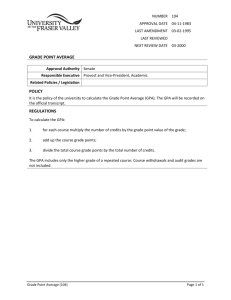CS1100: Excel Lab 2 - College of Computer and Information Science
advertisement
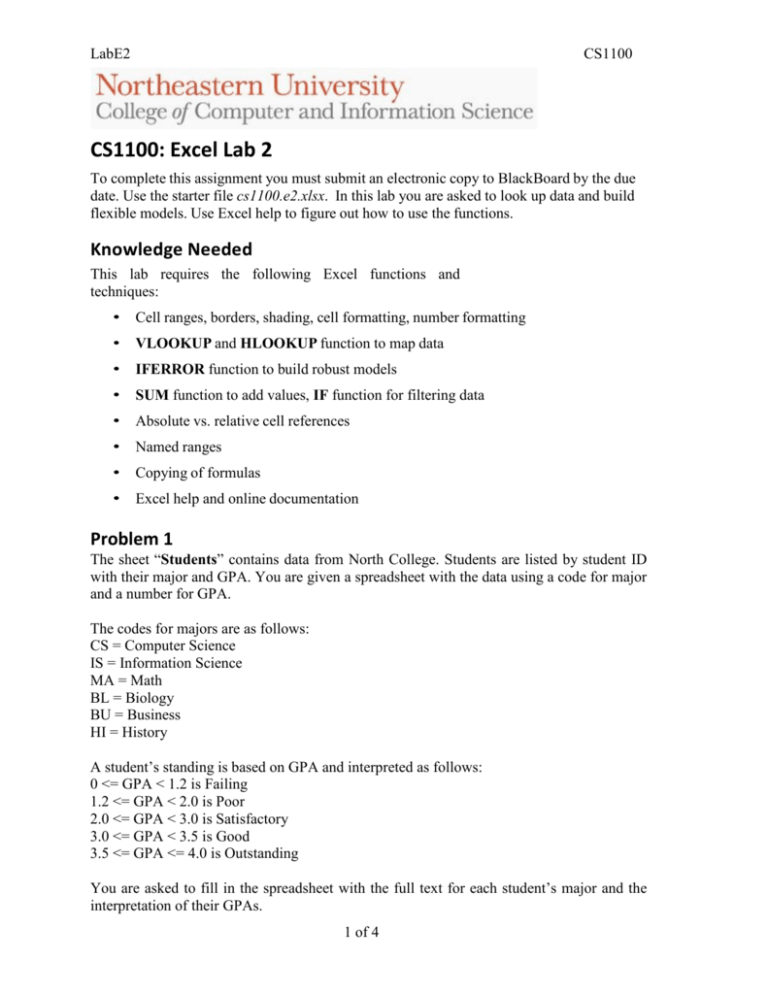
LabE2 CS1100 CS1100: Excel Lab 2 To complete this assignment you must submit an electronic copy to BlackBoard by the due date. Use the starter file cs1100.e2.xlsx. In this lab you are asked to look up data and build flexible models. Use Excel help to figure out how to use the functions. Knowledge Needed This lab requires the following Excel functions and techniques: • Cell ranges, borders, shading, cell formatting, number formatting • VLOOKUP and HLOOKUP function to map data • IFERROR function to build robust models • SUM function to add values, IF function for filtering data • Absolute vs. relative cell references • Named ranges • Copying of formulas • Excel help and online documentation Problem 1 The sheet “Students” contains data from North College. Students are listed by student ID with their major and GPA. You are given a spreadsheet with the data using a code for major and a number for GPA. The codes for majors are as follows: CS = Computer Science IS = Information Science MA = Math BL = Biology BU = Business HI = History A student’s standing is based on GPA and interpreted as follows: 0 <= GPA < 1.2 is Failing 1.2 <= GPA < 2.0 is Poor 2.0 <= GPA < 3.0 is Satisfactory 3.0 <= GPA < 3.5 is Good 3.5 <= GPA <= 4.0 is Outstanding You are asked to fill in the spreadsheet with the full text for each student’s major and the interpretation of their GPAs. 1 of 4 LabE2 CS1100 1. Download, save, and then open the cs1100.e2.xlsx workbook. 2. Create a lookup table for the major codes that will use an exact match. Put your table in the worksheet titled “Student Tables” and name the table MajorTable. 3. Create an interval lookup table for the standing that will use an inexact match. Put your table in the worksheet titled “Student Tables” and name the table StandingTable. 4. Fill in the column for “Major” using a VLOOKUP function 5. Fill in the column for “Standing” using a VLOOKUP function 6. Use IFERROR to strengthen your VLOOKUP formulas so that your model will work even if a student has no major listed. 7. Using an IF statement, filter the data for each major. You should be able to copy the IF statement down and across. 8. Using SUM calculate the total number of students in each major. 9. Make sure all of your formulas are copyable and resilient to changes in data. 10. Format the worksheet as shown in the figure below: Problem 2 North College offers discounts to faculty and staff who commute to work by public transportation based on the number of years they have worked at the college. The sheet “Commuter Passes” contains information about employees who have ordered commuter rail passes. Commuter Rail fares are based on a Zone number. The fares for Zones 1 – 10 are $173, $189, $212, $228, $252, $275, $291, $314, $329 and $345 respectively. 2 of 4 LabE2 CS1100 Employees receive discounts based on the following rules: Employees who worked for: Receive a discount of: 0 <= #years < 3 5% of the cost of the fare 3 <= #years < 5 10% of the cost of the fare 5 <= #years < 10 18% of the cost of the fare 10 <= #years < 20 22% of the cost of the fare 20 <= #years < 25 25% of the cost of the fare 25 years and above 30% of the cost of the fare You are asked to build a model that calculates the fare, employee discount, and total due for each order. You need to use VLOOKUP and HLOOKUP to find the correct rates to use based on the data. Make sure your model continues to work if fares or discount rates change. Complete the following: 1. In the Commuter Passes sheet, add your name to the last row after James Black, with Zone 6 and 1 year employed. 2. In the Pass Fares sheet, create a horizontal lookup table for the fares per zone. Name the range for the table PassFares. 3. In the Employee Discount sheet, create a vertical lookup table based on the rules for employee discounts in the table above. Name the range DiscountRates. 4. Using HLOOKUP find the fare for each order. Be sure to use the named range PassFares and an exact match lookup. 5. Using VLOOKUP calculate the discount for each order. Be sure to use the named range DiscountRates and an inexact match lookup. 6. Calculate the total due for the order. Make sure your formula is copyable. 7. Using IFERROR, strengthen your lookup formula so that your model will work even if an individual is not a full-time employee. Assume a discount rate of 0% if an employee’s number of years employed is “NA”. 8. Format the sheet as shown below (your solution should have your name included): 3 of 4 LabE2 CS1100 GRADING RUBRIC This rubric is intended to guide graders in their evaluation of the students’ submissions. Problem 1 – 50 points Criterion Named ranges are defined Named ranges are used in VLOOKUP functions Correct lookup formulas for Major and Standing Correctly set tables IF statement used correctly to filter data Correct values and formulas for totals Correct handling of lookups if data is missing using IFERROR Correct formatting Grading 3 points for each table 2 points for each 5 points each formula 5 points each 10 points 2 points 5 points 3 points Problem 2 – 50 points Criterion Named ranges are defined Named ranges are used in VLOOKUP and HLOOKUP functions Correct values for price and discount Correctly set up price lookup table Correct set up for discount lookup table Correct handling of lookups if years employed is not found in table using IFERROR Correct values for total due Correct formatting of columns Student’s name is added after James Black 4 of 4 Grading 2 points each 2 points each 5 points each 5 points 5 points 10 points 5 points 2 points 5 points
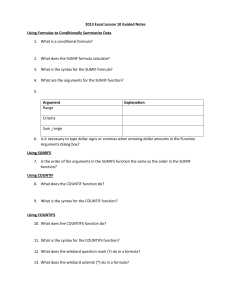
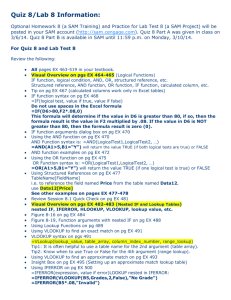
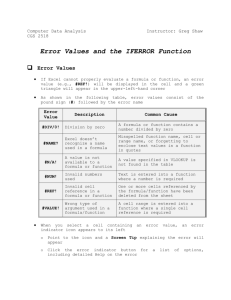
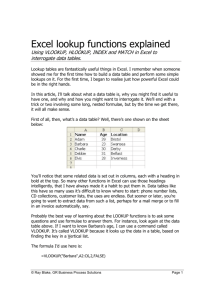
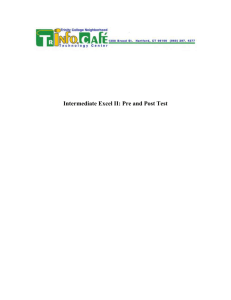
![VLOOKUP ([Score], A5:B10, 2)](http://s3.studylib.net/store/data/007008406_1-329b439ee1a3b5923ce08e77bb280c5d-300x300.png)