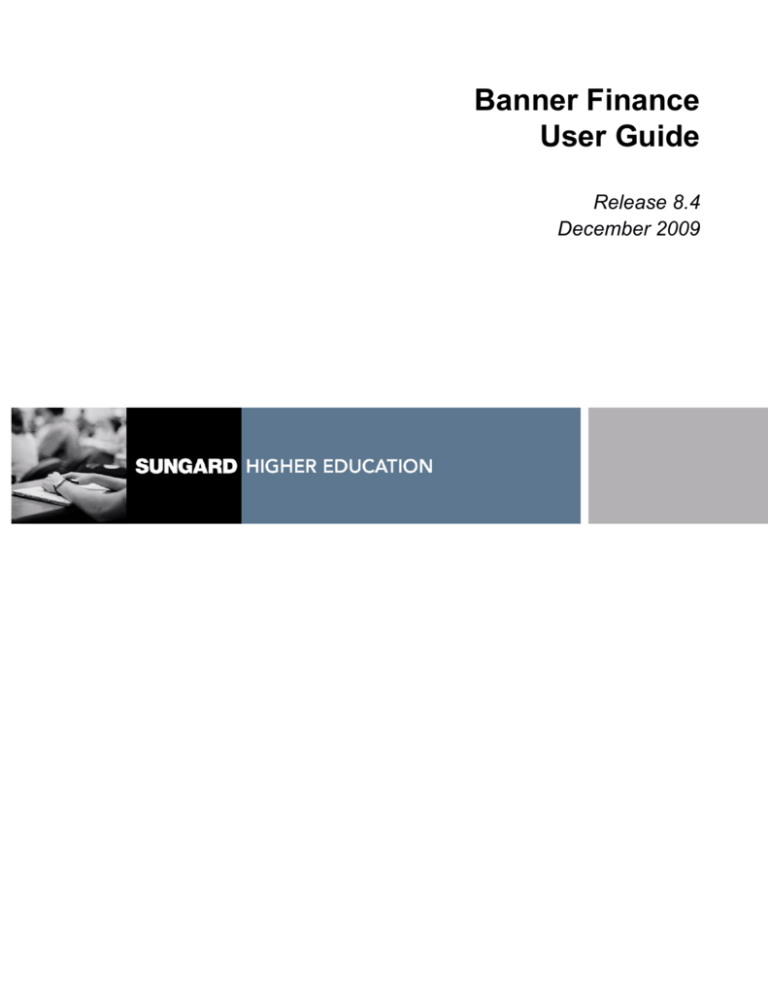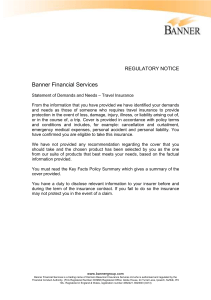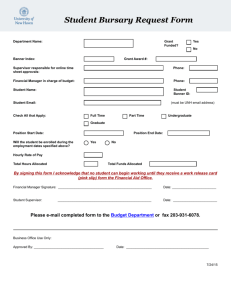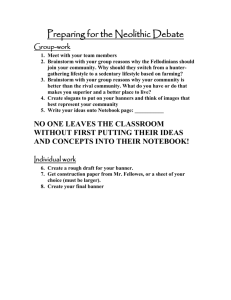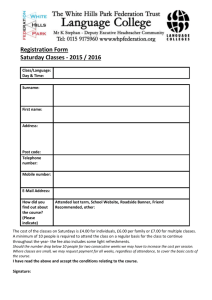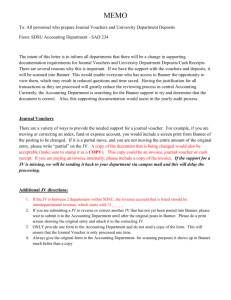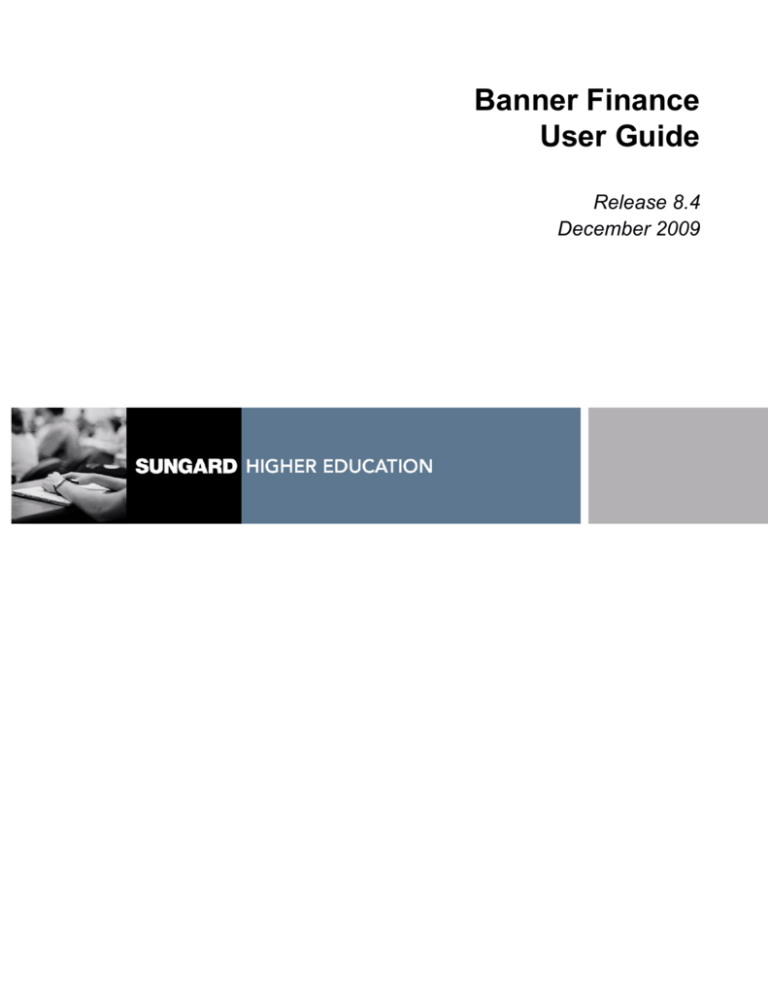
Banner Finance
User Guide
Release 8.4
December 2009
Trademark, Publishing Statement and Copyright Notice
SunGard or its subsidiaries in the U.S. and other countries is the owner of numerous marks, including “SunGard,” the SunGard logo,
“Banner,” “PowerCAMPUS,” “Advance,” “Luminis,” “fsaATLAS,” “DegreeWorks,” “SEVIS Connection,” “SmartCall,” “PocketRecruiter,”
“UDC,” and “Unified Digital Campus.” Other names and marks used in this material are owned by third parties.
© 1991-2009 SunGard. All rights reserved.
Contains confidential and proprietary information of SunGard and its subsidiaries. Use of these materials is limited to SunGard Higher
Education licensees, and is subject to the terms and conditions of one or more written license agreements between SunGard Higher
Education and the licensee in question.
In preparing and providing this publication, SunGard Higher Education is not rendering legal, accounting, or other similar professional
services. SunGard Higher Education makes no claims that an institution's use of this publication or the software for which it is provided will
insure compliance with applicable federal or state laws, rules, or regulations. Each organization should seek legal, accounting and other
similar professional services from competent providers of the organization’s own choosing.
Prepared by: SunGard Higher Education
4 Country View Road
Malvern, Pennsylvania 19355
United States of America
(800) 522 - 4827
Customer Support Center Website
http://connect.sungardhe.com
Documentation Feedback
http://education.sungardhe.com/survey/documentation.html
Distribution Services E-mail Address
distserv@sungardhe.com
Revision History Log
Publication Date
Summary
December 2009
New version that supports Banner Finance 8.4 software.
Banner Finance 8.4
User Guide
Contents
Chapter 1
System Overview
Banner Finance System Flow Diagram . . . . . . . . . . . . . . . . . . . . . 1-2
Major Features of Banner Finance . . . . . . . . . . . . . . . . . . . . . . . . 1-2
Module Descriptions . . . . . . . . . . . . . . . . . . . . . . . . . . . . . . . 1-4
General Ledger . . . . . . . . . . . . . . . . . . . . . . . . . . . . . . . . . . . 1-4
Finance Operations . . . . . . . . . . . . . . . . . . . . . . . . . . . . . . . . . 1-4
Stores Inventory. . . . . . . . . . . . . . . . . . . . . . . . . . . . . . . . . . . 1-4
Purchasing and Procurement . . . . . . . . . . . . . . . . . . . . . . . . . . . . 1-5
Accounts Payable . . . . . . . . . . . . . . . . . . . . . . . . . . . . . . . . . . 1-5
Budget and Position Control . . . . . . . . . . . . . . . . . . . . . . . . . . . . 1-5
Fixed Assets . . . . . . . . . . . . . . . . . . . . . . . . . . . . . . . . . . . . 1-6
Cost Accounting . . . . . . . . . . . . . . . . . . . . . . . . . . . . . . . . . . 1-6
Endowment Management. . . . . . . . . . . . . . . . . . . . . . . . . . . . . . 1-6
Accounts Receivable . . . . . . . . . . . . . . . . . . . . . . . . . . . . . . . . 1-7
Research Accounting . . . . . . . . . . . . . . . . . . . . . . . . . . . . . . . . 1-7
Procedures . . . . . . . . . . . . . . . . . . . . . . . . . . . . . . . . . . . . . 1-7
Forms. . . . . . . . . . . . . . . . . . . . . . . . . . . . . . . . . . . . . . . . 1-7
Process Flows . . . . . . . . . . . . . . . . . . . . . . . . . . . . . . . . . . . 1-8
General Ledger . . . . . . . . . . . . . . . . . . . . . . . . . . . . . . . . . . . 1-8
Stores Inventory . . . . . . . . . . . . . . . . . . . . . . . . . . . . . . . . . . 1-9
Purchasing and Procurement . . . . . . . . . . . . . . . . . . . . . . . . . . . . 1-10
Accounts Payable . . . . . . . . . . . . . . . . . . . . . . . . . . . . . . . . . 1-11
Budget and Position Control . . . . . . . . . . . . . . . . . . . . . . . . . . . . 1-12
Fixed Assets . . . . . . . . . . . . . . . . . . . . . . . . . . . . . . . . . . . . 1-13
December 2009
Banner Finance 8.4
User Guide
Contents
iii
Cost Accounting . . . . . . . . . . . . . . . . . . . . . . . . . . . . . . . . . . 1-14
Endowment Management . . . . . . . . . . . . . . . . . . . . . . . . . . . . . 1-15
Accounts Receivable . . . . . . . . . . . . . . . . . . . . . . . . . . . . . . . . 1-16
Research Accounting . . . . . . . . . . . . . . . . . . . . . . . . . . . . . . . . 1-17
Chapter 2
Processing
Security . . . . . . . . . . . . . . . . . . . . . . . . . . . . . . . . . . . . . . 2-1
Oracle Security . . . . . . . . . . . . . . . . . . . . . . . . . . . . . . . . . . . 2-1
Banner Security . . . . . . . . . . . . . . . . . . . . . . . . . . . . . . . . . . . 2-2
Banner Finance System Security . . . . . . . . . . . . . . . . . . . . . . . . . . 2-3
General Ledger . . . . . . . . . . . . . . . . . . . . . . . . . . . . . . . . . . 2-11
Elements of the FOAPAL String. . . . . . . . . . . . . . . . . . . . . . . . . . . 2-11
Recommended Order for Chart of Accounts Setup . . . . . . . . . . . . . . . . . 2-12
Creating a Chart of Accounts Record . . . . . . . . . . . . . . . . . . . . . . . . 2-13
Alternatives for Cash Accounts and Bank Funds . . . . . . . . . . . . . . . . . . 2-15
Cash Accounts In Foreign Currency . . . . . . . . . . . . . . . . . . . . . . . . 2-17
Budget Entries Only to Pool Accounts . . . . . . . . . . . . . . . . . . . . . . . 2-17
Multiple Fund Balance Processing . . . . . . . . . . . . . . . . . . . . . . . . . 2-18
General Ledger Consolidated Postings . . . . . . . . . . . . . . . . . . . . . . . 2-20
General Ledger Summary Postings . . . . . . . . . . . . . . . . . . . . . . . . 2-21
Transaction Interface Process (FGRTRNI) . . . . . . . . . . . . . . . . . . . . . 2-23
Available Balance Process . . . . . . . . . . . . . . . . . . . . . . . . . . . . . 2-26
Effective Date Processing. . . . . . . . . . . . . . . . . . . . . . . . . . . . . . 2-32
Pro-Rata Cost Allocation . . . . . . . . . . . . . . . . . . . . . . . . . . . . . . 2-33
Governmental Accounting Standards Board (GASB) Reports Processing . . 2-39
GASB 35 Reports . . . . . . . . . . . . . . . . . . . . . . . . . . . . . . . . . . 2-39
GASB 34 Reports . . . . . . . . . . . . . . . . . . . . . . . . . . . . . . . . . . 2-40
GASB Extract Process (FGPGEXT) . . . . . . . . . . . . . . . . . . . . . . . . 2-40
GASB Reclassification Entry Form (FGARCLE) . . . . . . . . . . . . . . . . . . 2-41
Transaction Reclassification Query Form (FGIRCLE) . . . . . . . . . . . . . . . 2-42
GASB Parameter Form (FGAGASB) . . . . . . . . . . . . . . . . . . . . . . . . 2-42
Changing Attribute Types and Values. . . . . . . . . . . . . . . . . . . . . . . . 2-44
Associating FOAPAL Elements to Attributes . . . . . . . . . . . . . . . . . . . . 2-45
Setting up Program / Account Codes . . . . . . . . . . . . . . . . . . . . . . . . 2-46
iv
Banner Finance 8.4
User Guide
Contents
December 2009
Setting up GASB 35 Public Institution Business-type Activity Statements . . . . . 2-46
Setting up GASB 34 Governmental Funds Statements . . . . . . . . . . . . . . . 2-48
Setting up GASB 34 Government Wide Statements . . . . . . . . . . . . . . . . 2-50
Producing GASB Reports . . . . . . . . . . . . . . . . . . . . . . . . . . . . . . 2-52
General Accounting Transactions . . . . . . . . . . . . . . . . . . . . . . . . 2-54
Creating a Journal Voucher Entry Transaction . . . . . . . . . . . . . . . . . . . 2-54
Automatic Journal Voucher Process . . . . . . . . . . . . . . . . . . . . . . . . 2-57
Rule Code Balancing Methods . . . . . . . . . . . . . . . . . . . . . . . . . . . 2-59
Processing a Cash Receipt From a Vendor. . . . . . . . . . . . . . . . . . . . . 2-60
Defaulting Feature in General Accounting Transaction Forms . . . . . . . . . . . 2-64
Redefaulting FOAPAL Elements . . . . . . . . . . . . . . . . . . . . . . . . . . 2-65
Making Adjustments to an Existing Encumbrance . . . . . . . . . . . . . . . . . 2-68
Net Total Fields on General Accounting Query Forms . . . . . . . . . . . . . . . 2-70
Year-End Processes . . . . . . . . . . . . . . . . . . . . . . . . . . . . . . . . 2-71
Rolling an Encumbrance . . . . . . . . . . . . . . . . . . . . . . . . . . . . . . 2-74
Concurrent Year Processing . . . . . . . . . . . . . . . . . . . . . . . . . . . . 2-80
Posting of Liquidations in the Prior Fiscal Year . . . . . . . . . . . . . . . . . . . 2-82
Creating an Original 1099. . . . . . . . . . . . . . . . . . . . . . . . . . . . . . 2-85
Creating a Correction 1099 . . . . . . . . . . . . . . . . . . . . . . . . . . . . . 2-86
Querying Accounting Data . . . . . . . . . . . . . . . . . . . . . . . . . . . . . 2-87
Performing a Query for Specific Date . . . . . . . . . . . . . . . . . . . . . . . . 2-88
Formatting Preferences on Query Forms . . . . . . . . . . . . . . . . . . . . 2-89
Research Accounting . . . . . . . . . . . . . . . . . . . . . . . . . . . . . . . 2-90
Proposal Setup . . . . . . . . . . . . . . . . . . . . . . . . . . . . . . . . . . . 2-90
Grant Setup . . . . . . . . . . . . . . . . . . . . . . . . . . . . . . . . . . . . . 2-93
Grant Billing Setup . . . . . . . . . . . . . . . . . . . . . . . . . . . . . . . . . 2-96
Trail-in and Trail-out Periods . . . . . . . . . . . . . . . . . . . . . . . . . . . . 2-98
Cost Share Calculations . . . . . . . . . . . . . . . . . . . . . . . . . . . . . . 2-98
Indirect Cost (F & A) Calculations. . . . . . . . . . . . . . . . . . . . . . . . . . 2-99
T Accounts . . . . . . . . . . . . . . . . . . . . . . . . . . . . . . . . . . . . . 2-101
Online vs. Deferred Grant Accounting Process . . . . . . . . . . . . . . . . . . . 2-103
Grant Budgets. . . . . . . . . . . . . . . . . . . . . . . . . . . . . . . . . . . . 2-104
Proposal and Grant Events . . . . . . . . . . . . . . . . . . . . . . . . . . . . . 2-104
Agency Funding Information for Grants and Proposals. . . . . . . . . . . . . . . 2-107
Setting up Banner Finance Forms for Effort Certification . . . . . . . . . . . . . . 2-108
December 2009
Banner Finance 8.4
User Guide
Contents
v
Grant Billing Detail Table (FRRBDET) . . . . . . . . . . . . . . . . . . . . . . . 2-108
Generating Bills . . . . . . . . . . . . . . . . . . . . . . . . . . . . . . . . . . . 2-110
Reversing a Bill . . . . . . . . . . . . . . . . . . . . . . . . . . . . . . . . . . . 2-118
Bill Events . . . . . . . . . . . . . . . . . . . . . . . . . . . . . . . . . . . . . . 2-119
Prior Period Reversals . . . . . . . . . . . . . . . . . . . . . . . . . . . . . . . 2-123
Payments Received From a Sponsoring Agency . . . . . . . . . . . . . . . . . . 2-125
Reversal of Applied Payments . . . . . . . . . . . . . . . . . . . . . . . . . . . 2-129
Generating Reports . . . . . . . . . . . . . . . . . . . . . . . . . . . . . . . . . 2-129
Interfacing Grant Information From an External System to Banner. . . . . . . . . 2-130
Finance Operations . . . . . . . . . . . . . . . . . . . . . . . . . . . . . . . . 2-157
Currency Conversion . . . . . . . . . . . . . . . . . . . . . . . . . . . . . . . . 2-157
Identifying Persons and Entities in Banner Finance . . . . . . . . . . . . . . . . 2-161
Adding Vendors to Banner Finance . . . . . . . . . . . . . . . . . . . . . . . . . 2-164
Adding Financial Managers to Banner Finance. . . . . . . . . . . . . . . . . . . 2-166
Adding Agencies to Banner Finance . . . . . . . . . . . . . . . . . . . . . . . . 2-169
Adding Customers to Banner Finance . . . . . . . . . . . . . . . . . . . . . . . 2-171
Adding Employees to Banner Finance . . . . . . . . . . . . . . . . . . . . . . . 2-171
ID Definition Tables . . . . . . . . . . . . . . . . . . . . . . . . . . . . . . . . . 2-172
ID and PIDM Relationship . . . . . . . . . . . . . . . . . . . . . . . . . . . . . 2-173
Receiving/Matching Processing . . . . . . . . . . . . . . . . . . . . . . . . . 2-173
Receiving/Matching . . . . . . . . . . . . . . . . . . . . . . . . . . . . . . . . . 2-173
Document Level Matching . . . . . . . . . . . . . . . . . . . . . . . . . . . . . 2-176
Internal Vendor Order Processing . . . . . . . . . . . . . . . . . . . . . . . . 2-184
Security Considerations. . . . . . . . . . . . . . . . . . . . . . . . . . . . . . . 2-184
Internal Controls . . . . . . . . . . . . . . . . . . . . . . . . . . . . . . . . . . 2-184
Things to Remember . . . . . . . . . . . . . . . . . . . . . . . . . . . . . . . . 2-185
Internal Vendor Setup . . . . . . . . . . . . . . . . . . . . . . . . . . . . . . . . 2-185
Internal Vendor Order Processing . . . . . . . . . . . . . . . . . . . . . . . . . 2-187
Approvals Processing. . . . . . . . . . . . . . . . . . . . . . . . . . . . . . . 2-191
Required Forms and Fields . . . . . . . . . . . . . . . . . . . . . . . . . . . . . 2-192
Approvals Process Flow . . . . . . . . . . . . . . . . . . . . . . . . . . . . . . 2-193
Cancelling a Document After Final Approval . . . . . . . . . . . . . . . . . . . . 2-196
Cancelling a Requisition . . . . . . . . . . . . . . . . . . . . . . . . . . . . . . 2-196
Approval Queue Setup . . . . . . . . . . . . . . . . . . . . . . . . . . . . . . . 2-197
vi
Banner Finance 8.4
User Guide
Contents
December 2009
Queue Routing Setup . . . . . . . . . . . . . . . . . . . . . . . . . . . . . . . . 2-199
Direct Cash Receipt Approvals . . . . . . . . . . . . . . . . . . . . . . . . . . . 2-200
Document Level Accounting and Commodity Level Accounting . . . . . . . 2-201
Document Level Accounting . . . . . . . . . . . . . . . . . . . . . . . . . . . . 2-201
Commodity Level Accounting . . . . . . . . . . . . . . . . . . . . . . . . . . . . 2-202
Commodity Level vs. Document Level Accounting . . . . . . . . . . . . . . . . . 2-204
Automatic Accounting Redistribution . . . . . . . . . . . . . . . . . . . . . . . . 2-206
Automatic Accounting Reallocation . . . . . . . . . . . . . . . . . . . . . . . . . 2-207
Request Processing . . . . . . . . . . . . . . . . . . . . . . . . . . . . . . . . 2-209
Creating a Requisition . . . . . . . . . . . . . . . . . . . . . . . . . . . . . . . 2-209
Entering Currency Conversion Information on a Requisition . . . . . . . . . . . . 2-209
Purchase Order Processing . . . . . . . . . . . . . . . . . . . . . . . . . . . 2-212
Creating a Purchase Order . . . . . . . . . . . . . . . . . . . . . . . . . . . . . 2-212
Creating a Change Order . . . . . . . . . . . . . . . . . . . . . . . . . . . . . . 2-214
Querying a Change Order . . . . . . . . . . . . . . . . . . . . . . . . . . . . . 2-221
Processing a Blanket Order. . . . . . . . . . . . . . . . . . . . . . . . . . . . . 2-221
Commodity Level Accounting With a Purchase Order . . . . . . . . . . . . . . . 2-224
Assigning Requisitions to a Purchase Order . . . . . . . . . . . . . . . . . . . . 2-224
Opening and Closing Items on a Purchase Order or Requisition . . . . . . . . . . 2-225
Procurement Card (PCard) Processing . . . . . . . . . . . . . . . . . . . . . 2-226
Considerations Before Using PCard Processing . . . . . . . . . . . . . . . . . . 2-226
PCard Setup Process Flow . . . . . . . . . . . . . . . . . . . . . . . . . . . . . 2-227
Initializing PCard . . . . . . . . . . . . . . . . . . . . . . . . . . . . . . . . . . 2-228
PCard Forms . . . . . . . . . . . . . . . . . . . . . . . . . . . . . . . . . . . . 2-239
Bid Processing . . . . . . . . . . . . . . . . . . . . . . . . . . . . . . . . . . 2-241
Receiving Processing . . . . . . . . . . . . . . . . . . . . . . . . . . . . . . . 2-242
Creating a Receipt of Goods . . . . . . . . . . . . . . . . . . . . . . . . . . . . 2-242
Entering Packing Slip Information . . . . . . . . . . . . . . . . . . . . . . . . . 2-243
Entering Purchase Order Information . . . . . . . . . . . . . . . . . . . . . . . . 2-243
Accounts Payable . . . . . . . . . . . . . . . . . . . . . . . . . . . . . . . . . 2-246
Running Banner Bank Reconciliation . . . . . . . . . . . . . . . . . . . . . . . . 2-246
December 2009
Banner Finance 8.4
User Guide
Contents
vii
Creating a New Vendor . . . . . . . . . . . . . . . . . . . . . . . . . . . . . . . 2-248
Establishing Tax Information . . . . . . . . . . . . . . . . . . . . . . . . . . . . 2-251
Specifying a Default Rebate Accounting Distribution . . . . . . . . . . . . . . . . 2-253
Establishing Multiple Rebate Percentages . . . . . . . . . . . . . . . . . . . . . 2-253
Creating Tax Groups . . . . . . . . . . . . . . . . . . . . . . . . . . . . . . . . 2-255
Associating Tax Groups . . . . . . . . . . . . . . . . . . . . . . . . . . . . . . . 2-256
Invoice Processing . . . . . . . . . . . . . . . . . . . . . . . . . . . . . . . . 2-256
Selecting the Invoice Type . . . . . . . . . . . . . . . . . . . . . . . . . . . . . 2-256
Choosing Document or Commodity Level Accounting . . . . . . . . . . . . . . . 2-257
Using the Invoice/Credit Memo Form (FAAINVE). . . . . . . . . . . . . . . . . . 2-257
Invoices for Purchase Orders . . . . . . . . . . . . . . . . . . . . . . . . . . . . 2-265
Bank Code Edits . . . . . . . . . . . . . . . . . . . . . . . . . . . . . . . . . . 2-265
One-time Vendors. . . . . . . . . . . . . . . . . . . . . . . . . . . . . . . . . . 2-266
Viewing Vendor Invoice Detail Information . . . . . . . . . . . . . . . . . . . . . 2-267
Viewing Vendor Invoice Information . . . . . . . . . . . . . . . . . . . . . . . . 2-267
Recurring Payables . . . . . . . . . . . . . . . . . . . . . . . . . . . . . . . . . 2-267
Creating a Zero Amount Payable . . . . . . . . . . . . . . . . . . . . . . . . . . 2-269
Stores Inventory . . . . . . . . . . . . . . . . . . . . . . . . . . . . . . . . . . 2-269
Issues . . . . . . . . . . . . . . . . . . . . . . . . . . . . . . . . . . . . . . . . 2-269
Returns . . . . . . . . . . . . . . . . . . . . . . . . . . . . . . . . . . . . . . . 2-270
Entering Cost Adjustments to Physical Inventory . . . . . . . . . . . . . . . . . . 2-270
Determining Inventory Adjustment Status. . . . . . . . . . . . . . . . . . . . . . 2-270
Using Stores Issues and Returns . . . . . . . . . . . . . . . . . . . . . . . . . . 2-273
Entering ABC Classification Tolerances . . . . . . . . . . . . . . . . . . . . . . 2-274
Using the Valuation Process . . . . . . . . . . . . . . . . . . . . . . . . . . . . 2-274
Posting Processes for Stores Inventory. . . . . . . . . . . . . . . . . . . . . . . 2-275
Budget Development . . . . . . . . . . . . . . . . . . . . . . . . . . . . . . . 2-282
Maintaining a Budget . . . . . . . . . . . . . . . . . . . . . . . . . . . . . . . . 2-283
Budget Maintenance Form (FBABDMN) . . . . . . . . . . . . . . . . . . . . . . 2-283
Budget Development Cycle . . . . . . . . . . . . . . . . . . . . . . . . . . . . . 2-287
Budget Development and Maintenance Time Line Example . . . . . . . . . . . . 2-290
Establishing Initial Budget Phases . . . . . . . . . . . . . . . . . . . . . . . . . 2-291
Establishing Subsequent Fiscal Year Budget Phases . . . . . . . . . . . . . . . 2-291
Rolling Phase to Phase Within Budget IDs . . . . . . . . . . . . . . . . . . . . . 2-292
Changing Line Item Within a Phase . . . . . . . . . . . . . . . . . . . . . . . . 2-292
viii
Banner Finance 8.4
User Guide
Contents
December 2009
Mass Change Budgets Example . . . . . . . . . . . . . . . . . . . . . . . . . . 2-293
Merging Budgets . . . . . . . . . . . . . . . . . . . . . . . . . . . . . . . . . . 2-294
Rolling Approved Budget Phase to OPAL . . . . . . . . . . . . . . . . . . . . . 2-295
Deleting a Phase by Account Type and Fund Type. . . . . . . . . . . . . . . . . 2-296
Fixed Assets . . . . . . . . . . . . . . . . . . . . . . . . . . . . . . . . . . . . 2-297
Establishing Commodity and Accounting Structure . . . . . . . . . . . . . . . . . 2-297
Integrating Fixed Assets With Procurement and Payable Processes. . . . . . . . 2-303
Attachments and Components . . . . . . . . . . . . . . . . . . . . . . . . . . . 2-308
Depreciation in the Fixed Assets Module . . . . . . . . . . . . . . . . . . . . . . 2-309
Transfers in the Fixed Assets Module . . . . . . . . . . . . . . . . . . . . . . . 2-312
Adjustments in the Fixed Assets Module . . . . . . . . . . . . . . . . . . . . . . 2-312
Fixed Asset DTAG Processing Form (FFADTGP) . . . . . . . . . . . . . . . . . 2-325
Querying Adjustment Documents . . . . . . . . . . . . . . . . . . . . . . . . . . 2-327
Capitalizing Non-Invoice Fixed Asset Expense Accounting Entries . . . . . . . . 2-327
Cost Accounting . . . . . . . . . . . . . . . . . . . . . . . . . . . . . . . . . . 2-329
Cost Accounting Billing Process . . . . . . . . . . . . . . . . . . . . . . . . . . 2-329
Setting up Rates for Cost Accounting. . . . . . . . . . . . . . . . . . . . . . . . 2-332
Defining Project/Work Orders and Entering Costs . . . . . . . . . . . . . . . . . 2-337
Establishing Rate Codes for an Organization. . . . . . . . . . . . . . . . . . . . 2-343
Establishing Cost Types for an Organization . . . . . . . . . . . . . . . . . . . . 2-345
Entering Charges From Invoices With Internal Rate Codes . . . . . . . . . . . . 2-347
Creating Direct and Indirect Labor Rate Codes. . . . . . . . . . . . . . . . . . . 2-347
Automatic Rate Calculations for Inventory Process. . . . . . . . . . . . . . . . . 2-348
Automatic Rate Calculations for Equipment Process . . . . . . . . . . . . . . . . 2-349
Automatic Rate Calculations for Material Management Process . . . . . . . . . . 2-350
Archive/Purge . . . . . . . . . . . . . . . . . . . . . . . . . . . . . . . . . . . 2-352
Restore Capability . . . . . . . . . . . . . . . . . . . . . . . . . . . . . . . . . 2-352
Purge Capability . . . . . . . . . . . . . . . . . . . . . . . . . . . . . . . . . . 2-353
Automated Clearing House . . . . . . . . . . . . . . . . . . . . . . . . . . . . 2-353
Standards . . . . . . . . . . . . . . . . . . . . . . . . . . . . . . . . . . . . . . 2-354
Processing Payments by Check Only. . . . . . . . . . . . . . . . . . . . . . . . 2-354
Processing Payments by Direct Deposit Only . . . . . . . . . . . . . . . . . . . 2-355
Processing Payments by Check and Direct Deposit . . . . . . . . . . . . . . . . 2-356
December 2009
Banner Finance 8.4
User Guide
Contents
ix
Chapter 3
Interfaces
Banner Human Resources/Finance Interface Flow Summary . . . . . . . . . 3-2
HR/Finance Set up Rules Form (NTRFINI) . . . . . . . . . . . . . . . . . . . . 3-3
Distribution Information Window . . . . . . . . . . . . . . . . . . . . . . . . . . 3-5
Fringe Chargeback Rules Window . . . . . . . . . . . . . . . . . . . . . . . . . 3-5
Establishing and Feeding Original Budgets . . . . . . . . . . . . . . . . . . . 3-6
Rule Forms . . . . . . . . . . . . . . . . . . . . . . . . . . . . . . . . . . . . . 3-6
Application Forms . . . . . . . . . . . . . . . . . . . . . . . . . . . . . . . . . . 3-10
Batch Processes . . . . . . . . . . . . . . . . . . . . . . . . . . . . . . . . . . 3-10
Process Flow . . . . . . . . . . . . . . . . . . . . . . . . . . . . . . . . . . . . 3-12
Budget Maintenance Checklist: Establishing and Feeding Original Budgets . . . . 3-13
Budget Modeling . . . . . . . . . . . . . . . . . . . . . . . . . . . . . . . . . 3-16
Rule Forms . . . . . . . . . . . . . . . . . . . . . . . . . . . . . . . . . . . . . 3-17
Application Forms . . . . . . . . . . . . . . . . . . . . . . . . . . . . . . . . . . 3-20
Batch Processes . . . . . . . . . . . . . . . . . . . . . . . . . . . . . . . . . . 3-23
Reports . . . . . . . . . . . . . . . . . . . . . . . . . . . . . . . . . . . . . . . 3-26
Process Flow . . . . . . . . . . . . . . . . . . . . . . . . . . . . . . . . . . . . 3-26
Budget Maintenance Checklist: Budget Modeling . . . . . . . . . . . . . . . . . 3-28
Processing Wage/Salary Adjustments . . . . . . . . . . . . . . . . . . . . . . 3-30
Rule Forms . . . . . . . . . . . . . . . . . . . . . . . . . . . . . . . . . . . . . 3-31
Application Forms . . . . . . . . . . . . . . . . . . . . . . . . . . . . . . . . . . 3-31
Batch Processes . . . . . . . . . . . . . . . . . . . . . . . . . . . . . . . . . . 3-31
Process Flow . . . . . . . . . . . . . . . . . . . . . . . . . . . . . . . . . . . . 3-34
Budget Maintenance Checklist: Processing
Wage/Salary Adjustments . . . . . . . . . . . . . . . . . . . . . . . . . . . . . 3-35
Approving Working Budgets . . . . . . . . . . . . . . . . . . . . . . . . . . . 3-38
Application Forms . . . . . . . . . . . . . . . . . . . . . . . . . . . . . . . . . . 3-39
Batch Processes . . . . . . . . . . . . . . . . . . . . . . . . . . . . . . . . . . 3-39
Process Flow . . . . . . . . . . . . . . . . . . . . . . . . . . . . . . . . . . . . 3-43
Budget Maintenance Checklist: Approving a Working Budget . . . . . . . . . . . 3-44
Feeding Payroll Transactions. . . . . . . . . . . . . . . . . . . . . . . . . . . 3-48
Rule Forms . . . . . . . . . . . . . . . . . . . . . . . . . . . . . . . . . . . . . 3-50
x
Banner Finance 8.4
User Guide
Contents
December 2009
Application Forms . . . . . . . . . . . . . . . . . . . . . . . . . . . . . . . . . . 3-52
Batch Processes . . . . . . . . . . . . . . . . . . . . . . . . . . . . . . . . . . 3-52
Process Flow . . . . . . . . . . . . . . . . . . . . . . . . . . . . . . . . . . . . 3-53
Payroll Feed Checklist . . . . . . . . . . . . . . . . . . . . . . . . . . . . . . . 3-54
Processing COBRA Transactions . . . . . . . . . . . . . . . . . . . . . . . . 3-56
Rule Forms . . . . . . . . . . . . . . . . . . . . . . . . . . . . . . . . . . . . . 3-56
Batch Processes . . . . . . . . . . . . . . . . . . . . . . . . . . . . . . . . . . 3-58
Process Flow . . . . . . . . . . . . . . . . . . . . . . . . . . . . . . . . . . . . 3-59
COBRA Feed Checklist . . . . . . . . . . . . . . . . . . . . . . . . . . . . . . . 3-60
Installments/Feed to Banner Finance . . . . . . . . . . . . . . . . . . . . . . 3-64
Chapter 4
Reports and Processes
Job Submission . . . . . . . . . . . . . . . . . . . . . . . . . . . . . . . . . . 4-2
Special Print Samples . . . . . . . . . . . . . . . . . . . . . . . . . . . . . . . 4-2
Naming Conventions . . . . . . . . . . . . . . . . . . . . . . . . . . . . . . . 4-2
Accounts Payable Module . . . . . . . . . . . . . . . . . . . . . . . . . . . . 4-5
1099 Forms Print . . . . . . . . . . . . . . . . . . . . . (FAB1099) . . . . . . . 4-6
Batch Check Accounting Process . . . . . . . . . . . . (FABCHKA). . . . . . . 4-9
Disbursement Check Report . . . . . . . . . . . . . . . (FABCHKD). . . . . . . 4-12
Check Print Process . . . . . . . . . . . . . . . . . . . (FABCHKP). . . . . . . 4-15
Batch Disbursement Register Process . . . . . . . . . . (FABCHKR). . . . . . . 4-16
Batch Check Process
. . . . . . . . . . . . . . . . . . (FABCHKS). . . . . . . 4-18
Receiving Matching Process . . . . . . . . . . . . . . . (FABMATC) . . . . . . . 4-20
1099 File Build Process . . . . . . . . . . . . . . . . . (FAM1099) . . . . . . . 4-24
Purchase Card Transactions Process . . . . . . . . . . (FAPCARD). . . . . . . 4-27
Canadian Direct Deposit Tape Process . . . . . . . . . (FAPCDIR) . . . . . . . 4-30
Direct Deposit File Creation Process . . . . . . . . . . . (FAPDIRD) . . . . . . . 4-31
Invoice Feed Process
. . . . . . . . . . . . . . . . . . (FAPINVT) . . . . . . . 4-37
Direct Deposit Transmittal Register Process . . . . . . . (FAPTREG) . . . . . . . 4-40
Bank Reconciliation - Activity Aging Report . . . . . . . (FARAAGE). . . . . . . 4-41
Bank Reconciliation Balance Report . . . . . . . . . . . (FARBBAL) . . . . . . . 4-42
Bank Reconciliation Report
December 2009
. . . . . . . . . . . . . . . (FARBREC). . . . . . . 4-43
Banner Finance 8.4
User Guide
Contents
xi
Check Register Report . . . . . . . . . . . . . . . . . . (FARCHKR) . . . . . . 4-44
Cash Requirements Report
. . . . . . . . . . . . . . . (FARCSHR) . . . . . . 4-47
Batch Direct Deposit Advice Print Process . . . . . . . . (FARDIRD) . . . . . . . 4-49
Invoice Aging Report . . . . . . . . . . . . . . . . . . . (FARIAGE) . . . . . . . 4-50
Invoice Activity Report . . . . . . . . . . . . . . . . . . (FARINVA) . . . . . . . 4-51
Invoice Selection Report . . . . . . . . . . . . . . . . . (FARINVS) . . . . . . . 4-53
Invoices Awaiting Receiver Report . . . . . . . . . . . . (FARIREC) . . . . . . . 4-55
Open Invoice Report . . . . . . . . . . . . . . . . . . . (FAROINV) . . . . . . . 4-57
Vendor Alphabetical Listing Report
. . . . . . . . . . . (FARVALP) . . . . . . . 4-61
Vendor History Report . . . . . . . . . . . . . . . . . . (FARVHST) . . . . . . . 4-63
Vendor Numerical Listing Report . . . . . . . . . . . . . (FARVNUM) . . . . . . 4-65
1099 Reporting/Withholding Status Report . . . . . . . . (FARWHLD) . . . . . . 4-67
1099 Reporting/Withholding Audit Report . . . . . . . . (FARWHLY). . . . . . . 4-69
1099 Forms Test Patterns . . . . . . . . . . . . . . . . (FAT1099) . . . . . . . 4-71
Budget Development Module . . . . . . . . . . . . . . . . . . . . . . . . . . . 4-72
Approved Distributed Budget Report . . . . . . . . . . . (FBRAPPD). . . . . . . 4-73
Approved Budget Report . . . . . . . . . . . . . . . . . (FBRAPPR). . . . . . . 4-77
Budget Build Process
. . . . . . . . . . . . . . . . . . (FBRBDBB). . . . . . . 4-81
Distribution Process Summary . . . . . . . . . . . . . . (FBRBDDS) . . . . . . 4-82
Budget Roll to General Ledger . . . . . . . . . . . . . . (FBRBDRL). . . . . . . 4-83
Finance Budget Feed Process . . . . . . . . . . . . . . (FBRFEED). . . . . . . 4-84
Budget Mass Change Process . . . . . . . . . . . . . . (FBRMCHG) . . . . . . 4-86
Budget Worksheet Report . . . . . . . . . . . . . . . . (FBRWKSH) . . . . . . 4-87
Cost Accounting Module . . . . . . . . . . . . . . . . . . . . . . . . . . . . . 4-90
Cost Accounting Billing Process . . . . . . . . . . . . . (FCBBILL) . . . . . . . 4-91
Equipment Rental Rate Calculation Report . . . . . . . (FCBEQPT). . . . . . . 4-94
Inventory Handling Rate Calculation Report . . . . . . . (FCBINVT) . . . . . . . 4-97
Labor Rate Calculation Report . . . . . . . . . . . . . . (FCBLABR) . . . . . . . 4-99
Material Management Rate Calculation Report . . . . . (FCBMATL) . . . . . . . 4-100
Cost Accounting Billing Detail Report . . . . . . . . . . (FCRBDTR) . . . . . . 4-102
C/A Rate Schedule Report . . . . . . . . . . . . . . . . (FCRSCHD) . . . . . . 4-104
C/A Variance Analysis Report . . . . . . . . . . . . . . (FCRVARA). . . . . . . 4-106
Fixed Assets Module . . . . . . . . . . . . . . . . . . . . . . . . . . . . . . . 4-107
Depreciation Process
. . . . . . . . . . . . . . . . . . (FFPDEPR). . . . . . . 4-108
Fixed Asset Origination Tag Extraction Process . . . . . (FFPOEXT) . . . . . . . 4-112
xii
Banner Finance 8.4
User Guide
Contents
December 2009
Fixed Asset/Asset Group Report . . . . . . . . . . . . . (FFRAGRP) . . . . . . 4-115
Fixed Asset DTAG Aging Report . . . . . . . . . . . . . (FFRDTGA). . . . . . . 4-119
Fixed Asset DTAG Transaction Report . . . . . . . . . . (FFRDTGT) . . . . . . . 4-121
Fixed Asset Master Record Report . . . . . . . . . . . . (FFRMAST). . . . . . . 4-125
Fixed Asset Procurement Report
. . . . . . . . . . . . (FFRPROC) . . . . . . 4-129
Fixed Asset Property Report . . . . . . . . . . . . . . . (FFRPROP) . . . . . . 4-134
General Ledger Module . . . . . . . . . . . . . . . . . . . . . . . . . . . . . . 4-139
Data Extract Process . . . . . . . . . . . . . . . . . . . (FGPGEXT) . . . . . . 4-140
Account Index Report
. . . . . . . . . . . . . . . . . . (FGRACCI) . . . . . . . 4-142
Posting Process . . . . . . . . . . . . . . . . . . . . . (FGRACTG) . . . . . . 4-143
Account Hierarchy Report . . . . . . . . . . . . . . . . (FGRACTH) . . . . . . 4-145
Activity Codes Report
. . . . . . . . . . . . . . . . . . (FGRACTV) . . . . . . 4-147
Available Balance Rebuild Process . . . . . . . . . . . (FGRBAVL) . . . . . . . 4-149
Cash Receipts Report . . . . . . . . . . . . . . . . . . (FGRCSRP) . . . . . . 4-151
Grant Rebuild Process . . . . . . . . . . . . . . . . . . (FGRGRBD) . . . . . . 4-153
End-of-Year Budget Carry Forward Report
. . . . . . . (FGRBDRL) . . . . . . 4-156
Budget Status (Current Period) Report . . . . . . . . . . (FGRBDSC) . . . . . . 4-157
Balance Sheet Report . . . . . . . . . . . . . . . . . . (FGRBLSH). . . . . . . 4-160
Bank Cash Interfund Account Balance Exception Report (FGRBIEX) . . . . . . . 4-162
Bank Interfund Account Control Report . . . . . . . . . (FGRCASH) . . . . . . 4-165
Comprehensive Annual Financial Reports - Overview . . . . . . . . . . . . . . . 4-167
Combined Balance Sheet - All Fund Types
and Account Groups . . . . . . . . . . . . . . . . . . (FGRCOBS) . . . . . . 4-169
Combined Statement of Revenues, Expenditures,
and Changes in Fund Balances . . . . . . . . . . . . (FGRCREF) . . . . . . 4-173
Combined Statement of Revenues, Expenditures,
and Changes in Fund Balance Budget and Actual . . . (FGRCSBA) . . . . . . 4-177
Combined Statement of Revenues, Expenses,
and Changes in Retained Earnings/Fund Balances . . (FGRCSRE) . . . . . . 4-180
Combining Balance Sheets Report . . . . . . . . . . . . (FGRCBSR) . . . . . . 4-182
Comparative Balance Sheets Report
. . . . . . . . . . (FGRCGBS) . . . . . . 4-184
Combining Statement of Revenues, Expenditures
and Changes in Fund Balance . . . . . . . . . . . . . (FGRCSSR) . . . . . . 4-186
Comparative Statements of Revenues, Expenditures
and Changes in Fund Balances . . . . . . . . . . . . . (FGRCSCF) . . . . . . 4-188
Comparative Statements of Revenues, Expenditures,
and Changes in Fund Balances - Budget and Actual
. (FGRCGBA) . . . . . . 4-190
Statement of Changes in Fund Balance Report . . . . . (FGRCHFB) . . . . . . 4-192
December 2009
Banner Finance 8.4
User Guide
Contents
xiii
Statement of Changes in Net Assets Report . . . . . . . (FGRCHNA) . . . . . . 4-195
Close Operating Accounts Report . . . . . . . . . . . . (FGRCLOP) . . . . . . 4-198
GL/Subsidiary Ledger Control Report . . . . . . . . . . (FGRCTRL). . . . . . . 4-201
Changes in Unrestricted Net Assets Report
Statement of Revenues, Expenses, and
Other Changes . . . . . . . . . . . . . . . . . . . . . (FGRCUNA) . . . . . . 4-205
End-of-Year Encumbrance Carry Forward Report . . . . (FGRENRL) . . . . . . 4-209
Fund/Account Activity Report
. . . . . . . . . . . . . . (FGRFAAC). . . . . . . 4-211
Fund Balance Account Report . . . . . . . . . . . . . . (FGRFBAL) . . . . . . . 4-213
Inception to Date Activity Report . . . . . . . . . . . . . (FGRFITD) . . . . . . . 4-214
Fund Hierarchy Report . . . . . . . . . . . . . . . . . . (FGRFNDH) . . . . . . 4-216
Statement of Financial Position Report . . . . . . . . . . (FGRFPSN) . . . . . . 4-218
Balance Forward Processing Report . . . . . . . . . . . (FGRGLRL). . . . . . . 4-220
G/L Transaction Activity Report . . . . . . . . . . . . . (FGRGLTA) . . . . . . . 4-223
Incomplete Document Report . . . . . . . . . . . . . . . (FGRIDOC) . . . . . . . 4-226
Journal Voucher Listing Report
. . . . . . . . . . . . . (FGRJVLR) . . . . . . . 4-228
Roll Open Labor Encumbrances Process . . . . . . . . (FGRLENC) . . . . . . 4-232
Organization Detail Activity Report . . . . . . . . . . . . (FGRODTA) . . . . . . 4-242
Open Encumbrance Report . . . . . . . . . . . . . . . (FGROPNE) . . . . . . 4-245
Organization Hierarchy Report . . . . . . . . . . . . . . (FGRORGH) . . . . . . 4-250
Program Detail Activity Report . . . . . . . . . . . . . . (FGRPDTA). . . . . . . 4-252
Pro Rata Allocation Process . . . . . . . . . . . . . . . (FGRPRAP) . . . . . . 4-255
Pro Rata Allocation Report . . . . . . . . . . . . . . . . (FGRPRAR) . . . . . . 4-263
Program Hierarchy Report . . . . . . . . . . . . . . . . (FGRPRGH) . . . . . . 4-270
Statement of Revenues, Expenditures, Other Changes . (FGRREOB) . . . . . . 4-272
Statement of Revenues, Expenditures, Other Changes . (FGRREOC) . . . . . . 4-276
Statement of Taxes and Rebates Report . . . . . . . . . (FGRTAXR). . . . . . . 4-280
Trial Balance Report . . . . . . . . . . . . . . . . . . . (FGRTBAL) . . . . . . . 4-286
Trial Balance Exception Report
. . . . . . . . . . . . . (FGRTBEX). . . . . . . 4-292
Due To/Due From Control Report . . . . . . . . . . . . (FGRTOFR) . . . . . . 4-294
Daily Transaction Control Report . . . . . . . . . . . . . (FGRTRNH) . . . . . . 4-296
Transaction Interface Process . . . . . . . . . . . . . . (FGRTRNI) . . . . . . . 4-299
Transaction Error Report . . . . . . . . . . . . . . . . . (FGRTRNR) . . . . . . 4-300
Approval Process
. . . . . . . . . . . . . . . . . . . . (FORAPPL). . . . . . . 4-301
Purchasing and Procurement Module . . . . . . . . . . . . . . . . . . . . . . 4-302
Bid Form Print . . . . . . . . . . . . . . . . . . . . . . (FPABIDD) . . . . . . . 4-303
Change Order Form Print
xiv
Banner Finance 8.4
User Guide
Contents
. . . . . . . . . . . . . . . . (FPACORD) . . . . . . 4-304
December 2009
Purchase Order Form Print
. . . . . . . . . . . . . . . (FPAPORD) . . . . . . 4-309
Requisition Form Print . . . . . . . . . . . . . . . . . . (FPARQST) . . . . . . . 4-311
PO Batch Close Process . . . . . . . . . . . . . . . . . (FPPPOBC) . . . . . . 4-312
Bid Evaluation Report . . . . . . . . . . . . . . . . . . (FPRBEVL) . . . . . . . 4-316
Delivery Log . . . . . . . . . . . . . . . . . . . . . . . (FPRDELV) . . . . . . . 4-318
Open Purchase Orders Report . . . . . . . . . . . . . . (FPROPNP) . . . . . . 4-319
Open Requisitions Report . . . . . . . . . . . . . . . . (FPROPNR) . . . . . . 4-324
Purchase Order Activity Report
. . . . . . . . . . . . . (FPRPURA) . . . . . . 4-326
Receiving & Delivery Report . . . . . . . . . . . . . . . (FPRRCDL). . . . . . . 4-328
PO Receiving Status Report . . . . . . . . . . . . . . . (FPRRCST). . . . . . . 4-330
Vendor Products Catalog Report . . . . . . . . . . . . . (FPRVCAT) . . . . . . . 4-332
Vendor Volumes Report . . . . . . . . . . . . . . . . . (FPRVVOL) . . . . . . . 4-334
Stores Inventory Module . . . . . . . . . . . . . . . . . . . . . . . . . . . . . 4-336
Stores Daily Transaction Listing Report . . . . . . . . . (FSRDTLG). . . . . . . 4-337
Inventory Listing Report . . . . . . . . . . . . . . . . . (FSRINVL) . . . . . . . 4-340
Issue Ticket Report . . . . . . . . . . . . . . . . . . . . (FSRISST) . . . . . . . 4-343
Stores Low Stock Report . . . . . . . . . . . . . . . . . (FSRLWSR) . . . . . . 4-346
Open Stores Requisitions Report
. . . . . . . . . . . . (FSROPNR) . . . . . . 4-348
Stores Outstanding Purchases Report . . . . . . . . . . (FSROUTP) . . . . . . 4-350
Physical Inventory Process Report . . . . . . . . . . . . (FSRPHYR) . . . . . . 4-352
Pick List Report
. . . . . . . . . . . . . . . . . . . . . (FSRPICK) . . . . . . . 4-354
Physical Inventory Discrepancy Report . . . . . . . . . (FSRPIDR) . . . . . . . 4-357
Physical Inventory Worksheet . . . . . . . . . . . . . . (FSRPIWS) . . . . . . . 4-360
Put List Report . . . . . . . . . . . . . . . . . . . . . . (FSRPUTL) . . . . . . . 4-362
Dock to Stock Exceptions Report
. . . . . . . . . . . . (FSRSTEX) . . . . . . . 4-365
Supply Catalog Report . . . . . . . . . . . . . . . . . . (FSRSUPC) . . . . . . 4-367
Research Accounting Module . . . . . . . . . . . . . . . . . . . . . . . . . . 4-369
Grant Rebuild Process . . . . . . . . . . . . . . . . . . (FGRGRBD) . . . . . . 4-370
Grant Budget Interface Process . . . . . . . . . . . . . (FRPBINF) . . . . . . . 4-371
Grant Interface Process . . . . . . . . . . . . . . . . . (FRPGINF) . . . . . . . 4-373
Research Accounting Billing Process . . . . . . . . . . (FRRBILL) . . . . . . . 4-375
Research Accounting Billing Reversal Process . . . . . (FRRBREV) . . . . . . 4-381
Deferred Grant Process . . . . . . . . . . . . . . . . . (FRRGRNT) . . . . . . 4-383
Deferred Grant Purge Process . . . . . . . . . . . . . . (FRRGRNP) . . . . . . 4-387
Research Accounting Report Process . . . . . . . . . . (FRRGRPT) . . . . . . 4-388
December 2009
Banner Finance 8.4
User Guide
Contents
xv
Application of Payment Process . . . . . . . . . . . . . (TRRAPPL) . . . . . . . 4-391
Unapplication of Payments Process . . . . . . . . . . . (TRRUNAP) . . . . . . 4-392
Grant Ledger Exception Report . . . . . . . . . . . . . (FGRGLEX) . . . . . . 4-394
Standard 1034 Billing Form
. . . . . . . . . . . . . . . (FRR134B) . . . . . . . 4-396
Standard 269 Report Form . . . . . . . . . . . . . . . . (FRR269R) . . . . . . . 4-400
Standard 270 Billing Form . . . . . . . . . . . . . . . . (FRR270B) . . . . . . . 4-404
Standard 272 Billing Form . . . . . . . . . . . . . . . . (FRR272B) . . . . . . . 4-408
Standard 272 Report Form . . . . . . . . . . . . . . . . (FRR272R) . . . . . . . 4-412
Agency Budget Report . . . . . . . . . . . . . . . . . . (FRRABUD) . . . . . . 4-416
Billing Detail Exception Report . . . . . . . . . . . . . . (FRRBDEX) . . . . . . 4-418
Billing Exception Report . . . . . . . . . . . . . . . . . (FRRBEXC) . . . . . . 4-420
Grant Budget Report . . . . . . . . . . . . . . . . . . . (FRRBUDG) . . . . . . 4-423
Canadian Standard Report Form . . . . . . . . . . . . . (FRRCNSF) . . . . . . 4-425
Research Accounting Conversion Report . . . . . . . . (FRRCONV) . . . . . . 4-428
Grant Events Report . . . . . . . . . . . . . . . . . . . (FRREVNG) . . . . . . 4-430
Proposal Events Report . . . . . . . . . . . . . . . . . (FRREVNP) . . . . . . 4-434
Fund Exception Report . . . . . . . . . . . . . . . . . . (FRRFEXC). . . . . . . 4-438
Federal Financial Report
. . . . . . . . . . . . . . . . (FRRFFRR). . . . . . . 4-440
Grant Budget Status Report . . . . . . . . . . . . . . . (FRRGBFY) . . . . . . 4-450
Generic Bill Form . . . . . . . . . . . . . . . . . . . . . (FRRGENB) . . . . . . 4-453
Generic Report Form . . . . . . . . . . . . . . . . . . . (FRRGENR) . . . . . . 4-457
Grant Inception to Date Report . . . . . . . . . . . . . . (FRRGITD) . . . . . . . 4-461
Grant Expenditures Report . . . . . . . . . . . . . . . . (FRRINDC) . . . . . . . 4-464
Grant Billing Preview Report . . . . . . . . . . . . . . . (FRRINVS) . . . . . . . 4-467
Grant/Budget Error Printing
. . . . . . . . . . . . . . . (FRRTRNR) . . . . . . 4-469
Grants Aging Analysis Report . . . . . . . . . . . . . . (TRRAGES) . . . . . . 4-470
Collections Report . . . . . . . . . . . . . . . . . . . . (TRRCOLL). . . . . . . 4-473
Grant Reconciliation Report . . . . . . . . . . . . . . . (TRRRCON) . . . . . . 4-477
Unapplied Payments Listing . . . . . . . . . . . . . . . (TRRUNPL). . . . . . . 4-481
Utilities Module . . . . . . . . . . . . . . . . . . . . . . . . . . . . . . . . . . 4-483
Finance Upload to GURFEED Process . . . . . . . . . (FUPLOAD). . . . . . . 4-484
Student Refund Interface Process . . . . . . . . . . . . (FURAPAY) . . . . . . . 4-491
Finance Feed Sweep Process . . . . . . . . . . . . . . (FURFEED). . . . . . . 4-492
Position Control Module . . . . . . . . . . . . . . . . . . . . . . . . . . . . . 4-493
Budget Roll Process Report . . . . . . . . . . . . . . . (NBPBROL) . . . . . . 4-494
xvi
Banner Finance 8.4
User Guide
Contents
December 2009
Budget Maintenance Process . . . . . . . . . . . . . . (NBPBUDM) . . . . . . 4-497
Mass Salary Table Update Report . . . . . . . . . . . . (NBPMASS) . . . . . . 4-502
Budget Worksheet Report . . . . . . . . . . . . . . . . (NBRBWRK) . . . . . . 4-513
Position Class Listing Report . . . . . . . . . . . . . . . (NBRPCLS). . . . . . . 4-518
Position Class Incumbent Report
. . . . . . . . . . . . (NBRPINC) . . . . . . . 4-520
Position Report . . . . . . . . . . . . . . . . . . . . . . (NBRPOSN) . . . . . . 4-522
Position Status Exception Report
. . . . . . . . . . . . (NBRPSTA) . . . . . . . 4-525
Budget Data Finance Extract . . . . . . . . . . . . . . . (NHPFIN1) . . . . . . . 4-528
Finance Interface Report . . . . . . . . . . . . . . . . . (NHPFIN2) . . . . . . . 4-530
Budget Distribution Report . . . . . . . . . . . . . . . . (NHRBDST) . . . . . . 4-535
Organization Payroll Distribution . . . . . . . . . . . . . (NHRDIST) . . . . . . . 4-555
Effort Certification Report
. . . . . . . . . . . . . . . . (NHRECRT) . . . . . . 4-576
Employee Distributions Report . . . . . . . . . . . . . . (NHREDST) . . . . . . 4-593
Employee Payroll Summary by Organization
. . . . . . (NHRSDST) . . . . . . 4-602
Archive/Purge . . . . . . . . . . . . . . . . . . . . . . . . . . . . . . . . . . . 4-625
Archive/Purge Process . . . . . . . . . . . . . . . . . . (FOPARCP) . . . . . . 4-626
Restore Process . . . . . . . . . . . . . . . . . . . . . (FOPARCR) . . . . . . 4-634
GASB Report Examples . . . . . . . . . . . . . . . . . . . . . . . . . . . . . . 4-641
Statement of Net Assets - Workbook . . . . . . . . . . . . . . . . . . . . . . . . 4-642
Statement of Net Assets - Expanded Workbook . . . . . . . . . . . . . . . . . . 4-643
Statement of Net Assets - Camera-ready Report . . . . . . . . . . . . . . . . . . 4-644
Statement of Revenue, Expenses, and Changes in Net Assets . . . . . . . . . . 4-645
Attributes for Statement of Net Assets . . . . . . . . . . . . . . . . . . . . . . . 4-647
Government Wide Statement of Net Assets . . . . . . . . . . . . . . . . . . . . 4-648
Government Wide Statement of Activities . . . . . . . . . . . . . . . . . . . . . 4-649
Governmental Funds Balance Sheet . . . . . . . . . . . . . . . . . . . . . . . . 4-650
Governmental Funds Statement of Revenues Expenditures
and Changes in Fund Balances . . . . . . . . . . . . . . . . . . . . . . . . . . 4-651
GASB Extract Process Attribute Errors reports . . . . . . . . . . . . . . . . . . . 4-652
Glossary
Index
December 2009
Banner Finance 8.4
User Guide
Contents
xvii
xviii
Banner Finance 8.4
User Guide
Contents
December 2009
1
System Overview
As a processor of financial information at your installation, you are certain to have diverse
needs that vary widely.
To understand the term financial information, you need to do more than maintain your
books and financial statements. Although these activities remain critical to the financial
condition and stability of your installation, the demand for strategic and operational
financial information by executive management, budget analysts, and departmental endusers is equally important.
The Banner Finance System is a system that has both the functionality and flexibility to
serve multiple users through a common database of financial information. Banner Finance
not only responds to accounting requirements, but also addresses your need for strategic
and operational information.
Banner and Oracle give you the advantage of an easy-to-use query language and report
writer and also provide direct access to strategic decision-support information. You can
easily accomplish Financial Manager ad hoc reporting requirements with the Oracle
SQL*Plus Utility and through the optional FOCUS Express for the Banner product.
Overall, the Banner Finance system provides a comprehensive, integrated financial
management system that enables you to track, maintain, and process all of your relevant
financial data.
December 2009
Banner Finance 8.4
User Guide
System Overview
1-1
Banner Finance System Flow Diagram
1
3
Purchasing
and
Procurement
Requisitions
POs
(Capital
Accounts)
Invoices
(Capital
Accounts)
2
Fixed
Assets
4
Requisitions
Stores
Inventory
Accounts
Payable
Blanket Orders and POs
Requisitions
and
Valuation
Depreciation
5
Invoices,
Checks,
and Direct
Deposits
Customers
and Refunds
Accounts
Receivable
Charges
and
Payments
6
General
Accounting
Banner
AR
7
Salary
Encumbrances
Position
Budgeting
and Control
10
Endowment
Management
Project
Charges and
Encumbrances
Original and
Adjusted
Budget
Salary and
Adjustments
Banner
HR
9
8
Cost
Accounting
Budget
Development
11
Research
Accounting
Major Features of Banner Finance
The Banner Finance System is an online product which utilizes the Oracle Relational
Database Management System (RDBMS). The Banner Finance System can function as a
stand-alone system or integrate with the Banner Human Resources System, the Banner
1-2
Banner Finance 8.4
User Guide
System Overview
December 2009
Financial Aid System, and the Banner Advancement System. This capability enables you
to access information that already exists on any of the other systems.
The Banner Finance System is a complete financial information and management system.
It delivers the strategic financial data that executives and business officers need in order to
make the right fiscal decisions. It meets GAAP requirements and addresses the latest
FASB and GASB positions on depreciation accounting and financial reporting. The
system distributes purchasing functions to the Purchasing Department and accounts
payable and check processing functions to the Accounts Payable Department. Each
module is designed for the department it is to serve. SunGard Higher Education delivers
full batch and online reporting into your hands.
The Banner Finance system includes the following major features:
• Comprehensive Reporting — You can access numerous standard hard copy reports
and online inquiry forms.
• Menu and Help Forms — Menu and help forms are available to assist you with
online documentation, and menus are available to assist infrequent users. Frequent
users can navigate throughout the system in Direct Access which allows you to
navigate to any form you choose simply by typing in the form name.
• Online Data Entry — When you enter data in a field, the system checks it for
accuracy (that is, the system subjects the data to the appropriate validation test)
before the cursor continues to the next field for update. If the system finds an error,
an appropriate error message displays and no database update occurs. After you
correct the error, the cursor moves to the next field.
• Validation Forms — Validation forms exist to standardize the contents of certain
fields and control data input. This feature gives your installation the flexibility to
enter values that meet your specific requirements. You do not need to make any
coding changes.
• Maintenance Forms — Maintenance forms allow you to enter data with ease and
assurance. Use these forms to maintain entity data and related information for
specific purposes.
• Complete Audit Trail — The system provides for tracking data from point of entry
through archiving.
• Processing Rules — You can format the processing rules for your system. This
feature requires some coding.
• User-defined Security — The online security system ensures that only authorized
users can view and/or update certain (user-specified) data. The security feature
accommodates both centralized and decentralized operations.
December 2009
Banner Finance 8.4
User Guide
System Overview
1-3
Module Descriptions
The Banner Finance System meets the complete system requirements of your installation
with the following integrated modules. For Process Flows for select modules, refer to
“Process Flows” on page 1-8.
• General Ledger
• Finance Operations
• Stores Inventory
• Purchasing and Procurement
• Accounts Payable
• Budget and Position Control
• Fixed Assets
• Cost Accounting
• Endowment Management
• Accounts Receivable
• Research Accounting
General Ledger
The General Ledger is the core module of the Banner Finance System. It is fully integrated
with each of the other subsystems that comprise the Banner Finance System, and
maintains both general and subsidiary ledgers to support comprehensive query and
reporting capabilities. General Ledger encompasses fund accounting, chart of accounts,
system table maintenance and update, and grants and contract accounting.
Finance Operations
The Finance Operations module contains a series of forms that help you to manage your
Banner Finance System. The functions in this module enable you to specify select global
parameters, as well as Access/Approval/Security definitions.
Stores Inventory
The forms in the Stores Inventory module enable you to manage consumable inventory
warehouses. Use this module to maintain one stockroom that issues simple office supplies
to departmental users or to maintain multiple warehouse facilities which supply the
installation as well as external customers.
1-4
Banner Finance 8.4
User Guide
System Overview
December 2009
Purchasing and Procurement
The Purchasing and Procurement module recognizes that purchasing agents face both ondemand and long term buying decisions. The subsystem provides timely and meaningful
information to facilitate both decisions. This module also assists in the control of requests
and the receipt of goods. The module consists of the following processes:
• Requests for goods and services
• Ordering/buying
• Receiving
• Bids/contracts
Accounts Payable
Using the Accounts Payable module, you can significantly contribute to the financial wellbeing of your installation. The timely payment of vendor invoices enables you to
accurately monitor cash-flow, increase investment earnings, and establish good
relationships with vendors. The Accounts Payable subsystem is designed to help you
achieve each of these goals.
Budget and Position Control
The Budget and Position Control module facilitates the budget preparation process
through integration of human resources information with accounting data. This module
includes the following features:
• Position authorization and monitoring — Enables you to budget by position,
create single and pooled positions, control hiring by established, authorized, and
funded positions, budget support of unlimited concurrent jobs/assignments, and
highlight vacant, canceled, and over-budgeted positions.
• Position budgeting and expenditure control — Enables you to budget by dollar,
define full-time position equivalency, budget positions with start and end dates,
validate labor distribution against chart of accounts, interface optional monthly/pay
period of labor dollars, and budget fringe benefits.
• Personnel services budgeting — Enables you to budget interactive and batch
posting of position dollars, budget active and working year definitions, generate
multiple methods of an initial budget for the following year, and budget preparation
worksheets.
• Position History — Presents online position history for multiple fiscal years,
incumbent history, incumbent name, ID, status, and begin and end dates.
• Reporting — Enables you to produce reports for staffing of budget summary,
roster of approved positions, staff appointments, position status exceptions, and
position control budget.
December 2009
Banner Finance 8.4
User Guide
System Overview
1-5
Fixed Assets
The Fixed Assets module enables you to establish and maintain a record of your fixed and
moveable assets. This module is closely integrated with the Payable and Procurement
processes to allow you to create intermediate Origination Tag records automatically. The
Procurement interface also includes an automatic capitalization feature that works in
conjunction with the system-wide Minimum Asset Value.
Another feature of the Fixed Assets module enables you to assign your own property tag
by converting an Origination Tag record into a Permanent Tag record. An optional feature
of this module allows you to create and maintain depreciation records; you can select from
a variety of generally accepted depreciation methods and choose one of several first-year
options.
Individual financial adjustments can be made to Permanent Tag or Depreciation records;
these adjustments originate in the Fixed Assets module and are synchronized between the
Fixed Asset Subsidiary Ledger and the General Ledger. This module also includes
transfer, history, and reporting capabilities to maintain an accurate inventory of the
custody and location of your fixed and moveable assets.
Cost Accounting
The Cost Accounting module enables you to track, identify, and assign costs that the
General Ledger, Purchasing, and Accounts Payable modules generate. This function is
useful for responsible accounting purposes as well as for maintaining an internal customer
service function. The maintenance/facilities staff can also use the Cost Accounting module
to track various jobs and projects.
Endowment Management
The Endowment Management module (EMS) in Banner Finance enables you to create and
maintain unitized pools of endowment or similar funds. These funds consist of monetary
gifts received by an institution and/or internal transfers of resources within an institution.
On a periodic basis, you can convert gifts and internal transfers into units, or shares, in a
pool.
You can also link endowment funds to spendable income funds and record donor-imposed
restrictions on spendable income. Then, on a periodic basis, you can distribute the
following.
• Spendable income
• Realized gains and losses (trading activity)
• Unrealized gains and losses (market fluctuations)
• Spending formula variance (the difference between total income earned by a
unitized pool and distributed spendable income)
1-6
Banner Finance 8.4
User Guide
System Overview
December 2009
For detailed information about Endowment Management, refer to the Banner Endowment
Management Handbook.
Accounts Receivable
For detailed information about Accounts Receivable, refer to the Banner Accounts
Receivable User Guide.
Research Accounting
The Research Accounting module includes the maintenance and validation forms which
enable you to create values used in cost sharing and indirect cost calculations. These forms
also permit you to enter sponsor account codes to cross reference to institution accounts
for budget display purposes.
The Research Accounting module also includes a Proposals component which is primarily
used by researchers and research administrators as a maintenance and tracking tool. Users
can enter specific information such as key personnel, agency contact and address, budgets,
and indirect cost and cost sharing elements.
Research Accounting Proposals is designed to interrelate with the Grants module so that
valuable information may be brought forward to a grant if the proposal is awarded.
Procedures
This manual contains a “Processing” chapter (Chapter 2) detailing the steps you must take
to run the valid processes in each of the modules.
Forms
Detailed forms information is provided in online help.
December 2009
Banner Finance 8.4
User Guide
System Overview
1-7
Process Flows
General Ledger
Journal
Document
Encumbrance
Document
No
Standard/
User
Edits
No
Unapproved
Documents
Yes
Fund
Availability
Check
No
Yes
Completed/
Approved
Document
No
Overrride
Fund
Availability
Yes
Yes
Encumbrance
Ledger
Update
General/
Operating
Ledger
Update
Post
Document
Update
Transaction
History Files
1-8
Banner Finance 8.4
User Guide
System Overview
December 2009
Stores Inventory
Commodity
Master
Create
Inventory
Master
Stock
Locations
Dock to Stock
Exceptions
Detail
Procurement
Requisition for
Stock Approved
Purchase Order
for Stock
Approved
Receipt of Stock
into Dock for
Warehouse Locs
Is Stock
Invoiced
Yet?
Decrease
Stock Not
Invoiced Qty
Is Inv
cost different
from PO?
Invoice Stock
Purchase Order
and Approve
Create
Transfer
Document
Post
documents
Value Stock
Cost with
INV Cost
Update
Stock not
Invoiced Qty
Create Stores
Request Document
& Approve
Pick List
Detail
Update Stock
Reserved
Quantity
Issue Ticket
Detail
Create
Adjustments to
Quantity or Cost
Document
Create Stores
Issue Document
Revalue Stock
Cost with
difference
No
Yes
Encumbrance
Ledger
Transaction
History
Ledger
General
Ledger
Operating
Account
Ledger
Create Low
Stock Record
December 2009
Value
Stock Cost
with PO Cost
No
Yes
Yes
Is Stock
below reorder?
Banner Finance 8.4
User Guide
System Overview
1-9
Purchasing and Procurement
Purchase Request
Assign
Buyer
Agreements
Is this
Purchase
to be
Bid?
Yes
Bid Header
Information
Create
Bids
No
Vendor
Products
Assign
Purchase Order
Assign Bidders
Rush Order
Create
Purchase
Information
Bid Entry
Change
Purchase
Order
Yes
Are
there changes
to make to
the PO?
Bid Award
No
Receiving
Delivery
1-10
Banner Finance 8.4
User Guide
System Overview
December 2009
Accounts Payable
Purchase
Order
Create Invoice
Document
Receiving
Currency
Conversion
Vendor
History
General/
Operating
Ledgers
No
Fund
Availability
Check
Yes
Approval
Process
Unapproved
documents
Vendor
Are there
other
approvers?
Yes
Update
No
Post
Document
Update
Update
Post
Checks
1099 Ledger
December 2009
Transaction
History files
Online/Batch
Checks
Open Invoice
Document
Encumbrance
Ledger
Special
Methods
Banner Finance 8.4
User Guide
System Overview
1-11
Budget and Position Control
Budget
Phase
Records
Operating
Budget
Maintenance
Load/Roll
Budgets from
Operating/Phases
No
Create
Budget
Requests
Apply Mass
Changes
Distribute
Budgets
Standard/
User
Edits
No
Yes
Phase
Closed
Available
Balance
Ledger
Roll Budgets to
Operating Ledger
Post Documents
Operating
Account
Ledger
Yes
Transaction
History
Ledger
Yes
Complete
Approve
Document
1-12
Banner Finance 8.4
User Guide
System Overview
No
Standard/
User
Edits
No
Budget
Maintenance
Document
Unapproved
Documents
December 2009
Fixed Assets
Documents:
Receiving
Invoices, JVs, Direct Cash
Receipts, Stores Issues
Posting
(Transaction History
Ledger, General Ledger,
Operating Ledger)
Creation of
Origination
/Document
Tags
Transfer
Asset
Convert/
Maintain
Asset Master
Transaction
History Ledger
December 2009
Depreciation
Method
Create
Depreciation
Data
Depreciation
Process
Posting
General
Ledger
Adjustments
to
Asset Master
Operating
Ledger
Banner Finance 8.4
User Guide
System Overview
1-13
Cost Accounting
Project
Data
Customers
Labor
Rates
Inventory
Rates
Create Project
Cost Data
Material
Rates
Batch Rate
Development
Cost Types
Standard
Edits
Update
Rates as
above
Equipment
Rates
Project
Billing
Operating
Account
Ledger
Billing
Detail
1-14
Banner Finance 8.4
User Guide
System Overview
December 2009
Endowment Management
Journal Voucher
(FGAJVCD)/Gifts
from Alumni
Posting
Create Endowment
Fund Codes
FNMENDW
Setup Market
Value
(FNMUCTR)
Gifts to be
Unitized
FNBUNTD table
Unitization
FNPUNTZ
Temporary
table
FNTUNTZ
Report
Endowment
Funds Units
FNRUNIT table
Setup Spendable
Income Rates
FNMUCTR
Distribution
Processes FNPSPND
/FNPGAIN
Report
Setup User Defined
Endowment Data
FNVSDAT
Create Pool Code
FNMPOOL
Endowment
Unitization History
FNBUNTH table
Distribution
History
FNBDSTH table
FGRTRNI
& Posting
Operating Ledger
FGBOPAL
General Ledger
FGBGENL
Spendable
Endowment Fund
Summary Report
FNRSPNC
Endowment Fund
History Report
FNRHIST
Reports
Principal Fund
Activity Report
FNRPRNC
December 2009
Banner Finance 8.4
User Guide
System Overview
1-15
Accounts Receivable
Person/Account
Maintenance
Calculate
Credits
Currency
Conversion
Update
Account
Charges
Cashiering
Application
of Payments
Aging Analysis
1-16
Banner Finance 8.4
User Guide
System Overview
Accounting
Feed
Payments
Miscellaneous
Transactions
Produce
Invoice/Bill
Billing
Messages
December 2009
Research Accounting
Event Info.
FRVEVNT
FRAPROP
(O)
Agency Info.
FTMAGCY
(O)
Grant Info.
FRAGRNT
(O)
Personnel Info.
FOAIDEN
(O)
Basis Codes
FTMBASI
Grant
Budget Info.
FRABUDG
(O)
CFDA
FRVCFDA
(O)
(O)
Indirect Cost Codes
FTMINDR
FTMINDA
FTMINDD
Proposal Tracking
Elements
FTMSDAT
Roll to
Ledgers
Cost Share Codes
FTMCSTR
FTMCSTA
FTMCSTD
(R) = Required
(O) = Optional
December 2009
Grant
Budget Totals
FRIBUDG
Sponsor Account
Code Creation
FRVSACT
Institution/Sponsor
Account
Maintenance
FRVISAC
Banner Finance 8.4
User Guide
System Overview
1-17
1-18
Banner Finance 8.4
User Guide
System Overview
December 2009
2
Processing
This chapter contains procedures and processing information for the Banner Finance
System. Follow these procedures to run the Banner Finance System and to process your
financial data.
The procedures are divided into sections according to their respective module and/or
component. For instance, the “Entering Receipt of Goods” procedure appears under the
“Receiving Processing” heading.
This chapter also contains Banner Finance feature overviews which summarize important
conceptual information. Read these sections for a general understanding of the respective
Banner Finance modules and the functions you can control within them.
Security
One of the initial procedural tasks you perform in Banner Finance should be to set up your
security parameters for your system. This section offers an overview on the security
capabilities that your system offers.
The system provides security on three levels:
• Oracle Security provides database security features and auditing capabilities.
• Banner Security provides form, report, and process level security across Banner
applications.
• Banner Finance System Security enables you to establish security by user IDs,
rule groups and rule classes, forms and process for rule groups, fund and fund
types, and organizations.
Oracle Security
There are three principal aspects of the Oracle security system:
• Password Security — The database administrator (DBA) identifies each Oracle
user to the system. The DBA also assigns an initial password to each user.
Oracle provides further protection for user passwords by providing an optional
non-display field for password entry during logon. This prevents unauthorized
users from reading your password on the screen as you log on.
December 2009
Banner Finance 8.4
User Guide
Processing
2-1
• Data Access Security — Oracle's security facilities enable the DBA or data creator
to define other users' access rights to the data.
• Security Auditing — The Oracle auditing facility monitors the use of tables and
views. This facility also tracks a variety of other user activities.
Refer to your Oracle manuals for more information about these functions.
Banner Security
When setting up security at your site, use the Security Maintenance Form (GSASECR).
User IDs and Processing Security
Before establishing security in the Banner Finance System, you need to establish security
for your users in the Banner General System.
1. Navigate to the Security Maintenance Form (GSASECR). Use GSASECR to define
processing level security for User IDs.
2. To begin establishing security, enter the current user ID in the Key Information.
Select Next Block. You must specify every form, report, process, and executable job
when you establish security for a user ID. Use the Include and Exclude fields in copy
mode.
3. Forms, reports, processes, executable job identifiers, and type indicators display in
the Process Information. Change the Type indicator to Q (Query), M (Maintenance),
or E (Execute) for forms. Change the Type indicator to E (Executable), F (Form), R
(Report), or P (Process) for reports, processes, and executable jobs.
4. Change the Access indicator to Q (Query), M (Maintenance), or E (Execute) for
forms, reports, processes, or executable jobs. Click or select Save.
Copy to User Feature
Use GSASECR to copy process level security definitions from one user ID to another user
ID.
1. Enter the user ID whose security definition you wish to copy in the Current User
field. Select Next Item.
2. Specify processes this user may access in the Include field. Copy mode enables you
to enter FG% to include all Banner Finance General Ledger module processes,
executable jobs, and reports.
3. Populate the Type field to support the include data. Valid entries are A (All), E
(Executable), F (Form), R (Report), and P (Process).
2-2
Banner Finance 8.4
User Guide
Processing
December 2009
4. Enter the user ID you wish to update in the Copy to User field.
5. Specify processes this user ID should not access by populating the Exclude field.
Select Insert Record. Select Next Block.
6. Forms, reports, processes, executable job identifiers, and type indicators display in
the Process Information. Change the Type indicator to Q (Query), M (Maintenance),
or E (Execute) for forms. Change the Type indicator to E (Executable), F (Form), R
(Report), or P (Process) for reports, processes, and executable jobs.
7. Change the Access indicator to Q (Query), M (Maintenance), or E (Execute) for
forms, reports, processes, or executable jobs. Click or select Save.
Delete Processes
Use the Include and Exclude fields on GSASECR to delete processes from user IDs
defined to the database. To do this, perform the following steps:
1. Enter the user ID in the Current User field.
2. Select Next Item.
3. Populate the Include field with those processes you wish to delete.
4. Populate the Exclude field with those processes you wish to keep.
5. Delete the record.
6. Select Save.
To delete single records, populate the Current User and Include fields and select
Remove. Select Insert Record (copy mode) in the Copy to User feature.
For additional information about GSASECR, refer to the Banner General Security
Administration Handbook.
Banner Finance System Security
When setting up security at your site, use the following Banner Finance System Security
forms:
• System Control Maintenance Form (FOASYSC)
• User Profile Maintenance Form (FOMPROF)
• Rule Group/Rule Class Security Maintenance Form (FOMRGRC)
• Rule Group Security Maintenance Form (FOMUSRG)
December 2009
Banner Finance 8.4
User Guide
Processing
2-3
• Form/Process To Rule Group Maintenance Form (FOMPRRG)
• Fund/Fund Type Security Maintenance Form (FOMUSFN)
• Organization Security Maintenance Form (FOMUSOR)
Populate the following required indicators according to site specifications.
1. Open the System Control Maintenance Form (FOASYSC).
2. Check the Rule Class Security indicator and the Fund and Organization Security
indicator on this form to invoke security at the Rule Class level and the Fund/Org
level.
3. Select the check box labelled Self Service Budget Development to enable the
Self-Service Budget Development pages and the Fund/Organization security for these
pages.
4. Select the Self Service Budget Development History check box to enable creation
of Budget Development History records that include deleted rows. For additional
information, refer to the Banner Finance Self-Service User Guide.
There is no check box to turn off self-service budget development fund/org security.
To effectively disable it, you can elect to give all users master access in the Self
Service Budget Access window on FOMPROF.
Fund/Organization Security
Once you have completed assigning User ID and processing level security, open the User
Profile Maintenance Form (FOMPROF). FOMPROF enables you to establish fund/
organization security for user IDs.
1. Enter a valid User ID in the Key Information and select Next Block. The descriptive
user name displays. The ID you enter must already exist in the database. Select Next
Block.
2. Enter the user’s primary chart of accounts for which security is being established in
the COA field. This is a required field.
3. Use the drop-down lists to populate the Master Fund and Master Organization
fields for this user ID. Establish the user ID as having no authority, query only
authority, posting authority, or both posting and query authority for the Master Fund
and Master Organization.
If you populate the Master Fund and Master Orgn fields, you do not have to define
Funds and Organizations on the Fund/Ftyp Security Maintenance Form (FOMUSFN)
and the Organization Security Maintenance Form (FOMUSOR) since this user ID has
access to every fund and organization.
2-4
Banner Finance 8.4
User Guide
Processing
December 2009
You do not have to populate the Master Fund and Master Orgn fields if you uncheck
the Fund/Orgn Security Indicator on FOASYSC.
4. Enter a Budget ID to associate this user ID with a budget. This field is optional but is
useful in establishing budget processing security.
5. Check the NSF Override check box to give the user ID the authority to override in
situations where funds are insufficient for a document or transaction. Uncheck the
check box to withhold this authority.
6. To enable user access to Self-Service Budget Development, select the Self Service
Access check box. When Budget Development is selected, two other drop-down lists
become active.
Use the Budget Master Fund drop-down list to specify user access to funds and the
Budget Master Organization drop-down list to establish user access to
organizations. Choices include No Authority (default value), Query Authority, and
Both-Query & Posting.
The Invoice and Receiving fields on this form are optional for security purposes but are
very useful for transaction processing. For additional information about this form, please
refer to the online help.
Rule Group Security
Open the Rule Group/Rule Class Security Maintenance Form (FOMRGRC). Use this
form to associate rule classes to rule groups.
1. Select Enter Query when this form displays. Enter the Rule Group code. You may
click the Rule Group button or select List to access a rule group list window. Execute
the query. The descriptive name displays. Select Next Block.
2. Use the Rule Classes Information to enter rule classes associated with the rule group.
The rule classes must exist in the database before you enter them on this form. Use
the Rules Maintenance Form (FTMRUCL) to enter rule classes into the system.
3. Click or select Save to add the rule class to the rule group.
New Rule Group Feature
1. Select FOMRGRC from the Financial System Security Menu (*FINSECR).
2. Enter a rule group in the Rule Group field. Select Next Item.
3. Enter the rule group from which you want to copy rule classes in the Copy From
Rule Group field.
December 2009
Banner Finance 8.4
User Guide
Processing
2-5
4. Select Next Block copy the rule classes into the new rule group.
5. Enter the descriptive name of the new rule group in the Description field and select
Next Block.
6. Associate the desired rule classes with the rule group being established. Click the
Rule Class button or select List to access a list of rule classes. Enter additional rule
classes for this rule group if required. Select Save.
To delete single records from FOMRGRC, populate the Rule Group field and select Next
Block to display the rule classes. Go to the desired record and select Remove.
User ID / Rule Group Security
1. Open the Rule Group Security Maintenance Form (FOMUSRG). Enter the User ID
for which you are establishing rule group security. Select Next Block.
The data that appears in the Security Information identifies rule groups associated
with the current user ID. Use this information to associate rule groups to the user ID.
2. Enter the desired rule groups in the Rule Group field. Click the Rule Group button
or select List to access a rule group list window. From this window you may select the
rule group code you wish to display on FOMUSRG. Rule groups must exist in the
system before they are entered on this form. Select Save.
Note
Use the Rule Group/Rule Class Security Maintenance Form (FOMRGRC)
to associate rule classes with rule groups.
To delete single records from FOMUSRG, populate the User ID field and select Next
Block to display the rule groups. Go to the desired record and select Remove Record.
Click or select Save.
New User ID Feature
1. Enter the user ID from which you want to copy rule groups in the User ID field. A
button and List are available.
2. Select Next Item to go to the Copy User ID field. Enter the user ID to which you
want to copy the rule groups. Select Insert Record. Select Next Block.
Rule groups associated with the current user display in the Security Information. The
user ID you entered in the Copy User ID field now displays in the User ID field.
3. Add or delete rule groups according to site policy. Click or select Save.
2-6
Banner Finance 8.4
User Guide
Processing
December 2009
Form and Process Level Security
Use the Form/Process to Rule Group Maintenance Form (FOMPRRG) to establish a
security link from forms, reports, and processes to rule groups.
1. Enter the form, report, process, or executable job name for which you are establishing
security in the Form/Process field. Select Next Block.
2. The rule groups display in the Security Information supporting form or process level
processing. Use the Security Information to associate rule groups with forms, reports,
and processes. Rule groups must exist in the system before entry on this form.
List is available from the Rule Group field if you want to select a rule group from a
list window.
Select Next Item to display the rule group title in the Title field. Click or select Save.
Warning
The system disables you from posting transactions if you do not associate
the required rule groups with forms and processes, so delete records with
care.
Use the Rule Group/Rule Class Security Maintenance Form (FOMRGRC) to enter
rule groups into the Banner Finance System.
3. To delete single records, populate the Form/Process field and select Next Block to
display the rule groups. Go to the desired record and select Remove Record. Click or
select Save.
Form and Process Copy Feature
1. Enter the name of the form or process from which you want to copy rule groups in the
Form/Process field. Select Next Item.
2. Enter the form or process name to which you want to copy the rule groups in the New
Form/Process field. Click or select Copy to copy the rule groups into the new form
or process.
3. Select Next Block to add more rule groups to the form or process. A button and List
are available in the Rule Group field. Add or delete rule groups according to site
policy. Click or select Save.
December 2009
Banner Finance 8.4
User Guide
Processing
2-7
Fund and Fund Type Level Security
Use the Fund/Fund Type Security Maintenance Form (FOMUSFN) to establish a security
link between funds and fund types accessible to user IDs.
1. Enter the User ID for which you are establishing fund and fund type security. Select
Next Block.
2. Enter the charts of accounts, fund types, and funds to which this user has access. A
button and List is available in the COA, Fund Type, and Fund fields.
Do not populate fund and fund type to the same record. Use multiple records.
If Self-Service Budget Development is enabled, enter the highest-level Fund Type or
Fund code for this user and select the allowable level of access from the Self Service
Budget Access drop-down list. Options include None (default value), Query (view),
and Query&Posting.
Note
For you to have query access in Budget Development Self-Service, you
must have at least query access in Banner Finance fund/org security.
3. Use the drop-down list to populate the Access field. This field establishes the user ID
entered in the Key Information as having posting, query, or both posting and query
access. Click or select Save.
Copy From Existing User Feature
1. Enter the User ID to which you want to copy fund and fund types. User IDs must
exist in the system before entry on this form. Enter user IDs on the User Profile
Maintenance Form (FOMPROF).
2. Enter the established user ID from which you want to copy fund/fund type
designations in the Copy from User ID field
3. Use the Include fields (Include COA Code, Include Fund Type, and Include
Fund) to designate funds and fund types that you want the system to copy to the new
user.
Use the Exclude fields (Exclude COA Code, Exclude Fund Type, and Exclude
Fund) to designate funds and fund types that you do not want the system to copy to
the new user.
You may use wildcard characters along with partial values to include or exclude data
when you execute the copy function for a user ID. For example, enter 1% in the
Include Fund Type field to copy all fund types that begin with 1.
4. Select Insert Record to copy the charts of accounts, fund types, and funds into the
new user ID.
2-8
Banner Finance 8.4
User Guide
Processing
December 2009
5. The charts of accounts, fund types, funds, and fund titles associated with the user ID
appear in the Security Information. Select Next Block to add more charts of accounts,
funds, and fund types to the user ID.
6. Use the drop-down list to populate the Access field. This field establishes the user ID
as having posting, query, or both posting and query access. Click or select Save.
Remove Record Functionality
You may select Remove Record from the Security Information.
To remove records using the Include and Exclude fields, enter data in the following
manner:
• Enter data in the Include fields that you wish to include in the delete function
(delete these records).
• Enter data in the Exclude fields that you wish to exclude from the delete function
(keep these records).
Organization Level Security
Use the Organization Security Maintenance Form (FOMUSOR) to establish a security
link between organizations accessible to user IDs.
1. Enter the User ID for which you wish to establish organization security. Select Next
Block.
2. Enter the chart of accounts and organization codes to which this user has access. A
button and List are available from the COA and Organization fields.
If Self-Service Budget Development is enabled, enter the highest-level organization
code for this user and select the level of access from the Self Service Budget Access
drop-down list. The access level you select here applies to all children (also referred to
as successors) in the hierarchy of this organization. Options include: None (default
value), Query; and Query&Posting.
For you to have access in Budget Development Self-Service, you must have at least
query access in Banner Finance fund/org security.
3. Use the drop-down list to populate the Access field. This field establishes the user ID
as having posting, query, or both posting and query access. Click or select Save.
December 2009
Banner Finance 8.4
User Guide
Processing
2-9
New User Feature
Enter a user ID in the User ID field and another established user ID in the Copy from
User ID field to which you want to copy organizations.
1. Enter the User ID to which you want to copy organization codes. User IDs must exist
in the system before entry on this form. Enter user IDs on the User Profile
Maintenance Form (FOMPROF).
2. Enter the established user ID from which you want to copy organization codes in the
Copy from User ID field
3. Use the Include fields (Include COA Code and Include Organization) to designate
chart of accounts and organization codes that you want the system to copy to the new
user. Use the Exclude fields (Exclude COA Code and Exclude Organization) to
designate chart of accounts and organization codes that you do not want the system to
copy to the new user.
You may use wildcard characters along with partial values to include or exclude data
when you execute the copy function for a user ID. For example, enter 1% in the
Include Organization field to copy all organizations that begin with 1.
4. Select Insert Record to copy the charts of accounts and organizations into the new
user ID.
5. The charts of accounts, organizations, and organization titles associated with the user
ID appear in the Security Information. Select Next Block to add more organizations
to the user ID.
6. Use the drop-down list to populate the Access field. This field establishes the user ID
as having posting, query, or both posting and query access. Click or select Save.
Remove Record Functionality
You may select Remove Record from the Security Information.
To remove records using the Include and Exclude fields, enter data in the following
manner:
• Enter data in the Include fields that you wish to include in the delete function
(delete these records).
• Enter data in the Exclude fields that you wish to exclude from the delete function
(keep these records).
2-10
Banner Finance 8.4
User Guide
Processing
December 2009
General Ledger
Elements of the FOAPAL String
The FOAPAL is made up of the Fund (F), Organization (O), Account (A), Program (P),
Activity (A), and Location (L) codes. The Fund, Organization, Account and Program
codes are the primary chart of accounts elements used for classification, budgeting,
recording, and/or reporting. The Activity and Location codes are used to provide more
specific performance-related detail for transactions. These codes are not designed to
accommodate budgeting purposes.
A detailed description of each FOAPAL element follows:
• The Fund Code is the user-assigned alphabetic/numeric designation for a fiscal and
accounting entity with a self-balancing set of accounts in which transactions are
recorded and segregated to carry on specific activities or attain certain objectives in
accordance with the prevailing regulations, restrictions, or limitations.
Examples of Fund Codes are: 1001 - Current Unrestricted Fund, 4010 - Sponsored
Student Loan Fund, 6101 - Fuller Architecture Program Endowment Fund, etc.
• The Organization Code is the user-assigned alphabetic/numeric designation for
departmental/budgetary subdivisions within the larger entity, taken as a whole.
Examples of Organization Codes are: 1101 - Dean of Behavioral Sciences, 2500 School of Engineering, 12105B - Business Office, etc.
• The Account Code is the user-assigned alphabetic/numeric designation for
individual asset, liability, equity, revenue, expenditure and/or transfer account
classifications.
Examples of Account Codes are: 11001 - Demand Cash, 2101 - Accounts Payable,
3501 - Fund Balance, 51003 - Tuition, 6010 - Regular Full Time Salaries, etc.
• The Program Code is the user-assigned alphabetic/numeric designation for group
activities, operations or other units directed to attaining specific purposes or
objectives.
Examples of Program Codes are 101 - Academic Support, 2700 - Student Services,
8100 - Research, etc.
• The Activity Code is the user-assigned alphabetic/numeric designation for
temporary units of work, subsidiary functional classifications, or short duration
projects.
Examples of Activity Codes are: 3215 - Repair to Student Union Lobby Floor,
A117 - Bookstore Van # 17, 5432 - Computer Lab Printer Ribbon Recycling, etc.
December 2009
Banner Finance 8.4
User Guide
Processing
2-11
• The Location Code is the user-assigned alphabetic/numeric designation for
physical places or sites. This is primarily used with, but not limited to, the Fixed
Asset module.
Examples of Location Codes are: 7651A - Controller’s Office, 4100 - Athletic
Department Offices, 1100 - Sciences Building, etc.
Recommended Order for Chart of Accounts Setup
This is the recommended order of forms for setting up a chart of accounts.
1. Chart of Accounts Maintenance Form (FTMCOAS)
2. System Control Fiscal Year Set-Up Form (FTMFSYR)
3. System Data Maintenance Form (FTMSDAT)
4. Account Type Code Maintenance Form (FTMATYP)
5. Account Code Maintenance Form (FTMACCT)
6. Currency Code Maintenance Form (GUACURR)
7. Installation Control Form (GUAINST)
8. Control Account Maintenance Form (FTMACTL)
9. Fund Type Maintenance Form (FTMFTYP)
10. Fund Code Maintenance Form (FTMFUND)
11. Identification Form (FOAIDEN)
12. Bank Code Rule Form (GXRBANK)
13. Program Code Maintenance Form (FTMPROG)
14. Activity Code Maintenance Form (FTMACTV)
15. Location Code Maintenance Form (FTMLOCN)
16. Organization Code Maintenance Form (FTMORGN)
17. Agency Code Maintenance Form (FTMAGCY)
18. Account Index Code Maintenance Form (FTMACCI)
19. Financial Manager Maintenance Form (FTMFMGR)
2-12
Banner Finance 8.4
User Guide
Processing
December 2009
Creating a Chart of Accounts Record
Establish a separate Chart of Accounts record for each installation requiring a set of
financial reports. The following areas are important to understand when you are working
with the Chart of Accounts Code Maintenance Form (FTMCOAS).
Main Window
• Use a future Effective Date. Some accounts must be set up after you establish the
Chart of Accounts record. Once you establish the accounts, enter them into the
Chart of Accounts record.
• The Interfund Due To Account and the Interfund Due From Account can be the
same account. When performing interfund accounting transactions, the system will
look for these values on the Chart of Accounts record. Therefore, these accounts
should be set up prior to the Effective Date (as defined in Step 1) and added to this
record.
• The Require Sets of Attribute Types check boxes enable you to associate
Attribute Sets rather than individual Attribute Values with a specific type of
FOAPAL element (fund, organization, account, program, activity, or location) in
this chart of accounts. For each FOAPAL type checked, the FOAPAL Attribute
Association Form (FTMFATA) will link attribute sets to codes of that type. If
unchecked, FTMFATA will link individual attribute values to codes of that type.
• The Budget Control Information manages available balance checking when
performing accounting transactions. Non-sufficient funds checking can be
performed on any combination of Fund, Organization, Account, or Program.
• Control Severity refers to the system response to an NSF condition.
A severity of E (Error) will stop the transaction from progressing. When this
condition occurs, an authorized user must either override the budget checking or
establish sufficient budget.
A severity of W (Warning) notifies the user of the NSF condition but allows the
transaction. These values can be altered at the fund type or fund code level, thereby
permitting different budget checking policies to be enforced at different levels.
December 2009
Banner Finance 8.4
User Guide
Processing
2-13
Parameters Window
You can alter these parameters at the fund type level.
• The Fund Balance Account is used for the closing entries. As with the interfund
accounts, it must be established prior to the Chart Effective Date and added back
in.
• The Accounts Payable Accrual Account is used if cash is disbursed in the accrual
period against a prior period expense account. Cash in the current fiscal year will
be credited and offset by a debit to current year A/P accrual. The prior year
expenses will be debited and offset by a credit to prior year A/P accrual. As with
Steps 2 and 4, this account must be established prior to the Chart Effective Date
and added back in.
• The Accounts Payable Accrual Account is used for cash receipts against prior
year revenue during the accrual period. Cash in the current fiscal year will be
debited and offset by a credit to current year A/R accrual. The prior year revenue
will be credited and offset by a debit to prior year A/R accrual. As with Steps 2, 4,
and 5, this account must be established prior to the Chart Effective Date and added
back in. The Close OP Ledger Code is J001.
• The Encumbrance parameters define the budget policy for those encumbrances
which are rolled forward into the next fiscal year. The Encumbrance Parameters
Rule Code is E090, Year End Encumbrance Roll.
• An entry of C (Committed) in the Commit Type field indicates that the
encumbrance will be treated in a separate line having been rolled from the prior
year. Its balance is reflected in the Prior Year Encumbrance Control account in the
current year.
An entry of U (Uncommitted) in the Commit Type field indicates that the
encumbrance rolls into the current year with no distinction to indicate that it rolled
from the prior year. The Encumbrance Control account in the current year reflects
the balance.
• The Budget Roll field allows you to specify whether and how to roll the budget
associated with the encumbrance.
If the Commit Type is C, this value must be Y (Yes). That is, if the encumbrance is
being distinguished as rolling from the prior year, it must come into the current
year with its own budget.
If the Commit Type is U, the Budget Roll parameter may equal Y (Yes) or N (No),
depending on site policies.
• Budget Disposition specifies what happens to remaining budget if the site
liquidates a rolled encumbrance in the current year for less than the encumbrance
amount.
• If the Commit Type is U (Uncommitted), the Budget Disposition field must
be U (Unrestricted). When an Uncommitted encumbrance rolls from the
2-14
Banner Finance 8.4
User Guide
Processing
December 2009
prior year and the site liquidates it for less than the encumbered amount, the
remaining budget is available for use in the current year.
• If the Commit Type is C (Committed), the Budget Disposition can be U
(Unrestricted), R (Restricted), or N (No Action). The U (Unrestricted) option
works the same for a C (Committed) encumbrance as for an encumbrance
that is U (Uncommitted).
• If the Budget Disposition is R (Restricted), any remaining amount after your
site liquidates a C (Committed) encumbrance is not available for the current
year's use. The system reclassifies the amount to an appropriate account. To
take advantage of this option, establish a contingency account (typically a
Fund Balance type), and enter it as a posting modifier on the INEI (Invoice
with Encumbrance) rule class.
• If encumbrances are being rolled C (Committed), you may specify N (No
Action) in the Budget Disposition field. As with R (Restricted), any
remaining budget dollars will not be available for use in the current year, but
the dollars will remain as restricted budget for the line item rather than
reclassified to another account.
• The Percent field allows you to specify a portion of the budget to roll with the
encumbrances. However, this percentage must be 100% when the encumbrances
are being rolled C (Committed).
• The Budget Carry Forward Parameters refer to remaining balance or unspent
budget dollars at the end of the fiscal year. The Budget Carry Forward Rule Code
is J020 (Budget Carry Forward Journal).
• Budget Type refers to T (Temporary) or P (Permanent) budgets.
• Budget Class refers to O (Original) or A (Adjusted) budget.
• The Percent field is used to apply a percentage as with encumbrance budgets. Any
budget which rolls will roll into the same line item in the new fiscal year.
Use the Document Roll parameters to specify which types of encumbrances will roll at
year end. The system allows you to roll the following types of encumbrances:
Encumbrances, Purchase Orders, Memo Reservations, Requisitions, Labor
Encumbrances, and Work Orders.
To roll an encumbrance type, check the corresponding box.
Alternatives for Cash Accounts and Bank Funds
The Bank Fund is a special fund created to show the total cash for the installation and the
breakdown of where that cash is deposited. By setting up different banks using the Bank
Code Maintenance Form (GXRBANK), you can define the relationships of the cash and
cash interfund accounts. This process permits individual cash balances by fund and
enables you to see the entity's cash position in total.
December 2009
Banner Finance 8.4
User Guide
Processing
2-15
Determining the Cash Accounting Relationships
The cash and cash interfund accounts can be set up differently according to your
installation’s needs.
• Using one cash account and multiple cash interfund accounts shows each fund's
cash balance by bank, while the system carries the total cash balance for the
installation to the cash account in the bank fund.
• Multiple cash accounts with one cash interfund account will show each fund's
claim on the total cash pool as reflected in the cash interfund account in the bank
fund.
An advantage of this method is that it enables the installation to maintain additional
banks in the bank fund that represent external cash transfers, such as transfers to
the State treasurer. The system does not require you to reflect these transfers within
any funds other than the bank fund.
Establishing the Cash Accounting Relationships
Steps 2 through 5 below are an integral part of building the Chart of Accounts.
1. Determine the following:
• Cash account and cash interfund numbers
• Bank IDs (for example, FIRST for First National)
• Bank code numbers
2. Establish the cash and cash interfund accounts on the Account Code Maintenance
Form (FTMACCT).
3. (Optional) Establish Bank Fund type on the Fund Type Maintenance Form
(FTMFTYP). The Bank Fund can either have its own fund type or it can be a separate
fund code within the current unrestricted fund type.
4. Establish the Bank Fund on the Fund Code Maintenance Form (FTMFUND).
5. Establish the banks on the Bank Code Maintenance Form (GXRBANK).
External Cash — Receipts and Disbursements
You may set up a default bank for each fund record. For any given cash entry, you may
override the default. The relationship of cash and cash interfund accounts as identified in
the bank table allows the system to post cash to the cash or cash interfund accounts as
appropriate within the input fund(s) and to the Bank Fund.
2-16
Banner Finance 8.4
User Guide
Processing
December 2009
Internal Cash — Interfund Transfers
Transferring cash between funds will post offsets to the Due To/Due From account and
transfer cash between the banks in the bank fund, if appropriate. If you are using the
multiple cash accounts method, you can perform transfers within the bank fund to reflect
transfers of bank balances.
Cash Accounts In Foreign Currency
Whenever you enter a foreign currency within the procurement processes, the system
automatically calculates the converted amount for use in available balance checking and
posting. Use a simple journal entry in the bank fund to record the purchase of the foreign
currency itself. We recommend using the routine JE15 Rule Class. Enter a credit entry to
the cash account in the bank fund used to purchase the foreign currency; debit the cash
account used for maintaining the balance of the specific foreign currency (referenced on
the Currency Code Maintenance Form, GUACURR); debit/credit the difference to the
exchange account (also referenced on GUACURR).
Budget Entries Only to Pool Accounts
The system enables you to make budget entries only to account codes designated as pool
accounts. This restricts non-budget entries to pool accounts. Banner Finance controls this
restriction through a data entry indicator value entered on the Accounts Code Maintenance
Form (FTMACCT).
Use the drop-down list to populate the Data Entry indicator field on FTMACCT. If you
select BUDGET from this drop-down list, the system allows only budget entries against
this account. The system cannot post non-budget entries to pool accounts and treats these
accounts as non-data enterable.
The system determines a budget entry by the process codes that make up the rule class
code. If a transaction rule class code contains any of the following process codes: O010,
O011, O020, or O021, then the system recognizes the rule class as a budget entry, allowing
the transaction against the account marked with the data entry indicator BUDGET. If the
transaction rule class code does not contain one of these process codes, then the system
treats the account as non-data enterable. An online edit-type message displays, and the
system stops the cursor in the Account code field.
Tip
This feature is applicable to all the transaction forms in Banner Finance
as well as the Transaction Interface Process (FGRTRNI).
December 2009
Banner Finance 8.4
User Guide
Processing
2-17
Multiple Fund Balance Processing
The Multiple Fund Balance feature allows you to close Operating Account Year-to-Date
detail and Fund Addition/Deduction detail to more than one fund balance account at Year
End and during Concurrent Year Processing.
This feature is optional. Check the Multiple Fund Balance box on the System Control
Maintenance Form (FOASYSC) to initiate this process. The box defaults to unchecked. If
the box is unchecked, the system uses the Fund Balance Account defined on the Chart of
Accounts Maintenance Form (FTMCOAS) as the default fund balance account to which
all operating account year-to-date control activity or Fund Addition/Deduction activity
will close to at year end. This closing of Control Account information takes place in the
General Ledger Roll Process (FGRGLRL), Concurrent Year Processing, and in the Close
Operating Account Process (FGRCLOP).
To implement this feature, you need to set a few indicators and identify the cross reference
fund/account information to one or multiple fund balance accounts. Enter cross reference
information on the Fund Balance Account Maintenance Form (FTMFBAL). Determine
how best to use this feature based on site policies.
• You can opt to ignore the feature and post journal entries at year end to adjust
values from the default fund balance account to the other fund balance accounts if
relatively few of the fund balance accounts are affected at year end.
• You can choose to implement this feature if a large number of the fund balance
accounts are affected; for example, investment fund activity could close to
Retained Income, Realized Gains, Realized Losses, and Original Gifts accounts.
Once you establish these values, your work is done, except for minor upkeep.
Implement multiple fund balancing on the following forms:
System Control Maintenance Form (FOASYSC)
Check the Multiple Fund Balance box on FOASYSC to initiate multiple fund balance
processing. Remember, if the check box is unchecked, the system uses single fund balance
processing. The system closes all Operating Account activity (OPAL) to the fund balance
account specified at the chart of accounts level.
Chart of Accounts Maintenance Form (FTMCOAS)
Make sure that a Fund Balance Account is defined in the Parameters Window of the
Chart of Accounts Maintenance Form (FTMCOAS). The system uses this account for
closing Encumbrance and Budget activity.
2-18
Banner Finance 8.4
User Guide
Processing
December 2009
Fund Code Maintenance Form (FTMFUND)
Use the drop-down list to populate the Multiple Fund Balance Indicator field on the
Fund Code Maintenance Form (FTMFUND). This indicator allows the system to
determine the criteria for selecting the correct Fund Balance Accounts. Valid options are
Fund, Fund Type, and Account.
Fund Balance Account Maintenance Form (FTMFBAL)
Open the Fund Balance Account Maintenance Form (FTMFBAL) and specify the Fund
Balance Account(s) to which year-to-date Operating Ledger and Fund Addition/
Deduction activity should close. Enter all funds for which you have populated the
Multiple Fund Balance Indicator field on FTMFUND and specify the appropriate level
for determining what Fund Balance Account to use and enter the Fund Balance Account.
Specify Fund Balance Accounts by Fund Type (level I or II), Fund, or Fund and Account.
For funds with the indicator set to Fund Type, the system looks for the fund type at level
one or level two within FTMFBAL. The system then uses whatever fund balance account
you defined for that type. If you previously defined both Fund Type levels on this form,
the system selects level two over level one.
For funds with the indicator set to Fund, the system searches for that fund code within
FTMFBAL. The system then closes year-to-date activity for each operating account and
each Fund Addition/Deduction account within that fund to the Fund Balance Account
cross-referenced on FTMFBAL.
For funds with the indicator set to Account, the system expects either of two situations:
• The fund and each OPAL or Fund Addition/Deduction account that has activity
within that fund may be specified with a valid fund balance account. The balance
of that account's YTD activity will close to the defined fund balance account.
• You may specify the fund and a null account with a valid fund balance account.
This will handle situations in which the Multiple Fund Balance Indicator field is
set to Account but you have not defined the OPAL or Fund Addition/Deduction
account on FTMFBAL, handling any exceptions for ease of data entry.
Review of Fields
Set the Multiple Fund Balance indicator on the System Control Maintenance Form
(FOASYSC) as appropriate for single or multiple Fund Balance Processing. Check the
box to initiate the feature or uncheck it to bypass the feature.
You must populate the Fund Balance Account field in the Parameters Window of the
Chart of Accounts Maintenance Form (FTMCOAS) for closing encumbrance and budget
control information.
December 2009
Banner Finance 8.4
User Guide
Processing
2-19
The purpose of the Multiple Fund Balance Indicator on the Fund Code Maintenance
Form (FTMFUND) is to direct the system to the appropriate Fund Balance Accounts that
will be affected during the Year End Processes and for Concurrent Year Processing.
Review of Forms and Reports
The Fund Balance Account Maintenance Form (FTMFBAL) enables you to enter and
maintain Fund Balance Account information relating to Fund Type, Fund, or Fund
Codes/Account Codes for a particular Chart of Accounts.
The Fund Balance Account Report (FGRFBAL) provides a hard copy listing of
information entered through the Fund Balance Account Maintenance Form. Execute
FGRFBAL by the Chart of Accounts Code through a particular As of Date.
Troubleshooting Notes
The Balance Forward Processing Report (FGRGLRL) and the Close Operating Accounts
Report (FGRCLOP) stop processing if you have not defined fund balance accounts on
FTMFBAL for the indicator referenced on each Fund record. The system stops processing
if it finds that the total of the Fund Balance accounts to which it is attempting to close do
not equal the amounts in the Operating Ledger Control Accounts.
General Ledger Consolidated Postings
The term Consolidated Postings refers to the consolidation of the approved, tax,
additional, and discount amounts entered on a Purchase Order, Change Order, or Invoice.
This net amount is then posted to the transaction history and detail tables. The
Consolidated Postings function eliminates the entry of each separate amount, thereby
conserving space in the tables.
Example:
The following information is entered on the Invoice/Credit Memo Form (FAAINVE)
as a direct pay invoice:
Approved:
Discount:
Additional:
Tax:
Net:
$1000
-$100
+ $50
+$150
$1100
When posting processes this transaction and when the Consolidated Posting box is
checked, the system writes an entry for $1,100 in the transaction history and detail
tables with a rule class of INNI.
2-20
Banner Finance 8.4
User Guide
Processing
December 2009
If the same entry was posted and the Consolidated Posting box was not checked, the
system would write an entry into the transaction detail table for each individual
amount. You would see a rule of INNI with an amount of $1,000; a rule of DISI
(Discount on Invoice) with an amount of $100; a rule of ADDI (Additional amount on
Invoice) with an amount of $50, and a rule of TAXI (Tax on Invoice) with an amount
of $150.
You must determine if the system should process procurement and payables documents
with Consolidated Posting turned on or off. To turn Consolidated Posting on, check the
Consolidated Posting indicator, located on the System Control Maintenance Form
(FOASYSC).
You must weigh the advantages and disadvantages of using Consolidated Posting. You
will most likely want to check the Consolidated Posting indicator for the following
reasons:
• You need to save disk space.
• You do not want to view the break down of discount, additional, and tax amounts.
You will most likely not want to check the Consolidated Posting indicator for the
following reasons:
• You need to view the break down of discount, additional, and tax amounts.
• You want to have additional, discount, or tax amounts posted to a particular
account, rather than posting to a particular account (s) on input.
If you want to post to a specific account, an account code is placed on the rule classes as a
posting modifier. Posting will only interrogate the posting modifiers on the rules if the
Consolidated Posting indicator is not checked.
Keep in mind that tax liability amounts and rebate amounts are posted individually
regardless of whether or not the Consolidated Posting indicator is checked. In addition,
direct cash receipts, entered on the Direct Cash Receipt Form (FGADCSR), do not
interrogate the Consolidated Posting indicator, only Purchase/Change Orders and
Invoices.
Consolidated Postings are often confused with Summary Postings. Summary Postings
allow you to combine the effect of a number of documents awaiting posting into single
entries for accounts that you have defined in the System Control Maintenance table.
General Ledger Summary Postings
General Ledger Summary Postings provide the option of specifying General Ledger
accounts for which the system stores transactions in summary fashion rather than
individual items. For example, if there were ten invoices processed in a posting run, there
would be a transaction record created and queryable on the General Ledger Transaction
Detail Activity Form (FGIGLAC) for each accounting distribution on the invoices both to
December 2009
Banner Finance 8.4
User Guide
Processing
2-21
the Expenditure Control and the Accounts Payable accounts. The system stores all the
detail on the Operating Ledger. For ease of analysis, view the summarized entries in the
General Ledger using the query forms.
Determine which General Ledger accounts you want to store in summary rather than
detailed fashion. Typically these would be the cash interfund, Due To/From, Accounts
Payable, Control, and similar non-data entry accounts.
Warning
It is recommended that you do not use this feature for those General
Ledger accounts to which the system may make direct entries (Data
Entry Indicator on the Account Code Maintenance Form (FTMACCT) set
to Y). Summary postings could create a potential reconciliation problem
and jeopardize good internal controls.
Specify these General Ledger accounts to the System Data Validation Table (FTVSDAT)
using the System Data Maintenance Form (FTMSDAT). The accounts selected must have
an FTVSDAT table entry as follows:
1. In the Entity or Usage Code field on FTMSDAT, enter FGRACTG.
2. In the Attribute Code field, enter GENL_ACCT_CODE.
3. In the Optional Code Number 1 field, enter the Account Code for the account that
the system is summarizing. This account must be a valid General Ledger Account.
4. Enter the Chart of Accounts Code.
After you establish the System Data Validation Table Record, the Posting Process
(FGRACTG) creates a new document type, SUM, for each posting run. When the system
summarizes General Ledger postings, a document code in MMDDHHMI format is
generated. All summarized postings in a given posting run have the same generated
document code by fund. The system groups summarized postings by document type and
debit/credit indicator. For example, if Encumbrance Control is one of the specified
accounts for General Ledger summary, then the system summarizes all Purchase Order
debit entries for the Encumbrance Control Account and posts to that account.
The system creates a transaction history and detail record for the summarized General
Ledger posting. The Item Num field stores the posting year in the format:
FGBTRND_ITEM_NUM
FGBTRNH_ITEM_NUM
Transaction History Detail Table
Transaction History Table
To review the summarized postings on the Document Retrieval Inquiry Form
(FGIDOCR), enter the document number in MMDDHHMI format and enter the document
type of SUM.
2-22
Banner Finance 8.4
User Guide
Processing
December 2009
The general accounting transaction query forms display all other postings for the original
documents for accounts that are not summarized by the system. For example, if the
Accounts Payable Control account uses summary posting, view the General Ledger
Transaction Detail Activity Form (FGIGLAC) and the summarized document number
created in the posting run displays the cumulative total dollars posted to the A/P account.
On the Operating Accounts Transaction Detail Activity Form (FGITRND), you can view
the individual invoice numbers for each accounting distribution.
Transaction Interface Process (FGRTRNI)
Use the Transaction Interface Process to post transactions to the financial ledgers in the
following scenarios:
• You are using Deferred Edit Processing
• You are using Automatic Journal Vouchers
• You have an interface system from which you want to send accounting transactions
to Banner Finance
• You are executing the Budget Roll to General Ledger Process (FBRBDRL)
• You are executing one of the following year-end processes: the End-of-Year
Budget Carry Forward Process (FGRBDRL), the Close Operating Account Process
(FGRCLOP), or the End-of-Year Encumbrance Carry Forward Process
(FGRENRL).
Deferred Edit Processing
You may initiate Deferred Edit Processing to enhance system performance based on site
policy. Deferred edit processing enables you to substitute the time it takes the system to
edit a transaction in an entry with the time FGRTRNI takes to edit transactions. Set
Deferred Edit Processing at the system level or for each document type.
To control Deferred Edit Processing at the system level, check the Deferred Edit box on
the System Control Maintenance Form (FOASYSC).
To control Deferred Edit Processing for individual documents, you may check the Defer
Edit box on individual forms such as the following:
• Encumbrance/Reservations Maintenance Form (FGAENCB)
• Journal Voucher Entry Form (FGAJVCD)
• Journal Voucher Quick Form (FGAJVCQ)
• Journal Voucher Mass Entry Form (FGAJVCM)
• Invoice/Credit Memo Form (FAAINVE)
December 2009
Banner Finance 8.4
User Guide
Processing
2-23
• Purchase Order Form (FPAPURR)
• Requisition Form (FPAREQN)
If your site uses Deferred Edit Processing, the system places a transaction record in the
appropriate Banner Finance System tables for every completed document. The system
forwards these transaction records to the Posting Process (FGRACTG) after you
successfully execute FGRTRNI.
The system compiles accounting errors, if there are any, in the Transaction Error Report
(FGRTRNR) once FGRTRNI has completed. Correct the errors using the appropriate
forms based on the output produced by FGRTRNR. Run the Posting Process (FGRACTG)
to post transactions to the financial ledgers.
Automatic Journal Vouchers
You may process automatic journal vouchers by entering specific information such as the
Journal Voucher ID, the submission cycle value, and the submission date on the Automatic
Journal Voucher Form (FGAAUTO).
Create specific accounting information and dollar amounts using the Journal Voucher
Entry Form (FGAJVCD). Link accounting information to the Automatic Journal Voucher
ID.
Once you complete a journal voucher, run FGRTRNI. FGRTRNI analyzes the schedules
of each automatic journal voucher to determine if its schedule date has been met.
FGRTRNI edits FOAPAL components and rule classes. FGRTRNI updates the next
submission date.
The system assigns a unique submission number to each automatic journal voucher. The
document number stays consistent. The system forwards documents that pass the
FGRTRNI edits to the Approved Document Table (FOBAPPD) and then on to the Posting
Process (FGRACTG).
FGRTRNI creates submission 1-XXX from submission zero. The number of submissions
completed and the number of submissions remaining are updated on FGAAUTO. The
Next Submission Date(s), the Submissions Completed, and the Submissions Remaining
are also updated, regardless of whether or not errors are found.
The system lists documents failing the FGRTRNI edits on the Transaction Error Report
(FGRTRNR). Correct the errors using the Journal Voucher Entry Form (FGAJVCD).
View automatic journal vouchers using the List of Automatic Journals Form (FGIAUTO).
FGRTRNR displays the document number and the submission number (#) of the
submission in error. You must correct the errors on FGAJVCD, re-complete the document,
and either run posting or FORAPPL based on whether the Approval Override Indicator is
defined to be on or off for Journal Vouchers on FOASYSC.
2-24
Banner Finance 8.4
User Guide
Processing
December 2009
Interfaces
You can interface both Banner systems and non-Banner systems to the Banner Finance
System. Use the System Data Maintenance Form (FTMSDAT) to identify the interface
systems.
When you enter FTMSDAT, the cursor resides in the Entity/Usage Code field. Enter
FGRTRNI in this field. Select Next Item. Enter SYSTEM_ID in the Attribute Code field.
Select Next Item to move to the Optional Code Number 1 field. Enter a system ID for the
system you wish to interface. For example, the Banner Finance seed data contains the
interface ID: PAYROLL. This ID identifies the Payroll Module Interface. The seed data
contains definitions for all the Banner systems. Use FTMSDAT to define all the nonBanner systems installed at your site.
Move to the Data field. This two-character field accepts the following values. The first
character accepts D (Detail) or S (Summary). Use this character to identify whether the
system sends the accounting transaction in detail or summarized format. Use the second
character to identify whether the system R (Rejects) or S (Suspends) transactions if errors
occur.
Budget Development Roll Process
Once you establish an approved budget within the Budget Development module, you may
roll the budget to the finance ledgers using the Budget Roll to General Ledger Process
(FBRBDRL). After you run FBRBDRL, run FGRTRNI to validate the budget entries. If
the budget passes the FGRTRNI edits, the system passes the budget information to the
Posting Process (FGRACTG). Posting updates the Banner Finance ledgers.
The system lists documents that fail the FGRTRNI edits on the Transaction Error Report
(FGRTRNR). Correct the errors using the Journal Voucher Entry Form (FGAJVCD) or
using the Journal Voucher Quick Form (FGAJVCQ).
End-of-Year Process
Year-end processing consists of the following functions:
• General Ledger Balance Forward Process (FGRGLRL)
• End-of-Year Encumbrance Carry Forward Process (FGRENRL)
• End-of-Year Budget Carry Forward Process (FGRBDRL)
• Close Operating Account Process (FGRCLOP)
• (Optional) Roll HR Labor Encumbrances Process (FGRLENC)
The FGRLENC process does not depend on the execution of the other year-end
processes and does not need to be run if you are not using multiple year
encumbering.
December 2009
Banner Finance 8.4
User Guide
Processing
2-25
The system requires you to run FGRTRNI to edit the FGRENRL, FGRBDRL, and
FGRCLOP processes. FGRTRNI validates the FOAPAL components, rule classes, etc.
Once FGRTRNI has successfully completed (no errors encountered), post transactions
using the Posting Process (FGRACTG).
The system lists transactions failing the FGRTRNI edits on the Transaction Error Report
(FGRTRNR). Correct the errors using the Journal Voucher Entry Form (FGAJVCD) or
using the Journal Voucher Quick Form (FGAJVCQ). Post completed documents (using
FGRACTG) to update the Banner Finance ledgers.
Available Balance Process
Banner performs online available balance checking on every transaction that affects
expense, labor, or transfer operating ledger accounts. This process does two things:
• Updates the Available Balance Table (FGBBAVL) with the activity for the
transaction.
• Performs non-sufficient funds (NSF) checking and provides an appropriate
message when applicable.
The Available Balance Table (FGBBAVL) holds transaction amounts for budget
FOAPALs. For each FOAP, the table holds the following amounts:
• Total adopted budget
• Total adjusted budget
• Total year to date activity
• Total encumbrances on the budget
• Total reservations on the budget
Available Balance = Total Adopted Budget + Total Adjusted Budget Total Year to Date Activity - Total Encumbrances - Total Reservations
The Budget Availability Status Form (FGIBAVL) shows the budget availability for a
FOAP as of the current system date. The Rebuild Process (FGRBAVL) rebuilds the
Available Balance Table (FGBBAVL) from the operating ledger and the Back Out Table
(FGRBAKO). The Back Out Table holds documents that have updated the Available
Balance Table, but have not been posted.
Banner performs online available balance checking only if you select the NSF Checking
indicator on the System Control Maintenance Form (FOASYSC) for a specific
transaction document type.
2-26
Banner Finance 8.4
User Guide
Processing
December 2009
Note
When you post a transaction, Banner always updates the Available
Balance Table and displays a warning message if you have exceeded the
budget.
Banner updates the Available Balance Table online under the following conditions:
• The NSF Checking indicator is selected for that document type.
• There are sufficient funds for the transaction, or the NSF Override Indicator is set
to Y for that transaction, or the Available Balance Control Severity is set to
Warning for the fund, fund type, or chart.
• No errors were discovered during available balance processing.
In all other cases, Banner changes the NSF Suspense Indicator in the accounting record
to Y and it does not update the Available Balance Table.
Banner does not complete a transaction if the NSF Suspense Indicator = Y unless
approvals are on. When approvals are on and an NSF condition has been found, Banner
completes the transaction and sends it to the approvals process. If you override the NSF
condition during approvals processing, Banner updates the Available Balance Table.
When Banner performs online available balance checking, it updates the Available
Balance Table (FGBBAVL) with the activity and inserts records in the Back Out Table
(FGRBAKO).
The records in the Back Out Table let the posting process know that the Available Balance
Table has already been updated for that transaction. This enables the posting process to
roll back the update, delete the records in the Back Out Table, perform available balance
checking, and update the available balance again.
After the document is successfully posted, Banner deletes all records related to that
document from the Back Out Table.
Forms and C Processes That Perform Available Balance
Checking
There are two database packages, FGKABAL.SQL and FGKBAVL.SQL, that hold all
procedures and functions relevant to available balance processing. These procedures are
called from the forms and C processes that perform available balance checking.
The following forms perform online available balance processing.
• Invoice/Credit Memo Cancel Form (FAAINVD)
• Invoice/Credit Memo Form (FAAINVE)
• Budget Maintenance Form (FBABDMN)
December 2009
Banner Finance 8.4
User Guide
Processing
2-27
• Direct Cash Receipt Form (FGADCSR)
• Encumbrance Maintenance Form (FGAENCB)
• Journal Voucher Entry Form (FGAJVCD)
• Journal Voucher Mass Entry Form (FGAJVCM)
• Journal Voucher Quick Form (FGAJVCQ)
• Change Order Cancel Form (FPACDEL)
• Change Order Form (FPACHAR)
• Purchase/Blanket Order Cancel Form (FPAPDEL)
• Purchase Order Form (FPAPURR)
• Requisition Cancel Form (FPARDEL)
• Requisition Form (FPAREQN)
• Stores Issue/Return Form (FSAISSU)
• Stores Requisition Form (FSAREQN)
• Project Charge Maintenance Form (FTMCHRG)
The following forms perform available balance processing for specific documents when
approvals are turned on.
• Direct Cash Receipt Approval Form (FOQDCSR)
• Encumbrance Approval Form (FOQENCB)
• Invoice/Credit Memo Approval Form (FOQINVA)
• Journal Voucher Approval Form (FOQJVCD)
• Purchase Order Approval Form (FOQPACT)
• Requisition Approval Form (FOQRACT)
The following C processes perform available balance processing.
• Posting Process (FGRACTG.PC)
• Transaction Interface Process (FGRTRNI.PC)
Available Balance Controls
Banner builds records in the Available Balance Table (FGBBAVL) based on the control
methods specified in the Chart of Accounts, Fund Type and Fund Code tables.
The controls and parameters for checking budget availability are:
2-28
Banner Finance 8.4
User Guide
Processing
December 2009
• Any combination of budgets of Fund, Organization, Account and Program called
FOAP key control.
• Budgets can be controlled on an Annual (A), Quarterly (Q) or Year-to-Date (Y)
control period.
• The severity of the message when not sufficient budget is available for the
transaction can be Error (E) or Warning (W).
• Budgets can also be controlled at an organization or fund or combination higher in
the hierarchical structure. (Hierarchical Budgeting)
• Budgets for detail-level accounts can be controlled at an account higher in the
hierarchical structure. (Pooled Budgeting)
• If a fund has a grant associated with it, budget checking will take into consideration
the budget for the entire life of the grant.
FOAP Key Control
Banner contains three forms on which you may enter FOAP key control, control period,
and control severity values.
• Fund Code Maintenance Form (FTMFUND)
• Fund Type Form (FTMFTYP)
• Chart of Accounts Maintenance Form (FTMCOAS)
Regardless of which form you use, you must enter all three values on the same form. For
example, if you enter a FOAP key control value on the Fund Code Maintenance Form,
then you must enter control period and control severity values on that form as well.
FOAP key control, control period, and control severity values on the Fund Code
Maintenance Form (FTMFUND) override values on the Fund Type Form (FTMFTYP).
Values on the Fund Type Form (FTMFTYP) override values on the Chart of Accounts
Maintenance Form (FTMCOAS).
You can select any combination of FOAP keys. For example, if you want to control a
budget at the fund level, select only the Fund Key.
Control Period
You can perform budget availability checking on an annual basis, a quarterly basis, or a
year-to-date basis.
• Control Period Option A initiates checking the availability of funds annually,
regardless of the fiscal period specified on the accounting entry. This creates only
one record in the Available Balance Table (FGBBAVL) for a FOAP in one fiscal
year. This option provides the greatest performance.
December 2009
Banner Finance 8.4
User Guide
Processing
2-29
• Control Period Option Q implies that budgeted funds within a quarter are
available at the beginning of that fiscal quarter.
• Control Period Option Y accumulates the budget for all the fiscal periods up to the
transaction period of the entry and then checks for availability on that basis.
The Organization Budget Status Form (FGIBDST) displays the values posted to the
operating ledger. You can see the total annual budget on this form regardless of the control
period.
The Budget Availability Status Form (FGIBAVL) displays only those funds available at
the time of the query based on the specified control period.
Example:
The fund code control period is quarterly and budget entries of $10.00 are posted to
each fiscal period. A total of $120.00 is available during the fiscal year and $30.00 is
available at the beginning of each quarter.
It is now the first day of the second quarter. The Organization Budget Status Form
displays $120.00 in the Adjusted Budget column, while the Budget Availability
Status Form displays $60.00 in the Adjusted Budget column (the sum of the first and
second quarter budget). Online budget checking will not allow you to reserve or spend
more than $60.00 from this budget until the beginning of the third quarter.
Control Severity
The Severity Control indicator determines what happens when the budget is not
sufficient to post a transaction.
Error (E)
Banner does not let you complete the transaction. The system
assigns an NSF condition to the transaction.
Once you complete and approve the transaction, the posting process will only provide a
warning that the budget is not sufficient.
Warning (W)
Banner lets you complete the transaction. The system displays
a warning.
Hierarchical Budgetary Control
This function enables you to control budgets at levels in a fund or organization structure
that are different from the level of the fund and organization entered on the input
transaction.
2-30
Banner Finance 8.4
User Guide
Processing
December 2009
You can load budgets at lower level funds or organizations and control them at a higher
level in the structure. The non-sufficient funds editing will check against the sum of the
budgets entered at levels below the control level.
You can also load budgets directly at the control level fund and organization.
Hierarchical budget control can be done in one of three ways:
• Control the budget at the same higher level fund.
• Control the budget at the same higher level organization.
• Control budget at various levels using combined budget control.
Budget Control at Same Higher Level Fund
With this method, the budget of an input fund is controlled by a budget control fund that is
within the same hierarchy as the input fund. The budget control fund is entered on the
Fund Code Maintenance Form (FTMFUND).
Budget Control at Same Higher Level Organization
With this method, the budget of an input organization is controlled by a budget control
organization that is within the same hierarchy as the input organization. This budget
control organization is entered on the record of the input organization on the Organization
Code Maintenance Form (FTMORGN).
Combined Budget Control
This function enables you to define various hierarchical control points for available
balance checking depending on the fund and organization combination on input.
For combined budget control to occur, the Combined indicator in the input fund and/or
organization record should be set to Y.
When the indicator is set to Y, Banner will select the budgetary control fund and/or
organization from the Hierarchical Budget Control Table (FTVHBUD), where the key is
equal to the input fund and organization.
Pooled Budgeting
This function enables you to load a budget in one account and have other accounts access
this account for the available budget. It also enables you to load a budget at lower level
accounts and have the sum of those budgets considered as the base amount for nonsufficient funds editing and available balance display on Budget Availability Status Form
(FGIBAVL) screens.
December 2009
Banner Finance 8.4
User Guide
Processing
2-31
To use pooled budgeting, you must indicate which account will be the focal point or pool
account on the Account Code Maintenance Form (FTMACCT). The pool account does
not need to be the same account type as the input account.
Grant Budgeting
Budgeting for grants is done by budgeting for a fund associated with the grant. Grant
funds are budgeted by fiscal year. When Banner performs NSF checking in a transaction
form, the budget for the grant/fund combination in all years is taken into consideration.
If a budget has been rolled from the prior fiscal year to the current fiscal year, then NSF
checking is similar to other non-grant funds.
If a budget roll has not taken place, then the budget and available balance for the prior
fiscal year is also taken into consideration when checking for an NSF condition in the
current fiscal year.
Effective Date Processing
The General Ledger module enables you to insert records and specify effective dates for
these records. General Ledger record types include (but are not limited to) Chart of
Accounts, Account Codes, Account Index, Fund Type, Fund, Organization, Program
Codes, Location Codes, and Bank Codes.
The effective dates of committed General Ledger records may be changed. If you choose
to leave the Effective Date field blank, the system defaults the current date. Effective
dates are time stamped in the format DD-MON-YYYY HHMISS.
You can enter a Termination Date for an existing record to disable it from supporting
transactions on or after that date.
To change the effective date for a general ledger record, use the Copy procedure:
1. From the form in which you want to make changes, select Enter Query.
2. Populate those fields on the form that identify which record to copy. For example, on
the Fund Code Maintenance Form (FTMFUND), populate the Chart of Accounts
and Fund fields. Select Execute Query to view the fund code records.
3. Select Next Record until the most current record displays. The most current record
has no Next Change Date.
4. Select Insert Record or Next Record followed by Duplicate Record. Together, these
two functions create a space in the form just below the record being duplicated and
copy the previous record.
2-32
Banner Finance 8.4
User Guide
Processing
December 2009
5. Make your changes to the new record. Enter the new effective date, which must be
equal to or greater than the system date. Click or select Save. When you save the new
record to the form, the previous record's Next Change Date value becomes the
current record's effective date.
The Purchasing and Procurement and Accounts Payable modules do not maintain Next
Change Date fields. Date processing in forms in these modules allows you to update
existing records' Effective Dates without copying records.
For example, populate the Agreement and Vendor fields on the Agreement Processing
Form (FPAAGRD). Select Next Block. The agreement record displays. From the
Effective Date field, select Next Item to go to the Termination Date field. Enter the date
on which this record will no longer support transactions.
Pro-Rata Cost Allocation
Banner Finance provides an allocation feature that allows for the distribution of
transaction amounts, on a user-defined pro-rata basis, from an Organization/Account/
Program string in an originating (source) fund to an Organization/Account/Program string
in a target fund. The corresponding reductions in the source fund, to offset the amounts
allocated to the target fund, are recorded in the specified user-defined contra-accounts.
Defining Allocation Information
The primary allocation parameters are defined on two forms:
• The Fund Code Maintenance Form (FTMFUND) is used to house certain higher
level default allocation parameter values for a particular fund.
• The Allocation Charge Maintenance Form (FTMALCH) contains the controlling
default allocation values for certain combinations of Organization/Account/
Program within a fund.
The values present on the FTMALCH form override those defined on the
appropriate fund code records (FTVFUND).
FTMFUND
The Fund Code Maintenance Form (FTMFUND — Window 5) defines the Allocation
Target Fund, the default source Contra-Account (Organization/Account/Program) and
the default Allocation Percentage on the source Fund record. Any or all of these five
December 2009
Banner Finance 8.4
User Guide
Processing
2-33
fields may contain null values, but if the Allocation Target Fund is null, the other fields
will not accept values.
1. Enter a valid Allocation Target Fund code. The fund title will be displayed
automatically.
The Allocation Target Fund field must be populated for allocations to occur on
transactions with this Fund Code.
2. Enter the desired default source Contra-Account Organization, Account, and/or
Program. Valid entries are accepted in any or all of the three fields. The default
source Contra-Account accepts accounts of any Internal Account Type.
3. Enter the default Allocation Percent. This field will accept only positive values from
0.00% to 100.00%.
If the default Allocation Percent is 0.00% or null, no allocations occur on
transactions with this Fund Code unless a non-zero percentage is present in the
Allocation Charge Maintenance Form (FTMALCH).
FTMALCH
The Allocation Charge Maintenance Form (FTMALCH) allows you to define the
relationship between the Allocation Source Organization/Account/Program string, or
any element thereof, and the Organization/Account/Program string, or any element
thereof, in the Contra-Account that will absorb the charge. It also defines the percentage to
be allocated to the Target Fund.
Note
When the Pro Rata Allocation Process (FGRPRAP) is run, FTVALCH
records take precedence over FTVFUND records.
1. Enter the source Fund Chart of Accounts Code and the source Fund Code in the
Key Information. The source Fund Title defaults.
2. Enter the Effective Date (or use the default of the current date) and the Termination
Date of the Allocation Charge Control record. The Next Change Date will be
displayed automatically.
3. The Allocation Source Organization, Account, and Program fields are optional.
Valid entries are accepted in any or all of the three fields. Any source transaction
whose Fund/Organization/Account/Program matches the entries set here will undergo
the allocation process with the Contra-Account information specified in the other part
of the line.
Only account codes with an Internal Account Type (FTVSDAT) value of 50, 60, or 70
are accepted in the Allocation Source Account field.
2-34
Banner Finance 8.4
User Guide
Processing
December 2009
Any transactions whose Organization/Account/Program strings or individual elements
are not entered in the Allocation Source fields for the source Fund are allocated using
the default Contra Organization/Account/Program and Percentage values stored in
the source Fund’s Fund Code record (FTVFUND). If there are no such values on
FTMFUND, the Organization, Account, and/or Program of the original transaction are
used.
4. The Contra-Account Organization, Account, and Program fields are also optional.
Valid entries are accepted in any or all of the three fields. Although each of these
fields is optional, an entry in any of the Contra-Account fields causes the entire
default source Contra-Account Organization/Account/Program string on the Source
Fund’s Fund Code record (FTVFUND) to be overridden. An entry containing null
values for all three of the Contra-Account Organization/Account/Program fields
causes the source Contra-Account values stored in the source Fund’s Fund Code
record (FTVFUND) to be used. The Contra-Account’s Account field may accept
any Internal Account Type value.
5. The Allocation Percentage accepts only positive values from 0.00% - 100.00%. This
field is optional, but any entry overrides the default Allocation Percentage on the
source Fund’s Fund Code record (FTVFUND). A null value entry means that the
Allocation Percent on the source Fund’s Fund Code record (FTVFUND) is used for
the allocation. An entry of 0.00% results in no allocation for the chosen Allocation
Source string. Therefore, an entry of 0.00% is not equivalent to a null entry, as a null
percentage means that an allocation could occur using the default percentage found in
the FTVFUND table, while 0.00% means that allocation will not occur.
An Allocation Source Organization/Account/Program string may not point to more
than one set of values for Contra-Account Organization/Account/Program string and
Percentage. The three Contra-Account fields and the Allocation Percentage field may
not all be null.
The FTVALCH record, by design, allows you to create overlapping (but not duplicate)
Allocation Source Organization/Account/Program string references. The Pro-Rata
Allocation Process recognizes the overlapping Allocation Source account strings and
determines the order of precedence in which data is applied to the allocation. The
hierarchy for determining order of precedence moves from the most detailed entry to the
least detailed entry as follows:
1. FTVALCH specifies Organization, Account, and Program
2. FTVALCH specifies Organization and Program
3. FTVALCH specifies Organization and Account
4. FTVALCH specifies Account and Program
5. FTVALCH specifies Organization
December 2009
Banner Finance 8.4
User Guide
Processing
2-35
6. FTVALCH specifies Program
7. FTVALCH specifies Account
8. No FTVALCH record; use FTVFUND values
For example, if two records on FTMALCH have identical source organizations and
programs, but only one of these has a source account, the records are overlapping. The
record which contains all three elements fits hierarchy levels (1) and (2); the one with only
organization and program fits hierarchy level (2) only. A transaction whose account data
matches the organization, account, and program specified in the first of these two records
will be allocated with the Contra data found in that record. Such a transaction matches
both the (1) and (2) elements in the hierarchy, but the (1) element is chosen over the lowerlevel (2) element. Another transaction with the same organization and program but a
different account will be allocated with the Contra data found in the second of these two
records since it only matches the (2) element in the hierarchy.
Limiting Rule Groups in the Pro-Rata Allocation Process
The Allocation Rule Group Maintenance Form (FTMALRG) allows you to limit the ProRata Allocation Process to certain classes of documents specified by rule group. If there
are no entries on FTMALRG, then allocation transactions will be selected without regard
to rule groups. If any entries are made on this form, allocations will only be made on
transactions whose rule classes fall within the specified rule group(s).
This form consists of repeating records with a field for the Rule Group and additional
fields for Effective Date, Termination Date, and Next Change Date. All entries on this
form are optional, and the Next Change Date is a non-enterable field. This form will
operate on a system-wide basis for all Allocation Charge Control records.
Running the Pro-Rata Allocation Process (FGRPRAP)
The Pro-Rata Allocation Process inserts entries into FGBTRNI to produce journal
vouchers for all of the allocation entries created. The process consists of the following
steps:
1. You are prompted to enter the user-defined parameters for the process. The
Allocation Begin Date and Allocation End Date parameters are used to select the
transactions that produce the allocation calculations. These dates each default to the
system date if left blank. The Allocation End Date must be the same as or later than
the Allocation Begin Date, and any date later than the system date is considered
invalid. The Allocation Transaction Date is the user-defined effective posting date
assigned to the transaction. This date defaults to the system date if left blank and must
be the same as or later than the Allocation End Date.
The Source Funds parameter is optional. An entry or entries here limits the selection
of transactions to those involving these source funds. Any source fund must have a
2-36
Banner Finance 8.4
User Guide
Processing
December 2009
valid entry in the Allocation Target Fund field on the FTVFUND record. If no entry is
made in this parameter, all funds are eligible for allocation.
The only valid entries for the Internal Account Type parameter are 50, 60, or 70.
This parameter limits the selection of transactions to those whose account is of one of
the Internal Account Types specified. A null value entry automatically includes
transactions of all three Internal Account Types in the allocations.
The Allocation Target Bank Code and Allocation Contra Bank Code parameters
define these respective bank codes to supply the appropriate bank fund and account
information when the original transaction is a YTD transaction.
Tip
The two Bank Code parameters are not prompted if you have selected
Preview mode.
A null entry for the Report Execution Mode parameter defaults to P (Preview). If P
(Preview) is selected, no updating takes place and only an as if report is produced. An
entry of U (Update) in the Report Execution Mode parameter initiates the Pro-Rata
Allocation Process.
• Enter S (Summary) in the Report Type parameter to produce the summary
version of this report.
• Enter D (Detail) in the Report Type parameter to produce the detailed
version of this report.
• Enter N (No Report) in the Report Type parameter to suppress production of
a report (unless the Report Execution Mode = Preview). Select the Number
of Printed Lines per Page as desired.
2. The system locates all of the Source Fund(s) transactions in the FGBTRND table that
meet the criteria of the report parameters entered, contain the appropriate Source
Fund records in the FTVFUND or FTVALCH records, and pass through any
transaction filters noted in the FTVALRG record.
3. Once the eligible source transactions are located, the process totals all of the
transactions with the same combination of Fund, Organization, Account, Program,
and Field Codes (for example, OBD, YTD, etc.). The user-defined Allocation
Percentages are then applied to each of the derived totals, creating a separate
Allocated Amount for each derived total line of account distribution.
4. Two sets of transaction distribution postings are developed from the Allocated
Amounts for each derived total line of account distribution. The first set represents
the Allocations From the Source Fund(s). The Organization/Account/Program string
for each set of source transactions will be replaced by the appropriate Contra-Account
Organization/Account/Program strings from the FTVFUND or FTVALCH records. If
no data is found in either of these places, the Organization, Account, and Program
from the original transaction will be used. Each like Fund/Organization/Account/
Program/Field string is made into a transaction with a Rule Class of AC01 - AC07.
December 2009
Banner Finance 8.4
User Guide
Processing
2-37
The A in the Rule Class Code stands for allocation, the C designates Contra-Account,
and the 01 through 07 refers to the field indicator of the original transaction.
The second set of transaction distribution entries represents the Allocations To the
Target Fund(s). The Allocation Target Fund Code(s) on the FTVFUND record(s) will
replace the Fund Code(s) of the original transactions. Each like Fund/Organization/
Account/Program/Field string is made into a transaction with a Rule Class of AT01 AT07. The A in the Rule Class Code stands for allocation, the T designates the target
fund, and the 01 through 07 refers to the field indicator of the original transaction.
5. Next, each of the eligible transactions used in the Pro Rata Allocation Process is
marked with the journal entry number, sequence number, and percentage so that you
may request a historical report of the transactions used to develop any allocation
entries, and also to prevent their inclusion in any subsequent
Pro-Rata Allocation processes. These markers do not appear in the online display or
reports.
6. The final step in the Allocation Process is to produce an Allocation Control Report (if
selected). The summary version of the report shows the summary totals developed for
each Allocation Source record and the Allocated Amounts for each derived total line
of account distribution. The detailed version of the report produces the full Fund/
Organization/Account/Program account string detail of all the eligible transactions
selected to create an allocation entry. The detailed report also includes the summary
totals developed for each Allocation Source record and the Allocated Amounts for
each derived total line of account distribution.
7. If the Report Execution Mode = U (Update), the end result of this process is the
creation of journal voucher entries in the FGBTRNI table. The FGRTRNI process
must be run in order to produce the journal voucher, and FGRTRNR must be run to
determine whether any errors occurred in FGRTRNI. The final step is to run
FGRACTG to post the journal entry.
Running the Pro Rata Allocation Report (FGRPRAR)
The Pro Rata Allocation Report lists the allocations made by FGRPRAP and allows you to
re-create a list of the source transactions for any allocation transactions produced by the
Allocation Process. The report consists of the following user-defined parameters:
• The Allocation Document Number selects the journal voucher document whose
allocations will be reported. If this parameter is left blank, the Report Begin/End
Dates and the Chart of Accounts will be prompted; otherwise, these parameters
will be bypassed.
• The Report Begin Date and Report End Date determine the range of dates from
which allocations are selected. The Report End Date must be the same as or later
than the Report Begin Date. Both parameters default to the system date.
• The Chart of Accounts parameter determines the chart of accounts from which
allocations will be reported.
2-38
Banner Finance 8.4
User Guide
Processing
December 2009
• The Report Type parameter enables you to select a S (Summary) report or a D
(Detailed) report. The summary version reports the summary totals developed for
each set of Allocation Source records and the Allocated Amounts Percentage and
Contra Organization, Account, and Program for each derived total line of account
distribution. The detailed version reports the Document Number, Organization,
Account, Program, and Field of all the eligible transactions selected to create an
allocation, in addition to the information on the summary report.
If this parameter is left null, the S (Summary) report is produced.
• Select the Number of Printed Lines per Page as desired.
Governmental Accounting Standards
Board (GASB) Reports Processing
This section provides you with information needed to process any of the six reports that
comply with statement numbers 34 and 35 of the Governmental Accounting Standards
Board (GASB). Attribute reporting enables you to map your Chart of Accounts to the
correct columns and rows of the reports, using the seed data provided with the release.
You can modify the column title and line item descriptions, as needed, to suit your
institution’s reporting needs. For samples of GASB reports, refer to the “Reports and
Processes” chapter.
Note
Reporting for GASB will not generate printed output directly, instead it
creates a comma separated value (.csv) file. Open this file with a
standard spreadsheet tool, such as Microsoft Excel. Within Excel, you
can customize each report for transactions unique to your institution and
enhance the formatting to produce camera-ready financial statements.
GASB 35 Reports
The following reports are meant for use for public institutions that report only businesstype activities.
Public Colleges and Universities Business-type Activities
Only
• Statement of Net Assets
• Statement of Revenue, Expenses, and Changes in Net Assets
December 2009
Banner Finance 8.4
User Guide
Processing
2-39
GASB 34 Reports
The following reports are meant for use by state and local governments and public
institutions that report both government and business-type activities.
Government Wide Statements
• Statement of Net Assets
• Statement of Activities
Governmental Funds Statements
• Balance Sheet
• Statement of Revenue, Expenditures, and Changes in Fund Balances
GASB Extract Process (FGPGEXT)
The Data Extract Process is run via job submissions. This process uses the parameters
entered to extract the appropriate information from the General Ledger (FGBGENL) and
Operating Ledger (FGBOPAL) tables to the table FGWREPT. (These parameters are
identified in the table at the end of this section.)
If the extract is run for a Chart and End Date that already exist in the table, all records will
be replaced. (Reclassification entries are stored separately and are not affected).If the
extract is run in Purge mode (parameter 07), then records for the Chart, End Date, and
Report Type(s) indicated are removed and not replaced. If any changes are made to
Attribute associations or any additional transactions are posted to the ledgers, the extract
must be re-run before the changes are reflected in the reports. (This is not required for
reclassification entries via FGARCLE).
If any FOAPAL elements do not have attributes selected, or have duplicate associations,
the FGPGEXT process generates error reports. Another report identifies FOAPAL
elements intentionally excluded from the GASB statements. Samples of each of the error
reports are included in the “Reports and Processes” chapter.
If there have been transactions directly to Fund Balance accounts (internal ATYP 40)
during the period for which the extract is run, the Control Report will show the Net Fund
Balance Activity from all funds. This will occur, for example, if Fixed Asset
Capitalization is directed to a Fund Balance Account. This may cause an out-of-balance
condition between the Operating reports and the Balance Sheet reports unless an
equivalent amount of revenue/expense has been excluded from the Operating report. If
there is no activity or the transactions net to .00, then there will be no message on the
Control Report.
2-40
Banner Finance 8.4
User Guide
Processing
December 2009
Parameter
Description
01
Chart of Accounts
Enter Chart for which data is to be extracted (required)
02
End Date of Period
Reported
Enter end date for reporting (required) – this is
converted to the Fiscal Year and Period in which the
date entered falls for purposes of the extract and GASB
reporting, and extract includes all data to the end of that
period.
03
Include Accrual
Include Accrual (Y/N)
04
Government Wide
Financials
Extract for GASB 34 Statement of Net Assets and
Statement of Activities (Y/N)
05
Governmental
Funds
Financials
Extract for GASB 34 Balance Sheet and Statement of
Revenues, Expenditures, and Changes in Fund
Balances (Y/N)
06
Public Inst BTA
Financials
Extract for GASB 35 Statement of Net Assets and
Statement of Revenues, Expenses, and Changes in Net
Assets (Y/N)
07
Processing Mode
Processing mode:
E
Extract data (replace existing data for Chart FY/
Period, and Report Pair(s) indicated.
P
Purge data for Chart, FY/Period, and Report
Pair(s) indicated
GASB Reclassification Entry Form (FGARCLE)
Use this form to enter adjusting or reclassifying accounting transactions. The sum of the
transaction amounts must equal the amount in the document header.
This form functions similarly to the Journal Voucher Forms (FGAJVCD, FGAJVCM, and
FGAJVCQ) using the JE15 rule class (Journal Type). Information collected on this form is
not posted to the main ledgers but is used for reporting purposes only. Access this form
from the Generate GASB Reports Menu (*FINGENGB).
After a document is marked as Complete, it can be viewed in query mode only. You can
query on any of the columns in the main block of this form.
For detailed information about this form, refer to the online help.
December 2009
Banner Finance 8.4
User Guide
Processing
2-41
Transaction Reclassification Query Form (FGIRCLE)
Use this query form as an investigative tool to review reclassification entries and trace
their impact on the reports. You can use this form to perform a query by document, by
attributes, or by FOAP elements. Option links provide access to Query Document
(FGARCLE), Trial Balance (FGITBAL) or Budget Status (FGIBDST) forms.
The format of the Header and Detail blocks on this form differ depending on the type of
query you choose.
For detailed information about this form, refer to the online help.
GASB Parameter Form (FGAGASB)
Use this form to generate GASB reports. Reports are formatted in a comma separated
value format file (.csv) that can be opened in a spreadsheet program such as Microsoft
Excel.
Specifying a Location for the Extract File
To enter the location for the system to save this file, select the Set GASB reports directory
preference option. In the Directory Option window that appears, enter the location where
the file should be saved, for example: c:\windows\temp, then select the Save and return
to main window option.
• Client/Server users can use any drive/folder on or mapped to their PC to which
they have write access.
• Web-enabled users can use any drive/folder on or mapped to the Forms Server to
which they have write access. They must be able to access that location from their
PC, either by direct mapping or FTP, in order to retrieve and use the output file.
• Citrix users can use any drive/folder on or mapped to the Citrix Server to which
they have write access, including the local PC drives. If a Banner session is left
active when disconnecting from the Citrix Server, however, the communication
with the local drives is severed. After reconnecting to the Citrix Server, you will
need to close Banner and start a new session to re-establish the link to local drives
for data extract.
If you select the Return to main window option, you do not save any changes made to the
location.
Warning
If you try to extract the report data to file without first specifying a location,
you receive the following message:
No default data extract location found. Please enter the directory where
the GASB report extract file should be saved.
2-42
Banner Finance 8.4
User Guide
Processing
December 2009
Extracting Report Data to File
After you enter parameters (see the following table for details) and make your selections,
select the Extract Report Data to File option.
Parameter
Description
Chart of Accounts
Select the appropriate code for the Chart of Accounts from
the Chart of Accounts List validation form (FTVCOAS). If
you leave this field blank, the GASB report will include
information from all charts that have data extracted for the
fiscal year and fiscal period selected.
Fiscal Year
Enter the fiscal year to report. Unless you select the Extract
Attributes option, you must enter a value in this field.
Fiscal Period
Enter the fiscal period to report. Unless you select the
Extract Attributes option, you must enter a value in this
field.
Report Type
Select the radio button associated with the report you want
to generate:
• GASB 34 Government Wide Statement of Net Assets
• GASB 34 Government Wide Statement of Activities
• GASB 34 Governmental Funds Balance Sheet
• GASB 34 Governmental Funds Statement of Revenues,
Expenditures, and Changes in Fund Balances
• GASB 35 Statement of Net Assets
• GASB 35 Statement of Revenues, Expenses, and
Changes in Net Assets
December 2009
Banner Finance 8.4
User Guide
Processing
2-43
Parameter
Description
Data Extract Mode:
Select the radio button associated with the report mode you
want:
• Summary — The report appears in summary form in
GASB report format.
• Detail — The file includes the detail rows from the
extract and reclassification tables that were included in
the summarized report.
• Exclusions/Errors — This file includes all the remaining
rows from the extract and reclassification tables, that is,
the fund, account, and program elements that were
excluded or were not associated to an attribute.
Note: Incomplete reclassification documents are not
included in the Exclusions/Errors file. To view these
documents, execute a query on the Transaction
Reclassification Query Form (FGIRCLE).
• Attributes — This file includes attribute associations for
the selected GASB report.
Expense
Classification:
For the statements of revenues and expenses, select a radio
button associated with one of the following options:
• Expense Classification by Account (Object) —This is
the default value for the GASB 35 Statement of
Revenues, Expenses, and Changes in Net Assets.
• Expense Classification by Program (Function).—This is
the default value for the GASB 34 Government Funds
Statement of Revenues, Expenses, and Changes in Fund
Balances.
Changing Attribute Types and Values
You may want to customize the order of data and the literals that appear on your GASB
reports. While there are restrictions on the changes that can be made to the Attribute Types
and Values as delivered, there is also a great deal of flexibility.
• As a general rule, you may insert or delete Attribute Value Codes that are
associated with the rows of a report, and may change the descriptions to suit your
preferences. The sort of the rows within each section of the report is based on the
values. (Values intended to exclude information from reports should all begin with
9999. Two values have been included in the seed data to avoid defaulting a value,
which would occur if using Sets Required.)
• Do not insert, delete, or change any Attribute Value Codes that are associated with
the columns of a report. You can, if you like, change the descriptions to alter the
2-44
Banner Finance 8.4
User Guide
Processing
December 2009
column headings. These include all the Fund Attributes, as well as the Account
Attributes associated with type G4GWE1ER for the columns of the Government
Wide Statement of Activities.
• Do not insert, delete, or change any Attribute Type Codes. You can, if you like,
change the descriptions to alter the Heading and Subtotal literals for the sections of
the reports. The order and placement of the report sections is pre-determined based
on the examples from the GASB Statements and cannot be changed.
Associating FOAPAL Elements to Attributes
Account type and fund type associations facilitate the association of Fund and Account
codes to attribute types and values. In addition, a hierarchy is included to retrieve
attributes for GASB reporting.
Associations for Fund, Account, and Program Codes
• Associations for Fund codes can be based on level 2 fund type, level 1 fund, or
low-level fund.
• Associations for Account codes can be based on level 2 account type, one userdesignated hierarchy level, or low-level account code.
The account hierarchy is determined from the System Data (FTMSDAT) record
with Entity/Usage Code GASB and Attribute Code ACCT_HIER_LEVEL. This is
initially set to LEVEL1 with the installation of release 4.2/5.2, but can be changed
to any of the following values depending on which is most meaningful for your
Chart of Accounts.
• LEVEL1—Level 1 Account Code
• LEVEL2—Level 2 Account Code
• PRED—Predecessor Account
• Associations for Program codes can be made at the level 1 program or low-level
program code.
Retrieval of Attributes for GASB Reporting
• If a match is found at the lowest level, that is, the Fund, Account, or Program used
at the time of data entry has been associated to an attribute value, then this value
will be used.
• If a match is not found at the lowest level, then the level 1 Fund or Program and the
account hierarchy you specified will be used to find an attribute value.
If a match is not found at this level, then, for Fund and Account, the level 2 Type
(ftvfund_ftyp_code and ftvacct_atyp_code) is used to find an association.
December 2009
Banner Finance 8.4
User Guide
Processing
2-45
Setting up Program / Account Codes
Program Codes
To accommodate expense reporting by program or function in the operating reports, you
may need to set up the following program codes to use in reclassification entries for
GASB reporting.
• Interest Expense
• Depreciation Expense
• Capital outlay
• General Revenue
• Enterprise Auxiliary operations (one for each operation to be reported in the 34
Statement of Activities)
• Component Unit operations (one for each row in the GASB 34 Statement of
Activities)
Account Codes
To accommodate other reporting requirements, you may need to set up the following
account codes to use in reclassification entries for GASB reporting.
• Invested in capital assets net of related debt with an internal account type of 40
• Fund Balance account codes (internal account type of 40) for each line to be
displayed in the Net Assets section of the Statement of Net Assets or Balance Sheet
Setting up GASB 35 Public Institution Business-type
Activity Statements
This section provides you with the association information you will need to set up the
GASB 35 Statement of Net Assets and the Statement of Revenue, Expenses, and Changes
in Net Assets. Use the FOAPAL Attribute Association Form (FTMFATA) to establish the
associations.
2-46
Banner Finance 8.4
User Guide
Processing
December 2009
Use the following steps to create associations:
1. Associate each fund type/code with one attribute value linked to type.
G5BAFUND - Public Institution BTA Column - This attribute type determines the
column in which the data will be summarized (or excluded).
Note
The bank funds should usually be excluded to avoid overstating or
understating the cash in the GASB 35 General Ledger statements.
2. Associate each account with an internal ATYP of 10 or 20 with one attribute value
linked to one of the types in the following list. This places the summarized data on the
designated row within the Asset and Liability sections of the Statement of Net Assets
(or exclude).
G5BAA1CA - Current Assets
G5BAA2NA - Non-Current Assets
G5BAA3CL - Current Liabilities
G5BAA4NL - Non-Current Liabilities
G5BAA9EX - Exclude Assets/Liabilities
3. Associate each account with an internal ATYP of 30 or 40 with one attribute value
linked to one of the types in the following list. This will place the summarized data on
the designated row within the Net Asset section of the Statement of Net Assets (or
exclude).
G5BAN1NA - Net Assets
G5BAN9EX - Exclude Net Assets
4. Associate each account with an internal ATYP of 50, 60, 70 or 80 with one attribute
value linked to one of the types in the following list. This will place the summarized
data on the designated row within the Revenue and Expense sections of the Statement
of Revenues, Expenses, and Changes in Net Assets (or exclude).
G5BAR1OR - Operating Revenues
G5BAR2OEX - Operating Expenses
G5BAR3NO - Non-Operating Revenues (Expenses)
G5BAR4OT - Other changes
G5BAR9EX - Exclude operating account
December 2009
Banner Finance 8.4
User Guide
Processing
2-47
5. Associate each account with an internal ATYP of 90 or 95 with one attribute value
linked to one of the types in the following list. This will place the summarized data on
the designated row within the Net Asset section of the Statement of Net Assets (or
exclude).
G5BAN1NA - Net Assets
G5BAN9EX - Exclude Net Assets
You also need to associate each account with an internal ATYP of 90 or 95 with one
attribute value linked to one of the types in the following list. This will place the
summarized data on the designated row within the Other Changes section of the
Statement Revenues, Expenses, and Changes in Net Assets (or exclude).
G5BAR4OT - Other changes
G5BAR9EX - Exclude operating account
6. Associate each program with one attribute value linked to type.
G5BAPROG - Program Code Attributes for Expenses - This attribute type
summarizes data by program code for expenses only (accounts with Attribute Type
G5BAR2OE) when the Expense Classification on FGAGASB is by program.
Associate program codes with one or more value in this attribute type.
Setting up GASB 34 Governmental Funds Statements
This section provides you with the association information you will need to set up the
GASB 34 Balance Sheet; and the Statement of Revenues, Expenditures, and Changes in
Fund Balances. Use the FOAPAL Attribute Association Form (FTMFATA) to establish the
associations.
Use the following steps to create associations:
1. Associate each fund type/code with one attribute value linked to type.
G4GFFUND - Governmental Funds Column
This attribute type determines the column in which the data will be summarized (or
exclude). You may use a maximum of six Major Funds columns in addition to the
General Fund and Other Funds columns (total of eight columns).
Bank Funds should be excluded to avoid duplicating the totals found in the inter-fund
cash accounts.
2. Associate each account with an internal ATYP of 10 or 20 with one attribute value
linked to one of the types in the following table. This will place the summarized data
on the designated row within the Asset and Liability sections of the Balance Sheet (or
exclude).
2-48
Banner Finance 8.4
User Guide
Processing
December 2009
G4GFA1CA - Assets
G4GFA2CL - Liabilities
G4GFA9EX - Exclude Assets/Liabilities
3. Associate each account with an internal of ATYP 30 or 40 with one attribute value
linked to one of the types in the following table. This will place the summarized data
on the designated row within the Net Asset section of the Balance Sheet (or exclude).
G4GFN1NA - Net Assets
G4GFN9EX - Exclude Net Assets
4. Associate each account with an internal ATYP of 50, 60, 70 or 80 with one attribute
value linked to one of the types in the following table. This will place the summarized
data on the designated row within the Revenue and Expense sections of the Statement
of Revenues, Expenditures, and Changes in Fund Balances (or exclude).
G4GFR1OR - Revenues
G4GFR2OE - Expenses
G4GFR3OS - Other Financing Sources (Uses)
G4GFR4SI - Special Items
G4GFR9EX - Exclude Operating Accounts
5. Associate each account with an internal ATYP of 90 or 95 with one attribute value
linked to one of the types in the following table. This will place the summarized data
on the designated row within the Net Asset section of the Balance Sheet (or exclude).
G4GFN1NA - Net Assets
G4GFN9EX - Exclude Net Assets
You also need to associate each account with an internal ATYP of 90 or 95 with one
attribute value linked to one of the types in the following table. This will place the
summarized data on the designated row within the Other Changes section of the
Statement of Revenues, Expenditures, and Changes in Fund Balances (or exclude).
G4GFR4SI - Special Items
G4GFR9EX - Exclude Operating Accounts
6. Associate each program with one attribute value linked to type.
G4GFPROG - Program Code Attributes for Expenses - This attribute summarizes data
by program code for expenses only (accounts with attribute type G4GFR2OE) when
the Expense Classification on FGAGASB is by program. Associate program codes
with one or more value in this attribute type.
December 2009
Banner Finance 8.4
User Guide
Processing
2-49
Setting up GASB 34 Government Wide Statements
This section provides you with detailed setup information for the GASB 34 Statement of
Net Assets and Statement of Activities. Use the FOAPAL Attribute Association Form
(FTMFATA) to establish the associations.
Use the following steps to create associations:
1. Associate each fund type/code with one attribute value linked to type.
G4GWFUND - Government Wide Column
This attribute type determines the following:
• the column in which data will be summarized on the Statement of Net Assets
• the column in which data will be summarized in the Net (Expense) Revenue
and Changes in Net Assets section of the Statement of Activities
• placement and sub-total breaks in the Functions/Programs section of the
Statement of Activities
• exclude fund from the report
Note
Usually, the bank funds should be excluded to avoid overstating or
understating the cash in the GASB 34 General Ledger statements.
2. Associate each account with an internal ATYP of 10 or 20 with one attribute value
linked to one of the types in the following list. This will place the summarized data on
the designated row within the Asset and Liability sections of the Statement of
Activities (or exclude).
G4GWA1CA - Assets
G4GWA2Cl - Liabilities
G4GWA9EX - Exclude Assets/Liabilities
3. Associate each account with an internal ATYP of 30 or 40 with an attribute value
linked to one of the types in the following list. This will place the summarized data on
the designated row within the Net Asset section of the Statement of Activities (or
exclude).
G4GWN1NA - Net Assets
G4GWN9EX - Exclude Net Assets
4. Associate each account with an internal ATYP of 50, 60, 70 or 80 with one attribute
value linked to one of the types in the following list. This will determine in which
column data will be summarized in the Expenses - Program Revenues section of the
Statement of Activities.
2-50
Banner Finance 8.4
User Guide
Processing
December 2009
G4GWE1ER - Column for Expenses/Revenues
G4GWE9EX - Exclude Expenses/Revenues
If a program code has been associated to the value GENREV, an additional association
for operating accounts is required to the following attribute types. This will place the
summarized data on the designated row within the General Revenue section of the
Statement of Activities (or exclude).
G4GWG1RV - General Revenue
G4GWG9EX - Exclude General Revenue
5. Associate each account with an internal ATYP of 90 or 95 with one attribute value
linked to one types in the following list. This will place the summarized data on the
designated row within the Net Asset section of the Statement of Net Assets (or
exclude).
G4GWN1NA - Net Assets
G4GWN9EX - Exclude Net Assets
You also need to associate each account with an internal ATYP of 90 or 95 with one
attribute value linked to one types in the following list. This will place the summarized
data on the designated row within the General Revenue section of the Statement of
Activities (or exclude).
G4GWG1RV - General Revenue
G4GWG9EX - Exclude General Revenue
6. Associate each program with one attribute value linked to the following attribute
type. This will place the summarized data on the designated row in the Functions/
Programs section of the Statement of Activities.
G4GWPROG - Program Activities
For transactions using a program code associated with an attribute value of GENREV, the
data will fall through to the General Revenue section where the rows are summarized
based on account attributes associated with attribute type G4GWG1RV.
If program codes used at the time of data entry do not reflect the summarization desired
for GASB purposes, you may want to use Value 9000WASH Pending reclassification, then
use the reclassification form to re-distribute via other program codes.
December 2009
Banner Finance 8.4
User Guide
Processing
2-51
Producing GASB Reports
This section provides you with information about how to produce GASB reports.
Additional information about these reports is included in the “Reports and Processes”
chapter.
1. Update attribute values and types to reflect your GASB report column and row titles
on the Attribute Type Maintenance Form (FTMATTT) and the Attribute Value
Maintenance Form (FTMATTV).
2. Update the account hierarchy search on the SDAT record using the System Data
Maintenance Form FTMSDAT, if necessary.
3. Associate Fund Types/Codes, Account Types/Codes, and Program Codes to the
appropriate attributes for GASB reporting using the FOAPAL Attribute Association
Form (FTMFATA).
4. Update the General Users Preference Form (GUAUPRF) with the directory in which
to save the GASB reports.
5. Run the GASB Reports Extract Process (FGPGEXT). This process requires a Chart
Code, As Of date, and Which Group of Reports. The As Of date defines the fiscal
period assigned to each record in the extract table.
6. Review the error messages and make any required changes. Rerun the extract process
(FGPGEXT).
Note
If changes or adjustments are made to the attribute associations or to the
ledgers (via JV, Invoice, Encumbrance, and so on) you will need to rerun
the extract process FGPGEXT to refresh the extract table data with the
new associations.
7. Enter reclassifications on FGARCLE, the Reclassification Entry Form. The
transaction date determines the fiscal period for the transaction. It should be the same
as the extract process As of Date. If not, the entries will not match up with the extract
data and the GASB reports will not be correct.
8. Produce the GASB report file using the GASB reports parameter form, FGAGASB.
The data reported are determined by the fiscal year and period parameters. Only data
in the extract and reclassification table that match these parameters are included in the
report. The resulting CSV file is saved to the directory you specified on GUAUPRF,
the User Preference Form.
9. To review the reports, open the CSV file with a spreadsheet program. If adjustments
are posted with a JV, you must rerun the extract process FGPGEXT so the
adjustments are reflected on the reports. If changes are made to the attribute
2-52
Banner Finance 8.4
User Guide
Processing
December 2009
associations, rerun the extract process FGPGEXT to update the extract table with the
new associations.
10. To edit and format the reports, use standard edit and format functions for your
spreadsheet program. (Some helpful hints for PC users of Microsoft Excel users are
listed below.)
For PC Users: Helpful Hints for Using Microsoft Excel
For additional information and guidance on using the following tips, refer to Microsoft
Excel Help.
• To change formatting or width for multiple columns at once, highlight the columns
by clicking on the letter in the column heading. Drag across columns or use shiftclick to highlight adjacent columns. Use ctrl-click to highlight non-adjacent
columns. (Same applies to rows.)
• To change the width of a column or height of a row, hover the cursor over the
dividing line in the heading until a bar with arrows on opposite sides appears –
click and drag to desired width or height.
• Choose Format-Cells-Number tab and category Number to access the check box to
separate thousands with commas and to set the number of decimals to display.
• Choose Format-Cells-Number tab and category Custom to change the number of
significant commas and display of 0.
###,##0.0,;(###,##0.0);- as a custom format will display In Thousands using
parentheses around negatives and a dash for zeros.
Source Data
Display
25,485,860.5
-582.992.42
0
25,485.9
(583.0)
-
• To have longer column headings wrap to multiple rows, choose Format-CellsAlignment tab, and check Wrap Text under Text Control. Choose Right for Text
alignment – Horizontal to have these line up with the numbers which follow.
• To have longer column headings center over multiple columns, highlight all the
columns, choose Format-Cells-Alignment tab, and choose Center Across Selection
for Text alignment – Horizontal. (Headings intended to stretch over multiple
columns have been placed in the first of the columns so that this feature may be
used.) You may also wish to click the Border tab and put a line across the bottom of
the selection.
• You can create and save styles (under Format menu) that incorporate multiple
aspects of the formatting and alignment suggestions above, then easily merge and
apply the style when you open a new GASB.csv file.
December 2009
Banner Finance 8.4
User Guide
Processing
2-53
• To change zeros to blank cells for a workbook, choose Tools-Options-View tab,
and uncheck Zero Values.
• To change zeros to a dash (-) choose Edit-Replace and use 0 for Find what and - for
Replace with. Be sure to check Find entire cells only (not necessary if you use
custom format to display 0 as dash).
General Accounting Transactions
Creating a Journal Voucher Entry Transaction
Three forms are available to create a Journal Voucher Transaction entry. Use either the
Journal Voucher Entry Form (FGAJVCD) described below, the Journal Voucher Quick
Form (FGAJVCQ), or the Journal Voucher Mass Entry Form (FGAJVCM).
Note
FGAJVCQ is similar in function to FGAJVCD but contains less detail.
FGAJVCD
Initiate the processing to create a journal voucher entry on the Journal Voucher Entry
Form (FGAJVCD). Complete this form as follows.
Key Information
1. Enter an existing journal entry number in the Document Number field or allow the
system to automatically generate a number by selecting Next Item or by entering
NEXT.
You can copy an existing journal voucher by using either the Copy icon or the options
menu. An existing journal voucher refers to a journal voucher that is either in process
or that has already been posted. For more information, refer to “Copy Journal” on
page 2-54.
2. Use the optional Submission Number field to limit access to posted submission
numbers.
Copy Journal
To copy a journal from the journal voucher forms, use the following process.
1. Select the Copy Journal option from the options menu or press the Copy icon.
2. Enter the source journal voucher document number.
2-54
Banner Finance 8.4
User Guide
Processing
December 2009
3. Enter a new document number, leave this field blank or enter NEXT to generate a new
document number.
4. Change the transaction date as required (the default value is the current date).
5. You may reverse the entry. Select the Reverse JV check box to create the new journal
with the opposite sign from the Copy From journal.
6. Optional: Select the Copy Text check box to copy header text from the source journal
voucher.
7. Select OK.
Journal Voucher Document Header
• The Transaction Date field defaults to the system date, but you may enter another
date.
• Populate the Document Total field, which represents the sum of the absolute
values of the accounting sequence lines you enter.
• Check the Redistribute field if you intend to distribute the dollar amounts on a
percentage basis. When using the distribution method, use the Distribution Total in
calculating the percentages. If you leave this field blank, the system applies
distribution percentages to the Document Total.
• If the NSF Checking check box is selected, the system performs NSF checking
online. Otherwise, the Posting Process performs the NSF checking.
• The Defer Edit indicator defaults to the global setting of the Defer Edit indicator
on the System Control Table (FSASYSC). If the indicator on FGAJVCD defaults
to unchecked, it invokes the edits on the rule class for each committed accounting
sequence. Select the Defer Edit check box to bypass the editing process at the time
of transaction entry. If you choose this option, you may complete the document
online. A batch program edits the transaction. The system documents errors to an
error report file for those documents containing errors.
• Select Next Block or click Transaction Detail to access the Transaction Detail
Window and enter the accounting sequences.
Transaction Detail Window
The system updates the Status indicator field after you save each transaction record.
Allowable values are as follows:
A
E
N
P
December 2009
In the process of being edited
Error condition due to an edit failure
Non-sufficient funds for transaction to proceed
Postable
Banner Finance 8.4
User Guide
Processing
2-55
When the Defer Edit box is checked, the Document Status field remains blank.
• You may enter a sequence number or allow the system to default the Sequence
field.
• The Journal Type field refers to the Rule Class or Transaction Code for this
accounting entry.
• Enter the accounting distribution, starting with the COA (Chart of Accounts) Code.
(This defaults from your User Profile.)
• Enter the percentage or dollar amount being charged to the accounting distribution
in the appropriate fields.
• Along with the FOAPAL values, you must populate the Debit/Credit indicator.
Depending on the rule class you select, the values are D, C, or (+), (-).
• Populate the Description field.
• Additional fields on this record may be required depending on the nature of the
transaction. For example, a cash transaction requires that you enter the Bank Code,
but a budget rule requires a Budget Period.
If you are recording direct changes for a project in the Cost Accounting module,
enter the appropriate project code in the Project field.
• Save the record after you populate the appropriate fields. The system performs the
editing and available balance processes as long as the Defer Edit indicator is not
checked.
• When you have finished, use the Next Record function to move to the next
accounting sequence record.
• Once you have entered all the records for this document, either click Complete or
select Complete from the Options menu.
Posting
• The system balances the document when you click or select Complete from the
Completion Window.
• The system checks that the absolute values of the individual accounting sequences
add up to the Document Total.
• The system also verifies any balancing specifications on the rule classes (debits
equal credits on two-sided entries).
• If the Defer Edit indicator is not checked, go to the appropriate approval forms and
approve this document. The system posts completed documents in the next posting
run (FGRACTG), and you may review the results from the General Accounting
Query forms.
2-56
Banner Finance 8.4
User Guide
Processing
December 2009
Note
To approve documents, you must navigate to the User Approval Form
(FOAUAPP) or to the Document Approval Form (FOAAINP).
Workflow Complete
If a journal voucher is completed as part of a workflow activity, an Information Alert will
display to advise the user of the disposition of the journal voucher. The workflow activity
is submitted as complete.
Automatic Journal Voucher Process
Use the Automatic Journal Voucher Process to establish a journal voucher and a schedule
for submission to the Posting and Approval Processes. The system creates an automatic
journal voucher using the Automatic Journal Maintenance Form (FGAAUTO). Access
FGAAUTO from the General Accounting Transaction Forms Menu (*FINGENLA).
Use the following procedure to create and process an automatic journal voucher:
1. From the Financial Systems Menu (*FINANCE), select the General Ledger System
Menu (*FINGENLL).
2. From the General Ledger System Menu, select the General Accounting Transaction
Forms Menu (*FINGENLA).
3. From the General Accounting Transaction Forms Menu, select the Automatic Journal
Voucher Form (FGAAUTO). When you access this form, the cursor appears in the
Automatic Journal ID field. If you wish to query information for an existing
automatic journal, execute a Dynamic Query with the desired values (select Enter
Query, then Execute Query). To create a new automatic journal, enter the ID of the
automatic journal and a description in the Title field. You may click Automatic
Journal ID or select List.
4. After entry of the automatic journal description in the Title field, use the drop-down
lists to populate the Submission Cycle field. The submission cycle controls how often
the system submits a particular automatic journal. The submission cycle can be
Monthly, Quarterly, Annual, or On Demand.
Schedule submissions based on the selected cycle by a combination of the day and the
period.
4.1.
December 2009
If you select Monthly or On Demand submission cycles, the day would need to
be either 1 through 31 or L for the last day of the month (that is, the first or last
day of the month) and do not populate the Period field.
Banner Finance 8.4
User Guide
Processing
2-57
4.2.
If you select Quarterly or Annual submission cycles, populate both the
Submission Day and Period fields.
When specifying a Period, take note that the system bases the period value on a
calendar year and not the fiscal year. An example would be defining a schedule
using a Quarterly cycle, populate the Submission Day field with the 15th of
the month and the period value to 03 with a First/Next Submission date of 15OCT-95. When the system processes this submission, the system populates the
Next Submission date field with 15-MAR-96 because the 15th day of the 3rd
period of the calendar year is the 15th of March 1996. Consider this when using
Quarterly or Annual submission cycles for your Automatic Journal Processes.
5. Enter the desired submission cycle and the appropriate information for the day and
period in the respective fields. The system updates the Last Submission field after
the last submission processes.
6. Go to the Submissions Total field. Enter the total number of times the system must
submit the journal voucher to the Posting Process (FGRACTG) for recording in the
ledgers. For example, if you selected a Monthly submission cycle and you wanted an
entry each month, you would enter 12 in the Submissions Total field.
Once the Submissions Total equals the Submissions Completed, run the Transaction
Interface process to automatically delete the Automatic Journal ID along with all
journal voucher header and detail records associated with the Automatic Journal ID.
The system increments the Submissions Completed and Submissions Remaining
fields after journal submission and completion. You cannot modify these fields.
7. Establish the date for submission by entering a date into the First/Next Submission
field. This date determines when the system processes the automatic journal. The
system updates the Last Submission and Last Reversal fields when the automatic
journals successfully process. For On Demand, Monthly, and Quarterly submission
cycles, the system enters the next submission after the first using the date of
successful posting for the first submission. Therefore, if there are problems posting
the document on the submission day that results in posting after the submission date,
you will need to adjust the submission schedule to the cycle originally specified.
8. In the Reversal field, indicate whether you want the system to reverse the automatic
journal by checking or unchecking the box. If you choose reversals, enter the Day of
the reversal and the Period based on the selected submission cycle. The criteria used
to populate these fields are the same as when you establish a submission schedule.
To illustrate when a reversal would take place, use the previous example of a
Quarterly submission with the Next Submission date of 15-MAR-96. If you enter a
reversal schedule for Day 01 and Period 04, the reversal date the system uses for
processing is 01-APR-96. This date is the transaction date for posting to the ledgers.
After choosing reversal processing and completing the schedule information as
appropriate, select Next Block to go to the Journal Voucher Header information.
2-58
Banner Finance 8.4
User Guide
Processing
December 2009
9. Enter the journal voucher Document number, Description, and Document Total.
Use a unique identifying number for the journal that is different from the sequence of
numbers that you would normally use for journal vouchers. If you use a number with
the sequence type normally used for journal vouchers, type NEXT in the Document
field. Due to the internal system sequencing, problems occur when you subsequently
enter journals. The document number used is reusable. Each submission has the same
document number. The system assigns a submission number for each journal
processing providing a unique internal index.
Note
The Status field displays the status of the individual journal vouchers
associated with the automatic journal voucher. Incomplete journal
vouchers need to be addressed via FGAJVCD before the next
submission can run.
10. After entering the Journal Voucher Header information, click the Journal Voucher
button or select Journal Voucher from the Options Menu. The system creates a header
record and opens the Journal Voucher Entry Form (FGAJVCD). Enter the
transactions needed to process this document through the accounting system.
11. The system processes transactions through the internal edits. When the information is
complete, select Complete from the Options menu to indicate that this document is
ready for processing as an automatic journal document.
The system processes documents that process as automatic journals through the
Transaction Interface Process (FGRTRNI). FGRTRNI determines which automatic
journals to read based on the next submission date on the Automatic Journal Voucher
Table (FGBAUTO).
The system processes documents through the Edits and the Available Balance Process
where appropriate. If the system encounters errors in the journals during processing,
the system writes the errors to the Batch Transaction Error Report Table (FGRTRNR).
12. The Transaction Error Report (FGRTRNR) processes the errors and prints a listing.
Approve the error-free documents. To approve documents, you must navigate to the
User Approval Form (FOAUAPP) or to the Document Approval Form (FOAAINP).
13. The system calculates the next submission date for the automatic journal and updates
the Automatic Journal Voucher Table (FGBAUTO) with the next submission date, the
last submission date, and the submissions to date.
Rule Code Balancing Methods
Rule Code Balancing Methods provide the ability to edit budget entries, ensure that
budget entries are balanced, and maintain the ability to use plus (+) and minus (-) symbols.
Method Codes provide the ability to check that pluses (+) equal minuses (-) in all
transactions where you can name both sides of the transaction and specify the rule class
code on input.
December 2009
Banner Finance 8.4
User Guide
Processing
2-59
You can edit budget entries in the Journal Voucher Entry Form (FGAJVCD), the Journal
Voucher Quick Form (FGAJVCQ), the Journal Voucher Mass Entry Form (FGAJVCM)
and the Transaction Interface Process (FGRTRNI). The specific method codes are listed in
the following chart.:
Method Code Value
Balance Method Parameters
O
The sum of pluses (+) equal minuses (-) within
Organization (ORGN), within rule class codes (RUCL)
on input
U
The sum of pluses (+) equal minuses (-) within Fund
(FUND), within rule class codes (RUCL) on input
A
The sum of pluses (+) equal minuses (-) within Chart
(COAS), within rule class codes (RUCL) on input
E
The sum of pluses (+) equal minuses (-) in total, within
rule class codes (RUCL) on input
The budget entry rule class codes general design include I routines that use pluses (+) and
minuses (-) and are established as self-balancing. This design is consistent with the nature
of the Operating Ledger. Use the Balancing Methods feature to edit and balance budget
rule class codes that use the plus (+) and minus (-) symbols within organization or fund or
chart of accounts.
Tip
Although balancing edits are intended for use with budget entries, you
can use balancing edits with any rule class codes designed to be
two-sided.
Use plus (+) and minus (-) symbols as intended for use on transaction forms established
for such entries.
These balancing methods are applicable to input on data only. This means, for example,
that if a rule class is designed to edit that pluses equal minuses within an organization,
then this edit is applied to the organization codes on input. The system does not apply the
edit automatically to any posting process codes embedded in the rule class code and
subsequently performed during the Posting Process (FGRACTG).
Processing a Cash Receipt From a Vendor
When cash is received from a vendor, you can use the Direct Cash Receipt Form
(FGADCSR) to process the transaction. This form can also be used for processing
regular cash receipts that do not come from a vendor. The rule class code or journal type
does not need to be entered on this form. The Direct Cash Receipt Form generates a rule
class to process the cash receipts.
2-60
Banner Finance 8.4
User Guide
Processing
December 2009
Using the Direct Cash Receipt Form
To use FGADCSR, perform the following steps:
1. Enter a cash receipt document number in the Document Number field.
Leave this field blank or enter NEXT to allow the system to automatically generate a
document number.
2. Enter a vendor code in the Vendor Code field to process cash receipts from a vendor,
or you can leave this field blank.
The Vendor description defaults from the Vendor Code.
3. The system date defaults in the Transaction Date field, but you may override the
date.
4. Enter the sum of all the accounting sequences that you will enter in the Document
Total field.
If a vendor code is entered in the Vendor field, a default value will display in the
Collects Tax field.
5. To perform Non-Sufficient Funds checking online, check the NSF Checking box.
A Y is displayed in the Document Text Exists field if text exists on the General Text
Entry Form (FOATEXT).
The Document Status field displays a C if the document is complete or an I if the
document is incomplete. If the document is complete, you cannot use the Next Block
function or navigate to the transaction detail block.
6. If you wish to enter text for the document, click the Document Text button.
7. Select Next Block or click the Transaction Detail button to go to the Transaction
Detail Window.
The system updates the Status indicator after you save each transaction record. You
may receive one of the following values in the Status field:
• If E is displayed, this indicates that an error condition has occurred due to an edit
failure.
• If N is displayed, this indicates that there are non-sufficient funds for the
transaction to proceed.
• If P is displayed, this indicates that this document may be posted.
8. Either enter a sequence number or let the system increment a sequence number in the
Sequence field.
December 2009
Banner Finance 8.4
User Guide
Processing
2-61
9. If the vendor refunds involve taxes, enter the appropriate tax group in the Tax Group
field. If taxes are not involved, you can leave the Tax Group field blank.
10. Enter the accounting distribution starting from the COA (Chart of Accounts) field
(defaults from your user profile).
You may not enter a value in the Fiscal Year field; the fiscal year is updated by the
form based on the transaction date entered.
11. Enter the percentage in the Percent field or the dollar amount in the Amount field
that applies to the accounting distribution. If you enter a value in the Percent field,
then the transaction amount will default in the Amount field.
• If the tax group is entered, the amount you enter includes taxes if the vendor
collects All or Selected taxes. These values will default from the vendor.
• If the vendor collects All taxes, the system will perform a reverse calculation to
separate the Tax Amount and Rebate Amount (if applicable) based on the tax
group.
• If the vendor collects Selected taxes, you must enter the Tax Amount in the Tax
Information Window and the system will calculate the Rebate Amount (if
applicable).
• If the vendor collects No taxes, the system will calculate the Tax Amount and
Rebate Amount based on the total amount of the cash receipt.
12. Enter a + in the DC indicator field to process a cash receipt, or enter a - in this field to
cancel a cash receipt.
13. If you have NSF Override authority, check NSF Override and select Save. Saving
approves the NSF condition.
The Description field defaults.
14. Enter a value in the Bank field.
The Deposit Number and Document Reference Number are not required fields.
15. A value defaults from the vendor information in the Currency field, but you may
override this value.
16. If a tax group is entered, you can navigate to the Tax Information Window to view the
Tax Amount and the Rebate Amount that are related to that sequence. If the vendor
you enter collects Selected taxes, enter the Tax Amount in this window. You can only
update the Tax Information Window if the vendor collects Selected taxes.
2-62
Banner Finance 8.4
User Guide
Processing
December 2009
17. You can also navigate to the Direct Cash Receipt Summary Form (FGICSUM) to
view all the sequences for that document.
Note
The system performs available balance logic if an expense account and
tax group are entered.
18. Print the document by clicking the Print Cash Receipt button.
Once you click this button, the system brings you to the Process Submission Control
Form (GJAPCTL) to run the Cash Receipts Report (FGRCSRP).
19. Select Next Record to enter more sequences, or select Next Block to complete the
document.
Posting Direct Cash Receipts
Select Next Block from the main window of FGADCSR to navigate to the Transaction
Detail window. On the Transaction Detail window, click the Completion button to take
you to the Completion window. When you click Complete on the Completion window,
the system balances the document. The system checks if the amount of all the sequences
adds up to the document total. If the approvals are ON, the document is forwarded to the
approval process. Otherwise, the document is forwarded to the posting process.
Because rule classes are not entered on the Direct Cash Receipt Form, the form generates
the DCSR rule class to process the cash receipt and TAXR to remove the tax liability (if the
vendor does not collect taxes). The posting process generates the rule class RBTR to
remove the rebates (if applicable). See the following example for actual postings.
Examples:
The vendor refunds $100, which includes taxes from the tax group code TGRP. The
tax group TGRP has two rates: TR1 with 5% and TR2 with 10%. The priority code for
both the rates is 1.
Scenario 1: The vendor does not collect taxes.
To record the cash received from the vendor, use rule class DCSR. Appropriate bank
fund entries are made.
DR
CR
$100
$100
Cash Interfund
Expenditure Control Account (the input account for
that sequence)
To remove the taxes from the liability account if the vendor does not collect taxes, use
rule class TAXR.
Tax amount = 100(15/100)
December 2009
Banner Finance 8.4
User Guide
Processing
2-63
DR
CR
$15
$15
Tax Liability
Expenditure Control Account (the input account for
that sequence)
If TR2 had a rebate and the rebate was 70% based on the FOAPAL entered, use rule
class RBTR to remove the rebates from the rebate receivable account. The rebate
receivable account and the tax liability account are fetched from the tax rates that
belong to the tax group that was entered on the sequence.
DR
$7
CR
$7
Expenditure control account (the input account for
that sequence)
Rebate Receivable
Scenario 2: The vendor collects taxes.
To record the cash received from the vendor, use rule class DCSR. Appropriate bank
fund entries are made.
DR
CR
$100
$100
Cash Interfund
Expenditure Control Account (the input account for
that sequence)
To remove the rebates from the rebate receivable account, use rule class RBTR.
DR
$6.09
CR
$6.09
Expenditure control account (the input account for
that sequence)
Rebate Receivable
Scenario 3: The tax group is null, so there is only one posting.
To record the cash received from the vendor, use the rule class DCSR. Appropriate
bank fund entries are made.
DR
CR
$100
$100
Cash Interfund
Expenditure Control Account (the input account for
that sequence)
Defaulting Feature in General Accounting Transaction
Forms
Defaulting logic applies to all accounting forms. The following General Accounting
Transaction forms contain the defaulting feature:
2-64
Banner Finance 8.4
User Guide
Processing
December 2009
• Journal Voucher Entry Form (FGAJVCD)
• Journal Voucher Mass Entry Form (FGAJVCM)
• Journal Voucher Quick Form (FGAJVCQ)
• Encumbrance/Reservations Maintenance Form (FGAENCB)
Using the Defaulting Feature
The defaulting capability of Banner Finance provides more effective data entry by
allowing you to set default values for funds and organizations in the process of
establishing the Chart of Accounts.
• Enter the default Organization, Program, Activity, and Location codes using the
Fund Code Maintenance Form (FTMFUND).
• Enter the default Fund, Program, Activity, and Location codes using the
Organization Maintenance Form (FTMORGN).
Once these records exist on the Chart of Accounts, the system defaults these values
whenever you enter the account distribution.
Populate the Default Override field on the Fund Type Maintenance Form (FTMFTYP) to
invoke the defaulting feature. Use the drop-down list to select Fund or Organization for
the Default Override field. Generally, you populate Restricted type funds to Fund for
defaulting purposes and Unrestricted type funds to Organization.
The forms work as follows when you enter an account distribution.
• Select Next Item from the Fund code field and enter an Organization code. When
you select Next Item, Fund code, Program code, Activity, and Location values
default from FTMORGN.
• Enter a Fund code on FTMFTYP and select Fund in the Default Override field.
Select Next Item and the default Organization code is displayed. When you accept
the Organization default by selecting Next Item, the Program, Activity, and
Location codes default from FTMFUND.
• Enter a Fund code on FTMFTYP and select Fund in the Default Override field.
You enter only the Organization code as a default value on the Fund Code
Maintenance Form (FTMFUND). FTMFUND supplies the Organization Code. The
Program, Activity, and Location default from FTMORGN if originally defined.
You always have the option to override defaults.
Redefaulting FOAPAL Elements
All the transaction entry forms in Banner Finance support FOAPAL (fund, organization,
account, program, activity, location) redefaulting. Defaults defined on either the fund, the
December 2009
Banner Finance 8.4
User Guide
Processing
2-65
organization, or the account index records display on entry forms when you enter a value
that should trigger a default. This feature is most useful if you have defined defaults.
Where to Define Defaults
Define FOAPAL default components on the following forms:
• On the Fund Maintenance Form (FTMFUND), you may default the organization,
program, activity, and location.
• On the Organization Maintenance Form (FTMORGN), you may default the fund,
program, activity, and location.
• On the Account Index Form (FTMACCI), you may default all components of fund,
organization, account, program, activity, and location.
How Redefaulting Works
The following steps show how redefaulting works:
1. Organization, Program, Activity, or Location codes (which have already been defined
on the Fund record) are defaulted as you navigate out of the Fund Code field.
2. The system checks the Fund Type of the Fund Code entered for its Default Override
field.
3. If an Organization is entered which contains default values, the system uses the
Default Override Indicator to determine what Program, Activity, and Location code
it should default. The system has to determine if it should select one of the codes from
the Fund record or the Organization record.
If you leave the Fund code field blank and enter the Organization code, the system
defaults the Fund from the Organization record if a fund was specified on the
Organization record.
4. Defaulting takes place from left to right (as with most Banner data entry forms) and
from top to bottom in the Budget Development Forms (FBABDRQ and FBABDRA).
So, if a value is entered in the Fund Code field and you enter an organization code
which contains a default fund, the system will not override the initial Fund code
entered.
Account Indexes
Account Index defaults may be defined as overridable or not overridable. If default values
are overridable, you may change the value but no further redefaulting occurs from that
changed value. If default values of an index are not overridable, the system provides a
message indicating that the field you are attempting to change can not be updated.
2-66
Banner Finance 8.4
User Guide
Processing
December 2009
The account index defaults all values, including null values. Redefaulting does not occur
when an account index is present. The following scenario serves as an example: (1) You
define an index to include a fund code, an organization code, and a program code which
are overridable, but no activity code or location code, (2) You change the fund code to one
which contains an activity code default. The system does not default the activity code if
the account index code is valued.
How Banner Finance Handles Defaults
You can define a default (such as program code) on both a fund and an organization
record, and enter this combination of fund and organization on a transaction entry form. In
this case, the system determines which component of fund or organization takes
precedence in defaulting the program based on the Default Override value selected on the
Fund Type Maintenance Form (FTMFTYP).
If you have not defined defaults and you change the value of organization code, the system
completely clears the values of program, activity, and location. You need to re-enter the
program, activity, and location. This feature prevents you from entering improper
combinations of FOAPAL values.
The system clears and defaults “default capable” FOAPAL components to the right of the
component being changed, as shown in the following chart. The system does not clear
FOAPAL data to the left of the component being changed. The system clears and
redefaults FOAPAL values only when you change a FOAPAL component that can initiate
a default.
fund
organization
account
program
activity
location
The system clears the account code only for changes to the account index code, as the
account code is only defaultable from index. Changes to the fund code clear the
organization, the program, the activity, and the location. Changes to organization clear the
program, the activity, and the location.
Forms Affected by the Redefaulting Feature
In the following list, forms marked with an asterisk (*) are displayed only if you have the
Banner Human Resources System installed. Forms marked with a pound sign (#) are
displayed only if you have the Banner Student System installed.
• Invoice/Credit Memo Form (FAAINVE)
• Budget Maintenance Form (FBABDMN)
• Budget Request by Account Form (FBABDRA)
• Budget Request Entry Form (FBABDRQ)
December 2009
Banner Finance 8.4
User Guide
Processing
2-67
• Encumbrance/Reservations Maintenance Form (FGAENCB)
• Journal Voucher Entry Form (FGAJVCD)
• Journal Voucher Mass Entry Form (FGAJVCM)
• Journal Voucher Quick Form (FGAJVCQ)
• Change Order Form (FPACHAR)
• Purchase Order Form (FPAPURR)
• Requisition Form (FPAREQN)
• Employee Job Form (NBAJOBS)
• Position Definition Form (NBAPOSN)
• Benefit/Deduction Rule Form (PTRBDCA)*
• Earnings Code Rule Form (PTREARN)*
• Detail Code Control Form (TFADETC)
• Detail Code Control Form (TSADETC)#
• Miscellaneous Transaction Form (TSAMISC)#
Making Adjustments to an Existing Encumbrance
Follow this procedure to adjust committed or uncommitted encumbrances.
1. Open the Encumbrance/Reservations Maintenance Form (FGAENCB).
2. Enter the Encumbrance Number to be adjusted. You may only adjust encumbrances
that have posted successfully to the ledgers.
3. Select Next Block to enter the Encumbrance Header Information.
4. The Encumbrance Title is not a required field; you may bypass it.
5. Enter the encumbrance dollar adjustment amount (amount to change the encumbrance
BY) in the Document Total field. If you want to increase the encumbrance to
$3600.00 from $3500.00, enter 100.00 in the Document Total field. For example:
Original encumbrance amount
Adjusted amount
Transaction amount
$3500.00
$100.00+
$100.00
6. Choose the radio button that corresponds to the desired Encumbrance Type:
Encumbrance, Labor, or Memo.
2-68
Banner Finance 8.4
User Guide
Processing
December 2009
7. Enter the associated vendor data.
8. Enter from one to eight characters in the Encumbrance Change field to uniquely
identify this document as a change to an existing encumbrance. The encumbrance
change number is key to the posted document.When the system posts the document,
the encumbrance change number serves as the document number.
9. Select Next Block to access the Transaction Detail Window.
Transaction Detail Data
As you enter adjustment amounts, FGAENCB maintains the document total accordingly.
The system adjusts the encumbrance value by that amount when the Posting Process
executes.
You can delete header or detail records only if the system has not posted the encumbrance
record to the ledgers.
1. Enter the adjustment amount for this accounting distribution in the Current
Encumbrance Amount field.
2. When you adjust an original encumbrance, you must specify Rule Class E020 in the
Journal Type field. E020 is the Encumbrance Adjustment Rule Class. Banner
Finance includes process codes within the Rule Class used by the Posting Process to
handle an adjustment.
3. FGAENCB tracks the amounts you enter in the Net Amount field.
4. Select Next Record to proceed to any subsequent distributions.
After you enter the adjustment amount, the Amount field is blank and the adjustment
displays in the Current Encumbrance Amount field. Use this method to handle any
corrections/updates to the transaction amounts before you complete and approve
adjusted encumbrances. The system clears the transaction amount from the form and
performs the required adjustment on the value in the Current Encumbrance Amount
field.
5. The Document Total field contains the adjusted encumbrance amount. In the
previous example, the amount that displays is $3600.00.
6. For committed and uncommitted encumbrances, select Committed from the Commit
Type drop-down list. Select Next Block.
Completing the Encumbrance
After the system performs the encumbrance adjustments, click Complete or select
Complete from the Options menu to complete the document and execute posting
December 2009
Banner Finance 8.4
User Guide
Processing
2-69
according to site requirements. Subsequent changes to the document may not occur until
posting is complete. Once you begin to process an adjustment, you cannot reference the
associated document number on a subsequent document (such as an invoice) until the
system completes, approves, and posts the changes successfully.
When you supply an incorrect Rule Class, FGAENCB displays the Transaction
Verification Form with your Document Number in the Key Information and error
messages in the Error Messages Information. You can process changes to existing
encumbrances with the approvals process on.
The following is a sample error message:
Encumbrance must exist in prior year to be changed to committed.
Net Total Fields on General Accounting Query Forms
Totals display on the Organization Budget Status Form (FGIBDST) and the Executive
Summary Form (FGIBDSR). In addition, the one-character Account Type field displays a
value representing the type of account displayed on these forms. The Account Type field
contains one of the four OPAL account type values:
R
L
E
T
Revenue type accounts
Labor type accounts
Expenditure type accounts
Transfer type accounts
Calculating Totals
When you enter the key components and the system performs a relative query (Query
Specific Account box is unchecked), the form calculates the net totals as follows:
Revenue - (Labor + Expense + Transfer)
FGIBDSR and FGIBDST calculate the Net Total for each of the Detail Information
columns: Adjusted Budget, YTD (Year-to-Date) Activity, and budget Commitments.
The form does not display a Net Total for the Available Balance column since it does not
provide meaningful information for relative queries.
When you enter the Key Information components and the system performs a selective
query (Query Specific Account box is checked), FGIBDSR or FGIBDST displays the
account codes that have activity inclusive to that account type.
The Net Totals are a sum of the values displayed and not a calculation.
The Available Balance total displays for selective queries.
2-70
Banner Finance 8.4
User Guide
Processing
December 2009
Example 1:
Enter a valid Chart, Fiscal Year, Organization, and Fund and perform the query.
The system displays all account codes with activity within the Key Information
components specified. Next to each account code, the value of R, L, E, or T defaults in
the Account Type field.
The Net Totals for Adjusted Budget, YTD Activity, and budget Commitments are
the result of the following computation:
Revenue - (Labor + Expense + Transfer)
These totals coincide with the values displayed on the Organization Summary Form
(FGIBSUM).
Example 2:
Enter a valid Chart, Fiscal Year, Organization, Fund, and an Expenditure Account
Type and perform the query.
The system displays all account codes with activity within the Key Information
components specified.
An E displays in the Account Type field and the totals for Adjusted Budget, YTD
Activity, budget Commitments, and Available Balance are the sum of the values
displayed.
FGIBDSR and FGIBDST compute the Net Totals as R - (L + E + T) any time the
Query Specific Account box is unchecked. The totals are the sum or absolute amount
when the Query Specific Account box is checked.The Net Total fields display the
sum of all the records queried. You cannot query on the Account Type field since it is
not a database field.
Although FGIBDSR and FGIBDST are similar in appearance, keep in mind that
FGIBDSR allows for queries at higher level chart components. FGIBDST will not
return values for higher level components within the chart hierarchy. The forms return
records only if detail exists for the values entered.
Year-End Processes
The Banner Finance Year-End feature incorporates five distinct processes that you
schedule using the Year End Ledger Maintenance Form (FGAYRLM).
Because the Banner Finance System lets you keep two fiscal years and multiple
accounting periods open simultaneously, you do not need to schedule these processes
precisely on the calendar dates that define the fiscal year.
• The first process rolls the General Ledger balances forward into the new fiscal year
and opens the accrual period in the prior fiscal year.
December 2009
Banner Finance 8.4
User Guide
Processing
2-71
• The second process rolls the specified open encumbrances forward into the new
fiscal year.
• The third process rolls the specified remaining budget into the new fiscal year.
• The fourth process closes all the operating control accounts in the General Ledger
in the prior fiscal year.
• The fifth process can be run any time after the last day of the old fiscal year and is
not dependent on any other Banner Finance year-end process. This process:
• Closes current HR labor encumbrances in the current fiscal year
• Rolls forward open future multiple year HR labor encumbrances into the new
fiscal year
• Closes rolled HR labor encumbrances in the new fiscal year.
Scheduling Year-End Maintenance
1. Open the Year-End Ledger Maintenance Form (FGAYRLM).
2. Enter the Chart of Accounts and Fiscal Year you wish to close. A button and List
are available in both fields. Select Next Block.
3. Enter the Scheduled Date in the appropriate fields for each category of activity:
Balance Forward, Roll Encumbrances, Budget Carry Forward, and Close
Operating Accounts.
4. Enter a user-defined document number in the Starting Document Number field. The
first four characters of each document number should be unique for each year-end
process. The last four characters must be numeric. The entered document code will be
the first code used when creating transactions in the selected year-end process. Each
process must have its own start document number. Make sure you use unique
document numbers for each Chart of Accounts.
5. Enter the date that each process is scheduled to run in the Scheduled Date field.
Report processing updates the Ending Document Number field with the last
document code used. The system defaults the Performed Date when each of the
relevant processes executes.
Rolling the General Ledger Balances and Opening the
Accrual Period
Verify that prior and current fiscal year records exist on the System Control Fiscal Year
Set-Up Form (FTMFSYR).
If, for example, your fiscal year calendar is July 1 - June 30 and the current date is July 8,
1996, the prior fiscal year is 96 and the current fiscal year is 97. The Accrual Period for
2-72
Banner Finance 8.4
User Guide
Processing
December 2009
both fiscal years should be Not Opened. Open accounting Period 01 in the current fiscal
year.
Depending on how you wish to handle prior year activity, you have two options with the
prior year fiscal year record. Once the General Ledger balances have rolled into the
current fiscal year, the accrual period will be open on the prior fiscal year record. As you
make adjustments and entries associated with the prior fiscal year, you will use a
transaction date from the last fiscal period of the prior year. If you close the last fiscal
period, the transaction automatically posts to Period 14, or the accrual period. If you leave
the last fiscal period open, the same transaction will post to that period - usually period 12.
Review the Chart of Accounts Maintenance Form (FTMCOAS). Verify that valid
accounts are entered in the Fund Balance Account, Accounts Payable Accrual
Account, and Accounts Receivable Accrual Account fields in the Parameters Window
of FTMCOAS.
Executing the General Ledger Balance Forward Process
Execute the General Ledger Balance Forward Process (FGRGLRL). This process will
perform the following functions:
• Close all prior year control account balances into the fund balance account (from
the Parameters Window of the Chart of Accounts Maintenance Form, FTMCOAS)
of the current fiscal year, provided the Multiple Fund Balance indicator on the
System Control Maintenance Form (FOASYSC) is unchecked.
• Interrogate each fund record for its balance indicator (if Multiple Fund Balance is
checked on the System Control Maintenance Form, FOASYSC). This indicator
may equal FTYP, FUND, or ACCT. Using this indicator, the system references the
appropriate fund balance account based on the values entered in the Fund Balance
Account Maintenance Form (FTMFBAL). The system closes Year-to-Date control
account balances to these Fund Balance Accounts.
• Create opening balances for the general ledger accounts in the current fiscal year
(Accounting Period 00). Control Accounts do not roll in this process.
• Open the accrual period in the prior fiscal year (Accounting Period 14). The
accrual period may remain open for as long as is necessary.
• Generate a hard-copy report of FGRGLRL. Refer to the “Reports and Processes”
chapter for procedures for generating reports.
• Update the Date Performed field and the Ending Document Number for the G/L
Roll Process on the Year-End Maintenance Table (FGBYRLM) and the Year-End
Ledger Maintenance Form (FGAYRLM).
• Permit concurrent fiscal year processing.
December 2009
Banner Finance 8.4
User Guide
Processing
2-73
Rolling an Encumbrance
Use the Chart of Accounts Code Maintenance Form (FTMCOAS) to define the
Encumbrance Roll Parameters and the parameters defining the budget policy for those
encumbrances that roll forward into the next fiscal year. These parameters include:
• Rule Code field: Enter E090 (Year End Encumbrance Roll).
• Commit Type field: Enter U for uncommitted or C for committed. Uncommitted
encumbrances, when rolled, do not maintain the distinction of being from the prior
year. Their balances reflect in the General Ledger Encumbrance Control Account.
Committed encumbrances are identified as having been rolled from the prior year.
Their balances reflect in the Prior Year Encumbrance Control Account in the
current year. Committed encumbrances roll only once; they do not roll a second
year.
• Budget Roll field: Specify whether to roll the budget associated with the
encumbrance.
• If the Commit Type is C, you must enter Y in this field. If the encumbrance
is being distinguished as rolling from the prior year, it must come into the
current year with its own budget.
• If the Commit Type is U, enter either Y or N in the Budget Roll parameter
depending on internal policies.
• Budget Disposition field: The value in this field specifies what happens to
remaining budget if you liquidate a rolled encumbrance in the current year for less
than the encumbrance amount. Valid entries are U (Unrestricted), R (Restricted), or
N (No Action).
• If the Commit Type is U (Uncommitted), the Budget Disposition field must
be U (Unrestricted). When an Uncommitted encumbrance rolls from the
prior year and you liquidate it for less than the encumbered amount, the
remaining budget is available for use in the current year.
• If the Commit Type is C (Committed), the Budget Disposition can be U
(Unrestricted), R (Restricted), or N (No Action). The U (Unrestricted) option
works the same for a Committed encumbrance as an Uncommitted
encumbrance.
• If the Budget Disposition is R (Restricted), any remaining amount after you
liquidate a C (Committed) encumbrance is not available for the current year's
use. The system reclassifies the remaining amount to an appropriate account.
To take advantage of this option, establish a contingency account (typically a
Fund Balance type) and enter it as a posting modifier on the INEI (Invoice
with Encumbrance) rule class. If encumbrances are being rolled C
(Committed), you have the option to specify N (No Action) in the Budget
Disposition field. As with R (Restricted), any remaining budget dollars will
not be available for use in the current year, but the dollars will remain as
restricted budget for the line item rather than be reclassified to another
account.
2-74
Banner Finance 8.4
User Guide
Processing
December 2009
• The Percent field allows you to specify a percentage of the budget to roll with the
encumbrances. When the encumbrances are being rolled C (Committed), this value
must be 100%.
You can populate these parameters at the Fund Type level on the Fund Type Maintenance
Form (FTMFTYP). When rolling the encumbrance, the system will first look at the Fund
Type record for these parameters and go to the Chart of Accounts record only if there are
no parameters set at the fund type level.
Use the Document Roll Parameters to specify which types of encumbrances roll at fiscal
year end.
Ensure that the FTVSDAT table has a record with the following:
• Entity/Usage Code equal to FGBTRNI
• Attribute Code equal to FGBTRNI_RUCL_CODE
• Optional Code Number 1 equal to the Encumbrance Roll Rule E090, delivered in
the sample data.
• Data field equal to BD01 rule class to roll the associated budget for the
encumbrance.
Note
Once you roll an encumbrance into the current fiscal year, you may no
longer process a change order or cancellation against that encumbrance
in the prior fiscal year. However, you may reference it in the current fiscal
year.
Make sure to enter most invoice activity that you want to record in the prior year before
running this process. You may process an invoice against a rolled encumbrance in the
prior fiscal year; however, that invoice will perform a total liquidation of that
encumbrance at the time of posting.
Execute the Roll Open Encumbrances Processes (FGRENRL). Then run the Transaction
Interface Process (FGRTRNI) and the Posting Process (FGRACTG) to post the rolled
encumbrances to the current fiscal year.
As with the General Ledger Roll process, this process produces a hard copy report listing
the encumbrances rolled. Also, it updates the Performed Date and the Ending Document
Number fields on the FGBYRLM Table and FGAYRLM form for the Encumbrance Roll
Process.
When you run FGRENRL and there are no documents to be rolled or closed, the Ending
Document Number field for the Roll Encumbrances record on the Year End Maintenance
Form (FGAYRLM) will remain blank since no documents are created. The Performed
December 2009
Banner Finance 8.4
User Guide
Processing
2-75
Date field will be populated to indicate that the process completed successfully, even
though no documents were created.
Note
Encumbrances which have rolled as C (Committed) from the prior fiscal
year will not roll into the new fiscal year if they remain open.
Rolling Prior Year Encumbrances
The Encumbrance/Reservations Maintenance Form (FGAENCB) and its related
processing provide maintenance for prior-year encumbrances being rolled into the current
fiscal year. The Commit Type features on FGAENCB support the Encumbrance Roll
Procedure. Original encumbrances established on FGAENCB will have the encumbrance
type default to Uncommitted.
To convert an encumbrance from Uncommitted to Committed, you must have rolled the
encumbrance forward from the prior year using the Encumbrance Roll Process
(FGRENRL).
• Enter the encumbrance number in the Encumbrance Number field of FGAENCB,
and select Next Block.
• You have the option of valuing the Document Total field in the conversion
procedure.
• Enter a unique number in the Encumbrance Change field and select Next Block
to access the Transaction Detail Window.
• Enter Rule Class E095 in the Journal Type field. This rule class has a process code
associated with it for converting the encumbrance, Process Code E022. Banner
Finance supplies the rule class and process code in the sample data.Process Code
E022 will only execute if the encumbrance number exists in the prior year.
• Use the drop-down list to select a Commit Type of Committed. Select Next Record
or Save.
FGAENCB enforces the following rules during the conversion process:
• Use the E095 Rule Class during a conversion because it contains the Process Code
E022.
• The system successfully posted the encumbrance you are converting in the prior
year.
• The Amount field must remain NULL.
• You may not modify fields other than Journal Type and Commit Type.
After you update all encumbrance detail records, select Complete from the options menu.
Complete the document and execute the Posting Process (FGRACTG).
2-76
Banner Finance 8.4
User Guide
Processing
December 2009
After you convert a committed encumbrance, you may adjust it as an uncommitted
encumbrance. FGAENCB enforces the following rules during the adjustment process:
• The encumbrance must have been posted to the ledgers in the current year.
• The E020 (Encumbrance Adjustment) Rule Class must be entered in the Journal
Type field.
• This encumbrance cannot be converted back to Uncommitted.
Budget Carry Forward
The Budget Carry Forward parameters refer to unexpended dollars at the end of the fiscal
year. Any budget which rolls will roll into the same line items in the new fiscal year. Enter
these parameters on the Chart of Accounts Code Maintenance Form (FTMCOAS).
• Rule Code field: Enter J020 (Budget Carry Forward Journal).
• Budget Type field: Refers to T (Temporary) or P (Permanent) budgets. Specify T
to roll temporary and permanent budgets. Specify P to roll only the permanent
budgets.
• Budget Class field: Specify O to roll Original budget or A to roll Adjusted budget.
• Percent field: The system provides the flexibility to roll a percentage of the budget
from 0% to 100%.
You can override these roll parameters at the fund type level by defining their values on
the Fund Type Maintenance Form (FTMFTYP). Execute the End-of-Year Budget Carry
Forward Process (FGRBDRL). This process will produce a hard copy report and update
the Date Performed and the Ending Document Number fields on the FGBYRLM table
and FGAYRLM form for the Budget Roll Process.
Execute this process only once. Run the Transaction Interface Process (FGRTRNI) and the
Posting Process (FGRACTG) to post the transactions to the current fiscal year.
Closing Operating Control Accounts
This is the final step in the year-end closing process. The purpose of this process is to
close out the control accounts in the General Ledger in the prior fiscal year to fund balance
in the prior fiscal year. All control accounts but the Encumbrance Reserve Account will
close to Fund Balance.
If Single Fund Balance processing is in effect, the control accounts close to the fund
balance account defined on the Chart record. If Multiple Fund Balance processing is in
effect, Year-to-Date control accounts are closed to the fund balance accounts defined on
FTMFBAL. Non-YTD Control Accounts close to the fund balance account defined on the
Chart record.
December 2009
Banner Finance 8.4
User Guide
Processing
2-77
Make sure that there is a system ID for the job. The sample data provides 'GLCLOSE' on
the System Data Validation Table (FTVSDAT) as the system ID.
The Close Operating Accounts Process (FGRCLOP) executes only if the following
conditions exist:
• All prior-year fiscal periods are closed.
• The accrual period for the prior fiscal year on the System Control Fiscal Year SetUp Form (FTMFSYR) is open.
• The other three year-end processes have run successfully.
Execute the Close Operating Accounts Process (FGRCLOP). Run the Transaction
Interface Process (FGRTRNI) and the Posting Process (FGRACTG) to post the
transactions. Once FGRACTG executes and the system posts the transactions, you can
close the accrual period for the prior fiscal year on the Fiscal Year Maintenance Form
(FTMFSYR). You have now completely closed the prior year.
The year-end processes are as follows:
• General Ledger Balance Forward Process (FGRGLRL)
• Encumbrance Carry Forward Roll Process (FGRENRL)
• End-of-Year Budget Carry Forward Process (FGRBDRL)
• Close Operating Accounts Process (FGRCLOP)
• Roll HR Labor Encumbrances Process (FGRLENC)
Year-end Processing Checklist
The following is a quick reference to the Year-end Process.
1. FTMCOAS: Do the Encumbrance, Budget Carry Forward, and Document Roll
Parameters on FTMCOAS accurately reflect your site policies?
2. FTMCOAS: Do you have a valid Fund Balance Account entered on FTMCOAS?
3. FTMCOAS: The system requires that your Chart of Accounts effective date must be
in effect before the year-end jobs are scheduled on the Year End Ledger Maintenance
Form (FGAYRLM).
4. FTMACTL: If you are planning to roll any of your encumbrances as C (Committed),
make sure that the appropriate Prior Year accounts exist.
5. FTMSDAT: There must be valid System ID entries for the Encumbrance Roll
(ENCROLL), the Budget Carry Forward (BDGTFRWD), and the General Ledger
Close (GLCLOSE) processes. There must also be an entry specifying E090 as the
FGBTRNI_RUCL_CODE for FGBTRNI.
2-78
Banner Finance 8.4
User Guide
Processing
December 2009
6. FTMFSYR: You must set up your new fiscal year. If you have not already done so, at
least the first fiscal period must be open. Also, make sure that Accrual Prd (Period)
in both the current and future fiscal years is Not Opened.
7. FGAYRLM: Schedule your year-end jobs. Run these jobs in the order in which they
appear on the form. The first four characters of the document number must be unique.
You must distinguish document numbers for each Chart of Accounts for which you
will be running the jobs. You do not need to run any of the year-end jobs to begin
processing in the new year.
Perform the following steps:
7.1.
Run the Balance Forward Process (FGRGLRL). This rolls the General Ledger
account balances forward into the new fiscal year. The Control Accounts from
the prior year close to the Fund Balance accounts in the new fiscal year. This
opens the Accrual Period.
Each of the following processes insert records into the Transaction Interface
Table (FGBTRNI). Therefore, after each process, you must run the Transaction
Interface Process (FGRTRNI) to edit the transactions, then the Transaction
Error Report (FGRTRNR) to display your errors, if any. Correct your errors and
then run the Posting Process (FGRACTG) to post the transactions.
7.2.
Run the Roll Open Encumbrances Report/Process (FGRENRL). This rolls the
encumbrances you specified on the Chart of Accounts record into the new
fiscal year. This process updates the Encumbrance Control and related Offset
Accounts in the new year.
7.3.
Run the Roll Remaining Budget Balance Report/Process (FGRBDRL). This
rolls the remaining budget from the prior year into the new fiscal year
according to the parameters defined on the Fund Type or the Chart of Accounts
record. The system updates the Budget Control Accounts in the new year. (This
is budget that has not already rolled in conjunction with the encumbrance roll.)
7.4.
Run the Close General Ledger Report/Process (FGRCLOP). This closes the
Control, Fund Additions, and Fund Deductions accounts in the year prior to the
Fund Balance account or accounts that you have defined with the exception of
the Encumbrance Reserve Account.
7.5.
(Optional) - If you use multiple year encumbering, you can run the Roll HR
Labor Encumbrances Process (FGRLENC). This process closes current Human
Resources (HR) labor encumbrances in the current fiscal year, rolls forward
open future multiple year HR labor encumbrances into the new fiscal year, and
closes rolled HR labor encumbrances in the new fiscal year.
8. FTMFSYR: Close the Accrual Prd (Period) in the prior fiscal year.
December 2009
Banner Finance 8.4
User Guide
Processing
2-79
Concurrent Year Processing
Once the General Ledger balances have rolled, the system will maintain general ledger
balances in both the prior and current fiscal years as appropriate.
Current fiscal year transactions require no special recognition other than an Open
accounting period. In other words, when entering a transaction for the current fiscal year,
use a transaction date in the appropriate accounting period.
Prior year transactions require a date within the last fiscal period of the prior year. As
stated previously, if you close the last fiscal period, the system posts these transactions to
the accrual period, or Period 14. If the last fiscal period is open, the transaction will post to
the last fiscal period, usually Period 12. Once you open the accrual period, you may close
the last fiscal period at any time.
During this period of concurrent fiscal year processing, the Posting Process (FGRACTG)
updates the General Ledger balances in both fiscal years.
Note
Both the Purchase Order Form (FPAPURR) and the Purchase Order
Delete Form (FPAPDEL) support concurrent year processing.
OPAL Transactions in the Prior Year
Any transactions against operating ledger accounts in the prior fiscal year will update the
Control Accounts in the prior fiscal year and Fund Balance in the current fiscal year. For
example, a prior year invoice will update Expenditure Control and Accounts Payable in
the prior year. In addition, it will update Fund Balance and Accounts Payable in the
current year.
Remember, since the General Ledger balances are not going to roll again, you must
simultaneously update Accounts Payable in both fiscal years.
General Ledger Transactions in the Prior Year
Any adjustments to prior year general ledger balances will automatically update the same
accounts in the current year opening balance.
Cash Activity in the Prior Year
Ordinarily, cash activity requires no special consideration. Typically, the system processes
cash disbursements against Accounts Payable, cash receipts against Accounts Receivable
in the current year.
If, however, there is a need either to receive cash in the current year and credit revenue in
the prior year, or to disburse cash against a prior year expenditure, there are two special
rule classes provided in the sample data for this purpose: YR10 for cash disbursements and
2-80
Banner Finance 8.4
User Guide
Processing
December 2009
YR20 for cash receipts. These rule classes have special process codes to maintain cash in
the current year while recognizing OPAL activity in the prior year. Use the A/P Accrual
Account and A/R Accrual Account in the Parameters Window of the Chart of Accounts
Maintenance Form (FTMCOAS) to balance between the two fiscal years.
If you need to use either of these rules, remember that you must use a transaction date in
the current fiscal year and you must check the Accrual box in the Transaction Detail
Window of the Journal Voucher Entry Form (FGAJVCD).
As the system processes cash receipt transactions for prior fiscal year activities, they post
to the General Ledger and Operating Ledger as follows:
Prior Fiscal Year General Ledger
DR
CR
Year-end Accounts Receivable Accrual by fund, on input
Revenue, Expenditure or Transfer Control Account by
fund, on input
Prior Fiscal Year Operating Ledger
CR
Revenue, Expenditure or Transfer FOAPAL Distribution,
on input
Current Fiscal Year General Ledger
DR
DR
CR
CR
Cash in the bank fund
Cash equity in the operating fund
Cash equity in the bank fund
Year-end Accounts Receivable Accrual by fund, on input
Current Fiscal Year Operating Ledger
No entries
Cash Disbursement Activity in the Prior Year
As the system processes cash disbursement transactions for prior fiscal year activities,
they post to the General Ledger and Operating Ledger as follows:
Prior Fiscal Year General Ledger
DR: Revenue, Expenditure or Transfer Control Account by fund, on input
CR: Year-end Accounts Payable Accrual by fund, on input
December 2009
Banner Finance 8.4
User Guide
Processing
2-81
Prior Fiscal Year Operating Ledger
DR: Revenue, Expenditure or Transfer FOAPAL Distribution, on input
Current Fiscal Year General Ledger
DR: Year-end Accounts Payable Accrual by fund, on input
DR: Cash equity in the bank fund
CR: Cash in the bank fund
CR: Cash equity in the operating fund
Current Fiscal Year Operating Ledger
No entries
Credit Memo in the Prior Year
To support concurrent year processing, the Invoice/Credit Memo Form (FAAINVE)
prevents you from creating a Credit Memo in the prior fiscal year against an encumbrance
which you have already rolled into the current fiscal year:
In addition, a prior-year invoice against an encumbrance which has already rolled into the
current year displays as F (Final payment).
Posting of Liquidations in the Prior Fiscal Year
The following are posting examples of liquidations in the prior fiscal year.
Encumbrance That Has Rolled Committed
Create an invoice in the prior year to liquidate an encumbrance that has already rolled into
the current year. A C indicates a committed encumbrance.
Example 1:
Committed encumbrance for $200. Liquidate for full amount.
Prior Year
DR Expenditure Control $200
CR Accounts Payable $200
DR Encumbrance Reserve $200
CR Encumbrance Control $200
2-82
Banner Finance 8.4
User Guide
Processing
December 2009
Current Year
DR Prior Year Encumbrance Reserve $200
CR Prior Year Encumbrance Control $200
For R (Restricted) or U (Unrestricted) Budget
DR Prior Year Budgeted Expenditure Control $200
CR Prior Year Budgeted Change to F/B $200
DR Fund Balance $200
CR Accounts Payable $200
Example 2:
Committed encumbrance for $200. Liquidate for $150.
Prior Year
DR Expenditure Control $150
CR Accounts Payable $150
DR Encumbrance Reserve $200
CR Encumbrance Control $200
Current Year
DR Prior Year Encumbrance Reserve $200
CR Prior Year Encumbrance Control $200
DR Prior Year Budgeted Expenditure Ctl. $200
CR Prior Year Budgeted Change to F/B $200
DR Fund Balance $150
CR Accounts Payable $150
Example 3:
Committed encumbrance for $220. Liquidate for $250.
Prior Year
DR Encumbrance Reserve $200
CR Encumbrance Control $200
DR Expenditure Control $250
CR Accounts Payable $250
December 2009
Banner Finance 8.4
User Guide
Processing
2-83
Current Year
DR Prior Year Encumbrance Reserve $200
CR Prior Year Encumbrance Control $200
DR Prior Year Budgeted Expenditure Ctl $200
CR Prior Year Budgeted Change to F/B $200
DR Fund Balance $250
CR Accounts Payable $250
Encumbrance That Has Rolled Uncommitted
Example 1:
Uncommitted encumbrance for $200. Liquidate for full amount.
Prior Year
DR Expenditure Control $200
CR Accounts Payable $200
DR Encumbrance Reserve $200
CR Encumbrance Control $200
Current Year
DR Encumbrance Reserve $200
CR Encumbrance Control $200
DR Budgeted Expenditure Control $200
CR Budgeted Change to F/B $200
DR Fund Balance $200
CR Accounts Payable $200
Example 2:
Uncommitted encumbrance for $200. Liquidate for $150.
Prior Year
DR Expenditure Control $150
CR Accounts Payable $150
DR Encumbrance Reserve $200
CR Encumbrance Control $200
2-84
Banner Finance 8.4
User Guide
Processing
December 2009
Current Year
DR Encumbrance Reserve $200
CR Encumbrance Control $200
DR Budgeted Expenditure Ctl. $200
CR Budgeted Change to F/B $200
DR Fund Balance $150
CR Accounts Payable $150
Example 3:
Uncommitted encumbrance for $220. Liquidate for $250.
Prior Year
DR Encumbrance Reserve $200
CR Encumbrance Control $200
DR Expenditure Control $250
CR Accounts Payable $250
Current Year
DR Encumbrance Reserve $200
CR Encumbrance Control $200
DR Prior Year Budgeted Expenditure Ctl $200
CR Prior Year Budgeted Change to F/B $200
DR Fund Balance $250
CR Accounts Payable $250
Creating an Original 1099
Run the following processes after December 31 of the calendar year. For those steps which
require a Reporting Year, use the calendar year of each 1099 which you extract. There are
no restrictions as to when you may generate a 1099, except those that the IRS imposes.
1. At calendar year end, request the 1099 Report/Withhold Audit Report (FARWHLY).
2. Verify each vendor's distributions to determine if the amounts are correct and whether
you should create a 1099 for the vendor.
If you find errors for a vendor, such as Non-employee Compensation that you
distributed to Rents, you can use the 1099 Reporting Form (FAA1099) to correct the
error. You can also enter additional data. If this vendor has no previous 1099 data, you
can enter the data for the vendor’s 1099 on this form.
December 2009
Banner Finance 8.4
User Guide
Processing
2-85
3. Enter Transmitter and Institution (Payer) information on the 1099-MISC Magnetic
Tape Transmitter Data Form (FOA1099).
4. Request the Magnetic 1099 File Build (FAM1099) to create the 1099 Tape Summary
Audit Report and irs1099.dat file.
You can use the audit report to supply the number of payees and amount distribution
information that the IRS 4804 form requires. Leave the Correction Indicator, Test
Correction Indicator, and Correction Date fields blank.
5. The irs1099.dat file can be uploaded directly to the IRS. (See IRS publication 1220
for further instructions.) Leave the File Type parameter blank to create a data file that
has a carriage return at the end of each 750-character record. Enter LS in the File
Type parameter to create a continuous stream of data to be copied to tape.
6. Create the 1099 forms by running the 1099 Forms Test Patterns (FAT1099) and the
1099 Forms Report (FAB1099). To verify a 1099, you can compare each 1099 to the
1099 Reporting/Withholding Audit Verification Report. Refer to the “Reports and
Processes” chapter for more information.
Creating a Correction 1099
Run these processes after the date of December 31. For those steps that require a
Reporting Year, use the calendar year of each 1099 that you extract. There are no
restrictions as to when you may create a Correction 1099, outside of those that the IRS
imposes.
If you find errors after you send the original 1099 tape and forms to the IRS, you must
resend the corrected 1099 as a separate run. To do this, use the 1099 Reporting Form
(FAA1099) to correct the errors. Both the 1099 Magnetic Tape File Build (FAM1099) and
the 1099 Forms Print (FAB1099) processes use the date on which you make these
corrections the Correction As of Date.
1. Request the Magnetic 1099 File Build (FAM1099) to create the 1099 Tape Summary
Audit Report.
You can use the audit report to supply the number of payees and amount distribution
information that the IRS 4804 form requires.
2. Enter C for the Correction Indicator parameter, C for the Test Correction
Indicator parameter, and the earliest date on which you made corrections for the
Correction Date parameter.
The correction date ensures that the system does not include vendors who do not have
corrections.
3. Use your site process to create the 1099 tape, or use your site upload facility to upload
this file directly to the IRS (see IRS publication 1220 for further instructions).
2-86
Banner Finance 8.4
User Guide
Processing
December 2009
4. Create the 1099 forms by running the 1099 Forms Test Patterns (FAT1099) and the
1099 Forms Report (FAB1099). Enter the earliest date on which you made
corrections for the Correction Date parameter. The correction date ensures that the
system does not use vendors who do not have corrections.
Querying Accounting Data
The General Accounting Query forms enable you to review the accounting data resulting
from journal voucher, requisition, purchase order, invoice, and check transactions. These
forms always reflect the latest run of the Posting Process (FGRACTG).
Organization Budget Status Form (FGIBDST)
FGIBDST shows detailed OPAL activity. The Chart (of Accounts) and Fiscal Year are
required fields.
Use the Query Specific Account check box to determine which type of account query
will be executed.
• Uncheck this check box and enter the desired combination of Organization, Fund,
Account, Program, Activity, or Location (FOAPAL values) to query a range of
accounts.
• Check this check box and enter the desired combination of Organization, Fund,
Account, Account Type, Program, Activity, or Location (FOAPAL values) to
query a specific account.
• Select Next Block to execute the query and display the accounting detail.
To query further, place the cursor on the relevant field and select List. This takes you to the
Detail Transaction Activity Form (FGITRND). Select List to return to the document that
created the transaction originally. Select Next Block to display the accounting distribution.
Executive Summary Form (FGIBDSR)
This form provides a query of operating ledger budget and activity data organized by
account. The Chart (of Accounts) and Fiscal Year are required fields.
Use the Query Specific Account check box to determine which type of account query
will be executed.
• Uncheck this check box and enter the desired combination of Organization, Fund,
Account, Program, Activity, or Location (FOAPAL values) to query a range of
accounts.
December 2009
Banner Finance 8.4
User Guide
Processing
2-87
• Check this check box and enter the desired combination of Organization, Fund,
Account, Account Type, Program, Activity, or Location (FOAPAL values) to
query a specific account.
• Select Next Block to execute the query and display the accounting detail.
To query further, place the cursor on the relevant field. List takes you to the Detail
Transaction Activity Form (FGITRND). Select List again to take you to the document that
created the transaction originally. Select Next Block to display the accounting distribution.
FGIBDSR enables you to view the roll up of OPAL accounting activity. Unlike FGIBDST,
FGIBDSR allows you to enter a high level combination of fund, organization, account,
program (FOAPAL values) and view all activity within that hierarchy. This form is called
Executive Summary because it is useful for those who want to review aggregate numbers
rather than analyze specific accounting transactions.
Account Type Query on FGIBDST and FGIBDSR
The Organization Budget Status Form (FGIBDST) and Executive Summary Form
(FGIBDSR) provide query capability by account type along with the other FOAPAL
elements. FGIBDST and FGIBDSR display the Account Type and Description next to
the Account field in the Key Information. Querying by account type will return data for
all accounts with that account type.
On FGIBDST, you may query by account type alone or refine your query with a
combination of Account and Account Type. Check the Query Specific Account box to
optimize the query performance of these forms when you use account code in your query
criteria. The query option applies to either account type or account code. You may leave
either field blank.
You can query at a Level One Account Type and see all accounts with account types at
subordinate levels. FGIBDSR retrieves the data and places it in collector tables to
summarize. For this reason, you cannot query a combination of account type and account
code simultaneously.
As with FGIBDST, unchecking the Query Specific Account box is not meaningful if the
Account Type is entered. When you query on account type, the Query Specific Account
box automatically defaults to checked on FGIBDSR.
Refer to the “Reports and Processes” chapter for related General Ledger Reports.
Performing a Query for Specific Date
Searching for a specific date can be accomplished in certain Banner Finance query and
maintenance forms by entering the date following by the percent sign (%). The % is
necessary to find all records whose dates match the entered date criteria and for all times
within that date. As entries are processed through the system or as accounting (FOAPAL)
2-88
Banner Finance 8.4
User Guide
Processing
December 2009
elements are changed, they are both dated and time stamped. Omitting the % sign
following the date causes the system to query the tables for entries which are dated and
have a null time stamp. Since entries without a timestamp do not exist, the following
message may be returned:
Query caused no records to be retrieved
The Banner Finance fields that may require this search format are Effective, Termination,
Transaction, and/or Activity dates. These dates include a time stamp (i.e., the current
time) which is necessary to ensure that the correct records are used when two or more
change records of a given type are created in the same day.
Example:
If you are searching for all transaction activity records dated 20-JUL-2009 on the
Detail Transaction Activity Form (FGITRND), you would enter the date in the
following format:
20-JUL-2009%
This search returns all records with this date.
Formatting Preferences on Query Forms
You can change the way Banner displays amounts on the following query forms.
• Budget Availability Status Form (FGIBAVL)
• Executive Summary Form (FGIBDSR)
• Organization Budget Status Form (FGIBDST)
• Organization Budget Summary Form (FGISUM)
• General Ledger Trial Balance Form (FGITBAL)
• Trial Balance Summary Form (FGITBSR)
• Detail Transaction Activity Form (FGITRND)
• Grant Inception To Date Form (FRIGITD)
• Grant Transaction Detail Form (FRIGTRD)
• Archive--Detail Transaction Activity Form (FXITRND)
December 2009
Banner Finance 8.4
User Guide
Processing
2-89
By default, Banner displays values using three significant commas and two significant
decimal places. Use the following procedure to change the way in which Banner displays
values on a form.
1. Access one of the ten query forms in the preceding list.
2. Click on Format Display Preferences. Banner will display the Format Display
Preferences window.
3. (Optional) Change the selected value in the Significant Commas radio group.
4. (Optional) Change the selected value in the Significant Decimal Digits radio group.
5. Click Apply.
6. Click Close.
Research Accounting
Proposal Setup
Use the following steps to set up a proposal in the Research Accounting module.These
steps are guidelines and can change according to site policies and procedures
.
2-90
Step
Form
Action
1
Identification Form
(FOAIDEN)
Identify proposal accounts, proposal
administrators, and principal investigators to
Banner Finance as persons.
2
Agency Code Maintenance
Form (FTMAGCY)
Establish the funding agency codes, contacts,
addresses, phone numbers, and so on.
3
Financial Manager Maintenance Establish financial managers, proposal
Form (FTMFMGR)
accounts, proposal administrators, principal
investigators, and address information.
4
Cost Share Rate Code
Define the rate or lump sum amount for cost
Maintenance Form (FTMCSTR) share calculations.
5
Cost Share Credit Account
Establish accounts to which cost share amounts
Maintenance Form (FTMCSTA) will be credited.
Banner Finance 8.4
User Guide
Processing
December 2009
Step
Form
Action
6
Cost Share Distribution
Maintenance Form
(FTMCSTD)
Establish the FOAPAL distribution for the
recovery of cost share charges.
7
Indirect Cost Rate Code
Define the rate or lump sum amount for indirect
Maintenance Form (FTMINDR) cost (F & A) calculations.
8
Indirect Cost Charge Code
Establish the accounts and percentages for
Maintenance Form (FTMINDA) indirect cost (F & A) calculations.
9
Indirect Cost Distribution
Establish the FOAPAL distribution for the
Maintenance Form (FTMINDD) recovery of indirect charges.
10
Basis Definition Code
Establish the base for cost share and indirect
Maintenance Form (FTMBASI) cost (F & A) calculations.
11
Sponsor Account Codes
Establish sponsor-required accounts for
Maintenance Form (FRVSACT) financial reporting.
12
Institution/Sponsor Account
Codes Maintenance Form
(FTMISAC)
Identify the relationship between your account
codes and sponsor account codes for automatic
reporting.
13
Proposal Maintenance Form
(FRAPROP)
Establish a proposal and track it through
implementation.
14
Proposal Budget Form
(FRABUDP)
Establish proposed budget to be submitted to
funding agency for approval.
15
Event Maintenance Form
(FRVEVNT)
Establish codes for events.
16
Proposal Events Assignment
Form (FRAEVPA)
Assign event codes to a proposal.
December 2009
Banner Finance 8.4
User Guide
Processing
2-91
The following diagram illustrates proposal setup:
Event Info.
FRVEVNT
(O)
(O)
Agency Info.
FTMAGCY
Basis Codes
FTMBASI
Indirect Cost
Codes
FTMINDR
FTMINDA
FTMINDD
Cost Share
Codes
FTMCSTR
FTMCSTA
FTMCSTD
Proposal Info.
FRAPROP
(O)
(O)
(O)
Proposal
Budget Info.
FRABUDP
Personnel Info.
FOAIDEN
CFDA
FRVCFDA
Proposal Tracking
and
User-defined
Elements
(O)
Proposal
Budget Totals
FRIBUDT
Sponsor Account
Code Creation
FRVSACT
Institution/Sponsor
Account
Maintenance
FRVISAC
(O)=Optional
2-92
Banner Finance 8.4
User Guide
Processing
December 2009
Grant Setup
Use the following steps to set up a grant in the Research Accounting module.The
following steps are guidelines and may change according to site policies and procedures.
Step
Form
Action
1
Identification Form
(FOAIDEN)
Identify grant accounts, grant administrators,
and principal investigators to Banner Finance
as persons.
2
Agency Code Maintenance
Form (FTMAGCY)
Establish the granting agency contacts, address,
phone numbers, etc.
3
Financial Manager Maintenance Establish financial managers, grant accounts,
Form (FTMFMGR)
grant administrators, principal investigators,
and address information.
4
Cost Share Rate Code
Define the rate or lump sum amount for cost
Maintenance Form (FTMCSTR) share calculations.
5
Cost Share Credit Account
Establish accounts to which cost share amounts
Maintenance Form (FTMCSTA) will be credited.
6
Cost Share Distribution
Maintenance Form
(FTMCSTD)
7
Indirect Cost Rate Code
Define the rate or lump sum amount for indirect
Maintenance Form (FTMINDR) cost (F & A) calculations.
8
Indirect Cost Charge Code
Establish the accounts and percentages for
Maintenance Form (FTMINDA) indirect cost (F & A) calculations.
9
Indirect Cost Distribution
Establish the FOAPAL distribution for the
Maintenance Form (FTMINDD) recovery of indirect charges.
10
Basis Definition Code
Establish the base for cost share and indirect
Maintenance Form (FTMBASI) cost (F & A) calculations.
11
Sponsor Account Codes
Establish sponsor-required accounts for
Maintenance Form (FRVSACT) financial reporting.
12
Institution/Sponsor Account
Codes Maintenance Form
(FTMISAC)
December 2009
Establish the FOAPAL distribution for the
recovery of cost share charges
Identify the relationship between your account
codes and sponsor account codes for automatic
reporting.
Banner Finance 8.4
User Guide
Processing
2-93
2-94
Step
Form
Action
13
Grant Maintenance Form
(FRAGRNT)
Establish a grant.
14
Fund Code Maintenance Form
(FTMFUND)
Establish fund codes and link them to a grant.
15
Research Accounting Fund
Maintenance Form
(FRMFUND)
Associate indirect cost (F & A) codes and cost
share codes with an existing fund.
16
Grant Budget Form
(FRABUDG)
Establish a budget for the grant.
17
Event Maintenance Form
(FRVEVNT)
Establish codes for events.
18
Grant Events Assignment Form
(FRAEVGA)
Assign event codes to a grant.
Banner Finance 8.4
User Guide
Processing
December 2009
The following diagram illustrates grant setup:
Event Info.
FRVEVNT
(O)
(O)
Agency Info.
FTMAGCY
(O)
Grant Info.
FRAGRNT
(O)
Personnel Info.
FOAIDEN
CFDA
FRVCFDA
(O)
BasisCodes
FTMBASI
Grant
Budget Info.
FRABUDG
(O)
Grant Tracking
and
User-defined
Elements
(O)
Indirect Cost
Codes
FTMINDR
FTMINDA
FTMINDD
Cost Share
Codes
FTMCSTR
FTMCSTA
FTMCSTD
Roll to Ledgers
Sponsor Account
Code Creation
FRVSACT
Grant
Budget Totals
FRIBUDG
Institution/Sponsor
Account
Maintenance
FRVISAC
O=Optional
December 2009
Banner Finance 8.4
User Guide
Processing
2-95
Grant Billing Setup
Use the following steps to set up the Grant Billing component of the Research Accounting
module.The following steps are guidelines and may change according to site policies and
procedures.
2-96
Step
Form
Action
1
Research Accounting System
Control Form (FRASYSC)
Establish system control records that store
general billing information about grants such as
payee name, address, and other system-level
defaults.
2
Billing Format Validation Form
(FRVBFRM)
Establish format codes to customize bills and
reports. SunGard Higher Education delivers
standard format codes with Banner.
3
Grant Billing Format Form
(FTMBFRM)
Specify which expenditure groups and
subtotals to include in institution-defined
format codes.
4
Billing Exclusion Maintenance
Form (FTMBECL)
Establish exclusion codes that automatically
place non-allowable accounts and/or account
types on hold.
5
Payment Management System
Code Maintenance Form
(FRVPMSC)
Establish payment management system codes
that link together grants that have the same
reimbursement requirements and were received
from the same sponsoring agency.
6
Grant Maintenance Form
(FRAGRNT)
Update the Grant Billing Information window.
7
Research Accounting Fund
Maintenance Form
(FRMFUND)
Establish a Billed AR account. If you want to
use retainage amounts, establish a Retainage
AR account.
8
Detail Code Control Form
(TFADETC)
Establish detail codes to process bills for
sponsoring agencies and payments from those
agencies.
9
Event Maintenance Form
(FRVEVNT)
Establish codes for events such as bills and
reports.
10
Grant Events Assignment Form
(FRAEVGA)
Assign event codes to a grant, associate format
codes with a grant, and establish billing
frequency.
Banner Finance 8.4
User Guide
Processing
December 2009
The following diagram illustrates Grant Billing setup:
December 2009
Banner Finance 8.4
User Guide
Processing
2-97
Trail-in and Trail-out Periods
Project starting and ending dates reside within a grant year. Project starting and ending
dates are established by the recipient institution and the sponsoring agency. These dates
determine the way in which Banner records the grant year and grant period classification
of activity in the grant ledger.
The intervals of time referred to as trail-in and trail-out periods are periods in which you
may perform grant activity within a fund before the starting date of a project and past the
ending date of a project. Funds can be effective during trail-in and trail-out periods and
grant accounting activity may occur before and after the grant year within effective funds.
If you expect to incur costs before the project starting date, you can create a grant fund
with an effective date that is earlier than the project starting date. Similarly, if you need to
adjust entries after the project ending date, you can create a grant fund with a termination
date that is later than the project ending date.
You can also create a period within which only authorized users can post transactions to a
fund. If you want authorized users to be able to adjust entries after the fund termination
date, you can create a grant fund with a expenditure end date that is later than the
termination date.
Note
To authorize a user to perform this activity, select the Post After
Expenditure End Date check box on the User Profile Maintenance Form
(FOMPROF).
Cost Share Calculations
Use the following steps to set up cost share calculations and link them to a proposal or
grant.
1. Fill out the Cost Share Rate Code Maintenance Form (FTMCSTR). This form enables
you to define the rate or lump sum amount for cost share calculations.
2. Fill out the Cost Share Credit Account Maintenance Form (FTMCSTA). This form
enables you to do one of the following.
• Enter the accounts to which cost share amounts will be credited.
• Enter a fund code that will be used as an alternate fund to track cost share
activity.
3. Fill out the Cost Share Distribution Maintenance Form (FTMCSTD). This form
enables you to enter the FOAPAL distribution for the recovery of charges.
4. Fill out the Basis Definition Code Maintenance Form (FTMBASI). This form enables
you to define and establish the base for cost share calculations.
2-98
Banner Finance 8.4
User Guide
Processing
December 2009
5. Fill out the Research Accounting Fund Maintenance Form (FRMFUND). This form
enables you to associate cost share codes to a fund.
Indirect Cost (F & A) Calculations
Use the following steps to set up indirect cost (F & A) calculations and link them to a
proposal or grant.
1. Fill out the Indirect Cost Rate Code Maintenance Form (FTMINDR). This form
enables you to define the rate for indirect cost (F & A) calculations.
2. Fill out the Indirect Cost Charge Code Maintenance Form (FTMINDA). This form
enables you to define the accounts to which you want to post indirect cost (F & A)
expenses.
3. Fill out the Indirect Cost Distribution Maintenance Form (FTMINDD). This form
enables you to enter the FOAPAL distribution for the recovery of indirect charges.
4. Fill out the Basis Definition Code Maintenance Form (FTMBASI). This form enables
you to define and establish the base for indirect cost (F & A) calculations.
5. Fill out the Research Accounting Fund Maintenance Form (FRMFUND). This form
enables you to associate indirect cost (F & A) codes to a fund.
The diagram that follows illustrates the way Banner performs indirect cost (F & A)
calculations. Assume that this diagram represents an installation’s account structure for
Labor and Expenditures and that the following values are entered on the appropriate
forms.
FTMINDR
Rate 10%
Memo 5%
Assume the negotiated rate of I/C is 10%. The memo of 5% represents the difference
between an installation’s actual rate (that is, 15%) and the negotiated rate.
FTMINDA
Acct
%
7180
100
7180 represents the account code for I/C expenses.
December 2009
Banner Finance 8.4
User Guide
Processing
2-99
FTMINDD
Fund
Orgn
Acct
Prog
Actv
Locn
%
1000
210
4333
100
--
--
100
This information tells the system which account types or account code ranges fall within
the base for I/C calculations. The system allows for Level 1 or Level 2 values in the Acct
Type field and ranges of accounts within the Acct Code From and To fields. Location
overrides, exclusions, rate overrides, and maximum amounts may be entered.
FTMBASI
Type = Indirect
This distribution represents the credit side of the I/C expense. In this example, an
unrestricted fund and a revenue account are referenced.
Given the previous code information, transactions are entered against Fund 2000.
Tran
Fund
Orgn
Acct
Prog
Actv
Locn
Amount
Type of Transaction
1
2000
210
6011
100
--
--
$100
Not part of the base
2
2000
210
7010
100
--
--
$2,000
Normal rate 10% (from
INDR)
Memo rate 5%
3
2000
210
7400
120
--
--
$20,000
Normal with maximum of
$15,000
4
2000
215
7110
130
--
--
$1,000
Rate overrides N=15%;
M=10%
5
2000
210
7300
140
--
--
$2,500
Exclusion
6
2000
210
7010
100
--
10
$3,000
Location N=12%; M=5%
7
2000
215
7210
100
--
10
$4,000
Rate override N=8%; M=5%
2-100
Banner Finance 8.4
User Guide
Processing
December 2009
T Accounts
The following example illustrates the effect of indirect cost (F & A), cost share, and
revenue recognition on the ledgers. This example assumes that you selected Indirect Cost
December 2009
Banner Finance 8.4
User Guide
Processing
2-101
then Cost Share from the Indirect Cost and Cost Share Calculation Order drop-down
list on the System Control Maintenance Form (FOASYSC).
Example:
Your institution agreed to provide a 25% cost share for salary expenses. The grant
covers indirect costs (F & A) at a rate of 10%. A payroll transaction against this grant
triggers cost share, indirect cost (F & A) recovery, and revenue recognition
transactions automatically
.
Key:
2-102
1
Record salary expenditure for the grant.
$1,000
2
Record indirect cost (F & A) revenue and expense
(system-generated)
$100
3
Record cost share revenue and expense (system-generated)
$275
4
Record revenue and unbilled accounts receivable
(system-generated)
$825
Banner Finance 8.4
User Guide
Processing
December 2009
Online vs. Deferred Grant Accounting Process
Banner enables you to specify whether you want to perform grant accounting calculations
on a transaction-by-transaction (online) basis or on a periodic (deferred) basis.
Online Method
If you elect to use the transaction-by-transaction basis, the associated revenue recognition,
indirect cost (F & A), and cost share transactions automatically generate and post every
time the system posts grant activity.
This method is very useful when you are first learning to use the Banner Finance System,
but it has the disadvantage of creating as many as six additional transactions for a single
transaction entry.
To use the online method, ensure that the Defer Calculations of Indirect Cost and Cost
Share check box is cleared (unchecked) on the System Control Maintenance Form
(FOASYSC).
Deferred Method
If you elect to use the periodic basis, you can record activity against grants and calculate
revenue recognition, cost share, and indirect cost (F & A) recovery whenever you choose.
You can also specify the transactions, grants, and funds on which you want to perform
calculations.
The deferred method effectively reduces the number of transactions in the system and it
enables you to perform retroactive indirect cost (F & A) calculations if you receive
notification that indirect cost rates have changed.
To use the deferred method, follow these steps.
1. Select the Defer Calculations of Indirect Cost and Cost Share check box on the
System Control Maintenance Form (FOASYSC).
2. When you are ready to calculate revenue recognition, cost share, and indirect cost
(F & A) recovery, run the Grant Accounting Process (FRRGRNT). When you run this
process, the system produces entries in the Transaction Input Table (FGBTRNI).
3. Execute the Transaction Interface Process (FGRTRNI). FGRTRNI edits the
transactions and creates approved documents for posting.
4. Execute the Posting Process (FGRACTG) to post grant accounting activity.
December 2009
Banner Finance 8.4
User Guide
Processing
2-103
Grant Budgets
The Grant Budget Form (FRABUDG) enables you to create a grant budget either by
entering original budget information or by copying an existing proposal or grant budget.
Before you use this form, you must have linked one or more grant funds to a grant using
the Fund Code Maintenance Form (FTMFUND). The Grant Budget Form uses this
information to ensure that you post transactions to the correct fund(s). In the Worksheet
window on the Grant Budget Form, you can enter accounts and amounts in the budget.
You can also perform indirect cost (F & A) and cost share calculations.
When you create a grant budget, the Grant Budget Form uses the system date as the
default transaction date, the Permanent Adopted Budget rule class (BD01), and a budget
period of 01. You can change these values.
The Grant Budget Form (FRABUDG) edits the document in which the grant budget is
stored: it verifies that the transaction date falls within an open accounting period, validates
the FOAPAL elements, and forwards the document to the Transaction Interface Process
(FGRTRNI).
The Transaction Interface Process then edits the document and analyzes any posting
modifiers that may be present on the rule class. Once the document clears the Transaction
Interface Process, Banner posts it to the ledgers.
If your funding changes after the budget has been rolled, you can use the Reversal check
box on the Grant Budget Form (FRABUDG) to de-obligate some or all of the budgets
linked to a grant.
Proposal and Grant Events
You can link events or reminders to a proposal or a grant. You can also specify who is
responsible for indicating when the event is finished (satisfied) and Banner will send
reminders to the responsible person or people. When you associate an event with a
proposal or a grant, you can specify when Banner will send reminder notices.
Note
Before you can indicate that a person is responsible for an event, you
must link that person’s Banner user name with the internal identification
number that was established on the Identification Form (FOAIDEN). To do
this, enter the person’s internal identification number in the ID field on the
User Profile Maintenance Form (FOMPROF).
The Events Messaging Process (FRPMESG) monitors events associated with personnel.
This process may be run in sleep/wake mode.
2-104
Banner Finance 8.4
User Guide
Processing
December 2009
How to Create Proposal or Grant Events
Use the following steps to create events and link them to a proposal or a grant.
1. Use the Event Code Validation Form (FRVEVNT) to create events for activities such
as reports that you need to produce, certifications that you need to perform, and other
actions or reminders.
2. (Optional) Use the Event Group Validation Form (FRVEGRP) to group together
related events. For example, you can group reports that need to be produced at the
same time.
3. Use the Proposal Events Assignment Form (FRAEVPA) to link events to a proposal
or use the Grant Events Assignment Form (FRAEVGA) to link events to a grant.
How to Satisfy an Event
Use the Proposal Events Action Form (FRAEVNP) and/or the Grant Events Action Form
(FRAEVNG) to satisfy or cancel events. You can also use these forms to see a list of
events for which you are responsible.
How to Query Events
Use the Proposal Events Inquiry Form (FRIEVNP) and the Grant Events Inquiry Form
(FRIEVNG) to view the following:
• Events linked to a proposal or a grant
• Events linked to a person
• Events linked both to a person and to a proposal or a grant
How to Enhance Descriptions for Proposals and Grants
You can append additional text to the defined status code and event codes descriptions.
Alternate Description - Status Code (FRAGRNT, FRAPROP)
An alternate description field for the status code is available on the Grant Maintenance
Form (FRAGRNT) and the Proposal Maintenance Form (FRAPROP). This field holds up
to 35 characters. Information you enter into the alternate status field is appended to the
status description and then stored in the status history table. If you select the Copy Grant
Information or Copy Proposal Information feature from the Options list, this information
will copy over to a new grant or proposal.
December 2009
Banner Finance 8.4
User Guide
Processing
2-105
Alternate Description - Event Code (FRAEVGA, FRAEVPA)
An alternate description field for the event code is available on the Grant Events
Assignment Form (FRAEVGA) and the Proposal Events Assignment Form (FRAEVPA).
This field holds up to 35 characters. Information you enter into the alternate description
field is appended to the event description. Both the event description and the alternate
description appear on the Grant and Proposal Inquiry Forms and Reports.
Alternate Descriptions Display
Alternate descriptions for events can display on the following forms. When an alternate
description exists for the event, this description is appended to the existing default
description when it is viewed on forms or reports.
• Grants Events Assignment (FRAEVGA)
• Grant Event Action Form (FRAEVNG)
• Proposal Event Action Form (FRAEVNP)
• Proposals Events Assignment Form (FRAEVPA)
• Grant Event Inquiry Form (FRIEVNG)
• Proposal Events Inquiry Form (FRIEVNP)
• Grant Inquiry Status History Form (FRIGRST)
• Proposal Status History Inquiry Form (FRIPRST)
How to Add Text to Selected Forms
You can add or update descriptive text on the following forms:
• FRAPROP - Proposal Maintenance Form
• FRABUDP - Proposal Budget Form (Text option is labelled Text Information)
• FRAGRNT - Grant Maintenance Form
• FRABUDG - Grant Budget Form (Text option is labelled Text Information)
• FRMFUND - Research Accounting Fund Maintenance Form (Text option is
labelled Fund Text or Grant Text)
1. From within the form, select the Text option from the Options menu. The General
Text Entry Form (FOATEXT) is displayed.
2. Enter the text.
3. Select Save.
2-106
Banner Finance 8.4
User Guide
Processing
December 2009
When FOATEXT is called from another form, the following occurs:
• Text and identifying code are defaulted into the key block. The document type and
document code are carried forward from the calling form.
• Rollback capability is disabled to prevent anyone from changing the document type
or document code and viewing information for a different grant or proposal. When
you access FOATEXT directly, however, you can view or update any type/code
combination.
Agency Funding Information for Grants and Proposals
A check box, labelled Pass Through Indicator, is displayed on both the Grant
Maintenance Form (FRAGRNT) and the Proposal Maintenance Form (FRAPROP). This
check box is not user-navigable.
The system selects this check box when information is available for display on the Pass
Through Agency Distribution Information window.
How to View Pre-existing Information
When pass through data exist in the proposal and a grant is created from the proposal, the
pass through data are copied forward into the fields displayed in this window. You can use
the information displayed in this window to track percentages of contributions from
different agencies.
How to Enter New Information
When this is a new grant or proposal, you may enter information into the fields on this
window.
1. From the options menu on FRAGRNT or FRAPROP, select the Pass Through Agency
Distribution Information option.
2. On the window that displays, enter the code for the agency (list of values is available)
and the percentage of the funding the agency contributed. The sum of all percentages
on this window must be less than or equal to 100.00. You cannot enter a value in one
of these fields without entering a value in the other field.
3. Select Save. The Pass Through Indicator check box is selected, which indicates that
pass through information exists for this proposal or grant.
Note
If you select the Copy Grant Information or the Copy Proposal Information
feature from the Options menu, this information copies over to a new
grant or proposal.
December 2009
Banner Finance 8.4
User Guide
Processing
2-107
Setting up Banner Finance Forms for Effort
Certification
Before you can build an effort certification process at your institution, you must first set
up the FRAGRNT and FTMFUND forms. For detailed information about the Effort
Certification process, refer to the Banner Effort Reporting and Labor Redistributions
Handbook.
Perform the following steps:
1. (Required, institution-wide setup) Identify grants for which you want to generate
effort certification reports.
1.1.
Check the Requires Effort Certification check box on the Grant Maintenance
Form (FRAGRNT).
1.2.
Establish Accounting Element values on the Effort Reporting tab.
2. (Required institution-wide setup) Identify specific funds that are not associated with
grants for which you want to generate effort certification reports.
2.1.
Check the Fund Requires Effort Certification check box on the Fund Code
Maintenance Form (FTMFUND).
2.2.
If the fund requires effort allocation, check the Fund Requires Effort
Allocation check box on FTMFUND.
Grant Billing Detail Table (FRRBDET)
The following is an example of the way transactions appear in the Grant Billing Detail
Table (FRRBDET) after you post an expenditure against a grant.
Key:
D
I
C
U
H
2-108
Banner Finance 8.4
User Guide
Processing
=
=
=
=
=
Direct Cost
Indirect Cost (F & A)
Cost Share (Matching)
Unbilled Status
Hold Status
December 2009
Fund
Doc Code
Comp
Status
Exp Acct
Amount
Trans Date
245
J165
D
U
6011
1,000
01-MAR-99
245
J165
I
U
6399
250
01-MAR-99
245
J165
C
U
5065
-50
01-MAR-99
245
J166
D
U
6053
200
10-MAR-99
245
J166
I
U
6399
50
10-MAR-99
245
J166
C
U
5065
-20
10-MAR-99
245
I160
D
U
6101
100
12-MAR-99
245
I160
I
U
6399
25
12-MAR-99
245
I160
C
U
5065
-5
12-MAR-99
245
I161
D
U
6215
50
30-MAR-99
245
I162
D
H
6218
200
30-MAR-99
245
I163
D
H
6275
100
30-MAR-99
245
I165
D
U
6299
2,000
01-APR-99
245
I165
I
U
6399
500
01-APR-99
245
I165
C
U
5065
-100
01-APR-99
All expenses charged against a grant fund are posted to the Billing Detail Table
(FRRBDET) with an Unbilled status (U).
December 2009
Banner Finance 8.4
User Guide
Processing
2-109
If you have deferred grant processing turned on, you must run the Deferred Grant Process
(FRRGRNT) to post grant expenditures to the Billing Detail Table.
Note
The Research Accounting module was designed based on the
assumption that revenue is recognized when an expense is incurred.
Before you post transactions against a grant fund, it is recommended that you run the Fund
Exception Report (FRRFEXC) to see if all grant funds have the Accrual Acct and
Revenue Acct fields populated on the Fund Code Maintenance Form (FTMFUND). Grant
funds that do not have these fields populated will not have rows in the Billing Detail Table
(FRRBDET).
If you create exclusion codes and link them to a grant, Banner will insert transactions
involving excluded accounts into the Billing Detail Table with a Hold status (H).
You can view unbilled transactions and hold transactions on the Research Accounting
Unbilled Status Control Form (FRABDCN). You can also use this form to change the
status of transactions from unbilled to hold or from hold to unbilled before you run the
Research Accounting Billing Process (FRRBILL).
Generating Bills
1. Fill out the Grant Billing Information window on the Grant Maintenance Form
(FRAGRNT).
2. Define the billing frequency and bill format code on the Grant Events Assignment
Form (FRAEVGA).It is recommended that you assign only one bill format code to
each grant.
3. Set up detail codes on the Detail Code Control Form (TFADETC).
Example:
2-110
Detail
Code
Description
Type
GBIL
GRWH
GCSH
GRRF
GRTF
Billing
Retainage
Cash/Payments
Refunds
Transfers
C
C
P
C
P
Banner Finance 8.4
User Guide
Processing
Category
Grant
Type
Priority
Refund
Code
GRN
GRN
GRN
GRN
GRN
B
W
P
R
T
999
999
999
999
999
Cleared
Cleared
Cleared
Selected
Cleared
December 2009
4. Enter values in the following fields on the Research Accounting Fund Maintenance
Form (FRMFUND).
• Billed AR Account Code
• Retainage AR Account Code (Optional)
• Retainage Amount (Optional)
• Retainage Percentage (Optional)
5. (Optional) Run the Billing Preview Report (FRRINVS) for a specific date to
determine which grants will be selected by the Research Accounting Billing Process
when you run it for that date.
6. Run the Research Accounting Billing Process (FRRBILL) in Audit mode for a
specific Billing Format Code and Billing Period To Date.
7. Run the Billing Exception Report (FRRBEXC) to identify exceptions associated with
the specified grant or PMS code.
8. Correct any exceptions found in Step 7.
9. Run the Research Accounting Billing Process (FRRBILL) in Update mode for a
specific Billing Format Code and Billing Period To Date.
Note
You must run the Research Accounting Billing Process for PMS codes to
create billed charges and obtain letter of credit drawdown to reduce the
receivables.
10. Use the following forms to view the billed amounts and print the bills. You can also
use these forms to change the billed amounts; however, your changes will not affect
the ledgers.
• Standard Billing 1034 Form (FRA134B)
• Standard Billing 270 Form (FRA270B)
• Standard Billing 272 Form (FRA272B)
• Generic Bill Form (FRAGENB)
If you would like to print more than one bill at a time, use the Run Standard Bills and
Reports Form (FRABRUN).
Generic Bills
Generic bills are user-defined and include information specific to amounts budgeted,
billed or retained, based on a group sequence number. When there are no expenses for a
billing period, the FRRBILL process produces the bill and updates the Generic Bill Table
(FRRGENB) using a group sequence number of 999.
December 2009
Banner Finance 8.4
User Guide
Processing
2-111
If you plan to produce fixed, generic bills with no expenses, use the Grant Billing Format
Form (FTMBFRM) to add sequence number 999 to your generic formats. If you do not do
this, you will receive the following message on the FRAGENB form:
Invalid group sequence number
Budget Limit Processing
The values entered on the Grant Maintenance Form (FRAGRNT) determine how
FRRBILL processes budget limits.
Examples:
On the Grant Maintenance Form (FRAGRNT), if the Budget Limit Indicator is set to
Total Budget and the Budget Check Source is the Grant Ledger, the billing process
will interrogate the Grant Ledger for available budget as of the billing date. It will
evaluate the amount of the bill and the cumulative amount (amount previously billed)
against the budget amount. It will then interrogate the Bill If Budget Total Exceeded
indicator to determine if it should bill or if it should produce an exception.
If, instead, the Budget Limit Indicator on FRAGRNT is set to Total Budget and the
Budget Check Source is set to Maximum Billing Amount, the billing process
evaluates the amount of the bill and the cumulative amount against the Amount
entered in the Maximum field. It will then interrogate the Bill If Budget Total
Exceeded indicator to determine if it should bill or if it should produce an exception.
Fixed Bill With a Deferred Account
The Deferred Account captures the difference between the fixed amount and the unbilled
cost amount. You can enter the appropriate account code information in the Deferred
Account Code field on the Billing window of the Grant Form (FRAGRNT) or in the
Deferred Revenue Account field on the Research Accounting System Control Form
(FRASYSC).
Example 1:
For a fixed price bill of $5,000 with $0 unbilled charges or costs, the postings are as
follows:
DR Billed A/R $5,000
CR Deferred Account $5,000
Example 2:
For a fixed price bill of $5,000 with $3,000 unbilled charges/costs, the postings are as
follows:
2-112
Banner Finance 8.4
User Guide
Processing
December 2009
DR Billed A/R $5,000
CR Unbilled A/R $3,000
CR Deferred Account $2,000
At the end of the project, you may have a balance for the Deferred Account, which must
be cleared with a manual journal entry.
How to Print a 1034 Continuation Form
Use the following steps to print a 1034 Continuation Form, which contains detailed
information about a standard 1034 bill.
1. Create a generic bill format code and associate that format code with a grant using the
Billing Format Validation Form (FRVBFRM) and the Grant Billing Format Form
(FTMBFRM).
2. Click the Details button on the Standard 1034 Billing Form (FRA134B). Banner will
run the Generic Bill Form (FRRGENB) and print a separate page that you must
collate with the appropriate bill.
See the “Reports and Processes” chapter for more information about standard 1034 bills.
Research Accounting Billing Process (FRRBILL)
The Research Accounting Billing Process (FRRBILL) selects grants that meet the
following conditions.
• The billing format matches the Billing Format Code parameter entered by the
user.
• The Due Date field on the Grant Events Assignment Form (FRAEVGA) is less
than or equal to the Period End Date parameter entered by the user.
For each grant that matches these criteria, Banner selects all unbilled transactions with a
transaction date that is less than or equal to the billing period end date of the grant.
You can run the Research Accounting Billing Process in Audit mode or Update mode.
When you run this process in Audit mode, Banner identifies any exceptions for the
specified grant or PMS code, as shown in the following chart, and inserts rows in the
Billing Exception Table (FRRBEXC). You can then run the Billing Exception Report
(FRRBEXC) to print a list of the exceptions for that grant or PMS code.
December 2009
Banner Finance 8.4
User Guide
Processing
2-113
Exception
Description
No Billing Address
The billing address was not entered on the Grant Billing
Information window of the Grant Maintenance Form
(FRAGRNT).
Trail In Activity
The bill includes expense activity that was incurred
before the date in the Project Period field on the Grant
Maintenance Form.
Trail Out Activity
The bill includes expense activity that was incurred after
the date in the To field on the Grant Billing Information
window of the Grant Maintenance Form.
Billing Minimum Not
Reached
The total bill amount is less than the value in the
Minimum field on the Grant Billing Information
window of the Grant Maintenance Form. Banner will
not process the bill. You can override this exception on
the Research Accounting System Control Maintenance
Form (FRASYSC) or the Grant Maintenance Form
(FRAGRNT).
Budget Exceeded in
Total
The total billed amount is greater than the value in the
Maximum field on the Grant Billing Information
window of the Grant Maintenance Form. Banner will
not process the bill. You can override this exception on
the Research Accounting System Control Maintenance
Form (FRASYSC) or the Grant Maintenance Form
(FRAGRNT).
Line Item Budget
Exceeded
The total amount billed for a specific line item is greater
than the amount budgeted for that item. Banner will not
process the bill. You can override this exception on the
Research Accounting System Control Maintenance
Form (FRASYSC) or the Grant Maintenance Form
(FRAGRNT).
For bills that use a generic or institution- defined format,
Banner uses the budget for the expenditure group
defined on the Grant Billing Format Form (FTMBFRM)
instead of the amount budgeted for the line item.
2-114
Banner Finance 8.4
User Guide
Processing
December 2009
Exception
Description
Expenses Not
Included in Format
An expense was posted to an account code that does not
belong to an expenditure group defined on the Grant
Billing Format Form (FTMBFRM). Banner will not
include this expense in the bill.
Billing Items on Hold One or more of the expenses has a Hold status (H) in the
Billing Detail Table (FRRBDET). Banner will not
include any expenses with a Hold status in the bill.
Use the Unbilled Status Control Form (FRABDCN) to
change the status of an expense from hold to unbilled.
After you correct the exceptions identified on the Billing Exception Report (FRRBEXC),
run the Research Accounting Billing Process (FRRBILL) in Update mode. When you run
this process in Update mode, Banner does the following:
• Update the amount in the Cumulative field on the Grant Billing Information
window of the Grant Maintenance Form (FRAGRNT).
• Update the values in the Last Invoice Number field on the Grant Maintenance
Form (FRAGRNT). If you billed by PMS code, then Banner will also update the
value in the Last Invoice Number field on the Payment Management System
Code Maintenance Form (FRVPMSC).
• Send a document to posting. The starting character of this document is G, the
document type is GBL, and the document type sequence number is 75. The
transaction date of this document is the date entered in the Posting Date parameter.
• Change the Status field to S on the Grant Events Assignment Form (FRAEVGA).
• Insert a row in the Account Charge/Payment Detail Table (TRRACCD) that
summarizes billed amounts by grant fund. Use the Research Accounting Payments
Entry Form (FRAAREV) to view the summarized amounts.
• Insert rows into the bill format table that corresponds to the format code entered by
the user. For example, if you run the Research Accounting Billing Process for bills
with the 272 format, Banner will insert rows in the 272 Bill Format Table
(FRR272B) for each of the selected grants.
• Change the status of the transaction to Billed in the Billing Detail Table
(FRRBDET).
Examples:
The following examples are based on the following Grant Billing Detail Table
(FRRBDET) that was generated after running the Research Accounting Billing
Process (FRRBILL).
December 2009
Banner Finance 8.4
User Guide
Processing
2-115
Fund
Doc Code
Comp
Status
Exp Acct
Amount
Trans Date
245
J165
D
B
6011
1,000
01-MAR-99
245
J165
I
B
6399
250
01-MAR-99
245
J165
C
B
5065
-50
01-MAR-99
245
J166
D
B
6053
200
10-MAR-99
245
J166
I
B
6399
50
10-MAR-99
245
J166
C
B
5065
-20
10-MAR-99
245
I160
D
B
6101
100
12-MAR-99
245
I160
I
B
6399
25
12-MAR-99
245
I160
C
B
5065
-5
12-MAR-99
245
I161
D
B
6215
50
30-MAR-99
245
I162
D
H
6218
200
30-MAR-99
245
I163
D
H
6275
100
30-MAR-99
245
I165
D
U
6299
2,000
01-APR-99
245
I165
I
U
6399
500
01-APR-99
245
I165
C
U
5065
-100
01-APR-99
If you run the Research Accounting Billing Process for the end date of 31-MAR-99
and you use a cost reimbursement schedule, Banner produces the following journal
entries using the specified rule class in the grant fund.
2-116
Banner Finance 8.4
User Guide
Processing
December 2009
Billed Accounts Receivable Rule Class (GRBL)
Transaction
Amount
Account
Form Where Account Is Defined
Debit
Credit
1600
1600
Billed AR
Unbilled AR
FRMFUND
FTMFUND
If you run the Research Accounting Billing Process for the period ending 31-MAR-99
and you use a fixed reimbursement schedule with a fixed bill amount of $2000,
Banner produces the following journal entries using the specified rule classes in the
grant fund.
Billed Accounts Receivable Rule Class (GRBL)
Transaction
Amount
Account
Form Where Account Is Defined
Debit
Credit
2000
1600
Billed AR
Unbilled AR
FRMFUND
FTMFUND
Deferred Revenue Rule Class (GRDF)
Transaction
Amount
Account
Form Where Account Is Defined
Credit
400
Deferred
FRAGRNT or FRASYSC
If you run the Research Accounting Billing Process for the period ending 31-MAR-99
and you enter 10 in the Retainage Percent field on the Research Accounting Fund
Maintenance Form (FRMFUND), Banner produces the following journal entries using
the specified rule classes in the grant fund.
Retainage is calculated for Fixed and Cost Reimbursable bills using either an amount
or a percent you defined on FRMFUND. It is also very important for you to specify
the retainage account on FRMFUND.
Billed Accounts Receivable Rule Class (GRBL)
Transaction
Amount
Account
Form Where Account Is Defined
Debit
Credit
1600
1600
Billed AR
Unbilled AR
FRMFUND
FTMFUND
Withholding Accounts Receivable Rule Class (GRWH)
Form on which Account is
Defined
Transaction
Amount
Account
Debit
Credit
160
160
Retainage AR FRMFUND
Billed AR
FRMFUND
Alternatively, you can generate one bill for all retainage amounts after you run the
final bill for a grant. To do this, run the Research Accounting Billing Process and enter
December 2009
Banner Finance 8.4
User Guide
Processing
2-117
Y in the Bill Retainage parameter. Banner sums the retainage amounts in each bill that
you generated before the date you entered in the Billing Period To Date and produces
the following journal entries using the specified rule class in the grant fund.
Withholding Accounts Receivable Rule Class (GRWH)
Transaction
Amount
Account
Form Where Account Is Defined
Debit
Credit
160
160
Billed AR
FRMFUND
Retainage AR FRMFUND
You can also bill a sponsoring agency for amounts that they withheld from payments.
To do this, run the Research Accounting Billing Process and enter Y in the parameter
for bill payment withholding. Banner will summarize all payment withholding
amounts that you entered on the Research Accounting Payments Entry Form
(FRAAREV) and produce a bill. Banner will not produce journal entries.
Reversing a Bill
After you run the Research Accounting Billing Process (FRRBILL) in Update mode and
send the bill to the agency, the agency may ask you to adjust the bill. To do this, run the
Research Accounting Billing Reversal Process (FRRBREV). This process reverses the bill
and undoes the results of the Research Accounting Billing Process.
When you run the Research Accounting Billing Reversal Process, Banner does the
following:
• Sends a document to posting and produce the following journal entries.
Transaction
Account
Form Where Account Is Defined
Debit
Credit
Unbilled AR
Billed AR
FTMFUND
FRMFUND
• Changes the Status field on the Grant Events Assignment Form (FRAEVGA) to P
so you can run the Research Accounting Billing Process again.
• Updates the adjustment number. For example, when you reverse a bill for the first
time, Banner will change the adjustment number to 1.
After you run the Research Accounting Billing Reversal Process, you can change or adjust
the charges by posting transactions against the grant fund. Then, you can re-run the
Research Accounting Billing Process to generate a new bill. When you re-run the
Research Accounting Billing Process, Banner will add 1 to the current adjustment number.
The Grant Billing Detail Table (FRRBDET) contains the most recent adjustment number
of each bill. If you want to maintain a detailed history of bill reversals in the Billing Detail
History Table (FRRBDTH), select the Maintain History for Reversal? check box on the
Research Accounting System Control Form (FRASYSC).
2-118
Banner Finance 8.4
User Guide
Processing
December 2009
Bill Events
There are two types of bill events: on-demand and scheduled.
• To define an on-demand type schedule, leave the dates and frequency null on
FRAEVGA and provide only one date.
• To define scheduled bill events, set up a schedule on the Event Form (FRAEVGA)
with a series of dates and a frequency. The bottom portion of the Event Form
displays event sequences that are tied to specific due dates.
On-demand Events
This section describes the impact of billings, reversals, and re-bills on on-demand events
for a grant.
How to Set up an On-demand Bill
Assume you have a grant for which you want a flexible bill schedule.
1. Access the Event Form (FRAEVGA).
2. Leave the Date From, Date To, and Frequency fields blank.
3. Enter your bill type, format and responsible user id.
4. Specify one event sequence. Here is how this schedule is stored in the billing event
sequence table:
Event Sequence
Date
Status
1
31-JAN
P
With this schedule, if you generate five invoices, the detail exists in the billing tables but
the event table remains unchanged. The event status remains set to P (Pending), which
means you have the flexibility to run the process as needed but will not have to change the
event sequence date. The last invoice number is updated in the FRBGBIL table and
displays in the Billing window of the Grant form. (FRAGRNT).
Note
The Status Date is not updated with an on-demand bill.
How to Reverse an On-demand Bill
If you generate two bills and reverse invoice number 1, the system will perform the
following actions:
December 2009
Banner Finance 8.4
User Guide
Processing
2-119
• Re-set the status of the billed transactions in the billing detail table to unbilled
• Create reversal entries in the account billing detail table
The system does not update the Last Invoice Number, since invoice number 1 was not the
last invoice. Neither does the system reset the event status to P (Pending), since this event
was an on-demand billing event.
Invoice Number
Sequence Number
Date
1
1
31-JAN
2
0
28-FEB
How to Re-bill an On-demand Bill
With on-demand bills, you cannot choose the invoice number you want to produce simply
by specifying the Bill Date. Since each bill cannot be tied to an event sequence, the bill
process assigns a new unique invoice number whenever a re-bill is performed.
Example:
Refer to the preceding example. If you try to re-bill January expenses using a January
date, the following error message is displayed from FRRBILL:
The bill’s From date is greater than its To Date.
Invoice
Number
Sequence
Number
Date
Bill From Date
Bill To Date
1
1
31-JAN
Grant Proj Start Date
31-JAN
2
0
28-FEB
01-FEB
28-FEB
If you try again and re-bill January expenses using a date late than February 28, the
system re-bills January’s expenses and assigns an invoice number of 3.
Scheduled Events
This section describes the impact of billings, reversals, and re-bills on scheduled events
for a grant.
For scheduled bill events, you can determine the invoice number you want to produce by
specifying the bill date.
2-120
Banner Finance 8.4
User Guide
Processing
December 2009
How to Set up a Scheduled Bill Event
1. Access the Event Form (FRAEVGA).
2. Enter values in the Date From, Date To, and Frequency fields.
3. Enter your bill type, format and responsible user ID.
The system creates the schedule. Here is an example of a monthly schedule in the billing
event table:
Event Sequence
Date
Status
1
31-JAN
S (Satisfied)
2
28-FEB
S
3
31-MAR
S
4
30-APR
S
5
31-MAY
S
6
30-JUN
P (Pending)
7
31-JUL
P
When a grant or PMS is created with a series of scheduled events, as in this example,
FRRBILL uses the bill date to determine the event or events it is satisfying.
How to Reverse a Scheduled Bill Event
Assume that invoices are associated with each billing run from the previous chart. Invoice
number 5 was first generated with a date of 31-MAY. Initially, this invoice had a billing
sequence number of 0. If you run the reversal process, the information changes as follows:
December 2009
Invoice
Number
Sequence
Number
Event
Sequence
Date
Status
1
0
1
31-JAN
S
2
0
2
28-FEB
S
3
0
3
31-MAR
S
4
0
4
30-APR
S
Banner Finance 8.4
User Guide
Processing
2-121
Invoice
Number
Sequence
Number
Event
Sequence
Date
Status
5
1
5
31-MAY
P
6
30-JUN
P
7
31-JUL
P
8
30-AUG
P
Running the reversal process has updated the sequence number for invoice 5 to 1. It has
also reset the Last Invoice Number to 4, which means that invoice number 4 is the last
satisfied invoice.
How to Re-bill a Scheduled Bill Event
If you decide to run FRRBILL again using a bill date of 31-MAY, the process will create
invoice 5, with a sequence number of 2. This satisfies the event (status indicator is set to S)
and updates the status date using the bill date, which is parameter # 11 from the frrbill
process.
Invoice
Number
Sequence
Number
Event
Sequence
Date
Status
Status Date
1
0
1
31-JAN
S
01-FEB
2
0
2
28-FEB
S
28-FEB
3
0
3
31-MAR
S
31-MAR
4
0
4
30-APR
S
02-MAY
5
2
5
31-MAY
S
31-MAY
6
30-JUN
P
7
31-JUL
P
8
30-AUG
P
If you re-run FRRBILL with a date of 30-JUN, the process creates invoice number 5 with
a sequence number of 2. In this example, the billing process satisfied two event sequences:
May and June, as shown:
2-122
Banner Finance 8.4
User Guide
Processing
December 2009
Invoice
Number
Sequence
Number
Event
Sequence
Date
Status
Status Date
1
0
1
31-JAN
S
01-FEB
2
0
2
28-FEB
S
28-FEB
3
0
3
31-MAR
S
31-MAR
4
0
4
30-APR
S
02-MAY
5
2
5
31-MAY
S
30-MAY
5
3
6
30-JUN
S
30-JUN
7
31-JUL
P
8
30-AUG
P
Prior Period Reversals
A prior period reversal is the reversal of a grant billing period that is not the last one
billed.
Note
When a prior period bill is reversed, the Last Invoice Number is not
changed.
This process is performed by running FRRBREV. You can reverse any PMS or grant code
executed with a bill date that is equal to the value in the Billing Date parameter.
The system-determined Bill End Date is stored in the Grant Event Table (FRREVNG) in
the Status Date column. As events are selected and FRRBILL satisfies those events, it
updates the status date, and allows the Reversal Process (FRRBREV) to pick up the event
entries it needs to reverse. This is important for fixed price grants where expenses may not
exist for the period billed or reversed.
Example:
Assume your institution has produced five invoices but now needs to reverse invoice
number 2. To reverse invoice number 2, access FRRBREV, and perform one of the
following actions:
• Enter the grant code and specify invoice 2 with a sequence number of 0
• Enter the grant code and a billing date of 28-FEB
December 2009
Banner Finance 8.4
User Guide
Processing
2-123
Here are the results:
Invoice
Number
Sequence
Number
Event
Sequence
Date
Status
Status Date
1
0
1
31-JAN
S
01-FEB
2
1
2
28-FEB
P
3
0
3
31-MAR
S
31-MAR
4
0
4
30-APR
S
02-MAY
5
31-MAY
S
31-MAY
6
30-JUN
S
30-JUN
7
31-JUL
P
8
30-AUG
P
5
2
The reversal process created sequence number 1 for invoice number 2. The status
indicator is reset to P (Pending) and the status date is removed.
• If you decide to make adjustments and re-submit invoice 2 with a billing date
of 28-FEB, the system creates invoice 2 with a sequence number of 2.
Invoice
Number
Sequence
Number
Event
Sequence
Date
Status
Status Date
1
0
1
31-JAN
S
01-FEB
2
2
2
28-FEB
S
28-FEB
• You can also add unbilled expenses to the latest bill. If you run FRRBILL
with a billing date of 31-JUL, this is what you see:
2-124
Invoice
Number
Sequence
Number
Event
Sequence
Date
Status
Status Date
1
0
1
31-JAN
S
01-FEB
2
1
2
28-FEB
S
31-JUL
3
0
3
31-MAR
S
31-MAR
4
0
4
30-APR
S
02-MAY
Banner Finance 8.4
User Guide
Processing
December 2009
Invoice
Number
Sequence
Number
Event
Sequence
Date
Status
Status Date
5
31-MAY
S
31-MAY
5
2
6
30-JUN
S
30-JUN
6
0
7
31-JUL
S
31-JUL
8
30-AUG
P
In this example, expenses for February have been included in the July invoice. Event
sequences 2 and 7 are satisfied (status indicator is set to S) and both display a status
date of 31-JUL.
Note
In this example, the Last Invoice Number is not updated during the
reversal process unless the bill relates to the last bill. When invoice
number 2 was reversed, the Last Invoice Number was still 5.
Note
If invoices 2, 3, 4, and 5 in this example are all reversed, then the last
invoice number is reset to 1.
Payments Received From a Sponsoring Agency
Use the Research Accounting Payments Entry Form (FRAAREV) to enter payments
received from a sponsoring agency. You can enter payments for a PMS Code (letter of
credit drawdown) or a grant.
Entering Payments for a PMS Code
Use the following steps to enter payments for a PMS code:
1. Access the Research Accounting Payments Entry Form (FRAAREV).
2. Enter the PMS Code.
3. Select the Distribute To Grants check box.
4. Enter a detail code in the Detail Code field.
5. Enter the Amount of the payment.
6. Perform a Next Block function. Banner distributes the payment to the grants
belonging to the specified PMS Code.
7. (Optional) Manually change the distribution.
December 2009
Banner Finance 8.4
User Guide
Processing
2-125
8. Save. Banner credits the payment to the fund and account entered in the LOC Fund
and the Undistributed Cash Account fields on the Payment Management System
Code Maintenance Form (FRVPMSC).
9. Use the Cashier Session Review Form (TGACREV) to close and finalize the
cashiering session. See the Banner Accounts Receivable User Guide for more
information about cashiering sessions and the Cashier Session Review Form.
10. Use the Application of Payment Process (TRRAPPL) to apply payments to charges.
11. Run the following scripts to feed the transactions to the ledgers.
• TGRFEED
• FURFEED
• FGRTRNI
• FGRACTG
Banner produces the following journal entries using the specified rule classes.
Grant Payment Rule Class (GRPM)
Transaction
Account
Form Where Account Is Defined
Debit
Credit
Cash Interfund
Undistributed Cash Receipt
GMXBANK
FRVPMSC
Banner also posts the corresponding cash to the account in the Cash Receipt Bank Code
field on the Fund Code Maintenance Form (FTMFUND).
If you want Banner to post cash to the account in the Bank field on the Fund Code
Maintenance Form (FTMFUND) instead of the account in the Cash Receipt Bank Code
field, change the edit code on the GRPM rule class to edit code 2801.
Grant Application of Payment Rule Class (GRAP)
Transaction
Account
Form Where Account Is Defined
Debit
Credit
Undistributed Cash Receipts
Billed AR
FRVPMSC
FRMFUND
If the Undistributed Cash Receipt account and the Billed AR account are associated with
different funds, Banner posts interfund entries to balance the charge and payment funds.
2-126
Banner Finance 8.4
User Guide
Processing
December 2009
Entering Payments for a Grant
Use the following steps to enter payments for a grant:
1. Access the Research Accounting Payments Entry Form (FRAAREV).
2. Enter the Grant.
3. Perform a Next Block function.
4. Enter or select a payment detail code in the Detail Code field.
5. Enter the Payment.
6. (Optional) If you want to apply the payment to a specific transaction, enter the
transaction number in the appropriate Tpay field. If you want to apply the payment to
a specific bill, enter the invoice number in the appropriate Invoice Number Paid
field.
7. (Optional) Enter a Fund.
8. Save. Banner credits the payment to funds entered in the Payment Fund Code and
the Undistributed Cash Receipt Account fields on the Grant Maintenance Form
(FRAGRNT).
• If you did not enter a value in the Payment Fund Code field on the Grant
Maintenance Form and you entered a value in the Tpay field in Step 6, the fund
code defaults from the charge associated with the specified Tpay value.
• If you did not enter a value in the Payment Fund Code on the Grant Maintenance
Form and you did not enter a value in the Tpay field in Step 6, then you must enter
a value in the Fund field in Step 7.
9. Use the Cashier Session Review Form (TGACREV) to close and finalize the
cashiering session. See the Banner Accounts Receivable User Guide for more
information about cashiering sessions and the Cashier Session Review Form.
10. Use the Application of Payment Process (TRRAPPL) to apply payments to charges.
11. Run the following scripts to feed the transactions to the ledgers.
• TGRFEED
• FURFEED
• FGRTRNI
• FGRACTG
Banner produces the following journal entries using the specified rule class.
December 2009
Banner Finance 8.4
User Guide
Processing
2-127
Grant Payment Rule Class (GRPM)
Transaction
Account
Form Where Account Is Defined
Debit
Credit
Cash Interfund
Undistributed Cash Receipt
GXRBANK
FRAGRNT
Banner posts the corresponding cash to the account in the Cash Receipt Bank Code field
on the Fund Code Maintenance Form (FTMFUND).
If you want Banner to post cash to the account in the Bank field on the Fund Code
Maintenance Form (FTMFUND) instead of the account in the Cash Receipt Bank Code
field, change the edit code on the GRPM rule class to edit code 2801.
Grant Application of Payment Rule Class (GRAP)
Transaction
Account
Form Where Account Is Defined
Debit
Credit
Undistributed Cash Receipts
Billed AR
FRAGRNT
FRMFUND
If the Undistributed Cash Receipt account and the Billed AR account are associated with
different funds, Banner posts interfund entries to balance the charge and payment funds.
Tips
You can enter the amount withheld by a sponsoring agency in the Withholding Amount
field on the Research Accounting Payments Entry Form (FRAAREV). Select the Rebill
Indicator check box on the Research Accounting Payments Entry Form if you need to
send a bill to the agency for this amount.
You cannot create charges on the Research Accounting Payments Entry Form
(FRAAREV). Charges are created by the Research Accounting Billing Process
(FRRBILL). The only charge that you can enter on this form is a refund to the sponsoring
agency. To do this, enter a refund detail code in the Detail Code field.
If you received a payment and you do not know the grant for which it is intended, use the
Miscellaneous Transaction Form (TFAMISC) to enter the payment and apply that
payment to the account in the Payment Holding Account field on the Research
Accounting System Control Form (FRASYSC). Later, you can use the Research
Accounting Payments Entry Form (FRAAREV) to transfer the payment to the appropriate
grant using a transfer detail code. Banner will use the GRTF rule class to process this
payment.
2-128
Banner Finance 8.4
User Guide
Processing
December 2009
Reversal of Applied Payments
After you run the Application of Payment Process (TRRAPPL), you may need to reverse,
or undo, the results. To do this, run the Unapplication of Payments Process (TRRUNAP)
or use the Grant Unapplication of Payments Form (FRAUNAP).
Note
You cannot reverse payments that have been applied manually on the
Research Accounting Payments Entry Form (FRAAREV).
When you run the Unapplication of Payments Process, Banner produces the following
journal entries using the specified rule class.
Grant Application of Payment Rule Class (GRAP)
Transaction
Account
Form Where Account Is Defined
Debit
Credit
Billed AR
Undistributed Cash Receipts
FRMFUND
FRAGRNT or FRVPMSC
Generating Reports
Use the following steps to generate reports:
1. Define the reporting frequency and report format code on the Grant Events
Assignment Form (FRAEVGA).You can assign more than one report format code to
each grant.
2. Run the Research Accounting Report Process (FRRGRPT) for a specific Report
Format Code and Reporting Period To Date.
3. Use the following forms to view and print the reports. You can also use these forms to
change the amounts on the reports; however, your changes do not affect the ledgers.
• Standard Report 269 Form (FRA269R)
• Standard Report 272 Form (FRA272R)
• Generic Report Form (FRAGENR)
If you would like to print more than one report at a time, use the Run Standard Bills and
Reports Form (FRABRUN).
December 2009
Banner Finance 8.4
User Guide
Processing
2-129
Interfacing Grant Information From an External
System to Banner
You can maintain a proposal and grant information in a system external to Banner while
simultaneously maintaining billing and accounting information within the Banner
environment. This interface includes the following features:
• Collector tables that hold the data loaded from an external source.
• Processes that insert and update all associated grant tables including grant budget
tables, grant billing tables, grant events, and grant user-defined fields.
Codes used to drive the accounting or billing were developed using existing Banner forms.
The creation and maintenance of Grant funds, indirect cost, cost share, and billing codes
are maintained using existing Banner forms and are not a part of the interface.
Before using the grant interface, you must develop a client-specific program to load data
from an external source into the collector tables. After these data are loaded into the
collector tables, you can submit the interface process, at your discretion, using Banner’s
Job Submission module.
Collector Table Basics
User ID Field
The User ID field in all tables defaults to the user ID of the person submitting the interface
job.
Activity Date Field
The Activity Date in all tables defaults to the system date, when executed.
Clearing Fields
If a field is populated in Banner prior to the interface and the associated data in the
collector table are null, then the Banner field is not updated. For budgets, only new budget
detail is loaded through the interface. If budget detail (FRRBUDG) already exists in
Banner (for the associated Grant), no updates or new inserts occur. An error message
prints that indicates the budget detail was not loaded because it already exists. You can
then go into Banner and make small changes or recreate the budget with a new budget
code.
Error Reporting
The process sends the errors to the FRCTRNR collector table. An error report is printed
from the error table listing all errors encountered during the process.
2-130
Banner Finance 8.4
User Guide
Processing
December 2009
An E error is classified as a fatal error. No update or insert occurs to any Banner tables
referenced in a grant code with a fatal error. Grant codes without errors process through
into the Banner grant tables. Data with fatal errors must be fixed before the next execution
of the applicable C program.
A W error creates a warning message. The value in the collector table is not used in the
grant tables although processing continues. Both C programs inform the user if data has
been processed with a warning message.
Grant Interface Processes
The Grant Interface Process (FRPGINF) and Grant Budget Interface Process (FRPBINF)
may be run at the host, via Job Submission, through a job scheduler, or in a sleep/wake
process. There is no requirement that these processes be run on a specific cycle or
schedule. The processes may be run whenever you want to process grant data from an
external source into Banner. For detailed information about these processes, refer to the
“Reports and Processes” chapter.
Grant Security Access
If Fund and Organization Security on FOASYSC is checked (Yes), FRAGRNT
Organization security considerations are used in the Grant Interface Process (FRPGINF)
when the Organization code is entered on the grant header record in the collector interface
table. This level of security affects only the grant header interface.
• The User ID of the person submitting the job must be defined on FOMPROF.
• If the User ID (on FOMPROF) has Both or Posting for Master Organization,
access is granted and interface processing is continued.
• If the User ID (on FOMPROF) has No Access, information on FOMUSOR
determines access to the organization. The user must be granted Both or Posting
access to continue interface processing.
If Fund and Organization Security on FOASYSC is checked (Yes), FRABUDG Fund
and Organization security considerations are used in Grant Budget Interface Process
(FRPBINF) when the Index, Fund, and Organization codes are entered on the grant budget
header record in the collector interface table. This level of security affects only the grant
budget header interface.
• Access, for Funds, is granted if Master Fund is defined as either Posting or
Both - Query and Posting on FOMPROF. If the user has Master Fund defined as
No Authority, the user must have either Posting or Both defined as access on
FOMUSFN for the fund or hierarchy that contains the fund or the fund type that
contains the fund.
• Access, for grant organizations, is granted if the user has defined Master
Organization as Posting or Both - Query and Posting on FOMPROF. If the user
has Master Organization defined as No Authority, the user must have either
December 2009
Banner Finance 8.4
User Guide
Processing
2-131
Posting or Both defined as access on FOMUSOR for the organization or hierarchy
that contains the organization.
Mapping Collector Tables to Grant Tables
The grant interface process maps data elements from collector tables to the grant tables
identified here. Detailed information about each table follows this list, along with any
applicable default values.
• FRBBUDG—Grant Budget Header Table
• FRBEVNG—Grant Events Code Base Table
• FRBGBIL—Research Accounting Grants Billing Table
• FRBGRNT—Grant Header Table
• FRRBFIX—Sponsored Research Grant Events Fixed Schedule Data Repeating
Table
• FRRBUDG—Grant Budget Lines Detail Table
• FRREVNG—Sponsored Research Grant Events Status Repeating Table
• FRRGLOC—Grant Location Repeating Table
• FRRGRPI—Grant Personnel Repeating Table
• FRRPRXG— Sponsored Research Grant Events User Id Repeating Table
• FRRGUSN—Grant User Defined Codes Repeating Table
• FRVGRST— Grant Status History Table
Grant Budget Header Mapping (to FRBBUDG and FRRBUDG)
Updating this table for new grants must occur after FRBGRNT. For new grants, the
FRBBUDG table is updated before FRRBUDG. For existing grants, budget detail may not
be updated.
The FRRBUDG table is updated after FRBBUDG. For additional information, refer to
“Grant Budget Lines Mapping (to FRRBUDG)” on page 2-150.
2-132
Banner Finance 8.4
User Guide
Processing
December 2009
Temporary Table
Column Name
Grant Table and
Fields
Grant Code
FRBBUDG_GRNT_CODE
Grant Budget Code FRBBUDG_GRNT_
Column Comments
Error Consequences
Subject to same edits as
FRBGRNT. Required.
Required
If a budget code is entered
and it already exists on
FRBBUDG for this grant,
process displays a warning
message that the existing
budget information will be
overwritten by the interface.
BUDG_CODE
Budget
Description
FRRBBUDG_BUDGET_
DESC
Required for new budget
codes
If a new budget code and
description is not entered,
process displays an error
message.
Budget Type
FRBBUDG_TYPE_CODE
Validated against
FTVSDAT. Value is
required for new budget
codes; default value is W.
If not entered or not valid,
process displays warning
message and default W.
Budget Begin Date FRBBUDG_BEG_DATE
If not entered, default value
is from FRBGRNT_PROJECT_
START_DATE.
Budget Period End
Date
If not entered, default value If entered, must be > Budget
is from FRBGRNT_PROJECT_ Begin Date; if not, process
END_DATE
displays warning message
and default FRBGRNT_
FRBBUDG_END_DATE
PROJECT_END_DATE.
Budget Year
FRBBUDG_YR
Budget Reversal
FRBBUDG_REVERSAL_
IND
December 2009
If entered, must be Y.
Banner Finance 8.4
User Guide
Processing
2-133
Temporary Table
Column Name
Grant Table and
Fields
Column Comments
Error Consequences
Budget Chart Code FRBBUDG_COAS_CODE If not entered, default value Cannot be null if the
is from FRBGRNT_COAS_
following fields are not set to
CODE_IC_CS
null:
FRCGRNT_INDR_COST_BASIS
_CODE
FRCGRNT_INDR_COST_RATE_
CODE
FRCGRNT_INDR_COST_CHRG_
CODE
FRCGRNT_INDR_CST_DIST_T
O_CODE
FRCGRNT_COST_SHARE_BASI
S_CODE
FRCGRNT_COST_SHARE_RATE
_CODE
FRCGRNT_COST_SHARE_CRED
IT_CODEFRCGRNT_SHARE_DI
STR_CODE
Budget Indirect
Cost Basis Code
FRBBUDG_BASI_
CODE_IC
Validated against
FRBBASI
If not on FRBBASI, field is
set to null and process
displays warning message.
Budget Indirect
Cost Rate Code
FRBBUDG_INDR_
CODE_RATE
Validated against
FRVINDR
If not on FRVINDR, field is
set to null and process
displays warning message.
If not entered, default value
is from
FRBGRNT_INDR_CODE_RATE.
Budget Indirect
Cost Charge Code
FRBBUDG_INDA_
CODE_CHARGE
Validated against
FRVINDA
If not on FRVINDA, field is
set to null and process
displays warning message.
If not entered, default value
is from FRBGRNT_INDA_
CODE_CHARGE.
Budget Indirect
Cost Distribute
Code
FRBBUDG_INDD_
CODE_DISTR
Validated against
FRVINDD
If not on FRVINDD, field is
set to null and process
displays warning message.
If not entered, default value
is from FRBGRNT_INDD_
CODE_DISTR. Same as above.
2-134
Banner Finance 8.4
User Guide
Processing
December 2009
Temporary Table
Column Name
Grant Table and
Fields
Column Comments
Error Consequences
Budget Cost Share
Basis Code
FRBBUDG_BASI_
CODE_CS
Validated against
FRBBASI
If not on FRBBASI, field is
set to null and process
displays warning message.
If not entered, default value
is from
FRBGRNT_BASI_CODE_CS.
Budget Cost Share
Rate Code
FRBBUDG_CSTR_
CODE_RATE
Validated against
FRVCSTR
If not on FRVCSTR, field is
set to null and process
displays warning message.
If not entered, default value
is from
FRBGRNT_CSTR_CODE_RATE.
Budget Cost Share
Credit Code
FRBBUDG_CSTA_
CODE_CHARGE
Validated against
FRVCSTA
If not on FRVCSTA, field is
set to null and process
displays warning message.
If not entered, default value
is from FRBGRNT_CSTA_
CODE_CHARGE.
Budget Cost Share
Distribute Code
FRBBUDG_CSTD_
CODE_DISTR
Validated against
FRVCSTD
If not on FRVCSTD, field is
set to null and process
displays warning message.
If not entered, default from
FRBGRNT_CSTD_CODE_DISTR.
Budget Maximum
Funding Amount
FRBBUDG_MAX_
FUNDING_AMT
If not entered, default value
is from
FRBGRNT_MAX_FUNDING_AMT.
Budget Requested
Amount
FRBBUDG_
REQUESTED_AMT
Budget Posting
Transaction Date
FRBBUDG_TRANS_DAT
E
December 2009
If not entered, default value
is from FRBGRNT_CURRENT_
FUNDING_AMT.
Validated that date is within If not entered, default value
open fiscal period on
is sysdate. Process performs
standard transaction date
FRVFSYR, FTVFSPD
edits.
Banner Finance 8.4
User Guide
Processing
2-135
Temporary Table
Column Name
Grant Table and
Fields
Budget Posting
Rule Code
FRBBUDG_RUCL_CODE
Column Comments
Error Consequences
Validated against
FTVRUCL. Validated for
Rule Class Security if Rule
Class Security turned on in
FOBSYSC.
If entered and invalid, or if
user has no access to the rule
code, process displays
warning message.
If not entered, default value
is BD01.
If user does not have rule
code access to BD01, process
displays warning message
only if Rule Class Security is
turned on in FOBSYSC.
Budget Posting
Period
FRBBUDG_BUDGET_
PERIOD
Must be 01-12.
If not entered, process
displays warning message
and default Period 01.
If annual, then it should
always be 01.
The following fields are not defined on the collector table, but are defaulted to FRBBUDG
during the upload.
Temporary Table
Column Name
Grant Table and
Fields
Column Comments
PARM VALUE for FRBBUDG_IC_
Calculate Indirect CREDIT_IND
Cost and Cost
Share
Valid values are null or Y
PARM VALUE for FRBBUDG_CS_
Calculate Indirect CREDIT_IND
Cost and Cost
Share
Valid values are null or Y.
Error Consequences
PARM VALUE for FRBBUDG_CS_DISTR_ Valid values are null or Y.
Create distribution IND
entries for indirect
cost and cost share
2-136
Banner Finance 8.4
User Guide
Processing
December 2009
Temporary Table
Column Name
December 2009
Grant Table and
Fields
Column Comments
FRBBUDG_COMPLETE_
IND
Y is the default value if
parameter indicates to
create FGBTRNI;
otherwise, field is set to
null.
FRBBUDG_SUB_DATE
Updated with sysdate
when document is written
to FGBTRNI.
FRBBUDG_DOC_NUM
Updated with the
FGBTRNI document
number.
FRBBUDG_EDIT_
DEFER_IND
Field is set to null.
FRBBUDG_APPROVAL_
IND
If the Complete Indicator is
null, field is set to null. If
the Complete Indicator is Y,
default value is Y.
FRBBUDG_NSF_ON_
OFF_IND
Field is set to null.
FRBBUDG_FSYR_CODE
Fiscal year is defaulted
from FRBBUDG_TRANS_
DATE. Process accesses
FTVFSYR/FTVFSPD with
transaction date to
determine fiscal year.
FRBBUDG_SEQ_NUM_
MAIN
System-maintained
Sequence. Items 1 and 2 are
reserved for the calculated
indirect and cost share
amounts, respectively.
Always reserved whether
or not any values are
calculated. All other budget
line items will begin with 3
and increment by 1.
FRBBUDG_SEQ_NUM
System maintained
FRRBUDG_STATUS_
IND
Line item is updated with P
if there are no fatal errors.
Error Consequences
Banner Finance 8.4
User Guide
Processing
2-137
Grant Events Code Mapping (FRCEVNG to FRBEVNG)
For new grants,
• Updating FRBEVNG occurs after FRBGRNT.
• Updating FRREVNG occurs after FRBENVG.
• Updating FRRPRXG occurs after FRBENVG.
• Updating FRRBFIX occurs after FRBENVG.
If Event Header Information is entered, the process calculates the due date based on the
number of days and the indicator or the frequency. The process uses that information to
create the appropriate number of entries in the FRRENVG, FRRPRXG, and FRRBFIX. If
Event Header information is being updated, the existing FRREVNG, FRRPRXG, and
FRRBFIX records are deleted and new ones inserted based on the header data.
Note
The Collector table definition accommodates entry of multiple fixed bill
funds and amounts.
Temporary Table
Column Name
Grant Table and
Fields
Grant Code
Required
FRBEVNG_GRNT_CODE
Subject to same edits as
FRBGRNT
Event Code
Required
FRBEVNG_EVNT_CODE
Validated against
FRVEVNT
If invalid, process displays
an error message.
Number of Days
FRBEVNG_NUM_OF_
DAYS
Begin Date
Indicator
FRBEVNG_BEG_DATE_
IND
Required if Number of
Days has been entered
If entered and Number of
Days is not entered, field is
set to null and process
displays warning message.
Frequency
FRBEVNG_FREQ_IND
Valid values are null, W, B,
M, Q, S, and A.
If null or invalid and
FRVEVNT_TYPE_IND = B and
if FRBEVNG_PMT_METHOD_
TYPE_IND=C, process
displays error message.
Column Comments
Required if FRVEVNT_
TYPE_IND=B and if
FRBEVNG_PMT_METHOD_
TYPE_IND=C
2-138
Banner Finance 8.4
User Guide
Processing
Error Consequences
Otherwise, process displays
warning message.
December 2009
Temporary Table
Column Name
Grant Table and
Fields
Date From
FRBEVNG_DATE_FROM
Column Comments
Error Consequences
Date from is equivalent to
the Period To date.
If null and if FRVEVNT_TYPE_
IND=B, default value is
FRBGRNT_PROJECT_START_
DATE.
If FRVEVNT_TYPE_IND=B,
and if entered and less than
FRBGRNT_PROJECT_START_
DATE process displays error
message.
Date To
If entered, must be > Date
From. If not, process
displays error message.
FRBEVNG_DATE_TO
If null and if FRVEVNT_TYPE_
IND=B, default value is
FRBGRNT_PROJECT_END_
DATE.
# of Days
Reminder
FRBEVNG_NUM_OF_
DAYS_REMINDER
Bill Format Code
FRBEVNG_BFRM_CODE
Validated against
FRVBFRM
If invalid, process displays
warning message.
Payment Method
Type
FRBEVNG_PMT_
METHOD_TYPE_\IND
Valid values are C or F.
Required if
FRVEVNT_TYPE_IND=B
If null, process displays
warning message and default
C.
Grants Billing Information Mapping (FRCGRNT to FRBGBIL)
Updating this table will occur after FRBGRNT. Billing information mapping is optional.
A collector table is not required to include any billing information. If included, it must
then contain the required fields.
Appropriate edits and validations take place prior to mapping.
is defaulted from FRBGRNT. It is not a field that is contained in the
collector table for interfacing to FRBGBIL.
FRBGBIL_COAS_CODE
December 2009
Banner Finance 8.4
User Guide
Processing
2-139
Temporary Table
Column Name
Grant Table and
Fields
Grant Code Required
FRBGBIL_GRNT_CODE
Subject to same edits as
FRBGRNT
PMS Code
FRBGBIL_PMSC_CODE
Validated against
FRVPMSC
If invalid, process displays a
warning message.
Billing Exclusion
Code
FRBGBIL_BECL_CODE
Validated against
FRVBECL
If invalid, process displays a
warning message.
Budget Limit
Indicator
FRBGBIL_BUDGET_
LIMIT_IND
Valid values are null, T for
Total Budget, L for Line
Item Budget, N for No
Budget Action Required.
Default value is T.
If invalid, process displays a
warning message:
Payment Fund
Code
Column Comments
FRBGBIL_COAS_CODE
No entry allowed. Default
value comes from
FRBGRNT_COAS_CODE. This
field is not retained in the
collector table for
interfacing to FRBGBIL.
FRBGBIL_PAYMENT_
FUND_CODE
Validated against
FTVFUND
Error Consequences
WARNING Budget Limit Ind
was defaulted to (T)otal
Budget.
If invalid, process displays
warning message.
If null and PMS code
entered, default value is from
FTVPMSC.
Undistributed Cash FRBGBIL_PAYMENT_
ACCT_CODE
Receipt Account
Validated against
FTVACCT
If invalid, process displays
warning message.
If null and PMS code
entered, default value is from
FTVPMSC.
Last invoice
number
2-140
FRBGBIL_LAST_INV_
SEQ_NO
Banner Finance 8.4
User Guide
Processing
If null and PMS code
entered, default value is from
FTVPMSC.
December 2009
Temporary Table
Column Name
Grant Table and
Fields
Billing Address
Type
FRBGBIL_ADDR_TYPE
Column Comments
Error Consequences
Validated against
STVATYP
If null and Agency Code is
on FRBGRNT, default value
is from FTVAGCY.
If invalid, field is set to null
and process displays warning
message.
Billing Address
Sequence Number
FRBGBIL_ADDR_
SEQNO
Required if Address Type is If null and address type is
entered.
null and Agency Code is on
FRBGRNT, default value is
from FTVAGCY.
If null and address type is
entered, set address type to
null and process displays
warning message.
Billing Start Date
Billing End Date
FRBGBIL_BILLING_
START_DATE
If null, default value is from
FRBGBIL_BILLING_
END_DATE
If null, default value is from
FRBGRNT_PROJECT_START_
DATE.
FRBGRNT_PROJECT_END_
DATE.
If entered and not greater
than project start date, field is
set to null and process
displays a warning message.
Billing Minimum
Amount Limit
If entered, must be numeric,
value with two decimal
places.
FRBGBIL_BILLING_
MIN_AMT
If not, process displays
warning message.
Billing Maximum
Amount Limit
FRBGBIL_BILLING_
MAX_AMT
Defaults from FRBGRNT
If null, default value is from
FRBGRNT_MAX_FUNDING_AMT.
If entered, must be numeric
value with two decimal
places.
If not, process displays
warning message.
December 2009
Banner Finance 8.4
User Guide
Processing
2-141
Temporary Table
Column Name
Grant Table and
Fields
Column Comments
Error Consequences
Deferred Account
Code
FRBGBIL_DEFERRED_
ACCT_CODE
Validated against
FTVACCT
If invalid, process displays
warning message and leaves
the account code null.
Billing Cumulative FRBGBIL_
CUMULATIVE_
Amount
BILLED_AMT
Refund Clearing
Account
FRBGBIL_CLEARING_
ACCT_CODE
Validated against
FTVACCT
If invalid, process displays
warning message and leaves
the account code null.
1034 BFRM
Extension
FRBGBIL_BFRM_
CODE_1034_EXT
Validated against
FRVBFRM
If invalid, process displays
warning message and field is
set to null.
Bill if budget line
exceeded?
FRBGBIL_BUD_LINE_
EXCEED_IND
Valid values are null, Y, or
N
If invalid, process displays
warning message and field is
set to null.
Bill if budget total
exceeded?
FRBGBIL_BUD_
TOTAL_EXCEED_IND
Valid values are null, Y, or
N
If invalid, process displays
warning message and field is
set to null
Bill if minimum
not reached?
FRBGBIL_MIN_NOT_
REACHED_IND
Valid values are null, Y, or
N
If invalid, process displays
warning message and field is
set to null.
Budget Check
Source
FRBGBIL_BUD_
CHECK_SOURCE_IND
Valid values are null, G, or
B
If invalid, process displays
warning message and field is
set to null.
Grant Header Table Mapping (FRCGRNT to FRBGRNT)
Collector table FRCGRNT data are mapped to the existing Banner FRBGRNT table.
Unless otherwise specified, all fields are optional. Appropriate edits and validations take
place prior to mapping.
Note
All indirect cost code and cost share code columns must be entered. If
these columns are not entered or cannot be defaulted from the proposal,
the field is set to null and the process displays a warning message.
2-142
Banner Finance 8.4
User Guide
Processing
December 2009
Temporary Table
Column Name
Grant Table and
Fields
Grant Code Required
Column Comments
Error Consequences
FRBGRNT_CODE
A grant code must be
entered.
If a grant code is entered and
it already exists on
FRBGRNT, process displays
a warning message that the
grant exists and it will be
updated.
COAS Code Required when
FOASYSC
indicates Org
Security is on
FRBGRNT_COAS_CODE
Validated against
FTVCOAS
If null, default value is from
FOMPROF for user id,
which means the user id must
be defined in FOMPROF.
Responsible
Organization Required when
FOASYSC
indicates Org
Security is on
FRBGRNT_COAS_CODE
Proposal Code
FRBGRNT_PROP_CODE
If not on FTVCOAS, process
displays invalid chart code
error message.
Validated against
FTVCOAS
If not on FTVORGN,
process displays invalid
organization error message.
If the user does not have
update access for the Org
code entered, process
displays an error message
Validated against
FRBPROP
If not on FRBPROP, process
displays an invalid proposal
warning message.
If a valid proposal value is
entered and it is a new grant,
process defaults all
corresponding fields from
the proposal to the grant.
Long Title Optionally
required
FRBGRNT_LONG_
TITLE
Can be null if the Short
Title is entered. Default is
the Short Title if null.
If null and Short Title is null
and proposal code is null,
process displays an error
message.
If null and new grant and
valid Proposal Code is
entered, default value is
FRBPROP_LONG_TITLE.
December 2009
Banner Finance 8.4
User Guide
Processing
2-143
Temporary Table
Column Name
Grant Table and
Fields
Short Title Optionally
required
FRBGRNT_TITLE
Column Comments
Error Consequences
Can be null if the Long
Title is entered. Default the
first 35 characters from the
Long Title.
If null and Long Title is null
and proposal code is null,
process displays an error
message.
If null and new grant and
valid proposal code is
entered, default
FRBPROP_TITLE.
No entry allowed
FRBGRNT_PI_PIDM
Agency Id Number FRBGRNT_AGENCY_
PIDM
Not entered, updated from
FRRGRPI
Validated against
SPRIDEN.
Validated against
FTVAGCY.
If the ID is on SPRIDEN,
access FTVAGCY to
determine if agency has been
set up. If not on FTVAGCY,
process displays warning
message.
Current Funding
Amount
FRBGRNT_CURRENT_
FUNDING_AMT
Must be numeric value with
two decimal places. If not,
process displays warning
message.
Cumulative
Funding Amount
FRBGRNT_CUM_
FUNDING_AMT
Must be numeric value with
two decimal places. If not,
process displays warning
message.
Maximum Funding FRBGRNT_MAX_
FUNDING_AMT
Amount
Must be numeric value with
two decimal places. If not,
process displays warning
message.
Grant Status Code
FRBGRNT_STATUS_
CODE
Validated against
FTVSDAT.
Must update the FRVGRST
table.
Grant Status Date
FRBGRNT_STATUS_
DATE
Grant Expenditure
End Date
FRBGRNT_EXPEND_
END_DATE
2-144
Banner Finance 8.4
User Guide
Processing
If not on FTVSDAT, field is
set to null and process
displays warning error.
If null and if Status Code is
entered, default sysdate.
Must be > Grant Project
Start Date
If not, field is set to null and
process displays warning
message.
December 2009
Temporary Table
Column Name
Grant Table and
Fields
Grant Termination
Date
Grant Project Start
Date - required
Column Comments
Error Consequences
FRBGRNT_TERM_DATE
Must be > Grant Project
Start Date
If not, field is set to null and
process displays warning
message.
FRBGRNT_PROJECT_
START_DATE
Must be < Grant
Termination Date
If null, process displays an
error message.
Must be < Grant Project
End Date
If the entered value is
different than the one already
on FRBGRNT and the grant
code is in the grant ledger
table (FRRGRNL), then
process displays an error
message.
Grant Project End
Date
FRBGRNT_PROJECT_
END_DATE
Must be > Grant Project
Start Date
If not greater than project
start date, field is set to null
and process displays a
warning message.
Type
FRBGRNT_GRANT_
TYPE
Validated against
FTVSDAT
If not on FTVSDAT, field is
set to null and process
displays warning message.
If null and new proposal and
proposal code entered,
default value is from
proposal
FRBPROP_PROPOSAL_TYPE.
Category
FRBGRNT_CATEGORY
Validated against
FTVSDAT
If not on FTVSDAT, field is
set to null and process
displays warning message.
If null and new proposal and
proposal code entered,
default value is from
proposal FRBPROP_CATEGORY.
December 2009
Banner Finance 8.4
User Guide
Processing
2-145
Temporary Table
Column Name
Grant Table and
Fields
Column Comments
Error Consequences
Sub Category
FRBGRNT_SUB_
CATEGORY
Validated against
FTVSDAT
If not on FTVSDAT, field is
set to null and process
displays warning message.
If null and new grant and
proposal code entered,
default value is from
proposal
FRBPROP_SUB_CATEGORY.
CFDA Number
FRBGRNT_CFDA_
INTERNAL_ID_NO
Validated against
FRVCFDA
If not on FRVCFDA, field is
set to null and process
displays warning message.
If null and new grant and
proposal code are entered,
default value is from
proposal FRBPROP_CFDA_
INTERNAL_ID_NO.
Sponsor ID
FRBGRNT_SPONSOR_
ID
Indirect Cost Basis
Code
FRBGRNT_BASI_
CODE_IC
If null and new grant and
proposal code entered,
default value is from
proposal
FRBPROP_SPONSOR_ID.
Validated against
FRBBASI
If not on FRBBASI, field is
set to null and process
displays warning message. If
null and new grant and
proposal code entered,
default value is from
proposal
FRBPROP_BASI_CODE_IC.
Indirect Cost Rate
Code
2-146
FRBGRNT_INDR_
CODE_RATE
Banner Finance 8.4
User Guide
Processing
Validated against
FRVINDR. Must be
valued.
If not on FRVINDER, field is
set to null and process
displays warning messages.
If null and new grant and
proposal code entered,
default value is from
proposal
FRBPROP_INDR_CODE_RATE.
December 2009
Temporary Table
Column Name
Grant Table and
Fields
Indirect Cost
Charge Code
FRBGRNT_INDA_
CODE_CHARGE
Column Comments
Error Consequences
Validated against
FRBINDA. Must be
valued.
If not on FRBINDA, field is
set to null and process
displays warning message. If
null and new grant and
proposal code entered,
default value is from
proposal FRBPROP_INDA_
CODE_CHARGE.
FRBGRNT_INDD_
Indirect Cost
Distribute To Code CODE_DISTR
Validated against
FRBINDD. Must be
valued.
Cost Share Basis
Code
Validated against
If not on FRBBASI, field is
FRBBASI. Must be valued. set to null and process
displays warning message.
FRBGRNT_BASI_
CODE_CS
If not on FRBINDD, field is
set to null and process
displays warning message. If
null and new grant and
proposal code entered,
default value is from
proposal
FRBPROP_INDD_CODE_DISTR.
If null and new grant and
proposal code entered,
default value is from
proposal
FRBPROP_BASI_CODE_CS.
Cost Share Rate
Code
FRBGRNT_CSTR_
CODE_RATE
Validated against
FRVCSTR. Must be
valued.
If not on FRVCSTR, field is
set to null and process
displays warning message.
If null and new grant and
proposal code entered,
default value is from
proposal
FRBPROP_CSTR_CODE_RATE.
December 2009
Banner Finance 8.4
User Guide
Processing
2-147
Temporary Table
Column Name
Grant Table and
Fields
Cost Share Credit
Code
FRBGRNT_CSTA_
CODE_CHARGE
Column Comments
Error Consequences
Validated against
FRBCSTA. Must be
valued.
If not on FRBCSTA, field is
set to null and process
displays warning message.
If null and new grant and
proposal code entered,
default value is from
proposal FRBPROP_CSTA_
CODE_CHARGE.
Cost Share
Distribution Code
FRBGRNT_CSTD_
CODE_DISTR
Validated against
FRBCSTD. Must be
valued.
If not on FRBCSTD, field is
set to null and process
displays warning message.
If null and new grant and
proposal code entered,
default value is from
proposal
FRBPROP_CSTD_CODE_DISTR.
The following fields are not defined on the collector table, but are defaulted to FRBGRNT
during the interface process if an agency code was entered.
Temporary Table
Column Name
Grant Table and
Fields
Column Comments
Error Consequences
Grant Code Required
FRBGRNT_AGENCY_
CONTACT
Default value is from
FTVAGCY
Field is set to null, if
FRBGRNT_AGENCY_
ADDR_CODE
Default value is from
FTVAGCY.
FRBGRNT_AGENCY_
ADDR_SEQ_NUM
Default value is from
FTVAGCY
FRBGRNT_AGENCY_
PHONE_TYPE
FRBGRNT_AGENCY_
TELE_SEQNO
FRBGRNT_AGENCY_
EMAIL
2-148
Banner Finance 8.4
User Guide
Processing
Default value is from
FTVAGCY
Default value is from
FTVAGCY
FRBGRNT_AGENCY_PIDM
is
null.
Field is set to null, if
FRBGRNT_AGENCY_PIDM
is
null.
Field is set to null, if
FRBGRNT_AGENCY_PIDM
is
null.
Field is set to null, if
FRBGRNT_AGENCY_PIDM
is
null
Field is set to null, if
FRBGRNT_AGENCY_PIDM
is
null.
Field is set to null, if
FRGRNT_AGENCY_PIDM
is null
December 2009
Grant Events Code Mapping (FRCEVNG to FRRBFIX)
For new grants,
• Updating FRBEVNG occurs after FRBGRNT.
• Updating FRREVNG occurs after FRBENVG.
• Updating FRRPRXG occurs after FRBENVG.
• Updating FRRBFIX occurs after FRBENVG.
If Event Header Information is entered, the process calculates the due date based on the
number of days and the indicator or the frequency. The process uses that information to
create the appropriate number of entries in the FRRENVG, FRRPRXG, and FRRBFIX.
If Event Header information is being updated, the existing FRREVNG, FRRPRXG, and
FRRBFIX records are deleted and new ones inserted based on the header data.
Note
The Collector table definition accommodates entry of multiple fixed bill
funds and amounts.
Temporary Table
Column Name
Grant Table and
Fields
Fixed Bill Fund
FRRBFIX_FUND_CODE
Column Comments
Error Consequences
Validated against
FTVFUND.
If invalid or null and if
FRVEVNT_TYPE_IND=B and
FRBEVNT_PMT_METHOD_
Required if FRVEVNT_
TYPE_IND=F, process
TYPE_IND=B and FRBEVNG_ displays error message.
PMT_METHOD_TYPE_IND=F.
Fixed Bill Amount FRRBFIX_AMOUNT
Required if
FRRBFIX_FUND_CODE
valued.
is
If null or invalid and if
FRRBFIX_FUND_CODE is
valued, process displays
error message.
The following fields are defaulted to FRRBFIX during the interface process.
.
Grant Table and
Fields
December 2009
Column Comments
FRRBFIX_EVNT_CODE
Default value is from
FRBEVNG
FRRBFIX_COAS_CODE
Default value is from
FRBGRNT
Error Consequences
Banner Finance 8.4
User Guide
Processing
2-149
Grant Budget Lines Mapping (to FRRBUDG)
Updating this table for new grants must occur after FRBGRNT. For new grants, the
FRBBUDG table is updated before FRRBUDG. For existing grants, budget detail may not
be updated. The FRRBUDG table will be updated after FRBBUDG. For additional
information, refer to “Grant Budget Header Mapping (to FRBBUDG and FRRBUDG)” on
page 2-132.
FRRBUDG fields are not defined on the collector table but are defaulted during the
interface process.
Note
The interface duplicates sequence numbering logic found on FRABUDG.
Sequence numbering logic is maintained by the system.
Temporary Table
Column Name
Grant Table and
Fields
Grant Code Required
FRRBUDG_GRNT_CODE
Subject to same edits as
FRBBUDG
Budget Code Required
FRRBUDG_GRNT_
BUDGET_CODE
Subject to same edits as
FRBBUDG
Account Code Required
FRRBUDG_ACCT_CODE
Validated against
FTVACCT.
Budget Amount
FRRBUDG_BUDGET_
AMT
If null, default value is 0.
Cost Share
Amount
FRRBUDG_COST_
SHARE_AMT
May be calculated if Job
Submission Parameter to
calculate = Y.
Column Comments
Budget Chart Code FRRBUDG_COAS_CODE Validated against
FTVCOAS
Error Consequences
If not valid, if terminated, not
active, or non-data-enterable,
process displays error
message.
If invalid, process displays
an error message.
If null, default value is from
FRBBUDG_COAS_CODE_DEF.
Budget Index Code FRRBUDG_ACCI_CODE Validated against
FTVACCI
If invalid, process displays
an error message.
If null, default value is from
FRBBUDG_ACCI_CODE_DEF.
2-150
Banner Finance 8.4
User Guide
Processing
December 2009
Temporary Table
Column Name
Grant Table and
Fields
Column Comments
Budget Fund Code FRBBUDG_FUND_CODE Validated against
FTVFUND.
Error Consequences
If null, default value is from
FRBBUDG_FUND_CODE_DEF.
Validated for Fund Security If null and Budget Index
only if Fund/Orgn Security Code entered, default value
is from FTVACCI_FUND_CODE.
turned on. Then, use the
function.
If not valid, if terminated, not
active, or non-data-enterable,
process displays an error
message.
If the user does not have
update access for the fund
code entered, process
displays an error message.
FRBBUDG_ORGN_CODE Validated against
Budget
FTVORGN. Validated for
Organization Code
Organization Security.
If null, default value is from
FRBBUDG_ORGN_CODE_DEF.
If null and Budget Index
Code entered, default value
is from FTVACCI_ORGN_CODE.
If not valid, if terminated, not
active, or non-data-enterable,
process displays error
message.
If the user does not have
update access for the Org
code entered, process
displays an error message.
Budget Program
Code
FRRBUDG_PROG_CODE
Validated against
FTVPROG
If null, default value is from
FRBBUDG_PROG_CODE_DEF.
If null and Budget Index
Code entered, default value
is from FTVACCI_PROG_CODE.
If not valid, if terminated, not
active, or non-data-enterable,
process displays error
message.
December 2009
Banner Finance 8.4
User Guide
Processing
2-151
Temporary Table
Column Name
Grant Table and
Fields
Budget Activity
Code
FRRBUDG_ACTV_CODE
Column Comments
Error Consequences
Validated against
FTVACTV
If null, default value is from
FRBBUDG_ACTV_CODE_DEF.
If null and Budget Index
Code entered, default value
is from FTVACCI_ACTV_CODE.
If not valid, if terminated, not
active, or non-data-enterable,
field is set to null and process
displays warning message.
Budget Location
Code
FRRBUDG_LOCN_CODE
Validated against
FTVLOCN
If null, default value is from
FRBBUDG_LOCN_CODE_DEF.
If null and Budget Index
Code entered, default value
is from FTVACCI_LOCN_CODE.
If not valid, if terminated, not
active, or non-data-enterable,
field is set to null and process
displays warning message.
Grant Events Code Mapping (FRCEVNG to FRREVNG)
For new grants,
• Updating FRBEVNG occurs after FRBGRNT.
• Updating FRREVNG occurs after FRBENVG.
• Updating FRRPRXG occurs after FRBENVG.
• Updating FRRBFIX occurs after FRBENVG.
If Event Header Information is entered, the process calculates the due date based on the
number of days and the indicator or the frequency. The process uses that information to
create the appropriate number of entries in the FRRENVG, FRRPRXG, and FRRBFIX.
If Event Header information is being updated, the existing FRREVNG, FRRPRXG, and
FRRBFIX records are deleted and new ones inserted based on the header data.
Note
The Collector table definition accommodates entry of multiple fixed bill
funds and amounts.
2-152
Banner Finance 8.4
User Guide
Processing
December 2009
Temporary Table
Column Name
Grant Table and
Fields
Responsible User
Id
FRREVNG_
RESPONSIBLE_USER_
ID
Column Comments
Error Consequences
Validated against
FOMPROF
If invalid, process displays
error message.
The following fields are defaulted to FRREVNG during the interface process.
Grant Table and
Fields
Column Comments
FRREVNG_GRNT_CODE
Default value is from
FRBEVNG
FRREVNG_EVNT_CODE
Default value is from
FRBEVNG
FRREVNG_SEQ_NUM
System-generated 1-up
number based on the
frequency of the events.
FRREVNG_STATUS_
IND
Defaults to P
FRREVNG_DUE_DATE
Calculated based on the
frequency
FRREVNG_APPROVED_
BY_USER_ID
Field is set to null.
FRREVNG_STATUS_
DATE
Field is set to null.
Error Consequences
Grant Location Information Mapping (FRCGLOC to FRRGLOC)
Updating this table occurs after FRBGRNT. Location mapping information is optional. A
collector table is not required to include any location information. If included, it must then
contain the required fields.
Appropriate edits and validations take place prior to mapping.
If this is a new grant and proposal code entered for FRBGRNT, default all location
information from the proposal. If any location information is entered in the interface table,
the data entered are used to override what has been defaulted from the proposal.
December 2009
Banner Finance 8.4
User Guide
Processing
2-153
Temporary Table
Column Name
Grant Table and
Fields
Grant Code Required
FRRGLOC_GRNT_CODE
Subject to same edits as
FRBGRNT
Location Code Required
FRRGLOC_LOCN_CODE
Validated against
FTVLOCN
If invalid, process displays
an error message.
Location Code
Indicator Required
FRRGLOC_LOCN_
RESEARCH_IND
Must be C, O, or B
If invalid, process displays
an error message.
Column Comments
Error Consequences
Grant Personnel Information Mapping (FRCGRPI to FRRGRPI)
Updating this table follows the update of FRBGRNT. PI mapping information is optional.
The collector table is not required to include any PI information. If included, it must then
contain the required fields.
Appropriate edits and validations take place prior to mapping.
Temp. Table
Column Name
Grant Table and
Fields
Column Comments
Grant Code
Required
FRRGRPI_GRNT_CODE
Subject to same edits as
PI Organization
Code
FRRGRPI_ORGN_CODE
Validated against
FTVORGN
If not on FTVORGN, field is
set to null and process
displays warning message.
PI Indicator Required with PI
ID
FRRGRPI_ID_IND
Validated against
FTVSDAT.
If not on FTVSDAT, process
displays error message.
PI ID Number Required
FRRGRPI_ID_PIDM
PI Salutation
FRRGRPI_
SALUTATION
PI Title
FRRGRPI_TITLE
PI FTE
FRRGRPI_FTE
2-154
Error Consequences
FRBGRNT_CODE
If this field is valued to 001,
system updates
FRBGRNT_PI_PIDM.
Banner Finance 8.4
User Guide
Processing
Locate ID in SPRIDEN to
determine PIDM
If not on SPRIDEN, process
displays error message.
December 2009
Temp. Table
Column Name
Grant Table and
Fields
Column Comments
Error Consequences
FRRGRPI_EMPLOYEE_
IND
Locate PIDM in
PEBEMPL. Value of Y is
defaulted if PI Id is an
active employee.
Address Type
FRRGRPI_ADDR_TYPE
Validated against
STVATYP
Address Sequence
Number
FRRGRPI_ADDR_
SEQNO
Required if Address Type is If null, and address type is
entered.
entered, address type is set to
null, and process displays
warning message.
Phone Type
FRRGRPI_PHONE_
TYPE
Validated against
STVTELE
If invalid, field is set to null
and process displays warning
message
Telephone
Sequence Number
FRRGRPI_TELE_
SEQNO
Required if Phone Type is
entered
If null and phone type is
entered, address type is set to
null, and process displays
warning message.
Billing/Report
Format Code
FRRGRPI_BFRM_CODE
Validated against
FTVBFRM
If invalid, field is set to null.
Process displays warning
message.
If invalid, field is set to null
and process displays warning
message.
Grant Events Code Mapping (FRCEVNG to FRRPRXG)
For new grants,
• Updating FRBEVNG occurs after FRBGRNT.
• Updating FRREVNG occurs after FRBENVG.
• Updating FRRPRXG occurs after FRBENVG.
• Updating FRRBFIX occurs after FRBENVG.
If Event Header Information is entered, the process calculates the due date based on the
number of days and the indicator or the frequency. The process uses that information to
create the appropriate number of entries in the FRRENVG, FRRPRXG, and FRRBFIX. If
December 2009
Banner Finance 8.4
User Guide
Processing
2-155
Event Header information is being updated, the existing FRREVNG, FRRPRXG, and
FRRBFIX records are deleted and new ones inserted based on the header data.
Note
The Collector table definition accommodates entry of multiple fixed bill
funds and amounts.
Temp. Table
Column Name
Grant Table and
Fields
Column Comments
Error Consequences
Proxy User ID
FRRPRXG_PROXY_
USER_ID
Validated against
FOMPROF
If invalid, process displays
warning message.
The following fields are defaulted to FRRPRXG during the interface process.
Grant Table and
Fields
Column Comments
FRRPXRG_GRNT_CODE
Default value is from
FRBEVNG
FRRPXRG_EVNT_CODE
Default value is from
FRBEVNG
FRRPRXG_EVNT_SEQ_
NUM
System-generated 1-up
number based on the
frequency of the events
FRRPXRG_STATUS_
IND
Defaults to P
FRRPXRG_DUE_DATE
Calculated based on the
frequency
FRRPXRG_APPROVED_
BY_USER_ID
Field is set to null
FRRPXRG_STATUS_
DATE
Field is set to null
Error Consequences
Grant User Defined Codes Mapping (FRCGUSN to FRRGUSN)
Updating this table occurs after FRBGRNT. User-defined information mapping is
optional. A collector table is not required to include any user-defined fields information. If
included, it must then contain the required fields.
Appropriate edits and validations take place prior to mapping.
2-156
Banner Finance 8.4
User Guide
Processing
December 2009
Temporary Table
Column Name
Grant Table and
Fields
Grant Code Required
FRBGUSN_GRNT_CODE
Subject to same edits as
FRBGRNT
* Literal
FRRGUSN_SDAT_
CODE_ATTR
Validated against
FRVSDAT
If invalid, process displays a
warning message.
* Value
FRRGUSN_SDAT_
CODE_OPT_1
Validated against
FRVSDAT
If invalid, process displays a
warning message.
Column Comments
Error Consequences
* If either the Literal or Value field is populated, the other must also exist.
Grant Status History Mapping (to FRVGRST)
These fields are not defined on the collector table, but are defaulted during the interface
process when a Grant Status Code and Grant Status Date are valued in the collector table.
Grant Table and
Fields
Column Comments
FRVGRST_GRNT_CODE
Same as FRBGRNT_CODE
FRVGRST_STATUS_
CODE
Same as
FRVGRST_COAS_CODE
Same as
Error Consequences
FRBGRNT_STATUS_CODE
FRBGRNT_COAS_CODE
FRVGRST_DATE_
STATUS
Same as
FRBGRNT_STATUS_DATE
Finance Operations
Currency Conversion
Banner Finance provides the option of dealing with foreign vendors and maintaining cash
accounts in foreign currencies. The base currency for the entity, referenced on the General
Control Table (GUBINST), is used in all foreign currency calculations. Maintain the
currency codes, with daily or periodic rates, using the Currency Table Maintenance Form
(GUACURR). The Accounts Receivable, Purchasing and Procurement, Accounts
Payable, and General Ledger modules use the foreign currency calculation feature.
December 2009
Banner Finance 8.4
User Guide
Processing
2-157
Unless otherwise specified, the amounts input will be in the installation's base currency
and referenced on the Installation Control Form (GUAINST). When dealing with a
foreign vendor, you may enter a currency code in the Currency Code field. Use the List
function to display the valid currency codes.
For additional information about currency conversion, refer to the following sections:
• “Defining Currency Conversion Values” on page 2-158
• “Currency Conversion by Module” on page 2-158
• “Currency Conversion for Journal Vouchers” on page 2-159
• “Currency Conversion Checklist” on page 2-160
• “Currency Codes and Conversion” on page 2-264 (Invoice Processing section)
Defining Currency Conversion Values
To process documents in a foreign currency, certain values must exist on the Currency
Conversion Table (GTVCURR). Access the Currency Code Maintenance Form
(GUACURR) from the System Functions/Administration Menu (*GENSYS). A valid
currency code must be previously defined; for example, DM for Deutsche Marks. As
mentioned in the “Currency Conversion Overview,” you have the option to produce
checks in foreign currencies or using disbursing agents. For those currencies for which the
installation is going to produce checks directly, there must be a unique Accounts Payable
Account and Exchange Account as well as a separate Bank Code.
When you use disbursing agents, the system records the foreign amounts throughout the
procurement process but will produce a summary check to the disbursing agent using the
Disbursement Check Report (FABCHKD) which lists the foreign vendors, the currency
used, and the amount in the foreign currency for use by the disbursing agent in preparing
individual checks. For currencies handled in this manner, there is no need for unique
Accounts Payable Accounts and Exchange Accounts but there must be a Disbursing
Agent ID (on FTMVEND). The system considers disbursing agents as vendors. Establish
disbursing agents using the Vendor Maintenance Form (FTMVEND) before they are
entered on the Currency Code Maintenance Form.
Currency Conversion by Module
Banner Finance enables you to deal with foreign vendors and to maintain cash accounts in
foreign currencies. Use the base currency for the entity, which you reference on the
Installation Control Form (GUAINST), in all foreign currency calculations. Maintain one
and only one base currency for the entity. Maintain the currency codes, with daily or
periodic rates, on the Currency Table Maintenance Form (GUACURR).
Use the currency conversion feature in the following modules.
2-158
Banner Finance 8.4
User Guide
Processing
December 2009
Purchasing and Procurement
You can specify a foreign currency on requisitions and purchase orders. The system
retrieves the appropriate rate from the currency conversion table and converts the input
amount (in the foreign currency) to the converted amount for posting purposes. In other
words, the system maintains the encumbrances in the base currency of the installation.
Accounts Payable
As with requisitions and purchase orders, you can process invoices and write checks in a
foreign currency. The system posts the converted amount, along with the exchange
amount (the difference between the foreign or input amount and the converted or base
currency amount).
An additional feature in the Accounts Payable module provides the option to use a
disbursing agent for foreign vendor activity. This is useful in cases in which the bank is to
produce checks to foreign vendors. If a disbursing agent handles a currency transaction,
the system accumulates the foreign currency transactions for a specific check run, and
writes a check to the disbursing agent in the base currency. In addition, the system
produces the Disbursement Check Report (FABCHKD) which identifies the vendors with
the foreign currency amounts so that the bank can write the appropriate checks. In these
cases, you do not need to calculate or post an exchange amount.
General Ledger
To record purchases of foreign currency, you may reference a foreign currency on the
journal voucher. Refer to the online help for details on the Journal Voucher Entry Form
(FGAJVCD), the Journal Mass Entry Form (FGAJVCM), and the Journal Voucher Quick
Form (FGAJVCQ).
Accounts Receivable
You can record cash receipts in a foreign currency.
Currency Conversion for Journal Vouchers
To record purchases of foreign currency, reference a foreign currency on FGAJVCD.
Enter an existing document number in the Document Number field for an encumbrance
on FGAJVCD, enabling you to liquidate a purchase order using FGAJVCD. This is useful
for liquidating remaining balances on purchase orders for which proper liquidation
through invoice processing did not occur.
If this is final payment, the system populates the Partial Payment Indicator on the
invoice with a T at the time of invoice processing.
December 2009
Banner Finance 8.4
User Guide
Processing
2-159
Currency Conversion Checklist
Follow the steps below to ensure that your system processes Currency Conversion
correctly:
1. Determine which foreign currencies are to be used by the installation.
2. Decide which are to be handled by disbursing agents and which currency balances
will be handled by the installation.
3. For currencies which are handled by disbursing agents:
• Set up a Vendor code for the disbursing agent on the Vendor Maintenance
Form (FTMVEND).
• Set up a cash account for the balance the installation wants to maintain in the
Bank Fund for these transactions on the Account Code Maintenance Form
(FTMACCT).
• Set up a disbursing agent bank on the Bank Code Maintenance Form
(GXRBANK) so that you can generate checks for foreign vendors in a
separate batch job and produce the appropriate report for the disbursing agent
to use.
• Ensure that the Accounts Payable Account and Exchange Accounts are the
same as are used for the regular operations which occur in the base currency.
4. For currencies which are maintained by the installation where checks will be
produced in the foreign currency:
• Set up a cash account for each foreign currency in the Bank Fund.
• Set up a separate bank account for each foreign currency on the Bank Code
Maintenance Form (GXRBANK). Note that there is a Base Currency field
on GXRBANK. Use future effective dates when setting up currency
information. After establishing the currency codes, update the bank code
record with the appropriate currency.
• Set up unique Accounts Payable Account and Exchange Accounts (asset
or liability) for each currency on the Account Code Maintenance Form
(FTMACCT).
5. Create your currency records using the Currency Code Maintenance Form
(GUACURR).
Within Purchasing, when you enter a foreign currency, the system calculates converted
amounts for use in available balance checking and posting. Record the purchase of the
foreign currency itself with a simple journal entry in the Bank Fund. Use the JE15 Rule
Class. Enter a credit entry to the account in the bank fund used to purchase the foreign
currency. Debit the cash account used to maintain the balance of the specific foreign
currency (referenced on the Currency Code Maintenance Form, GUACURR); debit/credit
the difference to the exchange account (also GUACURR).
2-160
Banner Finance 8.4
User Guide
Processing
December 2009
Identifying Persons and Entities in Banner Finance
When you add a person or entity into the Banner Finance database, the system establishes
an ID and an internal Personal Identification Number (PIDM). An entity could be a
corporation, a bank, a university, a government agency, or a business.
Generally, you define IDs through ID or Key ID fields of the forms you are using to add
persons or entities to the database. IDs display on forms and reports. You may modify ID
numbers over time.
You have the capability of allowing the system to generate a sequential number for the
person or entity you are adding to the system. The system bases generated ID numbers on
the values defined on the Sequence Number Maintenance Form (FOASEQN).
The PIDM is an internal and unique system-generated eight-digit number stored on the
Person Identification Table (SPRIDEN). Every person and entity defined to the database,
regardless of what form is used to define them, has a PIDM on the SPRIDEN table. The
PIDM does not display on forms or reports. Once the system creates a PIDM, you cannot
modify it.
Adding Persons or Entities to Banner Finance With the
Identification Form (FOAIDEN)
Generally, you add persons and entities to the Banner Finance database using the
Identification Form (FOAIDEN). FOAIDEN provides you with the capability of assigning
system-generated or user-defined ID numbers. Once you define person/entity information
on this form, you may modify it. When you save persons/entities to the database, the
system creates their PIDM(s).
• The ID field on FOAIDEN is required. Enter NEXT to have the system generate a
sequential ID number. Use existing IDs to display and change a record, or add an
ID to the system.
• Select Next Block to go to the Current Identification Information. Notice that the
value you entered in Key ID field defaults to the ID field in the Current
Identification Information.
• You cannot supply both person and non-person name information under the same
ID.
December 2009
Banner Finance 8.4
User Guide
Processing
2-161
Searching the Database for Entities With the Non-Person
Name/ID Search Form (FOICOMP)
The Non-Person Name/ID Search Form enables you to query all the entities (non-persons)
in the database. This form is in query mode when it is displayed.
1. From the ID field on FOAIDEN, select Count Query Hits to access the Non-Person
Name/ID Search Form (FOICOMP).
2. Select Next Block to execute a query of every entity and ID Number in the database.
The entity names display in alphabetical order.
3. Enter a possible spelling of the name you want in the Name field to narrow your
search. If you enter a partial name, use a percent sign (%) as a wild card. This tells the
system that you want to view all names containing the letter combination you specify.
For example, you can enter %ton to view all names ending in -ton, And% to view all
names beginning with And-, or %bel% to view all names containing the -bel- letter
combination.
4. Select Next Block to execute the query.
5. Position the cursor on the value you wish to display on the Identification form. Click
or select Exit from that field to populate the Identification form with the ID in the ID
field.
Searching the Database for Persons with the Person Name/
ID Search Form (FOIIDEN)
This form enables you to query all the persons (non-entities) in the database. You are in
query mode when this form is displayed.
1. From the ID field on FOAIDEN, select List to access the Person Name/ID Search
Form (FOIIDEN).
2. Select Next Block to execute a query of every person and ID Number in the database.
The entity names display in Last Name alphabetical order.
3. Enter a possible spelling of the name you want in the Last Name Prefix, Last Name,
and/or First Name fields to narrow your search. The system conducts the search
based on one or both values as specified. If you enter a partial name, use a percent
sign (%) as a wild card. This tells the system that you want to view all names
containing the letter combination you specify. For example, you can enter %ton to
view all names ending in -ton, And% to view all names beginning with And-, or
%bel% to view all names containing the -bel- letter combination.
4. Select Next Block to execute the query.
2-162
Banner Finance 8.4
User Guide
Processing
December 2009
5. Position the cursor on the value you wish to display on the Identification Form
(FOAIDEN). Select Exit from that field to populate the Identification form with the
ID in the ID field.
6. Select Next Block from the Current Identification Information after you enter the
required names. The Alternate Identification Information is display only. If you make
changes to existing person or entity names, data displays in this block.
7. Select Next Block to access the Address Information.The following are required
fields and allowable values:
• Type: Enter the Address Type for this individual. The system validates
address types using the Address Type Code Validation Form (STVATYP).
Select List to display STVATYP. Position the cursor on the value you wish to
display in the Type field. Select Exit from that field to display FOAIDEN
with that value in the Type field. Select Next Item.
Validation forms initially display in window format when you click or select
List. Select Next Block once the window displays to go to the validation
form.
• Street Line 1: This is the first line of the address for this individual. Enter at
least one line in an address. You may enter up to four address lines. For a
person or entity, you may define one address for each address type. If
multiple addresses exist in the database, you may scroll through them here.
When you save these addresses, the system assigns a sequence number in the
Sequence Number field. Sequence numbers specifically identify addresses
within address types. Select Next Record within the Address Information to
add addresses and address types.
• City: The city line in the address. Enter the city name, up to 20 characters.
Select Next Item.
• State or Province or Nation: Populate the appropriate fields according to
your site policies. The system validates state or province codes using the
State/Prov Code Validation Form (STVSTAT). Select List to display
STVSTAT. The system validates nation codes using the Nation Code
Validation Form (STVNATN). Position the cursor on the value you wish to
display in the State or Province or Nation field. Select Exit from that field
to display FOAIDEN with that value in the State or Province or Nation
field. Select Next Item.
• ZIP or Postal Code: The ZIP or Postal Code in the address. The system
validates ZIP or Postal Code using the ZIP/Postal Code Validation Form
(GTVZIPC). Select List to display GTVZIPC. Position the cursor on the
value you wish to display in the ZIP or Postal Code field. Select Exit from
that field to display FOAIDEN with that value in the ZIP or Postal Code
field.
December 2009
Banner Finance 8.4
User Guide
Processing
2-163
Depending on your site’s policies, the ZIP or Postal Code value may default
the corresponding city, state/prov, nation, and county codes. If your site uses
the default feature, go to the ZIP or Postal Code field. Enter the ZIP or
Postal Code and select Next Item to invoke the default feature.
8. Select Next Block when the pop-up window appears to display the entire validation
form.
9. The address type defaults to the Telephone Type field. You may override the default.
The system validates phone types using the Telephone Type Validation Form
(STVTELE). Select List to display STVTELE. Position the cursor on the value you
wish to display in the Telephone Type field. Select Exit from that field to display
FOAIDEN with that value in the Telephone Type field.
10. Select Save.
Adding Vendors to Banner Finance
The Vendor Maintenance Form (FTMVEND) enables you to add individuals to the
database identified as vendors. Use FTMVEND to define persons and corporations as
vendors. FTMVEND also enables you to identify persons already defined to the
SPRIDEN table as vendors.
Select List from the Vendor field to access the Entity Name/ID Search Form (FTIIDEN).
FTIIDEN is useful if you are defining an individual or a corporation as a vendor.
Searching the Database for Vendors
FTIIDEN allows you to query persons/entities defined to the database. This form is in
query mode when you access it.
1. If you know the ID number of the vendor, enter it in the ID field.
2. You may enter a partial name with a wildcard (%) or the entire last name in the Last
Name field. Enter values in the Last Name Prefix, First Name, and Middle Name
fields to narrow the search.
3. The Entity Ind field is an entity indicator. To narrow the search, enter P (Person) or
C (Corporation). This form enables you to exit with a person or entity ID number.
4. The Change Ind field is a change indicator. The system defaults N (Name change) or
I (Identification change) into this field based upon the last change made to this ID.
You may also populate this field before executing a query. The only form in the
Banner Finance System from which you can change IDs and names is the
Identification Form (FOAIDEN).
2-164
Banner Finance 8.4
User Guide
Processing
December 2009
5. Enter Y (Yes) in any of the indicator fields to narrow your search. For example, enter
Y in the V (Vendor) Indicator.
6. Execute the query to display individuals previously defined as vendors. You may
enter A (All) in any of these indicators to display all the persons/entities defined to
that category. The system defaults Y or N in the remaining indicator fields, as
appropriate. If no query information is entered, the system defaults vendors.
7. Select Exit to display an ID number in the Vendor field.
Using the Vendor Maintenance Form (FTMVEND)
Identifying a Vendor as a Corporation
1. Enter a one- to nine-character ID in the Vendor field for the vendor being established,
or select Generate ID to have the system generate a sequential ID.
2. Select Next Item and enter from one to 60 characters describing the Corporation.
You may define either Corporation or Last Name Prefix, Last Name, First Name,
and Middle Name.
3. Select Next Block to continue.
Identifying a Vendor as an Individual
1. Enter a one- to nine-character ID in the Vendor field for the vendor being established,
or select Generate ID to have the system generate a sequential ID.
2. Select Next Item twice to bypass Corporation.
3. Optionally enter from one to 60 characters in the Last Name Prefix field. Select Next
Item and enter from one to 60 characters in the Last Name field. Select Next Item
and enter from one to 60 characters in the First Name field. Select Next Item and
enter from one to 60 characters in the Middle Name field.
4. Select Next Block.
5. Enter the following are required fields on FTMVEND:
• Dates: Enter the dates that this record is in effect. Use the DD-MON-YYYY
format. Leave these fields blank to default the system date.
• Collects Taxes: Populate this field according to your site policies. This field
designates which compensating or use taxes the system collects. You may
choose to collect all taxes, no taxes, or selected taxes. If you define Selected
taxes, enter Tax Code(s) in the Taxes Collected Window of FTMVEND.
December 2009
Banner Finance 8.4
User Guide
Processing
2-165
6. To enter further information for a vendor, including tax data, select the Vendor
Header Additional Information Window from the Options menu.
OR
Select Next Block to display the Vendor Types Window.
7. Enter the Vendor Types Code. This field accepts one or two characters. The system
validates vendor type codes using the Vendor Type List Values Form (FTVVTYP).
Select List to select a vendor type from a list window. Position the cursor on the value
you wish to display in the Vendor Types Code field. Select Exit to display
FTMVEND with that value in the Vendor Types Code field.
8. Select Next Block to display the Vendor Address Window. The cursor resides in the
Address Type Code field.
9. Enter the following:
• Address Type Code: Enter the address code for this vendor. The system
validates address types using the Address Type Code Validation Form
(STVATYP). Select List to select an address type from a list window.
Position the cursor on the value you wish to display in the Address Type
Code field. Select Exit from that field to display FTMVEND with that value
in the Address Type Code field. Select Next Item.
• Sequence Number: You may define more than one address to a single
address type. If you only define one address, that address must have an
assigned sequence number. As you add addresses, you must assign sequence
numbers. Sequence numbers must be unique within address types.
Adding Financial Managers to Banner Finance
The Financial Manager Maintenance Form (FTMFMGR) enables you to add persons
identified as financial managers to the Person Identification Table (SPRIDEN) and the
Person Address Table (SPRADDR). FTMFMGR also enables you to identify persons
already defined to the SPRIDEN table as financial managers.
Enter only persons, not entities, into the system using FTMFMGR. When you enter Select
List from the Financial Manager field to access the Entity Name/ID Search Form
(FTIIDEN).
2-166
Banner Finance 8.4
User Guide
Processing
December 2009
Searching the Database for Persons
FTIIDEN allows you to query persons/entities defined to the database.
1. If you know the ID number of the person, enter it in the ID field or select Generate ID
to access the Common Matching Entry Form (GOAMTCH).
2. You may enter a partial name with a wildcard (%) or the entire last name in the Last
Name field. You may enter values in the Last Name Prefix, First Name, and
Middle Name fields to narrow the search.
3. The Entity Ind field is an entity indicator. To narrow the search, enter P (Person) or
C (Corporation). This form enables you to query entities, but you may not exit the
form with an entity ID to FTMFMGR.
4. The Change Ind field is a change indicator. The system defaults N (Name change) or
I (Identification change) into this field based upon the last change made to this ID.
You may also populate this field before executing a query.
The only form in the Banner Finance System from which you may change IDs and
names is the Identification Form (FOAIDEN).
5. Enter Y (Yes) in any of the indicator fields to narrow your search. For example, enter
Y in the F (Financial Manager) Indicator. Execute the query to display individuals
previously defined as financial managers. You may enter A (All) in any of the
indicators to display all the persons/entities defined to that category. The system
defaults Y or N in the remaining indicator fields, as appropriate. If no query
information is entered, the system defaults vendors.
6. Select Exit to display an ID identifying a vendor, financial manager, agency or
investment manager provided you did not originally define them to the database as
corporations. You may have defined the original ID record using FOAIDEN, the
Vendor Maintenance Form (FTMVEND), the Agency Code Maintenance Form
(FTMAGCY), or the Investment Manager Maintenance Form (FTMIMGR).
Using the Financial Manager Maintenance Form (FTMFMGR)
You may enter a one- to nine-character ID number in the Financial Manager field for a
financial manager being established. Select Generate ID to have the system generate a
sequential ID number. Enter from one to 60 characters describing the financial manager
(for example, company name, job title) in the field to the right of the Financial Manager
field. Select Next Block.
Manager Information
The following are the required fields in the Manager Information and allowable values:
December 2009
Banner Finance 8.4
User Guide
Processing
2-167
• Status: Valid entries are A(Active) and I(Inactive). The default is A.
• Title: Enter from 1 to 35 characters describing the job title of the financial manager
you establish.
• Effective Date: Enter the date that this record is in effect. Use the DD-MONYYYY format. Leave this field blank to default the system date.
You may choose to define the organization and location information based on your site
policies. The system validates the Default Address Type using the Address Type Code
Validation Form (STVATYP). The system supplies a Sequence Number and Last
Activity Date. Select Next Block.
Address Information
The following are the required fields in the Address Information and allowable values:
• Address Type: Enter the address type for this individual. The system validates
address types using the Address Type Code Validation Form (STVATYP).
Validation forms initially display in window format when you select List. Select
Next Block once the window displays to go to the validation form.
Select List to access STVATYP. Position the cursor on the value you wish to
display in the Type field. Select Exit from that field to populate FOAIDEN with
that value in the Type field. Select Next Item.
• Sequence Number: You may define more than one address to a single address
type. If you only define one address, that address must have an assigned sequence
number. As you add addresses, you must assign sequence numbers. Sequence
numbers must be unique within address types.
• Street Line 1: This is the first line of the address for this individual. Enter at least
one line in an address. You may enter up to four address lines. You may define
multiple address types and multiple addresses for each address type for a financial
manager.
• City: The city line in the address. Enter the city name, up to 20 characters. Select
Next Item.
• State or Province or Nation: Populate the appropriate fields according to your site
policies. The system validates state or province codes using the State/Province
Code Validation Form (STVSTAT). Select List to display STVSTAT. The system
validates nation codes using the Nation Code Validation Form (STVNATN).
Position the cursor on the value you wish to display in the State or Province or
Nation field. Select Exit from that field to populate FTMFMGR with that value in
the State or Province or Nation field. Select Next Item.
• ZIP or Postal Code: The ZIP or Postal Code in the address. The system validates
ZIP or Postal Code using the ZIP/Postal Code Validation Form (GTVZIPC). Select
List to display GTVZIPC. Position the cursor on the value you wish to display in
2-168
Banner Finance 8.4
User Guide
Processing
December 2009
the ZIP or Postal Code field. Select Exit from that field to display FOAIDEN with
that value in the ZIP or Postal Code field.
Depending on your site's policies, the ZIP/Postal Code value may default the
corresponding city, state/prov, nation, and county codes. If your site uses the
default feature, go to the ZIP/Postal Code field. Enter the ZIP/Postal Code and
select Next Item to invoke the default feature.
The address type defaults to the Telephone Type field. You may override the default. The
system validates phone types using the Telephone Type Validation Form (STVTELE).
Select List to display STVTELE. Position the cursor on the value you wish to display in
the Telephone Type field. Select Exit from that field to access FTMFMGR with that value
in the Telephone Type field. Select Save.
Adding Agencies to Banner Finance
The Agency Code Maintenance Form (FTMAGCY) enables you to add agencies and
contacts to the database. You may define persons and corporations as agencies.
FTMAGCY enables you to identify persons and corporations already defined to the
SPRIDEN table as agencies. Select List from the Agency field of FTMAGCY to access
the Entity Name/ID Search Form (FTIIDEN).
Searching the Database for Agencies
FTIIDEN allows you to query agencies defined to the database.
1. If you know the ID number of the agency, enter it in the ID field or select Generate
ID to access the Common Matching Entry Form (GOAMTCH).
2. You may enter a partial name with a wildcard (%) or the entire last name in the Last
Name field. Enter values in the Last Name Prefix, First Name, and Middle Name
fields to narrow the search. Remember, agencies can be persons.
3. The Entity Ind field is an entity indicator. To narrow the search, enter P (Person) or
C (Corporation). This form enables you to exit with a person or entity ID number.
4. The Change Ind field is a change indicator. The system defaults N (Name change) or
I (Identification change) into this field based upon the last change made to this ID.
You may also populate this field before executing a query.
The only form in the Banner Finance System from which you may change IDs and
names is the Identification Form (FOAIDEN).
5. Enter Y (Yes) in any of the indicator fields to narrow your search. For example, enter
Y in the A (Agency) Indicator. Execute the query to display previously defined
agencies. You may enter A (All) in any of the indicators to display all the
persons/entities defined to that category. The system defaults Y or N into the
December 2009
Banner Finance 8.4
User Guide
Processing
2-169
remaining indicator fields, as appropriate. If no query information is entered, the
system defaults vendors.
6. Select Exit to display an ID in the Agency field.
Using the Agency Code Maintenance Form (FTMAGCY)
You may enter a one-to-nine character ID number in the Agency field for a person/agency
you wish to establish. Select Generate ID to have the system generate a sequential ID
number. Enter from one to 60 characters describing the agency in the field to the right of
the Agency field. Select Next Block.
The Active Status field is required. Check the box for Active Status or uncheck the box
for Inactive Status. The default is checked (Active).
The Contact at the agency is optional. You may define agencies in hierarchies. The
Banner Finance sample data provides you with a level one agency hierarchy.
The following are the required fields in the Address Information and allowable values:
• Address Type: Enter the address type for this agency. The system validates address
types using the Address Type Code Validation Form (STVATYP).
Validation forms initially display in window format when you select List. Select
Next Block once the window displays to go to the validation form.
Select List to display STVATYP. Position the cursor on the value you wish to
display in the Address Type field. Select Exit from that field to populate
FTMAGCY with that value in the Address Type field. Select Next Item.
• Sequence Number: You may define more than one address to a single address
type. If you only define one address, that address must have an assigned sequence
number. As you add addresses, you must assign sequence numbers. Sequence
numbers must be unique within address types.
• City: The city line in the address. Enter the city name, up to 20 characters. Select
Next Item.
• State or Province or Nation: Populate the appropriate fields according to your site
policies. The system validates state or province codes using the State/Province
Code Validation Form (STVSTAT). Select List to display STVSTAT. The system
validates nation codes using the Nation Code Validation Form (STVNATN).
Position the cursor on the value you wish to display in the State or Province or
Nation field. Select Exit from that field to access FTMAGCY with that value in the
State or Province or Nation field. Select Next Item.
• ZIP or Postal Code: The ZIP or Postal Code in the address. The system validates
ZIP or Postal Code using the ZIP/Postal Code Validation Form (GTVZIPC). Select
List to display GTVZIPC. Position the cursor on the value you wish to display in
2-170
Banner Finance 8.4
User Guide
Processing
December 2009
the ZIP or Postal Code field. Select Exit from that field to access FOAIDEN with
that value in the ZIP or Postal Code field.
Depending on your site's policies, the ZIP or Postal Code value may default the
corresponding city, state or province, nation and county codes. If your site uses the
default feature, go to the ZIP or Postal Code field. Enter the ZIP or Postal Code
and select Next Item to invoke the default feature.
The address type defaults to the Telephone Type field. You may override the default. The
system validates phone types using the Telephone Type Validation Form (STVTELE).
Select List to display STVTELE. Position the cursor on the value you wish to display in
the Telephone Type field. Select Exit from that field to display FTMAGCY with that
value in the Telephone Type field. Select Save.
Adding Customers to Banner Finance
The Customer Maintenance Form (FTMCUST) enables you to identify existing IDs as
customers. You may define persons or corporations as customers. Select List from the
Customer field of FTMCUST to access the Customer Code List Values Form
(FTVCUST). FTVCUST is most useful when you are using the Cost Accounting module.
Individuals defined as customers must exist in the database before being entered on
FTMCUST.
Add customers to Banner Finance using the Identification Form (FOAIDEN) if the
individual does not already exist as another person type in the system. FOAIDEN provides
you with the capability of assigning system-generated or user-defined ID numbers. Once
you define the customer information on this form, you may modify it.
Adding Employees to Banner Finance
The Employee Maintenance Form (FCAEMPL) enables you to identify existing IDs as
employees. Select List from the Employee Number field of FCAEMPL to access the
Employee Code List Form (FCVEMPL). FCVEMPL is most useful when you are using
the Cost Accounting module. Individuals defined as employees must exist in the database
before being entered on FCAEMPL.
Add employees to Banner Finance using the Identification Form (FOAIDEN). FOAIDEN
enables you to assign system-generated or user-defined ID numbers. Once you define the
customer information on this form, you may modify it. When you save customer IDs to
the database, a PIDM is also created.
Access the Employee Maintenance Form (FCAEMPL). Enter the ID you just created on
FOAIDEN in the Employee Number field. List is available for this field but only
employees defined to the Cost Accounting module appear. Select Next Item to display the
employee name. Select Next Block to go to the Detail Information.
December 2009
Banner Finance 8.4
User Guide
Processing
2-171
• Wages: Enter the employee's annual wages up to 13 digits. The system supplies the
decimal point and zeros if the sum is even. Enter the decimal point and the cents if
the sum is not even. To successfully add an employee record, you must save at least
one field.
• COA: Enter the one-character chart of accounts code to which this employee is
being established. The system validates Chart of Accounts using the Chart of
Accounts List Form (FTVCOAS). Select List to access FTVCOAS. Position the
cursor on the value you wish to display in the COA field. Select Exit from that
field to access FCAEMPL with that value in the COA field. Select Next Item.
You may enter only one organization and classification.
• Organization: Enter from one-to-six characters identifying the organization being
established. The system validates organization codes using the Organization Code
List Form (FTVORGN). Select List to access FTVORGN. Position the cursor on
the value you wish to display in the Organization field. Select Exit from that field
to access FCAEMPL with that value in the Organization field. Select Next Item.
• Classification: Enter from one to four characters identifying the classification (job
description) being established. The system validates classification codes using the
Classification Code List Form (FTVCLAS). Select List to access FTVCLAS.
Position the cursor on the value you wish to display in the Classification field.
Select Exit from that field to access FCAEMPL with that value in the
Classification field. Select Next Item to display the code description. Enter only
one organization and classification within the organization. Click or select Save.
ID Definition Tables
The following tables are accessed when you define persons and entities to the Banner
Finance database:
• Person Identification Table (SPRIDEN)
• Person Address Table (SPRADDR)
• Agency Validation Table (FTVAGCY)
• Customer Table (FTVCUST)
• Employee Table (FCBEMPL)
• Financial Manager Validation Table (FTVFMGR)
• Vendor Validation Table (FTVVEND)
2-172
Banner Finance 8.4
User Guide
Processing
December 2009
ID and PIDM Relationship
Customers and Employees must have pre-existing Personal Identification Numbers (PIDMs)
defined in the Person Identification Table (SPRIDEN)
Entity
- Form
- Table
Employee - FCAEMPL - FTVEMPL
Customers- FTMCUST - FTVCUST
SPRIDEN
Contains all the
database PIDMs
IDs and PIDMs added through
Finance Maintenance Forms and
identified as:
IDs are
the links
to PIDMs
Entity -
Form -
Table
Agency - FTMAGCY - FTVAGCY
Finance
Manager - FTMFMGR - FTVFMGR
Vendor - FTMVEND - FTVVEND
SPRIDEN stores the
most current record for
PIDMs that have
been modified.
Person AddressTable
(SPRADDR)
Containsall the
addressesfor PIDMs
Identification Form
(FOAIDEN)
IDs established here
initiate creation of a
PIDM record.
Provides you with
the ability to create
and maintain both
person and non-person
IDs and names.
Receiving/Matching Processing
Receiving/Matching
The Receiving/Matching feature enables you to control the payment of invoices pending
receipt of goods. The System Control Maintenance Form (FOASYSC) and the User
Profile Maintenance Form (FOMPROF) contain the fields you populate to establish the
Receiving/Matching control parameters.
December 2009
Banner Finance 8.4
User Guide
Processing
2-173
Receiving Feature
On FOMPROF, Receiving Overage Tolerance and Receiving Override pertain to users
who receive goods using the Receiving Goods Form (FPARCVD). These fields enable
you to control overshipments or duplicate shipments from vendors.
Receiving Overage Tolerance Field
Enter the percentage in excess of the ordered quantity that the user has the authority to
accept, into the Receiving Overage Tolerance field. Your site procedures might authorize
a receiving clerk to receive up to 10% over the ordered quantity. Quantities over that limit
require further investigation involving Purchasing or other personnel. The receiving clerk
will still be able to receive the goods, but the system considers the packing slip document
in suspense and flags the document as an exception in the Receiving/Matching Process
(FABMATC).
Receiving Override Field
Depending on site procedures, one method for handling the Receiving Overage condition
is to override the suspense flag. Enter Y in the Receiving Override field for those users,
typically a supervisor, who have the authority to override a suspense as the result of an
overshipment.
Invoicing Feature
Enter the dollar threshold for paying invoices without evidence of receipt in the Invoice
Amount Requiring Receipt field of the System Control Maintenance Form (FOASYSC).
This is the dollar amount for which the system requires receiving information to pay the
invoice.
All invoices that reference Standing types of purchase orders bypass the Receiving/
Matching Process, despite the invoice amount. The Receiving/Matching Process uses the
quantity of a commodity to match an item for payment. Standing type purchase orders use
only dollar amount, not quantity.
The Invoice Overage Tolerance field on FOMPROF represents the percentage of dollars
over the original Purchase Order amount that the Invoice form user, usually an A/P clerk,
can pay an invoice. Unlike the Receiving Overage Tolerance, this value takes into account
the amount (quantity x unit price) rather than just quantity. In the Invoice Tolerance
Amount field on FOMPROF, enter the dollar amount limit for overpayments.
The overage and amount fields work together. For example, your site's policies may
stipulate that A/P clerks can pay up to 10% more than the ordered amount (quantity x unit
price), not to exceed $100.00. In this case you would enter 10 in the Invoice Overage
Tolerance field and 100 in the Invoice Tolerance Amount field.
If the approved amount plus the previously paid amount on the invoice is greater than the
ordered amount, FAAINVE checks the values in both the Invoice Overage Tolerance and
2-174
Banner Finance 8.4
User Guide
Processing
December 2009
Invoice Tolerance Amount fields. FAAINVE calculates the lower amount and
determines whether the user has the authority to complete the invoice. For example, with
these fields populated with 10% and $100.00 the invoice approved amount is $10,500.00
with an ordered amount of $10,000.00. Although the overage amount as a percentage is
less than 10%, the invoice form still prevents the invoice from being completed because
the amount in dollars exceeds the $100.00 specified in the Invoice Tolerance Amount
field on FOMPROF.
If you impose no limits on overage payments, leave these fields blank. If all overpayments
require further scrutiny, enter 0 (zero) in these fields. The system uses these two fields
together. If you enter a value for one field, you must enter a value for the other field. If you
do not enter values in both fields, the system assumes that a blank value prevails.
Establishing Users for the Process
Once you have determined the appropriate limits for the individuals processing invoices,
you need to establish a user, typically the A/P supervisor, who has the authority to override
an overage condition.
For this hypothetical user, enter Y in the Invoice Tolerance Override field on FOMPROF.
Once the system recognizes an overage condition, this user may enter Y in the Tolerance
Override field on the Invoice/Credit Memo Form (FAAINVE) and complete the invoice
if site-defined policies allow.
Completing the Invoice
If the total dollars on the invoice are less than the dollar amount in the Invoice Tolerance
Amount field at document completion time, the invoice form sets Receipt Required to N
(No) and marks the invoice as complete.
• If you have turned approvals processing on for invoices, the system forwards the
document to the Approvals in Process Table (FOBAINP).
• If you have not turned approvals processing on for invoices, the system forwards
the document to the Approved Documents Table (FOBAPPD).
If the total dollar amount on the invoice is greater than the value in the Invoice Amount
Requiring Receipt field, the system sets Receipt Required to Y (Yes) and marks the
invoice equal to R (Receipt Required). If authorized, the user can override the Receipt
Required value. (For additional information, see “Receipt Required Field”.) This status
means that the invoice is awaiting matching before completion. When an invoice has this
status, you may re-enter it to update or delete information. If the invoice references a
Standing type purchase order, the system marks the invoice equal to C (Complete) thus
bypassing the Receiving/Matching Process. Enter zero (0) in the Amount Requiring
Receipt field on FOASYSC to ensure that all invoices require evidence of receipt before
payment. If you do not want to control payment of invoices based on receiving data, leave
this field blank.
December 2009
Banner Finance 8.4
User Guide
Processing
2-175
The R status is the signal to the Receiving Matching Process (FABMATC) to find the
receiving information for the invoice. FABMATC performs a three-way match of the
purchase order, packing slips, and invoice and produces an audit report. The PO Receiving
Status Report (FPRRCST) displays the receiving status. The Document History Form
(FOIDOCH) displays the receiving document associated with a purchase order and/or
invoice. Click in the Receiving window of FOIDOCH and click Document Inquiry or
select Duplicate Item to access the Receiving Goods Query Form (FPIRCVD). The
invoice status options include R.
Choosing to Use Optional Features
It is important to remember that these features are strictly optional. Depending on your
policies and procedures, you may elect to control payment of invoices based on receipt of
goods by entering a value in the Invoice Amount Requiring Receipt field on FOASYSC
but not control for either overshipments or overpayments.
You can choose to control overshipments in the receiving function by valuing the
Receiving Overage Tolerance field on FOMPROF, but permit completion for all invoices
regardless of any overage conditions.
In some cases, you might determine that appropriate procedures dictate that no one can
override either a Receiving Overage condition or an Invoice Tolerance Overage condition
and that the correct procedure is to re-enter the documents and only approve those
quantities or amounts that are equal to the limits set. Under these circumstances, no users
would have the Invoice Tolerance Override or Receiving Override fields populated on
FOMPROF.
Document Level Matching
Document Level Matching gives you the option of using the system default for matching
with an optional Receipt Required override at the document level, despite the document’s
amount.
Document identification (for those items that require matching/receiving at an institutional
level) allows departments to perform the following tasks:
• Identify specific purchases, beginning with the procurement process, where the
associated invoices require receiving/matching prior to payment.
• Permit the enterprise level matching default to be overridden on a case-by-case
basis.
Approval queue criteria (chart, fund type, fund, organization, account type, account, and
program) are used without modification to route the invoice to the appropriate personnel
for approval.
2-176
Banner Finance 8.4
User Guide
Processing
December 2009
Receipt Required Field
The Receipt Required field is a display-only field that appears only if document level
matching is enabled, based on the value in FOASYSC. The value in this field indicates
whether invoices associated with this document will require matching.
The amount for which a receipt is required is entered on the System Control Maintenance
Form (FOASYSC) in the appropriate field for the document type: Requisition Amount
Requiring Receipt, Purchase Order Amount Requiring Receipt, or Invoice Amount
Requiring Receipt. This value sets the Receipt Required value on the first document in a
linked series of documents. Subsequent linked documents are initiated with the same
Receipt Required value as the predecessor document. If you have permission to override
this value, as established on FOMPROF, you can override this operation.
When document level matching is enabled, the Receipt Required field displays on the
form for each document type: FPAREQN, FPAPURR, and FAAINVE. If you have the
authority, as defined on FOMPROF, you can override the value that appears in this field.
When document level matching is enabled, the document must be set to either Yes Receipt
Required or No Receipt Required to be completed.
Information about the Receipt Required value specific to each document type is included
in the following sections.
Requisitions
The Receipt Required value on the requisition is applied to the document as a whole. Any
purchase orders assigned to that requisition include, by default, a matching Receipt
Required value. Authorized users can override the default value.
Purchase Orders
Multiple requisitions may be assigned to a single purchase order. If the Receipt Required
value on any requisition is set to Receipt Required, the associated purchase order is also
set to Receipt Required, even if other requisitions on the purchase order are set to No
Receipt Required. Authorized users can override the default value.
The Receipt Required value on the purchase order is applied to the document as a whole.
Any invoice processed against that purchase order includes, by default, a matching
Receipt Required value. Authorized users can override the default value.
All invoices that reference Standing types of purchase orders bypass the Receiving/
Matching Process, despite the invoice amount. The
Receiving/Matching Process uses the quantity of a commodity to match an item for
payment. Standing type purchase orders use only dollar amount, not quantity.
December 2009
Banner Finance 8.4
User Guide
Processing
2-177
Invoices
When an invoice is marked complete, the wrap-up routine checks to see if the enterpriselevel matching requirement is more restrictive than the Receipt Required value defaulted
from the purchase order. If the value is No Receipt Required, and if the invoice amount is
greater than or equal to the Invoice Amount Requiring Receipt amount on the System
Control Maintenance Form (FOASYSC), the wrap-up routine sets the value to Receipt
Required. The wrap-up routine sends the user a message that the value has been reset.
With appropriate permissions, the user can change the value back to its original value of
No Receipt Required. This process ensures that institutional policies are not overridden
unintentionally.
All invoices that reference Standing types of purchase orders bypass the Receiving/
Matching Process, despite the invoice amount. The Receiving/Matching Process uses the
quantity of a commodity to match an item for payment. Standing type purchase orders use
only dollar amount, not quantity.
Setup of Document Level Matching
This section includes a flowchart for the setup of Document Level Matching and a detailed
description of each step in the flow.
Note
A database level definition defaults U-Unspecified in the Receipt
Required columns.This ensures that any existing process, including
locally created scripts and enhancement, will inherit a valid default value
of U-Unspecified for Receipt Required when inserting new records,
without modifications to code.
2-178
Banner Finance 8.4
User Guide
Processing
December 2009
Start
FOASYSC
Identify users
for Override
Permissions
FOMPROF
End
1. Create an effective dated record using the Procurement Processing Information
window of the System Control Maintenance Form (FOASYSC). Define the
following:
• Document Level Matching start point (requisition, purchase order, or no
Document Level Matching).
• Receipt Required threshold (amount requiring receipt).
A separate threshold field is provided for Requisitions, Purchase Order, and
Invoices. Threshold amount fields do not accept data if Document Level Matching is
disabled.
The Requisition Amount Requiring Receipt field will accept a value only if the
Document Level Matching start point is Requisition.
The Purchase Order Amount Requiring Receipt field will accept a value only if the
Document Level Matching start point is either Requisition or Purchase Order.
The Invoice Amount Requiring Receipt field will accept a value without regard to
the Document Level Matching start point.
A value in the Invoice Amount Requiring Receipt and a Document Level Matching
start point of No Document Level matching results in Enterprise (System) Level
Matching at the Invoice level.
2. Identify users to be granted Receipt Required override permissions (per document
type) and define Receipt Required override authorization rules on the User Profile
December 2009
Banner Finance 8.4
User Guide
Processing
2-179
Maintenance Form (FOMPROF) to reflect intended user capabilities. Repeat this
process for all document types and desired users.
Banner Invoicing with Document Level Matching
This section includes a flowchart that outlines the process of Document Level Matching
and a description of each step in the process. The example discussed here assumes the user
is beginning with a requisition. If, instead, you begin at the purchase order or invoice
level, then only that portion of the flow applies.
1. Designate the matching process.
• If approvals for requisitions is enabled, the requisition is sent through approvals
processing before being posted.
• If approvals for requisitions is disabled, the document is sent directly to the posting
job.
2. The Posting Process (FGRACTG) posts the requisition.
A user who has the proper authority on FOMPROF can use the Receipt Required
Value Maintenance Form (FPARRIM) to change the value of the Receipt Required
field.
3. Assign requisition line items to a purchase order using the Purchase Order
Assignment Form (FPAPOAS). The Receipt Required value from the requisition is
used as a default value for the purchase order header that is created on this form.
Note
A one-to-one relationship may exist between requisition and purchase
order, or items from multiple requisitions may exist within a single
purchase order.
• If there are multiple requisitions to a single purchase order, the most restrictive
value is defaulted into the purchase order.
• If no Receipt Required value is on the Requisition, the purchase order is created
with the value of Unspecified.
Note
Users may not directly change the value on this form, but if authorized,
can use the Purchase Order Form or the Receipt Required Indicator
Maintenance form to override the value later.
4. Define the matching process via the drop-down list using the Purchase Order Form
(FPAPURR). The value in the Receipt Required field is set initially to the most
restrictive case found on associated requisitions.
If document level matching is not used for requisitions or there is no associated
requisition, the document will be initiated with a value of “Unspecified”. Accessing
2-180
Banner Finance 8.4
User Guide
Processing
December 2009
the Balancing/Completion window will set the Receipt Required field to match based
on the system value. For example, if FOASYSC Purchase Order Amount Requiring
Receipt = $500 and the purchase order total is $600, then the Receipt Required value
is automatically set to Receipt Required.
An authorized FOMPROF user (cleared for Purchase Order override) may update the
value that is either defaulted or set by the form’s trigger.
• If approvals for purchase orders is enabled, the purchase order follows approvals
processing prior to being posted.
• If approvals for purchase orders is disabled, the document is sent to the posting job.
5. The Posting Process (FGRACTG) posts the purchase order.
A user who has the proper authority on FOMPROF can use the Receipt Required
Value Maintenance Form (FPARRIM) to change the value of the Receipt Required
field.
6. Open the Invoice/Credit Memo Form (FAAINVE).
Note
Authorized users can override the default setting in this window.
• When you access this form for the first time, the display-only field in the header
reflects the value from the underlying purchase order. This value may change when
you access the Balancing/Completion window.
• The Invoice wrap-up routine checks the Receipt Required value and updates the
field to the most restrictive case.
Example:
If the Invoice Amount Requiring Receipt is $500, the default value for Receipt
Required from the purchase order is No Receipt Required, and the Invoice amount
is $600. The wrap-up routine resets the Receipt Required value to Receipt
Required. A message indicates this change, and if you have been granted override
authority, you can reset the value to No Receipt Required and complete the
document.
Note
If authorized, you can override the existing Receipt Required value.
• When the document is marked complete, the system tests the value of the
FAAINVE Receipt Required flag to determine the value to set for the Invoice
Complete indicator as follows:
• If the Receipt Required flag is set to Receipt Required, the invoice complete
indicator is set to R and the invoice is forwarded to the matching process.
December 2009
Banner Finance 8.4
User Guide
Processing
2-181
• If the Receipt Required flag is set to No Receipt Required, the invoice
complete indicator is set to Y and the invoice is forwarded to approvals or
posting as appropriate.
If you leave this document in process and return to it later, the new display-only
field in the header reflects the value that was saved.
7. If the Complete indicator is R (Receiving Required), open the Receiving Goods Form
(FPARCVD) to create a receiving document. Continue with
Step 8.
If the Complete indicator is Y (No Receipt Required), the document is forwarded to
the appropriate process. Continue with Step 9.
8. The Matching/Receiving Process (FABMATC) executes and compares Invoice and
Purchase Order quantities/amounts. If sufficient quantities have been received, the
invoice is forwarded to the approvals or posting process as appropriate.
The Matching/Receiving Process produces a report that lists unmatched and matched
documents. Use this report to review and investigate potential receiving/invoicing
problems.
Note
A user who has the proper authority on FOMPROF can use the Receipt
Required Value Maintenance Form (FPARRIM) to change the value of the
Receipt Required field.
9. The Posting Process (FGRACTG) posts the invoice. After successful posting, the
invoice is available for payment.
2-182
Banner Finance 8.4
User Guide
Processing
December 2009
Start
FPAREQN
FGRACTG
FGRACTG
FAAINVE
FPAPOAS
FPAPURR
FAAINVE
(“Receipt Required”
Flag Prioritization)
“Receipt
Required” value
default from P.O.
No
Flag
set?
Yes
“Wrap-up
Routine” sets
most restrictive
case.
Choice to Override
“Receipt
Required” Value.
Complete
document
Receiving
document created
FPARCVD
Report
FABMATC
Invoice
Approval?
No
Invoice Posting
Job
FGRACTG
Yes
End
FAAINVE
December 2009
Approval
Processing
End
Banner Finance 8.4
User Guide
Processing
2-183
Internal Vendor Order Processing
Internal Vendor Order Processing includes a standardized interface process that enables
internal vendors to charge other departmental and organizational customers for goods and
services provided. Charges for internal vendor purchase are made directly to the
appropriate accounts in the general ledger at the time of payment release. Unlike external
vendor transactions, internal vendor transactions are not invoiced.
This process enables you to upload a file of expense, revenue, GL, encumbrance
liquidation and adjustment transactions from internal vendors or other sources. The file is
posted to the Banner Finance General and Operating Ledgers. Text associated with the
transactions is also loaded.
Security Considerations
Banner baseline object level security is used to identify which user IDs are permitted to
run the FUPLOAD, FURFEED, GUPDELT, FGRTRNI, GURDETL, FOMFSEQ, and
GURTEXT processes.
Fund level security is not invoked, since GURFEED documents do not route through
Fund/Organization security.
Interface transactions that error during FGRTRNI and/or FGRACTG processing will be
available as incomplete Journal Vouchers, for correction. As with normal JV processing,
staff responsible for correcting journal entries will need appropriate permissions, such as
fund/organization, rule class, and user class as per site usage.
Internal Controls
You must develop internal control procedures to perform the following:
• Ensure the upload process functions in accordance with your site’s policy.
• Provide a document numbering schema that does not conflict with document
numbers created during the load process.
Note
Documents assigned numbers during the load process will not load
successfully if another document exists in Banner Finance transaction
history (FGBTRNH, FGBJVCH, and GURFEED).
2-184
Banner Finance 8.4
User Guide
Processing
December 2009
Things to Remember
• Internal Vendor Order Processing does not perform inventory tracking functions
and does not affect the Stores Inventory module.
• The requesting department decides if the purchase is to be filled by an Internal
Vendor and would complete the appropriate form outside of Banner.
• The client is responsible for writing the extract process for each internal vendor
used to select the appropriate interdepartmental charges and create data files that
can be uploaded to Banner.
• Data files uploaded to Banner must conform to a standard fixed file format as
provided by SunGard Higher Education and accessible to the FUPLOAD process.
• Maintenance of upload files is site-specific.
• Transactions that include a Fixed Asset account will, through FGRACTG
processing, create a record in the Temporary Origination Tag Table (FFBOTAG) if
the System Control Form (FOASYSC) is set to process Journal Vouchers for fixed
assets.
• Transactions processed through this enhanced upload/interface are created as
completed and approved documents.
• Transactions processed through this enhanced interface are assigned the next
available document number, using the two-digit document number prefix according
to the System ID, if a document number is not present in the upload file.
• The necessary level of detail in the interfaced transactions (in addition to that
required by system processing) is defined by the client and must facilitate future
processing within Banner Finance and the Fixed Asset module.
• No encumbrance establishment will occur, only liquidations and adjustments to
encumbrances established within Banner Finance.
• Budget processing transactions will not occur.
• Transactions requiring vendor pidm or one-time vendor codes will not occur.
• Tax processing will not occur.
• Currency conversion will not occur.
Internal Vendor Setup
1. Open the System Data Maintenance Form (FTMSDAT) to define all System IDs used
in this process. Enter the following for each System ID:
• Entity/Usage Code – FGBTRNI
• Attribute Code – SYSTEM_ID
• Optional Code #1 – SYSTEM_ID (user-defined value)
December 2009
Banner Finance 8.4
User Guide
Processing
2-185
• Effective Date – As desired
• Description/Title – As desired
• Short Title – As desired
• Data Field – Two alpha characters, as shown in the following chart:
Character
Description
Allowable Values
First character
Format
D - Detail
S - Summary
Second character
Transactions
R - Rejects
S - Suspends
2. Optional) Open the Document Number Management Form (FOMFSEQ) to create any
system ID/document number relationship, where FUPLOAD is expected to create the
document number.
FOMFSEQ relationships are not necessary for a System_ID where the document
number is supplied in the upload file.
3. (Optional) Open the Parameter Value Validation Form (GJAPVAL) and enter the
System ID(s) established in Step One in the Parameter 01 Value.
If any one System ID Parameter Value is entered here, all System IDs that will be used
by FUPLOAD must also be entered here.
The following diagram shows the process flow for setting up internal vendors:
2-186
Banner Finance 8.4
User Guide
Processing
December 2009
Start
FTMSDAT
FOMFSEQ
GJAPVAL
End
Internal Vendor Order Processing
1. Create an input file to include related internal vendor charges.
2. Execute the Finance Upload to GURFEED Process (FUPLOAD) to save valid
internal charge records. Data load confirmation (document numbers and record count)
and related errors are listed in the resulting report.
Data must conform to specific GURFEED population requirements.For detailed filerelated details, refer to the “Reports and Processes” chapter.
If you run FUPLOAD in audit mode, the following processing occurs:
• All associated records are validated.
• Edited rows are not committed (to GURFEED or GURTEXT).
• A resulting FUPLOAD Report is generated
The load process continues until all records are read and passed through the edit
process.
If you run FUPLOAD in update mode, the following processing occurs:
• Individual input file documents are validated as follows:
• The System ID from the selected document’s header record is compared to
the input file’s system ID parameter.
December 2009
Banner Finance 8.4
User Guide
Processing
2-187
• The header record’s Doc. Code is verified. If a Doc. Code does not exist, a
Doc. Code is generated. If the Doc. Code is currently in use, an error is
generated and the record is not committed.
• The header record’s Transaction Date is checked for an open fiscal period
based on the chart of accounts on the detail record.
• The detail record’s encumbrance data are validated. If the encumbrance type
is L, encumbrance validation is bypassed.
• The document’s trailer record is validated.
• The document’s text record sequence numbers are system-generated (starting
at number 10, incrementing by 10, for each new document).
Note
It is possible to have successful and unsuccessful documents in the same
file.
• Successfully validated data are written directly to GURFEED/GURTEXT.
Documents that do not pass validation tests are noted in the FUPLOAD Report.
• Some required GURFEED table columns are not included on the various input file
record types but are system-generated.
• When document validation is complete, a resulting FUPLOAD Report
(.lis and.log) is generated.
• If the input file's permissions are configured to accept changes, the file's extension
is updated to processed to indicate job status. For example, if the original input
file’s name was filename.prn, it is changed to filename.processed.
Maintenance of upload files is site-specific.
• Any errors noted in the FUPLOAD report should be corrected in the Internal
Vendor data file or, preferably, within the system used to generate the Internal
Vendor data file. Specific correction methods are site-specific.
• Corrected internal vendor data are resubmitted to Finance Upload to GURFEED
Process (FUPLOAD) for additional processing.
3. (Optional) Execute the Document Detail Report (GURDETL) to review GURFEED
data.
If document data are considered invalid, execute the Document Code Delete Process
(GUPDELT) to remove invalid document(s).
Warning
It is recommended that access to the Document Code Delete Process
(GUPDELT) be restricted to staff members responsible for maintenance
of data in the GURFEED and GURTEXT tables. Caution should be
exercised when selecting a document for removal. This process can be
used for any document in GURFEED, not just those from FUPLOAD. As
such, AR, Advancement, and HR information could be deleted without
chance of recovery.
2-188
Banner Finance 8.4
User Guide
Processing
December 2009
4. Execute the Finance Feed Sweep Process (FURFEED) to identify valid data for
further processing.
• If document data are considered invalid, via FURFEED view mode, execute the
Document Code Delete Process (GUPDELT) to remove invalid documents.
• If document data are considered valid, GURFEED data are loaded via FURFEED
select mode, through FGBTRNI to the FGBTRNI table.
5. Execute the Interface Process (FGRTRNI) to populate FGBJVCH and FGBJVCD.
The FOBTEXT table is loaded from records in GURTEXT.
• Documents that fail FGRTRNI edits are presented as incomplete Journal Vouchers
in Banner Finance for user correction and completion.
• Documents that interface successfully are submitted for posting as Journal
Vouchers.
6. Execute the Posting Process (FGRACTG) to store accounting data from Banner
Finance transactions to the appropriate Banner Finance ledgers.
The following flow charts illustrate internal vendor order processing.
December 2009
Banner Finance 8.4
User Guide
Processing
2-189
2-190
Banner Finance 8.4
User Guide
Processing
December 2009
Approvals Processing
This section identifies the forms and fields you need to define for minimum approvals
processing. Approval forms include the following:
• Finance Approval Menu (*FINAPPR)
• User Approval Form (FOAUAPP)
• Document Approval Form (FOAAINP)
• Approvals Notification Form (FOIAINP)
• Document Approval History Form (FOIAPPH)
December 2009
Banner Finance 8.4
User Guide
Processing
2-191
• Approval History Form (FOIAPHT)
• Approval Queue Routing Codes Form (FOMAQRC)
• Approval Queue Maintenance Form (FTMAPPQ)
Note
You can only approve or disapprove documents on the User Approval
Form (FOAUAPP) and the Document Approval Form (FOAAINP). The
Originating User can disapprove a document using the Document by User
Form (FOADOCU). When you disapprove (that is, deny) a document, the
system inserts a record with a queue of DENY into the history table.
Banner Finance documents are created online in document entry forms. These documents
include Journal Vouchers, Automatic Journal Vouchers, Encumbrances, Purchase Orders,
Requisitions, Change Orders, Invoice/Credit Memos.
Documents are distributed by the Approvals Process (FORAPPL) to all required approval
queues based on accounting information. Account information may include the following:
• Chart of Accounts
• Fund
• Fund Type
• Organization
• Account
• Account Type
• Program
The routing criteria determine which queue the system will use to route a document. After
determining the initial routing queue, the system distributes the document to all the
appropriate queues/levels necessary for final approval based on total document amount.
Required Forms and Fields
Approval Queue Maintenance Form (FTMAPPQ)
The required fields in the Key Information of this form are Queue ID, Description, and
Queue Limit. The queue contains levels of approval necessary with appropriate approval
limits by level.
Once you establish approval queues using the Approval Queue Maintenance Form
(FTMAPPQ), define the routings. The Approval Queue Routing Codes Form
(FOMAQRC) displays the Queue ID in the Key Information. Selecting Next Block
automatically queries the routing detail information.
2-192
Banner Finance 8.4
User Guide
Processing
December 2009
Approval Queue Routing Codes Form (FOMAQRC)
The required fields on this form are Document Type, Rule Group, and Chart of
Accounts.
System Control Maintenance Form (FOASYSC)
• Populate the Approval Override Indicator, by document type, with N to initiate
the Approval Process.
• Populate the Approval Override Indicator, by document type, with I to initiate
the Implied Approval Process.
• Populate the Approval Override Indicator, by document type, with Y to bypass
the Approval Process.
User Profile Maintenance Form (FOMPROF)
Enter the User ID and User Name for which you want to establish NSF Override
Authority in the Key Information. Select Next Block and go to the NSF Override check
box. Select the NSF Override check box to provide override authority.
The NSF Checking Indicator enables you to control NSF Checking by document type at
time of entry. The following document types have the NSF Checking indicator: Journal
Vouchers, Encumbrances, Requisitions, Purchase Orders, Change Orders, and Invoices.
The default for this indicator is checked, which directs the system to perform NSF
Checking when you enter any of these documents. If the box is unchecked, NSF Checking
by document type will be delayed until posting.
Approvals Process Flow
The approvals process flow appears on the following page.
December 2009
Banner Finance 8.4
User Guide
Processing
2-193
Completed Documents Online for Encumbrances, Journal
Vouchers, Invoice/Credit Memos, Purchase Orders,
Change O rders. and Requisitions
1
FOBUAPP_STATUS_IND=(N)ew
U napproved Document Table
(FOBUAPP)
2
3
Approvals Process
(FORAPPL)
No
Next Approver
Approvals in
Process Table
(FO BAINP)
Does
document
have final
approval?
4
6
5
Yes
Approvals Process
(FO RAPPL)
Do NSF
Conditions
Exist?
Yes
NSF Queue
7
No
Note: This assumes approvals processing is
turned on. If approvals are not being used, the
document is written automatically to FO BAPPD
when complete and is forwarded to Posting (FGRACTG).
8
Approved
Document
Table
(FOBAPPD )
9
Approvals Process
(FORAPPL)
2-194
Banner Finance 8.4
User Guide
Processing
December 2009
1. Complete documents using the appropriate online forms for encumbrances, journal
vouchers, automatic journal vouchers, invoice/credit memos, purchase orders, change
orders, and requisitions.
2. When you complete the document, the system inserts a new row into the Unapproved
Document Table (FOBUAPP).
• Status Indicator FOBUAPP_STATUS_IND=N.
• The Status Indicator does not recognize revised documents. Revised documents are
new upon completion.
• The Unapproved Document Table (FOBUAPP) contains records for new
documents based on document type, change sequence number, and submission
number
3. The Approvals Process (FORAPPL) creates records for documents and inserts the
records in the Approvals in Process Table (FOBAINP).
• The system enters documents into all the appropriate queues based on data items,
such as document type and document amount.
• Once a document successfully processes through FORAPPL, all queue(s) and
level(s) required for approval are determined. Once determined, they are unaffected
by changes in queue routing (defined on FOMAQRC) and queue limits (defined on
FTMAPPQ).
• If the approval criteria are satisfied, the Approvals Process distributes the
document into the appropriate queues. A document may appear in more than one
queue.
• If you have not satisfied approval criteria, FORAPPL issues an error message and
the record of this document remains in the Unapproved Document Table
(FOBUAPP). The Approvals Process generates all approval-type error message.
• Update the document using the appropriate online approval forms. You cannot
modify a completed document unless FORAPPL denies approval. An example of
approval criteria not being satisfied is an NSF condition.
Re-save the document for approval.
• You may view the online queues and review the commodities in the documents
before you approve documents.
• You may transfer to the document detail from the Document Approval Form
(FOAAINP) and from the User Approval Form (FOAUAPP).
• View the documents listed in the queues on the Document Approval Form
(FOAAINP).
• The system deletes records in the Approvals in Process Table (FOBAINP) when
you have satisfied all approval levels for a completed document.
December 2009
Banner Finance 8.4
User Guide
Processing
2-195
4. The system checks documents’ NSF conditions before they are inserted into the
Approved Document Table (FOBAPPD). The system reserves the NSF Queue for
approved documents with NSF errors only.
5. FORAPPL transfers documents with NSF conditions to the Approvals in Process
Table (FOBAINP).
6. If no NSF condition exists, the Approvals Process deletes the record in the
Unapproved Document Table (FOBUAPP) and inserts a record in the Approved
Document Table (FOBAPPD).
7. The Posting Process (FGRACTG) updates the finance ledgers with document
accounting information.
Cancelling a Document After Final Approval
You can cancel approved documents from the following forms:
• Invoice/Credit Memo Cancel Form (FAAINVD) for invoice/credit memos
• Requisition Cancel Form (FPARDEL) for requisitions
• Purchase/Blanket Order Cancel Form (FPAPDEL) for purchase and blanket orders
• Change Order Cancel Form (FPACDEL) for change orders
Cancelling a Requisition
When you create a requisition on the Requisition Form (FPAREQN), you may select
Remove Record from the Request field and remove an incomplete document. To
complete a document, enter the required data items and go to the Posting Control
Information. Enter Y in the Complete field and select Next Block.
If you select Remove Record from the Requisition Commodity Information, you remove
only the commodity and its accounting data. If you select Remove Record from the Key
Information, you remove the document.
An authorized approver may deny (that is, disapprove) approval of this document.
Approve or deny documents using the User Approval Form (FOAUAPP) and the
Document Approval Form (FOAAINP). The Originating User can disapprove a document
using the Document by User Form (FOADOCU). If the system denies a document, the
document status is Incomplete. The Incomplete status enables you to use the Remove
Record function from FPAREQN to remove the document.
After final approval, the system updates the General Ledger for the total amount of the
requisition. To cancel the document, access the Requisition Cancel Form (FPARDEL).
Use FPARDEL to cancel a requisition document after the system has approved it. Once
2-196
Banner Finance 8.4
User Guide
Processing
December 2009
you save the canceled document, the system updates the General Ledger with a negative
amount equal to the amount of the requisition. The system adjusts the available balance.
You cannot modify completed and approved documents.
Approval Queue Setup
Approval Queue Maintenance Form (FTMAPPQ)
Access the Approval Queue Maintenance Form (FTMAPPQ). To establish a queue,
specify the following.
Field
Description
Queue ID
Enter the approval code ID that you wish to create or
maintain.
Queue Title
Enter descriptive information for the queue.
Queue Limit
Enter the queue dollar limit. This amount should be equal to
the approval limit of the user at the highest level of the queue.
This dollar limit defines the upper limit for document
approval by any individual user within the queue.
Notes
The Queue Limit field should be less than or equal to the dollar amount being approved
by the highest level approver in the queue. It is this dollar amount in the Queue Limit
field that acts as the trigger to move a document into the next queue. The queue limit may
be less than the approval limit for any or all queue levels. Any document amount that
exceeds the queue limit will look for a next queue for approval. If the document meets the
criteria for moving forward to the next queue” it will be immediately available for
approval by the next queue. Approval by the previous queue is not a prerequisite.
If everything for this queue should automatically go on to the Next Queue field,
regardless of amount, set the Queue Limit field to zero.
Select Next Block to the FORAQUS Information. Use these fields to define levels of
approval authority at various dollar amounts.
The lowest level approver within a queue should start at level 1. The approvals process
searches for the lowest level approver. Multiple approvers may exist at a given level;
however, all approvers at the same level require the same approval amount.
December 2009
Banner Finance 8.4
User Guide
Processing
2-197
The lowest level approver can view all documents that come into the queue while each
successive user only sees those documents with a dollar value higher than the limit of the
last approver. View documents from the User Approval Form (FOAUAPP) and the
Document Approval Form (FOAAINP).
The higher level approvers are now able to see if all subordinate levels have already
approved the document. The higher levels are now able to “force” the lower level(s) of
approval. The approver displays as the approvers of the lower level if they do so.
Example:
Enter a document for $1500.00 into the system on 6/28/96. The system routes it to
queue Q1.
Q1 is defined as follows: Queue limit is $10,000.
Queue level 1 is $1,000.
Queue level 2 is $5,000.
Queue level 3 is $10,000.
Queue level 1 has User ID FIMSUSR1; effective 06/01/96.
Queue level 1 has User ID FIMSUSR2; effective 07/01/96 terminated 07/31/96.
Queue level 2 has User ID FIMSUSR3; effective 06/01/96.
Queue level 3 has User ID FIMSUSR4; effective 06/01/96.
The system writes two records to the Document Approval Form (FOAAINP) for the
document, indicating that the system requires Queue Q1 level 1 and Queue Q1 level 2
approval.
On 06/29/96, only FIMSUSR1 can approve level 1 and FIMSUSR3 can approve level
2.
For the month of July, FIMSUSR2 can approve level 1.
FIMSUSR3 can force level 1 approval if desired, even though FIMSUSR3 is not at
level 1.
If you reduce Q1's limit of $10,000 to $1,000, it has no effect on the routing of this
document because the routing is already determined.
If FIMSUSR1 has its approval privileges terminated as of 06/28/96, it could not
approve on 06/29/96.
Warning
This would mean that no one could approve level 1 until FIMSUSR2
became valid on 07/01/94. Again, FIMSUSR3 could force approval.
2-198
Banner Finance 8.4
User Guide
Processing
December 2009
The system discards duplicate records from the Approvals in Process Table (FOBAINP).
Records present in the Approval Process (FORAPPL) remain unaffected by changes in
queue level amounts or user amounts. The system reads these queue values when
FORAPPL executes.
The Approvals Notification Form (FOIAINP) displays when you initially request a
Banner Finance form. The Approvals Notification Form (FOIAINP) displays documents
for which you are the next approver by Document Type and Document Count. The
Approval Queue definitions and limits determine who is the “next approver.”
FOIAINP displays documents at the lowest approval level for the user currently logged
on. Enter Y at the Transfer to Approval Screen prompt and select Enter to access the
User Approval Form (FOAUAPP).
Queue Routing Setup
Once you establish the Approval Queues using the Approval Queue Maintenance Form
(FTMAPPQ), define the routing. The Approval Queue Routing Codes Form
(FOMAQRC) enables you to establish routing paths for documents by Document Type,
Rule Group, and Chart of Accounts. Optionally, you may define a variety of accounting
information to the route.
A queue may have more than one routing criterion.
Enter a valid queue ID. The description will display. List is available. Select Next Block to
query routing criteria for the queue ID.
The required fields on this form are Document Type, Rule Group, and Chart of
Accounts. The following fields further define your routing criteria.
• Fund - The system validates fund codes using the Fund Validation Table
(FTVFUND). List is available. If you enter a high level fund, the system routes its
subordinate funds to this queue unless a more specific queue definition exists
containing the subordinate fund or a fund closer in the hierarchy.
• Fund Type - The system validates fund type codes using the Fund Type Validation
Table (FTVFTYP). List is available. You may enter either Level 1 or 2 Fund Types.
Use these fund type levels to differentiate the routing of Unrestricted and
Restricted Funds, if applicable at your site.
• Orgn - The system validates organization codes using the Organization Validation
Table (FTVORGN). List is available. Populate this field to route documents for
approval based on departmental requirements.
• Acct - The system validates account codes using the Account Validation Table
(FTVACCT). List is available. Define this field to further specify document
routings.
December 2009
Banner Finance 8.4
User Guide
Processing
2-199
• Acct Type - The system validates account type codes using the Account Type
Validation Table (FTVATYP). List is available. Define this field to further specify
document routings. Use an account type code to route certain types of accounts (for
example, Capital Equipment Purchases).
• Prog - The system validates program codes using the Program Validation Table
(FTVPROG). List is available. Populate this field to route documents for approval
based on departmental requirements.
For example, if a queue contains a Fund and another queue contains an Organization, and
you enter a document with both values defined, the system routes the document to the
queue defined with the Fund versus the Organization. Define the precedence by the order
of the values as displayed on FOMAQRC. Fund takes precedence over Fund Type. Fund
and Fund Type take precedence over Organization. Organization takes precedence over
Account.
The system uses the following selection criteria when an exact match does not exist:
• Any combination of fund, organization, and account match. Fund has a higher
selection criteria than organization, and organization has a higher selection criteria
than account for those records that have the same number of matches.
• The fund matches on this form and the transaction awaiting approval.
• The organization matches on this form and the transaction awaiting approval.
• The account matches on this form and the transaction awaiting approval.
• There are no matches. However, the system matches the record that is the least
number of levels away from the transaction. (Specify levels using the validation
forms for fund, organization, and account.) Fund has a higher selection criteria than
organization, and organization has a higher selection criteria than account for those
records that are the same number of levels away from the transaction.
Direct Cash Receipt Approvals
The Approval Process allows you to route Direct Cash Receipt documents. To
accommodate this feature and to invoke rule classes, the rule group DCRG contains the
following rule classes which were established for the DCR document type:
DCSR - Direct Cash Receipt
RBTR - Return Rebate Cash Receipt
TAXR - Remove Tax Liability on Cash Receipt
2-200
Banner Finance 8.4
User Guide
Processing
December 2009
The following is the recommended procedure for direct cash receipt approvals:
1. Verify that the rule classes (DCSR, RBTR, TAXR) are part of your production seed
data.
2. Verify that a new Direct Cash Receipt Rule Group (DCRG) is valid in your
production seed data and that the rule classes listed above are linked to this rule group
on the Rule Group/ Rule Class Security Maintenance Form (FOMRGRC).
3. Create new approval queues for routing Direct Cash Receipts through the Approval
Queue Maintenance Form (FTMAPPQ).
4. Set up approval routing criteria for the new approval queues on the Approval Queue
Routing Codes Form (FOMAQRC).
5. Click the Approval Override button on the System Control Maintenance Form
(FOASYSC) to go to the Approval Override Information Window.
6. On the Approval Override Information Window, select an option from the Cash
Receipts pull-down list to run the document through or to bypass the approvals
process.
Document Level Accounting and
Commodity Level Accounting
Document Level Accounting
Document Level Accounting enables you to assign account distributions at the document
level, rather than to specific commodities. This means you have less data to enter and
spend less time processing documents. For a large document, which you may charge
entirely to the same accounting distribution or distributions, this means you only have to
enter the distributions once per document, instead of for each commodity record. In
addition, when you assign accounting distributions at the document level rather than
commodity level, fewer records are stored on the transaction history tables and document
accounting tables.
You can select the Document Level Accounting check box in the Invoice/Credit Memo
Header window of the Invoice/Credit Memo Form (FAAINVE), or in the Commodity/
Accounting window on the Invoice/Credit Memo Form (FPAREQN) or the Purchase
Order Form (FPAPURR).
If you select the Document Level Accounting check box, the system expects and
manages accounting distributions for the document in total. When you make changes to
commodities, such as quantity or unit prices changes, the resulting change in dollars is
December 2009
Banner Finance 8.4
User Guide
Processing
2-201
shared by all the accounting distributions, depending on the amount and percentage each
accounting record owns of the document total.
On the Change Order Form (FPACHAR), the Document Level Accounting check box
default value comes from the purchase order. The indicator displays as selected or cleared
and cannot be changed.
Warning
Do not mix the two types of accounting (Document Level Accounting and
Commodity Level Accounting) within documents or between documents.
If you clear the Document Level Accounting check box, you must assign accounting
distributions to specific commodities (Commodity Level Accounting). The check box
default is selected, even for purchase orders you create from rush orders. This indicator
field governs the processing of the entire document. Once you create accounting records,
you can no longer switch the Document Level Accounting indicator. If you decide to
change from Document Level Accounting to Commodity Level Accounting (or vice
versa), delete the existing accounting records, return to the Commodity block of the
Commodity/Accounting window and reset the indicator.
With two different types of document processing available, it is very important to
understand that you cannot mix the two types within documents or between documents.
• If you create a requisition as a Document Level Accounting document that you roll
into a purchase order, that purchase order becomes a Document Level Accounting
document.
• Conversely, if you create a requisition that is a Commodity Level Accounting
document, the purchase order must be a commodity level purchase order. On each
of the document forms, the system displays error messages to indicate whether a
conflict exists.
Once you choose between Document and Commodity Level Accounting, enter the
commodity items. Regardless of the accounting method, you enter commodities the same
way. To create all of your commodity items first and move from one commodity to
another, use Next Record and Previous Record. Alternatively, you can create one or more
commodity records, select Next Block, and enter the Accounting Block of Commodity/
Accounting window in order to specify the account distribution(s) for the document.
Commodity Level Accounting
For new purchase orders, requisitions, or invoices, you can set the default accounting level
to Commodity Level Accounting instead of Document Level Accounting. If your site
currently uses Document Level Accounting as the default, and you want to continue this
practice, you do not have to do anything.
The level you choose cannot be changed after the accounting sequences are created.
2-202
Banner Finance 8.4
User Guide
Processing
December 2009
You can choose to use Commodity Level Accounting for all documents (Requisitions,
Purchase Orders, Invoices) or selectively for specific documents.
For All Documents
To set up Commodity Level Accounting for all procurement documents, perform the
following steps.
The effective date you enter on FTMSDAT establishes the initial date that Commodity
Level Accounting goes into effect. For example, if you enter a past or current date on
FTMSDAT, all documents created from then on will use Commodity Level Accounting.
If, instead, you enter a future date on FTMSDAT, Commodity Level Accounting will not
take effect until that date.
1. Access the System Data Maintenance Form (FTMSDAT).
2. In the Entity or Usage Code field, enter ALL_DOCS.
3. In the Attribute Code field, enter ACCOUNTING_LEVEL.
4. In the Data field, enter Commodity_Level.
5. Save.
You can turn off this setting on FTMSDAT by terminating the record or changing the
record status to inactive.
For Specific Documents
To set up Commodity Level Accounting for specific documents only, perform the
following steps.
The effective date you enter on FTMSDAT establishes the initial date that Commodity
Level Accounting goes into effect. For example, if you enter a past or current date on
FTMSDAT, all documents created from then on will use Commodity Level Accounting.
If, instead, you enter a future date on FTMSDAT, Commodity Level Accounting will not
take effect until that date.
1. Access the System Data Maintenance Form (FTMSDAT).
2. In the Entity or Usage Code field, enter the type of document for which you want to
use Commodity Level Accounting.
• REQ for requisitions
• PO for purchase orders, rush orders and blanket orders
• INVOICE for invoices
December 2009
Banner Finance 8.4
User Guide
Processing
2-203
3. In the Attribute Code field, enter ACCOUNTING_LEVEL.
4. In the Data field, enter either Commodity_Level or Document_Level.
5. Save.
You can turn off this setting on FTMSDAT by terminating the record or changing the
record status to inactive.
Commodity Level vs. Document Level Accounting
Invoice Accounting Distribution Window (FAAINVE)
Once you enter the Invoice Accounting Distribution window on FAAINVE, some
distinctions between Commodity Level and Document Level Accounting documents
become apparent.
If you assign accounting distributions to the document in total, the item number associated
with any accounting distribution on the document is zero. Therefore, at the top of the
Invoice Accounting Distribution window, you do not see a value in the Item number field,
and the Commodity field reads ‘Document Acctg Distribution.’ If the document uses
Commodity Level Accounting, these fields display the specific item number and
description for the commodity.
If you select the Document Level Accounting check box, you do not have to enter the
dollar amounts when you enter the account distribution. The system incorporates a
redistribution process into the Wrap-Up routine, which allocates and enters the amounts to
the account distributions based on the sum of the commodity dollar amounts. If you
process the document with Commodity Level Accounting (for example, the Document
Level Accounting check box cleared), you must enter amounts when you create the
accounting distributions, with the exception of the Requisition. For additional
information, refer to “Automatic Accounting Redistribution” on page 2-206.
For both kinds of documents, enter amounts as specific dollar amounts or with assigned
percentages. Once you enter a percentage in this window, the system stores it in the
database. If the amount on the commodity changes, the Wrap-Up process recalculates the
amounts based on these stored percentages. For additional information, refer to
“Automatic Accounting Redistribution” on page 2-206.
Once you create the accounting records, select Next Block to go to the Balancing/
Completion window and complete the document.
2-204
Banner Finance 8.4
User Guide
Processing
December 2009
Encumbrances and Invoices
You can use the Invoice Credit/Memo Form (FAAINVE) to liquidate an encumbrance
created using the Encumbrance Maintenance Form (FGAENCB). Unlike Purchase Orders,
you create these encumbrances without commodity items.
Select General Encumbrance from the Invoice Type pull-down list on the main window of
FAAINVE. When you bring an encumbrance into FAAINVE, the system automatically
creates an item when you move from the Invoice/Credit Memo Header window into the
Commodity Information window.
For this reason, an Invoice that liquidates an encumbrance that you create in the
Encumbrance Maintenance Form (FGAENCB) must be a commodity level accounting
document. Refer to an encumbrance that you create with the Encumbrance Maintenance
Form as a General Accounting Encumbrance.
Accounts Receivable and Invoices
On Invoices which you create for refunds by Accounts Receivable processing, the
Document Level Accounting check box default value is cleared, indicating a Commodity
Level Accounting document.
Commodity/Accounting Window (FPAPURR, FPAREQN,
FPACHAR)
Once you enter the Accounting block of Commodity/Accounting window on FPAPURR,
FPAREQN, or FPACHAR, some distinctions between Commodity Level and Document
Level Accounting documents become apparent.
The Document Level Accounting indicator is visible at the top of the window to act as a
visual reminder of what type of processing you have selected for the document.
Based on the type of processing selected, the Commodity/Accounting window is
dynamically redisplayed with fields appropriate for working within the selected
processing type. For details, refer to the following table.
December 2009
Banner Finance 8.4
User Guide
Processing
2-205
Type of Accounting
Fields Displayed
Notes
Document Level
Commodity Line Total
Be sure the amount in the
Document Commodity Total
Document Accounting Total
Remaining Commodity
Amount
Commodity Level
Document Commodity Total
field equals the amount in the
Document Accounting Total
field.
Remaining Commodity Amount
displays the difference between
the net total of all commodities
entered on the document and the
net total of accounting
distributions entered on the
document.
Be sure the amount in the
Commodity Line Total field
Commodity Accounting Total
equals the amount displayed in the
Remaining Comm Amount
Commodity Accounting Total
field for each commodity entered.
Commodity Line Total
Remaining Comm Amount
displays the difference between
the net total of the currently
selected commodity and the net
total of all the accounting
distributions entered for the
selected commodity.
Completing the Document
For both Document Level and Commodity Level Accounting documents, you can enter
amounts as specific dollar amounts or with assigned percentages. Once you enter a
percentage in the Accounting Block of Commodity/Accounting window, the system stores
it in the database. If you enter a specific dollar amount the percentage is calculated and
stored in the database. Therefore, if the amount on the commodity changes, the Wrap-Up
routine recalculates the amounts based on these stored percentages. For additional
information, refer to “Automatic Accounting Redistribution” on page 2-206.
Once you create the accounting records, select Next Block to access the
Balancing/Completion window and complete the document.
Automatic Accounting Redistribution
Automatic reallocation of amounts occurs at the accounting level when you make a
change to an existing commodity record on a document. This eliminates the need to adjust
2-206
Banner Finance 8.4
User Guide
Processing
December 2009
accounting distributions when you make a change in quantity or unit price to a commodity
record. The system automatically distributes this change to the accounting distributions
based on the percentage of the total held by each accounting distribution.
For this process to automatically recalculate the amounts based on the stored percentages,
the total of the percentages (either assigned or calculated) must equal 100%. Until the
percentages are set to 100%, you will be required to manually update the Accounting
amounts or assigned percentages for each accounting distribution entered.
For Document Level Accounting, the percentage is based on document total. For
Commodity Level Accounting, you change the total related to the specific commodity.
The Wrap-Up routine accommodates currency conversion calculations and also prevents
rounding problems encountered when you process certain kinds of tax-related
transactions.
The Wrap-Up routine includes two processes:
• The first process examines the amounts for all the accounting records for a specific
commodity and determines if the detailed accounting amounts add up to the
summary amounts on the commodity record. If not, a rounding error must be
corrected. The process corrects the rounding error and sends you a message that
states that the system has corrected a rounding error.
• The second process calls the Available Balance process, if appropriate. If the
Available Balance process determines that there are insufficient funds, the system
sets the NSF Suspense flag on the accounting record to Y.
Automatic Accounting Reallocation
Use the Access Completion check box (in conjunction with the suspense indicators on the
commodity and accounting records) to determine when to allocate amounts automatically
to accounting distributions.
In the Purchase Order Form (FPAPURR), Change Order Form (FPACHAR) and
Requisition Form (FPAREQN), the Access Completion check box is replaced with a
Distribute check box since the Commodity and Accounting blocks exist on the same
window. The fundamental difference between these two check boxes is that Access
Completion only completes its related processes when used in conjunction with the Next
Block function. The Distribute process completes its related function when used in
conjunction with either Next Block or the link to the Balancing/Completion window.
When you first create a commodity record, the Access Completion/Distribute check box
is left cleared until you create accounting distributions. Once you create accounting
distributions, the Access Completion/Distribute check box default value is selected.
Differences in accounting reallocation functionality between the two types of document
processing are explained in the following sections entitled “Allocating Document Level
December 2009
Banner Finance 8.4
User Guide
Processing
2-207
Accounting Records” on page 2-208 and “Allocating Commodity Level Accounting
Records” on page 2-208.
For this process to automatically recalculate the amounts based on the stored percentages,
the total of the percentages (either assigned or calculated) must equal 100%. Until the
percentages are set to 100%, you will be required to manually update the Accounting
amounts or assigned percentages for each accounting distribution entered.
Allocating Document Level Accounting Records
If a commodity record exists and accounting records exist for the document when you
initially query the commodity, the Access Completion/Distribute check box default value
is selected.
If you select Next Block at this point and select the Access Completion/Distribute check
box, the system automatically allocates the change of the new dollar amount to the
accounting distributions. If using the Access Completion check box, it then automatically
opens the Balancing/Completion window. It is not necessary to go to the Accounting
window to manually reallocate the amounts in this case. If using Distribute, it navigates to
Accounting block and displays the updated dollar amounts.
To change unit prices on multiple commodity records on a Document Level Accounting
document, make the change to the first commodity and select Next Record to add or
change the next commodity. Executing Next Record saves your changes and takes you to
the next commodity, but does not reallocate the change at this time. Once you complete
your changes, leave Access Completion/Distribute selected, and then select Next Block
or click on the Balancing/Completion link to allow the system to distribute the changes.
If you prefer to enter specific accounting amounts, leave Access Completion/Distribute
cleared. When you select Next Block in this case, the system does not automatically
allocate the amounts. You can distribute the amounts among the accounting distributions
as you wish.
Once you make the desired changes, select Next Block from the Accounting window or
click on the Balancing/Completion link to access the Balancing/Completion window and
complete the document.
Allocating Commodity Level Accounting Records
Accounting amounts are reallocated differently for Commodity Level Accounting
documents.
Like Document Level Accounting, the Access Completion/Distribute check box remains
cleared until you create accounting records. The system automatically selects the Access
Completion/Distribute check box once you create an accounting record. The system
reallocates accounting amounts when you select Next Block in a Commodity Level
Accounting document.
2-208
Banner Finance 8.4
User Guide
Processing
December 2009
Since the system links accounting records to specific commodity items, you must invoke
the Wrap-Up routine when you move from one commodity record to the next. You may
still clear the Access Completion/Distribute check box and select Next Block to enter the
Accounting window and allocate the amounts manually.
Request Processing
For information about Banner Finance eProcurement, refer to the Finance eProcurement
for HigherMarkets Banner Handbook.
Creating a Requisition
To create a requisition, access the Requisition Form (FPAREQN) from the Request
Processing Menu (*FINREQST). Use this form to create and maintain the header,
commodity, and accounting information for requisitions. For detailed information about
the FPAREQN form, refer to the online help.
You have two options when you create the accounting information for the requisition.
Document Level Accounting enables you to assign accounting distributions to the
document in total. Commodity Level Accounting enables you to assign account
distributions to individual commodities.
The advantages of Document Level Accounting are reduced data entry time and a reduced
number of records stored in the requisition accounting and transaction history tables.
You must retain the accounting method that you choose for a given requisition through all
subsequent related documents.
Entering Currency Conversion Information on a
Requisition
Unless you specify otherwise, all entered amounts are in the base currency of your
installation. To verify this currency, refer to the Installation Control Form (GUAINST).
When you select a foreign vendor, you can enter a currency code in the Currency Code
field in the Requisition Commodity Supplemental Data Window. Select List to select from
a Currency Code Validation Window. When you enter an established vendor, the vendor's
currency code defaults into this field.
The system calculates the converted amount (by dividing the input amount by the
exchange rate) at both the commodity and accounting levels.
The system uses the converted amount for Available Balance checking and posts this
amount to the ledgers.
December 2009
Banner Finance 8.4
User Guide
Processing
2-209
To view the converted amounts, navigate to the Currency Conversion Window. To access
this window, select Count Hits from either the Quantity or Unit Price fields in the
Requisition Commodity Data Window or from anywhere within the Requisition
Accounting Data Window.
Currency Conversion and Document Level Accounting
When commodities are brought forward from a requisition in the Currency Conversion
process, the accounting distributions are brought forward based on the proportionate
amounts of the commodity to the document total.
For example, assume that you have a requisition with two commodities, each valued at
$100.00. If the requisition has two accounting distributions at the document level, it brings
forward $100.00 of accounting distributions if one of the two items is assigned to a
purchase order. The system distributes the $100.00 of accounting distributions based on
the percentage of the document total each accounting distribution holds.
Automatic Accounting Redistribution
The system reallocates amounts at the accounting level when you change an existing
commodity record on a document. This eliminates the need to adjust accounting
distributions when you make a change in quantity or unit price to a commodity record.
The system distributes this change to the accounting distributions based on the percentage
of the total each accounting distribution holds.
This feature is available for both Document Level Accounting and Commodity Level
Accounting document processing. For Document Level Accounting, this percentage is
based on document total; for Commodity Level Accounting, this percentage is based on
the total as it relates to the specific commodity that you change.
Changes to commodity records occur in the Requisition Form (FPAREQN), Purchase
Order Form (FPAPURR), and Change Order Form (FPACHAR). For additional
information, refer to the online help for each of these forms.
Wrap-Up Routine
This routine accommodates currency conversion calculations and tax calculations, as well
as online budget availability checking. It includes two processes:
• The first process examines the amounts for all the accounting records for a specific
commodity and determines if the detailed accounting amounts add up to the
summary amounts on the commodity record. If they do not add up, a rounding
error occurs. This process corrects the rounding error and sends a message that a
rounding error has been corrected.
• The second process calls the Available Balance process, if appropriate. If this
process determines that there are insufficient funds, it sets the NSF Suspense flag
on the accounting record to Y.
2-210
Banner Finance 8.4
User Guide
Processing
December 2009
An additional process enables you to save accounting changes automatically on the basis
of commodity changes without reentering the Requisition Accounting Data Window.
When appropriate (see below), the first process reallocates the sum of the commodity
amounts to the accounting distributions based either on an equal allocation (if no
percentages appear in the accounting records or if you use stored percentages).
Remember, when you enter accounting information, you may reallocate the amounts on a
percentage basis. Also, when you create a purchase order from this requisition, the system
calculates the proportions of the accounting to the commodity and stores them as
percentages in the purchase order.
Automatic Reallocation
In the Commodity Data Window of each of the purchasing forms, there is an Access
Completion check box to facilitate the automatic reallocation process. This check box, in
conjunction with the suspense indicators on the commodity and accounting records,
determines when to allocate amounts automatically to the accounting distributions.
If no accounting distributions exist, the Access Completion check box defaults to
unchecked. You cannot check this check box until you create accounting distributions. The
system automatically checks the Access Completion check box once you create
accounting distributions, the box defaults to checked each time a commodity record
displays regardless of the type of document processing selected. However, the
functionality for Document Level Accounting is slightly different than for Commodity
Level Accounting.
Document Level Accounting
If a commodity record exists and accounting records exist for the document when you first
query the commodity, the Access Completion box is checked. If you make a change to the
commodity (for example, if you change the unit price), the commodity Suspense indicator
displays Y. If you select Next Block with the Access Completion box checked, the system
automatically reallocates the change in terms of the new amount to the accounting
distributions and opens the Balancing/Completion Window. You do not need to reallocate
the amounts manually in the Accounting Data Window.
To make changes to unit prices on multiple commodity records on a Document Level
Accounting document, change the first commodity record and select Next Record to add
or change the next commodity. This saves your changes and takes you to the next
commodity record, but it does not automatically reallocate the change at this time.
Once you complete all your changes, select Next Block to have the system distribute the
changes. If you prefer to enter specific amounts for the accounting, uncheck the Access
Completion box. When you select Next Block at this point, the automatic redistribution
does not take place, and the Accounting Data Window opens.
December 2009
Banner Finance 8.4
User Guide
Processing
2-211
Distribute the amounts among the accounting distributions as desired. When you complete
the changes, select Next Block to open the Balancing/Completion Window and complete
the document.
Commodity Level Accounting
The allocation process for Commodity Level Accounting documents differs somewhat
from Document Level Accounting. As with Document Level Accounting, the Access
Completion box remains unchecked until accounting records are created, and you cannot
access the check box. Once you create an accounting record, the system automatically
checks the Access Completion check box. However, unlike the Document Level
Accounting, the system automatically reallocates accounting amounts when you select
Next Block or Next Record in a Commodity Level Accounting document.
Since the system links accounting records to specific commodity items, you should invoke
the Wrap-Up routine when you move from one commodity record to the next. You may
still uncheck the Access Completion check box. Select Next Block to enter the
Accounting Data Window and allocate the amounts manually.
Whether you use Commodity Level or Document Level Accounting on the Requisition
Form (FPAREQN), you can leave the amounts on the Accounting Window blank, and the
form will automatically allocate the amounts.
When you incorporate this additional process into Wrap-Up, you can enter accounting
distributions without entering dollar amounts on Document Level Accounting documents.
Purchase Order Processing
Use the Purchase Order Form (FPAPURR) to create and issue purchase orders. This form
calculates percentage distributions based on accounting sequences from a requisition. It
also calculates currency conversion amounts when you purchase from a foreign vendor.
Access this form from the Purchase Order Processing Menu (*FINPO).
Note
For information about Banner Finance eProcurement, refer to the Finance
eProcurement for HigherMarkets Banner Handbook.
Creating a Purchase Order
For detailed information about creating a Purchase Order, refer to the online help for the
Purchase Order (FPAPURR) form.
You can create a purchase order with either a general ledger account or an expense
account. You cannot combine these two different accounts on the same purchase order.
2-212
Banner Finance 8.4
User Guide
Processing
December 2009
If you create a purchase order from a requisition, you must designate it as an expense
purchase order. Note that when you create a purchase order from an existing requisition,
you must use the same method of accounting that you used on the requisition.
If you create a purchase order with Commodity Level Accounting, you may assign
account distributions to specific commodities, if necessary.
If you create a purchase order with Document Level Accounting, assign accounting
distributions to the purchase order document in total.
Document Level Accounting has the following advantages:
• Reduced data entry time.
• Fewer records stored by the system in the purchase order accounting and
transaction history tables.
Date Processing
Even though you may roll encumbrances from a prior year if the accrual period is still
open, you can also enter a transaction date for the purchase order into the prior year. The
system treats this purchase order as if you had rolled it as a committed encumbrance. The
system posts this balance to the general ledger for the prior year for which you enter this
transaction.
Currency Conversion
Unless you specify otherwise, all amounts are entered in the installation's base currency.
This currency is referenced on the Installation Control Form (GUAINST).
When you select a foreign vendor, enter a currency code in the Currency Code field in
the Vendor Information Window. Click the button or select List to select a currency code
from a list window. When you enter an established vendor, the associated vendor's
currency code defaults into the field from the vendor record. The system calculates the
converted amount (input amount divided by the exchange rate) at both the commodity and
accounting levels. The system uses the converted amount for available balance checking
and posts this amount to the ledgers.
To view the converted amounts:
1. Open the Currency Conversion Window.
2. Select Count Hits from either the Quantity or Unit Price fields in the Purchase Order
Commodity Data Window or from anywhere within the Purchase Order Accounting
Data Window.
December 2009
Banner Finance 8.4
User Guide
Processing
2-213
Commodity Tax Information
If you use the tax features of Banner Finance, then you must select the Tax Processing On
box on the System Control Maintenance Form (FOASYSC) and also select a Default Tax
Group Code.
You can establish tax groups at the Ship-To or commodity levels. At the header level, the
system looks to the Ship Code for a tax group. If no tax group exists on the Ship Code, the
system uses the default tax group on the System Control Maintenance Form (FOASYSC).
At the commodity level, the form looks for a tax group on the commodity record
(FTVCOMM). If a tax group does not exist, the tax group defaults from the header.
Other options for commodity tax information:
• You should always set up a no-tax group on the tax group table to use when you do
not want to tax either an entire document or certain commodities on a document.
• You can view the tax calculations and how the system distributes them by selecting
Next Set of Records from either the Commodity Data Window or the Accounting
Data Window.
• You can calculate tax rates in a simple or compounded manner at the commodity
level.
Creating a Change Order
Access the Change Order Form (FPACHAR) from the Change Order Processing Menu
(*FINCO). Use this form to revise header, commodity, and accounting information on the
current purchase order or blanket order.
There are some important exceptions when you revise purchase order information using
the Change Order Form. You cannot change the Vendor, the Document Level
Accounting indicator, or Currency code with a change order. In addition, you cannot
change an Expense Purchase Order to a G/L Purchase Order or vice versa.
The Document Level Accounting box in the Change Order Header Information Window
indicates whether the purchase order or change order document assigns account
distributions to the entire document in total or to specific commodities.
2-214
Banner Finance 8.4
User Guide
Processing
December 2009
Main Window
The main window contains the Purchase Order and Blanket Order number fields.
1. Enter the number of the purchase order or the blanket order which you wish to revise.
A button and List are available for both fields. To revise a blanket order, leave the
Purchase Order field blank.
2. Enter NXT in the Change Sequence Number field to have the system generate the
next available change sequence number. You cannot generate a new change order
sequence number until you complete, approve, and post the previous purchase order
and/or blanket order.
3. If you need to revise the entire order, check the Change All box. Select Next Block to
access the Change Order Header Information Window. To select specific line items
from the order to modify, check the Select Items box. If Select Items is checked,
Next Block navigates you to the Purchase Order Item Selection Form (FPQCHAP) to
select items. You can also access FPQCHAP by checking the Select Item box in the
Change Order Commodity Data Window and selecting Next Item.
Change Order Header Information Window
A copy of the current header information defaults into this window; you may update the
fields as necessary.
1. The purchase order Order Date field represents the date associated with the change
order. It defaults to the system date, but may be changed. The purchase order date
from the original purchase order remains unchanged.
2. The Transaction Date is a required field that determines the fiscal period. It defaults
to the system date, but also may be changed.
3. The Buyer code and Ship Code are required fields. If you change the Discount code,
the system adjusts all items automatically for the new order.
4. The Document Level Accounting indicator defaults from the original order and
cannot be changed.
If this field shows Y, then Document Level Accounting is in effect. Document Level
Accounting enables you to assign an account distribution(s) to the document in total.
If this field shows N, then Commodity Level Accounting is in effect which enables
you to assign different account distributions to each commodity.
5. If Document Level Accounting is in effect and you wish to change only the
accounting distribution, you may check the Change Accounting Only box, which
permits changes to the accounting distribution information only.
December 2009
Banner Finance 8.4
User Guide
Processing
2-215
Because you cannot process a procurement document without both a commodity and
an accounting record, the form automatically brings in a commodity from the
purchase order. This results in the system creating a commodity record for the change
order, even though no changes were made to the commodity. When you query the
Purchase/Blanket/Change Order Form (FPIPURR) for the specific change, a
commodity record displays with zero amounts.
6. Click Document Text or select Block Menu to access the Procurement Text Entry
Form (FOAPOXT).
7. If you are changing only the header information on this order, select Previous Block
to access the Balancing/Completion Window and complete the change order.
Change Order Header Supplemental Data Window
In this window, optional information such as the FOB Code, the chart of accounts Class
Code, and the Carrier may be changed. The Currency code cannot be changed.
If the current record has header text, you may copy it into the change order by checking
the Copy Text from Current box and selecting Save.
Vendor Information Window
The Vendor and Name (unlabeled) fields default and may not be changed. You can enter
and change information in both the vendor Address Code and Sequence Number fields,
but the combination of these fields must be valid for you to save the record.
Document Indicators Window
1. Check the NSF Checking box to have the system perform budget checking online.
2. If the Deferred Editing box is unchecked, ongoing editing of the document is
performed by the system. Check this box to activate the deferred editing feature. This
feature speeds up system processing, but disables the system from displaying online
errors immediately.
Change Order Commodity Data Window
Use this window to revise the commodity information. The order and vendor information
defaults.
1. You may check the Select Item box and select Next Item to navigate to the Purchase
Order Item Selection Form (FPQCHAP) and select individual commodity items. The
Purchase Order Item Selection Form lists the items from the original order. To select
all of the items, check the Change All box and click or select Save. To choose a
specific item, check the box at the right of the item record and click or select Save. To
2-216
Banner Finance 8.4
User Guide
Processing
December 2009
return to the Change Order Form, select Exit. Select Next Block to access the
commodity data.
If Select Item is not checked, you may select Next Block to access the commodity
information.
2. Enter the Item number if you know it, or select Next Item to enter or change the
Commodity code (or the commodity Description if you do not specify a commodity
code). You have several navigation options from the commodity fields:
• Select List from the Commodity code field to access the Commodity Validation
Form (FTVCOMM) and select a commodity.
• Select Count Hits from the Commodity code field to access the Vendor Products
Validation Form (FPVVPRD). This form displays a list of commodities which are
available from the requested vendor.
• Select Execute Query from the Commodity code field to access the Vendor
Products Query Form (FPIVPRD). This form displays a list of vendors who offer a
particular commodity. If an agreement exists with a vendor other than the vendor
you first select, a message displays.
• If you click the Commodity button, an Option List enables you to choose one of
the three forms mentioned above.
• Click Description or select List from that field to access the Commodity Alpha
Search Form (FPIACOM).
• To add a commodity code to the Commodity Table, enter the new code and
description, then enter Y in the Add field. The system updates the FTVCOMM
table when you save the commodity record.
3. The U/M field is required. Once you enter the commodity, the unit of measure
defaults from the commodity, and if you desire, you can change it.
4. As with a purchase order, the system requires the Tax Group field when you set the
Tax Processing indicator is activated on the System Control Maintenance Form
(FOASYSC). You can change the tax group at the commodity level, if necessary.
5. You may enter or modify the Quantity and Unit Price. The Extended Amount is
calculated automatically.
6. The system calculates the discount amounts, provided you enter a discount code in
the Change Order Header Information Window. If not, you may enter a Discount
Amount manually in this window.
7. The system calculates the Tax Amount based on the commodity tax group.
8. The Blanket Order Remaining Balance field displays only when the change order
is associated with a blanket order or the purchase order you enter is associated with a
blanket order. When this field displays, the amount shown can either represent the
December 2009
Banner Finance 8.4
User Guide
Processing
2-217
remaining balance for the entire blanket order document or the amount that remains
for a specific commodity. The definition of the displayed amount depends on the
value in the Document Control indicator on the Blanket Order Form (FPABLAR).
You cannot enter any changes to the purchase order that exceed the Remaining
Blanket Order balance.
9. If line item text exists on the original order, you may attach it to change order by
checking the Copy Text From Current box and selecting Save. If you wish to
review or edit line item text, click Line Item Text or select the menu option to access
the Procurement Text Entry Form (FOAPOXT).
10. The Access Completion box enables you to move directly to the document
completion process from the Change Order Commodity Data Window when
accounting records have been created. You cannot check the Access Completion box
until accounting records exist for the commodity. When accounting records exist, the
box defaults to checked. If you change the commodity information and select Next
Block with the Access Completion box checked, the form opens the Balancing/
Completion Window. The Wrap-Up routine recalculates the accounting amounts
based on the new commodity amount, corrects any rounding problems, and calls the
Available Balance process.
Wrap-Up occurs when you navigate from the Change Order Commodity Data
Window to the Balancing/Completion Window (when accounting records exist) or
from the Change Order Accounting Data Window to the Balancing/Completion
Window if the document uses Document Level Accounting. If the purchase order is a
Commodity Level Document, Wrap-up also occurs when you navigate from the
Change Order Accounting Data Window to the Change Order Commodity Data
Window. To reallocate the accounting amounts manually, uncheck the Access
Completion box and select Next Block to access the Change Order Accounting Data
Window.
You can navigate to the following areas from the Change Order Commodity Data window:
• To navigate to the Tax Distribution Window (which you can only access when the
Tax Processing Indicator is set to Y), select Next Set of Records from anywhere
within this window.
• To access the Currency Conversion Window (which you can only access when you
enter a foreign currency), select Count Hits from either the Quantity or Unit Price
fields.
• To navigate to the Change Order Accounting Data Window, uncheck the Access
Completion box and select Next Block.
• To save commodity amount changes automatically to the Change Order
Accounting Data Window and transfer to the Balancing/Completion Window,
check the Access Completion box and select Next Block.
2-218
Banner Finance 8.4
User Guide
Processing
December 2009
• To view the commodities you wish to review and/or approve, click Review
Commodities or select Block Menu to access the Commodities for Review Query
Form (FOICOMM).
• To access the General Text Entry Form (FOATEXT), click View Commodity Text
or select the menu option.
• To access the Procurement Text Entry Form (FOAPOXT) to create and edit line
item text, click Line Item Text or select the menu option.
Change Order Accounting Data Window
The accounting data for existing commodities displays in this window.
You cannot enter information in the Sequence Number field. Also, you cannot enter
information in the FOAPAL fields for an account sequence which exists on the current
order. If you need a new FOAPAL sequence, delete (or zero out) the old amount on the old
FOAPAL, select Insert Record, and enter all of the new accounting information.
The system generates a new sequence number when you save the record. If you use an
account index, the system checks Override Indicators when you save the record. You can
create multiple accounting sequences and distribute the amounts on a percentage or
amount basis.
You have the following options when you enter accounting information:
• You can save the record without entering amounts. When you execute
redistribution from the Change Order Commodity Data Window, the system
assigns the extended amounts equally among the number of account distributions
that you enter. If the document uses Document Level Accounting, the system
distributes all commodity amounts. If this is a Commodity Level change order, the
system only distributes the specific commodity amount among the assigned
accounting sequences.
• You can manually enter the dollar amounts.
• You can manually enter the percentages.
Redistribution of commodity items depends on whether the Document Level Accounting
box is checked:
• Checked - When you select Next Block in the Change Order Commodity Data
Window to execute the redistribution function, the system redistributes the total of
all commodity items to the accounting records using the percentages you enter for
each account distribution.
• Unchecked - The system only redistributes the specific commodity amount among
the assigned accounting sequences based on the percentages you enter.
December 2009
Banner Finance 8.4
User Guide
Processing
2-219
Move from one accounting sequence to another using the Next and Previous Record
functions. To view the available budget, select Block Menu from any of the FOAPAL
fields to access the Budget Availability Status Form (FGIBAVL).
Select Next Block to access the Balancing/Completion Window. If you receive an
insufficient funds message and you have authorization to override the budget, check the
NSF Override box and click or select Save again to recommit the record.
You can navigate to the following areas from this window:
• To navigate to the Currency Conversion Window, select Count Hits.
• To access the Balancing/Completion Window, select Next Block.
• To view the available balance, click Budget Availability or select Block Menu
from any of the FOAPAL fields to access the Budget Availability Status Form
(FGIBAVL).
• To view the accounting records, click View Accounting or select the menu option
to access the Commodities and Accounting for Review Query Form (FOICACT).
Currency Conversion Window
As with the other procurement documents, the system calculates the converted amount
(input amount divided by the exchange rate) at both the commodity and accounting levels.
Banner Finance uses the converted amount for available balance checking; this is the
amount that posts to the ledgers.
To view the converted amounts, navigate to the Currency Conversion Window. Select
Count Hits from either the Quantity or Unit Price fields in the Change Order Commodity
Data Window or from anywhere within the Change Order Accounting Data Window.
Commodity Tax Information
If you use the tax features of Banner Finance, enter the Default Tax Group Code on the
System Control Maintenance Form (FOASYSC) to create a default tax group. You can
establish tax groups at the Ship-To or commodity levels. When the header record is
created, the system looks to the Ship Code for a tax group. If none exists, the form defaults
in the Default Tax Group from FOASYSC. At the commodity level, the form looks to the
commodity for a tax group. If there is no commodity tax group, it defaults from the header.
You should always set up a no-tax group in the Tax Group Table to use when either an
entire document or certain commodities on a document are not to be taxed.
You can view the tax calculations and see how the system distributes them by selecting
Next Set of Records from either the Commodity or Accounting Data Windows. You can
direct the Banner Finance System to calculate tax rates in a simple or compounded manner
at the commodity level.
2-220
Banner Finance 8.4
User Guide
Processing
December 2009
Balancing/Completion Window
The Balancing/Completion Window displays summary information. The amounts that
display on the Balancing /Completion Window reflect summary information for the entire
order (items that you did not change in addition to items you changed or added).
Click or select Complete to complete this document and return to the main window.
Querying a Change Order
Special conditions exist when you query an unposted change order on the Purchase/
Blanket/Change Order Query Form (FPIPURR). The value for several fields varies
depending upon whether you completed, approved, and posted the change order, and
whether Document Level Accounting was used on the original document.
If the change order has not yet been posted, the Total Amount field in the Key
Information on FPIPURR will differ from the amount you enter on the change order by the
additional charge amounts, regardless of whether Document Level or Commodity Level
Accounting is in effect.
If the change order has not yet been posted and Document Level Accounting is in effect,
the following fields differ:
• In the Accounting Data Window, the Commodity Amount fields reflect the
amount of the current commodity totals. The Accounting Amount fields reflect
the change to amounts prior to posting and the actual change, subsequent to
posting.
• In the Balancing/Completion Window, the Header, Commodity, and Status
columns reflect the current commodity amounts rather than the total purchase order
consolidated amounts and status.
Once you post the change order, these fields reflect the changes.
Processing a Blanket Order
Banner Finance enables you to control spending against a blanket order either at the
Document total or Item level. The Purchase Order Form (FPAPURR), Change Order Form
(FPACHAR), and Invoice/Credit Memo Form (FAAINVE) display the Blanket Order
Remaining Balance in the commodity window when appropriate.
If you exceed the Blanket Order Amount, you receive an error in the Purchase Order Form
(FPAPURR) and a warning in the Invoice/Credit Memo Form (FAAINVE).
On the Change Order Form (FPACHAR), you can reduce or increase the blanket order but
you receive an error if you attempt to reduce the Remaining Balance below the current
Remaining Balance.
December 2009
Banner Finance 8.4
User Guide
Processing
2-221
These forms, in addition to the cancellation forms (FPAPDEL, FPACDEL, and
FAAINVD) also update the Blanket Order Remaining Balance Table (FPRBLAO). This
table provides the information that appears on the Blanket Order Activity Form
(FPIBLAR). The Purchase/Blanket/Change Order Query Form (FPIPURR) and the
Invoice/Credit Memo Query Form (FAIINVE) display the Blanket Order Remaining
Balance.
Note that the system issues blanket orders for gross rather than net amounts. All validation
against the Blanket Order Remaining Balance is against the approved amount (quantity
x unit price), not inclusive of taxes or discounts.
The Posting Process (FGRACTG) updates the Remaining Balance column of the new
Blanket Order Remaining Balance Table (FPRBLAO). Prior to the posting update, the
Pend column on the Blanket Order Activity Form (FPIBLAR) shows Y.
Once the system posts a document associated with a blanket order, this field appears null,
unless the posted document is a cancellation. Cancellations display a C in the Pend
column.
The Blanket Order Remaining Balance that displays on the transaction forms always
includes pending as well as posted activity. However, the two situations listed below may
create confusion. Keep in mind:
• Regardless of whether you control the blanket order at the Document total or Item
level, the Posting Process (FGRACTG) updates the item Remaining Balance. This
means that if you control a blanket order at the Document total level, the Blanket
Order Remaining Balance for a given item could be negative and display as such,
even though the overall balance is positive.
• When you create a purchase order or an invoice directly against a blanket order, the
Blanket Order Remaining Balance displays once you create the transaction.
Both types of transactions reduce the Blanket Order Remaining Balance by the amount
of the transaction.
Blanket Order Remaining Balance
An invoice against a purchase is slightly different than an unencumbered invoice. At the
point when you process an invoice against a purchase order, the system has already
adjusted the Blanket Order Remaining Balance to reflect the purchase order. The
Posting Process (FGRACTG) determines if the invoice amount is greater than the
purchase order amount for the item for which you pay. If this is so, the system adjusts the
Blanket Order Remaining Balance to reflect the difference. If the invoice amount is less
than or equal to the purchase order item amount, there is no adjustment to the Blanket
Order Remaining Balance.
The result is that when you pay for an invoice against a purchase order against a blanket
order, the Blanket Order Remaining Balance field does not display on the invoice form.
2-222
Banner Finance 8.4
User Guide
Processing
December 2009
Also, when you query the activity on the Blanket Order Activity Form (FPIBLAR), the
invoice record shows a Transaction Amount of 0.00 prior to when you post the invoice.
Once the invoice is posted, the Transaction Amount field reflects any adjustments you
make during the posting process.
Termination Date
The system uses the Termination Date to determine whether or not a blanket order is still
open. You can change this date with the Change Order Form (FPACHAR) as long as the
new Termination Date is not earlier than the dates of the existing purchase order or
invoice activity against the blanket order. This means that a blanket order can have a
balance of zero and the Invoice/Credit Memo Form does not prevent you from paying
invoices against the blanket order. If this occurs, the Blanket Order Remaining Balance
field is highlighted on the Invoice/Credit Memo Form (FAAINVE).
Blanket Order Remaining Balance
The Blanket Order Remaining Balance field in the Purchase Order Commodity Data
Window or Currency Conversion Window of FPAPURR displays the remaining balance
of the blanket order and Purchase/Blanket/Change Order Query Form (FPIPURR) only
when a purchase order is accountable to a blanket order.
When you enter a quantity in a purchase order or you change a unit price, FPAPURR
checks the remaining balance of the blanket order. Based on the type of document control,
FPAPURR determines if you will exceed this balance. If it appears that you may exceed
the blanket order by the new amount (quantity x unit price), an error message displays and
you are unable to enter this item.
If the new amount is acceptable (that is, does not exceed the total amount or item level) the
remaining balance of the blanket order is redisplayed to reflect the change.
The system performs blanket order checking twice: once when you calculate the
commodity extended amount, and again when you complete the purchase order. This
enables other documents to access the same blanket order between the time you enter the
purchase order commodity and the time that you complete it. Once you complete the
document, the system updates the remaining balance of the blanket order, and you may not
make any other modifications.
Posting the Purchase Order
When the document is complete, the system places a record in the Blanket Order
Remaining Balance Table (FPRBLAO). FPRBLAO calculates the remaining balance of
the blanket order. In this scenario, FPRBLAO determines that you created a document
against a blanket order, and it has not posted. Therefore, the system does not update the
remaining balance of the blanket order in the Purchase Order Detail Goods Table
(FPRPODT). Once you execute posting, the system executes FPRBLAO and FPRPODT
to reflect the document remaining balance.
December 2009
Banner Finance 8.4
User Guide
Processing
2-223
If the purchase order does not pass the approvals process, the system deletes the record in
FPRBLAO, and removes the document amounts from the blanket order balances that
remain. Once the purchase order is complete, the system inserts a record into FPRBLAO.
Note
Remaining balances that display on blanket order, purchase order and
change order windows display in foreign currency, not base currency, if
you use currency codes. Remaining balances display specific to
document total control and item control.
You can review the activity for the blanket order or the purchase order on the Blanket
Order Activity Form (FPIBLAR).
Commodity Level Accounting With a Purchase Order
When you assign requisition line items to a purchase order, the accounting distributions
are brought forward based on the amounts. Based on these amounts, the system computes
percentage relationships.
Since commodities are brought forward as individual line items on the purchase order,
then the amounts and percentages are exactly the same as the requisition.
Assigning Requisitions to a Purchase Order
Commodity codes affect how you transfer commodities from requisitions to purchase
orders. When you enter a requisition, a detail commodity code represents the specific item
you intend to purchase and ensures that the commodity transfers to the purchase order as a
unique item.
If you use a high level commodity code, the text feature can explain the specific item you
intend to purchase. This text ensures that a unique item appears in the purchase order,
provided that you exercise the Copy Text option in the Purchase Order Assignment Form
(FPAPOAS).
If you do not use a commodity code, then you should probably enter a description and
possibly additional text. This free form description ensures, in most cases, that a distinctly
identified item appears in the purchase order.
The Purchase Order Assignment Form provides the capability for a buyer to select items
from a single requisition or multiple requisitions for inclusion in a particular purchase
order.
2-224
Banner Finance 8.4
User Guide
Processing
December 2009
Opening and Closing Items on a Purchase Order or
Requisition
Use this procedure to open/close one or more items on a purchase order document or a
requisition document. You can also use this procedure to open or close the entire
document.
1. Access the Encumbrance Open/Close Form (FPAEOCD).
2. Enter the code for a document in the Document Number field. If you want the
system to generate a document code for you, enter NEXT.
Note
All document codes created by this form begin with an asterisk (*).
3. Perform a Next Block function.
4. Select the action you want to perform from the untitled pull-down list.
5. (Optional) Enter a new Document Transaction Date.
6. Perform a Next Block function.
7. Enter the document number of the purchase order or requisition.
8. (Optional) Select the Close All Items check box if you want to close all items
associated with the specified requisition or purchase order. The title of this check box
depends on the action you selected in Step 4.
Select the Reopen All Items check box if you want to reopen all items associated with
the specified requisition or purchase order.
9. (Optional) Select the Change Encumbrance check box if you want to change the
encumbrance amount for the document.
If you want to close all of the items on a requisition or purchase order document or
you want to close the last open item on a document, you must select the Change
Encumbrance check box and enter the appropriate encumbrance change amounts.
10. Perform a Next Block function to access the Commodity Information window and
other windows required to perform the action you selected in Step 4. These windows
will be stacked and visible simultaneously.
December 2009
Banner Finance 8.4
User Guide
Processing
2-225
11. Select the check boxes of the items you want to reopen or close.
If you selected the Close All Items or Reopen All Items check box in Step 8, Banner
automatically select the check boxes of the appropriate items.
12. (Optional) Perform a Next Block function to access to Accounting Information
window. This window appears only when you select the Change Accounting check
box on the main window.
You must fill out the Accounting Information window if you want to close an entire
purchase order or requisition document, or if you want to close the last open item on a
document.
13. Click Complete in the Options menu to complete the document and submit it for
posting.
Procurement Card (PCard) Processing
PCard processing integrates Procurement Card transactions with Banner Finance.
Institutions that use this process can perform the following tasks.
• Credit card assignment (default FOAPAL, Cardholder, Business Manager, and
Account Manager for each PCard).
• Payment cutoff schedule for different credit cards such as American Express, Visa,
Discover, and MasterCard.
• Override default FOAPAL and date fields and change vendors on the Purchase
Card Transaction: Document Information Form (FAAINVT).
This section highlights the types of information you will need to enter into Banner to set
up PCard. For additional information about specific PCard processes, such as the Purchase
Card Transaction Process (FAPCARD) and the Invoice Feed Process (FAPINVT), please
refer to the “Reports and Processes” chapter.
Considerations Before Using PCard Processing
You must create a process (such as SQL*Loader or Pro*C) that reads a bank PCard flat
file containing credit card company information, then loads data into the Banner
Temporary Purchase Card Transaction file (FATCARD). It is recommended that only one
bank file be loaded into FATCARD for processing at any one time.
• Taxes are not used. The transaction detail is at the “total dollar” level and is not
itemized.
If you use taxes, the “NT” tax group code is inserted automatically into the invoice
for tax purposes. The Finance Refund Checks Interface (FURAPAY) process
2-226
Banner Finance 8.4
User Guide
Processing
December 2009
already handles this, as does the Invoice Generation Process (FAPINVT) modeled
after FURAPAY.
• Currency conversion is not used. Conversion information is passed into the bank
files. Because the base currency transaction amount is always loaded, there is no
need to include the converted information for the foreign amount.
PCard Setup Process Flow
1. On FOMPROF, you can select the Purchase Card Override check box to establish
authority for a user to update the information on FAAINVT.
Although an account manager or business manager must have a user profile
established on FOMPROF, they do not require this override authorization since this
would not limit the transactions they can process.
2. On FTMCARD, you can assign the account manager and create the relationship
between the cardholder and the PCard, default FOAPAL information, establish daily
limits, etc. You can also associate text and important information to individual cards.
3. On FTMPCSH, establish the payment schedule for the card.
December 2009
Banner Finance 8.4
User Guide
Processing
2-227
4. You can use the System Data Maintenance Form (FTMSDAT) to create Seed Data on
the System Data Validation Form (FTVSDAT). Refer to the “Configure Banner” on
page 2-228 section for additional information.
Initializing PCard
The following steps are required to enable PCard Processing.
1. “Configure Banner” on page 2-228
2. “Load PCard Data” on page 2-232
3. “Run PCard Process” on page 2-233
Configure Banner
Configuration and implementation of the PCard interface requires initial data entry to
include credit card definition, payment scheduling, cardholder information and defaults,
and PCard override capabilities by user ID. You also need to translate the company
numbers provided on the bank flat file into campus codes
The following Banner objects are involved in PCard setup:
• Purchase Card Maintenance Form (FTMCARD)
• Payment Cutoff Schedule Maintenance Form (FTMPCSH)
• User Profile Maintenance Form (FOMPROF)
• System Data Maintenance (FTMSDAT)
Company Numbers and Campus Codes (FTMSDAT)
These numbers are user defined; a different company number can exist for each campus.
A liability fund, monthly liability clearing account, and daily liability clearing account are
defined for each company/campus. These are used to generate liability journal vouchers
from the Purchase Card Transaction Process (FAPCARD).
SDAT Entry to Identify Liability Fund by Campus
2-228
Column Name
Value
Entity/Usage Code
(FTVSDAT_Sdat_Code_Entity)
FAPCARD
Attribute Code
(FTVSDAT_Sdat_Code_Attr)
LIABILITY_FUND
Banner Finance 8.4
User Guide
Processing
December 2009
Column Name
Value
Optional Code #1
(FTVSDAT_Sdat_Code_Opt_1)
COMPANY/CAMPUS CODE
(user defined)
Chart of Account
(FTVSDAT_Coas_Code)
B (user defined)
Title
(FTVSDAT_Title)
Campus Liability Fund
Short Title
(FTVSDAT_Short_title)
Campus Fund
Data
(FTSDAT_Data)
1105 (user defined)
SDAT Entry to Identify Monthly Liability Account by Campus
December 2009
Column Name
Value
Entity/Usage Code
(FTVSDAT_Sdat_Code_Entity)
FAPCARD
Attribute Code
(FTVSDAT_Sdat_Code_Attr)
MONTHLY_LIABILITY_ACCT
Optional Code #1
(FTVSDAT_Sdat_Code_Opt_1)
COMPANY/CAMPUS CODE
(user defined)
Chart of Account
(FTVSDAT_Coas_Code)
B (user defined)
Title
(FTVSDAT_Title)
Campus Monthly Liability Acct
Short Title
(FTVSDAT_Short_title)
Month Clear Acct
Data
(FTSDAT_Data)
2111 (user defined)
Banner Finance 8.4
User Guide
Processing
2-229
SDAT Entry to Identify Daily Liability Account by Campus
Column Name
Value
Entity/Usage Code
(FTVSDAT_Sdat_Code_Entity)
FAPCARD
Attribute Code
(FTVSDAT_Sdat_Code_Attr)
DAILY_LIABILITY_ACCT
Optional Code #1
(FTVSDAT_Sdat_Code_Opt_1)
COMPANY/CAMPUS CODE
(user defined)
Chart of Account
(FTVSDAT_Coas_Code)
B (user defined)
Title
(FTVSDAT_Title)
Campus Daily Liability Acct
Short Title
(FTVSDAT_Short_title)
Daily Clear Acct
Data
(FTSDAT_Data)
2211 (user defined)
Processing Options
You can configure PCard processing to produce one of three different types of output:
• Liability journal vouchers and zero payment invoices
• Liability and direct charge journal vouchers only
• Direct payment invoices and no journal voucher
Liability Journal Vouchers and Zero Payment Invoices
Set up this option as follows:
• Set the FAPCARD_System_ID in SDAT to C.
• Set the FAPINVT _System_ID in SDAT to A or N and Z (for example, AZ or NZ).
The journal voucher debits the daily clearing account and credits the monthly clearing
account in the liability fund as defined on the SDAT records for the company/campus. The
zero payment invoice debits the expense FOAPAL on the Purchase Card Transaction:
Document Information Form, FAAINVT (defaults from the Purchase Card Maintenance
Form, FTMCARD) and credits the daily clearing account. Payment to the bank is made
using a normal invoice to debit the monthly clearing account.
2-230
Banner Finance 8.4
User Guide
Processing
December 2009
Monthly clearing acts to provide the total outstanding liability on all PCard transactions at
any point in time. The daily summary from the activity is credited to this account. The sum
of the daily summary activity represents the total amount due the bank on all received
transactions, month to date.
Posting the invoiced amount from the bank as received and due clears this account to the
system accounts payable account from where the check or wire is cut.
The daily clearing account acts to relate the number of transactions that have yet to post to
the operating ledgers. This is the debit side of the monthly clearing entry. All individual
items ultimately relieve the daily summary debit as they post, generating a credit from the
individual transaction whose debit is the appropriate department's expense as entered/
defaulted on the Purchase Card Transaction Maintenance Form (FAAINVT).
Liability Journals Only
Set up this option as follows:
• Set the FAPCARD_System_ID in SDAT to S.
• Do not execute the Invoice Feed process (FAPINVT).
The journal voucher debits the expense FOAPAL defined on the cardholder record on the
Purchase Card Maintenance Form (FTMCARD) and credits the monthly clearing account
defined on the SDAT record for the company/campus. Invoices are not processed.
Payment to the bank is made using a normal invoice to debit the monthly clearing account.
Invoices Only
Set up this option as follows:
• Set the FAPCARD_System_ID in SDAT to N.
• Set the FAPINVT_System_ID in SDAT to A or N and N (for example, AN or NN).
The Purchase Card Transactions process (FAPCARD) does not produce a journal voucher.
Normal direct pay invoices are generated by the Invoice Feed process (FAPINVT).
December 2009
Banner Finance 8.4
User Guide
Processing
2-231
These invoices debit the FOAPALs entered on the Purchase Card Transaction: Document
Information Form, FAAINVT (defaults from the Purchase Card Maintenance Form,
FTMCARD) and credit the normal accounts payable account.
These invoices also generate checks payable to the vendor specified on FAAINVT. If
payment is to be made to the bank, verify that the bank is either the vendor or the check
vendor on FAAINVT.
Load PCard Data
PCard control and detail records are transmitted to you daily by the bank of record. Data
received varies according to credit card type: Visa, Master Card, American Express, or
Discover.
It is expected that you will populate the Temporary Purchase Card Transaction file
(FATCARD) with your own process, such as SQL*Loader, C, etc. It is recommended that
only one bank file be loaded into FATCARD for processing at any one time.
The following diagram shows the process flow for loading PCard data:
2-232
Banner Finance 8.4
User Guide
Processing
December 2009
Start
Daily PCard
Distribution
Bank
Flat
File
External Load
Process
FATCARD
End
Run PCard Process
PCard processing involves the following steps.
1. Validate data.
2. Generate invoice.
3. Post payment.
Data Validation and Journal Voucher Generation
The following Banner objects are involved in PCard data validation:
• FAAINVT—Purchase Card Transaction Maintenance Form
• FABINVT—Purchase Card Transactions Header Table
December 2009
Banner Finance 8.4
User Guide
Processing
2-233
• FAPCARD—Purchase Card Transactions Process
• FARINVT—Purchase Card Transactions Accounting Table
• FATCARD—Temporary Purchase Card Transactions Table
• FTVPCSH—Purchase Card Payment Cutoff Schedule Table
• FTVSDAT—System Data Validation Table
• GUAMESG—General Message
• GURFEED— Finance Transaction Input Table
FAPCARD Process Flow
FATCARD Validation
The Purchase Card Transaction Process (FAPCARD) validates the FATCARD table for
sum and duplication errors.
2-234
Banner Finance 8.4
User Guide
Processing
December 2009
• If errors are found, a report is produced and the transactions are not processed.
• If errors are not found, the transactions are loaded into the FABINVT and
FARINVT tables, and the appropriate journal voucher, if any, is entered into the
GURFEED table for standard interface processing (SYSTEM ID equals
FAPCARD).
The FATCARD population step does not have to be performed if you only want to create
invoices. FABINVT and FARINVT tables can be populated directly. You can also set up
parameters that do not generate a journal voucher and still populate the FATCARD table
using the Data Validation feature.
The system calculates the payment due date using data found in the payment schedule
table (FTVPCSH). The account manager is notified via GUAMESG as soon as the
FATCARD table has been validated and processed.
If you have access to the Purchase Card Transaction: Documentation Information Form
(FAAINVT), you can perform the following actions.
• Correct transactions that are missing FOAPAL elements.
• Change the feed to finance date.
• Change the vendor.
• Split account distributions.
The system also analyzes the one-time vendor status. The Vendor ID can be linked on this
form to allow a feed to a real vendor instead of a one-time vendor. Quick Navigation is
allowed to the Vendor Maintenance Form (FTMVEND) to create a vendor.
Journal Voucher Generation
Liability journal vouchers are generated for GURFEED population based on the
SYSTEM_ID in SDAT as follows:
• Generate liability JV with pre-defined fund and clearing accounts in SDAT.
• Generate liability JV with expense FOAPAL as defined on the cardholder record
(Purchase Card Maintenance Form, FTMCARD) and liability account defined in
SDAT.
• Do not generate liability JV.
Invoice Generation
The following Banner objects are used in PCard invoice generation:
• FABINVH—Invoice Header Table
• FABINVT—Purchase Card Transactions Header Table
• FAPINVT—Invoice Feed Process
December 2009
Banner Finance 8.4
User Guide
Processing
2-235
• FARINVA—Invoice Accounting Table
• FARINVT—Purchase Card Transactions Accounting Table
• FGRTRNR—Transaction Error Report
• FOBAPPD—Approved Document Table
• FOBUAPP—Unapproved Document Table
• FORAPPL—Approval Process
• FTVSDAT—System Data Validation Table
The following diagram shows the process flow for FAPINVT:
2-236
Banner Finance 8.4
User Guide
Processing
December 2009
December 2009
Banner Finance 8.4
User Guide
Processing
2-237
The batch Invoice Feed Process (FAPINVT) is used to generate invoices in Banner
Finance. Transactions are extracted from FABINVT/FARINVT and populated directly
into the invoice tables FABINVH, FARINVC, and FARINVA. This is done based on feed
date. Run this job nightly via standard sleep/wake functionality.
This program is modeled after the FURAPAY process without the Accounts Receivable
requirements and provides the ability to perform the following functions:
• Create a normal payment voucher.
• Create a zero payment voucher.
The Zero Payment Invoice/Credit Memo does not generate a check to the
merchant. This feature is intended for clients who pay the bank at the end of the
month but who do not pay the merchant. This process records information by
vendor to track purchasing information via a setting on the System Data Validation
Form (FTVSDAT).
• Initiate bank payment via a check run or ACH.
When an ACH vendor is attached to the purchase transaction, ACH information
defaults into the invoice table (FABINVH).
• Use approvals processing.
• Populate the payment due date, invoice date, and transaction posting date fields.
• Use one-time vendors.
• Provide data for the reconciliation of daily suspense accounts that are first debited
by a journal voucher and credited by the invoice transaction.
Payment Posting
The Posting Process (FGRACTG) identifies and manages zero payment invoices. This
process posts the debit and credit side of the invoice accounting lines and marks the zero
payment invoice as paid.
No check is ever attached to zero payment invoices marked as Paid.
A zero payment invoice is required to use the processes associated with the INNI, INNC,
and DNNI rule class codes. The invoice must be marked as P (paid). This prohibits the
invoice from being picked up on the invoice selection report.
Since the Zero Payment invoice ultimately has a zero dollar amount-with a positive
amount reflected in the expense line and a minus amount for the campus fund and liability
account-such an invoice would remain in perpetuity as never being paid or selected for
check processing, especially one-time vendors.
The process, Mark Zero Payment Invoices as Paid, values the following indicators to P
(Paid):
2-238
Banner Finance 8.4
User Guide
Processing
December 2009
FABINVH_OPEN_PAID_IND
FARINVC_OPEN_PAID_IND
FARINVA_OPEN_PAID_IND
The Posting Process processes the Zero Payment Invoice as if it had been selected for
checks processing/accounting and marked as paid.
PCard Forms
This section includes high-level descriptions of each form used in PCard processing. For
detailed information about each form, please refer to the online help.
Purchase Card Transaction Maintenance Form (FAAINVT)
This form's security should be managed via normal Oracle role security. Two levels of
control are provided using this form, one for account or business managers, and the other
for specially designated users.
Any user can view any PCard Transaction through normal role security. However, only the
account/business manager can make changes, such as to correct FOAPALs or redistribute
FOAPALs, for those PCard Transactions that belong to them. Additional security is added
to provide specially designated users (FOMPROF override check box) the ability to
change anything on the PCard Transaction that can be changed.
Account/Business Managers
Account/business managers can perform all of the following functions
• Correct transactions missing FOAPAL elements.
• Change the feed date.
• Split account distributions.
• Determine vendor status.
• Use quick navigation to FTMVEND to create a vendor.
Specially Designated Users
Specially designated users, with an override capability assigned on the User Profile
Maintenance Form (FOMPROF), can perform all the functions of account or business
managers.
Purchase Card Maintenance Form (FTMCARD)
This form stores and associates the cardholder for each card issued, default FOAPAL
information, an account manager (person to be notified), and other key information. Most
of this form's stored data is informational only.
December 2009
Banner Finance 8.4
User Guide
Processing
2-239
Remember the following:
• Both the account manager and the business manager must be pre-defined on the
User Profile Maintenance Form (FOMPROF) but do not need the override box
checked.
• Cardholder ID and Sponsor ID must be pre-defined in the SPRIDEN table.
• The use of Fund/Orgn security is not enforced on this maintenance form for setup.
• Standard defaulting logic applies for all FOAPAL elements.
Payment Cutoff Schedule Maintenance Form (FTMPCSH)
PCard payment cutoff schedule information is managed on this form using the FTVPCSH
table. The key to this form is the credit card company defined on the System Data
Maintenance Form (FTMSDAT), and the calendar year. Payment cutoff schedule
information for credit card companies is entered using date per month.The system uses
this information with the PCard Interface Process (FAPCARD) to calculate the payment
due date on the invoice (that is, the cutoff date plus the cycle days defined on SDAT).
A copy function is provided in the form's Key Block to duplicate an existing payment
schedule from a prior year or credit card company to a new year or credit card company.
The system calculates the difference in the year being copied from into the year being
copied to and adds the appropriate year to the Start Date, End Date, and Payment Cutoff
Date.
This form is modeled after the Fiscal Year Maintenance Form (FTMFSYR) and permits
different payment schedule cutoff dates per year for American Express. This format is
based on a calendar year, not a fiscal year, which allows for any changes in cutoff dates
during the year(s).
This should be a highly secured form using normal Oracle role security.
Purchase Card Query Form (FAICARD)
This form displays much of the same information maintained through the Purchase Card
Maintenance form (FTMCARD) but, for security purposes, excludes the Mother’s
Maiden Name field. It also includes transaction history information about the card.
Merchant Category Code Validation Form (FTVMCAT)
This form is used to establish valid merchant category codes and their descriptions. To
access the values from this form, request an LOV in the Merchant Category field on the
Purchase Card Maintenance Form (FTMCARD).
2-240
Banner Finance 8.4
User Guide
Processing
December 2009
User Profile Maintenance Form (FOMPROF)
This form includes a check box for Purchase Card Override authority (the FOBPROF
table). Normally, only an account manager can adjust the accounting distribution to
correct or redistribute amounts on the Purchase Card Transaction form (FAAINVT). This
override feature allows the specified user ID to perform account manager functions,
including changes to the feed date, vendor, and expense account distribution on any PCard
transaction.
Account and business managers entered on the Purchase Card Maintenance Form
(FTMCARD) do not require this override authorization, since this would not limit the
transactions they can process.
Entity Name/ID Search Form (FTIIDEN)
When this form is called from either the Purchase Card Maintenance Form (FTMCARD)
or the Purchase Card Transaction: Document Information Form (FAAINVT), the All
check box in the Key block is selected. This enables the system to search for all records in
SPRIDEN.
Bid Processing
The first step in creating a bid from a requisition is to create a bid with the Bid Creation
Form (FPACTBD). You do this by consolidating information from existing requisitions.
1. Enter a buyer code in the Buyer Code field. Click Buyer Code or select List to
display a list of buyer codes. You may only select a buyer that has open requests.
Select Exit with Value to retrieve a buyer.
2. Select Next Block.
3. In the Bid Number field, type NEXT to generate a new bid number or click Number
or select List to select from a list of existing bids.
To continue the bid process, access the Bid Header Form (FPABIDH).
1. Enter the bid number you established on the Bid Header Form (you can click Bid
Number or select List to view a list of existing bid numbers) and enter a bid
description.
2. Verify that the Buyer and Commodity windows default from FPACTBD and that the
Effective Date defaults to the system date.
3. Enter the Effective Date (if different from system date) and the Termination Date.
December 2009
Banner Finance 8.4
User Guide
Processing
2-241
4. Enter Y in the Approved/Printable field.
Continue the bid process using the Prospective Bidders Form (FPAPRBD).
1. Verify that the Bid Number and Description fields default from FPABIDH.
2. Verify that the commodity information associated with this bid defaults into the
commodity information on this form.
3. From the Vendor field, click Vendor or select List to enter a vendor code.
4. Additional prospective vendors are added in the same manner as the first vendor;
enter the bid number and vendor code for each additional vendor.
Continue the bid process using the Process Submission Control Form (GJAPCTL).
1. In the Process field, enter FPTBIDD (Print Bid Form Test Patterns Process). Verify
that List Fields, Execute Query, and Exit with Value are available.
2. Select Submit on the Hold/Submit indicator.
3. Enter Alternate User ID and Alternate Password.
4. Verify that a bid test pattern is printed.
5. Using GJAPCTL, enter FPABIDD (Bid Form Print Process) in the Process field.
Verify that List Fields, Execute Query, and Exit with Value are available. Select
Submit on the Hold/Submit indicator. Enter Alternate User ID and Alternate
Password.
6. Verify that you printed the Requests for Bids (RFB).
Receiving Processing
Creating a Receipt of Goods
Enter a receipt of goods on the Receiving Goods Form (FPARCVD). To enter a receipt of
goods, perform the following steps:
1. Access FPARCVD from the Receiving Process Menu (*FINRECV). Use this form to
enter or update receiving header and detail information on a packing slip.
2. Enter the receiver document code number or type NEXT to have the system generate
a number for you. Click the search button or request a List to select an existing
receiver document and packing slip number.
2-242
Banner Finance 8.4
User Guide
Processing
December 2009
3. To create or view comments associated with the receiver document, click the View
Receiving Text link to access the General Text Entry Form (FOATEXT).
4. Select Next Block.
5. The Receiving Method and Carrier fields are optional. The Date Received and the
Received By fields automatically default into the form. Enter the Date Received.
This is a required field.
6. Select Next Block to enter packing slip information.
Entering Packing Slip Information
1. Enter the Packing Slip number. All purchase orders on the packing slip must have the
same vendor. You may use the Search feature or request a List to select from a list
window. Bill of Lading is an optional field.
2. To create or view comments associated with the packing slip, select the View Packing
Slip Text link to access the General Text Entry Form (FOATEXT).
3. Select Next Block to enter purchase order information.
Entering Purchase Order Information
Purchase orders are not required to be closed out prior to invoicing. As a result, invoicing
may be performed before receiving.
1. Enter the Purchase Order number for the purchase order associated with the packing
slip. This is a required field.
You can navigate to one of the following areas from the Purchase Order field:
• To access the Purchase Order Validation Form (FPIPOHD) click on the search
button, or select List.
• To view the open purchase orders click on the search button or select Next Set of
Records to access the Open Purchase Orders by Vendor Form (FPIOPOV).
• To access the Purchase/Blanket/Change Order Query Form (FPIPURR), click on
the search button or select Count Hits. This form enables you to view a specific
purchase order document.
2. Click Receive All Purchase Order Items link if all the items on the purchase order are
being received for the first time all at once. Receiving detail records are then created
for all the items on the purchase order. In addition, the system creates or updates all
temporary fixed asset tags at this time.
3. Select Next Record to enter another purchase order.
December 2009
Banner Finance 8.4
User Guide
Processing
2-243
4. If you only receive a few items from this packing slip or if you are unaware of the
item number, click Select Purchase Order Items link to access the Receiving Goods
PO Item Selection Form (FPCRCVP). This form displays all the items on the
purchase order that you have not yet received on this packing slip.
5. To select the desired items, select Next Block and select the Add Item check box
next to the items you wish to receive.
6. The system creates detail items with a blank quantity. The Quantity/Amount and
Quantity/Amount Accepted fields on FPCRCVP are updated once the
corresponding fields are updated in the Commodity Window of FPARCVD.
7. Identify whether receiver document is to Receive Items or Adjust Items by selecting
the appropriate radio group button.
Receive Items functionality enters the receiver information into the system as normal
positive transaction.
The Adjust Items functionality enters receiver information into the system as a reverse
or negative transaction to allow for correction of previously received amounts. This
functionality may only be used when a previously received amount exists and may not
be for an amount greater than the previously received amount.
Entering Commodity Information
All records that have been selected to exist on the packing slip display in the Commodity
window of the Receiving Goods Form (FPARCVD). Use the scroll bar or Next Record
and Previous Record to scroll through the existing records. The Commodity Window is
displayed in one of two formats based on the Purchase Order Type of the purchase order
document selected to be received. When the purchase order is a Regular Type the
Commodity window is displayed based on quantity. When the purchase order is a
Standing Type the Commodity window is displayed based on dollar amount.
To enter information on the receiving detail record in the Commodity Window of the
Receiving Goods Form (FPARCVD):
1. Scroll through the items to find the commodity you are receiving.
2. Select Next item to navigate to the FOB field.
3. Select the Final Received check box in order to indicate this receiver document is
intended to be the final receiver entered against the referenced purchase order. This
indicator is carried forward and displayed on the Invoice/Credit Memo Form
(FAAINVE).
4. Select Next Item and enter the Current - Quantity - Received field. If receiver
document is against a Standing Type purchase order, enter the Current – Amount –
Received in the field.
2-244
Banner Finance 8.4
User Guide
Processing
December 2009
5. The U/M (Unit of Measure) default value comes from the purchase order. If the unit
of measure for the goods being received is different than that of the purchase order,
enter the received quantity and the received unit of measure. The form converts the
quantity into the unit of measure from the purchase order, as long as you make an
equivalency entry on the Equivalency Maintenance Form (FTMEQUL). If no entry
exists, an error message displays to notify you when you attempt to enter the quantity.
6. If items are rejected at delivery time, enter the Current - Quantity - Rejected and
the corresponding unit of measure for the rejected quantity. If the receiver document
is against a Standing Type purchase order this field is not displayed.
7. The Suspense indicator appears selected when the received quantity exceeds the
tolerance specified in the Receiving Overage Tolerance field on the User Profile
Form (FOMPROF).
8. If you have override authority (refer to the Receiving Override field on FOMPROF
to verify this), select the Override box and click or select Save. The Suspense
indicator then appears cleared and you can use the record in the Receiving/Matching
Process.
If the commodity received is a stock item from an inventory purchase order, you must
enter the primary location; you may also enter the sublocation. Otherwise, the Primary
Location and Sub Location fields are not enterable.
You can also refer to the following fields:
• The To Date - Quantity - Received field shows the total quantity received across
all packing slips. If the receiver document is against a Standing Type purchase
order, the To Date – Amount – Received is displayed in the field.
• The To Date - Quantity - Rejected field shows the quantity rejected at the time of
delivery across all packing slips. If the receiver document is against a Standing
Type purchase order, this field is not displayed.
• The To Date - Quantity - Returned field indicates the quantity returned at a later
date across all return codes. If the receiver document is against a Standing Type
purchase order, this field is not displayed.
• The To Date - Quantity - Accepted field shows the total quantity accepted across
all packing slips. If the receiver document is against a Standing Type purchase
order, this field is not displayed.
• The To Date – Quantity – Ordered field shows the original ordered quantity from
the purchase order. If the receiver document is against a Standing Type purchase
order, the To Date – Amount – Ordered is displayed in this field.
To enter returns, use the Returned Goods Form (FPARTRN).
December 2009
Banner Finance 8.4
User Guide
Processing
2-245
Accounts Payable
The Banner Finance System enables you to reconcile the checks, deposits, and bankrelated transactions that you have processed to records that your installation maintains. All
checks produced through the Check Processes update the Check Table (FABCHKS). All
entries (including checks and deposits) produced through the system are stored in the
Transaction Detail Table (FGBTRND).
Running Banner Bank Reconciliation
When you execute the Bank Reconciliation Report (FARBREC), it produces an
outstanding check and deposit register. Although checks exist in both FGBTRND and
FABCHKS, checks are not displayed twice on this report because they exist as values in
the System Data Maintenance Table (FTVSDAT) that tell the system to exclude them.
Anytime a bank code is used on a journal voucher (that is, interfaces), these entries will
appear as deposits on this report unless you have excluded them on FTVDSAT (see
“Preventing Inclusion of Journal Voucher Rule Classes” on page 2-248).
You can manually enter the records that your installation maintains, or the records can be
interfaced via electronic media. A description of the reconciliation process and the
appropriate forms and reports follows.
1. Access the Bank Tape Reconciliation Form (FAABREC).
Use FAABREC to manually enter bank activity information from the bank statement
or to view information downloaded to the bank tape table. If bank activity is interfaced
via electronic media, the interfaced information appears on this form.
2. Enter information into the Bank Tape Reconciliation Form by indicating the Bank
code for the bank account you need to reconcile. Click Bank or select List to select a
bank code from a list window.
The system automatically retrieves the bank account number for both this bank
account and your cash account.
3. Select Next Item to go to the Status Selection field.
4. Select All, Reconciled only, or Not reconciled in the Status Selection field.
• All displays all check and deposit entries.
• Reconciled only displays the entries from the bank which reconciles to your
institution’s records.
• Not reconciled only displays entries for which there is no corresponding bank or
institution matches.
2-246
Banner Finance 8.4
User Guide
Processing
December 2009
5. Select Next Block to enter detail information.
Before entering data, make sure that the Bank Account Number matches the bank
account number on your bank statement.
6. Beginning with the first row of the Document column, enter data from the bank
statement as follows:
• Document - The document number for the transaction that appears on the bank
statement.
• Transaction Type - Each transaction type is categorized as follows: Check,
Deposit, Other, or Unknown. Use the appropriate transaction type to indicate the
type of entry.
• Transaction Date - The transaction date that appears on the bank statement.
• Description - A description of the transaction.
• Amount - The amount of the transaction that appears on the bank statement.
• Internal Document Code - This is the document number that appears in your own
records. For checks, this should be the same document number. Other transaction
types may have different numbers. The system is able to reconcile transactions with
differing internal and external document codes. The system copies the Document
number into the Internal Document Code. Note that this references the Deposit
field for cash receipt transactions on the Journal Voucher Entry Form (FGAJVCD).
If you enter cash receipts without a value in the Deposit field on FGAJVCD, you
cannot reconcile your receipts without processing an adjusting journal. The same is
true if you use the Journal Voucher Quick Form (FGAJVCQ) to process cash
receipts, as this field does not exist on the form. This value defaults if left blank.
• Status indicator - An unenterable field. The system displays an R as you reconcile
items.
7. After you enter all the information, run the Bank Reconciliation Report Process
(FARBREC). This process matches records, updates the Status indicator field on the
Bank Tape Reconciliation Form (FAABREC) with an R as appropriate, and then
prints a report (FARBREC).
FARBREC contains fields similar to those on the Bank Tape Reconciliation Form,
with the addition of a column to indicate the bank amount. Also the Status indicator
field displays as Recon Ind. The system does not enter a value in this field for items
that you reconcile. Items that you do not reconcile show an indicator value of:
G - If your amount is greater than bank amount.
L - If your amount is less than bank amount.
N - If there is no matching record.
December 2009
Banner Finance 8.4
User Guide
Processing
2-247
8. After each iteration of this job, make the appropriate adjustments on the Bank Tape
Reconciliation Form and/or your records, until you reconcile all your items.
9. Run the Bank Reconciliation Balance Report (FARBBAL) to produce a summarized
statement.
10. Run the Bank Reconciliation Activity Aging Report (FARAAGE). This report
provides an aging of reconciling items.
For additional information on each of the reports mentioned above, refer to the reports
documentation in the “Reports and Processes” chapter.
Preventing Inclusion of Journal Voucher Rule Classes
You can prevent certain journal voucher rule classes from being included in bank
reconciliation by creating a record in the FTVSDAT table. Create this record by following
these steps:
1. Enter FABCHKA in the Entity/Usage Code field.
2. Enter EVENT_CODE in the Attribute Code field.
3. Enter the names that you have assigned for each rule class in the Option Code #1
and #2 fields.
For example: You may want to use OMIT1 or OMIT2 in the Option Code #1 field and
a single alpha character, such as D, in the Option Code #2 field.
4. Type Omit_from_Bank_Reconciliation in the Description/Title field.
5. Make sure that the rule class that you wish to exclude is displayed in the Data field.
Populating the Bank Tape Table
When you feed information electronically, you must populate the Internal Document
field with an appropriate value. Although this field is not required in the Bank Tape Table
(FABBKTP), it is required in the Collector Table (FABBRCC).
Creating a New Vendor
Access the Vendor Maintenance Form (FTMVEND) from the Accounts Payable Table
Menu (*FINAPTAB). This form enables you to create new vendors, or to modify existing
vendor data (except for vendor name).To change the vendor name, use the Identification
Form (FOAIDEN).
2-248
Banner Finance 8.4
User Guide
Processing
December 2009
To add a new vendor, perform the following:
1. Enter the assigned Vendor number or select Generate ID to access GOAMTCH.
2. Enter the name of the Corporation or the Last Name Prefix (if applicable), Last
Name, and First Name of the individual.
3. Select Next Block to enter detail information.
The default Procurement Type Code and the Accounts Payable Type Code fields
are optional fields which streamline data entry on the procurement documents. If
specified, the default Procurement Type Code defaults when you select the vendor
for a requisition or purchase order. The Accounts Payable Type Code defaults on the
Invoice/Credit Memo Form (FAAINVE).
These fields only specify that a default exists; you need to create these addresses in the
Address Window of the Vendor Maintenance Form (FTMVEND).
4. Select Collects All Taxes, Collects No Taxes, or Collects Selected Taxes from the
Collects Taxes pull-down list.
5. The Owner ID and owner name (unlabeled) fields are used to establish owner vendor
information for “Doing Business As” (DBA) vendors.
If a vendor operates multiple business under the heading “Doing Business As,” the
owner vendor is created as a 1099 vendor. When the DBA vendor is subsequently
created, the owner vendor’s ID number is entered in the Owner ID field. The owner
vendor’s name and tax identification number will now be referenced on the vendor
records and 1099s of the affiliated DBA vendors.
6. Select Next Block to access the Vendor Types Window or Additional Information to
access the Additional Information Window.
Additional Information Window
1. Enter the Tax ID number for the vendor. The Federal Withholding and State
Withholding fields are optional.
For the amounts you enter in the withholding fields to be effective, rule classes
DDWI, DTWI, CDWI, and CTWI must be updated with a posting modifier on the
G010 processing code for your site’s withholding liability account. A withholding
fund may also be entered.
2. The Income Type and Base Currency code fields are optional. Use the Search
feature or select List to view a list of valid codes for each field.
3. You may classify the vendor as a Domestic Carrier or a Foreign Carrier, as an In
State Vendor or Out of State Vendor, and may select One invoice per check or Many
invoices per check.
December 2009
Banner Finance 8.4
User Guide
Processing
2-249
Vendor Types Window
The Vendor Types Window of the Vendor Maintenance Form specifies the vendor type
codes associated with the vendor. A vendor may have multiple vendor types.
1. Use the Search feature for the Code field or select List to select from a list of vendor
type codes.
2. Select Save.
3. Select Next Block to access the Address Window.
Address Window
The Address Window enables you to define the appropriate vendor address and phone
number information. A specific vendor may be assigned multiple address codes and
sequences.
1. Enter the desired Address Type and Sequence Number, and enter the address
associated with these codes.
2. If you specified either of the optional Address Type Codes in the main window of
FTMVEND, enter the address information for those defaults in this window. To
delete an address, use the Identification Form (FOAIDEN).
The City field and either the State or Province or the Nation field is required. When
you enter State or Province, the ZIP or Postal Code field is also required. In
addition, Telephone Type and telephone number fields are available. The Telephone
Type field defaults from the address type, but is enterable.
3. Use the Search feature for Telephone Type or select List to view a list of valid codes.
You can enter the primary phone number in the telephone number fields; however, to
view or add additional phone numbers for an address code and sequence, you must
access the Telephone Validation Form (STVTELE).
4. Select Save and select Next Block to access the Taxes Collected Window.
2-250
Banner Finance 8.4
User Guide
Processing
December 2009
Taxes Collected Window
Use the Taxes Collected Window to define which taxes you wish to collect. This window
is only accessible when you define a vendor that Collects Selected Taxes on the header
window.
1. Enter the appropriate tax code(s). Select the Search feature for the Tax Code field or
select List to select a valid tax code.
The invoice process uses these values to determine which tax amounts to pay to the
vendor and which tax amounts to pay to the Taxing Authority.
2. Enter the Effective Date, which is a required field.
3. Save.
Note
To validate the newly created information, use the Entity Name/ID Search
Form (FTIIDEN).
Establishing Tax Information
To control tax calculations in Banner Finance on a system-wide basis, select the Tax
Processing field on the System Control Maintenance Form (FOASYSC) and supply a
Default Tax Group Code in the Tax Processing Information Window. If you set these
values, the system calculates all taxes on all purchase orders and invoices.
Access both the Tax Rate Code Maintenance Form (FTMTRAT) and the Sales/Use Tax
Group Maintenance Form (FTMTGRP) from the Accounts Payable Table Menu
(*FINAPTAB).
Using the Tax Rate Code Maintenance Form (FTMTRAT)
Use the Tax Rate Code Maintenance Form (FTMTRAT) to establish the individual tax
rates applicable to your installation.
The Tax Rate, Description (Unlabeled), Rate, Priority, and Pay Tax To fields are
required. The Active Status box defaults from the system. When the Active Status box is
unchecked (inactive), the Last Activity Date field defaults. The Effective Date defaults
to the system date.
Explanations for several tax parameters you may set on this form appear below.
Note
After you enter all of the desired data on this form, remember to click or
select Save.
December 2009
Banner Finance 8.4
User Guide
Processing
2-251
Compounding Taxes
To support cases in which the system calculates taxes in a compounded manner, there is a
Priority field, which is required. To compound taxes, assign a number to each tax rate.
This number should denote the order in which the system calculates taxes.
For example, if you compute Duty first, the priority number is 1. Another tax rate, Federal
Sales Tax, is to include Duty in its calculation. Therefore, the Federal Sales Tax priority is
2.
Including Additional Charges
Ordinarily, the system only calculates taxes for the Approved Amount (quantity x unit
price). However, if you check the Include Additional Charges box, the additional
charges will be added to the Approved Amount to compute taxes.
Including Discounts
Ordinarily, the system calculates taxes for the Approved Amount (quantity x unit price).
However, if you check the Include Discount box, the discount amount will be deducted
from the Approved Amount to compute taxes.
Establishing a Taxing Authority ID
In cases where the vendor does not collect taxes, but you remit them directly to a
governing body instead, you can establish a taxing authority identification code.
Enter this ID number in the Taxing Authority ID field. You maintain valid values as
vendors.
If the Pay Tax To? value is either C (Pay Vendor if a Collector) or T (Always Pay Tax to
Taxing Authority), you must enter a Taxing Authority ID.
Identifying to Whom You Pay Taxes
Use the Pay Tax To field to specify to whom you intend to pay taxes, and when.
• To pay taxes to the vendor in all cases, enter V.
• To pay taxes only to those vendors who are tax collectors, enter C.
• Finally, to pay only to the taxing authority, enter T.
If you specify either C or T, be sure to enter a valid Taxing Authority ID.
2-252
Banner Finance 8.4
User Guide
Processing
December 2009
Specifying a Liability Accounting Distribution
When you pay taxes to a taxing authority, specify an accounting distribution to record the
liability when the invoice or direct cash receipt posts. For an invoice, the system draws the
tax amount that awaits payment to the taxing authority out of the accounts payable account
and records it in the liability account that you create for this purpose. For a direct cash
receipt, this process is reversed.
To specify this type of accounting distribution:
1. Click Accounting Information or select the menu option to access the Tax Rate
Accounting Information Window.
2. Enter the Chart of Accounts and Fund codes in the respective fields.
3. Enter the Liability Account field if the Pay Tax To field displays either a C or a T.
Specifying a Default Rebate Accounting Distribution
You can enter the default rebate percentage and accounting distribution for the system to
calculate rebates at the time the invoice is created.
If you have more than one rebate percentage associated with the same tax rate, you must
enter the multiple rebate percentages using the Rebate Maintenance Form (FTMREBT)
and associate each rebate percentage with individual or combined FOAP (Fund,
Organization, Account, Program) attributes.
The FOAPAL on the Invoice/Credit Memo Form (FAAINVE) or the Direct Cash Receipt
Form (FGADCSR) will be matched with the data on FTMREBT to retrieve the
appropriate rebate percentage; if there is no match, the rebate percentage on the Tax Rate
Code Maintenance Form (FTMTRAT) will be used as the default rebate percentage to
calculate rebate amounts.
Establishing Multiple Rebate Percentages
Using the Rebate Maintenance Form (FTMREBT)
The default rebate accounting distribution on FTMTRAT must be set up before you can
insert records on FTMREBT for the tax rate.
Use the Rebate Maintenance Form (FTMREBT) to establish multiple rebate percentages
for a tax rate and associate each rebate percentage with individual or combined FOAP
December 2009
Banner Finance 8.4
User Guide
Processing
2-253
attributes. An invoice or direct cash receipt will use the rebate percentage that most
closely matches the transaction FOAP.
1. Enter the Tax Rate code in the Key block and select Next Block.
2. The Effective Date defaults to the system date.
3. The Tax Rate Code Description and the Tax Rate Code Percent will default from
the Tax Rate Code Maintenance Form (FTMTRAT), and they cannot be overridden.
4. Rebate Percent is a required field.
5. The Chart of Accounts related to the FOAP attributes for this percentage should be
entered.
6. The rebate accounting distribution will default from FTMTRAT and can be
overridden.
Specifying Distribution Information
The FOAP ranges associated with the Rebate Percent entered on the header block are
entered in the Distribution Information Window. If a value is entered in the From field
and if the To field is left blank, then the To field is the same as the From field.
When a rebate percentage must be determined for an invoice or a direct cash receipt, the
data on FTMREBT is scanned and the Rebate Percent is selected whose FOAP best
matches the document’s FOAP. On FTMREBT, any FOAP specification that has a single
element (with nothing in the To field) is considered a better match to the document than a
range specification; a narrow range produces a better match than a wide range.
The Fund is checked first; if more than one row qualifies with the same priority, the
Organization is checked. If this does not result in a unique selection, the Account is then
checked. Finally, if necessary, the Program is checked.
Once an FTMREBT row is chosen in this way, any remaining FOAP elements in that row
that were not needed for selection are scanned to make sure that they do not conflict with
the document’s FOAP. For example, an invoice with a Fund of 1000 and an Organization
of 120 cannot match an FTMREBT row where the Fund is 1000 but the Organization is
250.
Nested ranges can be specified on FTMREBT. A nested range is one whose From and To
values fall on or within those of another range. Examples of nested ranges are 1000-1500
and 1100-1300. Any number between 1000-1099 and 1301-1500 should match the 10001500 range, but any number from 1100-1300 would match the narrower 1100-1300 range.
Overlapping ranges can also be specified on the form, but this is not recommended
because it leads to ambiguities that are not necessarily resolved in the desired way.
Examples of overlapping ranges are 1000-1500 and 1300-1700, where the numbers from
2-254
Banner Finance 8.4
User Guide
Processing
December 2009
1300-1500 could fall into either group. Any set of overlapping ranges can be specified for
clarity. In the above example, you should decide which group the numbers between 13001500 belong to, and respecify the ranges as either 1000-1300 and 1301-1700 or as 10001500 and 1501-1700.
Example:
The Tax Rate TR1 has eight different rebate percentages. The default rebate
percentage on FTMTRAT is 70%, and there are seven different rebate percentages on
FTMREBT associated with the FOAP attributes.
Rebate
Percentage
57.14
52
50
45
42
60
65
Fund
From
1000
1000
1000
1000
Orgn
To
From
1020
111
Acct
To
From
Prog
To
From
To
100
120
100
120
6000
1020
111
6100
6170
125
165
2222
The following table shows the percentages that are retrieved by the form based on the
FOAPAL on the invoice:
FOAPAL on the Invoice or Direct Cash Receipt
Fund
Orgn
Acct
Prog
Rebate
Percentage
1000
1000
1010
1010
2000
2010
2422
120
120
111
111
125
120
120
6000
6111
6120
6160
7120
6160
7220
100
100
115
145
100
125
150
50
57.14
52
45
60
42
70 (default)
Creating Tax Groups
Once you establish the tax rates, you can create the tax groups. The first tax group you
should establish is for items that are not taxed.
December 2009
Banner Finance 8.4
User Guide
Processing
2-255
To create a tax group:
1. Establish a tax group, and check the Non-Taxable indicator on the Sales/Use Tax
Group Maintenance Form (FTMTGRP).
You should reference this group on documents or items for which you do not have the
system calculate taxes.
2. Uncheck the Non-Taxable indicator for all other tax groups.
3. Once you create the tax group, select Next Block to enter the rates appropriate for this
tax group.
4. Enter the Tax Group code, or click Code or select List to select a valid code from a
list window.
Enter the tax rates associated with this tax group as established on the Tax Rate Code
Maintenance Form (FTMTRAT).
5. Once you establish the tax groups, update the System Control Maintenance Form
(FOASYSC) with the default tax group.
Associating Tax Groups
You can associate tax groups with the Ship To Codes on the Ship To Address
Maintenance Form (FTMSHIP) and/or with Commodity Codes. On a given document, the
system retrieves the tax group from the Ship-To Code. If there is no tax group for the
Ship-To Code, the system uses the Default Tax Group from FOASYSC.
For a given commodity, the first source of a tax group is the commodity record
(maintained on FTMCOMM).
If there is no commodity tax group, the form uses the tax group from the header.
You can override tax groups at the header and commodity levels.
Invoice Processing
Selecting the Invoice Type
When you create an invoice, you need to specify which type of invoice you wish to use. To
do this, select Direct Pay, Regular, or General Encumbrance from the Invoice Type pulldown list (unlabeled).You must also specify if you want to use the vendor invoice
consolidation functionality to enter more than one vendor invoice per Invoice Document
by checking the Multiple check box.
2-256
Banner Finance 8.4
User Guide
Processing
December 2009
• Direct Pay - Use a direct pay invoice when you do not reference a purchase order.
Direct pay is the default invoice type.
• Regular - Use a regular invoice when you reference a purchase order created
previously through the Purchase Order Form (FPAPURR). Vendor invoice
consolidation may only be utilized if purchase order is defined as Regular type.
• General Encumbrance - Use a general encumbrance invoice when you reference a
General Accounting Encumbrance created previously through the Encumbrance/
Reservations Maintenance Form (FGAENCB). Vendor invoice consolidation may
not be used when processing General Encumbrance invoices.
Choosing Document or Commodity Level Accounting
You have two options when you enter accounting information for an invoice. If you issue
an invoice created from a purchase order, you must use the accounting method used on the
purchase order throughout the document.
• Document Level Accounting enables you to assign account distributions to an
invoice document in total. To use Document Level Accounting, check the
Document Level Accounting box in the Invoice/Credit Memo Header Window of
the invoice form.
Document Level Accounting has two significant advantages:
• Reduces the amount of time it takes to enter data.
• Reduces the number of records that the system stores in the invoice
accounting and transaction history tables.
• Use Commodity Level Accounting to assign account distributions to individual
commodities, if necessary. To use Commodity Level Accounting, uncheck the
Document Level Accounting box.
Using the Invoice/Credit Memo Form (FAAINVE)
Purchase orders are not required to be closed out prior to invoicing. As a result, invoicing
may be performed before receiving.
The Invoice/Credit Memo Form (FAAINVE) provides the basis for all Accounts Payable
processing activities. The form accommodates Direct Pay (an invoice that does not
involve a purchase order), Regular (an invoice that involves a purchase order), and
General Encumbrance (a general accounting encumbrance created through FGAENCG is
referenced on the invoice).
This form also accommodates additional charges or discounts, currency conversion, and
taxes.
Access this form from the *FININVS Menu.
December 2009
Banner Finance 8.4
User Guide
Processing
2-257
Key Information for the Invoice
To enter the Key Information:
1. Enter the invoice Document Number or enter NEXT to have the system generate
one.
Click Document Number or select List to select an existing invoice document from
the Invoice/Credit Memo List Form (FAIINVL).
2. Select Next Item to specify if vendor invoice consolidation will be utilized in
processing the invoice. Check the Multiple check box if you wish to use this
functionality.
3. Select Next Item to specify the type of invoice you wish to create.
4. If a regular invoice is being created without using the vendor invoice consolidation
functionality, enter Y in the Select POs box to select items from the purchase order
for invoicing. Selection of items to be paid on a regular invoice with vendor invoice
consolidation will be done later in the invoice process.
5. Select Next Block to access the Invoice/Credit Memo Purchase Order Selection Form
(FAQINVP).
6. To pay the entire purchase order referenced without using the vendor invoice
consolidation functionality, enter Y in the Invoice All box. This creates the invoice
from the entire purchase order, including the Commodity and Accounting records.
If the transaction is a Credit Memo, and you do not want to Invoice All items, leave
the Select POs and Invoice All fields blank in the Key Information. Instead, proceed
with the remainder of the Key Information and Header windows. Purchase Order
items may then be selected in the Commodity Information (Regular) Window by
entering a Y in the Select PO field and selecting Next Item.
7. Enter the Vendor Number for Direct Pay invoice. Field defaults for Regular and
General Encumbrance invoices and may not be changed.
To enter a one-time vendor, leave the Vendor number field blank, and enter the
vendor's name.
8. Select Count Hits from the Vendor field to access the Vendor Maintenance Form
(FTMVEND).
9. Select Next Block to go to the Invoice/Credit Memo Header Window.
2-258
Banner Finance 8.4
User Guide
Processing
December 2009
Invoice/Credit Memo Header Window
1. The Invoice and Transaction Date fields default to the system date but may be
changed.
2. The Document Level Accounting box defaults to checked. You may alter this field if
the invoice is not based on a purchase order or a General Accounting Encumbrance.
Check the Document Level Accounting box to assign the accounting distributions to
the invoice document in total rather than to individual commodities. Uncheck this box
to assign the account distributions to specific commodities.
3. The invoice Check Vendor defaults from the vendor entered in the Key Information.
You may also enter a Discount Code.
4. The system calculates the Payment Due date if Discount Code is entered. You can
use this date or enter a payment due date equal to or greater than the invoice date.
5. The Bank code is optional in this window; however, the Bank code is required in the
Accounting Distribution Window if left blank here. The 1099 Vendor box defaults
from FTMVEND.
6. If applicable, you can enter the Vendor Invoice Number.
You can navigate to one of the following areas:
• To access the General Text Entry Form (FOATEXT), select the Document Text
link. Use this form to enter text or change existing text for an invoice document.
• To go to the appropriate Commodity Information Window (either the Direct Pay/
General Encumbrance Commodity Information Window or the Regular
Commodity Information Window), select Next Block.
Document Indicators Window
1. Check the Recurring Payables box if you wish this invoice to be paid to the vendor
on a regular recurring basis. To modify this information, refer to the Recurring
Payables Form (FAARUIV).
Refer to “Setting Up a Recurring Payable” on page 2-268.
2. Check the Installments box if the invoice will be paid on an installment basis. This
indicator is used by the Fixed Assets module to capitalize the purchase order amount
when checked.The Installments indicator can be checked only if the Recurring
payable indicator is also checked.
3. The NSF On/Off box defaults from the Non-Sufficient Funds Checking box on the
System Control Maintenance Form (FOASYSC). You may check this box if it is
unchecked, but you may not uncheck it.
December 2009
Banner Finance 8.4
User Guide
Processing
2-259
4. Check the Deferred Edit box to activate the Deferred Editing feature. This speeds up
your system processing time. However, it also disables the system from displaying
online errors immediately. If you use Deferred Editing, you cannot view your errors
until you run the Editing feature in the batch processes FGRTRNI and FGRTRNR.
5. The Grouping pull-down list indicates whether you wish to group related invoices.
This indicator defaults from the Vendor Maintenance Form (FTMVEND). Select M to
combine many invoices on one check. Select 1 to use one check per invoice.
6. Check the Hold box if you wish to save your changes to this invoice, but not pay it
immediately.
7. Select Next Block to access the Commodity Information Window (for the specified
invoice type). To access one of the other Header Information windows, select the
corresponding menu option.
Commodity Information Window
If you selected Direct Pay or General Encumbrance in the Type of Invoice field, navigate
to the Direct Pay/General Encumbrance Commodity Information Window.
To use this window for a Direct Pay or General Encumbrance invoice:
1. Enter the Commodity code or the desired Description. A button and List are
available for both fields.
2. Enter the approved amount, discount, and tax if appropriate. The system calculates
discount and tax amounts if you enter the discount code and/or tax group.
3. Select Next Block to navigate to the Invoice Accounting Distribution Window.
If you selected Regular in the Type of Invoice field, navigate to the Regular Commodity
Information Window. The commodity information defaults from the purchase order, but
this information may be changed. The system increments the item number.
To use this window for a Regular invoice:
1. Enter the commodity information or create a new commodity if necessary.
If you pay against a purchase order, the commodity items display.
2. Enter the approved unit price and quantity.
3. The Ordered Quantity amount defaults from the purchase order. The accepted
quantity displays if the receiving process receives the item. If the approved quantity
equals the ordered quantity, the Final Payment Ind field defaults to F. Clear this
field if you anticipate more invoices for the item. If this is the final payment, even
though the approved quantity is less than the ordered quantity, enter F in this field.
2-260
Banner Finance 8.4
User Guide
Processing
December 2009
Both Commodity Information Windows include an Access Completion box that enables
you to redistribute accounting amounts based on changes to commodity amounts.
Therefore, you do not have to re-enter the Invoice Accounting Distribution Window.
When you first enter the Commodity Information Window, you cannot access the Access
Completion box until accounting records exist. When accounting records exist for the
commodity, the box defaults to checked. If you make a change to the commodity amount
and select Next Block while this box is checked, the form opens the Balancing
Completion Window.
The Wrap-up process recalculates the accounting amounts based on the new commodity
amount, corrects any rounding problems, and calls the Available Balance Process. If you
choose to access the Invoice Accounting Distribution Window instead of the Balancing
Completion Window, uncheck the Access Completion box and select Next Block.
You can navigate to one of the following areas:
• To access the Accounting Tax Distribution Window, select Next Set of Records.
You can only access this window when you use the Tax Processing feature.
• To access the Commodities for Review Query Form (FOICOMM), click
Commodity Query or select Block Menu.
• To access the Currency Conversion Window, select Count Hits from the Approved
field. You can only access this window when you use a foreign currency.
Invoice Accounting Distribution Window
The commodity Item and Commodity description fields differ depending on whether
Document Level Accounting or Commodity Level Accounting was selected. This
difference exists because Document Level Accounting distribution(s) pertain to the entire
invoice document, rather than to an individual commodity.
If Document Level Accounting was selected, the commodity Item field appears blank or
null, and the Commodity description field reads Document Acctg Distribution.
For a Commodity Level invoice, the Item field is populated with an item number and the
Commodity description field displays that item's description.
If this is a regular invoice, the accounting information defaults from the purchase order. It
can be corrected in this window.
Enter accounting distributions that relate to either each commodity item or to the invoice
in total. Select Next Item to go to the Approved Amount field, and enter the dollar
amounts or use percentages to calculate the accounting amounts. If you pay against a
purchase order, confirm each accounting sequence, and make any changes to the required
amount.
The following options are available when you enter accounting information:
December 2009
Banner Finance 8.4
User Guide
Processing
2-261
• Check the Document Level Accounting box in the Invoice/Credit Memo Header
Window and save the record without entering the amounts. When you execute the
redistribution function from the Commodity Information Window, the system
assigns the extended amounts equally among the account distributions you enter. If
the Document Level Accounting box is unchecked, enter the accounting amounts.
• Manually enter the dollar amounts.
• Enter the percentages and allow the form to calculate the amounts.
If the Document Level Accounting check box is checked:
Select Next Block from the Commodity Information Window to execute the redistribution
function. The system redistributes the total of all commodity items to the accounting
records that use the percentages you previously entered for each account distribution.
If the Document Level Accounting box is unchecked:
The system redistributes specific commodity amounts among the assigned accounting
sequences that use the percentages you previously entered for each account distribution.
Use either all dollar amounts or all percentages on the account sequences. If you do not
use a percentage to derive the amount originally, the system redistributes the commodity
amount equally among its account distributions.
You can navigate to one of the following areas from this window:
• To view additional account distributions, select Next Record.
• To access the Balancing Completion Window, click Completion or select Next
Block.
• To access the Commodities and Accounting for Review Query Form (FOICACT),
click Accounting Query or select the menu option.
• To access the Currency Conversion Window, select Count Hits. You can only
access this window when you use a foreign currency.
• To access the Budget Availability Form (FGIBAVL), click Budget Availability or
select Block Menu. This enables you to view the available budget for the account
distribution which you enter.
Balancing the Invoice
The system executes Available Balance checking after you enter and save all the
accounting records for a commodity or a document (depending on whether the Document
Level Accounting box is checked or unchecked). The system sets the NSF Suspense
indicator to A while you enter accounting records.
To move from one accounting sequence to another, select Next Record.
2-262
Banner Finance 8.4
User Guide
Processing
December 2009
After you enter all commodities and accounting records, select Next Block to access the
Balancing Completion Window.
This form invokes the Wrap-Up routine, which allocates the accounting amounts (if these
are blank), corrects any rounding problems, and calls the Available Balance Process. If
you receive an insufficient funds message and have authorization to override the budget,
enter Y in the NSF Override box and recommit the record.
For Document Level Accounting Invoices, the system allocates the sum of all the
commodities.
For Commodity Level invoices, the system only allocates the amounts for each specific
commodity.
To process multiple commodity items and their associated accounting distributions:
1. Select Previous Block from the Invoice Accounting Distribution Window to return to
the Commodity Information Window.
2. Select Next Record on the Commodity Information Window to enter the next
commodity item.
When the Document Level Accounting box is checked, Wrap-Up does not occur at
this time. For a Commodity Level Accounting document, Wrap-Up occurs when you
select Previous Block at this point.
When you return to the Commodity Information Window, the Access Completion
box is checked. This means that when you create commodity records, if you select
Next Block, the system executes the Wrap-Up routine and opens the Balancing
Completion Window.
3. If you need to enter additional accounting records or reallocate the amounts manually,
uncheck the Access Completion box and select Next Block to access the Invoice
Accounting Distribution Window. Once you complete the accounting records, select
Next Block to access the Balancing Completion Window.
Entering Taxes
This feature only displays for installations that use the tax process.
If the tax process is in use, you may wish to see how the system distributes the paid taxes
to the taxing authorities based on the invoice's tax group. Select the menu option from the
Invoice Accounting Distribution Window to access the Accounting Tax Distribution
Window. This window displays the tax distribution which you can change, as long as the
total tax distribution does not exceed the tax amount on the accounting distribution.
Select Next Block to access the Balancing Completion Window.
December 2009
Banner Finance 8.4
User Guide
Processing
2-263
Balancing Completion Window
Use the Balancing Completion Window to determine if the document is in balance before
you try to complete the document. If the document is in balance and you are ready to mark
the document complete, click or select Complete. The cursor returns to the Invoice
Document Number field in the main window so that you may enter new invoices.
To save the data and exit the document, click or select In Process and complete it at a later
date.
Currency Codes and Conversion
Unless you specify otherwise, the amounts that you enter appear in the installation's base
currency referenced on the Installation Control Form (GUAINST). When you deal with a
foreign vendor, you can enter a currency code in the Currency Code field in the
Additional Information Window, if the vendor's currency has not defaulted from the
vendor record or if the purchase order currency does not match the requested
reimbursement currency. Click Currency or select List to display the valid currency
codes.
For regular invoices, the currency code default value comes from the purchase order. This
ensures that the currency for the payment matches the currency on the order. You can
change the currency code in the invoice from the code used on the purchase order. If you
change the currency code, you receive a warning message that the invoice currency does
not match the purchase order currency.If you change the currency on the invoice so that it
is not the same as the currency on the purchase order, you will need to calculate the
conversion for input manually, since automatic currency conversion calculations do not
occur in this uncommon situation.
For example, if a purchase order is in US dollars and the vendor wants to be paid in euros,
you must manually calculate the exchange rate from dollars to euros. There are many
currency converters available on the Web to simplify this process, when needed.
For direct pay and general encumbrance transactions, the currency default value comes
from the vendor record. A warning message appears if a direct pay is processed and the
default vendor currency is changed to another currency.
At the commodity and accounting levels, the system calculates the converted amount
(input amount divided by the exchange rate). From either the Approved field in the
Commodity Information Window or from any field in the Invoice Accounting Distribution
Window, select Count Hits to view the amounts converted to base currency in the
Currency Information Window. Remember, the base currency amount is used for available
balance checking, and this is the amount that posts to the ledgers.
2-264
Banner Finance 8.4
User Guide
Processing
December 2009
Invoices for Purchase Orders
You can process invoices against a purchase order even when prior invoices for the same
purchase order are in the posting queue. Invoicing is permitted until the purchase order is
closed.
If a prior invoice is determined to be a total liquidation, any subsequent invoices will roll
back in posting.
The invoice process is prohibited only when any of the following occur.
• The purchase order or encumbrance has not been posted or is closed.
• The purchase order has been cancelled.
• The document references a blanket order that is not complete or is terminated.
A warning message displays after the purchase order is referenced in the Key Block when
other invoices are in process, or when other invoices are in matching for the referenced
purchase order.
Previously invoiced columns are updated for invoices that are in approvals, matching, or
both. When these prior invoices have been completed, the net quantity remaining to be
invoiced becomes the default value in the invoiced and approved columns. The calculation
used is as follows:
Order Quantity - Previously Invoiced Quantity = Net Quantity
If a purchase order has been fully invoiced, but not closed, the values in the previously
invoiced columns default to zero.
Bank Code Edits
An accounting sequence must have a bank code or it cannot be saved to the database. If
you try to save an accounting sequence without a bank code, you receive an error message
stating that the bank code is required.
If the bank code indicated is different than the default bank code for the currency
established on the Currency Maintenance Form (GUACURR) and no disbursing agent is
indicated, a warning message displays when the invoice is completed or put in process.
You can either cancel the completion and return to the invoice to update the bank code(s),
or complete the invoice.
Mismatches between the bank code on the header record and accounting records are
flagged as errors when you navigate to the Completion block (either from the Accounting
block or from the Commodity block) when the Access Completion check box is checked.
This helps you to avoid potential problems when posting check batches.
December 2009
Banner Finance 8.4
User Guide
Processing
2-265
• If a bank code exists on the header, all accounting sequences must have the same
bank code.
• If a bank code is not on the header, each accounting sequence can have a different
bank code.
• If the bank code on the header has changed, bank codes on all the accounting
records can be updated to the new code.
One-time Vendors
You have the option to create invoices and write checks to vendors without having to
create a permanent vendor record on the Vendor Maintenance Form (FTMVEND).
Ordinarily, you enter a vendor number in the Vendor field of the Key Information.
However, to indicate a One-Time Vendor, follow these steps:
1. Enter the vendor name.
The absence of a value in the Vendor field cues the system to handle all the updates
and restrictions appropriately.
2. Select Next Block.
The cursor bypasses the Address Code and Sequence Number fields, and goes
directly to the Address Line 1 field.
3. Enter the street address (Address Lines 1/2/3/4, City, State or Province, and ZIP or
Postal Code).
The form updates new columns on the Invoice Header Table (FABINVH).
Note
If your site updates the ZIP/PC Code Validation Table (GTVZIPC), then
you may leave the City and State or Province fields blank. Enter a valid
ZIP or Postal Code and the form defaults the City and State or
Province.
Follow the instructions for the remainder of the direct pay invoice process. The following
restrictions apply:
• If your site uses Tax Processing, a One-Time Vendor can collect all taxes or no
taxes, but cannot collect selected taxes. The only place to define which taxes you
wish to collect is in the Vendor Table, which necessitates a permanent vendor
record.
• Pay a One-Time Vendor in base, not foreign, currency.
• A One-Time Vendor cannot be a 1099 vendor.
2-266
Banner Finance 8.4
User Guide
Processing
December 2009
Viewing Vendor Invoice Detail Information
1. Access the Vendor Invoice Query Form (FAIVINV).
2. Enter a vendor ID code in the Vendor field. A list is available if the vendor ID code is
not known.
3. Perform a Next Block function to navigate to the Document Information block. The
block is placed in query mode upon entry.
4. Enter any known document information. All fields accept query criteria including
wildcards (% and *), the greater than sign(>), and the less than sign (<). All fields
may be left blank to query all vendor invoices for the specified vendor ID code.
5. Perform an Execute Query function. Invoice document detail information will be
returned based on query criteria. If multiple records are returned, use the Next Record
function to scroll through records. The Commodity Detail block will update with
appropriate information as you access each record.
6. Perform a Next Block function to access the Commodity Detail block.
7. Click Vendor Invoice Commodity Detail in the navigation frame to view additional
information regarding a commodity on the Vendor Invoice Commodity Detail
window.
8. To perform another query, navigate to the Document Information block, perform an
Enter Query function, and enter the new search criteria.
Viewing Vendor Invoice Information
1. Access the Multiple Vendor Invoice Query Form (FAQMINV).
2. (Optional) Perform a Next Record function when multiple vendor invoices exist to
select the desired record.
3. Perform a Next Block function to access the commodity records.
4. Click Commodity Detail in the navigation frame to view additional information about
the commodity on the Multiple Vendor Invoice Commodity Detail window.
Recurring Payables
Create a recurring payable in Banner Finance to pay the same amount to the same vendor
at regular intervals. For instance, rent or an annuity are types of recurring payables.
December 2009
Banner Finance 8.4
User Guide
Processing
2-267
Setting Up a Recurring Payable
1. Create the recurring invoice with the Invoice/Credit Memo Form (FAAINVE).
2. Create a header record as you would for any other invoice.
3. Check the Recurring box in the Document Indicators Window.
4. Enter the commodity and accounting data and complete the invoice.
The recurring payable posts as a normal invoice in the next posting run. If you use
approvals, it proceeds through the approvals process as any other invoice.
5. Specify the submission parameters.
Access the Recurring Payables Form (FAARUIV) to enter the submission criteria
which determine when you create and post checks for the recurring payable. Once you
complete the invoice, a record exists on the Recurring Payables Form with the invoice
Document Number, Vendor code and name, and the Next Submission Date. This
record displays the Payment Due date as entered on the invoice.
6. Enter the submission parameters:
• Submission Days allows you to enter a number to represent the number of days
between submissions. For example, if you need to generate your recurring payable
every ten days, you would enter 10 in this field.
• Alternatively, you can select Monthly, Quarterly, Yearly, Semi-Annually, Bi-Weekly,
or Weekly from the Submission Indicator pull-down list. For example, you usually
pay rent monthly, so you would select Monthly in this field.
You may enter either Submission Days or the Submission Indicator, but not both.
7. Enter the maximum number of submissions in the Maximum Submissions field.
For example, the maximum number of submissions for rent is likely to be 12, because
you pay rent once a month (12 times a year).
Subsequent Processing
When you run the Check Selection Process (FABCHKS), the system adheres to the
parameters established on the Recurring Payables Form (FAARUIV) as you select
invoices for payment.
When you cut a check for your recurring payable, the check process produces the check.
Then, submit the next invoice for posting.
In addition, the check process updates the Submissions to Date field on the Recurring
Payables Form (FAARUIV). If the Submissions to Date equal the Maximum
2-268
Banner Finance 8.4
User Guide
Processing
December 2009
Submissions, the system marks the invoice as P (Paid), so that the online check
processing feature no longer selects the invoice for checks.
Cancelling a Recurring Payable
If you create a recurring payable but do not process any checks, you should cancel the
invoice with the Invoice/Credit Memo Cancel Form (FAAINVD) as you would any other
invoice. This cancellation transaction does not update the Recurring Payables Form
(FAARUIV). Therefore, you should update the Maximum Submissions number on that
form to reflect that there should be no more submissions.
To cancel a check associated with a recurring payable, use the Check Cancellation Form
(FAACHKS). When you cancel the check, the form does not permit you to select the Reestablish Payable? option. To ensure that all the accounting transactions related to this
process are correct, you must cancel the recurring invoice as well as the check.
Creating a Zero Amount Payable
For a Direct Pay Invoice, you may enter a commodity with a negative amount. However,
the total amount of the payable must be zero or greater than zero. If you have one
commodity with a negative amount in the Net Amount field, then you should have
another commodity with a positive value in the Net Amount field which will make the
total amount of the payable zero or greater than zero.
Stores Inventory
The procurement process within Banner Finance provides the Requisition Form
(FPAREQN) for you to order commodity items. Alternatively, the Stores Requisition
Form (FSAREQN) allows you to enter stock type commodities only in order to make
direct requests for stores items. Both of these forms share the same database tables.
When you create a requisition document on the procurement Requisition Form
(FPAREQN), an indicator is set that defines this document as a procurement requisition.
This document is then processed through the normal functions of bids, buyer assignment,
and purchase order assignments. When you generate a request for stores items from the
Stores Requisition Form (FSAREQN), the document is defined as a stores request. This
prevents the system from using the stores request in both the bids process and the buyer
assignment process.
Issues
The Stores Issue/Return Form (FSAISSU) enables you to issue stock items from the
stockroom or inventory warehouse. You may issue two kinds of issues: an issue against a
stores request or a direct issue without a user-requested stores requisition.
December 2009
Banner Finance 8.4
User Guide
Processing
2-269
After the goods are issued, the departmental budget reflects this issue by means of a debit
to the expense account entered in the issue. The stockroom reduces the onhand quantity by
location with the issued quantity of the item, and the inventory account is credited
appropriately.
Returns
Frequently, you need to return goods to a stockroom either because you order the wrong
item, order too many items, or an item is defective. You want the departmental budget to
reflect this return by means of a credit to the expense account charged in the original issue.
Additionally, the stockroom needs to update the onhand quantity with the returned
quantity of the item and to have the inventory account debited appropriately. The Stores
Inventory Issue/Return feature enables both of these processes to occur.
Entering Cost Adjustments to Physical Inventory
Before you can adjust quantities or unit costs in the Stores Inventory system, you must
restrict the system so that it does not post issue, transfer, invoice, and receipt documents
for the stores item until you complete and post the adjustment.
To restrict the system in this way, you will need to perform the following steps.
1. Access the Inventory Adjustment System Control Form (FSASYSA).
2. Enter or select a Primary Location or a Commodity Code, or both, in the Key
Information.
3. Select Next Block to go to the Inventory Adjustment Action Information.
4. Select Cost for cost adjustments in progress, Quantity for inventory quantity
adjustments in progress, or End to end adjustments in progress.
5. Select Next Block to view the adjustment history for the commodity.
At this point, all stores inventory items selected in the Key Information are restricted from
creating issue, transfer, invoice, and receipt documents.
Determining Inventory Adjustment Status
The system date defaults into the Adjustment Start Date field to indicate when to process
adjustments. Also, the system sets the Status indicator on the Stores Commodity Location
List Form (FSISTKL) to a status of I for Inventory Quantity Adjustments In Progress or T
for Cost Adjustments in Progress. Before you can create any stores documents, the system
checks this indicator. You can create documents only when the Status indicator is null.
2-270
Banner Finance 8.4
User Guide
Processing
December 2009
After you complete and post all adjustments to quantity and/or cost, the stores item
accepts issues, transfers, invoices and receipts. When you create these documents, the
system resets the Status indicator on FSISTKL to null. To complete this function, choose
End (for End adjustments in progress) in the Inventory Adjustment Action Information on
FSASYSA. The system date defaults into the Adjustment End Date field to indicate
when adjustments for the inventory selected can no longer occur.
Adjustment Requirements
The system can only process adjustments when all stores items for selected inventory have
a null status. This means that all prior adjustments have been completed, posted, and
returned to a null adjustment status. Likewise, before a stores items or location can end
adjustments, all stores items must have been R (Reconciled) or must still have an I
(Inventory Quantity Adjustments in Progress) status or Cost(T) Adjustments in Progress
status.
An item can have a status of R (Reconciled) if a quantity adjustment has occurred, and the
document for the adjustment has been completed and posted from the Adjustment to
Quantity/Inventory Reconciliation Form (FSAADJQ). You can also adjust an item to I (In
progress) status if it has never been counted, or a Cost (T) adjustment has been created and
posted. Refer to the adjustment status listed on the Physical Inventory Discrepancy Report
(FSRPIDR) in the “Reports and Processes” chapter.
You can only start an adjustment period again when the prior adjustment system control
record (FSASYSA) has an adjustment end date. Multiple adjustment periods display with
the most recent period first. Once you choose Quantity or Cost from the Adjustment
Action radio group to insert records; you may not delete them.
For physical inventory adjustment for all stock items, use the Physical Inventory All
indicator on the Inventory System Control Maintenance Form (FSASYSC) to set the
status to I (Inventory Quantity Adjustments in Progress) on all stock items.
Note
You can only start adjustments to a stores item for a primary location, for
a commodity code, or for a specific commodity code at a primary location.
However, if you select the latter and you wish to view just the adjustment
periods for that primary location, the periods that the system displays only
represent prior entries to this form by primary location.
December 2009
Banner Finance 8.4
User Guide
Processing
2-271
Processing Status Changes During Cost Adjustment
Processing Status
Access the Inventory Adjustment System
Control Form (FSASYSA) and choose Cost
from the Adjustment Action radio group.
Use the Cost Adjustment Form (FSAADJC) to
adjust the unit cost for the item.
Status updated to C
Run the Posting Process to create adjusting
entries and update the total value of the item.
Status updated to T
Access the Inventory Adjustment System
Control Form (FSASYA) and choose End from
the Adjustment Action radio group. This
indicates that the adjustment is complete.
2-272
Status updated to T
Banner Finance 8.4
User Guide
Processing
the system
cannot process
issues, transfers,
or receipts
Status changes to null. The system
can now process issues, transfers, and receipts.
December 2009
Processing Status Changes During Physical Inventory
Adjustment
Accessthe Inventory Adjustment
System Control Form (FSASYSA)
and choose Quantity fro the
m group.
Adjustment Actio radio
n
ProcessingStatus
Count quantitiesfor specified
commodities/locations.
Statusupdated to I
Enter countson the StoresPhysical
Inventory Count Recording Form
(FSAPHYC).
Statusupdated to Q
Run the Physical Reconciliation Process
(FSRPHYR).
Istheentered
amount equal
to or within
tolerance?
Use the Adjustment to Quantity and
Inventory Reconciliation Form (FSAADJQ)
to enter adjusted quantities.
the system
cannot
process
issues,
transfers, or
receipts
Yes
Status
updated toR
(Reconciled)
No
Statusupdated to A
Run the Posting Processto process
adjustments
.
Statusupdated to R
Accessthe Inventory Adjustment System
Control Form (FSASYSA) and choose End
from the Adjustment Action radio group.
Thisindicatesthat the Inventory iscomplete.
Using Stores Issues and Returns
The Stores Issue/Return Form (FSAISSU) functions in the same manner as the Credit
Memo in the Accounts Payable module. The Return check box on this form functions in
the same way as the Credit Memo indicator on the header of the Invoice/Credit Memo
Form (FAAINVE). Select the Return check box on the Stores Issue/Return Form to flag
the current document as a return. The check box defaults to unchecked. You may return
goods against a requisition or return them directly without reference to a requisition.
December 2009
Banner Finance 8.4
User Guide
Processing
2-273
If you reference a requisition, the Key Information provides an edit to ensure that the
requisition is open. If the requisition is closed, you receive a message stating that the
requisition is closed and that you may not proceed. This applies to both issues and returns.
If the requisition is open, you may select all items or selected items from FPIRQST. All
open items display here, and you can select Exit with Value to select the appropriate items
to return. Those items already closed through full issue activity do not display in this form.
A Direct Return is a return in which no requisition is referenced. Use a Direct Return if the
original requisition is not known or if that requisition or the relevant item on that
requisition is closed.
Indicate which commodity to return in the Issue/Return Commodity Information on the
Stores Issue/Return Form.
Entering ABC Classification Tolerances
ABC classification is an industry-defined classification associated with inventory. Use
ABC classifications to classify items within inventory valuation. For example, an A
classification not only represents 20% of the inventory items within a site, but also
represents 80% of the entire value of the inventory within this same site. These
representations are strictly user-defined.
Typically, the top 20% of inventory items comprise approximately 80% of the inventory
investment. When you classify items based on their relative value, you can support various
kinds of inventory analysis. If you use this optional classification system, the system
reflects it in the Physical Inventory report sort features.
You can also assign a percentage of tolerance for physical inventory processing to the
ABC classification code on the System Data Maintenance Form (FTMSDAT).
Use A, B, or C for each field to get the corresponding FTMSDAT entry. Enter the tolerance
percentage in the Data field of FTMSDAT. Use this tolerance percentage when you run
physical inventory to determine if you wish to have the system automatically reconcile
these percentage amounts when you run the batch physical inventory process. The system
then reconciles any items that are counted and found to be within this tolerance percent of
the system count.
Using the Valuation Process
The current philosophy of valuations is that the current unit price is always a running
weighted average of the cost of goods received to-date.
If you know the invoice price at the time you receive the goods, the system uses this price
to calculate the new net unit price. If the invoice price is not available, the system uses the
2-274
Banner Finance 8.4
User Guide
Processing
December 2009
purchase order net unit price to determine the new unit price of inventory, and makes an
adjustment when the invoice is processed, if necessary.
Issued goods always use the current unit price, regardless of whether the goods are
invoiced yet. Any unit price adjustments which take place after you issue goods only
affect the unit price of future issues. They do not affect any issues which have already
taken place.
Posting Processes for Stores Inventory
Purchasing Inventory from Outside Vendors
Example 1:
The Stockroom or Purchasing Department requisitions the purchase of stockroom
inventory.
Use the procurement Requisition Form (FPAREQN) to create a requisition document.
Based on the fact that the commodity selected is identified as a Stock item on the
Commodity Validation Form (FTVCOMM), the Inventory Fund and Acct default in
the following order: FTVINVM, FTVSHIP, FSBSYSC. If you use Document Level
Accounting, the first commodity is searched for a fund and account. Since these are G/
L accounts, the system treats the requisition as an inventory or G/L requisition, and no
accounting entries take place.
If you decide to override the account with an expense account, the requisition
produces the normal accounting entries (Rule code = REQP). This requisition
eventually becomes a purchase order with the same type of accounts as on the
requisition. If G/L accounts are referenced on the purchase order, there are not
accounting entries.
Example 2:
The Purchasing Department chooses to enter purchase orders without requisitions.
The Purchase Order Form (FPAPURR) recognizes that the item is a stock item based
on the Stock indicator on FTVCOMM. The accounting defaults the Inventory Fund
and Account from FTVINVM, then FTVSHIP, then FSBSYSC. If document level
accounting is in effect, then the first commodity is searched for a fund and account. As
was true with the requisition, G/L accounts on the purchase order result in no postings
to the ledgers.
December 2009
Banner Finance 8.4
User Guide
Processing
2-275
Purchasing Inventory Within a Department
Follow these steps:
1. Use the Stock Requisition Form (FSAREQN) to reserve stock quantities and the
associated amounts.
2. Enter the expense FOAPAL to charge against your budget.
The accounting on this form does not default from any Stores related tables.
Example:
When this document posts a Stores request for $300.00, it results in the following
General Ledger postings:
DR: $300.00 Budgeted Reservations Control
CR: $300.00 Offset to Budgeted Reservations Control
A sum of $300.00 posts to the encumbrance ledger with that expense account, and a
$300.00 budget reservation posts to the operating ledger.
A rule class code REQS for the Stores Requisition contains the same process codes as
REQP. The two rule classes provide additional flexibility (for example, you could choose
to debit Encumbrance Control with Procurement Requisitions and Budgeted Reservations
Control with Stock Requisitions) which allows analysis on posted entries.
Issuing Stock Against a Requisition
When the stockroom issues the stock, access the Stores Issue/Return Form (FSAISSU).
The expense FOAPAL defaults into this form from the Stores Requisition Form
(FSAREQN). The system posts the following General Ledger entries:
Operating Fund:
DR: Expenditure Control (for requisitioner org)
CR: Interfund Due/To Acct.
DR: Offset to Budgeted Reservations Control
CR: Budgeted Reservations Control
In addition, the system updates the OPAL and Encumbrance ledgers as follows:
Inventory Fund:
DR: Interfund Due/From Acct (extended quantity X unit cost)
CR: Inventory Account
2-276
Banner Finance 8.4
User Guide
Processing
December 2009
If you apply an external rate and the warehouse is a profit center, the General Ledger entry
is:
Operating Fund:
DR: Expenditure Control (quantity X unit cost)
DR: Expenditure Control (quantity X external rate)
CR: Interfund Due/To Acct.(same as Debit amount)
DR: Offset to Budgeted Reservations Control (Requisition amount)
CR: Budgeted Reservations Control (Requisition amount)
In addition, the OPAL and Encumbrance ledgers are updated:
Inventory Fund:
DR: Interfund Due/From Acct (quantity X unit cost)
DR: Interfund Due/From Acct (quantity X external rate)
CR: Inventory Account (quantity X unit cost)
CR: Revenue Control based on Stockroom Income (quantity X external rate)
Note
You cannot use an external rate if the location is not defined as a profit
center.
Issuing Stock Directly With No Requisition
When the stockroom issues the stock, follow these steps:
1. Access the Stores Issue/Return Form (FSAISSU).
2. Input the FOAPAL values.
The system posts the following General Ledger entries:
Operating Fund:
DR: Expenditure Control (for requisitioner org)
CR: Interfund Due/To Acct.
In addition, the OPAL ledger is updated:
Inventory Fund:
DR: Interfund Due/From Acct (extended quantity X unit cost)
CR: Inventory Account
December 2009
Banner Finance 8.4
User Guide
Processing
2-277
If an external rate has been applied and the warehouse is a profit center, the General
Ledger entry is:
Operating Fund:
DR: Expenditure Control (quantity X unit cost)
DR: Expenditure Control (quantity X external rate)
CR: Interfund Due/To Acct.(same as Debit amount)
In addition the OPAL ledger is updated:
Inventory Fund:
DR: Interfund Due/From Acct (quantity X unit cost)
DR: Interfund Due/From Acct (quantity X external rate)
CR: Inventory Account (quantity X unit cost)
CR: Revenue Control based on Stockroom Income (quantity X external rate)
The rule class for this activity must contain an Operating Ledger (OPAL) routine to record
the expense (routine process code O030), but no liquidation process code. In addition, a
process code exists in the G (General ledger) series to select the appropriate Inventory
Fund and Account based on the established values on FTVINVM, FTVSHIP, and
FSBSYSC. The routine to recognize revenue might be a user-defined modification to the
existing O030 process code since this is an OPAL rather than G/L activity.
Returning Stock Against an Open Requisition
Perform the steps in the following list.
1. Use the Stores Issue/Return Form (FSAISSU) to return stock.
2. Select the Return check box.
The expense FOAPAL defaults into this form from the Stores Requisition Form
(FSAREQN).
The system posts the following General Ledger entries:
Operating Fund:
DR: Interfund Due/To Acct.
CR: Expenditure Control (for requisitioner org)
DR: Budgeted Reservations Control
CR: Offset to Budgeted Reservations Control
The system also updates the OPAL and Encumbrance ledgers as follows:
2-278
Banner Finance 8.4
User Guide
Processing
December 2009
Inventory Fund:
DR: Inventory Account
CR: Interfund Due/From Acct (extended quantity x unit cost)
If you apply an external rate, and the warehouse is a profit center, the General Ledger
entry is:
Operating Fund:
DR: Interfund Due/To Acct.(same as Debit amount)
CR: Expenditure Control (quantity x unit cost)
CR: Expenditure Control (quantity x external rate)
DR: Budgeted Reservations Control (Requisition amount)
CR: Offset to Budgeted Reservations Control (Requisition amount)
The system also updates the OPAL and Encumbrance ledgers as follows:
Inventory Fund:
DR: Inventory Account (quantity x unit cost)
DR: Revenue Control based on Stockroom Income (quantity x external rate)
CR: Interfund Due/From Acct (quantity x unit cost)
CR: Interfund Due/From Acct (quantity x external rate)
Note
The Request Return Rule Class ISEC supports this activity and is the
opposite of the rule class you use when you issue against a requisition.
Returning Stock Directly With No Requisition
Perform the steps in the following list.
1. Access the Stores Issue/Return Form (FSAISSU) to return stock.
2. Check the Return box.
3. On a direct return, enter the expense FOAPAL.
The system posts the following General Ledger entries:
Operating Fund:
DR: Interfund Due/To Acct.
CR: Expenditure Control (for requisitioner org)
December 2009
Banner Finance 8.4
User Guide
Processing
2-279
The system also updates the OPAL ledger as follows:
Inventory Fund
DR: Inventory Account
CR: Interfund Due/From Acct (extended quantity X unit cost)
If you apply an external rate, and the warehouse is a profit center, the General Ledger
entry is:
Operating Fund:
DR: Interfund Due/To Acct.(same as Debit amount)
CR: Expenditure Control (quantity X unit cost)
CR: Expenditure Control (quantity X external rate)
The system also updates the OPAL ledger as follows:
Inventory Fund:
DR: Inventory Account (quantity X unit cost)
DR: Revenue Control based on Stockroom Income (quantity X external rate)
CR: Interfund Due/From Acct (quantity X unit cost)
CR: Interfund Due/From Acct (quantity X external rate)
Note
The rule class for this activity is the opposite of the rule class for a direct
issue.
Transferring Stock Locations
When you move stock from one location to another, you may not know if an accounting
entry should occur. An accounting entry should contain a debit to the location that receives
the stock and a credit to the location that loses the stock with an offset to the interfund
accounts in each fund.
To transfer the location of stock, your account records must meet one of the following
conditions:
• Inventory Fund and Inventory Account are specified on FTVINVM. No accounting
entry is required.
• Inventory Fund and Inventory Account are null on FTVINVM. Look at the two
location codes on FTVSHIP:
• If the Primary locations are the same, no accounting entry is required.
• If the Primary locations are different and if the Inventory Fund and Inventory
Account for both locations are null, no accounting entry is required.
2-280
Banner Finance 8.4
User Guide
Processing
December 2009
• If the Primary locations are different, and if the Inventory Fund and
Inventory Account for each location is populated, the accounting entry is:
DR: Inventory Fund and Account for Location receiving Stock
CR: Inventory Fund Inventory Transfers In Account
DR: Inventory Fund Inventory Transfers Out Account
CR: Inventory Fund and Account for Location losing Stock
• If the Primary locations are different, and if the Inventory Fund and Inventory
Account for one location is populated and the other is null, the accounting entry
uses the Inventory Fund and Account from FSBSYSC for the location that has
null in these fields.
For example, if the receiving location Inventory Fund and Account is null, and
the losing location is populated, the accounting entry is:
DR: Inventory Fund and Account from FSBSYSC
CR: Inventory Fund Inventory Transfers In from FSBSYSC
DR: Inventory Fund Inventory Transfers Out
CR: Inventory Fund and Account from FTVSHIP
Note
You must expand these conditions to take into account the options of
having either the Inventory Fund or the Inventory Account, but not both,
populated in each case.
Receiving Inventory at the Dock
When the dock receives goods, the system completes a receiving document. The Inventory
Fund and Account are known by the system because you specify them on the purchase
order. The Ship Code defaults from the purchase order into the receiving document, but
you can override it. The Inventory Fund and Account appear in the accounting entry,
based on the Receiving location. The accounting entry is:
DR: Inventory Fund and Account (Purchase Order Extended Amount)
CR: Valuation Clearing (from FSBSYSC) (Purchase Order Extended Amount)
Paying for Inventory in Accounts Payable
When you invoice goods in Accounts Payable, follow these steps:
1. Calculate any difference between the net purchase order amount and the net invoiced
amount.
The accounting entry is:
DR: Valuation Clearing Account for the net invoice amount
CR: Accounts Payable for the net invoice amount
December 2009
Banner Finance 8.4
User Guide
Processing
2-281
2. Debit or Credit the Inventory Fund and Account for the difference between the net
purchase order price and the net invoice amount.
Making Adjustments to Cost
When you make adjustments to the unit cost of an item, the adjustment process determines
every location for the item, and at each location, calculates the change in value at that
location.
Example:
An item has a unit cost of $2.00.
Location A has a quantity of 10.
Location B has a quantity of 5.
The cost is adjusted to $1.90.
This effect on the value of the inventory is:
• Location A changes from $20.00 to $19.00.
• Location B changes from $10.00 to $9.50.
The resulting entry is:
Location A
Inventory Fund
DR: Valuation Clearing
CR: Inventory Account
Location B
$1.00
$1.00
Inventory Fund
DR: Valuation Clearing
CR: Inventory Account
$.50
$.50
If the resulting value increases rather than decreases, then the entry is a debit to the
inventory account and a credit to the valuation clearing account.
Budget Development
Some Budget Development tasks can be performed with Banner Finance Self-Service. For
details, refer to the Banner Finance Self-Service User Guide.
2-282
Banner Finance 8.4
User Guide
Processing
December 2009
Maintaining a Budget
Once you approve an operating budget and roll it into Banner Finance, use the following
two methods to maintain the budget:
1. Through the entry of journal voucher transactions, either through the Journal Voucher
Form (FGAJVCD) or the Journal Voucher Quick Form (FGAJVCQ), directly into
Banner Finance to increase/decrease or otherwise adjust the budget dollars.
In this case, only the financial ledgers reflect the budget changes. The budget files
remain intact with the approved data.
2. Through the use of the Budget Maintenance Form (FBABDMN) which updates the
budget files and provides these changes to the financial ledgers using a journal
voucher transaction.
Budget Maintenance Form (FBABDMN)
This form enables you to update the budget amounts for the current fiscal year in the
Budget Line Item Table (FBBBLIN) and the Distributed Budget Table (FBRDIST) while
at the same time maintaining the budget amounts in the operating ledger for budgets that
are already in effect.
The Budget Maintenance Form enables you to create and edit standard journal voucher
transactions with budget rule classes. FBABDMN displays the budget amounts currently
in the Distributed Budget Table (FBRDIST) and in the Operating Ledger Account Table
(FGBOPAL). The system creates journal voucher transactions for all budget changes and
writes those changes to the Journal Voucher Transaction Table (FGBJVCD).
When you complete a document, the system applies the journal voucher budget
transaction amounts to both budget tables (FBBBLIN and FBRDIST). The journal
voucher document is then ready for the approval process and posting to the financial
ledgers.
Edit and process the journal vouchers the same way you enter the vouchers on the Journal
Voucher Form (FGAJVCD). Since a separate form is used to maintain the budget, the
Security Administrator can employ additional security for FBABDMN to limit which
users can change the actual budget tables. For additional information, refer to “Security”
on page 2-1 and related procedures in this chapter.
Note
Use of FBABDMN is entirely optional. FBABDMN enables you to maintain
the budget during the fiscal year using the Budget Development Module
and not just through Banner. Once you roll a budget and phase to Banner
Finance and close the phase, begin the maintenance stage for the budget
using the Budget Maintenance Form.
December 2009
Banner Finance 8.4
User Guide
Processing
2-283
Key and Header Information
1. Enter a document number in the Document field or enter NEXT to have the system
assign a document number. Select Next Field.
The system checks the document number to verify that it was created on the Budget
Maintenance Form. FBABDMN does not allow you to view or update documents
created on the Journal Voucher Entry Form (FGAJVCD) and the Journal Voucher
Quick Form (FGAJVCQ).
2. Populate the Description (Unlabeled) field. The system uses the description for each
of the journal voucher detail records created. All of the detail records are updated
when this field is changed.
3. Enter the Document Total. The system uses the document total at completion time to
ensure that the document is in balance. The document total is a “hash” total of all the
amounts and does not consider the sign.
4. Enter the Transaction Date. The system uses the transaction date for each journal
voucher detail created. When the date changes, the system re-checks the available
balance for all detail records based on the new transaction date.
5. Populate the Budget ID, Budget Phase, and Duration Code fields. Once these fields
are entered, you may not modify them for this document. Enter a closed phase for the
budget. The budget must have already been rolled to the operating ledger.
6. The Document Text Exists field contains Y if the document has associated text. To
view or add text, click Document Text or select the menu option.
The system writes a journal voucher transaction header record. If you delete the record,
the system deletes the header and all of the document details.
Transaction Detail Information
1. Enter the Journal Type. The journal type you enter must support the Duration Code
selected in the header.
2. The Reference number field is optional.
3. The COA (Chart of Accounts), Index, Fund, Organization, Account, Program,
Activity, and Location values are entered and edited here. You cannot proceed to the
next window unless these values are validated by the system.
All of the journal voucher transactions created for this document use these same
FOAPAL values. You may change any of these values at any time and all of the detail
transactions will be updated when you select Next Block. One document will contain
only the changes for all budget periods for a single line item. Multiple budget line
items will not be contained in a single document.
2-284
Banner Finance 8.4
User Guide
Processing
December 2009
Budget Maintenance Window
These fields are display only and show the Adjusted Budget, Year to Date expenditures,
Commitments, and the Available Budget for this line item in the Operating Ledger
Account Table (FGBOPAL) for the current fiscal year.
Values in the Budget, Adjustments, and the Total Budget fields are displayed from the
Distributed Budget Table (FBRDIST).
The Period (Budget Period), Transaction Amount, +/- indicator (Debit/Credit Indicator),
Override (Available Balance Override), and the Status (Transaction Status) indicators are
displayed from the Journal Voucher Transaction Table (FGBJVCD). You may update the
Transaction Amount, +/- Indicator, and the Override fields.
One line displays in these fields for each Period that currently exists in the Distributed
Budget Table for this line item. You may then enter transaction amounts to increase or
decrease the budget for any or all of these periods. You may enter new periods and
amounts for any valid periods (13 or 14, depending on whether the fiscal year is divided
into months or into four week periods) in the current fiscal year. You may add new budget
periods but you may not change an existing period to another. You must adjust the existing
period so the net of the change is zero and add a new period.
For each period record entered or adjusted, an available balance edit will be performed.
You can override a non-sufficient fund edit by entering Y in the Override (Available
Balance Override) field.
The Status (Transaction Status) field displays a P for Postable or an N for Non-Sufficient
fund error.
If you select Remove Record on a transaction record, the system does not delete the
record. Instead, the system zeroes out the transaction amount. When you complete the
document, the system automatically deletes journal voucher details with transaction
amount of zero.
Click Completion or select Next Block to access the Balancing/Completion Window.
Balancing/Completion Window
You may complete a document if all the transactions have a P (Postable) status and the
total of the transaction amounts, regardless of sign, match the Document Total in the main
window. When you complete a document, the system applies the journal voucher
transaction amounts to the Budget Line Item and Distributed Budget Tables.
Click or select Complete to have the system edit the document and submit it to posting.
Click or select In Process to have the system save the work done on this form but not
submit the document to posting. Selecting the In Process function allows you to research
the document for any open issues before sending it to posting.
December 2009
Banner Finance 8.4
User Guide
Processing
2-285
Navigation
When you open FBABDMN, you are positioned in the Document Number field. Enter a
document number or type NEXT, and select Next Field to enter the Document Header
fields. From the Document Header, Next Block takes you to the Transaction Detail
Information fields. From the Transaction Detail Information, select Next Block to access
the Budget Maintenance Window to enter journal voucher details or Previous Block to
return to the Document Header.
Click Completion or select Next Block from the Budget Maintenance Window to access
the Balancing/Completion Window. Approve documents from the User Approval Form
(FOAUAPP), and the Document Approval Form (FOAAINP).
Click Rollback or select Clear Form in FBABDMN to return to the Key Information
fields.
The system uses an edit with the Journal Voucher forms that prohibits you from accessing
a document created from the Budget Maintenance form. Journal vouchers you create
through the Budget Maintenance form carry the budget ID for which the change is
applicable. If you try to access a document through the journal voucher forms that
contains the budget ID, the system denies access to the document through FBABDMN
and following error message is displayed:
Document was created on Budget Maintenance (FBABDMN). Cannot update here.
FBABDMN accumulates saved and unsaved budgets. The FTVOBPH_ACCUM_PY_BUDG_IND
is accessible on the Operating Budget Phase Table (FTVOBPH). Valid entries are as
follows:
• Y (Yes), accumulate both committed and uncommitted budgets
• N (No), accumulate only uncommitted budgets
• blank, do not accumulate budgets
Additional Information
• The FBABDMN form does not support deferred edit based upon the unique
updating requirements of the budget and finance tables. The system automatically
edits the distribution components in the Transaction Detail fields so that you may
update the records to Budget Line Item Table (FBBBLIN) and the Distributed
Budget Table (FBRDIST) before navigating to the Journal Voucher Detail
information fields.
• FBABDMN performs available balance and transaction edit processing. The edits
use work pages 90 through 92. The available balance process uses work page 99.
• If you use the print feature to obtain a hard copy of this form, the system asks if
you want to print all pages of the form. Be particularly careful in answering this
2-286
Banner Finance 8.4
User Guide
Processing
December 2009
question. If you enter Y (Yes), the system prints all 99 pages of the form, most of
them blank.
Budget Development Cycle
This section describes the sequence of events to enter and maintain a budget in the Budget
Development module. An example depicting the sequence of these events is displayed in
the Budget Development and Maintenance Time Line.
1. Establish budget IDs and phases for the new budget year on the Operating Budget
Maintenance Form (FTMOBUD).
Create new phases as necessary throughout the budget process.
2. Create an approved phase and enter an activation date.
The activation date enables the system to calculate what the budget year is for that
budget ID.
You may create a base for your new budget phases by rolling budget information from
the Operating Ledger (OPAL) or from any other existing budget phase.
3. To roll into a budget you must enter parameters on the Budget Process Control
Parameters Form (FBABPRC).
4. Execute the Budget Build Process (FBRBDBB) to build or change line items for a
budget phase.
5. Generate the Budget Worksheet Report (FBRWKSH).
FBRWKSH displays up to three phases of budget information as well as current and
prior fiscal year budgets.
6. Enter and update the budget using the Budget Request Form (FBABDRQ).
7. Review budget items online using the Budget Query Form (FBIBUDG).
You may perform mass change operations over all or part of a budget phase. You may
change budget amounts by a percentage or a fixed amount. Populate these parameters
using the Mass Budget Change Form (FBAMCHG).
8. Execute the Mass Change Process (FBRMCHG) to update the budget line items.
You may delete specific account and fund types from a budget phase.
9. Set up parameters using the Budget Process Control Parameters Form (FBABPRC).
List all the account and fund types you want the system to delete.
December 2009
Banner Finance 8.4
User Guide
Processing
2-287
10. Execute the Budget Parameter Update Process (FBRBDBB).
FBRBDBB deletes the selected account and fund types from both the Budget Line
Item Table (FBBBLIN) and the Distributed Budget Table (FBRDIST).
11. Repeat steps 1 through 10 as necessary, updating and adjusting the budget until you
have one phase that is your approved budget.
12. Verify that the activation date and finance rule class is in your approved budget phase.
13. Generate the Approved Budget Report (FBRAPPR).
14. Distribute approved budget phase amounts over selected periods.
15. Create parameter cards to distribute the budget using the Budget Distribution
Parameter Form (FBABDDS).
16. Execute the Budget Distribution Process (FBRBDDS) to distribute amounts in the
Line Item Table (FBBBLIN) and into the Distributed Budget Table (FBRDIST).
You need to execute the Budget Distribution Process (FBRBDDS) since the system
rolls the budget into OPAL from the Distributed Budget Table.
17. Generate the Approved Distributed Budget Report (FBRAPPD).
FRAPPD displays your distributed budget amounts and compares them to current and
prior fiscal year amounts.
18. Adjust the distributed amounts in the Period fields on the Budget Distribution by
Amount Form (FBABDDA).
FBABDDA updates both the distributed amounts (in the Distributed Budget Table,
FBRDIST), and the annualized amount (in the Budget Line Item Table, FBBBLIN).
This ensures that the amounts in both these files match.
19. Repeat steps 15 through 18 until the distributed budget is correct and ready to be
rolled into the General Ledger System.
20. When you are ready to roll your budget into the Operating Ledger, create a parameter
card using the Budget Process Control Parameters Form (FBABPRC) to activate the
approved budget.
21. On the Phase Activation Data Window, populate the Permanent Rule Code,
Temporary Rule Code, and Description fields. You can enter a percentage if you
wish to roll less than 100%. Leave the Rerun Budget Roll field blank unless the
transactions on the previous budget roll failed the transaction edits and you are rerunning that roll. When re-running a budget roll, enter R in the Rerun Budget Roll
field.
2-288
Banner Finance 8.4
User Guide
Processing
December 2009
The system calculates the transaction amount based on the percentage entered;
multiplied by the budget line item amount; less any amount that you successfully
rolled to the ledgers.
Example:
You have a budget line item for $100.00.Roll 15% of the budget. A transaction
is created for $15.00 and successfully updates the ledgers.
Roll the budget a second time with 40%. The transaction created is for $25.00.
This is 40% of 100.00, which is $40.00; less the previous transaction of $15.00;
yielding a total of $25.00.
22. Execute the Budget Roll to General Ledger Process (FBRBDRL) to create the budget
roll transactions on the Transaction Input Table (FGBTRNI).
23. Execute the Transaction Process (FGRTRNI), which reads and edits the transactions
on FGBTRNI.
24. Generate the Transaction Error Report (FGRTRNR).
25. If there are any errors in the budget transactions, correct the line items in the budget
and then rerun the Budget Roll Process (FBRBDRL).
26. When you repeat the roll process due to a failed transaction, enter R in the Rerun
budget roll field.
This indicates that the last budget roll was not successful and that you are repeating
the budget roll. If the Rerun budget roll field does not display R, the system
generates incorrect transaction amounts on your budget roll transactions. You can
rerun the budget roll as many times as is necessary until all your transactions are valid.
You can run or rerun the budget roll as many times as necessary. If you do roll the
budget in several steps, remember your final roll must equal 100%.
27. When the Budget Roll Process completes, navigate to FTMOBUD and enter C
(Closed) in the Status field in the Budget Phase data fields.Populating Status with C
prevents you from running the roll process against this phase and allows you to start
using the Budget Maintenance Form (FBABDMN) if you need to maintain your
budgets during the current year.
28. To keep the budget tables current with the OPAL ledgers, enter original budget and
budget adjustment transactions on the Budget Maintenance Form (FBABDMN)
instead of on the Journal Voucher Form (FGAJVCD).
FBABDMN updates OPAL, the operating ledger and the Budget Line Item Table
(FBBBLIN), and the Distributed Budget Table (FBRDIST).
December 2009
Banner Finance 8.4
User Guide
Processing
2-289
Budget Development and Maintenance Time Line
Example
2-290
Banner Finance 8.4
User Guide
Processing
December 2009
Establishing Initial Budget Phases
There are three ways to load the initial budget phase:
• Use the Journal Voucher Entry Form (FGAJVCD) or the Journal Voucher Quick
Form (FGAJVCQ).
• Use the Budget Request By Account Form (FBABDRA) or the Budget Request
Form (FBABDRQ).
• Provide current budget detail or summary data to Banner Finance through the
Generic Feed Table (GURFEED) and/or the Finance Feed Table (FGBTRNI).
Establishing Subsequent Fiscal Year Budget Phases
You can create subsequent years’ budget phases from two different sources: the Operating
Ledger or the Budget Phase data.
Operating Ledger
1. Roll Prior or Current Fiscal Years Operating Ledger Budget Balances into Future
Fiscal Year Budget Phase (Action Indicator on FBABPRC equals O (Opal)). The
following steps are guidelines and may change according to site policies and
procedures.
2. Create a new budget phase using the Operating Budget Maintenance Form
(FTMOBUD).
3. Using the Budget Process Control Parameter Form (FPABPRC), establish the
appropriate action for the budget phase (Action Indicator equals O (Opal)). Enter the
required Opal Source Data on FPABPRC that includes the Chart of Accounts and the
Fiscal Year. Enter the additional parameters on FPABPRC. Use caution when you
check the Overwrite File box.
4. Execute the Budget Build Process (FBRBDBB).
5. Query the results on the Budget Query Form (FBIBUDG).
Budget Phase Data
1. Roll Prior or Current Fiscal Years Budget Phase into Future Fiscal Year Budget Phase
(Action Indicator on FBABPRC equals B (Budget Line)). The following steps are
guidelines and may change according to site policies and procedures.
2. Create a new budget phase using the Operating Budget Maintenance Form
(FTMOBUD). Define the Base Budget ID and Base Budget Phase from which the
new phase is being created.
December 2009
Banner Finance 8.4
User Guide
Processing
2-291
3. Using the Budget Process Control Parameter Form (FPABPRC), establish the
appropriate action for the budget phase (Action Indicator equals B (Budget Line)).
Budget Source Data will default to FPABPRC from the values entered on
FTMOBUD. Enter the additional parameters on FPABPRC. Use caution when you
check the Overwrite Files box.
4. Execute the Budget Build Process (FBRBDBB).
5. Query the results on the Budget Query Form (FBIBUDG).
Rolling Phase to Phase Within Budget IDs
Create and roll new budget phases within a budget ID through the budget life cycle as
required, or create new phases to generate budget models under different conditions
(Action Indicator on FBABPRC equals B (Budget Line)). The following steps are
guidelines and may change according to site policies and procedures.
1. Create a new budget phase using the Operating Budget Maintenance Form
(FTMOBUD). Define the Base Budget ID and Base Budget Phase from which the
new phase is being created.
2. Using the Budget Process Control Parameter Form (FPABPRC), establish the
appropriate action for the budget phase (Action Indicator equals B (Budget Line)).
Budget Source Data will default to FPABPRC from the values entered on
FTMOBUD. Enter the additional parameters on FPABPRC. Use caution when you
check the Overwrite File box.
3. Execute the Budget Build Process (FBRBDBB).
4. Query the results on the Budget Query Form (FBIBUDG).
Changing Line Item Within a Phase
You can change a single budget line item within any phase using either the Budget
Request By Account Form (FBABDRA) or the Budget Request Form (FBABDRQ). You
may change the line by a dollar amount or percentage. Using a percentage requires the
combination of the percentage amount entered in the Change Amount field in
combination with a P (Percent) in the Percent field.
If you leave the Percent field blank, you are indicating to the system a change in dollar
amounts.
The system does not require you to execute an update process after you change the line
item record. Click or select Save to record the changes.
2-292
Banner Finance 8.4
User Guide
Processing
December 2009
Mass Change Budgets Example
Execute the Budget Mass Change Process (FBRMCHG). FBRMCHG provides you with
the hardcopy results of the mass budget change based on the parameters entered on
FBAMCHG.
The Banner Finance System does not delete the parameter records entered on FBAMCHG.
These records remain in the database and you may use them again to mass change
budgets. You must review, update, or delete these parameter records before FBRMCHG
executes again.
Note
The Banner Finance System performs all the changes from the prior set
of parameter records defined to FBRMCHG when you save a new set of
parameter records. This is why it is so important to review and delete
unwanted parameter records.
Example:
Define parameter record #1 to increase a fund and its associated organizations by
$100.00. Execute the change without deleting parameter record #1. Parameter record
#1 remains in the database. If you increase that fund and its associated organizations
by $50.00 using mass budget change parameter records, the total effect to that funds
budget will be an increase of $150.00.
To view existing FBAMCHG records, clear the form and select Enter Query and then
Execute Query. Scroll through existing parameter records. Delete a parameter records as
necessary. Modify existing parameter records when they display. Click or select Save to
record the modifications to the database. Query the results on the Budget Query Form
(FBIBUDG).
If the Change all the budgets within check box is unchecked, the system applies the
budget change ONLY to line items that match Org 220, Fund 103000, Account 6010,
December 2009
Banner Finance 8.4
User Guide
Processing
2-293
Program 610, and Activity 10. Refer to line item #2 since that is the only item to match all
the FOAPAL values that you enter.
If the Change all the budgets within check box is checked in this example, the system
changes the budget line items 2, 3, 4, 6, 7, and 8. The system changes the budget items
since these funds and organizations are equal to the hierarchy for the FOAPAL values that
you enter.
The mass change does not affect Line items 1 and 5. These two line items are part of
Organization 200, which is outside (above) Organization 220. The parameter record
definition contains Organization 220.
Generate the following Budget reports to provide information on budget changes. To
review sample output, refer to the “Reports and Processes” chapter.
FBRAPPR
Approved Budget Report - Displays the approved budget phase
along with the prior year, current year, and the variance of the
approved budget to the current amounts.
FBRMCHG
Budget Mass Change Process - Use this process to change budget
line items by an amount or a percentage. Create parameters used
to execute this process from the Mass Budget Change Form
(FBAMCHG).
FBRWKSH
Budget Worksheet Report - Displays up to three budget phases
with current year and prior year budget amounts from the budget
file.
Merging Budgets
You may establish fraction phases (that is, multiple phases) during the development cycle
and merge phases into the final phase in pieces (Action indicator on FBABPRC equals B
(Budget Line)). You have the option to insert new records from multiple phases into the
final phase of the budget without overwriting records or overwriting the budget table
records.
1. On FPABPRC, enter the budget ID, phase, and chart of accounts.
2. Set the Action Indicator to B (Budget Line).
3. Enter the base budget ID in the Budget Source Data parameters. Use these parameters
to enter the existing budget phase information.
4. Enter the base budget ID. An example would be an operating or general ledger.
2-294
Banner Finance 8.4
User Guide
Processing
December 2009
5. Enter the base budget phase. This is one of your fraction or individual phases.
6. Enter the base chart of accounts.
Rolling Approved Budget Phase to OPAL
You can roll the approved budget phase to the new fiscal years OPAL budget ledger when
needed. Enter A (Activate) in the Action Indicator on FBABPRC. The following steps are
guidelines and may change according to site policies and procedures.
1. Execute the Approved Budget Report (FBRAPPR).
2. Build the Budget Distribution Parameter Form (FBABDDS) to define the budget roll
distributions for the Operating Ledger.
3. Execute the Budget Distribution Parameter Report (FBRBDDS) to distribute budget
amounts in the Line Item Table (FBBBLIN) into the Distributed Budget Table
(FBRDIST).
4. Execute the Approved Distributed Budget Report (FBRAPPD).
5. Using the System Control Fiscal Year Set-Up Form (FTMFSYR), verify the period
into which you want to roll the budget exists and has an Open Status.
6. Verify on the System Data Maintenance Form (FTMSDAT) that Entity or Usage
Code is set to FGBTRNI and the Optional Code Number 1 is equal to BUDGET for
the Attribute Code SYSTEM_ID.
7. Verify on the Sequence Number Maintenance Form (FOASEQN) that the Document
Type code and Document Prefix code fields equal L. L specifies Budget Line Item.
Be sure to enter a value in the Maximum Sequence 7 field.
8. Close all open budget phases except the final phase in the Operating Budget
Maintenance Form (FTMOBUD). Confirm that the final phase contains an activation
date and valid Finance Budget Rule Class Code BD01.
You can roll future dated activation dates. For example, on June 30 you roll July 1
effective dated budget detail. If you closed a phase and you need to make corrections,
change the Status back to Open.
9. Use the Budget Process Control Parameter Form (FBABPRC) to establish the
appropriate action for the final budget phase. Set the Action indicator to A (Activate).
Enter the permanent rule code, temporary rule code, percentage rolled, and
description on FBABPRC. Leave rerun budget roll blank unless a document from a
previous roll failed and you are rerunning the budget.
10. Execute the Budget Roll to General Ledger Process (FBRBDRL).
December 2009
Banner Finance 8.4
User Guide
Processing
2-295
11. Execute the Transaction Interface Process (FGRTRNI).
12. Execute the Transaction Error Report (FGRTRNR). This report displays the error
messages for those transactions that do not successfully pass edits or available
balance processing.
13. If required, correct errors in the Budget Development module using the Budget
Request By Account Form (FBABDRA) or Budget Request Form (FBABDRQ).
Most errors will be caused by one or more of the FOAPAL elements being non-data
enterable or one or more of the FOAPAL elements reaching its termination date.
14. To rebuild the Distributed Budget Table (FBRDIST), repeat Steps 1 through 4 and 10
through 13.
When you have completed your budget entries, set the Action Indicator on the Budget
Process Control Parameter Form (FBABPRC) to A (Activate) and initiate the Budget
Roll Process (FBRBDRL).
15. Repeat Steps 9 through 12.
16. Execute the Posting Process (FGRACTG) and confirm the posting(s) using Budget
Availability Status Form (FGIBAVL) or the Organization Budget Status Form
(FGIBDST).
Deleting a Phase by Account Type and Fund Type
You can delete segments of any budget phase. The system organizes these segments into
the chart of accounts defined fund types and account types (Level 2 only). This enables
building of budget models by funding source or account for easier global phase
manipulations and projections. The following steps are guidelines and may change
according to site policies and procedures.
1. Using the Budget Process Control Parameter Form (FPABPRC), establish the
appropriate action for the budget phase, Set the Action Indicator to D (Delete). Delete
Options parameters require Type Indicator F (Fund) and/or A (Account) in
conjunction with the Level 2 fund type and account type being deleted.
2. Execute the Budget Build Process (FBRBDBB).
3. Query the results on the Budget Query Form (FBIBUDG).
2-296
Banner Finance 8.4
User Guide
Processing
December 2009
Fixed Assets
The Fixed Assets module includes transfer, history, and reporting capabilities to enable
you to establish and maintain a record of your fixed and moveable assets.
Establishing Commodity and Accounting Structure
The key to taking full advantage of the Fixed Assets module lies in the extent to which you
define the supporting structure of the Commodity, Fund, and Account records. This
section shows you how to create the appropriate records in the recommended sequence.
The development of the record structure consists of three segments:
• Account Code connection
• Fund Code configuration
• Commodity Code setup
Account Code Connection
You create the appropriate Account Code connections on the Account Code Maintenance
Form (FTMACCT) in the initial segment of defining the record structure for Commodity,
Fund, and Account records. This step is required if you intend to use the Automatic
Capitalization Process.
1. Establish account codes for Accumulated Depreciation and Depreciation Expense.
This step is required only if you intend to use the Depreciation Process.The
Accumulated Depreciation account codes must have an Internal Account Type of 10
and an Account Class of F. The Depreciation Expense account codes must have an
Internal Account Type of 40, 60, 70, 90, or 95. This set-up makes it possible to use an
Equity, Labor, Direct Expense, Fund Addition, or Fund Deduction account code for
posting the offset to the Accumulated Depreciation account code entry.
2. Create the Fixed Asset account codes for your fixed and moveable assets. The Fixed
Asset Account codes must have an Internal Account Type of 10 and an Account
Class of F. You may enter both the Accumulated Depreciation and Depreciation
Expense account codes in the appropriate fields while you are creating the Fixed
Asset Account code, or you may add them later. This step links the Accumulated
Depreciation and Depreciation Expense account codes directly to the Fixed Asset
account code.
3. Establish your Capital Expenditure account codes. The Capital Expenditure account
codes must have an Internal Account Type of 60, 70 or 80. You may enter a Fixed
Asset Account Code in the Asset Account field while you are creating the Capital
Expenditure account code or after the record is established. This step links the Fixed
Asset account code to the Capital Expenditure account. The Automatic Capitalization
December 2009
Banner Finance 8.4
User Guide
Processing
2-297
Process uses this link between the Capital Expenditure account code and the Fixed
Asset account code to determine the debit account code for the capitalization
transaction.
Example
Assume you created the following account code records:
Account: 1831 - Accumulated Depreciation (Account Class: F)
Account: 7631 - Depreciation Expense
Account: 1830 - Vehicles (Account Class: F)
Account: 7530 - Capital Expenditure - Vehicles
The account code record for the Fixed Asset account code establishes the
connection between the Fixed Asset account code and the related Accumulated
Depreciation and Depreciation Expense account codes as follows:
Account: 1830 - Vehicles
Account Class: F
Accumulated Depreciation Account: 1831
Depreciation Expense Account: 7631
The link between the Fixed Asset account code and the Capital Expenditure
account code is created on the account code record of the Capital Expenditure
account code as depicted in the following example:
Account: 7530 - Capital Expense - Vehicles
Asset Account: 1830 - Vehicles
4. Complete the account code segment of the set-up is to create account codes for the
Equity Account offset to the capitalization debit entry and Gain/Loss on Sale/
Disposal. A distinguishing characteristic of these remaining account codes is that they
are used in developing the fund code configuration. It is important to create these
account code records before the fund code records are established because they are an
integral part of the fund code configuration.
Once the account codes for the debit side are in place, the focus shifts to the account
codes for the credit portion of the automatic capitalization transaction. The credit
entry is typically charged to an Equity, Fund Addition, or Fund Deduction Account
Code. Therefore, these accounts must have an Internal Fund Type of 40, 90, or 95.
The last item in the account code creation phase is to set up account codes for Gain on
Disposal/Sale and Loss on Disposal/Sale. These account codes will be used when the
Sale of Asset function is performed in the Adjustment Process. You may create a
single account code for both Gain and Loss, or you may establish a separate account
code for each. These accounts must have an Internal Account Type of 40, 50, 60, 70,
90, or 95.
2-298
Banner Finance 8.4
User Guide
Processing
December 2009
Fund Code Configuration
The next phase of the commodity and accounting structure is to define the fund code
configuration. You must define the elements of the configuration that apply to your
situation if you intend to use the Automatic Capitalization, Origination Tag Extraction,
Adjustment, or Depreciation Processes. This configuration is in reality a hierarchy
composed of (in order of precedence) the Fund Code Maintenance Form (FTMFUND),
the Fund Type Maintenance Form (FTMFTYP), and the Fixed Asset System Control
Form (FFASYSC). It is a hierarchy because these default values are more global in nature
than the account codes. These values may be unique to individual funds, to groups of
funds at the fund type level, or to an entire chart of accounts. Thus, you may adjust the
Fund Code configuration to conform to the unique qualities of your chart of accounts.
1. Begin defining the fund code configuration for the Fixed Assets module on the Fund
Code Maintenance Form (FTMFUND). Each Fixed Asset process that requires values
from the fund code configuration looks to the fund code first to find these values.
Therefore, any values established on the fund code override similar values created on
the Fund Type Maintenance Form (FTMFTYP) and the Fixed Asset System Control
Form (FFASYSC).
First, create your Capitalization or Plant Fund codes. This step is essential because
these funds will be connected to the source fund codes where the original acquisitions
will take place in the next step. You may establish this connection by selecting the
appropriate value from the Capitalization Fund Ind (Indicator) pull-down list. The
valid values for this indicator are as follows:
• Cap Different or No Cap
The source fund code does not equal the Capitalization fund code. This is the usual
case for most fund accounting applications. The fund code entry in the
Capitalization Fund field must have an Internal Fund Type of 96 when this option
is selected.
This selection also applies to situations where Capitalization is not used. The
system assumes that you will not be using the automatic defaulting features and
processes of the Fixed Assets module when you select this option and do not to
make an entry in the Capitalization Fund field.
The Capitalization Fund field is automatically set to the Fund Code of the Fund
Code record when the Cap Fund Same As Source Fund selection is made.
All other funds should have the Capitalization Fund Ind indicator set to Cap
Different or No Cap (the default value), and values for the Capitalization Fund
and Cap Equity Account fields should be entered as needed.
You can leave the Capitalization Fund and Cap Equity Account fields blank if
you do not intend to use the automatic capitalization feature for a particular fund or
group of funds. Failure to follow this recommendation may result in inappropriate
transaction postings from the Fixed Asset Adjustment Form (FFAADJF).
December 2009
Banner Finance 8.4
User Guide
Processing
2-299
• Cap Fund Same As Source Fund
The source fund code and the Capitalization fund code are the same. This option is
intended primarily for those funds that exist on self-generated revenues and
therefore have the option to account for fixed and moveable asset acquisitions
within their own funds. The Capitalization fund code is automatically set to the
source fund code when this selection is entered.
It is recommended that you do not set the Capitalization Fund Ind indicator to
Cap Fund Same As Source Fund on any funds with an Internal Fund Type of 96 on
the Fund Code Maintenance Form (FTMFUND). Funds with an Internal Fund Type
of 96 are typically used for Plant/General Fixed Asset Account Group funds.
You should also not enter a value in the Capitalization Fund and Cap Equity
Account fields for these funds. Only Auxiliary Enterprise/Proprietary funds should
have the Capitalization Fund Ind indicator set to Cap Fund Same As Source
Fund, and then the value for the Cap Equity Account field should be provided
accordingly.
2. Enter the Capitalization Equity Account. This account is created in the account code
definition phase and must be valid for the Capitalization fund code. The
Capitalization Equity Account is the credit or offset account for the automatic
capitalization asset entry. This account code must have an Internal Account Type of
40, 90, or 95.
Example:
This example illustrates how the fund code values work with the account code
values. Assume the following values for the fund and account codes:
Fund Code: 3101 - Central Maintenance Fund
Capitalization Fund Code Indicator: Source Fund different from
Capitalization Fund
Capitalization Fund: 9601 - Plant Fund
Capitalization Equity Account: 3801 - Investment in Fixed Assets
Account: 1830 - Vehicles
Account Class: F
Accumulated Depreciation Account: 1831
Depreciation Expense Account: 7631
Account: 7530 - Capital Expense - Vehicles
Asset Account: 1830 - Vehicles
The accounting distribution on the Invoice/Credit Memo Form (FAAINVE)
appears as follows:
Fund
Organization
Account
Program
3101
125
7530
21
Assuming an asset cost of $1,000.00, the Automatic Capitalization posting
would appear as follows:
2-300
Banner Finance 8.4
User Guide
Processing
December 2009
Fund
9601
9601
Organization
Account
1830
3801
Program
Amount
DR/CR
1,000.00
1,000.00
D
C
Notice how the fund and account code records work together to supply the
Automatic Capitalization Process with the necessary data to complete the
capitalization posting. In this example, the Capitalization Fund (9601) and
Capitalization Equity Account (3801) are taken from the Source fund code
record (3101), while the Fixed Asset account code (1830) is taken from the
Capital Expense account code record (7530).
3. The remaining fields to be defined on the Fund Code Maintenance Form for the
capitalization funds are located in Window 6. These values deal strictly with the
Depreciation and Adjustment Processes. The Depreciation/Posting Indicator allows
you to select from three possible values:
• You can elect to record depreciation in the Fixed Assets module and the General
Ledger.
• You can choose to record memo depreciation in the Fixed Assets module only.
• You can choose not to allow depreciation. This is a default value for all fixed or
moveable assets that only need to be established on the Capitalization or Plant
Fund code records.
You are not required to establish this value on each capitalization fund code record.
Any value established here may be changed on the Fixed Asset Depreciation Form
(FFADEPR) for each individual fixed or moveable asset.
The Expense/Equity Account Default Indicator only applies when you choose to
depreciate and post to the General Ledger. It allows you to select whether the
Depreciation Expense account code or the Capitalization Equity Account will default
to the Fixed Asset Depreciation Form (FFADEPR). You are not expected to enter
those account values here on the Fund Code Maintenance Form (FTMFUND).
4. The Gain Account and Loss Account codes, which were created previously in the
account code creation segment, also apply to the source fund codes. These codes also
apply to the Capitalization fund code if it is the same as the source Fund Code. The
Adjustment Process uses these account codes when the Sale of Asset function is
selected. The gain or loss on sale is automatically calculated by the Adjustment
Process, which looks for these account codes for posting that gain or loss. You may
create a single account code for both Gain and Loss, or you may establish separate
values for each account code. As previously stated, the account codes must have an
Internal Account Type of 40, 50, 60, 70, 90, or 95.
5. The default Orgn (Organization), Prog (Program), Actv (Activity), and/or Locn
(Location) codes are used by both the Depreciation and Adjustment Processes. The
Depreciation Process takes these values from the Capitalization fund code record and
December 2009
Banner Finance 8.4
User Guide
Processing
2-301
uses them as defaults for the Depreciation Expense Account distribution on the Fixed
Asset Depreciation Form (FFADEPR). You may override these values on an
asset-by-asset basis on FFADEPR. The Adjustment Process takes these values from
the source fund code records and uses them to complete the accounting distribution
for the Gain or Loss account codes for the Sale of Assets adjustment function.
The same values may be defined on the Level I and/or Level II Fund Type Codes on
FTMFTYP. The fund type values override any similar values that are established on
the Fixed Asset System Control Maintenance Form (FFASYSC). The only exceptions
that affect establishing the fund type records is that there is no Capitalization Fund
Indicator and the Capitalization Fund must have an Internal Fund Type of 96.
Any values defined on a fund type apply to all the fund codes for that fund type,
except when the values are defined at the fund code level.
6. Complete the Fixed Asset System Control Maintenance Form (FFASYSC). The
values defined here take precedence only when no similar values are defined on the
fund code and fund type records.You must complete the Fixed Assets System Control
Maintenance Form for each Chart of Accounts record you employ.
The only exceptions that affect establishing this record is that there is no
Capitalization Fund Indicator and the Capitalization Fund must have an Internal Fund
Type of 96 only.
Commodity Code Setup
The creation of the Fixed Asset commodity codes on the Commodity Maintenance Form
(FTMCOMM) is the last piece of the commodity and accounting structure. Be aware that
commodity codes alone cannot force the Automatic Capitalization Process to create
capitalization entries, but they may trigger the establishment of Fixed Asset Master
Origination Tag records. Only a properly designed account code structure can produce
both capitalization postings and Fixed Asset Master Origination Tags. If you want to
emphasize the use of commodity codes over accounts, you can devise a simpler structure
of accounts than those who use the reverse strategy. The Fixed Assets module is flexible
enough to accommodate either approach.
An origination tag initially serves as the identifier for the temporary master record of any
fixed or moveable asset. The origination tag is an automatically-generated or
manually-created unique number. Origination tags refer to individual units, so if a quantity
of 20 is invoiced on one item, each item has a unique origination tag number. The
origination tag number remains with the asset record even after it is turned into a
permanent record and provides an internal reference point/index.
To designate a commodity code as a Fixed Asset commodity, check the Fixed Asset
indicator. When such a commodity code is used in the Procurement or Payable Processes,
a record is automatically inserted in the Origination Tag Collector Table (FFBOTAG) as
soon as the payable is posted. This entry will be converted into a Fixed Asset Master
Origination Tag when the Fixed Asset Origination Tag Extraction Process is run.
2-302
Banner Finance 8.4
User Guide
Processing
December 2009
The Fixed Asset Origination Tag Extraction Process (FFPOEXT) provides a consistent
method of creating origination tag entries for the Asset Master record from the
Procurement and Payables modules. Refer to the “Reports and Processes” chapter for
more information about FFPOEXT.
You can enter a value in whole years in the Default Useful Life field. This default value is
designed to act as a standard value for useful life and is defaulted into the Fixed Asset
Depreciation Form (FFADEPR) at the time it is created. This value may be overridden on
FFADEPR on an asset-by-asset basis. You may also specify a default Expense Account
Code value in the Default Account Code field. This value defaults into the accounting
structure and will be used each time the commodity code is used in the Procurement or
Payable Processes.
The Finance System Control Maintenance Form (FOASYSC) contains a value and an
indicator that must be set to enable the Automatic Capitalization and Origination Tag
Extraction Processes. The Minimum Asset Value field allows you to establish the floor or
threshold value for the creation of capitalization amounts. It is invoked when an invoice
involving a Fixed Asset is posted. The other field is an indicator which determines when
Origination Tag Extract records will be created. You may elect to create Origination Tag
Extract records only at the time invoices are posted, or you may elect to allow creation of
the Origination Tag Extract records when either invoices or receiving documents are
posted. You may also elect on this form to submit your Fixed Asset Adjustment
documents through the approvals process. The approval queues and levels may be
established alone or as part of a system-wide document approvals structure.
Note
If you chose to allow creation of the Origination Tag Extract records when
either invoices or receiving documents are posted, receiving documents
will not be considered for the Automatic Capitalization Process. Also be
aware that Origination Tag Extract records created from receiving
documents cannot be directly converted into a Permanent Tag record. A
permanent tag is the unique user-created or system-generated asset tag
identifier which is permanently assigned to the asset. Only Origination
Tag Extract records created from invoices can be capitalized and
converted into Permanent Tag records.
Integrating Fixed Assets With Procurement and
Payable Processes
The most significant impact of Fixed Assets on the Procurement Process occurs when
Fixed Asset-related commodities and accounting distributions are mixed with
commodities and accounting distributions that are not related to Fixed Assets on any of the
procurement documents (requisition, purchase order, etc.). The system displays a warning
message telling you that invoicing will not produce complete Origination Tag data or
Automatic Capitalization entries. You can avoid this by choosing one of the following
options:
December 2009
Banner Finance 8.4
User Guide
Processing
2-303
• Use commodity-based accounting.
• Complete the Origination Tag records on the Fixed Asset Master Maintenance
Form (FFAMAST) and capitalize the records on the Fixed Asset Adjustment Form
(FFAADJF).
• Use a General Encumbrance document (on FGAENCB) to feed Fixed Asset data to
the Payable Process. To do this, enter a Fixed Asset-related accounting distribution
on the document, then reference the encumbrance on an invoice. The invoice will
use the information to produce the appropriate Origination Tag data and, if
applicable, the Automatic Capitalization entries.
The Payable Process is tightly coordinated with two different processes: the Origination
Tag Process and the Automatic Capitalization Process.
• The Origination Tag Process is a two-stage process that creates the temporary
Fixed Asset Master records.
• The Automatic Capitalization Process records the appropriate entries in the General
Ledger to recognize the acquisition of capital assets.
The initial stage of the Origination Tag Process and the Automatic Capitalization Process
is invoked when an invoice is posted. These processes are triggered by the use of Fixed
Asset-related commodities and/or accounting distributions. An invoice with an
appropriate Fixed Asset-related accounting distribution can produce both Origination Tag
records and Automatic Capitalization entries. Conversely, the use of Fixed Asset-related
commodity codes alone can only produce Origination Tag records. A Fixed Asset-related
accounting distribution is required for Automatic Capitalization to take place. If your
emphasis is on commodity-based accounting, you only need to establish a very simple
accounting structure to take full advantage of the Automatic Capitalization Process.
The product of the Automatic Capitalization Process is merely a companion entry to the
invoice posting. The effect of the Matching Process on this process is to produce collector
table entries only as invoices and receiving documents are matched and posted.
Origination Tag Process
The two-stage Origination Tag Process is more sophisticated.
Part 1 - Origination Tag Creation Matrix
The first stage is set in motion when an invoice is posted. The process automatically
examines the invoice commodity and accounting records and applies the Origination Tag
Creation Matrix to see if any fixed or moveable assets are present. This process also uses
the Origination Tag Creation Matrix to determine the type and composition of the
Origination Tag records to be created. The first stage then completes its task by making
the appropriate entries in the Origination Tag collector table (FFBOTAG). Each of these
entries carries an Invoice Capitalization Tag Indicator which will direct the second stage
of the process as to how to handle the entry.
2-304
Banner Finance 8.4
User Guide
Processing
December 2009
Table 2-1
Origination Tag Creation Matrix
Available Account Code Choices
Minimum
Number of
Accounting
Distributions
on the Invoice
Fixed Asset
Related
Expense
Account
Code
Fixed Asset
Related
Asset
Account
Code
NonFixed
Asset
Account
Code
Fixed Asset
Commodity
Code (For
Creating
Origination
Tag
Records)
Minimum
Asset Value*
(For Creating
Capitalization
Entries)
FARINVC Cap
Tag Indicator
1 1
X
N/A
>=
C
2 1
X
N/A
<
T
3 1
X
N/A
N/A
C
4 2
X
X
N/A
>=
C
5 2
X
X
N/A
<
I
6 2
X
X
N/A
N/A
I
7 2
X
X
N/A
N/A
I
8 3
X
X
X
N/A
N/A
I
9 1
X
Y
N/A
T
10 1
X
N
N/A
N
11 1
X
N/A
N/A
M
12 1
X
N/A
N/A
M
13 2
X
X
N/A
N/A
M
14 2
X
X
N/A
N/A
M
15 2
X
X
N/A
N/A
M
16 3
X
X
X
N/A
N/A
M
17 1
X
Y
N/A
M
N/A - Not Applicable
C - Create Capitalization Entries and Origination Tag Records
T - Create Origination Tag Records Only
I - Create Origination Tag Records Only with Incomplete Funding Source and/or Capitalization Information
* The absolute value applies to the commodity unit price, including any discounts, additional amounts, and/or taxes.
An absolute value is an amount for which the minus or plus sign is ignored.
Part 2 - Origination Tag Extraction Process
The Origination Tag Extraction Process (FFPOEXT) is the second of the two stages and
may be executed on demand. It scans the Origination Tag collector table (FFBOTAG) and
creates Origination Tag records based on the Invoice Capitalization Tag Indicator
contained in each invoice record, as illustrated in the Origination Tag Extraction Matrix
shown on the following page. Individual Fixed Asset Master Origination Tag records are
created for each unit of a commodity’s quantity. For example, assume the following Fixed
Asset-related commodity information is on an invoice:
December 2009
Banner Finance 8.4
User Guide
Processing
2-305
Commodity
Code
Description
Quantity
Unit Cost
COM1
COM2
Desk
Chair
3
2
$2,000.00
$1,000.00
The Origination Tag Extraction Process would produce five Fixed Asset Master
Origination Tag records as follows:
Origination Tag #
Description
Cost
T00000001
T00000002
T00000003
T00000004
T00000005
Desk
Desk
Desk
Chair
Chair
$2,000.00
$2,000.00
$2,000.00
$1,000.00
$1,000.00
Although not illustrated here, the Origination Tag Extraction Process includes Taxes, Tax
Rebates, Discounts, and Additional Amounts in calculating the unit cost assigned to be the
cost in each Fixed Asset Master Origination Tag record.
The only exception to this calculation occurs when recurring payables and the installments
feature are used. Tax Rebates are not included in the cost calculation under these
circumstances because the Extraction Process obtains the unit price information from the
purchase order instead of the invoice. The purchase order unit price does not include the
tax rebate because it is not calculated until you reach the invoice stage. It is easy to reflect
the tax rebate as an adjustment to the resulting Permanent Tag records on the Fixed Asset
Adjustment Form (FFAADJF).
Table 2-2
Origination Tax Extraction Matrix
Information Derived From Invoice/Extraction Process
Available Account Code Choices
FARINVC
Cap Tag
Indicator
1
2
3
4
5
T
N
C
C
I
Fixed
Asset
Related
Expense
Account
Code
Fixed
Asset
Related
Asset
Account
Code
NonFixed
Asset
Account
Code
N/A
N/A
X
N/A
N/A
N/A
N/A
X
X
2-306
Banner Finance 8.4
User Guide
Processing
Fixed Asset
Commodity
Code (For
Creating
Origination
Tag
Records)
N/A
N/A
N/A
N/A
N/A
Origination Tag Information
Populated In Master Record
(FFBMAST, FFRMASF, & FFRMASA)
Funding
Source
Window
(FFAMAST)
Master Record
Capitalization
Window
Capitalization
Direct Asset
Indicator
COST
NONE
COST
COST
COST
ZERO $
NONE
COST
COST
ZERO $
N/A
N/A
N/A
Y
N/A
December 2009
Table 2-2
Origination Tax Extraction Matrix
6
I
X
N/A
COST
COST
Y
7
I
X
Y
COST
ZERO $
N/A
8
I
X
N
NONE
NONE
N/A
9
M
X
N/A
COST
ZERO $
N/A
10
M
X
N/A
COST
COST
Y
11
M
X
Y
COST
ZERO $
N/A
12
M
X
N
NONE
NONE
N/A
N/A - Not Applicable
C - Create Capitalization Entries and Origination Tag Records
T - Create Origination Tag Records Only
I - Create Origination Tag Records Only with Incomplete Funding Source and/or Capitalization Information
M - Used only for Credit Memos that are related to Fixed Asset Account Codes or Commodity Codes. See the Origination
Tag Extraction Process Matrix for more details on how this indicator code affects the creation of Origination Tag Records.
* The absolute value applies to the commodity unit price, including any discounts, additional amounts, and/or taxes. An
absolute value is an amount for which the minus or plus sign is ignored
Miscellaneous Information
This section describes additional Fixed Asset related payables topics.
Credit Memos
Credit memos are synchronized with the Fixed Assets module. You may reference a credit
memo to an open Fixed Asset-related purchase order to allow a reference to any
previously created origination tag records. However, once the credit memo becomes an
origination tag, it is your responsibility to attach the new origination tag record to the
existing origination tag asset record.
Cancellation of Checks and Invoices
The cancellation of checks and invoices will cause the system to change the System
Status of origination and permanent tag records to C (Cancelled). This enables you to
track and report these items separately. These asset records can also be deleted on the
Fixed Asset Master Delete Form (FFAFDEL) if they have not been capitalized or adjusted.
Direct Capitalization
Direct Capitalization occurs when an invoice containing an asset account (Account Class
F) is posted. The system ignores the minimum asset value and recognizes this as a
capitalization entry. The Automatic Capitalization Process does not attempt to create
additional capitalization postings.
The impact on the Fixed Asset master record (FFBMAST, FFRMASF, FFRMASA) of the
origination tag is two-fold. A Y is displayed in the Cap Ind (Capitalization Indicator) in
the Master Information Window to signify that a capitalization entry is present for the
asset. The second effect occurs in the Capitalization Information Window. There, the
December 2009
Banner Finance 8.4
User Guide
Processing
2-307
Direct Asset Ind (Indicator) is also set to Y. This window allows you to fill in any missing
capitalization values by using the New Sequence function. Click the button and add any
missing values.
Multiple Tax Rebate Distribution and Capitalization
The Multiple Tax Rebate Distribution feature for the Tax Rate Maintenance Form
(FTMTRAT) poses an issue for the automatic capitalization process. The automatic
capitalization process obtains the appropriate per unit cost, discount, additional amount,
tax amount, and tax rebate amount from the Commodity block of the Invoice/Credit
Memo Form (FAAINVE). Therefore, the tax rebate used for capitalization may differ from
the tax rebate used to arrive at the expensed amount, since the rebate may vary for
different accounting distributions. You can make the appropriate adjustments to the
capitalized amounts using the Write Up/Down Adjustment function on the Fixed Asset
Adjustment Form (FFAADJF).
Attachments and Components
The Fixed Assets module allows you to append additional asset records to existing
permanent tags in order to identify a subordinate asset as an attachment or component of
the parent asset.
An Origination Tag record can be designated as an attachment to indicate an integral
relationship between the parent and subordinate assets. An attachment is combined with
the Primary Asset record and is accounted for and depreciated along with the Primary
Asset tag.
Note
An uncapitalized attachment can only be combined with an uncapitalized
Primary Tag record. Likewise, only capitalized origination tag records can
be attached to a capitalized Permanent Tag record.
You can also associate one Permanent Tag record to another by appointing the subordinate
record as a component of the primary record. A component is associated with a Primary
Asset record but is separately accounted for and depreciated.
The following diagram illustrates the relationship between a parent asset and its
attachments and components. Note that, although you can append an attachment to a
component, you cannot append a component to another component or an attachment to
another attachment.
2-308
Banner Finance 8.4
User Guide
Processing
December 2009
Parent Asset
(Permanent Tag)
Component
(Permanent Tag)
Attachment
(Origination Tag)
Attachment
(Origination Tag)
Depreciation in the Fixed Assets Module
Implementation Procedures for Depreciation of Fixed Assets
You must create Depreciation Maintenance records on FFADEPR for any fixed or
movable assets that are depreciable. This helps ensure that the appropriate accounting
treatment (Nonprofit or Proprietary) will occur for depreciable assets on the Fixed Asset
Adjustment Form (FFAADJF). This is particularly important when using the following
adjustment functions: Sale of Asset, Write Off, Write Up/Down Adjustment, Depreciation
Adjustment, and Record Past Depreciation. Each of these functions look for the existence
of a Depreciation Maintenance record to make decisions about recording the adjustments
directly against the General Ledger asset accounts or as Operating Ledger revenues or
expenses.
The Accumulated Depreciation amounts and the Salvage Value displayed in the
Capitalization Window of the Fixed Asset Master record (FFAMAST) and the
Depreciation Maintenance record (FFADEPR) are maintained only as current values. This
means that no history, aside from the accounting transactions, is maintained for any
changes made to these values. Any change to Accumulated Depreciation and/or Salvage
Value will not affect calculations of depreciation for a prior period. Changes will only be
considered for current or future depreciation runs.
Creating the Framework for Depreciating Assets
It is recommended that you perform the following steps:
1. Create your depreciation method codes. On the Fixed Asset Depreciation Code
Maintenance Form (FTMDEPR), you can assign two-character codes to the desired
combinations of Internal Depreciation Code [Straight Line (SL), Sum-of-the-years’digits (SY), Declining Balance (DB), or Double Declining Balance (DD)], and First
December 2009
Banner Finance 8.4
User Guide
Processing
2-309
Year Option [First half half/Second half none (HN), Full Year (FY), Half Year (HF),
or Proportional (PR)].
The Title field, which is required, allows you to provide your own descriptive title for
the depreciation method. For example, you may choose to create a depreciation
method code SP that combines the Straight Line (SL) depreciation method with the
Proportional (PR) first year option. Valid combinations are displayed in the following
table.
Internal Depreciation Code
First Year Option
DD, DB, SL
SY
HN, FY, HF, PR
HN, FY, HF
2. You may choose to establish standard default values for Depreciation Method Code
and Useful Life (in whole years) on the Fixed Asset Type Code Maintenance Form
(FTMASTY). The Commodity Code Form (FTMCOMM) also contains a field for
specifying a default Useful Life (also in whole years).
If specified, these default values appear when you open the Fixed Asset Depreciation
Form (FFADEPR) to complete your depreciation information.
If you establish default values for Useful Life on both FTMASTY and FTMCOMM,
the value entered on FTMCOMM takes precedence on the Fixed Asset Depreciation
Form (FFADEPR).
3. Use the Fixed Asset Depreciation Form (FFADEPR) to define depreciation attributes
for each asset, where appropriate. This step enables you to take advantage of the
Fixed Assets module’s defaulting capabilities to automatically populate the
Depreciation Method code, Useful Life, and depreciation account distributions from
the Chart of Accounts structure and the Capitalization Information Window on the
master record (FFRMASA). You may also override any of the default values at the
time you are creating a record or at any time prior to running the Depreciation
Process.
The remaining necessary information is the Frequency Factor (select Monthly,
Quarterly, Semi-Annual, or Annual), Salvage Value, and Start Date.
The Remaining Periods field is system-calculated after you enter values in the
Frequency Factor and Useful Life fields. While the Useful Life is always reflected in
whole years, the Remaining Periods value is calculated using the Useful Life, First
Year Option, Start Date, and the Frequency Factor and subtracting depreciation
periods that have already occurred.
Note
Depreciation records that contain account distributions split across two or
more charts of accounts cannot be automatically depreciated. You may
use the Depreciation Adjustment function on the Fixed Asset Adjustment
Form (FFAADJF) to handle this situation.
2-310
Banner Finance 8.4
User Guide
Processing
December 2009
You can override any default values in the Asset Depreciation Expense Distribution
information, except for the COA (Chart of Accounts) and Fund codes. These default
values come from the Capitalization Information Window of the Fixed Asset Master
Maintenance Form (FFAMAST). You must use the appropriate General Ledger
adjustment function on the Fixed Asset Adjustment Form (FFAADJF) to change the
COA and/or Fund code values.
4. Run the Depreciation Process (FFPDEPR). A variety of parameters enable you to
limit the records that will be considered for the process.
You can run the process in audit or update mode. Both modes will produce a report,
but only the update mode will amend the appropriate depreciation-related records. The
Chart of Accounts is a required parameter. You may enter one or more charts, but the
Chart of Account records must have identical Fiscal Year records (FTVFSYR).
The process will calculate depreciation for any open periods from the Last
Depreciation Date up to the Depreciation Date you specify in the process parameters,
with the exception of prior period or “catch-up” depreciation. In this case, you must
run the Depreciation Process to calculate and (where appropriate) post this prior
depreciation before the asset record will be considered for current depreciation. This
date can only be entered in the form of month and year.
Note
Only one year of prior period depreciation can be calculated and posted
per run. This limitation applies because the accounting usually differs for
postings in either the prior year or in the current year.
Any depreciation record that is incomplete or is split across two or more charts will be
flagged for errors by the Depreciation Process. The process will proceed to
completion for all of the other records.
All of the depreciation calculations are calculated on a monthly basis. The resulting
depreciation charges are converted to the appropriate quarterly, semi-annual, or annual
values. The Proportional (PR) first year option will take the appropriate number of
months in the first year of depreciation, based on the Depreciation Start Date
(FFADEPR), regardless of the frequency factor selected. The remaining proportional
number of months from the first year will provide for an additional depreciation
period to be added to the asset’s Remaining Life, in the case of the Annual frequency
factor. This will allow for the final depreciation period.
You must run the Posting Process (FGRACTG) to post the depreciation entries in the
form of a journal voucher. The depreciation journal entries are treated as Adjustment
transactions in the Fixed Assets module and are therefore prefixed with an M. The
Depreciation Process will update the Remaining Periods and Last Depreciation
Date and display them on the Fixed Asset Depreciation Form (FFADEPR), and the
Accumulated Depreciation Amount on FFADEPR is updated by the Posting Process.
The Accumulated Depr (Depreciation) field for each account distribution in the
Capitalization Information Window of the Fixed Asset Master Maintenance Form
(FFAMAST) is updated at this time.
December 2009
Banner Finance 8.4
User Guide
Processing
2-311
Transfers in the Fixed Assets Module
The Fixed Asset Transfer Form (FFATRAN) is used when it is necessary to create a
replacement Permanent Tag for an existing Permanent Tag master record. Initiate the
creation of the replacement tag on the Fixed Asset Transfer Form (FFATRAN) by
selecting the Transfer option for the existing Permanent Tag number. Then select the
Additional option and you may enter the new Permanent Tag number. You will be able to
view both the old Permanent Tag record and the new Permanent Tag record on the
FFATRAN form.
Adjustments in the Fixed Assets Module
Twelve adjustment actions or functions are available on the Fixed Asset Adjustment Form
(FFAADJF). Some of these functions are equipped with additional features designed to
accommodate special situations involving those functions. This section explains each of
the functions and illustrates how the special features work.
All of the functions, except for the Record Past Depreciation function, create journal
voucher documents that are posted to the operating and/or general ledgers. The Record
Past Depreciation function only creates adjustments to the Fixed Assets module because it
assumes such a posting has already taken place in the ledgers.
The Fixed Asset Adjustment Form consists of five separate windows:
• Main Window (header information)
• Adjustment Accounting Distribution Window
• Accounting Defaults Window
• Adjustment Revenue Distribution for Sale of Asset Window
• Adjustment Balancing/Completion Window
Most of the functions use only the main window and the Balancing/Completion Window.
The Adjustment Revenue Distribution for Sale of Asset Information Window applies only
to the Sale of Asset function. The Adjustment Accounting Distribution Window and the
Accounting Defaults Window only apply to the General Ledger adjustment functions.
Header Information
The Fixed Asset Adjustment Form is capable of accepting adjustments to many assets on a
single adjustment document. The only limitation is that all asset tags entered on the same
adjustment document must use the same adjustment function.
2-312
Banner Finance 8.4
User Guide
Processing
December 2009
In the first two blocks of the main window, the navigation is the same for all of the
functions.
1. Enter the adjustment document number or NEXT for a system-generated number in
the Document Code field. This field is required.
2. Select the desired Function Type from the pull-down list. This field is required.
3. Select Next Block and enter the document Description or justification and the Trans
(Transaction) Date, which are required fields.
Note
Adjustments cannot be dated prior to the capitalization date of any asset
on the adjustment document.
4. The Text Exists indicator notifies you whether additional text exists for the
adjustment. If you wish to add text, click Document Text or use the menu option.
5. You may enter a user-defined cross-reference document number in the optional
Document Reference field.
It is only necessary to complete the entries in these first two header blocks once per
adjustment document. The Asset Data block enables you to make a nearly unlimited
number of entries on a single document.
The navigation in the Asset Data block and the subsequent windows in the Fixed Asset
Adjustment Form will vary depending on the function you selected. Notice that the
number of fields as well as some of the field names will change dynamically from function
to function. This provides the necessary flexibility to accommodate the unique
circumstances of each kind of adjustment.
The Fixed Asset Adjustment Form works on a concept similar to that of commodity-based
accounting used in the Procurement/Payable forms. The impact is that it primarily affects
navigation and form handling. You must provide all of the necessary information for an
asset adjustment before using the Next Record function to enter the next asset record to be
adjusted. You may need to use the Next Block function to navigate to the Accounting
Distribution and/or Revenue Distribution windows of the Fixed Asset Adjustment Form
(FFAADJF). The system will not prompt you to use the Next Block function to complete
the information for the asset record that you are adjusting. If you attempt to complete the
adjustment document without completing the information necessary for the asset records,
you will receive an error or warning message as appropriate to indicate that your records
are incomplete. The system will not allow you to complete an adjustment document which
contains incomplete adjustment records.
The following guidelines assume that you successfully completed entry in the appropriate
fields of the first two blocks of header information in the main window. When you select
Next Block, you navigate to the Ptag (Permanent Tag) Code field.
December 2009
Banner Finance 8.4
User Guide
Processing
2-313
Balancing/Completion Window
The Balancing/Completion Window is the last window you will access in any adjustment
document. This window is common to all adjustment functions.
Navigation in the Balancing/Completion Window is the same for all functions. You may
elect to complete the document, or mark it In Process to save the data and return to it later
and complete it. Completed adjustment documents will go through the Approval Process
(FORAPPL) if you elect to establish the requisite approval information. The Posting
Process (FGRACTG) will accept the completed and approved adjustment documents, if
applicable, and make the appropriate entries in the ledgers.
Note
The Ptag field will display the name Otag (Origination Tag) only for the
Capitalization of Origination Tag function. This is the only adjustment
function available for Origination Tags.
Function Types on FFAADJF
The Fixed Asset Adjustment Form recognizes valid data for each specific adjustment type.
Some adjustment types require very specific input. Refer to the Automatic Hint for
guidance on unique issues that may apply to each adjustment type.
Sale of Asset
This function allows you to dispose of an asset when cash proceeds from the sale are
involved. The function will produce entries to reverse the balances in the asset and
accumulated depreciation accounts, calculate and record any gain or loss, and make the
appropriate cash and interfund cash postings for the sale proceeds. This function is
available only for capitalized assets.
1. The Ptag (permanent tag) field is the starting point and is a required entry. When you
enter an asset tag in this field, the asset’s Description and Net Book Value are
displayed.
2. Select Next Item to move to the Disposal field, where you must supply a disposal
method code. Click the button or select List to select from a list of disposal method
codes.
3. Select Next Item to move to the Amount field. Enter the selling price of the asset in
this required field. Notice that an Automatic Hint message appears to inform you that
you cannot access the Balancing/Completion Window. This is a reminder to select
Next Block.
4. Selecting Next Block saves the account distributions without the necessity of
navigating to the Adjustment Accounting Distribution Window and moves you to the
Balancing/Completion Window, except in cases where the Source Fund and
Capitalization Fund codes differ. If this is the case, the system moves into the
2-314
Banner Finance 8.4
User Guide
Processing
December 2009
Adjustment Revenue Distribution for Sale of Asset Window. The system focuses on
this difference because this may indicate that the gain should be reflected in the
records of the Source Fund or other funds rather than the Capitalization Fund.
Reverting to this window allows you to decide where the gain will be recorded. Since
there is no decision to make when the Source Fund and Capitalization Fund codes are
the same, you will navigate directly to the Balancing/Completion Window.
Note
The Adjustment Accounting Distribution Window is not accessible for the
Sale of Asset function.
The Adjustment Revenue Distribution for Sale of Asset Window is divided into two
blocks. The first block displays the default account distribution values and the pro rata
share of the gain for each affected accounting distribution. Select an account
distribution from this block and select Next Block to access the second block. In this
block, you distribute the gain for the selected account distribution to any number of
account distributions. Return to the first block and select the next account distribution
until the gain is fully distributed for each of the originating default account
distributions displayed in the first block. You must select Previous Block from the first
(top) block if you intend to enter another Permanent Tag for the Sale of Asset function.
Select the Complete Block button or menu option to access the Balancing/
Completion Window.
The following restrictions apply to this function type:
• You cannot adjust a non-capitalized asset.
• You cannot adjust a disposed asset.
• The Trans (Transaction) Date must be greater than the Last Adjustment Date.
• The Trans (Transaction) Date should be less than or equal to the system date.
Write Off
This function handles write-offs with or without accumulated depreciation. The function
produces entries that reverse the balances of the asset and accumulated depreciation
accounts. This function is available only for capitalized assets.
1. The Ptag (permanent tag) is a required entry. When you enter an asset tag in this
field, the system displays the asset’s Description and Net Book Value.
You cannot access the Amount field when using this function because the system
assumes that the entire cost of the asset will be written off.
2. Select Next Record to save the header and accounting distribution records and enter
another Permanent Tag for the Write Off function, if necessary.
3. Select Next Block to save the header and accounting distribution records for the last
entry and to access the Balancing/Completion Window.
December 2009
Banner Finance 8.4
User Guide
Processing
2-315
4. Click or select Complete to complete the document.
The following restrictions apply to this function type:
• You cannot adjust a non-capitalized asset.
• You cannot adjust a disposed asset.
• You must complete the Depreciation Method Code on the FFADEPR form before
adjusting the asset.
• The Trans (Transaction) Date must be greater than the Last Adjustment Date.
• The Trans (Transaction) Date should be less than or equal to the system date.
Write Up/Down Adjustments
This function allows you to adjust the value of an asset up or down, whether accumulated
depreciation is involved or not. This function is available only for capitalized assets.
Note
A write down to an asset that depreciates is credited to accumulated
depreciation. A write down to an asset that does not depreciate is credited
to the asset cost. A write up, regardless of whether the asset is
depreciable or not, is debited to the asset cost.
1. The Ptag (permanent tag) is a required entry. When you enter an asset tag in this
field, the system displays the asset’s Description and Net Book Value.
2. Select Next Item to move to the Amount field. Enter the amount by which you want
to adjust the asset in this field. Please note that a write down amount must be
preceded by a minus (-) sign.
3. Select Next Record to save the header and accounting distribution records and enter
another Permanent Tag for the Write Up/Down Adjustments function, if necessary.
4. Select Next Block to save the header and accounting distribution records for the last
entry and to access the Balancing/Completion Window.
5. Click or select Complete to complete the document.
The following restrictions apply to this function type:
• You cannot adjust a non-capitalized asset.
• You cannot adjust a disposed asset.
• You must complete the Depreciation Method Code on the FFADEPR form before
adjusting the asset.
2-316
Banner Finance 8.4
User Guide
Processing
December 2009
• The Trans (Transaction) Date must be greater than the Last Adjustment Date.
• The Trans (Transaction) Date should be less than or equal to the system date.
Permanent Tag Capitalization
This function allows you to capitalize an asset that either came through the Procurement
Process as uncapitalized or was entered as a gift/donation.
Before you use this function, the Capitalization portion of the Fixed Asset Master record
for each selected Permanent Tag must be completed. Completion means that a fund, asset
account, equity account, and cost amount must be present for each account distribution on
each selected Master record.
1. The Ptag (permanent tag) is a required entry. When you enter an asset tag in this
field, the system displays the asset’s Description, Cost, and Net Book Value.
2. Select Next Record to save the header and accounting distribution records and select
another Permanent Tag for the Permanent Tag Capitalization function, if necessary.
3. Select Next Block to save the header and accounting distribution records for the last
entry and to access the Balancing/Completion Window.
4. Click or select Complete to complete the document.
The following restrictions apply to this function type:
• You cannot adjust a capitalized asset.
• The Trans (Transaction) Date should be less than or equal to the system date.
Origination Tag Capitalization
This function allows you to capitalize a preliminary asset record that either came through
the Procurement Process as uncapitalized or was entered as a gift/donation.
This function prepares an uncapitalized origination tag for attachment to a capitalized
permanent tag.
Note
Before you use this function, the Capitalization portion of the Fixed Asset
Master record for each selected Origination Tag must be completed.
Completion means that a fund, asset account, equity account, and cost
amount must be present for each account distribution on each selected
Master record.
1. The Otag (origination tag) is a required entry. When you enter an asset tag in this
field, the system displays the asset’s Description, Cost, and Net Book Value.
December 2009
Banner Finance 8.4
User Guide
Processing
2-317
2. Select Next Record to save the header and accounting distribution records and enter
another Origination Tag for the Origination Tag Capitalization function, if necessary.
3. Select Next Block to save the header and accounting distribution records for the last
entry and to access the Balancing/Completion Window.
4. Click or select Complete to complete the document.
The following restrictions apply to this function type:
• You cannot adjust a capitalized asset.
• You cannot adjust an Origination Tag with a Permanent Tag.
• The Trans (Transaction) Date should be less than or equal to the system date.
Depreciation Adjustment
This function allows you to adjust accumulated depreciation up or down for depreciable
assets. This function is available only for capitalized assets.
1. The Ptag (permanent tag) is a required entry. When you enter an asset tag in this
field, the system displays the asset’s Description, Net Book Value, Salvage Value,
and Net Depreciable Value.
2. Select Next Record to move to the Amount field, where you enter the amount by
which you want to adjust accumulated depreciation for the asset. Please note if you
want to adjust accumulated depreciation down, the adjustment amount must be
preceded by a minus (-) sign.
3. Select Next Record to save the header and accounting distribution records and enter
another Permanent Tag for the Depreciation Adjustment function, if necessary.
4. Select Next Block to save the header and accounting distribution records for the last
entry and to access the Balancing/Completion Window.
5. Click or select Complete to complete the document.
The following restrictions apply to this function type:
• You cannot adjust a non-capitalized asset.
• You cannot adjust a disposed asset.
• You must complete the Depreciation Method Code on the FFADEPR form before
adjusting the asset.
• You cannot Adjust Depreciation until you run the Depreciation Process
(FFPDEPR).
2-318
Banner Finance 8.4
User Guide
Processing
December 2009
• You cannot adjust an asset that does not have a Depreciation Post Code of P.
The depreciation post code is used to determine whether depreciation entries are
posted to both the Fixed Assets module and the General Ledger, posted to the
Fixed Assets module only, or not posted at all.
• The Trans (Transaction) Date must be greater than the Last Adjustment Date.
• The Trans (Transaction) Date must be greater than the Last Depreciation Date.
• The Trans (Transaction) Date should be less than or equal to the system date.
Record Past Depreciation
This function allows you to update an asset’s master record (FFBMAST) and depreciation
maintenance record (FFBMAST) for past depreciation already recorded in the ledgers.
This function is only available for capitalized assets that have not been previously
depreciated or adjusted in the Fixed Assets module. It will not create postings for the
ledgers. You can use the Depreciation Process (FFPDEPR) instead to post past
depreciation to both the ledgers and the Fixed Assets module.
1. The Ptag (permanent tag) is a required entry. When you enter an asset tag in this
field, the system displays the asset’s Description, Net Book Value, Salvage Value,
and Net Depreciable Value.
2. Select Next Record to move to the Amount field. Enter the amount of prior
depreciation you wish to record for the asset in this field.
3. Select Next Record to save the header and accounting distribution records and enter
another Permanent Tag for the Record Past Depreciation function, if necessary.
4. Select Next Block to save the header and accounting distribution records for the last
entry and to access the Balancing/Completion Window.
5. Click or select Complete to complete the document.
The following restrictions apply to this function type:
• You cannot adjust a non-capitalized asset.
• You cannot adjust a disposed asset.
• You must complete the Depreciation Method Code on the FFADEPR form before
adjusting the asset.
• You cannot adjust an asset which does not have a Depreciation Post Code of P.
• You cannot record Past Depreciation before the Capitalization Date.
December 2009
Banner Finance 8.4
User Guide
Processing
2-319
• If the asset has previous adjustments or recorded depreciation, you cannot Record
Past Depreciation.
• The Trans (Transaction) Date should be less than or equal to the system date.
GL Change - Asset Account
This function is the first of five functions that deal with reclassification of capitalization
values for both the General Ledger and the Fixed Assets module. The function will reverse
the asset balance in the original account and record the balance in the new asset account.
Any accumulated depreciation for the asset will automatically be reclassified to the
accumulated depreciation account associated with the new asset account.
Before you use this function, the Capitalization portion of the Fixed Asset Master record
for each selected Origination Tag must be completed. Completion means that a fund, asset
account, equity account, and cost amount must be present for each account distribution on
each selected Master record.
1. The Ptag (permanent tag) is a required entry. When you enter an asset tag in this
field, the system displays the asset’s Description, Cost, and Net Book Value.
You may not access the Amount field because this function only allows you to
reclassify the Asset Account code.
2. Select Next Block to move to the Asset Account Code field in the Adjustment
Accounting Distribution Window. Enter the new or destination asset account code.
You can use the Options Menu or the Accounting Defaults button to access the
Accounting Defaults Window. In this window, you may view the default capitalization
accounting values prior to making any changes. You must acknowledge the OK
button before you can perform any other actions.
3. From the Adjustment Accounting Distribution Window, select Previous Block to
return to the Ptag field in the Asset Data block of the main window.
4. Select Next Record to save the header and accounting distribution records and enter
another Permanent Tag for the GL Change - Asset Account function, if necessary.
5. Select Next Block from the Adjustment Accounting Distribution Window to save the
header and accounting distribution records for the last entry and to access the
Balancing/Completion Window.
6. Click or select Complete to complete the document.
The following restrictions apply to this function type:
• You cannot adjust a non-capitalized asset.
• You cannot adjust a disposed asset.
2-320
Banner Finance 8.4
User Guide
Processing
December 2009
• The Trans (Transaction) Date must be greater than the Last Adjustment Date.
• The Trans (Transaction) Date should be less than or equal to the system date.
GL Change - Equity Account
This function is the second of five functions that deal with reclassification of capitalization
values for both the General Ledger and the Fixed Assets module. The function will reverse
the asset balance in the original equity account and record the balance in the new equity
account.
Before you use this function, the Capitalization portion of the Fixed Asset Master record
for each selected Origination Tag must be completed. Completion means that a fund, asset
account, equity account, and cost amount must be present for each account distribution on
each selected Master record.
1. The Ptag (permanent tag) is a required entry. When you enter an asset tag in this
field, the system displays the asset’s Description, Cost, and Net Book Value.
You cannot access the Amount field because this function only allows you to
reclassify the Equity Account code.
2. Select Next Block to move to the Equity Account Code field in the Adjustment
Accounting Distribution Window. Enter the new or destination equity account Code.
You can use the Options menu or the Accounting Defaults button to access the
Accounting Defaults Window. In this window, you may view the default capitalization
accounting values prior to making any changes. You must exit from this window
before you can perform any other actions.
3. From the Adjustment Accounting Distribution Window, select Previous Block to
return to the Ptag field in the Asset Data block of the main window.
4. Select Next Record to save the header and accounting distribution records and to
enter another Permanent Tag for the GL Change - Equity Account function, if
necessary.
5. Select Next Block to save the header and accounting distribution records for the last
entry and to access the Balancing/Completion Window.
6. Click or select Complete to complete the document.
The following restrictions apply to this function type:
• You cannot adjust a non-capitalized asset.
• You cannot adjust a disposed asset.
• The Trans (Transaction) Date must be greater than the Last Adjustment Date.
• The Trans (Transaction) Date should be less than or equal to the system date.
December 2009
Banner Finance 8.4
User Guide
Processing
2-321
GL Change - Fund Code
This function is the third of five functions that deal with reclassification of capitalization
values for both the General Ledger and the Fixed Assets module. This function will
reverse the asset account balances in the original fund and record the balance in the same
account in the new fund. Any accumulated depreciation for the asset will be reclassified
automatically to the same accumulated depreciation account in the new fund.
Before you use this function, the Capitalization portion of the Fixed Asset Master record
for each selected Origination Tag must be completed. Completion means that a fund, asset
account, equity account, and cost amount must be present for each account distribution on
each selected Master record.
1. The Ptag (permanent tag) is a required entry. When you enter an asset tag in this
field, the system displays the asset’s Description, Cost, and Net Book Value.
You cannot access the Amount field because this function only allows you to
reclassify the Fund code.
2. Select Next Block to move to the Fund code field in the Adjustment Accounting
Distribution window. Enter the new or destination fund code.
You can use the Options menu or the Accounting Defaults button to access the
Accounting Defaults Window. In this window, you may view the default capitalization
accounting values prior to making any changes. You must exit from this window
before you can perform any other actions.
3. From the Adjustment Accounting Distribution Window, select Previous Block to
return to the Ptag field in the Asset Data block of the main window.
4. Select Next Record to save the header and accounting distribution records and enter
another Permanent Tag for the GL Change - Fund Code function, if necessary.
5. Select Next Block to save the header and accounting distribution records for the last
entry and to access the Balancing/Completion Window.
6. Click or select Complete to complete the document.
The following restrictions apply to this function type:
• You cannot adjust a non-capitalized asset.
• You cannot adjust a disposed asset.
• The Trans (Transaction) Date must be greater than the Last Adjustment Date.
• The Trans (Transaction) Date should be less than or equal to the system date.
2-322
Banner Finance 8.4
User Guide
Processing
December 2009
GL Change - Fund and Equity
This function is the fourth of five functions that deal with reclassification of capitalization
values for both the General Ledger and the Fixed Assets module. The function will reverse
the asset and equity account balances in the original fund and record the balances in the
same asset account and new equity account of the new fund. Any accumulated
depreciation for the asset will be reclassified automatically to the same accumulated
depreciation account in the new fund.
Before you use this function, the Capitalization portion of the Fixed Asset Master record
for each selected Origination Tag must be completed. Completion means that a fund, asset
account, equity account, and cost amount must be present for each account distribution on
each selected Master record.
1. The Ptag (permanent tag) is a required entry. When you enter an asset tag in this
field, the system displays the asset’s Description, Cost, and Net Book Value.
You cannot access the Amount field because this function only allows you to
reclassify the Fund and Equity Account codes.
2. Select Next Block to move to the Fund code field in the Adjustment Accounting
Distribution Window. Enter the new or destination fund code.
3. Select Next Item to move to the Equity Account code field. Enter the new or
destination equity account code.
You can use the Options menu or the Accounting Defaults button to access the
Accounting Defaults window. In this window, you may view the default capitalization
accounting values prior to making any changes. You must exit from this window
before you can perform any other actions.
4. From the Adjustment Accounting Distribution Window, select Previous Block to
return to the Ptag field in the Asset Data block of the main window.
5. Select Next Record to save the header and accounting distribution records and enter
another Permanent Tag for the GL Change - Fund and Equity function, if necessary.
6. Select Next Block to save the header and accounting distribution records for the last
entry and to access the Balancing/Completion Window.
7. Click or select Complete to complete the document.
The following restrictions apply to this function type:
• You cannot adjust a non-capitalized asset.
• You cannot adjust a disposed asset.
December 2009
Banner Finance 8.4
User Guide
Processing
2-323
• The Trans (Transaction) Date must be greater than the Last Adjustment Date.
• The Trans (Transaction) Date should be less than or equal to the system date.
GL Change - Cap Amount/Account
This function is similar to a general journal entry in that there are almost no restrictions.
You may change the Fund, Asset Account, Equity Account, and/or the Cost,
simultaneously or separately. Any change to an Asset Account will also cause the same
change in the associated Accumulated Depreciation Account.
Before you use this function, the Capitalization portion of the Fixed Asset Master record
for each selected Origination Tag must be completed. Completion means that a fund, asset
account, equity account, and cost amount must be present for each account distribution on
each selected Master record.
Any adjustment made to an asset’s cost amount using the GL Change - Cap Amount/
Account function (GLCE) updates the asset’s original cost. This function is unlike the
other adjustments, which create new historical records to record the adjustment. The
function should therefore not be used to update the cost amount of an asset after
depreciation has commenced for that asset.
The function will reverse the balances in the originating fund and/or accounts (Rule Class
GLRE) and record the balances in the new fund and/or accounts (Rule Class GLCE). If
you use the function to change only the asset cost and/or accumulated depreciation
amount, only those changes will be reflected (Rule Class GLCE); no reclassifications will
take place.
1. The Ptag (permanent tag) is a required entry. When you enter an asset tag in this
field, the system displays the asset’s Description, Cost, and Net Book Value.
You cannot access the Amount field here; changes to the asset cost or depreciation
amount must take place in the Adjustment Accounting Distribution Window.
2. Select Next Block to move to the Adjustment Accounting Distribution Window. You
may access the Fund, Asset Account, Equity Account, Amount, and Depreciation
Amount fields and enter new values in any or all of them.
Note
The entries you make in the Amount and Depreciation Amount fields
are not the amounts by which you will adjust, but the amounts you will
adjust to.
You can use the Options menu or the Accounting Defaults button to access the
Accounting Defaults Window. In this window, you may view the default capitalization
accounting values prior to making any changes. You must exit from this window
before you can perform any other actions.
2-324
Banner Finance 8.4
User Guide
Processing
December 2009
3. From the Adjustment Accounting Distribution Window, select Previous Block to
return to the Ptag field in the Asset Data block of the main window.
4. Select Next Record to save the header and accounting distribution records and enter
another Permanent Tag for the GL Change - Cap Amount/Account function, if
necessary.
5. Select Next Block to save the header and accounting distribution records for the last
entry and to access the Balancing/Completion Window.
6. Click or select Complete to complete the document.
The following restrictions apply to this function type:
• You cannot adjust a non-capitalized asset.
• You cannot adjust a disposed asset.
• You cannot adjust a Permanent Tag record that has attachments without first
detaching the attachments. The attachments can be re-attached after the adjustment
is completed using the Origination Tag - Update Asset option on the Fixed Asset
Master Maintenance Form (FFAMAST).
• The Trans (Transaction) Date must be greater than the Last Adjustment Date.
• The Trans (Transaction) Date should be less than or equal to the system date.
Fixed Asset DTAG Processing Form (FFADTGP)
This section contains information about posting debits or credits to Fixed Assets, querying
adjustment documents, and capitalizing non-invoice fixed assets expense accounting line
items.
Posting a Debit to Fixed Assets - Available Options
1. Create an origination tag (Otag).
On the FFADTGP form, select the Create action, enter missing procurement
information, then select Perform Action to create an Otag in the Fixed Assets module.
The system inserts funding source records and capitalization records into the Fixed
Assets module.
2. Update an Otag or Ptag.
On the FFADTGP form, select the Update action, enter the number for the tag, then
select Perform Action to update data for the tag in the Fixed Assets module. The
system will insert a new funding source record for a positive amount into the Fixed
Assets module.
December 2009
Banner Finance 8.4
User Guide
Processing
2-325
• If the Dtag has been capitalized, the system creates a new set of capitalization
records by duplicating the existing records and inserting a new record based on the
document source FOAPAL and the Dtag amount.
• If the Dtag has not been capitalized, then no capitalization changes will be made.
3. Clear/Offset a Dtag.
On the FFADTGP form, select the Offset action. Enter the offsetting Dtag and select
Perform Action. This marks both Dtags as resolved and does not update any fixed
asset records. The referenced Dtag must have a pending status (that is, not resolved or
incomplete) and be for the same amount but with an opposite sign.
Posting a Credit to Fixed Assets - Available Options
1. Delete an Otag. Only uncapitalized Otags can be deleted.
On the FFADTGP form, select the Delete action, enter the Otag number, and
reconfirm the deletion on the deletion form that pops up automatically. Select Perform
Action to delete an uncapitalized Otag from the Fixed Assets module.
2. Inactivate an Otag or Ptag.
On the FFADTGP form, select the Inactivate action and enter the tag number.
You can do this only if the tag is active and the sum of the net book value and the Dtag
entry is zero. The system will insert a new funding source record for a negative
amount. If the Dtag has been reverse capitalized, the system creates a new set of
capitalization records by duplicating the existing records and inserting a new record
for a negative amount based on the document source FOAPAL and the Dtag amount.
3. Update an Otag or Ptag.
On the FFADTGP form, select the Update action. Enter the tag number. Select
Perform Action. The system will insert a new funding source record for a negative
amount. If the Dtag has been reverse capitalized, the system will create a new set of
capitalization records by duplicating the existing records and inserting a new record
for a negative amount based on the document source FOAPAL and the Dtag amount.
4. Clear/Offset a Dtag.
On the FFADTGP form, select the Offset action, enter the appropriate Dtag, and select
Perform Action. This marks both Dtags as cleared and does not update any fixed asset
records. The referenced Dtag must have a pending status and be for the same amount
but with an opposite sign (for example, debit vs. credit).
2-326
Banner Finance 8.4
User Guide
Processing
December 2009
Querying Adjustment Documents
Posted adjustment documents may be viewed on the Fixed Asset Adjustment Query Form
(FFIADJF). A validation list of adjustment documents is available on the Fixed Asset
Adjustment List Form (FFIADJL). Finally, a listing of adjustment documents by
Permanent Tag or Permanent Tag adjustments by document is available on the Fixed Asset
Adjustment History Form (FFIADJH).
You may also view the posted journal entries on the Document Retrieval Inquiry Form
(FGIDOCR). The adjustment documents are identified by an M prefix.
Capitalizing Non-Invoice Fixed Asset Expense
Accounting Entries
You can enter a Journal Voucher (JV), Direct Cash Receipt, or Stores Inventory
transaction to capitalize Fixed Asset expense accounting line items. See “Process Flow”
on page 2-328. These transactions are processed through the FFBOTAG table if the
following criteria are met.
Requirements for FFBOTAG Table Entries
• The document tag feed indicator in the system control table (FOBSYSC) must be
set to Y for the document type.
• The rule class for the accounting sequence must have a process code of O030 or
O031.
• The account must be associated with a fixed asset account in the FTVACCT table.
(That is, FTVACCT_ACCT_CODE_ASSET must be populated.)
Requirements for Capitalization
Capitalization can be either positive or negative, depending on whether the transaction
amount is a debit or a credit.
When any of the following conditions are met, the transaction amount on an accounting
line item is capitalized, and the FFBOTAG Cap Indicator is set to Y.
• When the preceding requirements for FFBOTAG Table Entries are met,
• And the absolute value of the amount for the accounting sequence equals or
exceeds the capitalization threshold amount set in the system control table
(FOBSYSC), the amount is capitalized.
• And capitalization did not occur in the year-to-date posting because the
absolute amount was less than the threshold amount, and the rule class
includes a process code of G073, the amount is capitalized.
December 2009
Banner Finance 8.4
User Guide
Processing
2-327
• When the preceding requirements for FFBOTAG Table Entries are not met,
because the document tag feed indicator in the system control table is set to N but
the account is associated with a fixed asset account, and if the rule class has a
process code of G073, the amount is capitalized but no entries are recorded in the
FFBOTAG table.
Process Flow
Capitalization
Journal
Voucher
(FGAJVCD)
G/L
Working File
D irect Cash
Receipts
(FGADCSR)
Posting
(FGRACTG)
FFBOTAG
Extraction
(FFPO EXT)
Dtag
Extraction
FFBDTGH
FFRDTGA
FFRDTGD
Otag
Extraction
Stores
Inventory
(FSAISSU)
D TAG
Processing
(FFADTGP)
FFBMAST
Otag = Origination tag
Ptag = Permanent tag
Dtag = Document tag
1. Access the Finance System Control Form (FOASYSC) and select documents (such as
journal vouchers, direct cash receipts, and stores issues) for which a capitalization
entry should be made and a Dtag working file record created.
For all documents marked as include on FOASYSC, the Posting Process (FGRACTG)
creates capitalization entries to the General Ledger with a process code of G073 for
any transaction with a Fixed Asset expense account code.
Capitalization takes place when the absolute value for the dollar amount of the
transaction exceeds, or equals, the minimum capitalization amount and is for the
amount of the transaction.
Credit entries result in a capitalization reversal entry to the General Ledger when the
absolute value of the transaction amount meets or exceeds the minimum capitalization
amount specified on FOASYSC.
2-328
Banner Finance 8.4
User Guide
Processing
December 2009
2. Access one of the following forms: Journal Voucher, Stores Issues, and Direct Cash
Receipts.
3. Enter the required information. If the account code is a fixed asset expenditure
account, you may want to enter related purchasing information, such as purchase
order number, invoice, or issue ticket, as document text.
4. Complete the documents, then post them by running the Posting Process
(FGRACTG). During the posting process, the system will make the appropriate
capitalization entries and insert a record into the temporary tag table (FFBOTAG).
5. Run the Fixed Asset Origination Tag Extract Process (FFPOEXT). This process
inserts a record into the Dtag tables (FFBDTGH, FFRDTGA, and FFRDTGD) to
create fixed asset working file entries known as document tags, or Dtags.
6. Access the Fixed Asset Dtag Processing Form (FFADTGP). You can perform the
following tasks:
• Create new origination tags (Otags) in the Fixed Assets module.
• Update existing tags with additional funding source records and a new set of
capitalization records
• Clear/offset other Dtags.
• Delete existing Otags, if they are uncapitalized.
• Inactivate existing Ptags/Otags.
• Enter additional Dtag records and adjust the Dtag amount to create multiple
fixed asset entries from one financial transaction. The sum of all Dtag
amounts must equal the original transaction amount.
Warning
Although it is possible to add non-capitalized Dtags to capitalized Otags,
this is not recommended since this may create an out-of-balance
condition between the Fixed Asset detail records and the General Ledger
and can also impact depreciation calculations.
Cost Accounting
Cost Accounting Billing Process
The Cost Accounting Billing Process calculates customer charges and creates the
appropriate transaction ledger entries for a project. These charges are based on the number
of units (hours) that you recorded for this project in a particular billing cycle.
December 2009
Banner Finance 8.4
User Guide
Processing
2-329
This process also performs the following functions:
• Creates a charge to the customer expense account distribution that you define on
the Project Charge Maintenance Form (FTMCHRG). It also liquidates part of the
encumbrance (if one exists) and creates an income entries for a project.
• Calculates a charge for every customer account distribution.
• Creates journal table entries.
• Creates billing detail table entries.
• Updates the employee, inventory, equipment, and project/customer tables.
• Deletes the project detail records after the system updates the ledgers.
Before Running the Billing Process
Before you run the billing cycle, complete the Cost Accounting Batch Parameter
Maintenance Form (FCAPARM) using BILL as the Process Code.
You can select from the following options when you run the billing process:
• Selectively for a specific project
• For all projects for a specific chart of accounts
• For all projects for a specific organization
This process also enables you to select and process project detail entries by date. Enter the
parameters you wish to use to control this billing run.
Check the box to activate the Update Database indicator on the Cost Accounting Batch
Parameter Maintenance Form (FCAPARM). When this box is unchecked, the billing
process runs in an audit mode. You may view the results of this audit run using the Cost
Accounting Billing Report (FCBBILL). This enables you to determine the results of the
cost accounting billing process without updating the database.
Running the Billing Process
To run the billing process and update the ledgers:
1. Complete another entry on FCAPARM.
2. Check the Update Database box.
3. Enter a Document Number.
4. Run the batch billing process, using the following guidelines.
2-330
Banner Finance 8.4
User Guide
Processing
December 2009
Certain functions require the Update Database box on the Cost Accounting Batch
Parameter Maintenance Form (FCAPARM) to be checked.
The Cost Type and Unit fields also influence these functions. Enter this information on
the Cost Accounting Maintenance Form (FCAACCT).
The system calculates a charge for each customer account distribution associated with a
percentage of the project. This calculation is a result of selected project detail table entries
created for this project's billing cycle. The system calculates this charge as follows:
• The cost type from the project detail is used to access the defining table for the
association of internal rates to a cost type for the Rate Code/Cost Type
Maintenance Form (FTMRTCT).
• The rate codes are used to access the defining table for the internal rate value for an
organization. The Project/Customer Rate Maintenance Form (FTMCRAT) defines
any external rate values for the customer for this project in place of the internal rate
code.
• If an external rate exists, the system applies it to the base rate, then multiplies it by
the number of units to derive a total amount charge. If an external rate is not
present, the system multiplies the internal rate value by the number of units to
derive a total amount charge.
These charges appear on three tables which are entered by project. These tables are:
• Project/Customer Charges Table (FCBPRJC) — The system summarizes and stores
charges as an amount and number of units by rate type by customer.
• Project History Table (FCBPHST) — The system stores charges as a rate and
number of units by internal rate code by billing date.
• Project/Customer Charges Validation Table (FTVCHRG) — The system
summarizes and stores charges as a billed amount by account distribution.
The system creates journal table entries with a rule class code of BILL, BILE, or BILI for
processing by FGRTRNI. If the customer's account distribution is encumbered, the rule
class is BILE. Otherwise, it is BILL. The system accepts a rule class code of BILI for the
income account distribution defined on the Project Maintenance Form (FTMPROJ).
The document number for these transactions is the Document Number entered on the
Cost Accounting Batch Parameter Maintenance Form (FCAPARM). The accounting
processes for the rule class codes partially liquidate the encumbrance set aside for the
customer(s) account(s) if previously encumbered, and debit their expense account(s). The
servicers account receives a credit to record revenue, defined on the Project Maintenance
Form (FTMPROJ).
The transaction description for the debit entry is Customer Charge from CA Billing and the
transaction description for the credit entry is Project Recovery from CA Billing. If the
December 2009
Banner Finance 8.4
User Guide
Processing
2-331
Memo Project box is checked, the system does not create any transactions for the general
ledger.
The system creates transaction entries for the Billing Detail Table (FCTBDTR). You can
then run the Billing Detail Report (FCRDBTR) at your discretion.
The system deletes the project detail records, as they represent the units to bill for this
billing cycle and deletes the Cost Accounting Parameter Table (FCAPARM) for the billing
process to conclude the billing cycle process.
The Billing Detail Report (FCRBDTR) displays all detailed transactions posted against a
specific customer's accounts from the first billing run to the last billing run.
The Billing Summary and Billing Detail Reports are informational reports only. The
billing process does not produce an actual bill but instead provides data with which you
create a bill. The billing process actually bills the customer's account distribution as it
creates ledger transactions.
Setting up Rates for Cost Accounting
The Cost Accounting module has several different forms to maintain rates and support
both manual and automatic rate calculations. The forms listed in this section are used to
establish rates. Refer to the following process flow to see how these forms integrate in the
cost accounting rates process.
2-332
Banner Finance 8.4
User Guide
Processing
December 2009
1
FTMRTYP
3
4
2
FTMINVT
FTMRRUL
9
7
5
FTMINRT
FTMCTYP
FTMEQPT
FTMIRTO
10
6
FTMCSTO
FCAEMPL
13
FTMRTCL
8
11
FCAINRT
FTMCLAS
FTMRTCT
14
12
FTMARAT
B
FTMRTYP — Rate Type Code Maintenance Form
This form enables you to establish the high level rate definitions required at an
installation. The rate types delivered with the system (such as DL for Direct Labor) have
sequence numbers associated with them. The automatic rate programs use these sequence
numbers. Leave the seed data on this table as delivered; do not alter this data.
December 2009
Banner Finance 8.4
User Guide
Processing
2-333
FTMRRUL — Rate Type Rule Maintenance Form
This form maintains the rate types which form the core of the Cost Accounting rate
facility. It sets various flags used by the automatic rate calculation jobs and also forces
specific fields required on input forms depending on the rate (for example, Labor Codes
require Employee ID numbers). Do not change any data on this form.
This maintenance form is comparable to the System Data Maintenance Form associated
with the General Ledger module.
FTMINRT — Internal Rate Code Maintenance Form
Internal Rate codes specify the kind of rate associated with a cost. For example, internal
rate codes could be assigned to distinguish clerical and system analyst labor. Internal rate
codes are linked in this form to the rate types already established in the Rate Type Code
Maintenance Form (FTMRTYP). In this example, both the clerical and system analyst
internal rate codes would be associated with the Direct Labor rate type.
FTMINVT — Inventory Code Maintenance Form
This form establishes inventory codes which can be associated with a servicing
organization. The Unit Price, Estimated Units Used, and Actual Units values are used in
the automatic rate calculation program for inventory.
FTMEQPT — Equipment Tag Maintenance Form
Use this form to create equipment tags to use with cost types that relate to equipment
rentals. The automatic rate calculation program uses the detail in this form for equipment.
FCAEMPL — Employee Maintenance Form
Use this form to establish an employee ID to use on work orders. The ID must exist on the
system prior to being referenced on this form. Use the hours, wages, benefits and
classification information in the automatic rate calculation program for Direct Labor and
Indirect Labor rate calculations.
FTMIRTO — Rate Code by Organization Maintenance Form
Use this form to establish the valid rate codes (established on FTMINRT) used with the
servicing organization.
2-334
Banner Finance 8.4
User Guide
Processing
December 2009
FCAINRT — Internal Rate Maintenance Form
This form enables you to create the actual rate value associated with a rate code and
organization.
Note
Establish a rate of $1.00 for direct charges (Internal Rate Code DGCL) for
all your organizations from the financial ledgers. The system requires this
form if you do not use automatic rate calculation. If you use automatic rate
calculation, the system populates this form.
FTMCTYP — Cost Type Code Maintenance Form
Cost types are the codes used to input actual cost accounting charges. These codes can
represent one or more cost factors associated with a unit of work. An example of a cost
type is a type of job, such as painting.
FTMCSTO — Cost Type by Organization Maintenance Form
Use this form to enter the cost types (established on FTMCTYP) which are used for each
servicing organization. For example, the maintenance department manages the painting
activity, so the cost type for painting is associated with the maintenance department on this
form.
FTMRTCT — Rate Code by Cost Type/Organization
Maintenance Form
Use this form to associate one or more rates to a cost type for the servicing organization. A
painting cost type might include the cost of the painter's hourly rate, plus the cost
associated with the equipment, plus an overhead factor to cover the cost of a supervisor,
plus the time to complete related paperwork.
FTMCLAS — Classification Code Maintenance Form
It is only necessary to maintain this form if you use the automatic rate calculation process.
You can establish different employee classifications which you later reference to specific
employee IDs.
FTMRTCL — Rate Code/Classification by Org Maintenance
Form
This form is required only if you use automatic rate calculations. The form is used to
associate a servicing organization with rate codes and employee classifications.
December 2009
Banner Finance 8.4
User Guide
Processing
2-335
FTMARAT — Rate Account Maintenance Form
This form is only required if you use automatic rate calculations. This form establishes the
account codes that are associated with the Inventory Handling, Material Management, and
Equipment Rental rate indicators. If an account is not established for each of these rate
types, the automatic rate calculation process does not work for that rate type.
2-336
Banner Finance 8.4
User Guide
Processing
December 2009
Defining Project/Work Orders and Entering Costs
December 2009
Banner Finance 8.4
User Guide
Processing
2-337
Establishing a Project Work Order
To create a project work order, you must first create a customer or use a customer that
already exists on your system. Refer to the instructions for the Customer Maintenance
Form (FTMCUST) if you need to create a valid customer.
There are two steps to establish a project: you must create a project work order and create
the accounting distribution for a customer. The process involves the Project Maintenance
Form (FTMPROJ) and the Project Charge Maintenance Form (FTMCHRG).
Creating a Project Work Order
To create a project work order, access the Project Maintenance Form (FTMPROJ).
1. Enter the Project Code and project Title. Click Project Code or select List to select
a project code from a list window.
2. Select Next Block.
The Start Date field defaults to the system date, but you may override it.
3. Enter the Termination Date for the project.
The Last Activity Date defaults if you are modifying an existing project.
4. Use the Memo Project check box to designate whether the project is a memo status
project type. If you check this check box, the charges to the project do not affect the
ledgers. This merely keeps track of project charges within the Cost Accounting
module.
To enter text for this project, click Project Text or select the menu option to access the
General Text Entry Form (FOATEXT).
5. The COA and Orgn fields are required. Use the COA (Chart of Accounts) field to
access and validate the IFOAPAL fields that you enter on the form. The Orgn field
represents the organization you must access when you process internal rates and cost
types. When you enter and process project charges, you can only use those rates and
cost types that are defined to this organization.
6. The IFOAPAL fields (Index, Fund, Orgn (Organization), Acct (Account), Prog
(Program), Actv (Activity), and Locn (Location)) represent the income account
distribution of the servicer. The system credits this account distribution with the
revenue this project creates.
Creating and Maintaining Customer Accounting Distribution for a Project
Once the project work order is completed, access the Project Charge Maintenance Form
(FTMCHRG). Use the Project/Work Order Maintenance Menu (*FINCAPC) or click
Customer Charge or select Count Hits from FTMPROJ. Use FTMCHRG to create and
2-338
Banner Finance 8.4
User Guide
Processing
December 2009
maintain customer accounting distributions for each project. You must define at least one
customer before you can collect charges against a project.
1. Enter the desired Project Number in the Key Information. Click Project or select
List to select a project number from a list window.
2. The system defaults the project name and populates the Transaction Date with the
current date. You may enter a new transaction date for which to post encumbrance
transactions to the ledgers.
3. Select Next Block to access the account distribution data and enter customer
information.
4. The Customer ID is a required field. You must predefine the customer within cost
accounting on the Customer Maintenance Form (FTMCUST). For additional
information, refer to “Adding Customers to Banner Finance” on page 2-171.
5. Enter the expense account distribution that you intend to charge against when you
process project charges. These fields are required when the Memo Project box on
FTMPROJ is unchecked. Only the Fund and Acct (Account) fields are required when
the customer is an external customer. A button and List is available for each of the
FOAPAL fields.
6. The Percent field represents the allocation of charges for the project that this
customer is to receive. The total of all the customer percentages must equal
100%.This is a required field.
7. The Max Billable field is a required field only when the Encumber box is checked.
This field represents the total encumbrance dollar amount for this account
distribution. The Max Billable field is not related to the percent allocation for project
charges.
The system defines an internal customer if this customer is defined as a financial
manager within the Banner Finance System. Otherwise, the customer is considered an
external customer.
8. Check the Encumber box to mark the project as an encumbrance if you are
authorized to do so.
9. The NSF Override box is a non-sufficient funds override indicator. Check this box to
override the budget if you are authorized to do so.
10. Click or select Save to save the project charge information.
11. Before you complete the project, the sum of all the customer percentages must equal
100%. Check the Complete box and click or select Save.
December 2009
Banner Finance 8.4
User Guide
Processing
2-339
When you complete this form, the system posts an approval record to the Approved
Document Table (FOBAPPD) to signal that a project document is waiting to be posted
only if the customer was encumbered. Run the Posting Process (FGRACTG) to post the
encumbrances defined to the project.
Once you post the project, only the percentage distribution may be changed.
Warning
Do not try to create and bill a project in the same day. You must establish
the postings for the project encumbrance prior to any billing runs.
Defining Additional External Rates for a Project/Work Order
This optional process enables you to change the rate values for customers by project. To
begin this process, access the Project/Customer Rate Maintenance Form (FTMCRAT)
from the Rate Structure Maintenance Menu (*FINCARS). Use this form to override the
rate value of any internal rate code previously defined on the Internal Rate Maintenance
Form (FCAINRT). You must define these rates before you run the billing process.
1. Enter the Project and Customer codes in the Key Information. A button and List is
available for each. Select Next Block to access the rate information fields.
2. Enter the internal Rate Code(s) that need a rate different than those defined for this
project's organization on the Internal Rate Maintenance Form (FCAINRT) and the
Organization/Rate Code Maintenance Form (FTMIRTO). This is a required field.
Note
These changes only affect the customer entered in the Key Information.
Enter the inventory or equipment code with the internal rate code as
required. The displayed base rate is the rate that is in effect as of the
system date. To view rate amounts for this internal rate code for other
dates, access the Internal Rate Maintenance Form (FCAINRT). This form
enables you to view changes to the rate for a specific internal rate code
over time.
3. The Inventory Code and Equipment Tag Number are required.
4. Enter the external rate Code. This is a required field. The system applies the amount
or % factor for this external rate code to the base rate of the internal rate code and
displays it on the form as an external rate. Predefine this amount or % factor for the
external rate code on the External Rate Code Maintenance Form (FTMEXRT).
5. You can enter the Effective Date or use the system date, which is the default. The
Effective Date determines when the system applies the defined external rate to the
base rate. You may change the external rate for the base code, provided the Effective
Date is greater than the system date.
2-340
Banner Finance 8.4
User Guide
Processing
December 2009
6. You can terminate the external rate as long as the Termination Date is greater than
the Effective Date and equal to or greater than the current date. This form emulates
effective date processing without the next change date.
Entering Project Charges
There are two methods to create project charges.
• You can enter the units used for a cost type on the Cost Accounting Maintenance
Form (FCAACCT). This creates project detail table entries.
• Alternatively, you can use the invoice process documents and the journal voucher
process.
Using the Cost Accounting Maintenance Form (FCAACCT)
Access the Cost Accounting Maintenance Form (FCAACCT) from the Project/Work
Order Maintenance Menu (*FINCAPC). Use this form to enter costs for a project by cost
type.
1. Enter the Project code in the Key Information. The system defaults the project name.
Select Next Block to access the project charge information.
2. Enter the Cost Type. The cost type must be previously defined to the organization on
the Rate Code/Cost Type Maintenance Form (FTMRTCT). For additional
information, refer to “Establishing Cost Types for an Organization” on page 2-345.
3. Under certain conditions, the Employee Number, Inventory Code, and Equipment
Tag Number fields are required.
Note
You must set the respective Required indicator on the Rate Type Rules
Maintenance Form (FTMRRUL) for all three of the fields listed above.
The Employee Number field is required when you enter a cost type associated with a
direct or indirect labor rate. You must predefine the employee number on the
Employee Maintenance Form (FCAEMPL). Click the button or select List for a list of
valid values. Once you run the billing process, the system adds the number of units to
the employee records for actual direct or indirect hours, depending upon whether the
cost type is related to a labor or indirect labor rate.
The Inventory Code field is required when the cost type is associated with an
inventory handling rate. You must predefine the inventory code on the Inventory Code
Maintenance Form (FTMINVT). Click the button or select List for a list of valid
values. Once you run the billing process, the system updates the number of units you
enter for this inventory item on the inventory record.
The Equipment Tag number is required when you use a cost type associated with an
equipment rate. You must predefine the equipment tag number on the Equipment
December 2009
Banner Finance 8.4
User Guide
Processing
2-341
Maintenance Form (FTMEQPT). Click the button or select List for a list of valid
values. Once you run the billing process, the system updates the number of units you
enter for the equipment on the equipment record for the project’s organization.
4. Enter the number of Units to record the charge, such as the number of hours an
employee worked per week. The Units value can represent anything you can describe
as a unit (for example; hours, dollars, gallons).
5. The Transaction Date defaults to the system date, but you may override it.
Warning
Do not enter a future date in the Transaction Date field because you may
want to terminate the internal rate code during the time between the date
of entry and the billing process run date. If you terminate the internal rate,
the system does not create a charge.
6. Select Next Record to save the current transaction.
You can enter any one of the project detail entries repeatedly for the same transaction date
or for a different transaction date. You can delete or modify each entry or any of its values
until you run the billing process. After you run the billing process, the system converts the
project detail entries into charges for the project and deletes them in preparation for a new
billing cycle. For additional information, refer to “Running the Billing Process” on
page 2-330.
Using Journal Vouchers or Invoices
You may need to track costs which occur outside of the Cost Accounting environment,
such as when you pay for an item or service with the invoicing process. In order to support
tracking costs for a project, both the Invoice/Credit Memo Form (FAAINVE) and the
journal voucher distribution forms (FGAJVCD and FGAJVCQ) carry an enterable project
code on the accounting distribution. When you enter an invoice or a journal entry for a
project, you must enter the project code on the forms. The project code is carried forward
from the purchase order if the invoice pays a purchase order.
When you run the Posting Process (FGRACTG) for these documents, project detail entries
are created for each account distribution. These table entries contain a hard coded cost
type of DC, and you can view them on the Cost Accounting Maintenance Form
(FCAACCT) by transaction date. You can delete or modify these project detail entries, or
you can leave them as they are until you run the billing process.
Prior to entering the direct charges for projects on either the invoice or journal voucher
forms, you must define a cost type of DC on the Cost Type by Organization Maintenance
Form (FTMCSTO). This code is associated with an internal rate code of DCGL (direct
charge from general ledger). You must define this internal rate on the following forms:
• On the Internal Rate Code Maintenance Form (FTMINRT) to associate it to a rate
type of DC.
2-342
Banner Finance 8.4
User Guide
Processing
December 2009
• On the Organization/Rate Code Maintenance Form (FTMIRTO) as a valid internal
rate code to use with an organization.
• On the Internal Rate Maintenance Form (FCAINRT) for this project's organization.
This code is associated with a rate value of 1.
Establishing Rate Codes for an Organization
Use the Internal Rate Maintenance Form (FCAINRT) to define a rate value for an internal
rate code. These internal rate codes maintain different rates for different periods of time.
Before you can define rate values on this form, you must complete the following:
• Establish the rate type and rate rules on the Rate Type Rules Maintenance Form
(FTMRRUL).
• Define an internal rate code and relate it to a rate type on the Internal Rate Code
Maintenance Form (FTMINRT).
• Populate the Organization/Rate Code Maintenance Form (FTMIRTO) to recognize
the above internal rate code, and any inventory or equipment which may relate to
it, by organization.
Establishing Rate Types and Rate Rules
When you receive the test database, SunGard Higher Education provides seed data table
entries for the Rate Type Cost Validation table (FTVRTYP). These rate types and rate
rules are the core data the Cost Accounting module requires to run automatic rate
calculations.
The rate calculation indicators on the Rate Type Rules Maintenance Form (FTMRRUL)
have a special meaning for each delivered rate type. On this form you can control, at a
system level, whether or not to allow automatic rate calculations to occur. For example,
the rate type of DL (Direct Labor) has a rate calculation indicator set to Y. You must set
this indicator to Y for the automatic rate calculation process for Direct Labor to occur.
Most of the rate type codes have their respective rate calculation indicators to control
running the automatic rate calculation process. These rate calculation indicators will not
affect any newly defined rate types. However, if you want to define rate types for use other
than in automatic rate calculation, you may do so on the Rate Type Cost Maintenance
Form (FTMRTYP).
The indicators for employee, inventory, and equipment on the Rate Type Rules
Maintenance Form (FTMRRUL) determine whether this information is required on the
Cost Accounting Maintenance Form (FCAACCT) when a cost type is entered. New rate
types entered on the Rate Type Code Maintenance Form (FTMRTYP) may use these
required indicators. Once you associate a rate type to an internal rate code, you cannot
change the rules.
December 2009
Banner Finance 8.4
User Guide
Processing
2-343
Establishing Internal Rate Codes
Internal rate codes are defined on the Internal Rate Code Maintenance Form (FTMINRT).
Use this form to create an internal rate code and relate it to a rate type. For example, we
define an internal rate code of DLCL, direct labor clerical and associate it to a rate type of
DL, direct labor. This internal rate code must now follow the rules set for the rate type of
DL.
To create the internal rate code:
1. Select Insert Record and enter a descriptive four-position code in the Internal Rate
code field.
2. Enter a Short Description and a Long Description.
3. Enter a valid Rate Type. Click the button or select List for a list of valid values.
4. Click or select Save to save the internal rate code. Select Next Record to save the
internal rate code and to enter another new internal rate code.
5. You can delete an internal rate code until the point at which it is assigned to an
organization. You can modify the Short Description and Long Description at any
point. Once you associate this internal rate code to an organization, you cannot
change its Rate Type.
Assigning Internal Rate Codes to an Organization
Use the Organization Rate/Code Maintenance Form (FTMIRTO) to assign internal rate
codes to an organization. The organization may only use these assigned internal rate codes
to create charges for projects.
To assign internal rate codes to an organization:
1. Enter a valid COA (Chart of Accounts) code and Organization code in the Key
Information. Click the button or select List for a list of valid values for each.
Select Next Block to default the existing internal rate codes associated with the
specified Chart of Accounts and Organization.
2. Enter an internal rate code in the Rate code field. Click the button or select List for a
list of valid values.This rate code must be previously defined on the Internal Rate
Code Maintenance Form (FTMINRT). The system defaults the Description.
3. If the internal rate code is associated to a rate type that requires an inventory code, the
Inventory code is required. Click the button or select List for a list of valid values. To
define this inventory code to the organization, use the Inventory Code Maintenance
Form (FTMINVT).
2-344
Banner Finance 8.4
User Guide
Processing
December 2009
4. If the internal rate code is associated to a rate type that requires an equipment code,
the Equipment Tag code is required. Click the button or select List for a list of valid
values. You must define this equipment code to the organization using the Equipment
Tag Maintenance Form (FTMEQPT).
5. Select Next Record to save the table entry and assign another internal rate code.
You can delete the internal rate code, provided you do not assign a rate value to it.
Establishing Rate Values for Internal Rate Codes
Use the Internal Rate Maintenance Form (FCAINRT) to define rate values to internal rate
codes for an organization. This is the final step to establish rate codes in cost accounting.
1. Enter a valid Chart of Accounts, Organization Code, internal Rate Code, and
appropriate Inventory Code or Equipment Tag No in the Key Information. Click the
button or select List for a list of valid values for each of these fields. Select Next
Block.
2. Enter the actual Internal Rate value to be used for the above internal rate code
combination.
3. The Effective Date is enterable and defaults to the system date. Use the Effective
Date, Termination Date, and Next Change Date fields to assign, change, or
terminate the rates as desired.
Since the rates may change over time, use the Effective Date functionality within this
form. Once an internal rate code value is terminated you may not reactivate it.
Different organizations may maintain different rate values for shared internal rate codes.
For example, you may charge clerical labor rate in the accounting office at $15.00 per
hour (unit), while you may charge clerical labor from the budgeting department at $14.00
per hour (unit).
Establishing Cost Types for an Organization
A cost type is similar to a job classification. Cost types enable you to record one or more
rate charges for each job.
To establish cost types, you must access three different forms: the Cost Type Code
Maintenance Form (FTMCTYP), the Cost Type by Organization Maintenance Form
(FTMCSTO), and the Rate Code by Cost Type/Organization Maintenance Form
(FTMRTCT).
December 2009
Banner Finance 8.4
User Guide
Processing
2-345
The following functions are required to establish cost types:
• Define the cost type code itself on FTMCTYP.
• Define this cost type as a valid code for an organization on FTMCSTO.
• Associate the cost type to one or more internal rate codes on FTMRTCT.
Defining a Cost Type
Access the Cost Type Maintenance Form (FTMCTYP) from the Rate Structure
Maintenance Menu (*FINCARS). Use this form to create a meaningful cost type with
descriptive definitions. You can delete the cost type until it is assigned to an organization.
However, you can modify the short and full descriptions at any time. For additional
information about how to use the FTMCTYP form, refer to the online help.
Defining a Cost Type for an Organization
Access the Cost Type by Organization Maintenance Form (FTMCSTO) from the
Organization Maintenance Menu (*FINCARD). Use this form to assign cost type codes to
an organization. You may only use these cost types when you create charges for projects.
You can delete a cost type as long as you do not assign an internal rate code to it on the
Rate Code by Cost Type/Organization Maintenance Form (FTMRTCT).
For additional information on how to use the FTMCSTO form, refer to the online help.
Assigning Internal Rate Codes to a Cost Type
Access the Rate Code by Cost Type/Organization Maintenance Form (FTMRTCT) from
the Organization Maintenance Menu (*FINCARD). Use this form to define one or more
internal rate codes to a cost type for an organization. This is the last requirement before
you can use a cost type to charge against a project.
The Effective Date defaults to the system date but may be changed. Once the code is in
effect, the termination date must be greater than or equal to the system date. The
Termination Date represents the last date on which you can use the code. To reactivate
this code, you must make a new table entry for the same code with a new effective date
that is greater than its prior termination date and greater than or equal to the system date.
The only time you may delete a table entry is if the effective date is greater than the system
date.
You can assign more than one internal rate code to a cost type. By doing this, you have the
ability to include overhead costs for a particular type of job. If you assign two internal rate
codes, the system calculates two charges for this cost type: one for the overhead cost and
one for the other labor type of cost.
Different organizations can share internal rate codes and each can maintain different rate
values. For example, you can charge clerical labor rate in the accounting office at $15.00
2-346
Banner Finance 8.4
User Guide
Processing
December 2009
per hour (unit), and you can charge clerical labor from the budgeting department at $14.00
per hour (unit).
Entering Charges From Invoices With Internal Rate
Codes
If you expect to enter charges from invoices and or journal vouchers, you must make an
association for a cost type of Direct Charge, DC to an internal rate code of Direct Charge
General Labor, DCGL. Make this association for each organization that uses direct
charges.
If you do not make this association for direct charges, the billing process does not
recognize a cost type of DC, and the system does not record these charges in the ledgers or
in the project charges, history, or billing reports. For additional information, refer
to“Entering Project Charges” on page 2-341.
Creating Direct and Indirect Labor Rate Codes
Use the Automatic Rate Calculation process to create or update direct and indirect labor
internal rate codes with a valued rate. Use this process instead of or in addition to manual
entry of the valued rates on the Internal Rate Maintenance Form (FCAINRT). The
following forms and reports support this process.
• FTMCLAS — Use the Classification Code Maintenance Form to define
classifications.
• FTMIRTO — Use the Rate Code by Organization Maintenance Form to define
internal rate codes to an organization.
• FTMRTCL — Use the Rate Code/Classification by Org Maintenance Form to
define an organization's internal rate code to a classification.
• FOAIDEN — Use the Identification Form to define employees to the system.
• FCAEMPL — Use the Employee Maintenance Form to define employees,
organizations, and classifications to the Cost Accounting module.
• FCAPARM — Use the Cost Accounting Batch Parameter Maintenance Form to
define the Batch Parameter rate process and to set the Direct Labor Rate and
Indirect Labor Rate to Y.
• FCBLABR — Use the Labor Rate Calculation Report to produce the Labor Rate
Calculations Report to list the calculations of a direct or indirect labor rate for
employees in an organization associated with classification code.
December 2009
Banner Finance 8.4
User Guide
Processing
2-347
Automatic Rate Calculations for Inventory Process
The following forms and reports support this process:
• FTMINVT — Use the Inventory Code Maintenance Form to define inventory for
the organization.
• FTMARAT — Use the Rate Account Maintenance Form to define budgeted
inventory accounts.
• FTMIRTO — Use the Rate Code by Organization Maintenance Form to define
internal rate codes to an organization.
• FCAEMPL — Use the Employee Maintenance Form to define employees and to
assign chart and organization.
• FCAPARM — Use the Cost Accounting Batch Parameter Maintenance Form to
define the Batch Parameter Rate process, and to set the Inventory Rate Calculations
to Y.
• FCBINVT — Run the Inventory Handling Rate Calculation Report to list the
results for the inventory handling rate calculation for all employee and inventory
items associated with an organization.
2-348
Banner Finance 8.4
User Guide
Processing
December 2009
Automatic Rate Calculations for Equipment Process
Use this process to automatically create or update equipment internal rate codes with a
valued rate. Use this process instead of or in addition to manual entry of the valued rates
on the Internal Rate Maintenance Form (FCAINRT). The following is a list of the forms
and reports that support this process.
• FTMEQPT — Use the Equipment Tag Maintenance Form to define equipment to
an organization.
• FTMARAT — Use the Rate Account Maintenance Form to define budgeted
Equipment Accounts.
• FTMIRTO — Use the Rate Code by Organization Maintenance Form to define
internal rate codes to an organization.
December 2009
Banner Finance 8.4
User Guide
Processing
2-349
• FCAEMPL — Use the Employee Maintenance Form to define employees and to
assign chart and organization.
• FCAPARM — Use the Cost Accounting Batch Parameter Maintenance Form to
define a Batch Parameter Rate process and to set the Equipment Rate Calculation
to Y.
• FCBEQPT — Run the Equipment Rental Rate Calculation Report to list the results
of the equipment rental rate calculations for all employees and inventory items for
an associated organization.
Automatic Rate Calculations for Material Management
Process
Use this process to create or update material management internal rate codes with a valued
rate. Use this process instead of or in addition to manual entry of the valued rates on the
Internal Rate Maintenance Form (FCAINRT). The following is a list of the forms and
reports that support this process.
• FTMARAT — Use the Rate Account Maintenance Form to define budgeted
Material Management Accounts.
• FTMIRTO — Use the Rate Code Maintenance by Organization Form to define
internal rate codes to an organization.
• FCAEMPL — Use the Employee Maintenance Form to define employees and to
assign chart and organization.
• FCAPARM — Use the Cost Accounting Batch Parameter Maintenance Form to
define a Batch Parameter Rate process and to set Material Management Rate
Calculation to Y.
• FCBMATL — Run the Material Management Rate Calculation Report to list the
results of the material management rate calculation process for all employees and
material management accounts associated with an organization.
2-350
Banner Finance 8.4
User Guide
Processing
December 2009
FTMARAT
FTMINRT
FTMIRTO
Does
Internal Rate
Code Exist?
No
Yes
FCAEMPL
Update FCBRATE table
with new internal rate
values.
FCAPARM
Yes
Run FCBMATL
Report Process
Print FCBMATL
Report
December 2009
No
Update
Database?
Updates employee table's
actual direct and indirect
labor hours to 0.
Delete batch
parameter record
Banner Finance 8.4
User Guide
Processing
2-351
Archive/Purge
The archive process copies data from the production current tables into the production
archive table structure and removes the data from the production current database. Data
which resides on the archive tables can be purged when outdated or no longer needed.
Archive capability is provided for FGBTRNH and FGBTRND by fiscal year(s) and
chart(s).
The archive process can be performed in either audit mode or update mode. The database
is not changed if the archive is performed in audit mode. If the archive is performed in
update mode, the database will be archived. A report detailing transaction activity
(FOPARCP) is available in either mode. The report will contain record counts to indicate
how many records were read, how many were archived, and how many remain.
Partial transaction archival may be performed for transactions which contain multiple
charts on a transaction or multiple years on a transaction relative to concurrent year
processing.
Optional indicators can be used to include or exclude grant data or bank reconciliation
data in the archive process. An exceptions indicator on the report will indicate transactions
that were bypassed relative to grant data, non-reconciled checks, or partial transactions.
By using optional scripts provided in the installation guide, any database changes made
for a new release or interim release can be applied to the archived data.
Restore Capability
The restore process reestablishes previously archived data into the production current
tables. Purged data cannot be restored. Restore capability is provided for FGBTRNH and
FGBTRND by fiscal year(s) and chart(s).
The restore process can be performed in either audit mode or update mode. The database
is not changed if the restore process is performed in audit mode. If the restore process is
performed in update mode, the archived data will be restored. A report detailing
transaction activity (FOPARCR) is available in either mode. The report will contain record
counts to indicate how many records were read, how many were restored, and how many
remain.
Partial transaction restoration may be performed for transactions which contain multiple
charts on a transaction or multiple years on a transaction relative to concurrent year
processing.
2-352
Banner Finance 8.4
User Guide
Processing
December 2009
Purge Capability
The purge process deletes data from the production current tables or production archive
tables. Purge capability is provided for FGBTRNH and FGBTRND by fiscal year(s) and
chart(s).
The purge process can be performed in either audit mode or update mode. The database is
not changed if the purge is performed in audit mode. If the purge is performed in update
mode, the database will be purged. A report detailing transaction activity (FOPARCP) is
available in either mode. The report will contain record counts to indicate how many
records were read, how many were purged, and how many remain.
Partial transaction purges may be performed for transactions which contain multiple charts
on a transaction or multiple years on a transaction relative to concurrent year processing.
Optional indicators can be used to include or exclude grant data or bank reconciliation
data in the purge process. An exceptions indicator on the report will indicate transactions
that were bypassed relative to grant data, non-reconciled checks, or partial transactions.
Automated Clearing House
Note
For information about using Automated Clearing House to process
student refunds, see the Banner Accounts Receivable User Guide.
A clearing house is a large financial institution that the Federal Deposit Insurance
Corporation (FDIC) has licensed for transferring funds between banks, and other clearing
houses. The clearing houses form an electronic network across the country, ensuring that
financial transactions pass securely and efficiently. The network communicates using
standard record formats, which are created by the National Automated Clearing House
Association (NACHA).
For a clearing house to pass funds from one place to another, it needs to know who is
making the payments by direct deposit (that is, your institution), and who will receive the
payment. In ACH terms, since you are making the payment from your bank account, you
are the originator. The clearing house needs to know who your bank is, so the funds can be
withdrawn from your account. Your bank is known as the immediate origin. From there,
the funds can move to the clearing house, also known as the immediate destination.
Lastly, the clearing house needs information on the recipient, the party who will receive
the payment. You must identify the recipient’s name and their bank information. When
you create direct deposit payments in Banner, the system will create a direct deposit file,
which will contain all the information the clearing house will need to transfer the funds.
You can then send the direct deposit file to your bank for processing. Banner provides a
Remittance Advice feature, which enables you to print advices for the direct deposit
payments.
December 2009
Banner Finance 8.4
User Guide
Processing
2-353
Standards
National Automated Clearing House Association Standards
For institutions operating in the United States, Banner formats records to the standards of
the National Automated Clearing House Association (NACHA) for 1998 and 1999. These
standards define the record layouts for data, including the Direct Deposit Header Label
record, the Company/Batch Header record, and the File Header record. The Banner
Automated Clearing House module conforms to these standards. Banner uses the CTX
format, for corporate vendors, and the PPD format, for payments to individuals/students/
employees/non-corporate vendors. For a copy of the NACHA standards, please contact
the NACHA as follows:
National Automated Clearing House Association (NACHA)
607 Herndon Parkway, Suite 200
Herndon, VA 20170
Canadian Payment Association Standards
For institutions operating in Canada, Banner formats records to the standards of the
Canadian Payment Association (CPA). Banner uses the CPA-005 credit file format, with a
transaction code of 450 for all recipients of payments from the Banner Finance product.
For a copy of the CPA standards, please contact your local bank.
Processing Payments by Check Only
This example illustrates how to pay Accounts Payable invoices by check.
1. Identify which vendor invoices should be paid before processing payments. Invoices
must be completed, approved, and posted.
2. To review a list of invoices for payment by date and bank code, run the Invoice
Selection Report (FARINVS). The invoice’s due date can be less than or equal to the
payment date.
3. Use the Batch Check Print Form (FAABATC) to select the Bank Code that will be the
source of the withdrawals, and then click on the Check radio button. Do not select the
other buttons: Direct Deposit or Direct Deposit & Check. Then enter the check date,
the check numbers for printing, and print a test pattern for check stock alignment.
When ready, select the Print Check icon.
4. Run the Batch Check Process (FABCHKS), which allows you to select invoices for
payment.
5. Run the Check Print Process (FABCHKP) process, to print the checks.
2-354
Banner Finance 8.4
User Guide
Processing
December 2009
6. Run the Check Register Process (FABCHKR) to print a register of the checks. This
will be your audit trail.
7. If you are satisfied with the quality and accuracy of the checks printed, then proceed
to Step 8. If you are not satisfied, you can rerun the check printing process by
returning to Step 4 and restarting the Batch Check process. You can rerun the check
printing procedure (Steps 2 through 6) as many times as needed, before running Step
8.
8. Now that you are satisfied with your checks, run the Batch Check Accounting Process
(FABCHKA) to create the cash disbursement transactions for your accounting
ledgers.
9. After you have created the cash disbursements, you can post them to your ledgers by
running the Posting Program (FGRACTG).
10. Distribute checks as you normally do.
Processing Payments by Direct Deposit Only
This example illustrates how to pay Accounts Payable invoices by direct deposit.
1. Identify which vendor invoices should be paid before processing payments. Invoices
must be completed, approved, and posted.
2. To review a list of invoices for payment by date and bank code, run the Invoice
Selection Report (FARINVS). The invoice’s due date can be less than or equal to the
payment date. You must enter bank information for this vendor/invoice.
3. Use the Batch Check Print Form (FAABATC) to select a bank for payment, and then
click on the Direct Deposit radio button. Do not select the other buttons: Check or
Direct Deposit & Check. You can then enter the check (payment) date.
4. Run the Batch Check process (FABCHKS), to select invoices for payment. The
system does this by comparing the invoices to be paid, to the date parameters you
entered in Step 2.
5. If you are operating in the United States, run the Direct Deposit File Creation Process
(FAPDIRD) to create a file containing payments records that conform to NACHA
standards. If you are operating in Canada, run the Canadian Direct Deposit File
Creation Process (FAPCDIR), to create a file containing payment records that
conform to CPA standards.
6. Run the Direct Deposit File Register Process (FAPTREG) to print a register of the
payments. This will be your audit trail of the direct deposit payments.
December 2009
Banner Finance 8.4
User Guide
Processing
2-355
7. If you would like to create advice for the payments made via direct deposit, you can
run the Batch Direct Deposit Advice Print Process (FARDIRD), and print the advice
forms. You can send these forms as verification of payment to the party who received
funds via direct deposit.
8. Now that you are satisfied with your direct deposit payments, run the Batch Check
Accounting Process (FABCHKA), to create the cash disbursement transactions for
your accounting ledgers.
9. After you have created the cash disbursements, you can post them to your ledgers by
running the Posting Program (FGRACTG).
10. Send the Direct Deposit File to your bank or clearing house for processing. You may
want to send the Direct Deposit File Register along with the file. If you are operating
in Canada, send the Canadian Direct Deposit File to your bank or clearing house for
processing.
11. If you printed Direct Deposit Advice forms, you can distribute these to the
appropriate parties.
Processing Payments by Check and Direct Deposit
This process enables you to make payments using both checks and direct deposit. This
option allows you to save time by not having to process check and direct deposit payments
separately. This example shows you how to pay Accounts Payable invoices.
1. Identify which vendor invoices should be paid, just as you would if you were paying
by check. This is done by marking the invoices completed, approved, and then
posted. Also, the Due Date for the invoice must be within the range for invoices to be
paid.
2. To review a list of invoices for payment by date and bank code, run the Invoice
Selection Report (FARINVS). The invoice’s due date can be less than or equal to the
payment date. You must enter bank information for this vendor/invoice.
3. Use the Batch Check Print Form (FAABATC) to select a bank for payment, and then
click the Direct Deposit & Check radio button. Do not select the other buttons:
Check or Direct Deposit. You can then enter the check date, the check numbers for
printing.
4. Run the Batch Check Process (FABCHKS), which allows you to select invoices for
payment. The system does this by reviewing the invoices to be paid, to the date
parameters you entered in Step 2.
5. Run the FABCHKP process to print the checks.
2-356
Banner Finance 8.4
User Guide
Processing
December 2009
3
Interfaces
This chapter details the interfaces from other Banner systems to the Banner Finance
System. Information in this chapter also explains the application forms, rule forms,
reports, and processes used in the interface between the Banner Human Resources and
Banner Finance Systems. It contains detailed process flowcharts and step-by-step
procedure checklists, and includes detailed instructions for performing interfaced budget
and payroll transactions.
Because this section is presented primarily from the perspective of the Banner Human
Resources user, there is limited explanation of the feeds after they hit the Banner Finance
System.
Following is a high-level summary of the types of information included in this section:
• Banner Human Resources/Finance Interface Flow Summary provides a visual
representation of the data flow between Banner Human Resources and Banner
Finance.
• The HR/Finance Set Up Rules Form (NTRFINI) provides detailed instructions for
completing the form that sets up the Banner Human Resources/Finance interface.
• Establishing and Feeding Original Budgets lists the rule forms, application forms,
batch processes, and the process flow required to set up and feed original salary
and fringe budgets in Banner.
• Budget Modeling specifies the rule forms, application forms, batch processes, and
process flow that prepare the system for the establishment and feeds of budget
models.
• Processing Wage/Salary Adjustments specifies the rule/application forms and batch
processes necessary to update employee salary and wage information, update
encumbrances, and feed encumbrances to Banner Finance.
• Approving Working Budgets explains the process for approving a working budget.
• Feeding Payroll Transactions provides procedures for feeding payroll transactions.
• Processing COBRA Transactions provides information on the Banner Human
Resources/Finance COBRA Interface.
• Installments/Feed to Banner Finance provides a procedure for ensuring that payroll
deductions fed from Banner Human Resources and Banner Advancement are not
duplicated.
December 2009
Banner Finance 8.4
User Guide
Interfaces
3-1
Banner Human Resources/Finance
Interface Flow Summary
PHPFEXP
A
B
Earnings
Employee Liability
C
D
Net Payroll
Employer Ben. Exp.
E
Employer Liability
F
G
Defer Pay Hold
Defer Pay Payout
H
I
J
Frng. C Back Exp.
Frng. C B Clearing
Frng. Actual Clearing
NHRFINC
A
Do not create transaction
Yes
NHPFIN1
3-2
K
L
Original Budget
Budget Adjustments
M
N
Original Fringe Budget
Fringe Budget Adj.
O
P
Salary Encum. Orig.
Encum. Salaries Adj.
Q
R
Encum. Frng Chgbk Orig
Encum. Frng. Chgbk. Adj.
S
T
COBRA Cash
COBRA Premium
U
COBRA Admin. Fee
Banner Finance 8.4
User Guide
Interfaces
Does the NTRFINI
Update Budget
Indicator = NH and
the PTOT/FTOT
Status = W ?
No
December 2009
HR/Finance Set up Rules Form (NTRFINI)
Before you can use the interface with Banner Finance, you must define interface
transaction rules on the HR/Finance Set up Rules Form (NTRFINI). NTRFINI establishes
interface rules, defines the accounting distribution for net pay and deferred pay, and
validates rule class codes against the Finance System Rule Class Code Form
(FTMRUCL).
Note
This chapter discusses only the version of NTRFINI that appears when
Banner Finance is installed.
December 2009
Banner Finance 8.4
User Guide
Interfaces
3-3
To establish the rules governing your HR/Finance interface, perform the following steps:
1. Access NTRFINI. All defined records are retrieved. (This requires a brief delay in
processing).
2. At Fiscal Year, enter the fiscal year for which you are setting up an interface to
Finance. The value you enter must be predefined on the Fiscal Year Form
(NBAFISC). The system displays the year's start and end dates in the From and To
fields.
Once this form is completed for the first time, you can use the Copy Year function
from this field to copy the data to ensuing fiscal years.
3. The COA field displays the Chart of Accounts code to be applied to the labor
distributions found on the Distribution Information Window. This field takes its
default value from the Fiscal Year Form (NBAFISC).
4. The fiscal year's active status is displayed in the Active check box. If it is selected,
the fiscal year shown is the currently active fiscal year as defined on NBAFISC. If it
is not selected, this year is not the currently active fiscal year.
5. At Finance Fiscal Year, enter the Finance System fiscal year for which you are
setting up the interface. If Banner Finance is installed, the value you enter must be
predefined on the Finance Fiscal Year Form (FTMFSYR). The system displays the
year's start and end dates in the From and To fields. Note that the end date should
match the one that appears for the Banner Human Resources fiscal year in Step 2.
6. At Bank, enter the code of the bank you use to issue payroll checks and direct
deposits. The value you enter in this field must be predefined on the Bank Code
Maintenance Form (GXRBANK).
7. Set the Feed Budget to Finance Budget Development check box as follows:
Selected
Update the Banner Finance Budget Development module
with all original and adjusted budget entries (for both
working and active salary and fringe budgets).
Unselected
Do not feed original and adjusted salary and fringe budgets
to the Banner Finance Budget Development module.
Active budgets (original and adjusted) are fed to the
operating ledger with the Payroll system's ID.
8. Use the Next Item function to move to the Finance Rule Class Code fields. For each
field, enter the Banner Finance System rule class code the system should use for
validation. The codes you enter must be predefined on the Banner Finance System's
Rule Class Code Maintenance Form (FTMRUCL).
9. Save. The system saves your new or revised rules.
3-4
Banner Finance 8.4
User Guide
Interfaces
December 2009
Distribution Information Window
The Distribution Information window displays the accounting distributions that control
the processing of Human Resource accounting transactions.
Perform the following steps:
1. At Net Distribution, indicate the Index and FOAPAL (Fund, Orgn, Account,
Program, Activity and Location) distribution to be used in the interface. If you want
to default the FOAPAL components, enter a Banner Finance Index code at the Index
field.
The Net Distribution fields should be blank except for Fund which contains your
bank fund, and Account which contains the general ledger account code of your
Payroll Clearing Account. The sample data delivered with your Banner Human
Resources application includes a Payroll Clearing Account value of 1060. This value
corresponds to the posting modifier set up in your Banner Human Resources System
rule classes on FTMRUCL. (If you do not want to use 1060, the Account Maintenance
Form (FTMACCT) can be used to establish an equivalent account code for your
institution. If you use a value other than 1060, you must also change the posting
modifier on your Banner Human Resources rules classes on FTMRUCL to reflect
your new Payroll Clearing Account value.)
2. At Deferred Pay, indicate the FOAPAL (Index, Fund, Orgn, Account, Program,
Activity, and Location) deferred pay distribution to be used in the interface. If you
want to default the FOAPAL components, enter a Banner Finance Index code at the
Index field.
The Deferred Pay fields should be blank except for Fund and Account, which
contain the fund and account used for the accrual of deferred pay liability. Use the
Fund Code Maintenance Form (FTMFUND) and the Account Code Maintenance
Form (FTMACCT) to establish the appropriate fund and account for this purpose.
3. At Fringe Clearing, enter the accounting distribution (fund and account) where the
actual fringe expense will be debited and the fringe chargeback amount will be
credited.
Fringe Chargeback Rules Window
The Fringe Chargeback Rules window collects fringe chargeback data for use in the
interface.
1. At Matching FOAPAL Components, specify which components of the FOAPAL
are to be considered in the matching of external funding sources. The values you
enter in these fields will guide the fringe encumbrance and expense process. For each
December 2009
Banner Finance 8.4
User Guide
Interfaces
3-5
component (Fund, Orgn, Account, Program, Activity, and Location), select the
box for Yes or leave it unselected for No.
2. When you run your payroll, NBPBUDM and PHPFEXP use the values entered at
Calculate or Process Fringe Encumbrances Fringe Calculation Method, and
Override External Rate with Installation Rate? to determine how to encumber,
liquidate encumbrances, and expense fringe benefits.
3. Go to the Recalculate All Salary or Fringe Encumbrances? box. When you make
changes for this fiscal year to the Fringe Rate Definition and Labor Distribution
Override Rule Form (NTRFBLD), this field is updated to checked status (that is, to
Yes). The next time NBPBUDM is run, it looks at this indicator and recalculates all
encumbrance values. If NBPBUDM is run in process mode, it resets the indicator to
unselected status (that is, to No).
Establishing and Feeding Original Budgets
Budgets establish guidelines to assist in managing fiscal responsibilities and ensuring
solvency. One of the largest budget items is labor, which encompasses salaries/wages and
fringe benefits. Before you initiate a labor budget, you must complete the forms outlined
below. In addition, you must run batch jobs to post original budget transactions to Banner
Finance.
Rule Forms
Before you enter position data into the Banner Human Resources System, you must
complete several rule forms in the Banner Finance and Human Resources Systems. The
forms that impact your ability to establish and feed original labor budgets are listed below.
Note
Some of the data defined on the following forms is predefined as Banner
Finance sample data.
Banner Finance
You must complete the following Banner Finance forms:
3-6
FTMCOAS
Establishes the Chart of Accounts for the installation.
FTMFUND
Establishes valid funds for labor expenditures. A fund is
defined, in layperson's terms, as balance sheet items (assets,
liabilities, equity). Funds can be restricted (for example,
grants) or unrestricted (for example, general).
Banner Finance 8.4
User Guide
Interfaces
December 2009
FTMORGN
Establishes valid organizations for labor expenditures. An
organization represents a department within the installation.
FTMACCT
Establishes valid accounts for labor expenditures. Accounts
are line items within a site's financial structure. They include
general ledger accounts (assets and liabilities) and operating
ledger accounts (revenues and expenses).
FTMPROG
Establishes valid programs for labor expenditures. Programs
enable you to define a method of pulling transactions across
organizations and accounts. Examples include instruction,
research, and plant operations. Most educational institutions
use programs defined by the National Association of College
and University Business Offices (NACUBO).
FTMACTV
Establishes valid activities for labor expenditures. An activity
is an accounting element for use in tracking non-budget
control financial affairs. An example of an activity is the
YMCA's use of your site's pool to teach lifesaving.
FTMLOCN
Establishes valid locations. Locations represent a building and
room number.
FTMSDAT
Establishes the system ID as PAYROLL. The PAYROLL
system ID feeds payroll, encumbrance, budget, and COBRA
transactions to the operating ledgers via the FURFEED
process. (The PAYROLL ID is included as part of the Banner
Finance seed data.)
FTMFSYR
Defines the fiscal year and fiscal periods.
FTMOBUD
Establishes valid budget phases within budget IDs for budget
development purposes.
FTMRUCL
Defines valid Banner Finance System rule class codes that
identify the journal type being maintained for transactions
from Banner Human Resources. These defined rule classes are
used on the HR/Finance Setup Form (NTRFINI).
Note
When editing is performed against general ledger accounts, only a fund
and account are required. When editing is performed against operating
ledger accounts, you must enter the fund, organization, account, and
program. Activity and location are always optional entries in Banner
Human Resources and Finance.
December 2009
Banner Finance 8.4
User Guide
Interfaces
3-7
Banner Human Resources
When the Banner Human Resources System is first implemented, the following rule forms
must be completed prior to the building of the Position Definition Form (NBAPOSN) and
the Position Budget Form (NBAPBUD). Data contained in specific fields on these rule
forms drives certain batch processes in the budget roll process.
The following rule forms must be completed:
NTRFBLD
Contains three windows for entering fringe rate information.
The Fringe Labor Distribution Override block in the main
window is used for entering the installation fringe rate by
employee class and the labor distribution override data for
internal fringe benefits.
The next two windows provide information on external fringe
benefits.
The External Funding Source Fringe Rate Definition Window
is used for entering the external funding source fringe rate
labor distributions on which the system is to match when
performing labor distribution overrides for external fringe
benefits. (The system obtains the rules for the match from the
NTRFINI rule form.)
The External Fringe Labor Distribution Override Window is
used for entering an overriding labor distribution by employee
class for each matching FOAPAL from the External Funding
Source Fringe Rate Definition Window.
3-8
Banner Finance 8.4
User Guide
Interfaces
December 2009
NTRFINI
Uses predefined rule class codes from FTMRUCL in the
Banner Finance System for Banner Human Resources
transactions. It influences accounting distribution for such
items as salary expense, employee/employer liabilities, net
pay, deferred pay, and COBRA.
It is important to take note of the Feed Budget to Finance
Budget Development check box on NTRFINI and the
contents of the Status field on the Position Salary Budgets
Window of the Position Budget Form (NBAPBUD).
If the NTRFINI Feed Budget to Finance Budget
Development check box is selected and the NBAPBUD
Status field is set to Approved, original budgets, budget
adjustments, original fringe budgets, and fringe budget
adjustments are passed to the Budget Development module in
Banner Finance (as POSNBUD transactions) and to the live
ledgers in Banner Finance (as PAYROLL transactions).
If the NTRFINI Feed Budget to Finance Budget
Development check box is not selected, these transaction
types are posted only to the live ledgers, regardless of the
contents of the NBAPBUD Status field.
If the NBAPBUD Status field is set to Working, the
transactions are passed only to the Budget Development
module, regardless of the setting of the NTRFINI Feed
Budget to Finance Budget Development check box.
Banner Position Control
December 2009
NTRSGRP
Specifies the active salary group code for each salary table
(defined on NTRSALA).
NTRSALA
Establishes the salary ranges and/or steps for each salary
group, salary table, and grade.
NTRBROL
Establishes step increases/decreases by employee class for use
in budgeting salaries/wages in the budget roll process.
NTRFRNG
Collects parameters for use in budgeting fringe benefit costs in
the budget roll process.
Banner Finance 8.4
User Guide
Interfaces
3-9
Application Forms
The following application forms are used to enable Banner's position budgeting features
and to create and maintain position budgeting information.
Banner Position Control
NBAFISC
Defines the parameters of the fiscal year. Fiscal year begin and
end dates default from the FTMFSYR form in Banner Finance.
NBAPOSN
Defines and maintains all positions from a Banner Human
Resources perspective.
NBAPBUD
Defines position totals, fringe totals, and position labor
distributions. It provides the ability to monitor position
expenditures versus budgeted amounts, allows you to perform
budget modeling via budget ID and phase, and displays
expended and remaining fringe benefit totals. Organizational
budget transfers are also initiated on this form.
When creating a new position budget, you must enter a Budget
ID and Phase in the Position Totals block for proper feed to the
Budget Development module.
This form's Budget Roll Indicator determines the amounts
used in the Banner Human Resources budget roll process.
NBAJOBS
Contains salary, salary encumbrance, and fringe encumbrance
information that (depending on the NBAPBUD Budget Roll
Indicator value) may be used in the budgeting and
encumbering processes.
Batch Processes
By reading position budgeting records, the following batch processes determine if there
are original budgets or NBAPBUD position-total adjustments/changes that have not been
interfaced to Banner Finance.
3-10
Banner Finance 8.4
User Guide
Interfaces
December 2009
NHPFIN1
Extracts data for budgeting (and for budget modeling,
encumbrances, and COBRA payments) for the Banner
Finance interface. This process generates budget transactions
and inserts records into NHRFINC.
Original budgets, budget adjustments, original fringe budgets,
and fringe budget adjustments are passed to the Budget
Development module in Banner Finance (as POSNBUD
transactions) and to the live ledgers in Banner Finance (as
PAYROLL transactions) if the Feed Budget to Finance
Budget Development box on NTRFINI is selected.
If the Feed Budget to Finance Budget Development box is
not selected, these transaction types are posted only to the live
ledgers (as PAYROLL transactions). In either case, only
budgets in approved status are passed to the live ledgers.
Salary encumbrances and COBRA transactions are posted
only to the live ledgers. All of these transactions are passed to
Banner Finance via NHPFIN2.
Parameters include the following:
• COBRA Processing (Y/N)
• Budget Processing (Y/N)
• Encumbrance Processing (Y/N)
NHPFIN2
Extracts the budget transactions from the NHRFINC table and
inserts them into the GURFEED table.
GURFEED is a collector table through which all interfacing
transactions to the Banner Finance System are passed.
Parameters include the following:
• Detail Report (Y/N)
• Interface (Y/N)
• Transactions to GURFEED
As noted above, if the NTRFINI Feed Budget to Finance
Budget Development box is selected, any changes to the
Budgeted Amount field of the NBAPBUD Position Total
block are flagged for concurrent interface to the Budget
Development module and the Operating Ledgers. You must
then submit the following process to feed to the Budget
Development module. This step must be performed before you
submit processes to feed transactions to the Banner Finance
live ledgers.
December 2009
Banner Finance 8.4
User Guide
Interfaces
3-11
FBRFEED
Selects budget transactions from GURFEED when the System
ID is POSNBUD and creates and/or updates records to insert
in to the Budget Development area of Banner Finance. The
program actually creates/updates FBBBLIN records, which is
the Budgeted Line Item Table in Banner Finance. This table
contains annualized amounts. This program must be run only
if the Feed Budget to Finance Budget Development check
box on NTRFINI is selected and the System ID is POSNBUD.
To post the transactions to the live ledgers, submit the following processes:
FURFEED
Selects records from GURFEED when the System ID is
PAYROLL. It then creates and/or updates records to insert into
the Finance Interface Table (FGBTRNI) and updates the
Banner Finance ledgers.
FGRTRNI
Edits the documents (journal vouchers) and inserts the
approved documents into the Approved Documents Table
(FOBAPPD).
FGRTRNR
Produces an error report that displays the system edits of
suspended documents from the FGRTRNI process.
FGRACTG
Selects approved documents from the FGRTRNI process and
posts the transactions to the ledgers in the Banner Finance
System.
If the NTRFINI Feed Budget to Finance Budget
Development box is not selected, changes to the Budgeted
Amount field in the Position Total block of NBAPBUD will
be flagged for interface only to the Operating Ledgers in the
Banner Finance System. Thus, you should not run FBRFEED
and should run only FURFEED, FGRTRNI, FGRTRNR, and
FGRACTG.
Process Flow
1. Complete all rule and application forms described above.
2. For original budget processing, only forms up to and including NBAPOSN and
NBAPBUD must be completed to place a recently created (but not filled) position in
the budget module.
3. Once an employee is hired to fill the position and an actual salary is known, you may
choose to adjust the original budget on NBAPBUD to reflect the salary of the new
incumbent and to post the encumbrance to Banner Finance and to the NBAPBUD
Position Total block. Encumbrances must be posted to Banner Finance before feeding
payroll transactions to Banner Finance.
3-12
Banner Finance 8.4
User Guide
Interfaces
December 2009
4. Run the following batch programs to feed budgets and budget adjustments to Banner
Finance.
Process
Comments/Special Instructions
NHPFIN1
Enter Y for the Budget Processing parameter.
NHPFIN2
Do not enter a parameter value for Expenditure Payroll Id.
The Expenditure Payroll Id parameter does not appear if no
Payroll expenditure transactions exist.)
FBRFEED
Only if NTRFINI Feed Budget to Finance Budget
Development box is selected.
FURFEED
FGRTRNI
FGRTRNR
FGRACTG
Budget Maintenance Checklist: Establishing and
Feeding Original Budgets
Step
Form Or Process
Description
1
NTRFINI
Verify criteria for Fringe Budgeting.
2
NTRFRNG or
NTRFBLD
Establish criteria for the computation of original fringe
budgets for filled and vacant positions under the actual
method.
Establish criteria for the computation of original fringe
budgets based on salary budget under the charge back
method.
3
NBAPOSN
Define position (budgeted entity).
4
NBAPBUD
Define position salary budget, premium earnings
budget, and position labor distribution.
5
NBPBUDM
(Charge Back Method
only)
Run process using the Budget Processing option.
Specify processing of Active budgets. Calculates fringe
budget amounts under the charge back method.
December 2009
Banner Finance 8.4
User Guide
Interfaces
3-13
Step
Form Or Process
Description
6
NHPFIN1
Run process using the Budget Processing option.
Extracts data for original budgets for the Banner
Finance Interface based on COA, Fiscal Year, Budget
ID and Budget Phase. Generates Budget transactions for
original budgets and inserts records into NHRFINC.
7
NHPFIN2
Run process to extract original budget transactions from
the NHRFINC table. Optionally inserts records into
GURFEED (collector table),
8
Various
Run desired Banner Position Control reports.
9
Finance Feed
Run Banner Finance processes to post to Operating
Ledgers in Banner Finance after NHPFIN2 has been
used to populate the GURFEED table: FBRFEED,
FURFEED, FGRTRNI, FGRTRNR, and FGRACTG.
The following diagram illustrates the flow for establishing and feeding original budgets.
3-14
Banner Finance 8.4
User Guide
Interfaces
December 2009
December 2009
Banner Finance 8.4
User Guide
Interfaces
3-15
Budget Modeling
Banner Position Control and Budgeting provides an avenue for wage/salary and fringe
budgeting for specified fiscal years. A variety of options enable you to create what-if
scenarios on proposed budget adjustments to salaries and fringe benefits.
3-16
Banner Finance 8.4
User Guide
Interfaces
December 2009
Each created model can then be fed to the Budget Development module within the Banner
Finance System to be included in overall Budget Development.
To prepare the system for budget modeling, you must complete the forms outlined below.
Once budgets have been created, several batch processes must be run to feed the budget
transactions to Banner Finance.
Rule Forms
By the time you are ready to do budget modeling, you should already have completed the
Banner Finance and Human Resources rule/control forms listed under Establishing and
Feeding Original Budgets. They are repeated below for your convenience. Additional
required forms are explained below under “Banner Position Control” on page 3-18.
Banner Finance
You must complete the following Banner Finance forms:
December 2009
FTMCOAS
Establishes the Chart of Accounts for the installation
FTMFUND
Establishes valid funds for labor expenditures. A fund is
defined, in layperson's terms, as balance sheet items (assets,
liabilities, equity). Funds can be restricted (e.g., grants) or
unrestricted (for example, general).
FTMORGN
Establishes valid organizations for labor expenditures. An
organization represents a department within the installation.
FTMACCT
Establishes valid accounts for labor expenditures. Accounts
are line items within a site's financial structure. They include
general ledger accounts (assets and liabilities) and operating
ledger accounts (revenues and expenses).
FTMPROG
Establishes valid programs for labor expenditures. Programs
enable you to define a method of pulling transactions across
organizations and accounts. Most educational institutions use
programs defined by NACUBO (for example, Instruction).
FTMACTV
Establishes valid activities for labor expenditures. An example
of an activity is a number assigned to the YMCA for using
your site's pool to teach lifesaving.
FTMLOCN
Establishes valid locations. Locations represent a building and
room number.
Banner Finance 8.4
User Guide
Interfaces
3-17
FTMSDAT
Establishes the system ID as PAYROLL or POSNBUD. The
PAYROLL system ID feeds payroll, encumbrance, budget,
and COBRA transactions to the operating ledgers via the
FURFEED process. The POSNBUD system ID feeds budget
transactions to the Budget Development module via the
FURFEED process. Both the PAYROLL and POSNBUD IDs
are included as part of the Banner Finance seed data.
FTMFSYR
Defines the fiscal year and fiscal periods.
FTMOBUD
Establishes valid budget phases within budget IDs for budget
development purposes.
FTMRUCL
Defines valid Banner Finance System rule class codes that
identify the journal type being maintained for transactions
from Banner Human Resources. These defined rule classes are
used on the HR/Finance Set up Rules Form (NTRFINI).
Note
When editing is performed against general ledger accounts, only a fund
and account are required. When editing is performed against operating
ledger accounts, you must enter the fund, organization, account, and
program. Activity and location are always optional entries in Banner
Human Resources.
Banner Position Control
3-18
NTRSGRP
Specifies the active salary group code for each salary table
(defined on NTRSALA).
NTRSALA
Establishes the salary ranges and/or steps for each salary table
and grade.
NTRPCLS
Creates and associates position classes with employee classes,
employee skill levels, position groups, and salary/wage
ranges.
NTRSTRL
Establishes the parameters used in the mass salary update
process (NBPMASS) to roll data from one salary group to
another.
Banner Finance 8.4
User Guide
Interfaces
December 2009
December 2009
NTRBROL
Provides parameters for rolling the current Banner Human
Resources budget into the new fiscal year. Users must
complete this parameter form, which determines how budgets
are computed for the Banner Human Resources budget roll/
budget modeling process. You may choose to increase or
decrease the base budget amounts (defined for each employee
class in NBAPBUD) to be used in the Banner Human
Resources budget roll process by a specified percentage on this
rule form.
NTRFBLD
Enables you to define rules for calculating fringe budgets,
encumbrances, and fringe expenses. This functionality is used
when you choose to "charge back" accounts based on a percent
versus the actual amount. It allows for the definition of
installation fringe rates and external funding source fringe
rates. It also contains the overriding labor distributions used
for posting fringe amounts based on earnings defined when the
fringe indicator on the Earnings Code Rule Form (PTREARN)
is set to Yes.
NTRFRNG
Enables you to establish budgets for fringe benefits that have
employer contributions. These parameters are specified by
employee class, deduction, and plan code and can be entered
in terms of percentages or flat amounts. The Budget Indicator
on this rule form determines how fringe budgets are calculated
and what type of fringe calculations are performed in the
budget roll process.
Banner Finance 8.4
User Guide
Interfaces
3-19
NTRFINI
Uses predefined rule class codes from the FTMRUCL form in
the Banner Finance System for Banner Position Control and
Payroll transactions. It determines accounting distributions for
such items as salary expense, employee/employer liabilities,
net pay, deferred pay, COBRA, and so on.
It is important to take note of the Feed Budget to Finance
Budget Development check box. When this box is selected,
budget transactions will continue to be interfaced to the
Budget Development module of the Banner Finance System
(as well as to the operating ledgers) after the position budgets
have been approved in the Banner Position Control module.
This enables the budget development area to stay in sync with
the Banner Position Control module.
Please keep in mind that data transferred to the Banner Finance
System from the Banner Position Control module always posts
to the operating ledgers. Only when the Feed Budget to
Finance Budget Development check box is selected will the
budget transactions also post to the Budget Development area
of Banner Finance.
Application Forms
The following application forms enable you to use the budget modeling features of
Banner.
Banner Position Control
3-20
NBAFISC
Defines the parameters of the fiscal year. Fiscal year begin and
end dates default from the FTMFSYR form in Banner Finance.
NBAPOSN
Defines and maintains all positions (budgeted entities).
Banner Finance 8.4
User Guide
Interfaces
December 2009
NBAPBUD
Defines position totals, fringe totals, and position labor
distributions. It provides the ability to monitor position
expenditures versus budgeted amounts, allows you to perform
budget modeling via budget ID and phase, and displays
expended and remaining fringe benefit totals. Organizational
budget transfers are also initiated on this form.
When creating a new position budget, you must enter a Budget
ID and Phase in the Position Totals block for proper feed to the
Budget Development module.
To roll budgets to future fiscal periods, choose from the
following budget roll options by employee class.
Current
Budget
Roll current budgeted amounts, plus or minus
the employee class increase/decrease
parameter.
Range
Midpoint
Roll the salary range midpoint times the
position appointment percent times the
greater of the following:
the number of budgeted FTE or
the number of incumbent FTE
The salary range midpoint reflects probable
salary/rate and may not be the mathematical
midpoint of the range.
December 2009
Remaining
Budget
Roll the remaining budget amount.
Zero
Roll a zero amount (for zero-based
budgeting).
Banner Finance 8.4
User Guide
Interfaces
3-21
Current
Salary
Roll:
• The sum of annual salaries for NBAJOBS
records that have a step equal to zero
• The sum of step value in the
new/specified salary group for NBAJOBS
records that have a step greater than zero
and a salary indicator of S for the table/
grade/step combination associated with the
job
• The sum of the annualized step values in
the new/specified salary group for
NBAJOBS records with a step greater that
zero and an NTRSALA salary indicator of
H for the table/grade/step combination
associated with the job
Vacant positions use the Range Midpoint
method and job appointment percent is
applied to 2 and 3 above. Positions selected
must have active or frozen status and cannot
have end dates prior to the new fiscal year.
Current
Encumbrance
Roll the sum of all active salary
encumbrances, plus or minus the employee
class increase/decrease parameter.
For vacant positions, the Range Midpoint
method is used.
Actual
Expenditure
Payment money that has been allocated for a
position. The actual expenditure for the
position total for the current year.
If Current Salary or Current Encumbrance is chosen, vacant
positions will be rolled using the Range Midpoint of the salary
table and grade assigned to each position on NBAPOSN
multiplied by the number of vacant FTEs.
NBAJOBS
3-22
Banner Finance 8.4
User Guide
Interfaces
Contains salary and salary encumbrance information that
(depending on the budget roll indicator value used in
PTRECLS) may be used in the budgeting and encumbering
processes.
December 2009
General Person
PPAIDEN
Provides a person's initial point of entry into the system and
identifies basic biographic and demographic data on
applicants, employees, beneficiaries, and COBRA persons/
dependents/beneficiaries.
Banner Human Resources
PEAEMPL
Establishes basic employee information such as status, leave
balances, review dates, termination and leave dates, etc. This
form must be completed prior to NBAJOBS.
PDADEDN
Establishes deductions and contributions for benefits and
taxes, and employee specified withholdings. These records
may be used when creating fringe budgets for filled positions.
Batch Processes
The following batch processes will be run to prepare the system for the actual budget
modeling process.
Banner Finance
FBRBDBB
Rolls budget from the current year's Operating Ledger to the
initial budget phase or from phase to phase.
Banner Position Control
NBPMASS
December 2009
Posts changes to NBAJOBS, calculates automatic step
increases (and posts changes to NBAJOBS if desired), and
updates NTRSALA table entries by a percent or amount.
Banner Finance 8.4
User Guide
Interfaces
3-23
For budget modeling, NBPMASS must be run prior to the
Budget Roll Process to create new salary table entries on
NTRSALA for the new salary group being entered as a
parameter on NBPBROL.
Parameters for this job are:
• Report or Process P (Process)
• Process Type U (Update table/grade steps)
• Salary Group to roll from
• New Salary Group to roll to
Select the Process Type U and enter remaining parameters as
prompted.
The following batch process reads the parameters established on NTRBROL and
NTRFRNG and actually creates each requested budget model
NBPBROL
Allows you to perform the following:
• Roll current position and fringe budgets (using Actual
Method) to proposed position and fringe budgets (in
working status) to single or multiple budget phases
(explained in this section)
• Roll the adopted position and fringe budgets to approved
status for the new fiscal year (see “Approving Working
Budgets” on page 3-38).
• Delete the working budgets no longer needed (see
“Approving Working Budgets” on page 3-38). Results of
this process are posted to the Position Totals block of
NBAPBUD.
3-24
Banner Finance 8.4
User Guide
Interfaces
December 2009
You can overwrite a previously-used Budget ID and Phase.
Parameters include the following:
• Report Choice:
Roll Budgets to Working Status
Roll Working Budgets to Approved Status
Delete Working Budgets No Longer Needed
• Chart of Accounts Code
• New Fiscal Year
• Current Fiscal Year
• Budget ID
• Budget Phase
• Salary Group Code
The batch processes below read position budgeting records to determine if there are
original budgets or adjustments/changes to position total records on NBAPBUD that have
not been interfaced to Banner Finance.
NHPFIN1
Extracts data for budget models (and for position budgeting,
encumbrances and COBRA payments) for the Banner Finance
Interface. This process generates budget transactions for the
new working budgets and inserts records into NHRFINC.
They are then passed through to the Budget Development
module in Banner Finance.
Parameters include the following:
• COBRA Processing (Y/N)
• Budget Processing (Y/N)
• Encumbrance Processing (Y/N)
December 2009
Banner Finance 8.4
User Guide
Interfaces
3-25
NHPFIN2
Extracts the budget transactions from the NHRFINC table and
inserts them into the GURFEED table.
Note: GURFEED is a collector table through which all
interfacing transactions to the Banner Finance System are
passed.
Parameters include the following:
• Detail Report (Y/N)
• Interface (Y/N)
• Pay ID
FBRFEED
Selects budget transactions off GURFEED and creates and/or
updates records to insert in to the Budget Development area of
Banner Finance. The program actually creates/updates
FBBBLIN records, which is the Budgeted Line Item Table in
Banner Finance. This table contains annualized amounts.
Reports
NBRBWRK
Produces a budget worksheet for salary budget modeling.
Parameters include the following:
• COA Code
• Previous Fiscal Year
• Proposed Fiscal Year
• Budget ID
• Budget Phase
• Average Percent Raise
Process Flow
1. Complete the rule and application forms described above. Take special note of the
following:
• If you are rolling salary and fringe budgets based on budgeted amounts, median of
salary, range, or zero amount, only NBAPOSN and NBAPBUD must be
completed.
• If you are rolling salary and fringe budgets based on remaining budgets, actual
annual salaries, or salary encumbrances, NBAPOSN, NBAPBUD, PPAIDEN,
PEAEMPL, and NBAJOBS must be completed.
3-26
Banner Finance 8.4
User Guide
Interfaces
December 2009
• PDADEDN must be completed if you wish to base fringe budgets on actual
deduction records.
2. Ensure you have the new fiscal year defined on NBAFISC. The current year should
have a selected Active check box. The Active check box for all other fiscal years
should not be selected.
3. Complete the NTRSGRP rule form. Ensure that all salary tables on NTRSALA are
represented on NTRSGRP for the new salary group code.
4. Establish the budget roll parameters for salary (NTRBROL) and fringe (NTRFRNG
and NTRFBLD) budgeting.
5. Run the following batch processes as noted.
Process Name
Comments/Special Instructions
NBPMASS
Process Type = U.
You must have already completed NTRSGRP with a new salary
group code. Complete NTRSTRL, specifying how each salary
table is to be rolled.
NBPBUDM
NTRBROL
Enter R in the Report Choice parameter and complete the
remaining parameters.
NBPBUDM
NBRBWRK
(Optional)
Enter N in the Current Budget parameter and complete the
remaining parameters.
6. (Optional) Make manual adjustments to the Position Total block of NBAPBUD to
handle “exceptions” to the mass roll process.
7. (Optional) To feed the budget model to the Budget Development module, run the
following processes:
Process Name
Comments/Special Instructions
NHPFIN1
Enter Y for Budget Processing.
NHPFIN2
Enter parameters as desired.
FBRFEED
Enter parameters as desired.
8. (Optional) Produce an additional model or models.
December 2009
Banner Finance 8.4
User Guide
Interfaces
3-27
Budget Maintenance Checklist: Budget Modeling
Step
Form Or Process
Description
1
NBAFISC
Establish new Fiscal Year.
2
NTRSGRP
Establish new Salary Groups for all existing salary
tables.
3
NTRSTRL
Establish criteria for updating pay plans/salary tables on
NTRSALA.
4
NBPMASS
Run process using the U (update table/grade/step)
option.
5
NTRBROL
Establish criteria for rolling salary budgets as well as
premium earnings budgets.
6
NTRFINI
Verify criteria that determines Fringe Budgeting.
7
NTRFRNG or
NTRFBLD
Establish/verify criteria for rolling fringe budgets for
filled and vacant positions under the actual method.
Establish/verify criteria for rolling fringe budgets based
on salary budget under the charge back method.
3-28
8
NBPBROL
Run process using the R (roll a budget) option. Rolls
new salary, premium earning, and fringe budgets (under
the actual method) into working status.
9
NBPBUDM
(Charge Back Method
only)
Run the process using the Budget Processing option.
Specify working budgets, COA, Fiscal Year, Budget ID,
and Budget Phase for the working budgets being
calculated. Calculates fringe budget amounts under the
charge back method.
10
NHPFIN1
Run the process using the Budget Processing option.
Extracts data for working budgets for the Banner
Finance Interface based on COA, Fiscal Year, Budget
ID, and Budget Phase. Inserts working budget
transaction records into NHRFINC.
11
NHPFIN2
Run the process to extract working budget transactions
from the NHRFINC table. Optionally inserts
transactions into GURFEED (collector table).
Banner Finance 8.4
User Guide
Interfaces
December 2009
Step
Form Or Process
Description
12
Various
Run desired Banner Position Control reports.
13
Finance Feed
Run Banner Finance Processes to post to Budget
Development in Banner Finance after NHPFIN2 has
been used to populate the GURFEED table.
(FBRFEED)
The following diagrams show the flow for Budget Modeling.
Finance Rule Forms
Human Resources Rule Forms
PTRECLS
FTMCOAS
FTMSDAT
FTMACCT
FTMOBUD
PTRBDCA
FTMLOCN
FTMORGN
FTMRUCL
FTMACTV
FTMFUND
FTMFSYR
FTMPROG
Position Control Rule Forms
NTRBROL
NTRFRNG
NTRSTRL
NTRSALA
NTRSCRP
NTRFINI
Prerequisite Application Forms
NBAFISC
NBAPOSN
NBAPBUD
Batch Process —
Finance
FBRBDBB
D
December 2009
E
PDADEDN
PPAIDEN
PEAEMPL
NBAJOBS
Batch Process —
Position Control
NBPMASS
NBPBUDM
NBPBROL
F
Banner Finance 8.4
User Guide
Interfaces
3-29
Processing Wage/Salary Adjustments
The mass processing of wage and/or salary adjustments typically occurs after budgets are
determined for the new year. Through the use of rule forms and batch processes, the
system creates new jobs records reflecting increases/decreases to current job records by
salary table and posts resulting changes in encumbrances to the Banner Finance System.
When an employee is assigned to a specific assignment (or job), a salary encumbrance for
the fiscal year is calculated (or entered, depending on the rules established on PTRECLS)
on NBAJOBS. This salary encumbrance is the value of the encumbrance which is posted
to the Banner Finance System and to the Position Total block of the Position Budget Form
3-30
Banner Finance 8.4
User Guide
Interfaces
December 2009
(NBAPBUD) through batch processes explained in this section. Organizational budget
transfers and budget adjustments (on NBAPBUD) and certain changes made to
NBAJOBS are reflected in the same manner.
Rule Forms
Banner Position Control
NTRSGRP
Specifies the active salary group code for each salary table
(defined on NTRSALA).
NTRSALA
Establishes the salary ranges and/or steps for each salary
group, table, and grade.
NTRJINC
Establishes parameters used in the Mass Salary Update
Process (NBPMASS) to implement step and salary increases.
NTRHROL
Establishes parameters used in Mass Salary Update Process
(NBPMASS) to update encumbrance hours.
NTRCROL
Establishes parameters used in Mass Salary Update Process
(NBPMASS) to update contract start/end dates.
Application Forms
Banner Position Control
NBAJOBS
Contains salary and salary encumbrance information by
assigned job(s) per employee. The current step and rates from
each job record will be used in the mass salary/wage
adjustment process.
Note
Completion of NBAPOSN, NBAPBUD, PPAIDEN, and PEAEMPL is
necessary before a job can be assigned to an employee on NBAJOBS.
Batch Processes
The following batch processes apply the rules established in NTRJINC to create new job
records reflecting increased/decreased wages/salaries, update encumbrances, and feed the
new encumbrances to Banner Finance.
December 2009
Banner Finance 8.4
User Guide
Interfaces
3-31
Banner Position Control
NBPMASS
Posts changes to NBAJOBS, calculates automatic step
increases (and posts changes to NBAJOBS if desired), and
updates NTRSALA table entries by a percent or amount.
Parameters include the following:
• Report or Process P (Process)
• Process Type J (Update job records)
• Salary Group to use
• Job Change Reason Code
• Personnel Change Date
• Use Population Selection (Y/N)
• Selection ID (Y only)
• Creator ID (Y only)
• Application (Y only)
To process mass salary changes, select Process Type J.
NHPFIN1
Extracts data for encumbrances (and for budgeting, budget
modeling, and COBRA transactions) for the Banner Finance
Interface. This process generates encumbrance transactions
and inserts records into NHRFINC. They are then passed
through to the Banner Finance System by NHPFIN2.
Parameters include the following:
• COBRA Processing (Y/N)
• Budget Processing (Y/N)
• Encumbrance Processing (Y/N)
NHPFIN2
Extracts the budget transactions from the NHRFINC table and
inserts them into the GURFEED table.
GURFEED is a collector table through which all interfacing
transactions to the Banner Finance System are passed.
Parameters include the following:
• Detail Report (Y/N)
• Interface (Y/N)
• Pay ID
3-32
Banner Finance 8.4
User Guide
Interfaces
December 2009
If you have made manual adjustments to the budgeted amounts as a result of the mass
salary process, it may be desirable to send the budget adjustments to Banner Finance.
If the NTRFINI Feed Budget to Finance Budget Development box is selected, any
changes to the Budgeted Amount field of the Position Total block on NBAPBUD are
flagged for interface to both the Budget Development module and to the Operating
Ledgers concurrently. You would then submit the following process to feed to the Budget
Development module before submitting the processes to feed transactions to the live
ledgers in Banner Finance.
FBRFEED
Selects budget transactions from GURFEED (with a system ID
of POSNBUD) and creates and/or updates records to insert into
the Budget Development area of Banner Finance. The program
actually creates/updates FBBBLIN records, which is the
Budgeted Line Item Table in Banner Finance. This table
contains annualized amounts. It will also update only the
Finance-distributed budget table FBRDIST. Updates to
FBRDIST will be reflected in Period 1 of the distributed budget.
To post the encumbrance transactions (and budget adjustments, if any) to the live ledgers,
submit the following processes.
FURFEED
Selects records from GURFEED based on the System ID of
PAYROLL. It then creates and/or updates records to insert into
the Finance Interface Table (FGBTRNI).
FGRTRNI
Edits the documents (journal vouchers) and inserts the approved
documents into the Approved Documents Table (FOBAPPD).
FGRTRNR
Produces an error report that displays the system edits of
suspended documents from the FGRTRNI process.
FGRACTG
Selects approved documents from the FGRTRNI process and
posts the transactions to the ledgers in the Banner Finance
System.
If the NTRFINI Feed Budget to Finance Budget Development box is not selected,
changes to the Budgeted Amount field in the Position Total block of NBAPBUD will be
flagged for interface only to the Operating Ledgers in the Banner Finance System. Thus,
you should not run FBRFEED and run only FURFEED, FGRTRNI, FGRTRNR, and
FGRACTG.
December 2009
Banner Finance 8.4
User Guide
Interfaces
3-33
Process Flow
1. Complete all rule and application forms described above.
2. Be sure that a new Salary Group (NTRSGRP) and new Salary Table (NTRSALA)
have been created (see “Budget Modeling” on page 3-16) for the period in which the
mass increases will be effective.
3. Be sure to complete NTRJINC with the desired information for salary and wage
increases.
4. Run the following batch process:
Process Name
Comments/Special Instructions
NBPMASS
Run NBPMASS using the Process Type Value of J to update the
jobs records.
It is recommended that you run NBPMASS for the first time
using the Report Mode of R, which will calculate and print
changes to be made after you audit and approve results. If
desired, make changes to NTRJINC and rerun NBPMASS in
Report Mode R until desired results are realized.
Once the audit is complete, run NBPMASS once again using the
Report Mode of P to actually perform the database updates.
5. Since this is a mass update program, it is expected that some manual adjustments to
NBAJOBS will be necessary to handle exception employees. Prior to updating and
feeding new encumbrances, these adjustments should be made.
6. Should you choose to make the budgeted amounts exactly the same as the new salary
amounts, these budget adjustments should be made at this time on the Position Total
block of NBAPBUD.
Note
Updating job records does not automatically cause a change to budgeted
amounts (wages or fringes) on NBAPBUD.
7. If you are updating job records with an effective date that falls within a fiscal year
that is not currently active (as noted on NBAFISC), you should not proceed any
further. Updating and posting encumbrances should not be done until working
budgets (discussed in “Budget Modeling” on page 3-16) are approved (see
“Approving Working Budgets” on page 3-38). Approving a working budget (through
NBPBROL) causes the NBAFISC Active box to change to selected status for the
approved fiscal year and to unselected for all other years. Only after this approval is
3-34
Banner Finance 8.4
User Guide
Interfaces
December 2009
completed will salary encumbrance calculations and encumbrance transactions be
sent to Banner Finance be correct.
If the effective date of the mass salary updates fall within a currently active year,
submit the following jobs.
Process Name
Comments/Special Instructions
NBPBUDM
Use the Y option for encumbrance processing to calculate the
new salary encumbrances for the current fiscal year.
NHPFIN1
Enter a Y for the Encumbrance Processing parameter option. If
you made changes to budgeted amounts since the last feed to
Banner Finance, you may opt to enter a Y for the Budget
Processing parameter option.
NHPFIN2
Complete parameter options as desired.
FBRFEED
(Optional)
If you ran NHPFIN1 with the parameter option of Y for Budget
Processing, run this program with desired parameter options.
Otherwise, do not submit this job.
FURFEED
Complete parameter options as desired.
FGRTRNI
Complete parameter options as desired.
FGRTRNR
Complete parameter options as desired.
FGRACTG
Complete parameter options as desired.
Budget Maintenance Checklist: Processing
Wage/Salary Adjustments
Complete the following steps only if salary adjustments are to be processed with the first
day of the new fiscal year.
Step
Form Or Process
Description
1
NTRCROL
(If using System
Generated Salary
Encumbrance)
Establish parameters used in Mass Salary Update
Process (NBPMASS) to update Contract Start/End
dates.
2
NTRHROL
(If using
Encumbrance Hours
Input)
Establish parameters used in Mass Salary Update
Process (NBPMASS) to update Encumbrance Hours.
December 2009
Banner Finance 8.4
User Guide
Interfaces
3-35
Step
Form Or Process
Description
3
NTRJINC
Establish parameters used in Mass Salary Update
Process (NBPMASS) to implement step and salary
adjustments.
4
NBPMASS
Run process using the J (update <J> records) option.
5
NBAJOBS
Make necessary adjustments to Job Records of
exception employees (for example, red-circled
employees).
6
NBPBUDM
Run process entering Y at the Encumbrance Processing
prompt.
7
NHPFIN1
Run process using the following parameters:
COBRA Processing:
(Y/N) N
Budget Processing:
(Y/N) N
Encumbrance Processing
(Y/N) Y
Extracts approved encumbrance data and inserts records
into NHRFINC.
8
NHPFIN2
Extract encumbrance and adjustment transactions from
the NHRFINC table. Insert transactions into
GURFEED (collector table).
9
Various
Run desired Banner Position Control reports.
10
Finance Feed
Run Banner Finance processes to post adjustments to
Operating Ledgers. FBRFEED, FURFEED, FGRTRNI,
FGRTRNR, and FGRACTG.
The following diagrams show the processing flow for wage/salary adjustments.
3-36
Banner Finance 8.4
User Guide
Interfaces
December 2009
December 2009
Banner Finance 8.4
User Guide
Interfaces
3-37
H
Batch Process Position Control
NBPMASS NHPFIN1
NHPFIN2 NPBUDM
Is NTRFINI Feed
Budget to Finance
Budget Development
box checked?
Yes
Batch
— BatchProcess
Process
Finance
Finance
FBRFEED
FRRFEED
No
Batch Process Finance
FURFEED FGRTRNR
FGRTRNI FGRACTG
End
Approving Working Budgets
Once budget modeling is complete, manual adjustments to rolled budgeted amounts have
been made on the Position Total block of NBAPBUD, and a selected working budget is
ready to be approved, you must complete the processes explained in this section.
Ideally, an approved budget will be determined by the beginning of the new fiscal year.
Human Resources and Finance personnel must work together to coordinate the processes
and ensure that both systems have the same approved fiscal year. Once a budget model is
accepted, it must be approved in the Banner Position Control module and in the Banner
Finance System via separate batch processes.
3-38
Banner Finance 8.4
User Guide
Interfaces
December 2009
Application Forms
When position data is first entered in the Banner Human Resources System, several
preliminary rule forms must be completed in both the Banner Finance and Human
Resources Systems. These forms are listed below.
Banner Finance
FBABPRC
Establishes a record for each phase of the budget process for
which a roll from another phase is required. This form defines
the Base Budget and/or Phase from which each phase will be
created or rolled. This form also provides for the deletion of
any phase or the activation of the phase that is to be rolled to
the General Ledger. The parameters entered on this form are
used to run two RPTs: FBRBDBB and FBRBDRL.
FBABDDS
Distributes all or part of the budget over budget periods.
(Note: If only the annual budget is used for budget reporting
and available balance checking, there is no need to use the
distribution feature.) Enter the FOAPAL combination to be
distributed. RPT FBRBDDS must then be run to actually
distribute the budget.
NTRCROL
Establishes parameters used in Mass Salary Update Process
(NBPMASS) to update Contract Start/End dates (if using
system-generated salary encumbrance).
NTRHROL
Establishes parameters used in Mass Salary Update Process
(NBPMASS) to update Encumbrance Hours (if using
encumbrance hours input).
Batch Processes
The following batch processes approve a working budget and close the current active
budget on NBAPBUD, update encumbrances on the jobs records (NBAJOBS) for the new
fiscal year, post the new encumbrances to Banner Finance, and set the Active box on
NBAFISC to unselected status for the fiscal year just ending and selected status for the
fiscal year just beginning.
December 2009
Banner Finance 8.4
User Guide
Interfaces
3-39
Banner Position Control
NBPBROL
Allows you to roll the adopted position and fringe budgets to
approved status for the new fiscal year, to roll current position
and fringe budgets to proposed position and fringe budgets (in
working status) to single or multiple budget phases (see
“Budget Modeling” on page 3-16), and to delete the working
budgets no longer needed. Results of this process are posted to
the Position Totals block of NBAPBUD.
Parameters include the following:
• Report Choice:
• Roll Budgets to Working Status
• Roll Working Budgets to Approved Status
• Delete Working Budgets No Longer Needed
• Chart of Accounts Code
• New Fiscal Year
• Current Fiscal Year
• Budget ID
• Budget Phase
• Salary Group Code
NBPMASS
3-40
Banner Finance 8.4
User Guide
Interfaces
Updates contract start/end dates and/or encumbrance hours for
the fiscal year entered in the parameters (for system-generated
salary encumbrances only) and posts changes to NBAJOBS.
In addition, it calculates automatic step increases (and posts
changes to NBAJOBS if desired), updates NTRSALA table
entries by a percent or amount, and updates job records with
new table/grade combinations (if desired).
December 2009
Parameters include the following:
• Report or Process
• Process Type
• J(Update Jobs)
• U(Update Table/Grade/Steps)
• D(Roll Contract Dates)
• E(Roll Encumbrance Hour)
• Job Change Reason Code
• Personnel Change Date
• Salary Group(FROM)
• Salary Group (TO)
NHPFIN1
Extracts data for encumbrances and budget adjustments (and
for budget modeling, budgeting and COBRA transactions) for
the Banner Finance interface. This process generates budget
transactions and inserts records into NHRFINC.
Original budgets, budget adjustments, original fringe budgets,
and fringe budget adjustments will be passed to the Budget
Development module in Banner Finance (as POSNBUD
transactions) and to the live ledgers (as PAYROLL
transactions) in Banner Finance if the Feed Budget to
Finance Budget Development box on NTRFINI is selected.
If the Feed Budget to Finance Budget Development box is
not selected, these transaction types will only be posted to the
live ledgers (as PAYROLL transactions). Salary
encumbrances and COBRA transactions are posted only to the
live ledgers.
All of these transactions are passed to Banner Finance through
NHPFIN2.
Parameters include the following:
• COBRA Processing (Y/N)
• Budget Processing (Y/N)
• Encumbrance Processing (Y/N)
December 2009
Banner Finance 8.4
User Guide
Interfaces
3-41
NHPFIN2
Extracts the encumbrance, budget and COBRA transactions
from the NHRFINC table and inserts them into the GURFEED
table.
GURFEED is a collector table through which all interfacing
transactions to the Banner Finance System are passed.
Parameters include the following:
• Detail Report (Y/N)
• Interface (Y/N)
• Pay ID
NBPBUDM
Run process entering Y at the Process Encumbrance prompt.
Make sure that the Fringe Rate Rules Change indicator on
the Finance Setup Rule Form (NTRFINI) is set to Y.
Banner Finance
FBRBDDS
Distributes the budget based on parameters entered on
FBABDDS.
FBRBDRL
Rolls the final budget phase into the new fiscal year Operating
Ledger.
If you are rolling current year budget into your first phase,
define Action as 0 for OPAL and enter the COA code and
Fiscal Year. Use B for a phase to phase roll. A and D are used
for activation and deletion respectively.
3-42
FURFEED
Selects records from GURFEED when the System ID is
PAYROLL. It then creates and/or updates records to insert into
the Finance Interface Table (FGBTRNI) and updates the
Banner Finance ledgers.
FGRTRNI
Edits the documents (journal vouchers) and inserts the
approved documents into the Approved Documents Table
(FOBAPPD).
FGRTRNR
Produces an error report that displays the system edits of
suspended documents from the FGRTRNI process.
FGRACTG
Selects approved documents from the FGRTRNI process and
posts the transactions to the ledgers in the Banner Finance
System.
Banner Finance 8.4
User Guide
Interfaces
December 2009
Process Flow
Ideally, on the first day of the new fiscal year, there will be a budget to be approved for
that fiscal year.
When working budgets are rolled to Approved status in the Banner Position Control
module, the status of currently active budgets changes from A to C and the status of the
chosen working budget changes to A. In addition, you may choose to delete all other
working budgets or to leave them indefinitely. The current fiscal year is made inactive and
the approved fiscal year active in the NBAFISC Active box.
1. Complete the FBABPRC and FBABDDS forms to establish parameters for the
necessary batch process in finance to approve a budget.
2. Run the following batch processes.
Process Name
Comments/Special Instructions
NBPBROL
Use the Report Choice of A to roll a working budget to approved
status. Enter the Budget ID and Phase of the working budget to
be approved.
Through this process, the Active box of NBAFISC for the fiscal
year just ending is changed from selected to unselected. The
Active box for the fiscal year just beginning is changed from
unselected to selected status.
December 2009
FBRBDDS
Complete parameter options as desired.
FBRBDRL
Complete parameter options as desired.
NBPBUDM
Enter Y in the Encumbrance Processing parameter.
NHPFIN1
Enter Y in the Encumbrance Processing parameter.
NHPFIN2
Complete parameter options as desired.
FURFEED
Complete parameter options as desired.
FGRTRNI
Complete parameter options as desired.
FGRFRNR
Complete parameter options as desired.
FGRACTG
Complete parameter options as desired.
NBPBROL
(Optional)
If you wish to delete all working budgets, submit this process by
entering Y at the Delete Working Budgets No Longer Needed
parameter.
Banner Finance 8.4
User Guide
Interfaces
3-43
Budget Maintenance Checklist: Approving a Working
Budget
Step
Form Or Process
Description
Complete Steps 1–3 to ensure that there are no outstanding budgets and/or encumbrances
to post for the fiscal year coming to a close.
1
NBPBUDM
(Charge Back Method
only)
Run the process using the budgeting and encumbering
options for Active Budgets.
2
NHPFIN1
Run process using the following parameters:
COBRA Processing:
(Y/N) N
Budget Processing:
(Y/N) N
Encumbrance Processing
(Y/N) Y
Extracts unposted encumbrance and budgets amounts
and inserts records into NHRFINC for the fiscal year
coming to a close.
3
NBPBROL
(Optional)
Run process using the A (approve a budget) option.
Run process using the D (delete working budgets)
option.
Complete Steps 4–11 only if salary adjustments are not to be processed effective with the
first day of the new fiscal year.
4
NTRCROL
If using System Generated Salary Encumbrance
Establish parameters used in Mass Salary Update
Process (NBPMASS) to update Contract Start/End
dates.
5
NTRHROL
If using Encumbrance Hours Input
Establish parameters used in Mass Salary Update
Process (NBPMASS) to update Encumbrance Hours.
3-44
6
NBPMASS
Run process using the update Contract Start/End dates
and/or update Encumbrance Hours.
7
NBPBUDM
Run process entering Y at the Encumbrances Processing
prompt.
Banner Finance 8.4
User Guide
Interfaces
December 2009
Step
Form Or Process
Description
8
NHPFIN1
Run process using the following parameters:
COBRA Processing:
(Y/N) N
Budget Processing:
(Y/N) N
Encumbrance Processing
(Y/N) Y
Extracts approved budget and encumbrance data and
inserts records into NHRFINC.
9
NHPFIN2
Extracts encumbrance and budget transactions from the
NHRFINC table. Inserts transactions into GURFEED
(collector table).
10
Various
Run desired Banner Position Control reports.
11
Finance Feed
Run Banner Finance processes to post approved
budgets to Live Ledgers. FBRFEED, FURFEED,
FGRTRNI, FGRTRNR, and FGRACTG. Banner
Finance must approve the budget so that it moves from
budget development to the operating ledger.
The following diagrams show the flow for Approving Working Budgets.
December 2009
Banner Finance 8.4
User Guide
Interfaces
3-45
Refer to
Processing Wage/Salary Adjustments
I
Finance Control Form
Batch Processes—
Position Control
FBABPRC
NBPBROL
NHPFIN1
NHPFIN2
Batch Processes—
Finance
FBRBDDS
FBRBDRL
J
3-46
Banner Finance 8.4
User Guide
Interfaces
December 2009
J
Do you wish to
encumber labor dollars
for the new fiscal
year?
Yes
Batch Processes—
Position Control
NBPMASS NHPFIN1
NBPBUDM NHPFIN2
No
Batch Processes—
Finance
FURFEED
FGRTRNI
Do you wish to delete
working budgets?
FGRTRNR
FGRACTG
Yes
Batch Process—
Position Control
NBPBROL
No
End of Process
December 2009
Banner Finance 8.4
User Guide
Interfaces
3-47
Feeding Payroll Transactions
A position labor distribution hierarchy allows the desired position labor distributions to
default to application forms through various levels of the personnel and payroll processes.
The default hierarchy flows as follows:
NBAPBUD
This form defines the labor distribution that is used to post to
the Banner Finance System. Labor distributions can be split,
but the total percentage must equal 100.
NBAJOBS
The values in the Position Labor Distribution block default
from NBAPBUD but can be overridden at this level.
PHAHOUR
The values shown on this form default from the Job Labor
Distribution block on NBAJOBS. The accounting
distributions that default can be overridden at payroll entry
time. After payroll is processed, Payroll could choose to do a
payroll adjustment (termed Redistribute in Banner HR) to
redistribute labor distribution transactions to alternate
accounts from pay events that have or have not been interfaced
to Banner Finance. This is accomplished by accessing
PHAHOUR from the PHAADJT form.
During the actual feed to Banner Finance, the following Banner Human Resources rule
forms allow you to post transactions to labor distributions for specific earn codes and/or
deductions other than the labor distribution on PHAHOUR.
PTRBDCA
The Benefit/Deduction Labor Distribution block enables users
to post fringe liabilities (employer and/or employee) and
expenses to different labor distribution(s) other than those
defaulting from PHAHOUR during the feed to Banner
Finance. The override is by employee class and COA code for
each deduction code.
PTREARN
The Employee Class Labor Distribution block allows you to
define labor distributions for specific earn codes by employee
class. For example, if the client wishes to charge all overtime
to a different Fund, Organization, Account, Program, Activity,
and/or Location, that information would be entered on this
form and would be considered in the Banner Finance feed.
An employee's pay events (for example, adjustments and manual checks) are assigned
dispositions ranging from 05 to 70 to indicate where they are in the multiple step payroll
process.
3-48
Banner Finance 8.4
User Guide
Interfaces
December 2009
The following dispositions are associated with the interfacing of payroll expenses through
to the Banner Finance System.
60
62
70
Awaiting Finance Extract
Awaiting Finance Interface
Complete
All pay events related to a particular payroll (as identified by Year, Pay ID, and Pay
Number) must reach disposition 60 in order to be extracted and subsequently passed to the
Banner Finance System. This includes various adjustments (e.g., voids, reissues, and
redistributions) that are often processed some time after the main payroll run. In these
cases, a payroll run may contain more than one pay event (and therefore more than one
disposition) for an employee. For example, an employee may have an original pay event at
disposition 70 and, because of the adjustment, have another pay event at a lower
disposition. The objective is to get all dispositions for original pay events and adjustments
to 70, which ensures that all payroll transactions have been posted to Banner Finance.
The Expend Budget with Earning Value? check box on PTREARN controls whether or
not a particular earning is added to the earnings expended amount on NBAPBUD.
The Gross Salaries Rule Class (HGRS or HGNL) controls encumbrance liquidation. This
can be overridden on PTREARN.
Through the payroll process, year-to-date totals are updated for each employee by job(s),
by earning code, and/or by deduction code. Each payroll (designated by year, pay ID, and
pay number) is then fed to the Banner Finance System. The manner in which financial
transactions post to the Banner Finance System from the Banner Human Resources
module depends on the rule classes developed in Banner Finance and indicated on
NTRFINI.
There are two options for selective encumbrance liquidation processing:
• Bypass encumbrance liquidation on selected types of earnings
• Bypass encumbrance liquidation entirely
To bypass encumbrance liquidation on selected types of earnings, follow these steps:
1. Go to the Earnings Code Rule Form (PTREARN) and enter the earnings code in the
Earnings Code field.
2. Go to the Earnings Code Rule Class field at the bottom of the form. Enter the rule
class HGNL and then Save. This rule class directs the HR Finance Expenditures
Extract Program (PHPFEXP) and the Finance Posting Program (FGRACTG) to do
everything that the existing HGRS rule class does, but to skip the encumbrance
liquidation step.
Because the HGNL rule class overrides the NTRFINI default rule class governing
salary expenditures, you do not have to enter a value in this field for every earnings
December 2009
Banner Finance 8.4
User Guide
Interfaces
3-49
code. Only enter a value for an earnings codes that should use a rule class different
from the NTRFINI default. For example, you may choose to leave regular pay (REG)
as it is and install the HGNL override on PTREARN only for overtime pay (OT).
When subsequent payrolls are run and fed from Banner Human Resources to Banner
Finance, the encumbered amount for the position (specified in the Position Total block
of NBAPBUD) is not reduced; the payroll encumbrance on the Finance side is not
reduced when the transaction is posted.
To bypass encumbrance liquidation entirely, access NTRFINI and substitute HGNL for
HGRS. In this case, you do not have to specify any overrides on PTREARN.
Encumbrances are not reduced on either the Banner Human Resources or the Banner
Finance side.
Rule Forms
Banner Finance
You must complete the following Banner Finance forms:
3-50
FTMCOAS
Establishes the Chart of Accounts for the installation.
FTMFUND
Establishes valid funds for labor expenditures. A fund is
defined, in layperson's terms, as balance sheet items (assets,
liabilities, equity). Funds can be restricted (for example,
grants) or unrestricted (for example, general).
FTMORGN
Establishes valid organizations for labor expenditures. An
organization represents a department within the installation.
FTMACCT
Establishes valid accounts for labor expenditures. Accounts
are line items within an installation's financial structure. They
include general ledger accounts (assets and liabilities) and
operating ledger accounts (revenues and expenses).
FTMPROG
Establishes valid programs for labor expenditures. Programs
enable an installation to define a way of pulling transactions
across organizations and accounts.
FTMACTV
Establishes valid activities for labor expenditures. Example: A
number assigned to the YMCA for using the site's pool to
teach lifesaving.
FTMLOCN
Establishes valid locations. Locations represent a building and
room number.
Banner Finance 8.4
User Guide
Interfaces
December 2009
FTMSDAT
Establishes the system ID as PAYROLL. The PAYROLL
system ID feeds payroll, encumbrance, budget, and COBRA
transactions to the operating ledgers via the FURFEED
process.
FTMFSYR
Defines the fiscal year and fiscal periods.
FTMOBUD
Establishes valid budget phases within budget IDs for budget
development purposes.
FTMRUCL
Defines valid Banner Finance System rule class codes that are
being maintained for transactions from Banner Human
Resources. Banner Human Resources uses these rule class
codes on NTRFINI in the Banner Position Control module.
Banner Finance uses them with transaction processing codes
from other sources in the Budget Development module.
Note: When editing is performed against general ledger
accounts, only a fund and account are required. When
editing is performed against operating ledger accounts, you
must enter fund, organization, account, and program.
Activity and location are always optional entries in Banner
Human Resources.
Banner Human Resources
Several rule forms must be completed to run payrolls in Banner Human Resources. For
detailed information, refer to the Banner Human Resources User Guide.
Banner Position Control
December 2009
NTRSGRP
Defines the salary group for each salary table (defined on
NTRSALA).
NTRSALA
Establishes the salary ranges and/or steps for each salary
group, table, and grade.
NTRPCLS
Creates and associates position classes with employee classes,
employee skill levels, position groups, and salary/wage
ranges. This rule form must be completed prior to completing
NBAPOSN.
Banner Finance 8.4
User Guide
Interfaces
3-51
Application Forms
There are several application forms which must be completed to run a payroll cycle. It is
important to note that the Banner Human Resources System allows you to override
specific labor distributions by earn code (PTREARN) and by benefit/deduction code
(PTRBDCA). This ensures that specified earnings and benefits/deductions can be charged
to accounts which are different from the accounts where individual position labor
expenses are charged. For example, if you charge all overtime to a central organization or
account, the appropriate entry must be made on PTREARN for the overtime earn code.
In the Banner Position Control module, NTRFINI determines accounting distributions for
salary expenses, employee/employer liabilities, net pay, deferred pay, etc., through the use
of rule classes established on FTMRUCL.
Batch Processes
The following batch processes feed payroll expenses (including adjustments) to the
Banner Finance System.
Banner Human Resources
PHPFEXP
Generates labor distributions based on the rules set up in
Banner Human Resources. Updates the position totals
encumbrance and expended amounts on NBAPBUD. This is a
COBOL process that must be run from the host command or at
the system level. It is run when the pay event disposition is at
disposition 60 (Awaiting Finance Extract) and takes the pay
event to disposition 62 (Awaiting Finance Interface).
Parameters include the following:
• Payroll Year
• Payroll ID
• Payroll Number
3-52
Banner Finance 8.4
User Guide
Interfaces
December 2009
Banner Position Control
NHPFIN2
Extracts the labor, fringe benefits, and net pay distributions
and inserts them into a table called GURFEED. This process is
run when the pay event is at disposition 62 (Awaiting Finance
Interface) and takes the pay event to disposition 70
(Complete).
Parameters include the following:
• Detail Report (Y/N)
• Interface (Y/N)
• Pay ID
Banner Finance
FURFEED
Selects records from GURFEED where the System ID is
PAYROLL and inserts the records into the Finance Interface
Table (FGBTRNI).
FGRTRNI
Edits the documents (journal vouchers) and inserts the
approved documents into the Approved Documents Table
(FOBAPPD).
FGRTRNR
Produces an error report which displays the system edits of
suspended documents from the FGRTRNI process.
FGRACTG
Selects approved documents from the FGRTRNI process and
posts the transactions to the ledgers in the Banner Finance
System.
Process Flow
1. Ensure that all rule forms in Banner Finance, Human Resources, and Position Control
have been completed.
2. Run the payroll process and/or payroll adjustments completely through PHPUPDT.
(The disposition will equal 60).
3. Submit NHPFIN1, NHPFIN2, FURFEED, FGRTRNI, FGRTRNR, and FGRACTG to
extract new or changed budget and encumbrance transactions and post them to
Banner Finance.
December 2009
Banner Finance 8.4
User Guide
Interfaces
3-53
4. Submit PHPFEXP, NHPFIN2, FURFEED, FGRTRNI, FGRTRNR, and FGRACTG
to process payroll expenditures.
5. Use the Organization Budget Status Form (FGIBDST), the Detail Encumbrance
Activity Form (FGIENCD), and the Detail Transaction Activity Form (FGITRND) to
reconcile the payroll to the Banner Finance feed.
Payroll Feed Checklist
Step
Form Or Process
Description
1
NTRFINI
Establish/verify Finance Rule Classes used in the
Interface process. Defines net, fringe and deferred pay
distributions.
2
PHPFEXP
Run process using the Year, Pay ID, Pay Number. The
process uses amounts calculated by Payroll Calculation
Process (PHPCALC) and assigns the appropriate rule
classes as established on NTRFINI (above). Populates
the Finance Interface Collector table (NHRFINC) in
detail broken down by earn code and deduction code
within each rule class.
3
NHPFIN2
Run process to extract labor, fringe benefit, and net pay
distribution from NHRFINC. Formats journal entry for
submission to Banner Finance with system ID and time
stamp. Journal entry inserted into GURFEED. Produces
a detailed audit report of the submitted transactions.
Primary source document for reconciliation of Payroll
to Banner Finance.
4
Various
Run desired reports.
5
Finance Feed
Run Banner Finance processes to post transactions to
the Operating Ledgers. (FURFEED, FGRTRNI,
FGRTRNR, FGRACTG)
The following diagrams show the flow for feeding payroll transactions.
3-54
Banner Finance 8.4
User Guide
Interfaces
December 2009
Batch Processes—
Human Resources
PDPLIFE
PHPDOCM
PHPLEAV
PHPCALC
PHPPROF
PHPUPDT
PHPTIME
PHPCHEK
PHR****
(Optional)
Are Payroll
adjustments needed?
(See Note*)
No
Yes
*Note:
Adjustments can be
processed at any time after
PHPUPDT has been run.
Adjustment Forms And Processes—
Human Resources
K
December 2009
Banner Finance 8.4
User Guide
Interfaces
3-55
K
Batch Process—Human Resources
PHPFEXP
Batch Process—Position Control
NHPFIN2
Batch Process—Finance
FURFEED
FGRTRNI
FGRTRNR
FGRACTG
End of Process
Processing COBRA Transactions
The Consolidated Omnibus Budget Reconciliation Act (COBRA) is the federal act
requiring employers to extend medical coverage to individuals who lose their eligibility to
participate in the employer's group health plan through certain qualifying events.
Continuation of health coverage is administered separately by the employer and includes
an administrative fee.
Please note that posting of COBRA transactions to the Banner Finance System does not
create receivable transactions.
Rule Forms
Below is a list of rule forms that apply to the actual feeding of COBRA transactions. It
does not include all rule forms pertaining to this module.
Banner Finance
You must complete the following Banner Finance forms:
3-56
Banner Finance 8.4
User Guide
Interfaces
December 2009
December 2009
FTMCOAS
Establishes the Chart of Accounts for the installation.
FTMFUND
Establishes valid funds for labor expenditures. A fund is
defined, in layperson's terms, as balance sheet items (assets,
liabilities, equity). Funds can be restricted (for example,
grants) or unrestricted (for example., general).
FTMORGN
Establishes valid organizations for labor expenditures. An
organization represents a department within the installation.
FTMACCT
Establishes valid accounts for labor expenditures. Accounts
are line items within a site's financial structure. They include
general ledger accounts (assets and liabilities) and operating
ledger accounts (revenues and expenses).
FTMPROG
Establishes valid programs for labor expenditures. Programs
enable you to define a method of pulling transactions across
organizations and accounts. Most educational institutions use
programs defined by NACUBO (for example, Instruction).
FTMACTV
Establishes valid activities for labor expenditures. An example
of an activity is a number assigned to the YMCA for using
your site's pool to teach lifesaving.
FTMLOCN
Establishes valid locations. Locations represent a building and
room number.
FTMSDAT
Establishes the system ID as PAYROLL or POSNBUD. The
PAYROLL system ID feeds payroll, encumbrance, budget,
and COBRA transactions to the operating ledgers via the
FURFEED process. The POSNBUD system ID feeds budget
transactions to the Budget Development module via the
FURFEED process. (Note: Both the PAYROLL and
POSNBUD IDs are included as part of the Banner Finance
seed data.)
FTMFSYR
Defines the fiscal year and fiscal periods.
FTMOBUD
Establishes valid budget phases within budget IDs for budget
development purposes.
Banner Finance 8.4
User Guide
Interfaces
3-57
FTMRUCL
Defines valid Banner Finance System rule class codes that
identify the journal type being maintained for transactions
from Banner Human Resources. These defined rule classes are
used on the HR/Finance Setup Form (NTRFINI).
When editing is performed against general ledger accounts,
only a fund and account are required. When editing is
performed against operating ledger accounts, you must enter
fund, org, account, and program. Activity and location are
always optional entries in Banner Human Resources.
Banner Position Control
NTRFINI
Uses predefined rule class codes from FTMRUCL in the
Banner Finance System for Banner Human Resources
transactions. It determines accounting distributions for such
items as salary expense, employee/employer liabilities, net
pay, deferred pay, COBRA, and so on.
Batch Processes
The manner in which the financial transactions for COBRA post in Banner Finance from
Banner Human Resources depends on the Banner Finance System rule class codes
specified on NTRFINI.
Note
Do not post COBRA payments to Banner Finance without first discussing
system setup with a financial consultant.
Banner Position Control
NHPFIN1
Extracts data for COBRA payments (and for budgeting,
budget modeling, and encumbrances) for the Banner Finance
Interface. This process generates COBRA transactions and
inserts records into NHRFINC. They are then passed through
to the Banner Finance System by NHPFIN2.
Parameters include the following:
• COBRA Processing (Y/N)
• Budget Processing (Y/N)
• Encumbrance Processing (Y/N)
3-58
Banner Finance 8.4
User Guide
Interfaces
December 2009
NHPFIN2
Extracts the transactions from the NHRFINC table and inserts
them into the GURFEED table. GURFEED is a collector table
through which all interfacing transactions to the Banner
Finance System are passed.)
Parameters include the following:
• Detail Report (Y/N)
• Interface (Y/N)
• Pay ID
Banner Finance
FURFEED
Selects records from GURFEED based on the System ID you
specify and inserts the records into the Finance Interface Table
(FGBTRNI) to update the Banner Finance ledgers.
FGRTRNI
Edits the documents (journal vouchers) and inserts the
approved documents into the Approved Documents Table
(FOBAPPD).
FGRTRNR
Produces an error report which displays the system edits of
suspended documents from the FGRTRNI process.
FGRACTG
Selects approved documents from the FGRTRNI process and
posts the transactions to the ledgers in the Banner Finance
System.
Process Flow
1. Complete all rule and application forms as noted above.
2. After the system has been set up to have the payments interfaced to Banner Finance,
submit the following batch processes.
December 2009
Process Name
Comments/Special Instructions
NHPFIN1
Enter Y at the COBRA Processing parameter.
NHPFIN2
Complete parameter options as desired.
FURFEED
Complete parameter options as desired.
FGRTRNI
Complete parameter options as desired.
Banner Finance 8.4
User Guide
Interfaces
3-59
Process Name
Comments/Special Instructions
FGRTRNR
Complete parameter options as desired.
FGRACTG
Complete parameter options as desired.
COBRA Feed Checklist
The manner in which the financial transactions for COBRA post in Banner Finance from
Banner Human Resources depends on the Banner Finance System rule class codes
specified on NTRFINI.
Do not post COBRA payments to Banner Finance without first discussing system setup
with a financial consultant
Step
Form or Process
Description
1
NHPFIN1
Extract data for COBRA payments (and for budgeting,
budget modeling, and encumbrances) for the Banner
Finance Interface. This process generates COBRA
transactions and inserts records into NHRFINC.
2
NHPFIN2
Extract the transactions from the NHRFINC table and
inserts them into the GURFEED table.
3
Finance Feed
Select records from GURFEED based on the System ID
you specify and insert the records into the Finance
Interface Table (FGBTRNI) to update the Banner
Finance ledgers. Edits the documents (journal
vouchers) and inserts the approved documents into the
Approved Documents Table (FOBAPPD). Produces an
error report which displays the system edits of
suspended documents. Selects approved documents and
posts the transactions to the ledgers in the Banner
Finance System. (FURFEED, FGRTRNI, FGRTRNR,
and FGRACTG)
The following diagrams show the flow for processing COBRA transactions.
3-60
Banner Finance 8.4
User Guide
Interfaces
December 2009
December 2009
Banner Finance 8.4
User Guide
Interfaces
3-61
L
No
Do you wish to feed
COBRA payments from
BANNER Human
Resources?
Consult your Finance
representative
regarding BANNER Finance
implications.
Yes
Batch Processes—Position Control
NHPFIN1
NHPFIN2
Batch Processes—Finance
FURFEED
FGRTRNI
FGRTRNR
FGRACTG
End of Process
3-62
Banner Finance 8.4
User Guide
Interfaces
December 2009
December 2009
Banner Finance 8.4
User Guide
Interfaces
3-63
Installments/Feed to Banner Finance
As shown in the flowchart at the beginning of this section, both Banner Human Resources
and Banner Advancement feed to Banner Finance the transactions relating to the
deductions. These transactions cannot be posted twice. This process is similar to the way
FICA deductions are handled between Banner Human Resources and Banner Finance.
Finance personnel must enter a transaction to offset a liability account and produce an
accounts payable check. This ensures that the money gets to the correct “bank” and fund.
Payroll deduction gifts are fed to Banner Finance via the following procedure:
1. Banner Human Resources captures the deduction amount used to create a gift/
installment payment in Banner Advancement. The deduction creates a credit to a
liability account when Banner Human Resources feeds the same deduction to Banner
Finance.
2. Banner Finance creates a transaction to offset the liability. This may result in a check
being produced.
3. Banner Finance creates a second transaction to credit Accounts Receivable and debit
Cash Receipt.
4. Banner Advancement feeds the same gift/installment payment with a gift/payment
type (such as rule class) that will debit Accounts Receivable and credit the actual
designation of the gift/installment payment.
Note
A sample rule class, ASDE, is delivered to be used with the gift/payment
type for payroll deduction gifts.
3-64
Banner Finance 8.4
User Guide
Interfaces
December 2009
4
Reports and Processes
This chapter contains information about reports generated by the Banner Finance System,
as well as reports for GASB enhancements that you can open with a spreadsheet tool such
as Microsoft Excel. The following table outlines the contents of this chapter.
Naming
Conventions
An explanation of the seven-character naming convention that
applies to all Banner reports follows this introduction.
Attribute
Reporting
A brief discussion of the ad hoc reporting capabilities of the
Banner Finance System.
Reports
Description
A brief explanation of each report’s contents and functionality
follows each report heading throughout this chapter.
Report
Parameters
The following information is provided with all report parameters:
• Parameter name
• Indicator stating if a parameter is required or optional
• Brief description of each parameter
• Valid values that must be entered for each required parameter,
if applicable
Report
Sample
A sample report follows each set of report parameters. The report
sample provides you with a complete picture of the report. Most
samples include the following information:
• Data page(s)
• Detailed, itemized report data
• Summary page
• Grand totals of all data categories
Note
Sample reports are presented in alphabetical order by the report’s seven
character name.
December 2009
Banner Finance 8.4
User Guide
Reports and Processes
4-1
Job Submission
Job Submission enables you to execute a report without having to exit the application and
return to the operating system. You do not have to know the operating system commands
to execute and print the report. A report refers to any Banner SQL* report program. Each
report produces actual report output or is written to be a process (for example, posting).
Special Print Samples
Due to differences in vendor pre-printed form requirements, sample output is not provided
with the following reports and processes in this manual:
• Check Print Process (FABCHKP)
• Batch Check Process (FABCHKS)
• Bid Form Print (FPABIDD)
• Change Order Form Print (FPACORD)
• Purchase Order Form Print (FPAPORD)
• Requisition Form Print (FPARQST)
Naming Conventions
A seven-character name is associated with all Banner reports and processes. Each letter of
this report name corresponds to its numbered position depicted in the following example:
Position Locations:
F
1
B
2
R
3
F
4
E
5
E
6
D
7
Note
Use W, Y, or Z as the first character for new client-developed applications
built to coexist with Banner Finance. For client-developed forms or
modules used within a Banner application, use the system identifier as
the first character (for example, F= Finance). Use W, Y, or Z as the
second character.
4-2
Banner Finance 8.4
User Guide
Reports and Processes
December 2009
Position 1: Primary system owning the report:
A
B
C
D
F
G
K
L
M
N
O
P
Q
R
S
T
U
V
X
W,Y,Z
=
=
=
=
=
=
=
=
=
=
=
=
=
=
=
=
=
=
=
=
Advancement
Property Tax
Courts
Cash Drawer
Finance
General
Work Management
Occupational Tax and License
MICRO-FAIDS
Position Control
Customer Contact
Human Resources/Payroll/Personnel
Electronic Work Queue
Financial Aid
Student
Accounts Receivable
Utilities
Voice Response
Records Indexing
Reserved for client-developed applications that co-exist with Banner
If W, Y, or Z appears as the first character of the report name, refer to the preceding note.
Position 2: Application module owning the report. If the character in position 1 is F, then
the character in Position 2 is one of the following:
A
B
C
F
G
I
O
P
R
S
T
December 2009
=
=
=
=
=
=
=
=
=
=
=
Accounts Payable
Budget Development
Cost Accounting
Fixed Assets
General Ledger
Investment Management
Operations
Purchasing and Procurement
Research Accounting
Stores Inventory
Table
Banner Finance 8.4
User Guide
Reports and Processes
4-3
A
U
X
W,Y,Z
=
=
=
=
Accounts Payable
Utilities
Archive/Purge
Reserved for client-developed forms or modules used within a
Banner application (character in position 1 does not = W, Y, or Z)
Position 3: Type of report:
A
B
I
M
Q
P
R
=
=
=
=
=
=
=
V
=
Application, input, or update form
Base table
Inquiry form
Maintenance Form
Query form accessed from another form
Process
Rule table
Repeating table
Report or process
Validation table view
Positions 4 - 7: Unique four-character abbreviation of the report name. For example,
FBRFEED (Finance Budget Feed Process) is named as follows:
F
B
R
FEED
4-4
=
=
=
=
Banner Finance 8.4
User Guide
Reports and Processes
Finance
Budget Development
Report
Feed Process
December 2009
Accounts Payable Module
This section describes each report in the Accounts Payable module. A table provides related parameter
information. A report with sample data follows each parameter table. The reports are listed alphabetically by their
seven-character names.
4-5
Banner Finance 8.4
User Guide
Reports and Processes
December 2009
1099 Forms Print (FAB1099)
Description
This report creates 1099 forms for selected vendors for reporting to the IRS. Forms print two to a page.
Refer to the online help for more information on the 1099 Income Type Maintenance Code Form (FTMITYP).
FTMITYP contains the income type codes necessary for 1099 reporting. Income type codes are supplied in the
seed data. Descriptions for the income type codes are standardized by the U. S. Government. Income types include:
4-6
Box 1 (rents)
Box 8 (Substitute pmts in lieu of div/int)
Should only print if >=600
Should only print if >=10
Box 2 (Royalties)
Box 10 (Crop Insurance)
Should only print if >=10
Should only print if >=600
Box 3 (Other income)
Box 13 (Excess Golden parachute pmts)
Should only print if >=600
Any amount
Box 5 (Fishing Boat)
Box 14 (Gross proceeds to an attorney)
Any amount
Any amount
Box 6 (Medical and health care pmts)
Box 15a (Section 409A Deferrals)
Should only print if >=600
Should only print if >=600
Box 7 (non-employee compensation)
Box 15b (Section 409A Income)
Should only print if >=600
Any amount
Banner Finance 8.4
User Guide
Reports and Processes
December 2009
Parameters
Name
Required?
Description
Values
Printer Type (1)Dot,
(2)Laser
Yes
Type of printer used.
1
Dot matrix printer
2
Laser printer
Reporting Year (YYYY) Yes
Calendar 1099 reporting year
YY
Correction as of Date
Earliest date corrections were made to a vendor
after the original 1099s were produced.
DD-MON-YYYY
No
Note: Populate this parameter for correction runs
only.
Combine or Separate
Amounts
Yes
Enter S to combine amount for rents and prizes over
$599.99. The remaining amounts report separately.
C
Combined amount
S
Separate amount
Enter C to combine amounts for rents, prizes,
medical, and health care benefits, and nonemployee compensation. Based on the combined
amount, the system determines whether a 1099
should be generated.
The remaining amounts report separately.
4-7
Banner Finance 8.4
User Guide
Reports and Processes
December 2009
Report Sample
Banner University
Systems & Computer Technology
Four Country View Road
Malvern PA 19355
610-555-6666 x7777
23-1701520
01-1222333
10000.01
20000.02
30000.03
69000.08
50000.05
60000.06
221000.22
80000.08
NNNN vendor w/ck vendor
ap address
no po address
100000.11
Allmighty CA 17112
130000.13
140000.13
69000.08 PA
150000.15
4-8
151000.15
Banner Finance 8.4
User Guide
Reports and Processes
December 2009
Batch Check Accounting Process (FABCHKA)
Listed below are the four processes comprising the Banner Finance Batch Check writing process. Before executing
a check processing cycle, you must complete the Batch Check Print Form (FAABATC) or the Online Check Print
Form (FAAONLC).
Description
Execute these four individual check processes individually to accomplish selecting invoices to be paid, printing
checks, producing the check register, and creating the accounting for checks.
Note
These procedures are only examples of how to run checks at your installation. Due to potential
differences in site specific modifications and the operating system installed at your site, these
procedures may not run exactly as delivered. Please modify them to your site specific
standards as is necessary.
Name
Process
Purpose
Additional Notes
Batch Check Process
FABCHKS
Selects the invoices to be paid
This process produces no output.
Check Print Process
FABCHKP
Prints the checks
You may combine FABCHKS and
FABCHKP into the FABCHK1 process.
Batch Disbursement
Register Process
FABCHKR
Produces the check register
This process produces output.
Batch Check Accounting
Process
FABCHKA
Creates the cash disbursements for the checks written in
FABCHKP
This process produces no output.
After FABCHKA has completed, execute
the Posting Program (FGRACTG) to post
the checks to the ledgers.
FABCHK1 is an alternative method to executing FABCHKS and FABCHKP.
Just as a report submitted through the Process Parameter Entry Form (GJAPCTL), FABCHK1 executes the Batch
Check Process (FABCHKS) and the Check Print Process (FABCHKP). FABCHK1 selects and creates the check
print file. After FABCHK1 completes successfully, you must execute by the Batch Disbursement Register Process
(FABCHKR) and Batch Check Accounting Process (FABCHKA).
4-9
Banner Finance 8.4
User Guide
Reports and Processes
December 2009
You cannot combine all four of these procedures into one procedure for the following reasons:
• A procedure within job submission can only point to one printer; FABCHKP and FABCHKR may require
different printers because of the special forms requirement of the check print.
• You cannot execute FABCHKA unless FABCHKP succeeds.
The definition of FABCHK1 appears on the GJAJOBS form as a procedure. When you enter FABCHK1 in the Job
Name field, GJAPCTL submits FABCHK1.
If you do not wish to send the output to the printer after you execute the procedure (a parameter option on
GJAPCTL), the output resides in your home directory. Refer to your site operating procedures at this time.
Warning
If you rewrite scripts to execute the above procedures, you must modify the reports
themselves. Within the reports, hardcode the report name and the procedure name. To
execute the report with another script name, you must include the new script name in the
JOBNAME1 variable within the report.
Currency Conversion
If you use foreign currency for a given invoice, and the Disbursing Agent Indicator on the Invoice/Credit Memo
Form (FAAINVE) equals Y (Yes), run FABCHKD before FABCHKA. Please refer to the Disbursement Check
Report (FABCHKD) for a detailed description.
If you use a foreign currency and the Disbursing Agent Indicator on FAAINVE equals N (No), FABCHKD
processes as follows:
• Calculates exchange rate at time of check run
• Computes new invoice amount at the base currency
• Compares the new amount to the existing invoice amount
• Posts the difference to an exchange rate account
• Checks to ensure that the disbursing agent process has run to completion before deleting temporary records
This process creates accounting records and writes a record to the Approved Document Table (FOBAPPD). This
process does not produce output. You may execute FABCHKA from the Batch Check Print Form (FAABATC) or
through Job Submission.
4-10
Banner Finance 8.4
User Guide
Reports and Processes
December 2009
Parameters
Name
Required?
Description
Parameter Sequence
Number
No
System-generated via Job Submission
Number of Printed Lines Yes
per Page
4-11
Banner Finance 8.4
User Guide
Reports and Processes
Number of printed lines on a page.
Values
Default = 55
December 2009
Disbursement Check Report (FABCHKD)
The Disbursement Check Report will report all checks written to disbursing agents when a foreign currency is
required for payment. FABCHKD selects invoices with currencies from the check run for which the Disbursing
Agent Indicator on FAAINVE is set to Y (Yes). The check number and name of the foreign currency are printed in
the page heading, and the detail information for each vendor is shown in the main body of the report.
Description
For each vendor, as identified by the vendor name and address, a list of invoices to be paid is printed along with the
gross amount, discounts, tax amount, and net amount (in the foreign currency) for each invoice.
After the list of invoices is printed for each vendor, a model check is printed which contains the total net amount,
the total net amount spelled out, the vendor name and address, and is in the form of the check that will be issued
from the disbursing agent to the vendor.
Each currency code begins on a new page. When a new currency code is encountered, the total net amount is
printed at the end of the previous currency page.
When performing the batch check writing process, FABCHKD should be run after the Batch Check Selection
Process (FABCHKS) and the Batch Check Printing Process (FABCHKP). FABCHKD should be run before the
Batch Check Accounting Report (FABCHKA). If checks are written to a disbursing agent and FABCHKD is not
run before FABCHKA, an error condition will be reported in FABCHKA.
Parameters
Name
Required?
Description
Parameter Sequence
Number
No
System-generated via Job Submission
Number of Printed Lines Yes
per Page
4-12
Banner Finance 8.4
User Guide
Reports and Processes
Number of printed lines on a page.
Values
Default = 55
December 2009
Report Sample (Page 1 of 3)
REPORT: FABCHKD
CHECK NO: C1111110
DISB AGENT: Canadian National Bank
CURRENCY: French Francs
Development
Disbursement Check Report
CHECK RUN: 06/25/1996
RUN DATE: 07/03/1996
TIME: 12:17 PM
PAGE: 1
<------------------- APPROVED AMOUNTS -------------------->
<--- INVOICE NUMBERS --->
DISCOUNT/
WITHHOLDING/
PAYEE/VENDOR NAME
INTERNAL VENDOR'S
GROSS
PREV PAID
ADDL CHRG/TAX
NET
---------------------------------------------------- -------- ------------------ -------------- -------------LAB Discount
J1000004 CCC
4,444.00
.00
.00
4,444.00
J1000005
CCC
50.00
.00
.00
50.00
Four Thousand Four Hundred Ninety-Four & 00/100************************************************
************4,494.00
LAB Discount
2200 Devereaux Ave.
Chicago IL 20045
Report Sample (Page 2 of 3)
REPORT: FABCHKD
CHECK NO: C1111110
DISB AGENT: Canadian National Bank
CURRENCY: French Francs
Development
Disbursement Check Report
CHECK RUN: 06/25/1996
RUN DATE: 07/03/1996
TIME: 12:17 PM
PAGE: 2
<------------------- APPROVED AMOUNTS -------------------->
<--- INVOICE NUMBERS --->
DISCOUNT/
WITHHOLDING/
PAYEE/VENDOR NAME
INTERNAL VENDOR'S
GROSS
PREV PAID
ADDL CHRG/TAX
NET
-------------------------------------------------------- -------- ------------------ -------------- -------------Laboratory Supplies, Inc.
J1000003 BBB
2,222.00
.00
.00
2,222.00
Two Thousand Two Hundred Twenty-Two & 00/100********************************************************
************2,222.00
Laboratory Supplies, Inc.
445 Washington LN
Ambler PA 19033
4-13
Banner Finance 8.4
User Guide
Reports and Processes
December 2009
Report Sample (Page 3 of 3)
REPORT: FABCHKD
CHECK NO: C1111110
DISB AGENT: Canadian National Bank
CURRENCY: French Francs
CURRENCY TOTAL
4-14
Development
Disbursement Check Report
CHECK RUN: 06/25/1996
RUN DATE: 07/03/1996
TIME: 12:17 PM
PAGE: 3
7,827.00
Banner Finance 8.4
User Guide
Reports and Processes
December 2009
Check Print Process (FABCHKP)
The Check Print Process enables you to print checks. Use the Batch Check Print Form (FAABATC) or the Online
Check Print Form (FAAONLC) to specify the parameters for a printed check. FABCHKP prints a '#' symbol in an
address, if required. Names on checks appear in the following format: Name Prefix, First Name, Middle Initial,
Last Name Prefix, Last Name, Suffix (for example, Mr. Stephen L. Van Gibson, Jr.).
Description
Currency Conversion
The following information pertains to the printing of checks only, and not to direct deposit payments.
The Check Print Process (FABCHKP) and the Batch Disbursement Register Process (FABCHKR) print an
invoice's converted dollar amount as the check amount if currency conversion is being used and the invoice's
Disbursing Agent Indicator on FAAINVE is set to Y (Yes). For a given invoice, if foreign currency is used and the
Disbursing Agent Indicator on FAAINVE is set to N (No), FABCHKP prints the currency on the check (for
example, French Francs).
Report output varies based on your pre-printed form requirements.
Parameters
Name
Required?
Description
Parameter Sequence
Number
No
System-generated via Job Submission
Number of Printed Lines Yes
per Page
4-15
Banner Finance 8.4
User Guide
Reports and Processes
Number of printed lines on a page.
Values
Default = 55
December 2009
Batch Disbursement Register Process (FABCHKR)
This process produces a hard copy output generated after the execution of the Batch Check Print Process
(FABCHKP) and before the Batch Check Accounting Process (FABCHKA). The Batch Check Register Report
contains a listing (a register) of only those check numbers printed from the FABCHKP process. The Batch Check
Print Process, FABCHKP, is the actual printing of checks on special check forms.
The following information pertains to the printing of checks only, and not to direct deposit payments.
• If currency conversion is being used and the invoice's Disbursing Agent Indicator on FAAINVE is set to Y
(Yes), the Check Print Process (FABCHKP) and the Batch Disbursement Register Process (FABCHKR)
print an invoice's converted dollar amount as the check amount.
• For a given invoice, if foreign currency is used and the Disbursing Agent Indicator on FAAINVE is set to
N (No), FABCHKP prints the currency on the check (for example, French Francs).
When Processing Payments by Check Only
You must run the Batch Check Process (FABCHKS) and the Check Print Process (FABCHKP) before running the
Batch Disbursement Register Process (FABCHKR).
When Processing Payments by Direct Deposit or by Check and Direct Deposit
You run the Batch Check Process (FABCHKS), and either the Direct Deposit File Creation Process (FAPDIRD) or
the Canadian Direct Deposit Tape Process (FAPCDIR), before running the Batch Disbursement Register Process
(FABCHKR).
4-16
Banner Finance 8.4
User Guide
Reports and Processes
December 2009
Report Sample
REPORT FABCHKR
FISCAL YEAR 96
BANK: T1 First National Bank
Development
Batch Check Register
Check Run: 05/02/1996
RUN DATE: 05/02/1996
TIME: 03:47 PM
PAGE:
1
<------------------- APPROVED
DISCOUNT/
GROSS
PREV PAID
---------------- -----------$200.00
$20.00
AMOUNTS -------------------->
WITHHOLDING/
ADDL CHG/TAX
NET
------------ ---------------$.00
$180.00
CHK
TYP
IND
--B
CHECK
NUMBER
-------00000004
PAYEE/VENDOR NAME
-----------------------------Laboratory Supplies, Inc.
<--- INVOICE NUMBERS --->
INTERNAL
VENDOR'S
-------- --------------I0000015
00000005
Laboratory Supplies, Inc.
I0000016
$233.00
$23.30
$.00
$209.70
B
00000006
Laboratory Supplies, Inc.
I0000017
$344.00
$34.40
$.00
$309.60
B
00000007
Laboratory Supplies, Inc.
I0000018
$200.00
$20.00
$.00
$180.00
B
00000008
Laboratory Supplies, Inc.
I0000019
$234.00
$23.40
$.00
$210.60
B
00000009
Laboratory Supplies, Inc.
I0000020
$300.00
$30.00
$.00
$270.00
B
BANK TOTAL
4-17
Banner Finance 8.4
User Guide
Reports and Processes
================
$1,359.90
December 2009
Batch Check Process (FABCHKS)
Description
This process enables you to select items for payment by check or direct deposit. It does this by evaluating invoices
to be paid, within the date and bank parameters specified. This process does not produce output.
The Batch Check process supplies the name of the party who will be receiving payment (via check or direct
deposit) to the Check Print Process (for checks), or to the Direct Deposit Creation Processes (FAPDIRD or
FAPCDIR). This enables the checks/direct deposits to print by the party’s name, in alphabetic order.
Names on checks appear in the following format:
Name Prefix, First Name, Middle Initial, Last Name Prefix, Last Name, Suffix (for example: Mr. Stephen L. Van
Gibson, Jr.).
Invoices which have not yet been posted cannot be selected for the check process. If there are no parameters on the
Recurring Payables Form (FAARUIV), FABCHKS ignores the recurring invoice until those parameters are
correctly established. If a Document Level invoice has one or more commodities on hold, FABCHKS will not
select any portion of that invoice for checks.
FABCHKS supplies the vendor name to the Check Print Process (FABCHKP). This enables the checks to print in
vendor name order. While the Batch Disbursement Register Process (FABCHKR) lists checks in check number
order by default, it is also in vendor name order since the check numbers were assigned by vendor name.
Invoices for vendors on payment hold are excluded if there is no vendor hold override.
Note
An invoice with a check vendor on payment hold may still be selected for payment. Payment
holds apply only to the invoiced vendor.
Currency Conversion
The following pertains to the printing of checks only, and not to direct deposit payments.
The Batch Check Process (FABCHKS) prints a payment’s converted dollar amount as the check amount if
currency conversion is being used and the payment’s Disbursing Agent indicator on the Invoice/Credit Memo
Query Form (FAAINVE) is set to Y (Yes). For a given payment, if foreign currency is used and the payment’s
Disbursing Agent indicator on the Invoice/Credit Memo Query Form (FAAINVE) is set to N (No), then the Batch
Check process will print the currency on the check.
4-18
Banner Finance 8.4
User Guide
Reports and Processes
December 2009
Parameters
Name
Required?
Description
Parameter Sequence
Number
No
System-generated via Job Submission
Number of Printed Lines Yes
per Page
4-19
Banner Finance 8.4
User Guide
Reports and Processes
Number of printed lines on a page.
Values
Default = 55
December 2009
Receiving Matching Process (FABMATC)
Description
The Receiving Matching Process matches invoice information to receiving information. The report displays
invoices that are completely matched, invoices awaiting receipts, and invoices that require further analysis in order
for a match to be completed.
The control parameters determine the processing of the Receiving Goods Form (FPARCVD) and the Invoice/
Credit Memo Form (FAAINVE). FABMATC uses the information entered into the documents and governs the
actual payment of the invoice. The receiver document number is obtained from the Packing Slip Header Table
(FPBRCDT).
The Receiving Matching Process control parameters appear on the User Profile Maintenance Form (FOMPROF).
Those invoices which have receiving data that is not in suspense will have the Complete indicator reset from R
(Receipt required) to Y (Yes). If approvals are turned on for Invoices, the document will be forwarded to the
Approvals in Process Table (FOBAINP) and will be processed according to the approval queue and routing criteria
which apply. If approvals are not turned on for invoices, the document will be forwarded to the Approved
Documents Table (FOBAPPD) to be processed in the next posting run.
Those invoices which either do not have sufficient receiving quantities or which have receiving data that is in
suspense will retain a status of R and be evaluated the next time the Receiving/Matching Process is run.
There will be some invoices with no receiving information because the purchase was for something which was not
formally received, like a service. Your site policy might be to create a packing slip document for the purchase.
Alternatively, if there is no receiving information against a Purchase Order, the Invoice/Credit Memo Form
(FAAINVE) enables you to enter the Quantity Accepted field to record that an item has been received for the
purposes of completing the invoice.
In some cases, there will be a timing issue. If the invoice has been processed in Accounts Payable before the goods
have been received or processed, it might be an expediter's job to follow-up and ensure that the goods have been
shipped from the vendor from which the receiving is performed. The invoices on the second and third sections of
the report must be reviewed. The invoices being held up because of receiving information in suspense cannot be
marked complete until the suspense condition is resolved or overridden. The invoices with insufficient or no
receiving data will remain on the report until the receiving data is entered either because the goods finally arrived
or by updating the invoice itself with the receiving information.
4-20
Banner Finance 8.4
User Guide
Reports and Processes
December 2009
You can run this process as often as local procedures can accommodate. It would be to your advantage to run it at
least once prior to the posting run prior to the check run. This would ensure that all of the current matched invoices
get posted and selected by the check process.
There are three sections to this report.
Parameters
Section One
Invoices Matched and Completed
Listing of invoices that have been matched and marked complete.
Section Two
Receiving Analysis
Listing of invoices that are associated with receiving information which is in
suspense. Typically, the quantity received exceeds the Receiving Tolerance
amount.
Section Three
Invoices Awaiting Receipts
Listing of invoices that either have no receiving at all or the received quantity
is less than the invoice approved quantity.
Name
Required?
Description
Parameter Sequence
Number
No
System-generated via Job Submission
Number of Printed Lines Yes
per Page
4-21
Banner Finance 8.4
User Guide
Reports and Processes
Number of printed lines on a page.
Values
Default = 55
December 2009
Report Sample (Page 1 of 3)
REPORT FABMATC
VENDOR
NUMBER
00010
00010
00011
00011
Development
Receiving Matching Process
Invoices Matched and Completed
VENDOR
NAME
National Supplies, Inc.
National Supplies, Inc.
Office Furniture Warehouse
Office Furniture Warehouse
INVOICE
NUMBER
I0000227
I0000229
I0000232
I0000237
PAGE: 1
RUN DATE: 01/18/1996
RUN TIME: 02:09 PM
INVOICE
DATE
01/01/1996
01/01/1996
01/01/1996
01/01/1996
PAYMENT
DUE DATE
01/31/1996
01/31/1996
01/31/1996
01/31/1996
APPROVED
TOTAL
5000.00
5500.00
6000.00
6500.00
Report Sample (Page 2 of 3)
REPORT FABMATC
Development
Receiving Matching Process
Receiving Analysis
VENDOR
NUMBER
00010
VENDOR
NAME
National Supplies, Inc.
INVOICE
NUMBER
I0000112
INVOICE
DATE
01/01/1996
PAYMENT
DUE DATE
01/31/1996
INV COMMODITY
ITEM DESCRIPTION
1 Computer Software
APPROVED
TOTAL
6000.00
PO
NUMBER
P0000545
PO
ITEM
1
RECEIVER DCMNT
RDN22
INVOICE
NUMBER
I0000113
INVOICE
DATE
01/03/1996
PAYMENT
DUE DATE
01/31/1996
INV COMMODITY
ITEM DESCRIPTION
1 Printer
Banner Finance 8.4
User Guide
Reports and Processes
PO
U/P
1000.0000
QUANTITY
ORDERED
5.00
PACKING SLIP
HALPACK132A2
PREVIOUSLY QUANTITY
INVOICED
RETURNED
.00
0.00
USER ID
FIMSUSR
QUANTITY
APPROVED
6.00
APPROVED
U/P
1000.0000
QTY RCVD
5.00
QTY REJD
.00
APPROVED
TOTAL
4000.00
PO
NUMBER
P0000556
PO
ITEM
1
RECEIVER DCMNT
RDN23
4-22
PAGE: 2
RUN DATE: 01/18/1996
RUN TIME: 12:35 PM
PO
U/P
2000.0000
QUANTITY
ORDERED
2.00
PACKING SLIP
HALPACK132A3
PREVIOUSLY QUANTITY
INVOICED
RETURNED
.00
.00
USER ID
FIMSUSR
QUANTITY
APPROVED
2.00
APPROVED
U/P
2000.0000
QTY RCVD
2.00
QTY REJD
.00
December 2009
Report Sample (Page 3 of 3)
REPORT FABMATC
Development
Receiving Matching Process
Invoices Awaiting Receipts
VENDOR
NUMBER
00010
VENDOR
NAME
National Supplies, Inc.
INVOICE
NUMBER
I0000112
INVOICE
DATE
01/01/1996
PAYMENT
DUE DATE
01/31/1996
INV COMMODITY
ITEM DESCRIPTION
1 Computer Software
INVOICE
NUMBER
I0000113
INVOICE
DATE
01/03/1996
INV COMMODITY
ITEM DESCRIPTION
1 Printer
4-23
APPROVED
TOTAL
6000.00
PO
PO
NUMBER
ITEM
P0000545
1
PAYMENT
DUE DATE
01/31/1996
Banner Finance 8.4
User Guide
Reports and Processes
PAGE: 3
RUN DATE: 01/18/1996
RUN TIME: 12:35 PM
PO
U/P
1000.0000
QUANTITY
ORDERED
5.00
PREVIOUSLY QUANTITY
INVOICED
AVAILABLE
.00
.00
QUANTITY
APPROVED
6.00
APPROVED
U/P
1000.0000
PO
U/P
2000.0000
QUANTITY
ORDERED
2.00
PREVIOUSLY QUANTITY
INVOICED
AVAILABLE
.00
.00
QUANTITY
APPROVED
2.00
APPROVED
U/P
2000.0000
APPROVED
TOTAL
4000.00
PO
PO
NUMBER
ITEM
P0000556
1
December 2009
1099 File Build Process (FAM1099)
Description
The FAM1099 process builds the IRS file and produces an audit report displaying summarized record counts and
amounts reported in the IRS file.
The report indicates the number of records (by record type) created on the 1099 tape, the number of payees, and the
summary of amounts by distribution amount within income type (Non-employee Compensation, etc.). FAM1099
provides total dollar and record amounts.
Refer to the online help for more information on the 1099 Income Type Maintenance Code Form (FTMITYP).
FTMITYP contains the income type codes necessary for 1099 reporting. Income type codes are supplied in the
seed data. Descriptions for the income type codes are standardized by the U. S. Government. Income types include:
4-24
Box 1 (rents)
Box 8 (Substitute pmts in lieu of div/int)
Should only print if >=600
Should only print if >=10
Box 2 (Royalties)
Box 10 (Crop Insurance)
Should only print if >=10
Should only print if >=600
Box 3 (Other income)
Box 13 (Excess Golden parachute pmts)
Should only print if >=600
Any amount
Box 5 (Fishing Boat)
Box 14 (Gross proceeds to an attorney)
Any amount
Any amount
Box 6 (Medical and health care pmts)
Box 15a (Section 409A Deferrals)
Should only print if >=600
Should only print if >=600
Box 7 (non-employee compensation)
Box 15b (Section 409A Income)
Should only print if >=600
Any amount
Banner Finance 8.4
User Guide
Reports and Processes
December 2009
Parameters
Name
Required?
Description
Values
Reporting Year
Yes
Calendar 1099 reporting year
YY
Prior Year Indicator
No
Enter Y if you are reporting data for a previous tax
year.
Y = Yes
Enter S to combine amount for rents and prizes over
$599.99. The remaining amounts report separately.
S
Separate amount
C
Combine amount
C
Correction
T
Test
R
Replacement
Combine or Separate
Amounts
Yes
N = No
Enter C to combine amounts for rents, prizes,
medical and health care benefits, and non-employee
compensation. Based on the combined amount, the
system determines whether a 1099 should be
generated.
The remaining amounts report separately.
Test/Correction/
Replacement
No
Type of file.
Blank Original
Correction as of Date
No
Earliest date corrections were made to a vendor
after the original 1099s were produced.
DD-MON-YYYY
Note: Populate this parameter for correction runs
only.
4-25
Not used at this time
No
Not used at this time
No
Not used at this time
No
Banner Finance 8.4
User Guide
Reports and Processes
December 2009
Report Sample
REPORT FAM1099
REPORT YEAR 2005
Record Type count
_____
COUNT
____
TYPE
T
A
B
C
F
Banner University
1099 Tape Summary Audit Report
records
records
records
records
records
1
1
15
1
1
PAYEES
15
AMOUNT
AMOUNT
AMOUNT
AMOUNT
AMOUNT
AMOUNT
AMOUNT
AMOUNT
AMOUNT
AMOUNT
AMOUNT
AMOUNT
AMOUNT
4-26
1
2
3
4
5
6
7
8
A
B
C
D
E
Total Distributions
Rents
Royalties
Other Income
Federal Income Tax Withheld
Fishing Boat Proceeds
Medical and Health Care
Nonemployee Compensation
Substitute Payments
Crop Insurance
Excess Golden Parachute
Gross Proceeds for Legal Services
Section 409A Deferrals
Section 409A Income
Banner Finance 8.4
User Guide
Reports and Processes
RUN DATE: 10/05/2005
TIME: 10:04 AM
PAGE:
1
______
AMOUNT
10,300.01
20,000.02
36,100.03
81,423.53
50,599.05
60,899.06
443,693.65
80,000.08
100,609.11
130,020.13
140,030.13
152,383.15
152,420.14
December 2009
Purchase Card Transactions Process (FAPCARD)
Description
The Temporary Purchase Card Transaction Table (FATCARD) is populated before the Purchase Card Transactions
Process (FAPCARD) is run. FATCARD receives daily PCard transactions. These data can contain several
summary records for each company/campus representing different posting days. For a diagram of the FAPCARD
process flow, refer to Chapter 2, “Processing”.
The FAPCARD process includes four steps.
1. Perform edits on FATCARD data
The first set of functions performs sum and duplication edits on the data found in FATCARD.
Transaction totals received from the bank are compared (Record Types 1 and 2). The resulting totals are
expected to be equal. The control file's company codes and bank post dates are then compared against
previously fed information to ensure there are no duplicates.
If sum or duplication errors exist, an error report is written. You must call the bank in question about the
problem. All records in FATCARD for the System ID being processed must be removed.
If no summary or duplication errors exist, the Purchase Transaction Fed Control Table (FABFEDC) is updated
and the process continues.
2. Generate a liability journal voucher
The second part of this process performs an extrapolation of FOAPAL for each card transaction, summarizes
by company or campus the amount of transactions being processed, and generates a liability Journal Voucher
as indicated on the FTVSDAT record. The Transaction Date is the Processing Date (SYSDATE).
3. Populate PCard invoice tables
The process populates the FABINVT and FARINVT tables. Two key dates are used:
• Feed Sweep Date. Date used to determine when invoices should be pulled and fed into Banner
Finance. The purpose of this date is to provide the account managers with enough time to perform
edits. This date is based on the date the bank flat file was processed plus the user-defined lag days
defined in the FTVCARD table. (The feed sweep date becomes the Invoice Transaction posting date
for Banner Finance.)
4-27
Banner Finance 8.4
User Guide
Reports and Processes
December 2009
• Payment Due Date. Date based on the payment cutoff date in the Payment Cutoff Schedule
(FTMPCSH) plus the specified number of cycle days defined in the FTVSDAT table.
4. Send notification via GUAMESG to the account manager defined on the Purchase Card Maintenance Form
(FTMCARD).
Parameters
Name
Required?
Description
Values
System ID
Yes
System ID used to process records in the
Temporary Purchase Card Transaction Table
(FATCARD).
Any valid system ID
System Date Time Stamp
No
System date and time in one of the following
formats:
Any valid system date and time
YYYYDDMMHHMMSS
YYYYDDMM
Duplicate Override? (Y/N)
4-28
Banner Finance 8.4
User Guide
Reports and Processes
Yes
Indicator that lets you continue processing if
duplicate data are found.
Y
Yes
N
No
December 2009
Report Sample (Page 1 of 2)
17-JAN-2002 03:47:36 PM
Development
Load of Purchase Card Interface Transactions
AS OF 17-JAN-2002
PAGE 1
FAPCARD
SYSTEM ID:
FAPCARD
SYSTEM TIMESTAMP: 20020117040404
CARD TYPE:
MC
CAMPUS
5301
POST DATE
13-JAN-2002
REPORT TOTALS:
TOTAL AMOUNT
253723.00
------------253723.00
DUPLICATE STATUS
CAMPUS
POST DATE
5301
13-JAN-2002
BATCH STATUS:
OVERRIDE
N
COUNT
SUM AMOUNT
10
253723.00
---- ------------10
253723.00
SUM COUNT
10
---10
MESSAGE
Counts and Amounts match successfully
DUPLICATE STATUS
No duplications found
FATCARD File successfully processed.
Report Sample (Page 2 of 2)
17-JAN-2002 03:47:36 PM
Development
Load of Purchase Card Interface Transactions
AS OF 17-JAN-2002
PAGE 2
FAPCARD
* * * REPORT CONTROL INFORMATION * * *
System ID: FAPCARD
System Timestamp: 20020117
Duplicate Override Indicator: N
Number of records processed: 10
4-29
Banner Finance 8.4
User Guide
Reports and Processes
December 2009
Canadian Direct Deposit Tape Process (FAPCDIR)
This process, for Canadian institutions, enables you to create a file of direct deposit transactions to send to your
bank/clearing house. The file can be saved as a flat file on disk or other media (tape).
Description
The Canadian Direct Deposit Tape Process (FAPCDIR) will review the system for direct deposit payments. The
process will then create batches of records, following Canadian Payment Association (CPA) standard record
formats. The resulting file can then be sent to the bank/clearing house for processing.
Note
You must run the Batch Check Process (FABCHKS) before running the Canadian Direct
Deposit Tape Process (FAPCDIR).
Parameters
Name
Required?
Description
Values
Bank Code
4-30
Banner Finance 8.4
User Guide
Reports and Processes
December 2009
Direct Deposit File Creation Process (FAPDIRD)
Description
This process enables you to create a file of direct deposit transactions that you will send to your bank/clearing
house. The file can be saved as a flat file on disk or other media (tape).
The Direct Deposit File Creation Process (FAPDIRD) will review the system for payments to be made via direct
deposit. The process will then create batches of records, following National Automated Clearing House
Association (NACHA) standard record formats. The resulting file can then be sent to the bank/clearing house for
processing.
You must run the Batch Check Process (FABCHKS) before running the Direct Deposit Creation Process
(FAPDIRD).
FAPDIRD edits International ACH Transactions (IATs) to ensure that all mandatory fields are complete before
transactions are written to the direct deposit tape file. Error messages are written to the .log file and must be
corrected before the direct deposit transactions are written to the .lis file. Refer to a description of the error
messages below.
Note
All IATs must be error-free before FAPDIRD creates the ACH deposit tape. The .lis file is
empty if there are errors.
4-31
Banner Finance 8.4
User Guide
Reports and Processes
December 2009
Error Message
Cause
Solution
Undefined ACH
Transaction Type in
GXADIRD for Bank
Routing <number>,
Account <number>.
The ACH transaction type
on the Direct Deposit
Recipient Form
(GXADIRD) is either
missing or no longer valid.
Access GXADIRD for the
check vendor or vendor.
Select the bank account
indicated in the message.
Ensure that a valid ACH
transaction type is entered.
Undefined ACH
Transaction Type <xxx>
for AR refunds in
GTVSDAX (Code=
ARACHTRAN).
There are two possible
causes for this error.
Access GTVSDAX.
Complete the default ACH
transaction type by
updating the external code
to a valid value. The
delivered value
UPDATE_ME is not a valid
ACH transaction type code.
The default ACH
transaction type defined on
the Crosswalk Validation
Form (GTVSDAX) for
Accounts Receivable
refunds (ARACHTRAN) is
invalid.
The institution has not
properly defined a default
ACH transaction type on
GTVSDAX for Accounts
Receivable refunds
(ARACHTRAN). The
ACH transaction type is
still UPDATE_ME.
4-32
Missing institution street
address. Check Installation
Controls form GUAINST.
The institutional address on Access GUAINST. Ensure
the Installation Controls
that at least one street
Form (GUAINST) is
address line is entered.
incomplete.
Missing institution Nation
and/or Zip Code. Check
Installation Controls form
GUAINST.
The institutional address on Access GUAINST. Ensure
GUAINST is incomplete.
that the nation and/or ZIP
code is entered.
Banner Finance 8.4
User Guide
Reports and Processes
December 2009
Error Message
Cause
Solution
Missing ACH Information
for the bank <xx>.
The ACH origination
information on the Bank
Code Rules Form
(GXRBANK) is
incomplete for the bank
code listed.
Access GXRBANK.
Navigate to the Immediate
Destination Information
block. Complete the
Origin Name and
Originating Bank
Routing Number fields.
Address <xx-xx> is
missing street address.
Check Vendor
Maintenance form
FTMVEND.
There are two possible
causes for this error.
Access the Vendor
Maintenance Form
(FTMVEND) for the check
vendor or vendor. Navigate
to the Address window.
Select the address type and
sequence indicated in the
message. Enter the address
line information.
On GXADIRD, the
recipient has an IAT
address override. An
incomplete address was
selected for the recipient,
based on the GXADIRD
address override.
There is no IAT address
override on GXADIRD,
and the invoiced check
vendor address or vendor
address is missing street
information.
4-33
Banner Finance 8.4
User Guide
Reports and Processes
December 2009
Error Message
Cause
Solution
Address <xx-xx> is
missing Nation and/or Zip
Code. Check Vendor
Maintenance form
FTMVEND.
There are two possible
causes for this error.
Access FTMVEND for the
check vendor or vendor.
Navigate to the Address
window. Select the address
type and sequence
indicated in the message.
Enter the nation and/or ZIP
code.
On GXADIRD, the
recipient has an IAT
address override. Both the
Nation and ZIP code are
missing in the address
selected for the recipient,
based on the GXADIRD
address override.
There is no IAT address
override on GXADIRD,
and the invoiced check
vendor address or vendor
address is missing both
Nation and ZIP code.
4-34
Banner Finance 8.4
User Guide
Reports and Processes
December 2009
Error Message
Cause
Address Type <xx> defined There are two possible
in GTVSDAX
causes for this error.
(Code=xxIATADDR) does
On GTVSDAX, a default
not exist for the vendor.
IAT address hierarchy
(APIATADDR or
ARIATADDR) is defined.
The recipient does not have
an active address of the
type that was selected,
based on the hierarchy.
The institution has not
properly defined a default
IAT address hierarchy on
GTVSDAX (APIATADDR
or ARIATADDR). The
address type code is still
UPDATE_ME.
4-35
Banner Finance 8.4
User Guide
Reports and Processes
Solution
There are two possible
solutions:
Access FTMVEND for the
check vendor or vendor.
Navigate to the Address
window. Select the address
type indicated in the
message. Ensure that the
recipient has an active
address of this type.
Access GTVSDAX.
Complete the address
hierarchy by updating the
external code to a valid
value. The delivered
UPDATE_ME value is not
a valid address type.
December 2009
Error Message
Cause
Solution
Address <xx-xx> does not
exist. Check GXADIRD
for Bank Routing
<number>, Account
<number>.
On GXADIRD, the
recipient has an IAT
address override. The
recipient has an inactive or
missing address, based on
the address override.
Access FTMVEND for the
check vendor or vendor.
Navigate to the Address
window. Select the address
type and sequence
indicated in the message.
Ensure that the recipient
has an active address for
the address override
entered on GXADIRD.
Missing Address in
GXADIRD for Prenote
with Bank Routing
<number>, Account
<number>.
The Prenote does not have
an address associated with
the recipient’s bank
account. This occurs when
both of the following
conditions are true:
There are two possible
solutions:
• The recipient does not
have an IAT address
override on GXADIRD.
• A default IAT address
hierarchy
(APIATADDR) is not
defined on GTVSDAX.
Parameters
4-36
Access GXADIRD for the
vendor. Select the bank
account indicated in the
message. Enter a valid IAT
address override.
Consider if a default IAT
address hierarchy
(APIATADDR) is
appropriate. (The same
hierarchy applies to both
Prenote and active
accounts.)
Name
Required?
Description
Values
Debit transaction 27
required?
Yes
If this transaction is valued to Y(es), FAPDIRD
creates the 627 record for total debits in the
FAPDIRD.lis output. With the creation of this
record, the file can be sent to an originating bank
that differs from the destination bank.
N
No (default)
Y
Yes
Banner Finance 8.4
User Guide
Reports and Processes
December 2009
Invoice Feed Process (FAPINVT)
Description
The Invoice Feed Process moves invoice transactions directly from the PCard Transaction Interface tables
(FABINVT/FARINVT) into the invoice tables (FABINVH, FARINVC, and FARINVA). For a diagram of this
process, refer to Chapter 2, “Processing”.
PCard invoices FARINVT and FABINVT are selected based on a parameter-driven feed date, and include the
following functions.
• Run on demand.
• Generate an invoice document number from FOBSEQN, where the prefix is set to S.
• Feed records from FABINVT/FARINVT into tables FABINVH/FARINVC/FARINVA based on a feed date
parameter.
• Feed one-time vendors.
• Use Invoice Approvals Process (optional). (This is defined on the System_ID record in SDAT.)
• Feed a Payment Due Date and Invoice Date.
• Feed Zero Payment vouchers.
• Feed multiple accounting line distributions.
• Feed Check Vendor.
• Update the PCard Invoice Table (FABINVT) with the generated invoice document number and mark the
transaction as being (F)ed.
Note
Do not run this process if the Purchase Card Transactions Process (FAPCARD) was run with
an option of S, as shown in the following chart.
The S option generates a journal voucher with a debit to the incoming source expense from
FTVCARD, a credit to the source fund, and a liability account found on the System Data
Validation Form (FTVSDAT) defined by campus/company. The full FOAPAL must be defined
on FTVCARD and used as is.
4-37
Banner Finance 8.4
User Guide
Reports and Processes
December 2009
Parameters
4-38
Column Name
Value
Entity/Usage Code (FTVSDAT_Sdat_Code_Entity)
FAPCARD
Attribute Code (FTVSDAT_Sdat_Code_Attr)
SYSTEM_ID
Optional Code #1(FTVSDAT_Sdat_Code_Opt_1)
FAPCARD
Title (FTVSDAT_Title)
Purch Code
Short Title (FTVSDAT_Short_title)
Purch Card
Data (FTSDAT_Data)
S
Name
Required?
Description
Values
System Id
Yes
System Identifier
Any valid System ID
Feed Sweep Date
Yes
Date used to determine when invoices should be
pulled and fed into Banner Finance.
Any valid date in
YYYYMMDDHHSS format
Bank Code
Yes
Code used to identify the bank. The value of this
field is included in both the invoice header and
accounting records.
Any valid two-character bank code. If
not valued, defaults to a value from the
fund.
Transaction Date
No
Date used for the invoice header transaction date
and for calculating the fiscal period for the
accounting records.
Any valid date. If not valued, will
default to the value of the Feed Sweep
Date.
Banner Finance 8.4
User Guide
Reports and Processes
December 2009
Report Sample
* * * REPORT CONTROL INFORMATION - FAPINVT - Current Release 5.4 * * *
REPORT : FAPINVT
System ID :
Feed Sweep Date :
Bank Code :
4-39
Development
Invoice Feed Process
RUN DATE : 15-JAN-2002
RUN TIME : 02:26:51
FAPINVT
15-JAN-2002
U1
Banner Finance 8.4
User Guide
Reports and Processes
December 2009
Direct Deposit Transmittal Register Process (FAPTREG)
This process enables you to create a listing of the summary control totals for the transactions contained in the
Direct Deposit File. The register should be sent to your bank/clearing house, along with the Direct Deposit File.
Description
Some of the information that will appear on the register include: Company Name, Dollar Amount, Date of
Transmission, and Hash totals.
Note
Before running the Direct Deposit Transmittal Register Process (FAPTREG), you must run
either the Direct Deposit File Creation Process (FAPDIRD), or the Canadian Direct Deposit
File Creation Process (FAPCDIR).
Parameters
4-40
Name
Required?
Description
Values
Direct Deposit Date
Yes
Date as entered in the Batch Check Print Form
(FAABATC).
DD-MON-YYYY
Bank Code
Yes
Code for the bank entered in the Batch Check Print
Form (FAABATC).
Banner Finance 8.4
User Guide
Reports and Processes
December 2009
Bank Reconciliation - Activity Aging Report (FARAAGE)
This is a report of outstanding checks and deposits, displayed as outstanding activity in 30 day periods from less
than one month to over 120 days.
Description
Parameters
Name
Required?
Description
Values
Standard Date,
DD-MON-YYYY
Yes
Reconciliation date for this report (i.e., from this
date back).
DD-MON-YYYY
Check Bank
Yes
Check bank code for the reconciliation.
Report Sample
REPORT FARAAGE
BANK: 03 Third National Bank
ACCOUNT: 16-1200-03-9874
DEPOSITS:
CHECKS:
4-41
Development
Bank Reconciliation - Activity Aging
As of 04/23/1996
<----------------------------- OUTSTANDING ACTIVITY AGING ANALYSIS ----------------------------->
UP TO 30 DAYS
31 TO 60 DAYS
61 TO 90 DAYS
91 TO 120 DAYS
OVER 120 DAYS
--------------------------------------------------------------------------------$100.00
$.00
$386.82
$169.35
Banner Finance 8.4
User Guide
Reports and Processes
RUN DATE: 04/23/1996
TIME: 02:52 PM
PAGE:
1
TOTAL
OUTSTANDING
----------------$100.00
$556.17
December 2009
Bank Reconciliation Balance Report (FARBBAL)
FARBBAL is a hard copy report of the bank reconciliation.
Description
Parameters
Name
Required?
Description
Values
Recon. Date,
DD-MON-YYYY
Yes
Reconciliation date for this report; (i.e., from this
date back).
MM-DD-YYYY
Bank Code
Yes
Bank code for the reconciliation.
Balance
No
Suggested (expected) balance amount.
Report Sample
REPORT FARBBAL
Development
Bank Reconciliation Balance
As of 05/02/1996
BANK: 03 Third National Bank
ACCOUNT: 16-1200-03-9874
BEGINNING GENERAL LEDGER BALANCE
ADD:
OUTSTANDING CHECKS
MISC. CASH DISBURSEMENTS
TOTAL CREDITS
LESS: DEPOSITS IN-TRANSIT
MISC. CASH RECEIPTS
TOTAL DEBITS
CURRENT BALANCE
BALANCE PER BANK STATEMENT
UNRECONCILED AMOUNT
4-42
Banner Finance 8.4
User Guide
Reports and Processes
RUN DATE: 05/02/1996
TIME: 02:31 PM
PAGE:
1
$28.06
$556.17
$.00
----------------$556.17
$100.00
$.00
----------------$100.00
$556.17
$100.00
----------------$484.23
$.00
----------------$484.23
December 2009
Bank Reconciliation Report (FARBREC)
FARBREC provides a hard copy report of bank reconciling items. If the bank tape contains checks which have
cleared after the date entered in the Reconciliation Date Parameter, these checks will be treated as not having
cleared. If a check has been cancelled after the date entered in the Reconciliation Date Parameter, it will still
display as a current check.
Description
If a bank mistakenly sends the same check number twice, Bank Reconciliation will reconcile the first occurrence of
that check but will leave the other occurrence as an unreconciled item.
Refer to the online help for detailed information on the Bank Tape Reconciliation Form (FAABREC).
Parameters
4-43
Name
Required?
Description
Values
Reconciliation Date
Yes
Reconciliation date for this report (i.e., from this
date back).
MM-DD-YYYY
Bank Code
Yes
Bank code for the reconciliation.
Type of Reconciliation
No
Type of reconciliation options.
Banner Finance 8.4
User Guide
Reports and Processes
F
Final reconciliation
R
Regular reconciliation
December 2009
Check Register Report (FARCHKR)
FARCHKR lists checks by check number and date for a specific date range. This report sorts by bank code, check
number, and vendor name.
Description
The Check Register displays vendor/payee name, corresponding invoice numbers, and check amounts. In addition,
it displays vendor check totals, invoice totals, and a total amount of each bank. Populate the From Range Date and
the To Range Date parameters to print a cumulative check report. FARCHKR prints cancelled checks if the check
cancellation date is less than the date specified in the Range of Dates parameters. If, however, the check was
cancelled after the reporting period, it will display as not cancelled.
For a given invoice, if foreign currency is used and the Disbursing Agent Indicator on FAAINVE is set to N (No),
FARCHKR prints the currency description on the check register (for example, French Francs).
One-time vendor information is included.
Note
A vendor number does not display in the Payee/Vendor Number column for one-time vendors.
Parameters
4-44
Name
Required?
Description
Values
“From” Range Date,
DD-MON-YYYY
Yes
Beginning date of the check register.
DD-MON-YYYY
“To” Range Date,
DD-MON-YYYY
Yes
End date of the check register.
DD-MON-YYYY
Bank Code
No
Bank code for the specific bank.
Any valid bank code.
Report layout option
[A/V]
No
Code that determines how the report output is
displayed.
A
Accounting Distribution (default
value)
V
Vendor Invoice Layout
Banner Finance 8.4
User Guide
Reports and Processes
December 2009
Report Sample (Page 1 of 2)
REPORT FARCHKR
FISCAL YEAR 96
BANK: T1 First National Bank
CURRENCY: UNITED STATES DOLLARS
Development
Check Register
From 01/01/1996 To 04/01/1996
CHECK
PAYEE/VENDOR
NUMBER
DATE
NUMBER
NAME
----------------- ---------------------------------------R5555552 02/20/1996 00005
Mail Order LAB Equipment
<--- INVOICE NUMBER --->
VENDOR'S
INTERNAL
--------------- -------RLOONE43
RUN DATE: 08/19/1996
TIME: 02:40 PM
PAGE:
1
FUND
-----1000
ORGN
-----215
ACCT
-----6310
PROG
CHECK AMOUNT
------ -------------620
1,200.00
R5555553 02/20/1996
National Good Line Inc.
RLOONE44
1000
215
6310
620
100.00
R6666660 02/20/1996
AutoCorp
RLOONE60
1000
215
6310
620
100.00
Mail Order LAB Equipment
RLOONE61
1000
215
6310
620
120.00
Air Corp
RLOONE62
1000
215
6310
620
200.00
Mail Order LAB Equipment
RLOONE63
1000
215
6310
620
200.00
R8888880 02/20/1996
Oxford Computer Inc.
RLOONE80
1000
215
6310
620
100.00
R8888881 02/20/1996
VIP Computer Inc.
RLOONE81
1000
215
6310
620
100.00
R8888882 02/20/1996
VIP Computer Inc.
RLOONE82
1000
215
6310
620
200.00
R6666661 02/20/1996
00005
R6666662 02/20/1996
R6666663 02/20/1996
00005
R9999999 02/21/1996
00012
National Laboratory Supplies
RLOFRM30
1000
215
6310
620
110.00
S1111111 01/17/1996
00009
ABC Office Supplies Limited
I000784
1000
215
6310
620
1,100.00
S1111112 01/17/1996
PC1111111 Ace Hardware Service
PJC00041
103000
120
6010
620
10.00
4-45
Banner Finance 8.4
User Guide
Reports and Processes
December 2009
Report Sample (Page 2 of 2)
REPORT FARCHKR
FISCAL YEAR 96
BANK: T1 First National Bank
CURRENCY: UNITED STATES DOLLARS
CHECK
NUMBER
DATE
-----------------
(cont.)
Development
Check Register
From 01/01/1996 To 04/01/1996
RUN DATE: 08/19/1996
TIME: 02:40 PM
PAGE:
2
PAYEE/VENDOR
<--- INVOICE NUMBER --->
NUMBER
NAME
VENDOR'S
INTERNAL
---------------------------------------- --------------- --------
FUND
------
ORGN
------
ACCT
------
PROG
CHECK AMOUNT
------ --------------
S1111113 01/17/1996
PC1111111 Ace Hardware Service
PJC00031
103000
120
6010
620
55.00
S1111114 01/17/1996
PC1111111 Ace Hardware Service
PJC00042
103000
120
6010
620
1.00
S1111115 01/17/1996
PC1111111 Ace Hardware Service
PJC00043
103000
120
6010
620
1.00
S1111116 01/17/1996
PC1111111 Ace Hardware Service
PJC00044
103000
120
6010
620
11.00
S1111117 01/17/1996
PC1111111 Ace Hardware Service
PJC00045
103000
120
6010
620
16.50
S1111118 01/17/1996
00012
I0000001
1000
215
6310
620
1,100.00
T0000002 02/26/1996
T0000003 03/01/1996
National Laboratory Supplies
Voided Check
Voided Check
T0000010 03/01/1996
00001
00016
Laboratory Supplies Inc.
Fitzpatrick Davies Brown CPA
GLIN2191
1000
220
6111
620
500.00
T0000011 03/01/1996
00001
00016
Laboratory Supplies Inc.
Fitzpatrick Davies Brown CPA
GLINV219
1000
220
6111
620
1,000.00
UNITED STATES DOLLARS BANK TOTAL
4-46
Banner Finance 8.4
User Guide
Reports and Processes
==============
6,224.50
December 2009
Cash Requirements Report (FARCSHR)
This report displays, by bank code and name, predicted cash requirements for an installation's bank(s) based on
payment due dates.
Description
Parameters
Name
Required?
Description
Values
As of Date
Yes
Date to select data for reporting.
DD-MON-YYYY
Default = current date
4-47
First Range Number of
Days
No
Number of days for the first range.
0-99
Second Range Number
of Days
No
Number of days for the second range.
0-99
Third Range Number of
Days
No
Number of days for the third range.
0-99
Banner Finance 8.4
User Guide
Reports and Processes
December 2009
Report Sample (Page 1 of 2)
REPORT FARCSHR
FISCAL YEAR 96
Development
Cash Requirements Report
As Of 05/03/1996
BANK
NO
NAME
---------------------------------T1
First National Bank
RUN DATE: 05/03/1996
TIME: 02:15 PM
PAGE:
1
<------------------------------ AMOUNT TO BE PAID WITHIN ------------------------------>
EXPIRED
EXPIRED
EXPIRED
10 DAYS
DISCOUNT
20 DAYS
DISCOUNT
30 DAYS
DISCOUNT
-------------- ----------------------- ----------------------- ---------$106.30
$10.00
$106.30
$10.00
$106.30
$10.00
Report Sample (Page 2 of 2)
REPORT FARCSHR
FISCAL YEAR 96
Development
Cash Requirements Report
As Of 05/03/1996
BANK
NO
NAME
---------------------------------GRAND TOTAL
4-48
Banner Finance 8.4
User Guide
Reports and Processes
RUN DATE: 05/03/1996
TIME: 02:15 PM
PAGE:
2
<------------------------------ AMOUNT TO BE PAID WITHIN ------------------------------>
EXPIRED
EXPIRED
EXPIRED
10 DAYS
DISCOUNT
20 DAYS
DISCOUNT
30 DAYS
DISCOUNT
-------------- ----------------------- ----------------------- ---------$106.30
$10.00
$106.30
$10.00
$106.30
$10.00
December 2009
Batch Direct Deposit Advice Print Process (FARDIRD)
Description
This process enables you to print direct deposit remittance advice forms. The advice form can be sent to the party
who will be receiving payment by direct deposit. The printing of direct deposit advices is not required.
You must run the Direct Deposit File Creation Process (FAPDIRD) or the Canadian Direct Deposit Tape Process
(FAPCDIR) before running the Direct Deposit Advice Print Process (FARDIRD).
4-49
Banner Finance 8.4
User Guide
Reports and Processes
December 2009
Invoice Aging Report (FARIAGE)
This report provides an aging of open invoices from 30 to 120 days and over. This aids in the management of the
Accounts Payables process.
Description
Parameters
Name
Required?
Description
Values
As of Date
Yes
Date to select data for reporting.
DD-MON-YYYY
Default = current date
Report Sample
REPORT FARIAGE
INVOICE
DATE
--------
Development
Invoice Aging Report
As Of 05/08/1996
RUN DATE: 05/08/1996
TIME: 02:05 PM
PAGE:
1
VENDOR/PAYEE
PAYMENT <---------------------- AMOUNT OVER ---------------------->
NUMBER
NAME
INVOICE DUE DATE
30 DAYS
60 DAYS
90 DAYS
120 DAYS
IND
---------------------------------------- -------- -------- -------------- -------------- -------------- -------------- ---
10/26/1989
350000002 Energy System
I0000005 10/26/1989
$2,345.00
10/27/1989
310000002 BANNER CORP.
389000001 Spellman, Sam J.
I0000010 10/27/1989
F1
10/27/1989
S1
10/27/1989
$13,000.00
$375.00
$62.50
310000002 BANNER CORP.
I0000012 10/30/1989
$250,000.00
============== ============== ============== ==============
$.00
$.00
$.00
$265,782.50
10/30/1989
TOTAL
4-50
Banner Finance 8.4
User Guide
Reports and Processes
H
H
December 2009
Invoice Activity Report (FARINVA)
The Invoice Activity Report enables you to print detail and summary invoice activity information for a specified
period of time, bank vendor, or user. This report gathers the total amount of invoices processed by each person
during the specified time period, as well as the total amount of invoices processed on each day during the specified
time period, and the total amount of invoices by bank code during the specified period of time.
Description
This report enables you to:
• Obtain a listing and total amount of all invoices by bank code during a specified time period
• Obtain a listing and total amount of all invoices for a particular vendor during a specified time period
• Obtain a listing and total amount of all invoices for and processed by a specific individual during a specified
time period
Parameters
4-51
Name
Required?
Description
Values
From Invoice Activity
Date
Yes
Beginning of a time period for which the invoice
activity information will be printed. This field is
mandatory and cannot be left blank.
DD-MON-YYYY
To Invoice Activity Date Yes
Ending of a time period for which the invoice
activity information will be printed. This field is
mandatory and cannot be left blank.
DD-MON-YYYY
Bank Code
No
Code used to identify banks. Populating this
parameter will limit this report to one bank.
User ID
No
User identification code. Populating this parameter
will limit the report to one user.
Vendor ID
No
Vendor identification code. Populating this
parameter will limit the report to one vendor.
Banner Finance 8.4
User Guide
Reports and Processes
December 2009
Report Sample
FARINVA
3.0
FISCAL YEAR 96
Development
Invoice Activity Report
18-OCT-1995 through 20-OCT-1995
08-NOV-1995
03:44:48 PM
PAGE:
1
BANK SL First National Bank
ACTIVITY
USER ID
DATE
__________________ ________
FIMSUSR
4-52
VENDOR/PAYEE
NUMBER
NAME
________________________________________
DUE DATE
________
INVOICE
NUMBER
DATE
________ ________
ST
__
C A
_ _
H/S/C
_____
10/18/1995
$321.59
10/19/1995
$533.18
10/19/1995
-$533.18
-------------TOTAL DATE
$321.59
O
O
O
N N
N N
N N
N N Y
N N Y
N N Y
I0000896 10/20/1995
$1,151.00
-------------TOTAL DATE
$1,151.00
O
N N
N N N
10/19/1995
00010
LAB Corporation
10/18/1995 I000100
10/19/1995 I0000100
10/19/1995 I0000101
10/20/1995
00010
LAB Corporation
10/20/1995
Banner Finance 8.4
User Guide
Reports and Processes
INVOICE
AMOUNT
______________
TOTAL USER
-------------$1,472.59
TOTAL BANK
==============
$1,472.59
December 2009
Invoice Selection Report (FARINVS)
This report displays the invoices which will be paid on the next check run based on payment due dates. This report
sorts by bank code and includes invoice amount and check amount for each vendor, as well as the total bank
invoice amount and check amount. The discount amount is deducted from the invoice amount regardless of the
number of remaining discount days. State and Federal taxes are deducted from the check amount if the invoice's
1099 Indicator is set to Y.
Description
The invoice amount is the net amount found on the Invoice/Credit Memo Query Form (FAIINVE). The check
amount is the dollar amount to be used by the Check Printing Process FABCHKP.
One-time vendor information is included.
Note
A vendor number does not display in the Payee/Vendor Number column for one-time
vendors.
Invoices for vendors on payment hold are excluded if there is no vendor hold override.
Note
An invoice with a check vendor on payment hold may still be included. Payment holds apply
only to the invoiced vendor.
This report selects and prints invoices for specified bank codes. By allowing you to specify bank codes, this report
can be used to select and print invoices that appear in the next check run which can be run for one bank code at a
time. If no bank code is specified, then all invoices will be selected and printed as normal, regardless of the bank
code.
Parameters
4-53
Name
Required?
Description
Values
Next Check Run,
DD-MON-YYYY
Yes
Date for the next check run. This date identifies
invoices that will be paid in the next check run. If
this parameter is blank, the current date is used.
DD-MON-YYYY
Bank Code
No
Code used to identify banks. Populating this
parameter will limit this report to one bank.
Banner Finance 8.4
User Guide
Reports and Processes
December 2009
Report Sample
REPORT FARINVS
Development
Invoice Selection Report
Next Check Run: 01/01/1996
BANK 01
VENDOR/PAYEE
NUMBER
NAME
DUE DATE
RUN DATE: 08/19/1996
TIME: 12:48 PM
PAGE:
1
INVOICE
NUMBER
DATE
--------
--------
00009
06/07/1996
05/31/1996
I0001178
I0001276
05/07/1996
05/21/1996
Ace Hardware Service
08/11/1996
PJC00052
08/11/1996
$150.00
$150.00
Allen, Roberta, Marie.
09/10/1996
S0000054
09/10/1996
$5.00
$5.00
Arnold, Hap
07/31/1996
S0000052
07/31/1995
$20.00
$20.00
817856001
Capriotti, June
08/13/1996
S0000125
08/13/1996
$30.00
$30.00
00006
Computer Warehouse
05/30/1996
05/31/1996
06/06/1996
07/05/1996
05/31/1996
06/10/1996
06/10/1996
06/10/1996
07/02/1996
06/30/1996
05/23/1996
05/25/1996
05/25/1996
HAL00031
HAL00032
HAL00035
HAL00037
HAL00041
HAL00042
HAL00043
HAL0004A
HALCA001
HALCA01A
I0001209
I0001226
I0001227
05/20/1996
05/21/1996
05/27/1996
06/04/1996
05/21/1996
06/05/1996
06/05/1996
06/05/1996
06/22/1996
06/22/1996
05/13/1996
05/15/1996
05/15/1996
$8.10
$22.50
$14.40
$2.00
$13.00
$200.00
$100.00
$100.00
$45.00
$100.00
$.90
$1.80
$2.70
-------------$610.40
$8.10
$22.50
$14.40
$2.00
$13.00
$200.00
$100.00
$100.00
$45.00
$100.00
$.90
$1.80
$2.70
-------------$610.40
12/24/91
S0000067
12/24/91
$20.00
$20.00
TOTAL VENDOR
TOTAL VENDOR
159489559
4-54
CHECK
AMOUNT
--------------
----------------------------------------ABC Office Supplies Limited
--------
INVOICE
AMOUNT
--------------
Gibson, Stephen, L.
Banner Finance 8.4
User Guide
Reports and Processes
$1,000.00
$2,143.36
-------------$3,143.36
$1,000.00
$2,143.36
-------------$3,143.36
December 2009
Invoices Awaiting Receiver Report (FARIREC)
This report lists invoice, commodity, and receiving information for invoices awaiting the final receiving/matching
process. Invoice data includes invoice number, invoice date, and payment due. Commodity data includes
commodity item and amount due. Receiving data includes the purchase order and packing slip number. The
receiver document number is obtained from the Packing Slip Header Table (FPBRCDT).
Description
Invoices that have had their Complete Indicator set to Y and are required display an R upon requery in the
Complete Indicator field. The R identifies that the invoice is awaiting the receiving/matching process. The R is
updated to Y by the system when the Invoice/Receiving Matching Process is complete for that invoice.
Parameters
4-55
Name
Required?
Description
Vendor Code
No
Vendor code for which you want to list outstanding
invoices. More than one vendor code may be
entered.
Payment Due As of Date No
Invoice records with a payment due date that is less
than or equal to date specified will be retrieved.
Default is the current date which will retrieve all
invoices awaiting the Invoice/Receiving Matching
Process.
Banner Finance 8.4
User Guide
Reports and Processes
Values
DD-MON-YYYY
Default = current date
December 2009
Report Sample
FARIREC
Development
Invoices Awaiting Receiver Report
As Of 25-OCT-1996
VENDOR/PAYEE
INVOICE
NUMBER
NAME
NUMBER
----------------------------------------- --------00006
Computer Warehouse
TGKI0502
INVOICE
DATE
----------23-JUN-1996
25-OCT-1996 09:57 AM
PAGE: 1
PAYMENT
ITEM
NET
DUE DATE
NUM
AMOUNT DUE
----------- ---- ---------------03-JUL-1996
1
163.43
PO
RECEIVER PACKING
NUMBER
DOCUMENT
SLIP
-------- -------- --------------TGKP0502
================
VENDOR TOTAL
00006
Computer Warehouse
TGKI0503 23-JUN-1996 03-JUL-1996
163.43
1
227.07
TGKP0503
================
VENDOR TOTAL
00006
Computer Warehouse
TGKI0504 23-JUN-1996 03-JUL-1996
227.07
1
834.44
TGKP0504
================
VENDOR TOTAL
4-56
Banner Finance 8.4
User Guide
Reports and Processes
834.44
December 2009
Open Invoice Report (FAROINV)
Description
The Open Invoice Report provides details of the invoices and credit memos that were/are open based on the As of
Date selected by the user. When the report is executed using an As of Date prior to the current system date, the
invoices or credit memos displayed will include any subsequent check information as well as any cancelled
invoice, credit memos, and/or checks. When necessary, the report appropriately displays the amount of taxes not
paid to the vendor (indicated when the TAXL code appears in the SRCE column rather than the INVC code) along
with the invoice amount.
The report includes invoices and credit memos that are open based on the As of Date entered by the user. Invoices
or credit memos that are paid as of the current date but were open based on the As of Date are also included with
the related check information provided. As well any invoices or credit memos that have been cancelled as of the
current date but were open based on the As of Date are provided. An invoice may appear several times on the
report showing its various iterations when the invoice itself or subsequent checks have been cancelled and
reestablished or when the invoice includes taxes not paid to the vendor (TAXL). When invoices are reported more
than once based on the As of Date entered by the user, it is important to look at the check number, check date,
cancel date and/or source information to correctly evaluate the current status of the invoice document and its
amount.
Due to known issues related to maintenance of transaction history for recurring payables, this report will only
reflect the first submission of a recurring invoice and its related activity. Subsequent submissions will not be
included in the report regardless of payment status for the As of Date entered.
The Cancel Date column on the report serves two purposes. When an invoice has been paid and the subsequent
check cancelled (with or without reestablishing the invoice) then this date reflects the check cancellation date. If
the invoice has not been paid and the invoice itself has been cancelled (with or without reestablishing the invoice),
then this date reflects the date of the invoice cancellation.
There are several issues of note when the report generated contains data for invoices that have been cancelled and
reestablished. There are two mechanisms for canceling and reestablishing invoices. If the invoice has not been
paid, the invoice may be cancelled with or without reestablishment on the Invoice/Credit Memo Cancellation Form
(FAAINVD). If the invoice has been paid then the invoice may be cancelled with or without reestablishment on the
Check Cancellation Form (FAACHKS). The issues outlined below regarding cancellation and reestablishment are
the same for either mechanism unless stated specifically.
• When an invoice is cancelled with a cancellation transaction date greater than the invoice’s original
transaction and reestablished invoice is re-completed and re-posted with the same transaction date as the
original posting, the invoice will appear twice as of that date. For example, an invoice is posted with a
4-57
Banner Finance 8.4
User Guide
Reports and Processes
December 2009
transaction date of 01/02/2000 and is cancelled and reestablished on 01/10/2000. The user then recompletes and re-posts the invoice leaving the transaction date of 01/02/2000. When the Open Invoice
Report is run as of 01/02/2000 the invoice will be listed twice once showing that it has been cancelled and
once showing it has been reestablished and is awaiting payment. If the report is run as of 01/10/2000 the
invoice will be reported only once as original iteration of the invoice is now cancelled as of 01/10/2000 and
is no longer open.
• When an invoice has been paid and the check has been cancelled and the invoice reestablished the check
amount will be used for the invoice amount as the invoice amount may be changed when the invoice is recompleted and re-posted.
• When a previously unpaid invoice is cancelled and reestablished, no amount will display in the invoice
amount field as the invoice amount may be changed when the invoice is re-complete and re-posted.
• When an invoice has been cancelled the TAXL amount may not display if the invoice has been
reestablished. The TAXL amount will only display when the invoice has not been reestablished or until the
reestablished invoice is re-completed and re-posted. Once the reestablished invoice is re-complete and reposted the TAXL amount is overwritten with the amount for the new iteration of the invoice and therefore
can no longer displayed the amounts for previous iterations of invoices.
Parameters
4-58
Name
Required?
Description
Chart of Accounts
Yes
Chart of accounts for which you want to create a
report.
As of Date
Yes
Date that specifies which invoices and credit memos DD-MON-YYYY
you want to include in the report. Banner prints
Default = system date
information about invoices and credit memos that
were open on the As of Date.
Fund Type Code
No
Fund type you want to include in the report.
Banner Finance 8.4
User Guide
Reports and Processes
Values
December 2009
Parameters (cont)
4-59
Name
Required?
Description
Values
Fund Option
No
Way you want to enter fund codes.
A
Automatically enter all fund
codes. (default value)
R
Enter a range of fund codes.
W
Search for specific fund codes
using a wildcard.
S
Enter specific fund codes.
From Fund
First fund code in a series. Enter only if
Fund Option = R.
To Fund
Last fund code in a series. Enter only if
Fund Option = R.
Fund
Fund codes that you would like to include in the
report. Enter only if Fund Option = W or S. You
may use a wildcard (%) if Fund Option = W.
Banner Finance 8.4
User Guide
Reports and Processes
December 2009
Report Sample (Page 1 of 2)
FAROINV 4.1
Banner University
Open Invoice Report
AS OF 16-NOV-1999
COAS:
FTYP:
B
10
Banner University
Unrestricted
FUND:
1110
Current Education and General
VENDOR
INVOICE
National Supplies
National Supplies
National Supplies
I0000076
I0000078
I0000086
CM TRAN DATE INVOICE AMOUNT
11/16/99
11/16/99
11/23/99
FUND Total:
FUND:
Office
Office
Office
Office
1200
Max
Max
Max
Max
CHECK
NUMBER
12/31/99 13:01:19
PAGE 1
CHECK
DATE
600.00
300.00
100.00
-------------1,000.00
CANCEL
DATE ORGN
ACCT
PROG SRCE
11002
11002
11002
7210
7520
7210
10
10
10
INVC
INVC
INVC
11005
11005
11005
11005
7510
7210
7510
7510
10
10
10
10
INVC
INVC
INVC
INVC
Current Designated
I0000082
I0000083
I0000084
I0000085
11/22/99
11/22/99
11/22/99
11/22/99
FUND Total:
3,000.00
150.00
325.86
4,501.00
-------------7,976.86
FTYP Total:
-------------8,976.86
--------------
Grand Total:
8,976.86
Report Sample (Page 2 of 2)
FAROINV 4.1
Banner University
Open Invoice Report
AS OF 16-NOV-1999
12/31/99 13:01:19
PAGE 1
* * * REPORT CONTROL INFORMATION * * *
PARAMETER SEQUENCE NUMBER: 14803
CHART OF ACCOUNTS: B
AS OF DATE: 16-NOV-1999
FTYP: ALL
FUND: 1110
FUND: 1200
NUMBER OF PRINTED LINES PER PAGE: 55
4-60
Banner Finance 8.4
User Guide
Reports and Processes
December 2009
Vendor Alphabetical Listing Report (FARVALP)
This report lists vendors in alphabetical order. This report includes the vendor's contact information as well as
Discount Code, Group Tax Code, and Tax ID. Vendor Type Codes are initially defined on the Vendor Type Code
Maintenance Form (FTMVTYP). Discount codes are initially defined on the Discount Terms List Values Form
(FTVDISC).
Description
Parameters
4-61
Name
Required?
Description
Vendor Type 1
No
Number one vendor type code selection
Vendor Type 2
No
Number two vendor type code selection
Vendor Type 3
No
Number three vendor type code selection
Vendor Type 4
No
Number four vendor type code selection
Vendor Type 5
No
Number five vendor type code selection
Vendor Type 6
No
Number six vendor type code selection
Vendor Type 7
No
Number seven vendor type code selection
Vendor Type 8
No
Number eight vendor type code selection
Vendor Type 9
No
Number nine vendor type code selection
Vendor Type 10
No
Number ten vendor type code selection
1099 Vendors only
(Y/N)
No
Determines display of 1099 vendors only. Options
are Y to display only 1099 vendors or N for a display
that is not limited to 1099 vendors.
Vendor Grouping
Indicator
No
Banner Finance 8.4
User Guide
Reports and Processes
Values
Y
Yes
N
No (default)
Determines vendor groupings. Options are 1 for one 1 or M
vendor group selection or M for multiple vendor
group selections.
December 2009
Report Sample
REPORT FARVALP
Banner University
Vendor Alphabetical Listing
VENDOR/
PAYEE NAME
------------------------------
VENDOR/
PAYEE NO
---------
1099 Vendor - Income Type = NC
@00000166
CONTACT
------------------------------
RUN DATE: 12/04/1996
TIME: 10:11 AM
PAGE:
1
VENDOR TYPES
-----------------------------
DISC
CODE
----
GROUP TAX ID
----- --------1
1112
ADDRESS TYPE
STREET 1/CITY - STATE - ZIP
STREET 2/COUNTRY
STREET 3/PHONE - EXTENSION
------------------------------ ------------------------------ ------------------------------ -----------------------------Mailing
1234 Any Street
Smallville
OH 11111
ABC Office Supplies Limited
00009
Pat Farrel
SB
1
ADDRESS TYPE
STREET 1/CITY - STATE - ZIP
STREET 2/COUNTRY
STREET 3/PHONE - EXTENSION
------------------------------ ------------------------------ ------------------------------ -----------------------------Billing
1 Kelly Drive
Philadelphia
PA 19103
United States of America
215-345-3187
Business
Aaman Company, Limited
1 ABC Drive
Philadelphia
477777777
PA
19103
United States of America
215-345-3187
Margaret Ternowchek
1
ADDRESS TYPE
STREET 1/CITY - STATE - ZIP
STREET 2/COUNTRY
STREET 3/PHONE - EXTENSION
------------------------------ ------------------------------ ------------------------------ -----------------------------Billing
780 Smith Court
Ambler
PA 19033
Permanent
Business
4-62
Banner Finance 8.4
User Guide
Reports and Processes
888 Abby Lane
Chicago
IL
60202
111 Albion Way
Aurora
AK
60202
Andrews Hall
Suite A1
December 2009
Vendor History Report (FARVHST)
This report shows payment activity data for a vendor including check number, check date, invoice number and
invoice date, PO number, invoice and check amounts, and vendor total. Vendor activity is displayed on a range of
dates basis.
Description
One-time vendor information is included. Note that a vendor number does not display in the Payee/Vendor Number
column for one-time vendors.
Parameters
Name
Required?
Description
Start Date,
DD-MON-YYYY
Yes
Starting activity date from which you want to report. DD-MON-YYYY
End Date,
DD-MON-YYYY
No
Ending activity date to which you want to report.
DD-MON-YYYY
Type of vendor.
1
Specific vendor
2
One-time vendor
3
All vendors
Vendor Selection Option No
Vendor Code
4-63
Banner Finance 8.4
User Guide
Reports and Processes
No*
Required only for specific vendors (that is, when
Vendor Selection Option parameter is set to 1).
Values
Any valid vendor code.
December 2009
Report Sample
REPORT FARVHST
FISCAL YEAR 1996
Banner University
Vendor History Report
01/01/1996 - 05/01/1996
RUN DATE: 08/19/1996
TIME: 12:35 PM
PAGE:
1
VENDOR/PAYEE
CHECK
<--- INVOICE NUMBER ---> INVOICE
NUMBER
NAME
BK NUMBER
DATE
VENDOR'S
INTERNAL
DATE
------------------------------------- -- -------- -------- --------------- -------- -------00006
PO
NUMBER INVOICE AMOUNT
-------- --------------
CHECK AMOUNT
--------------
Computer Warehouse
US
E1113817 01/10/1996
I0000775 01/09/1996 P0000796
$318.00
$318.00
Allen, Roberta, Marie.
T1
P0000037 01/17/1996
I000784
01/10/1996
$1,100.00
T1
S1111111 01/17/1996
I000784
01/10/1996
$1,100.00
US
E1113815 01/10/1996
91INV022 12/04/1995
$10.00
US
E1113950 02/24/1996
I0000908 02/24/1996
$70.00
$1,100.00
$1,100.00
$10.00
$70.00
-------------$2,280.00
VENDOR TOTAL
Arnold, Hap
AA
H0000001 03/02/1996
I0000837 01/16/1996
$100.00
T1
B0000002 01/18/1996
I0000679 12/11/1995 P0000742
$270.00
T1
B0000003 01/18/1996
I0000680 12/11/1995 P0000742
$400.00
$100.00
$270.00
$400.00
-------------$770.00
VENDOR TOTAL
Houbson, Leslie
US
E1113810 01/08/1996
I0000769 01/08/1996
$100.00
US
E1113901 02/03/1996
I0000836 01/16/1996 P0000863
I0000845 01/17/1996 P0000863
-$50.00
$100.00
$100.00
VENDOR TOTAL
4-64
Banner Finance 8.4
User Guide
Reports and Processes
$50.00
-------------$150.00
December 2009
Vendor Numerical Listing Report (FARVNUM)
This report lists the vendors in numerical order by ID number. FARVNUM includes the vendor's contact
information and Discount Code, Group Tax Code, and Tax ID.
Description
Parameters
Name
Required?
Description
Vendor Type 1
No
Number one vendor type code selection
Vendor Type 2
No
Number two vendor type code selection
Vendor Type 3
No
Number three vendor type code selection
Vendor Type 4
No
Number four vendor type code selection
Vendor Type 5
No
Number five vendor type code selection
Vendor Type 6
No
Number six vendor type code selection
Vendor Type 7
No
Number seven vendor type code selection
Vendor Type 8
No
Number eight vendor type code selection
Vendor Type 9
No
Number nine vendor type code selection
Vendor Type 10
No
Number ten vendor type code selection
1099 Vendors only
No
Determines display of 1099 vendors only. Options
are Y to display only 1099 vendors or N for a display
that is not limited to 1099 vendors.
Vendor Grouping
Indicator (Y/N)
4-65
Banner Finance 8.4
User Guide
Reports and Processes
No
Values
Y
Yes
N
No (default)
Determines vendor groupings. Options are 1 for one 1 or M
vendor group selection or M for multiple vendor
group selections.
December 2009
Report Sample
REPORT FARVNUM
Banner University
Vendor Numerical Listing
RUN DATE: 12/04/1996
TIME: 10:26 AM
PAGE:
1
VENDOR/PAYEE
NUMBER
NAME/CHECK NAME
--------- ------------------------------
CONTACT
------------------------------
VENDOR TYPES
-----------------------------
00003
Bill Burke
MN
Mike & Sons Supplies
DISC
CODE
---01
GROUP TAX ID
----- --------M
ADDRESS TYPE
STREET 1/CITY - STATE - ZIP
STREET 2/COUNTRY
STREET 3/PHONE - EXTENSION
------------------------------ ------------------------------ ------------------------------ -----------------------------Business
456 Cambria Ave
Philadelphia
PA 19107
United States of America
215-754-4500
00004
Lydon's Chemistry Equipment
Mitch Lydon
1
ADDRESS TYPE
STREET 1/CITY - STATE - ZIP
STREET 2/COUNTRY
STREET 3/PHONE - EXTENSION
------------------------------ ------------------------------ ------------------------------ -----------------------------Business
2438 St. Vincent Street
Philadelphia
PA 19111
United States of America
215-342-1700
00005
Mail Order LAB Equipment
Dennis Cowley
1
ADDRESS TYPE
STREET 1/CITY - STATE - ZIP
STREET 2/COUNTRY
STREET 3/PHONE - EXTENSION
------------------------------ ------------------------------ ------------------------------ -----------------------------Billing
1450 Rodeo Drive
Los Angeles
CA 34567
United States of America
576-432-7831 243
Mailing
4-66
Banner Finance 8.4
User Guide
Reports and Processes
456 Topeka Blvd
Ventura
CA
34500
United States of America
987-390-9800
December 2009
1099 Reporting/Withholding Status Report (FARWHLD)
This report indicates U.S. Federal Government and appropriate State Government withholding tax and reporting
data by vendor for those purchases subject to the IRS 1099 form reporting requirements. Columns include amounts
for reportable, withheld, and paid over to the taxing authority.
Description
Parameters
Name
Required?
Description
Values
Reporting Year, (YY)
Yes
Calendar 1099 reporting year
YY
As of Date,
DD-MON-YYYY
Yes
Date to select data for reporting.
DD-MON-YYYY
Default = current date
Report Sample (Page 1 of 2)
REPORT FARWHLD
REPORT YEAR 96
Banner Development Environment
1099 Reporting/Withholding Status Report
As Of 08/10/1996
VENDOR/PAYEE
RPT_ID
NAME
-----------------------------------------
sasi-2
Alex R. Banta
ABC Corporation
Textile Corporation
TOTAL ALL VENDORS
RUN DATE: 08/13/1996
TIME: 03:14 PM
PAGE:
1
<--------- WITHHELD --------> <-------- PAID OVER -------->
REPORTABLE
FEDERAL
STATE
FEDERAL
STATE
BALANCE
-------------- -------------- -------------- -------------- -------------- -------------$5,135.80
$410.00
$205.00
$.00
Banner Finance 8.4
User Guide
Reports and Processes
$615.00
$11,901.00
$123.90
$247.80
$.00
$.00
$371.70
============== ============== ============== ============== ============== ==============
$17,036.80
$533.90
$452.80
$.00
$.00
$986.70
TOTAL FEDERAL BALANCE
TOTAL STATE BALANCE
4-67
$.00
$533.90
$452.80
December 2009
Report Sample (Page 2 of 2)
REPORT FARWHLD
Banner Development Environment
1099 Reporting/Withholding Status Report
As Of 08/10/1996
RUN DATE: 08/13/1996
TIME: 03:14 PM
PAGE:
2
* * * REPORT CONTROL INFORMATION * * *
RPTNAME: FARWHLD
PARAMETER SEQUENCE NUMBER:
REPORTING YEAR: 96
AS OF DATE: 08/10/1996
NUMBER OF PRINTED LINES PER PAGE: 55
4-68
Banner Finance 8.4
User Guide
Reports and Processes
December 2009
1099 Reporting/Withholding Audit Report (FARWHLY)
This report contains the U.S. Federal Government and appropriate State Government withholding tax and reporting
data by vendor for those purchases subject to the IRS 1099 Form reporting requirements. Columns include
Reportable Amounts, Federal and State Withheld, and Federal and State Paid Over amounts all within income
type. Use this report to verify the accuracy of distributions made to each vendor within income type. This report
sorts by vendor ID.
Description
Parameters
Name
Required?
Description
Values
Reporting Year, (YY)
Yes
Calendar 1099 reporting year
YY
As of Date
(DD-MON-YYYY)
Yes
Date to select data for reporting.
DD-MON-YYYY
Default = current date
Report Sample (Page 1 of 2)
REPORT FARWHLY
REPORT YEAR 96
Banner Development Environment
1099 Reporting/Withholding Audit Report
As Of 08/10/1996
RUN DATE: 08/13/1996
TIME: 03:13 PM
PAGE:
1
VENDOR/PAYEE
<--------- WITHHELD --------> <-------- PAID OVER -------->
RPT_ID
NAME
ITYP REPORTABLE
FEDERAL
STATE
FEDERAL
STATE
BALANCE
----------------------------------------- -------------- -------------- -------------- -------------- -------------- -------------Alex R. Banta
ABC Corporation
RE
Textile Corporation
PR
TOTAL ALL VENDORS
$5,135.80
$410.00
$205.00
$.00
Banner Finance 8.4
User Guide
Reports and Processes
$615.00
$11,901.00
$123.90
$247.80
$.00
$.00
$371.70
============== ============== ============== ============== ============== ==============
$17,036.80
$533.90
$452.80
$.00
$.00
$986.70
TOTAL FEDERAL BALANCE
TOTAL STATE BALANCE
4-69
$.00
$533.90
$452.80
December 2009
Report Sample (Page 2 of 2)
REPORT FARWHLY
Banner Development Environment
1099 Reporting/Withholding Status Report
As Of 08/10/1996
RUN DATE: 08/13/1996
TIME: 03:13 PM
PAGE:
2
* * * REPORT CONTROL INFORMATION * * *
RPTNAME: FARWHLY
PARAMETER SEQUENCE NUMBER:
REPORTING YEAR: 96
AS OF DATE: 08/10/1996
NUMBER OF PRINTED LINES PER PAGE: 55
4-70
Banner Finance 8.4
User Guide
Reports and Processes
December 2009
1099 Forms Test Patterns (FAT1099)
This process prints test patterns for 1099 forms, two forms per page. A sample test pattern is provided following
the parameters.
Description
Parameters
Name
Required?
Description
Values
Print Test Pattern1, 2, or N
No
Enter Y to print test patterns, or enter N to suppress
printing.
Y
Yes
N
No
Sample Test Pattern
xxxxxxxxxxxxxxxxxxxxxxxxxxxxxx
xxxxxxxxxxxxxxxxxxxxxxxxxxxxxx
xxxxxxxxxxxxxxxxxxxxxxxxxxxxxx
xxxxxxxxxxxxxxxxxxxxxxxxxxxxxx
xxxxxxxxxxxxxxxxxxxxxxxxxxxxxxxx
xxxxxxxxxxxxxxx
xxxxxxxxxxxxx
xxxxxxxxxxxxx
xxxxxxxxxxxxx xxxxxxxxxxxxx
xxxxxxxxxxx
xxxxxxxxxxx
xxxxxxxxxxxxxxxxxxxxxxxxxxxxxxxx
xxxxxxxxxxxxxxxxxxxxxxxxxxxxxxxx
xxxxxxxxxxxxxxxxxxxxxxxxxxxxxxxx
xxxxxxxxxxxxxxxxxxxxxxxxxxxxxxxx
xxxxxxxxxxxxx xxxxxxxxxxxxx
xxxxxxxxxxxxx xxxxxxxxxxxxx
x
xxxxxxxxxxxxx
xxxxxxxxxxxxxxxxxxxxxxxxxxxxxxxx
xxxxxxxxxxxxx xxxxxxxxxxxxx
xxxxxxxxxxxxx xx
xxxxxxxxxxxxx
4-71
xxxxxxxxxxxxx
Banner Finance 8.4
User Guide
Reports and Processes
December 2009
Budget Development Module
This section describes each report in the Budget Development module. A table provides related parameter
information. A report with sample data follows each parameter table. The reports are listed alphabetically by their
seven-character names.
4-72
Banner Finance 8.4
User Guide
Reports and Processes
December 2009
Approved Distributed Budget Report (FBRAPPD)
The Approved Distributed Budget Report lists the distributed approved budget, the distributed current year budget,
the distributed prior year budget, and the variance from the approved to the current budget. This report is sorted by
organization, fund, program, activity, location, and account.
Description
Parameters
4-73
Name
Required?
Description
Values
Budget Year
Yes
Two-digit budget year for reporting.
YY
Chart of Accounts
Yes
Chart of accounts for reporting.
As of Date
(DD-MON-YYYY)
No
Date to select data for reporting.
Budget ID
Yes
Budget ID for reporting.
Print Net Totals
No
Enter Y to print net totals.
DD-MON-YYYY
Default = current date
Specific Organization
No
Organization for reporting.
Organization Level
No
Organization level for the specific organization, if
entered. Enter E for As Exists or a value from 1 to 8
for a specific organization level. Amounts will be
rolled to this level in the report.
Y
Yes (default)
N
No
E
As exists (default)
1-8 Specific organization level
Specific Fund
No
Fund used for reporting.
Fund Level
No
Fund level for the specific fund, if entered. Enter E E As exists (default value)
for As Exists or a value from 1 to 5 for a specific
fund level. Amounts will be rolled to this level in the 1-5 Specific fund level
report.
Specific Program
No
Program for reporting.
Banner Finance 8.4
User Guide
Reports and Processes
December 2009
Parameters (cont)
4-74
Name
Required?
Description
Values
Program Level
No
Program level for the specific program, if entered.
Enter E for As Exists or a value from 1 to 5 for a
specific program level. Amounts will be rolled to
this level in the report.
E
Specific Activity
No
Activity for reporting.
Specific Location
No
Location for reporting.
Location Level
No
Location level for the specific location, if entered.
Enter E for As Exists or a value from 1 to 5 for a
specific location level. Amounts will be rolled to
this level in the report.
Specific Account
No
Account for reporting.
Account Level
No
Account level for the specific account, if entered.
Enter E for As Exists or a value from 1 to 4 for a
specific account level. Amounts will be rolled to
this level in the report.
Banner Finance 8.4
User Guide
Reports and Processes
As exists (default)
1-5 Specific program level
E
As exists (default)
1-5 Specific location level
E
As exists (default
1-4 Specific account level
December 2009
Report Sample (Page 1 of 3)
03/08/1997 12:06:04
BUDGET YEAR 96
ORGANIZATION:
FUND:
Prog/
Actv/
Locn
400
01
10
101
102000
Banner University
Approved Distributed Budget
Operating Budget for FY 96
As of 30-oct-1995
PAGE 1
FBRAPPD
Office of the Provost
Current Operating Funds
APPROVED
BUDGET
1996
CODE TITLE
Academic Support Program
Executive Management
Old Campus
ACCOUNT
TITLE
5000
Salary & Wages
TOTAL:
Salary & Wages
TOTAL:
Academic Support Program
Total revenues
Total labor
Total expense
Total transfers
Total net
600
01
10
Institutional Administration
Executive Management
Old Campus
5000
Salary & Wages
PERIOD
1
2
3
1
2
3
CURRENT YEAR
BUDGET
1995
PRIOR YEAR
BUDGET
******** VARIANCE ********
APPROVED BUDGET TO
CURRENT YEAR
AMOUNT
PERCENT
587,666.66
587,666.67
587,666.67
.00
.00
.00
.00
.00
.00
587,666.66
587,666.67
587,666.67
.000
.000
.000
1,763,000.00
.00
.00
1,763,000.00
.000
.00
1,763,000.00
.00
.00
-1,763,000.00
.00
.00
.00
.00
.00
.00
.00
.00
.00
.00
.00
1,763,000.00
.00
.00
-1,763,000.00
.000
.000
.000
.000
.000
133,000.00
133,000.00
133,000.00
.00
.00
.00
.00
.00
.00
133,000.00
133,000.00
133,000.00
.000
.000
.000
******************* CONTINUED ON NEXT PAGE *******************
4-75
Banner Finance 8.4
User Guide
Reports and Processes
December 2009
Report Sample (Page 2 of 3)
******************* CONTINUED FROM PREVIOUS PAGE *******************
TOTAL:
Salary & Wages
TOTAL:
Institutional Administration
Total revenues
Total labor
Total expense
Total transfers
Total net
TOTAL:
Current Operating Funds
Total revenues
Total labor
Total expense
Total transfers
Total net
399,000.00
.00
.00
399,000.00
.000
.00
399,000.00
.00
.00
-399,000.00
.00
.00
.00
.00
.00
.00
.00
.00
.00
.00
.00
399,000.00
.00
.00
-399,000.00
.000
.000
.000
.000
.000
.00
2,162,000.00
.00
.00
-2,162,000.00
.00
.00
.00
.00
.00
.00
.00
.00
.00
.00
.00
2,162,000.00
.00
.00
-2,162,000.00
.000
.000
.000
.000
.000
Report Sample (Page 3 of 3)
03/08/1997 12:06:04
BUDGET YEAR 96
ORGANIZATION:
FUND:
Prog/
Actv/
Locn
600
01
10
ACCOUNT
TOTAL:
4-76
Banner University
Approved Distributed Budget
Operating Budget for FY 96
AS OF 30-oct-1995
101
102000
PAGE 2
FBRAPPD
Office of the Provost
Current Operating Funds
APPROVED
BUDGET
1996
CODE TITLE
Institutional Administration
Executive Management
Old Campus
TITLE
Office of the Provost
Total revenues
Total labor
Total expense
Total transfers
Total net
Banner Finance 8.4
User Guide
Reports and Processes
CURRENT YEAR
BUDGET
1995
PRIOR YEAR
BUDGET
******** VARIANCE ********
APPROVED BUDGET TO
CURRENT YEAR
AMOUNT
PERCENT
PERIOD
.00
2,162,000.00
.00
.00
-2,162,000.00
.00
.00
.00
.00
.00
.00
.00
.00
.00
.00
.00
2,162,000.00
.00
.00
-2,162,000.00
.000
.000
.000
.000
.000
December 2009
Approved Budget Report (FBRAPPR)
The Approved Budget Report lists the approved budget, the current year budget, the prior year budget, and the
variance from the approved to the current budget. This report is sorted by organization, fund, program, activity,
location, and account.
Description
Parameters
4-77
Name
Required?
Description
Values
Budget Year
Yes
Two-digit budget year for reporting.
YY
Chart of Accounts
Yes
Chart of accounts for reporting.
As of Date
(DD-MON-YYYY)
No
Date to select data for reporting.
Budget ID
Yes
Budget ID for reporting.
Print Net Totals
Yes
Enter Y to print net totals.
DD-MON-YYYY
Default = current date
Specific Organization
No
Organization for reporting.
Organization Level
No
Organization level for the specific organization, if
entered. Enter E for As Exists or a value from 1 to 8
for a specific organization level. Amounts will be
rolled to this level in the report.
Y
Yes (default)
N
No
E
As exists (default)
1-8 Specific organization level
Specific Fund
No
Fund used for reporting.
Fund Level
No
Fund level for the specific fund, if entered. Enter E E As exists (default)
for As Exists or a value from 1 to 5 for a specific
fund level. Amounts will be rolled to this level in the 1-5 Specific fund level
report.
Specific Program
No
Program for reporting.
Banner Finance 8.4
User Guide
Reports and Processes
December 2009
Parameters (cont)
4-78
Name
Required?
Description
Values
Program Level
No
Program level for the specific program, if entered.
Enter E for As Exists or a value from 1 to 5 for a
specific program level. Amounts will be rolled to
this level in the report.
E
Specific Activity
No
Activity for reporting.
Specific Location
No
Location for reporting.
Location Level
No
Location level for the specific location, if entered.
Enter E for As Exists or a value from 1 to 5 for a
specific location level. Amounts will be rolled to
this level in the report.
Specific Account
No
Account used for reporting.
Account Level
No
Account level for the specific account, if entered.
Enter E for As Exists or a value from 1 to 4 for a
specific account level. Amounts will be rolled to
this level in the report.
Banner Finance 8.4
User Guide
Reports and Processes
As exists (default)
1-5 Specific program level
E
As exists (default)
1-5 Specific location level
E
As exists (default)
1-4 Specific account level
December 2009
Report Sample (Page 1 of 2)
03/08/91 10:14:09
BUDGET YEAR 96
ORGANIZATION:
FUND:
Prog/
Actv/
Locn
400
01
10
101
102000
Banner University
Approved Budget
Operating Budget for FY 96
AS OF 30-oct-1995
PAGE 1
FBRAPPR
Office of the Provost
Unrestricted Funds
CODE TITLE
Academic Support Program
Executive Management
Old Campus
APPROVED
BUDGET
1996
CURRENT YEAR
BUDGET
1995
PRIOR YEAR
BUDGET
******** VARIANCE ********
APPROVED BUDGET TO
CURRENT YEAR
AMOUNT
PERCENT
ACCOUNT
TITLE
5000
Salary & Wages
1,763,000.00
.00
.00
1,763,000.00
.000
TOTAL:
Old Campus
1,763,000.00
.00
.00
1,763,000.00
.000
TOTAL:
Executive Management
1,763,000.00
.00
.00
1,763,000.00
.000
TOTAL:
Academic Support Program
Total revenues
Total labor
Total expense
Total transfers
Total net
.00
1,763,000.00
.00
.00
-1,763,000.00
.00
.00
.00
.00
.00
.00
.00
.00
.00
.00
.00
1,763,000.00
.00
.00
-1,763,000.00
.000
.000
.000
.000
.000
Current Operating Funds
Total revenues
Total labor
Total expense
Total transfers
Total net
.00
1,763,000.00
.00
.00
-1,763,000.00
.00
.00
.00
.00
.00
.00
.00
.00
.00
.00
.00
1,763,000.00
.00
.00
-1,763,000.00
.000
.000
.000
.000
.000
TOTAL:
4-79
Banner Finance 8.4
User Guide
Reports and Processes
December 2009
Report Sample (Page 2 of 2)
03/08/91 10:14:09
BUDGET YEAR 96
ORGANIZATION:
FUND:
Prog/
Actv/
Locn
600
01
10
ACCOUNT
TOTAL:
4-80
Banner University
Approved Budget
Operating Budget for FY 96
AS OF 30-OCT-1995
101
102000
PAGE 2
FBRAPPR
Office of the Provost
Unrestricted Funds
CODE TITLE
Institutional Administration
Executive Management
Old Campus
APPROVED
BUDGET
1996
CURRENT YEAR
BUDGET
1995
PRIOR YEAR
BUDGET
******** VARIANCE ********
APPROVED BUDGET TO
CURRENT YEAR
AMOUNT
PERCENT
TITLE
Office of the Provost
Total revenues
Total labor
Total expense
Total transfers
Total net
Banner Finance 8.4
User Guide
Reports and Processes
.00
2,162,000.00
.00
.00
-2,162,000.00
.00
.00
.00
.00
.00
.00
.00
.00
.00
.00
.00
2,162,000.00
.00
.00
-2,162,000.00
.000
.000
.000
.000
.000
December 2009
Budget Build Process (FBRBDBB)
Description
This process is used to build phases and distributed budget records according to the parameters entered on the
Budget Process Control Parameter Form (FBABPRC).
Note
If any of these parameters are null, then all values will be included.
Phases may be created based on the Operating Ledger (FGBOPAL) or the Budget Line Item Table (FBBBLIN).
This process produces no output.
4-81
Banner Finance 8.4
User Guide
Reports and Processes
December 2009
Distribution Process Summary (FBRBDDS)
Description
4-82
FBRBDDS provides a summary of the off-line process used to distribute amounts from the budget line item table
into periodic amounts in the distribution table. This process produces no output.
Banner Finance 8.4
User Guide
Reports and Processes
December 2009
Budget Roll to General Ledger (FBRBDRL)
Description
FBRBDRL rolls budget amounts into the finance ledgers. Enter values in the parameters for the budget roll on the
Budget Process Control Parameter Form (FBABPRC). When you execute FBRBDRL, records are written to the
Transaction Input Table (FGBTRNI). Generate these two reports to view any errors encountered during the budget
roll process:
• Interface Process (FGRTRNI)
• Transaction Error Report (FGRTRNR)
Report Sample
07/01/1995 08:29:17
Banner University
Budget Roll to General Ledger
As of 01-JUL-1995
PAGE 1
FBRBDRL
* * * REPORT CONTROL INFORMATION * * *
BUDGET ID: FY93
BUDGET PHASE: FINAL
CHART OF ACCOUNTS: A
PERMANENT RULE CODE: BD01
TEMPORARY RULE CODE: BD03
ROLL PERCENTAGE: 100.000
REPEAT ROLL INDICATOR:
DESCRIPTION: budg roll
DOCUMENT CODE: L0000042
SYSTEM ID: BUDGET
SYSTEM DATE: 19930701082917
ACTIVATION DATE: 01-JUL-1995
TRANSACTION HEADER AMOUNT: 225220.00
PARAMETER SEQUENCE NUMBER:
NUMBER OF PRINTED LINES PER PAGE: 55
COUNT OF INSERTS TO FGBTRNI: 8423
RECORD COUNT: 1
4-83
Banner Finance 8.4
User Guide
Reports and Processes
December 2009
Finance Budget Feed Process (FBRFEED)
This process is used to move Position Control budget information from the Position Control module into the
Finance Budget tables. All FOAPAL data is transferred between modules. Both the Budget Line Item Table
(FBBBLIN) and the corresponding Distribute Table (FBRDIST) are affected by the FBRFEED process. FBRFEED
reads the GURFEED table which has data supplied by the Finance Interface Process, NHPFIN2. FBRFEED
decides which budget module tables to update.
Description
Enter new Position Control information on the Position Definition Form (NBAPOSN). Specify Active or Working
Budgets in the Fringe Total Block. Both Active and Working Budgets are sent to the Finance Budget Tables when
this process is run.
Run the Finance Interface Extract Process NHPFIN1. Run the Finance Interface Process NHPFIN2. NHPFIN2
configures the records into GURFEED format. Run the FBRFEED process.
Parameters
Name
Required?
Description
Values
Report Mode
No
Report Mode options are: V to examine the data that
will be processed, or S to actually run the updates.
S or V
Process ALL Indicator
No
Process ALL Indicator options are: Y to process all
records or N to process selected records.
Y
Yes
N
No
Enables direct specific processing. A date value
only processes all batches for that day; a specific
timestamp will do only that one process.
DD-MON-YYYY[HH24MISS]
Time Stamp
4-84
Banner Finance 8.4
User Guide
Reports and Processes
No
December 2009
Report Sample
PAGE
1
REPORT : FBRFEED
Banner University
Finance Budget Feed Process
RUN DATE 11/18/1996
RUN TIME 04:14 PM
SYSTEM ID
---------
TIMESTAMP
------------------
DOCUMENT
--------
DESCRIPTION
-----------------------------------
AMOUNT
--------------
POSNBUD
19911114132318
F0000748
Banner HR / Position Batch Header
25455.94
1
POSNBUD
19911115170601
F0000754
Banner HR / Position Batch Header
515810.40
3
-------------541266.34
-----4
REPORT TOTALS:
LINE ITEM INSERTS:
LINE ITEM UPDATES:
DISTRIBUTION UPDATES:
4-85
Banner Finance 8.4
User Guide
Reports and Processes
COUNT
------
4 TRANSACTIONS
0
3
1
December 2009
Budget Mass Change Process (FBRMCHG)
This process permits you to make global budget changes, by organization, to adjust budget items by flat amounts or
percentages. Parameters used by this process are defined on the Mass Budget Changes Form (FBAMCHG).
Description
Report Sample
04/26/1996 19:46:19
BUDG
ID
BUDG
PHASE
MANT91 M91P1
MANT91 M91P2
4-86
COA
T
T
Banner University
Budget Mass Change Process
As of 26-APR-1996
INDEX
ORGN
FUND
PROG
ACCT
ACTV
LOCN
DUR
DIST
W/IN
125
125
1000
1000
111
111
1010
1010
410
410
1001
1001
P
P
N
N
Banner Finance 8.4
User Guide
Reports and Processes
PAGE 1
FBRMCHG
AMOUNT
PCT
10.000
5.000
December 2009
Budget Worksheet Report (FBRWKSH)
This report displays up to three budget phases with current year and prior year budget amounts from the budget
file. This report is sorted by organization, fund, program, activity, location, and account. Use this as a worksheet
for the new year's budget.
Description
Parameters
4-87
Name
Required?
Description
Values
Budget Year
Yes
Two digit budget year to report.
YY
Chart of Accounts
Yes
Chart of accounts for reporting.
Budget ID
Yes
Budget ID for reporting.
Budget Phase 1
No
First budget phase for reporting.
Budget Phase 2
No
Second budget phase for reporting.
Budget Phase 3
No
Third budget phase for reporting.
As of Date
(DD-MON-YYYY)
No
Date to select data for reporting.
Print Net Totals
No
Default = current date
Enter Y to print net totals.
Specific Organization
No
Organization for reporting.
Specific Fund
No
Fund for reporting.
Specific Program
No
Program for reporting.
Specific Activity
No
Activity for reporting.
Specific Location
No
Location for reporting.
Specific Account
No
Account for reporting.
Banner Finance 8.4
User Guide
Reports and Processes
DD-MON-YYYY
Y
Yes (default)
N
No
December 2009
Report Sample (Page 1 of 2)
03/07/91 11:03:50
BUDGET YEAR 96
Banner University
Budget Worksheet
Fiscal Year '96 Budget
AS OF 05-feb-1995
PAGE 1
FBRWKSH
ORGANIZATION: 103
Vice President for Administration
FUND:
103000 Current Operating Funds - unrestric
PRIOR YEAR
CURRENT YEAR
PHASE 1:
PHASE 2:
PHASE 3:
1990
1991
---------------- ---------------- ---------------- ---------------- ---------------PROGRAM:
610
Executive Management
ACTIVITY:
01
Executive Management
LOCATION:
16
Vice President Admin - Suite 10
ACCOUNT:
6111
Office Supply Accounts
4,000.00
.00
.00
.00
.00
100,800.00
.00
.00
.00
.00
4,000.00
.00
.00
.00
.00
6310
Capital Purchases - Computers
6330
Capital Purchases - Lab Equipment
6340
Capital Purchases - Vehicles
18,500.00
.00
.00
.00
.00
6410
Utilities Expense - Electric
10,600.00
.00
.00
.00
.00
.00
.00
137,900.00
.00
-137,900.00
.00
.00
.00
.00
.00
.00
.00
.00
.00
.00
.00
.00
.00
.00
.00
.00
.00
.00
.00
.00
PROGRAM TOTAL:
Total
Total
Total
Total
Total
Revenue
Labor
Expense
Transfers
Net
******************* CONTINUED ON NEXT PAGE *******************
4-88
Banner Finance 8.4
User Guide
Reports and Processes
December 2009
Report Sample (Page 2 of 2)
******************* CONTINUED FROM PREVIOUS PAGE *******************
PROGRAM:
640
General Administration
ACTIVITY:
Activity not budgeted
LOCATION:
Location not budgeted
ACCOUNT:
6111
Office Supply Accounts
.00
950.00
.00
.00
.00
PROGRAM TOTAL:
Total
Total
Total
Total
Total
Revenue
Labor
Expense
Transfers
Net
.00
.00
.00
.00
.00
.00
.00
950.00
.00
-950.00
.00
.00
.00
.00
.00
.00
.00
.00
.00
.00
.00
.00
.00
.00
.00
FUND TOTAL:
Total
Total
Total
Total
Total
Revenue
Labor
Expense
Transfers
Net
.00
.00
137,900.00
.00
-137,900.00
.00
.00
950.00
.00
-950.00
.00
.00
.00
.00
.00
.00
.00
.00
.00
.00
.00
.00
.00
.00
.00
4-89
Banner Finance 8.4
User Guide
Reports and Processes
December 2009
Cost Accounting Module
This section describes each report in the Cost Accounting module. A table provides related parameter information.
A report with sample data follows each parameter table. The reports are listed alphabetically by their sevencharacter names.
4-90
Banner Finance 8.4
User Guide
Reports and Processes
December 2009
Cost Accounting Billing Process (FCBBILL)
Description
The Cost Accounting Billing Report prints a summary of all billing charges by project and by project rate type for
the current billing cycle. Category rate types list in order of the sequence assigned on the Rate Type Code
Maintenance Form (FTMRTYP). All of the internal rate codes associated with the category rate types list the
following:
• Current billing rate
• Number of units charged for this billing cycle
• Any prior billing charges for that rate code
• Current billing charge
If no charges occurred during this billing cycle for a rate type, only Previous Billing and Total Billing columns
display. Totals display for each rate type which are previous and total billing amounts. Customer and project totals
display for the following columns:
• Previous Billing
• Current Billing
• Total Billing
FTBBILL takes into account a start and end date for project billing transactions.
If the Update Database indicator is set to N, the report is generated in a test mode which produces FCBBILL
without updating the database. Set the indicator to Y to generate FCBBILL and to do the following:
• Create Billing Detail Report records
• Create history records for the Project History Table (FCBPHST)
• Create charge records for the Project/Customer Charges Table (FCBPRJC)
• Create Transaction Input Table (FGBTRNI) records
• Update inventory, equipment, and employee database fields
The parameter table entry for this billing cycle is deleted at the end of report execution. The parameter table entry
is always deleted whether this report is run in test mode or database update mode. All detail charges entered on the
4-91
Banner Finance 8.4
User Guide
Reports and Processes
December 2009
Cost Accounting Maintenance Form (FCAACCT) that were selected for projects processed during this billing
cycle are deleted. Submit this report through the Job Submission feature or define parameters on the Cost
Accounting Batch Parameter Maintenance Form (FCAPARM).
Note
The Document Number parameter is required when the Update Database indicator is
populated with Y. If you specify N for the Update Database Indicator, then Document Number
is optional. The Update Database indicator will not accept a null value. After you run the billing
process in update mode, conclude the billing run by executing the Transaction Interface
Process (FGRTRNI).
This list of parameters is only accessible through the Cost Accounting Batch Parameter Maintenance Form
(FCAPARM). If you submit this report through Job Submission you will be prompted for only two parameters:
Parameter Sequence Number and Number of Printed Lines Per Page.
4-92
Banner Finance 8.4
User Guide
Reports and Processes
December 2009
Report Sample
REPORT FCBBILL
FISCAL YEAR 1992
CUSTOMER #:
CUSTOMER NAME:
CUSTOMER ADDRESS:
CUSTOMER CHARGE %
PROJECT CODE:
PROJECT DESC:
START DATE:
END DATE:
Banner University
Billing Report
RUN DATE: 11/08/91
TIME: 11:04 AM
PAGE:
1
310
Johnson, John
Business Center
Malvern PA 19355
100.000
M126
Office Renovation
05-NOV-91
CATEGORY
RATE CODE
RATE
UNITS
5.000
20.000
40.00
40.00
Direct Labor
PREVIOUS BILLING
CURRENT BILLING
TOTAL BILLING
.00
DLOH
DLST
200.00
800.00
1000.00
Equipment Rental
.00
REQP
REQP
7.000
15.000
6.00
1.00
42.00
15.00
57.00
Inventory Handling
.00
INHD
INHD
18.000
22.000
5.00
4.00
90.00
88.00
178.00
CUSTOMER TOTAL
.00
1235.00
1235.00
PROJECT TOTAL
.00
1235.00
1235.00
4-93
Banner Finance 8.4
User Guide
Reports and Processes
December 2009
Equipment Rental Rate Calculation Report (FCBEQPT)
Description
This report displays the results of the equipment rental rate calculations for all employees and equipment within an
organization.
The automatic labor rate calculation process for equipment rental provides the ability to calculate a new rate value
for internal rate codes associated to rate types of Equipment Rental. This new rate value is stored in the Internal
Rates Table (FCBRATE) with a new effective date. This process also produces a paper report listing all items used
to perform the calculations as well as the resulting valued rates.
The final process of this report resets the equipment actual machine hours in the Equipment Validation Table
(FTVEQPT) to zero and resets the employee's actual direct hours and actual indirect hours in the Employee Table
(FCBEMPL) to zero. The organization's current year uncommitted budget for all defined equipment handling
accounts is used in the calculations to derive a new rate value.
This list of parameters is only accessible through the Cost Accounting Batch Parameter Maintenance Form
(FCAPARM). If you submit this report through Job Submission, you will be prompted for only two parameters:
Parameter Sequence Number and Number of Printed Lines Per Page.
4-94
Banner Finance 8.4
User Guide
Reports and Processes
December 2009
Report Sample (Page 1 of 3)
REPORT FCBEQPT
FISCAL YEAR 1992
COA:
Banner University
Equipment Rental Rate Calculation
T
TITLE: Banner University
ORGANIZATION: 165
TITLE: Mechanical Engineering
RATE CODE :
DESC : Equipment Rental
EMPLOYEE#
REQP
NAME
WAGES
213450066
777010005
777010007
777010008
777010011
777010027
777010028
Butler, Nora A.
40,000.00
Smith, Lisa B.
30,000.00
Dean, Thomas R.
60,000.00
Evans, Ruth W.
55,000.00
Adams, Eugene M.
40,000.00
Smith, Joshua
55,000.00
Smith, Jane
2,000.00
TOTAL ORGANIZATION
282,000.00
ACCOUNT
6180
6400
RUN DATE: 12/06/91
TIME: 11:26 AM
PAGE:
1
BENEFITS
TOTAL LABOR AVAILABLE HRS
DIRECT INDRCT
SICK
HOL
OTHER
PRODUCTIVE HOURS
DIRECT INDIRECT
80
96
96
2,080.00
0.00
120
96
96
2,080.00
2,080.00
1,000.00
41,000.00
2,080
1,500.00
31,500.00
2,080
3,000.00
63,000.00
2,080
120
96
96
2,080.00
0.00
55,000.00
2,080
160
96
96
2,080.00
0.00
1,000.00
41,000.00
2,080
40
80
96
8
1,856.00
0.00
175.00
55,175.00
2,080
0
80
96
96
16
1,792.00
0.00
300.00
2,300.00
80
10
4
6
8
0
64.00
8.00
288,975.00 12,560
2,090
604
566
584
24 12,032.00
2,088.00
6,975.00
DIRECT LABOR RATE
0.191
INDIRECT LABOR RATE
1.102
TITLE
Indirect Cost Charges
Utilities Expense
TOTAL OTHER COSTS
VAC
2,080
AMOUNT
160.00
15.00
175.00
******************************* CONTINUED ON NEXT PAGE *******************************
4-95
Banner Finance 8.4
User Guide
Reports and Processes
December 2009
Report Sample (Page 2 of 3)
******************************* CONTINUED FROM PREVIOUS PAGE *******************************
EQUIP NO
DESCRIPTION
LABOR
MAINTENANCE
SUPPLIES
DEPRECIATION
MACHINE COSTS
HOURS AVAIL
RATE
1,000.00
20.00
5.00
350.00
1,375.00
300.00
41.788
500.00
30.00
12.00
200.00
742.00
270.00
36.232
400.00
10.00
5.00
300.00
715.00
200.00
28.378
700.00
PS0000001 Sears Fine Quality Paint Sprayer #1
500.00
35.00
20.00
375.00
1,130.00
500.00
64.268
20.00
10.00
50.00
580.00
100.00
18.202
PS0000002 paint sprayer type 2
PS0000003 paint sprayer type 3
PS0000004 paint sprayer type 4
PS0000005 paint sprayer type 5
Report Sample (Page 3 of 3)
REPORT FCBEQPT
FISCAL YEAR 1992
COA:
T
Banner University
Equipment Rental Rate Calculation
TITLE: Banner University
ORGANIZATION: 165
TITLE: Mechanical Engineering
RATE CODE :
DESC : Equipment Rental
EQUIP NO
REQP
RUN DATE: 12/06/91
TIME: 11:26 AM
PAGE:
2
DESCRIPTION
LABOR
MAINTENANCE
SUPPLIES
DEPRECIATION
MACHINE COSTS
HOURS AVAIL
1,000.00
10.00
10.00
200.00
1,220.00
50.00
125.00
62.00
1,475.00
5,762.00
1,420.00
RATE
PS-000001 Paint Sprayer Fine Quality
TOTAL ORGANIZATION
4-96
Banner Finance 8.4
User Guide
Reports and Processes
4,100.00
30.601
December 2009
Inventory Handling Rate Calculation Report (FCBINVT)
Description
This report displays the result of the inventory handling rate calculation for all employee and inventory items
associated with an organization.
The automatic labor rate calculation process for inventory handling provides the ability to calculate a new rate
value for internal rate codes associated to rate types of inventory handling. This new rate value is stored in the
Internal Rates Table (FCBRATE) with a new effective date. This process also produces a paper report listing all
items used to perform the calculations as well as the resulting valued rates. The final process of this report resets
the inventory actual units in the Inventory Validation Table (FTVINVT) to zero and resets the employee's actual
direct hours and actual indirect hours in the Employee Table (FCBEMPL) to zero. The organization's current year
uncommitted budget for all defined inventory handling accounts is used in the calculations to derive a new rate
value.
This list of parameters is only accessible through the Cost Accounting Batch Parameter Maintenance Form
(FCAPARM). If you submit this report through Job Submission, you will be prompted for only two parameters:
Parameter Sequence Number and Number of Printed Lines Per Page.
4-97
Banner Finance 8.4
User Guide
Reports and Processes
December 2009
Report Sample
REPORT FCBINVT
FISCAL YEAR 97
Banner University
Inventory Handling Rate Calculation
COA:
T
ORGANIZATION: 165
RATE CODE :
INHD
EMPLOYEE#
TITLE: Banner University
TITLE: Mechanical Engineering
DESC : Inventory Handling
NAME
WAGES
213450066
777010005
777010007
777010008
777010011
777010027
777010028
Butler, Nora A.
40,000.00
Smith, Lisa B.
30,000.00
Dean, Thomas R.
60,000.00
Evans, Ruth W.
55,000.00
Adams, Eugene M.
40,000.00
Smith, Joshua
55,000.00
Smith, Jane
2,000.00
TOTAL ORGANIZATION
282,000.00
ACCOUNT
6180
6400
LB-PAINT
DB-PAINT
4-98
BENEFITS
TOTAL LABOR AVAILABLE HRS
DIRECT INDRCT
OTHER
PRODUCTIVE HOURS
DIRECT INDIRECT
80
96
96
2,080.00
0.00
120
96
96
2,080.00
2,080.00
1,500.00
31,500.00
2,080
3,000.00
63,000.00
2,080
120
96
96
2,080.00
0.00
55,000.00
2,080
160
96
96
2,080.00
0.00
1,000.00
41,000.00
2,080
40
80
96
8
1,856.00
0.00
175.00
55,175.00
2,080
0
80
96
96
16
1,792.00
0.00
300.00
2,300.00
80
10
4
6
8
0
64.00
8.00
288,975.00 12,560
2,090
604
566
584
24 12,032.00
2,088.00
6,975.00
1.102
TITLE
Indirect Cost Charges
Utilities Expense
Banner Finance 8.4
User Guide
Reports and Processes
HOL
2,080
INDIRECT LABOR RATE
Light Blue Paint
Dark Blue Paint
SICK
41,000.00
0.191
DESCRIPTION
VAC
1,000.00
DIRECT LABOR RATE
TOTAL OTHER COSTS
INVENTORY
RUN DATE: 12/06/1997
TIME: 03:51 PM
PAGE:
1
2,080
AMOUNT
160.00
15.00
175.00
UNIT PRICE
ESTIMATED UNITS
25.00
20.00
100
100
RATE
26.761
21.761
December 2009
Labor Rate Calculation Report (FCBLABR)
This report is designed to display results for the calculation of a direct or indirect labor rate for employees within
an organization associated with classification codes. Labor rates are printed for each rate code.
Description
The automatic rate calculation process for direct and indirect labor provides the ability to calculate a new rate value
for internal rate codes associated to rate types of direct labor and indirect labor. This new rate value is stored in the
Internal Rates Table (FCBRATE) with a new effective date. This process also produces a paper report listing all
items used to perform the calculations as well as the resulting valued rates. The final function of this report resets
the employee's actual direct hours and actual indirect hours in the Employee Table (FCBEMPL) to zero.
This list of parameters is only accessible through the Cost Accounting Batch Parameter Maintenance Form
(FCAPARM). If you submit this report through Job Submission, you will be prompted for only two parameters:
Parameter Sequence Number and Number of Printed Lines Per Page.
Report Sample
REPORT FCBLABR
FISCAL YEAR 97
COA:
Banner University
Labor Rate Calculation
T
TITLE: Banner University
ORGANIZATION: 165
TITLE: Mechanical Engineering
RATE CODE:
DLOH
DESC : Direct Labor Overhead
CLASS CODE:
CLER
DESC : Clerical Employee Classification
EMPLOYEE#
WAGES
777010005
Smith, Lisa B.
30,000.00
Smith, Jane
2,000.00
777010028
RUN DATE: 12/03/1997
TIME: 04:21 PM
PAGE:
1
NAME
BENEFITS
TOTAL LABOR AVAILABLE HRS
DIRECT INDRCT
VAC
SICK
HOL
1,500.00
31,500.00
2,080
2,080
120
96
96
300.00
2,300.00
80
10
4
6
8
1,800.00
33,800.00
2,160
2,090
124
102
104
OTHER
PRODUCTIVE HOURS
DIRECT INDIRECT
2,080.00
2,080.00
0
64.00
8.00
0
2,144.00
2,088.00
RATE TOTAL
32,000.00
LABOR RATE
4-99
Banner Finance 8.4
User Guide
Reports and Processes
15.765
December 2009
Material Management Rate Calculation Report (FCBMATL)
Description
This report is designed to display the results of the material management rate calculation process for all employees
and material management accounts associated with an organization.
The automatic labor rate calculation process for material management provides the ability to calculate a new rate
value for internal rate codes associated to rate types of material management. This new rate value is stored in the
Internal Rates Table (FCBRATE) with a new effective date. This process also produces a paper report listing all
items used to perform the calculations as well as the resulting valued rates. The final function of this report resets
the employee's actual direct hours and actual indirect hours in the Employee Table (FCBEMPL) to zero. The
organization's current year uncommitted budget for all defined material management accounts is used in the
calculations to derive a new rate value.
This list of parameters is only accessible through the Cost Accounting Batch Parameter Maintenance Form
(FCAPARM). If you submit this report through Job Submission, you will be prompted for only two parameters:
Parameter Sequence Number and Number of Printed Lines Per Page.
4-100
Banner Finance 8.4
User Guide
Reports and Processes
December 2009
Report Sample
REPORT FCBMATL
FISCAL YEAR 97
COA:
Banner University
Material Management Rate Calculation
T
TITLE: Banner University
ORGANIZATION: 165
TITLE: Mechanical Engineering
RATE CODE :
DESC : MECH Material Management
EMPLOYEE#
213450066
777010005
777010007
777010008
777010011
777010027
777010028
MMTS
NAME
AVAILABLE HRS
DIRECT INDRCT
Butler, Nora A.
Smith, Lisa B.
Dean, Thomas R.
Evans, Ruth W.
Adams, Eugene M.
Smith, Joshua
Smith, Jane
2,080
2,080
2,080
2,080
2,080
2,080
80
TOTAL ORGANIZATION
ACCOUNT
6180
6400
12,560
VAC
SICK
HOLDY
OTHER PRODUCTIVE
HOURS
0
10
80
120
120
160
40
80
4
96
96
96
96
80
96
6
96
96
96
96
96
96
8
8
16
0
2,080.00
4,160.00
2,080.00
2,080.00
1,856.00
1,792.00
72.00
2,090
604
566
584
24
14,120.00
2,080
TITLE
Indirect Cost Charges
Utilities Expense
AMOUNT
2485.00
15.00
TOTAL OTHER COSTS
MATERIAL MANAGEMENT RATE
4-101
RUN DATE: 12/10/1997
TIME: 10:08 AM
PAGE:
1
Banner Finance 8.4
User Guide
Reports and Processes
2500.00
0.177
December 2009
Cost Accounting Billing Detail Report (FCRBDTR)
Description
The Billing Detail Report prints billing details by project, cost type, and rate code. Maximum billing amount and
charge percentage are printed for each customer. All cost types and employee name, inventory code, or equipment
code charged for a project are displayed along with the internal rate code and dollar rate amount (or external rate
code and dollar amount). The number of units and billed amount charged to the cost type and rate code display. The
Billed Date prints for each rate code displayed. If a document reference number is associated with an internal rate
code, it displays under rate code along with the document type code.
This report is generated when Y is entered in the Update Database indicator on the Cost Accounting Billing Report
(FCBBILL). FCRBDTR displays all of the transactions from the project's inception to the last billing cycle run of
the project.
4-102
Banner Finance 8.4
User Guide
Reports and Processes
December 2009
Report Sample
REPORT FCRBDTR
CUSTOMER
NUMBER
310
Banner University
Billing Detail Report
CUSTOMER
NAME
Johnson, John
PROJECT: M126
MAX BILLABLE
AMOUNT
25000.00
CHARGE
PERCENT
100.000
DESC: Office Renovation
COST TRANS
EMPLOYEE/
TYPE DATE
NAME
EL 08-NOV-1996
RATE CODE
INTERNAL RATE
REQP Eqpmnt Ren
7.000
REQP Eqpmnt Ren
15.000
COST TRANS
EMPLOYEE/
TYPE DATE
NAME
IN 08-NOV-1996
RATE CODE
INTERNAL RATE
INHD Inv Handle
18.000
INHD Inv Handle
22.000
COST TRANS
EMPLOYEE/
TYPE DATE
NAME
LB 08-NOV-1996 777010005
Brown, Lisa R.
RATE CODE
INTERNAL RATE
DLOH DL Ovrhead
5.000
DLST DL Standar
20.000
4-103
RUN DATE: 11/08/1997
TIME: 11:05 AM
PAGE:
1
Banner Finance 8.4
User Guide
Reports and Processes
INVENTORY/
DESC
EXTERNAL RATE CODE EXTERNAL RATE
INVENTORY/
DESC
OW-PAINT
Off White Paint
EXTERNAL RATE CODE EXTERNAL RATE
INVENTORY/
DESC
EXTERNAL RATE CODE EXTERNAL RATE
EQUIPMENT/
DESC
PS-000001
Paint Sprayer Fine Quality
UNITS
6.00
1.00
BILLED AMOUNT
42.00
15.00
BILLED DATE
08-NOV-1996
08-NOV-1996
EQUIPMENT/
DESC
UNITS
5.00
4.00
BILLED AMOUNT
90.00
88.00
BILLED DATE
08-NOV-1996
08-NOV-1996
EQUIPMENT/
DESC
UNITS
40.00
40.00
BILLED AMOUNT
200.00
800.00
BILLED DATE
08-NOV-1996
08-NOV-1996
December 2009
C/A Rate Schedule Report (FCRSCHD)
The Cost Accounting Rate Schedule Report prints all internal and external rates within each rate type by chart of
accounts and organization code. Supply an As of Date to generate this report.
Description
Parameters
4-104
Name
Required?
Description
Values
As of Date
(DD-MON-YYYY)
No
Date to select for reporting.
DD-MON-YYYY
Banner Finance 8.4
User Guide
Reports and Processes
Default = current date
December 2009
Report Sample
REPORT FCRSCHD
FISCAL YEAR 97
Chart of Accounts: T
RATE TYPE
Direct Labor
Banner University
C/A Rate Schedule Report
As Of 11/07/1997
Organization: 165
Mechanical Engineering
INTERNAL RATE
EXTERNAL RATE
CODE DESCRIPTION CODE DESCRIPTION
INTERNAL
RATE
DLDT DL Dbltime
M0
Noop
40.000
DLDT DL Dbltime
P50
Add 50
40.000
DLOH DL Ovrhead
ADJUSTMENT
AMOUNT
PERCENT
.00
EXTERNAL
RATE
40.000
50.000
60.000
5.000
DLOT DL Ovrtime
M0
Noop
30.000
DLOT DL Ovrtime
P25
Add 25
30.000
DLSA DL Sys Ana
40.000
DLSR DL Sr Sys
50.000
.00
30.000
25.000
37.500
DLST DL Standar
M0
Noop
20.000
.000
20.000
DLST DL Standar
M0
Noop
22.000
.000
20.000
DLST DL Standar
M0
Noop
24.000
.000
20.000
Indirect Labor
ILOH IL Ovrhead
Inventory Handling
INHD Inv Handle
P1P
Add 1 Per
18.000
1.000
18.180
INHD Inv Handle
P25
Add 25
18.000
25.000
22.500
Equipment Rental
4-105
RUN DATE: 11/07/1997
TIME: 12:11 PM
PAGE:
1
Banner Finance 8.4
User Guide
Reports and Processes
5.000
INHD Inv Handle
7.000
INHD Inv Handle
22.000
REQP Eqpmnt Ren
7.000
REQP Eqpmnt Ren
M0
Noop
15.000
REQP Eqpmnt Ren
P1P
Add 1 Per
15.000
.00
15.000
December 2009
C/A Variance Analysis Report (FCRVARA)
Supply an As of Date to generate the Cost Accounting Variance Analysis Report.
Description
Parameters
Name
Required?
Description
Values
As of Date
(DD-MON-YYYY)
No
Date to select for reporting.
DD-MON-YYYY
Default = current date
Report Sample
REPORT FCRVARA
FISCAL YEAR 97
Chart of Accounts: T
Banner University
C/A Variance Analysis Report
As Of 01/08/1997
Organization: 350
RATE TYPE
777010027 Smith, Joshua
Direct Labor
Direct Charges
Direct Charges
Direct Charges
Direct Labor
Direct Charges
Direct Charges
Direct Charges
Direct Charges
Direct Charges
Indirect Labor
Inventory Handling
Direct Labor
Direct Labor
777010011 Adams, Eugene M.
777010005 Smith, Lisa B
777010005 Smith, Lisa B
4-106
Physical Plant
EMPLOYEE NAME
777010027 Smith, Joshua
Banner Finance 8.4
User Guide
Reports and Processes
RUN DATE: 01/08/1997
TIME: 01:32 PM
PAGE:
1
---------------- UNITS ---------------ESTIMATED
ACTUAL
VARIANCE
2080.00
243.00
2080.00
243.00
2080.00
00.00
2080.00
2080.00
210.00
210.00
1837.00
0.00
0.00
0.00
1837.00
0.00
0.00
0.00
0.00
0.00
2080.00
0.00
1870.00
1870.00
December 2009
Fixed Assets Module
This section describes each report in the Fixed Assets module. A table provides related parameter information. A
report with sample data follows each parameter table. The reports are listed alphabetically by their seven-character
names.
4-107
Banner Finance 8.4
User Guide
Reports and Processes
December 2009
Depreciation Process (FFPDEPR)
The Depreciation Process (FFPDEPR) will calculate depreciation for any open periods from the Last Depreciation
Date up to the Depreciation Date you specify in the process parameters, with the exception of prior period or
“catch-up” depreciation. In this case, you must run the Depreciation Process to calculate and (where appropriate)
post this prior depreciation before the asset record will be considered for current depreciation. This date can only
be entered in the form of month and year.
Description
A variety of parameters enable you to limit the records that will be considered for the process. You may run the
Depreciation Process in audit or update mode. Both modes will produce a report, but only the update mode will
amend the appropriate depreciation-related records. You may enter one or more charts in the Chart of Accounts
parameter, but the selected Chart of Account records must have identical Fiscal Year records (FTVFSYR table).
Only one year of prior period depreciation can be calculated and posted per run. This limitation applies because
the accounting usually differs for postings in either the prior year or in the current year. Any depreciation record
that is incomplete or is split across two or more charts will be flagged for errors by the Depreciation Process. The
process will proceed to completion for all of the other records.
Parameters
4-108
Name
Required?
Description
Asset Type
No
User-defined code which describes an asset category
for grouping, reporting, and depreciation purposes.
Leave this parameter blank to include all asset types.
Depreciation Method
Code
No
User-defined designation for the combination of
internal depreciation method code and first year
option. Leave blank to include all depreciation
method codes.
Depreciation Frequency
Yes
Periodic basis for the depreciation calculation.
Banner Finance 8.4
User Guide
Reports and Processes
Values
A
Annual (default)
S
Semi-annual
Q
Quarterly
M
Monthly
December 2009
Parameters (cont)
Name
Required?
Description
Chart of Accounts
Yes
Chart of accounts code where the depreciation
expense accounts exist and to which the depreciation
postings will be made.
Depreciation Month
and Year
Yes
Enter the month and year up to which depreciation
will be calculated. For catch-up of prior year
depreciation, enter the last fiscal month and the
fiscal year.
MON-YYYY
Posting Date
(DD-MON-YYYY)
Yes
Enter the transaction date for posting depreciation to
the Operating Account Ledger and the General
Ledger.
DD-MON-YYYY
Execution Mode (A/U)
Yes
Enter A (Audit) in this parameter to generate an “as
if” report only (no records will be changed), or enter
U (Update) in this parameter to amend the
appropriate depreciation-related records and
generate the report.
A
Audit mode (default)
U
Update mode
Code that determines whether a summary report or a
detailed report will be produced. The summary
report is a summary of expense account distribution
postings. Postings are for individual assets. The
detail report shows depreciation for each account
distribution on each selected record.
D
Detail (default)
S
Summary
Report Type
4-109
Banner Finance 8.4
User Guide
Reports and Processes
Yes
Values
Default = current date
December 2009
Report Sample - Detail Report (Page 1 of 2)
FFPDEPR 3.0
Permanent
Tag
--------JC0001
AP0010
TP246
P00000326
SU9700715
Banner Development Environment
Fixed Asset Depreciation Detail Report
Seq
No
---1
1
1
1
2
Otag Code
---------T00000255
T00000176
Asset
Description
------------------Vehicles
Vehicles
CB antenna
Standard Double Ped
P-200 PC w/32 MB ED
Last Depr
Date
----------31-DEC-1996
31-DEC-1996
31-DEC-1996
31-DEC-1996
31-DEC-1996
Depr
Method
-----SP
SP
SP
SP
SP
Fst
Year
Opt
---PR
PR
PR
PR
PR
12/11/1996 14:44:04
PAGE 1
Est
Life Rem
Adjusted
Salvage Depr
Current
Accum. Post
Yrs Life
Cost
Value Freq
Depr
Depr Ind
---- ---- ------------ ---------- ---- ---------- ------------ ---2
12
6600.00
0.00 M
472.06
4711.77
P
4
36
5940.00
300.00 M
122.20
1240.93
P
5
54
100.00
0.00 M
5.00
55.00
P
7
78
509.91
0.00 M
36.42
36.42
P
3
35
1447.67
100.00 M
37.44
37.44
P
Error Message
------------------------------------------------------------------------------------Prior years have not been depreciated
Prior years have not been depreciated
Report Sample - Detail Report (Page 2 of 2)
FFPDEPR 3.0
Banner Development Environment
Fixed Asset Depreciation Detail Report
12/11/1996 14:44:04
PAGE 2
* * * REPORT CONTROL INFORMATION (FFPDEPR RELEASE 3.0) * * *
Parameters have been entered from Host Prompt.
Parameter Name
_____________________________
Parameter Seq No:
Adjustment doc code:
Asty Code:
Depr Method Code:
Depr Frequency:
Chart of accounts:
Depreciation Date:
Posting Date:
Execution Mode:
Report Type:
Line Count:
4-110
Banner Finance 8.4
User Guide
Reports and Processes
Value
________________
26950
All
SP
M
B
31-DEC-1996
11-DEC-1996
A
D
55
Message
____________________________________________________________
Monthly Depreciation
Audit
Detail
Chosen number of lines per page
December 2009
Report Sample - Summary Report (Page 1 of 2)
FFPDEPR 3.0
Fund Code
--------9601
4997
1001
3997
4998
Banner Development Environment
Fixed Asset Depreciation Summary Report
12/11/1996 15:13:45
PAGE 2
Account Code Depr Amount
------------ -------------3951
122.20
7931
472.06
7951
5.00
7941
36.42
7951
37.44
Otag Code
---------T00000255
T00000176
Error Message
------------------------------------------------------------------------------------Prior years have not been depreciated
Prior years have not been depreciated
Report Sample - Summary Report (Page 2 of 2)
FFPDEPR 3.0
Banner Development Environment
Fixed Asset Depreciation Summary Report
12/11/1996 15:13:45
PAGE 2
* * * REPORT CONTROL INFORMATION (FFPDEPR RELEASE 3.0) * * *
Parameters have been entered from Host Prompt.
Parameter Name
_____________________________
Parameter Seq No:
Adjustment doc code:
Asty Code:
Depr Method Code:
Depr Frequency:
Chart of accounts:
Depreciation Date:
Posting Date:
Execution Mode:
Report Type:
Line Count:
4-111
Banner Finance 8.4
User Guide
Reports and Processes
Value
________________
26954
All
SP
M
B
31-DEC-1996
11-DEC-1996
A
S
55
Message
____________________________________________________________
Monthly Depreciation
Audit
Summary
Chosen number of lines per page
December 2009
Fixed Asset Origination Tag Extraction Process (FFPOEXT)
This process provides a consistent method of creating origination tag entries for the Asset Master record from the
Procurement and Payables modules. Data from the invoice is fed into a collector table (FFBOTAG) during the
Posting Process to determine whether an origination tag should be created, additional acquisition data should be
updated, or the origination tag should be updated with cancellation information. If records in FFBOTAG have a
non-invoice document reference, this process inserts records into the Fixed Assets Dtag tables (FFBDTGH,
FFRDTGA, and FFRDTGD.) This process also prevents origination tags from being generated before the invoice
has been approved or when a transaction rolls back in posting or matching process. Refer to Chapter 2,
“Processing” for more details.
Description
The one exception to this process will be the origination tag created from receiving. In this case, the receiving
process will feed the appropriate data to the collector table (FFBOTAG). The Receiving Process does not create
accounting records for the asset.
The report created in this process functions as an audit trail which describes the Origination tags to be created. This
includes the Origination tag number, the invoice or receiving document used to create the origination tag, and the
purchase order number. In addition, the invoice or receiving line item is provided. The report is always sorted by
Document Number, Document Item Number, Purchase Order Number, and Purchase Order Item Number.
Parameters
4-112
Name
Required?
Description
Values
Audit or Update Mode
Yes
Enter A (Audit) in this parameter to generate an “as
if” report only (no origination tags will be created),
or enter U (Update) in this parameter to create the
origination tags and generate the report.
A
Audit mode (default)
U
Update mode
Banner Finance 8.4
User Guide
Reports and Processes
December 2009
Report Sample (Page 1 of 3)
PAGE
1
FFPOEXT 5.3.1
DEVELOPMENT
Fixed Asset Orig. Tag Extract
Document # Item
Commodity
CW2678
I0010900
I0010900
I0010901
CW1111
DMI1023G
I0010944
Supplies
1211000000 Desk, Classroom, Woo
1211000000 Desk, Classroom, Woo
1211000000 Desk, Classroom, Woo
Supplies
Supplies
COMMODITY FROM GEN.
1
2
2
2
1
1
1
Description
Origination
Tag
T00007099
T00007100
T00007101
T00007102
T00007098
T00007103
T00007105
PO
Number
P0007278
P0007278
P0007278
E0000515
RUN DATE 10/29/2002
RUN TIME 02:03 PM
Amount
Cap Action Taken
150.00
16.00
16.00
16.07
200.00
73000.00
50.00
T
T
T
T
T
I
I
Tag
Tag
Tag
Tag
Tag
Tag
Tag
created
created
created
created
created
created
created
from
from
from
from
from
from
from
Invoice
Invoice
Invoice
Invoice
Invoice
Invoice
Invoice
Report Sample (Page 2 of 3)
PAGE
2
FFPOEXT 5.3.1
DEVELOPMENT
Fixed Asset Orig. Tag Extract
RUN DATE 10/29/2002
RUN TIME 02:03 PM
Document Tag Extract information
Document # Type Sub # Seq
Description
Document Tag
Amount Cap
U0002143
H0003987
Dtag Created
Dtag Created
D00007030
D00007031
441.54 N
-10.00 N
4-113
ISS
DCR
1
1
Banner Finance 8.4
User Guide
Reports and Processes
December 2009
Report Sample (Page 3 of 3)
PAGE
4
FFPOEXT 5.3.1
DEVELOPMENT
Fixed Asset Orig. Tag Extract
RUN DATE 10/29/2002
RUN TIME 02:03 PM
* * * REPORT CONTROL INFORMATION * * *
Parameters have been entered via Job Submission.
Parameter Name
_____________________________
Parameter Seq No:
Report Mode:
Line Count:
Value
________________
978440
U
55
Message
____________________________________________________________
Update Mode
The following chart contains a brief description of each field that is displayed on the Fixed Asset Origination Tag
Extract Report.
4-114
Field
Description
Document Number
Invoice or receiving document number of the transaction processed.
Item
Commodity line item from either the invoice or the receiving document.
Commodity
Commodity code of the fixed asset.
Description
Asset description from the asset master record (FFBMAST).
Origination Tag
Number of the origination tag created and assigned by the system in this process for this transaction.
PO Number
Purchase order number related to the transaction processed.
Amount
Cost of the asset.
Cap
Indicator (FARINVC_CAP_TAG_CODE) that shows whether or not the asset is capitalized.
Action Taken
Description of the action taken by the process; for example, Tag created from Invoice.
Banner Finance 8.4
User Guide
Reports and Processes
December 2009
Fixed Asset/Asset Group Report (FFRAGRP)
The Fixed Asset/Asset Group Report allows you to select a specified asset master record or a group of asset master
records that are associated as attachments or components. This report shows all of the data elements which appear
in the FFRMAST report.
Description
Parameters
4-115
Name
Required?
Description
Specific Asset(s)
No
Specific asset tag number for reporting. The asset tag
can be an origination tag or a permanent tag.
Multiple entries and wildcard characters are
permitted. This parameter is required if the Primary
Tag parameter is not entered.
Primary Tag
No
Permanent tag number of the parent asset. This tag
number appears on the asset master records that are
associated with the parent asset as attachments or
components. This parameter is required if the
Specific Asset parameter is not entered. This
parameter takes precedence over Specific Asset if
both are entered.
Banner Finance 8.4
User Guide
Reports and Processes
Values
December 2009
Report Sample (Page 1 of 3)
12-DEC-1996 14:08:58
Banner Development Environment
Fixed Asset/Asset Group Report
PERMANENT TAG:
TP72
ORIGINATION TAG: T00000072
PRIMARY TAG:
DESCRIPTION:
COMMODITY:
ASSET TYPE:
Vehicles
TFX003
AC
DATE:
DATE:
SUB TYPE C/A:
IN USE IND:
30-OCT-1996
28-OCT-1996
N
A
629
10
PO NUM
JRP9704
ACQUISITION DATA
PO ITEM
1
Replacement
INV NUM
INV9704
INV ITEM
1
INV DATE
28-OCT-1996
-------------------------------------------------
Orgn
629
RCVD NUM
RCR9704
RCVD DATE
Serial Number/VIN:
Part #/Vehicle Tag:
Barcode:
User Ref Number:
Book Value
Market Value
------------------------------------------------Acct
2140
Prog
920
------------------------------------------------Cap Date: 28-OCT-1996
4-116
Auxiliary Services
Fisher Ford,
Make:
Ford
Model:
4x4
Manufacturer: Ford
Fund
1010
I
GIFT ITEM:
N
ACQUISITION CODE: DN
ACQUISITION DATE: 05-NOV-1996
WORK IN PROGRESS:
Banner University
Auxiliary Services
------------------------------------------------FR09
SYSTEM STATUS:
USER STATUS:
TITLED TO:
COND CODE:
Vehicles
RESPONSIBLE CHART:
RESPONSIBLE ORGANIZATION:
LOCATION:
TRANSFER DATE:
VENDOR:
PAGE 1
FFRAGRP 3.0
Banner Finance 8.4
User Guide
Reports and Processes
Cap Fund
4998
Insurance
Locn
10
Eq Acct
3901
PCT USED
5678 9325 7623
EXP 104
------------------------------------------------Pct
100
CAPITALIZATION DATA
Asset Acct
1930
LAST INV DATE
Total Cost
41,078.00
FUNDING SOURCE DATA
Actv
IN SERV DATE
Original Cost
41,078.00
Attachment
------------------------------------------------Pct
100
Capitalization
41,078.00
Attachment
December 2009
Report Sample (Page 2 of 3)
12-DEC-1996 14:08:58
Banner Development Environment
Fixed Asset/Asset Group Report
PERMANENT TAG:
TP82
ORIGINATION TAG: T00000082
PRIMARY TAG:
TP72
DESCRIPTION:
COMMODITY:
ASSET TYPE:
Trailer
TFX004
AC
DATE:
DATE:
SUB TYPE C/A:
IN USE IND:
31-OCT-1996
31-OCT-1996
C
N
PAGE 2
FFRAGRP 3.0
SYSTEM STATUS:
USER STATUS:
TITLED TO:
COND CODE:
G
I
10
Trailer
RESPONSIBLE CHART:
RESPONSIBLE ORGANIZATION:
LOCATION:
TRANSFER DATE:
A
629
10
GIFT ITEM:
ACQUISITION CODE:
ACQUISITION DATE:
WORK IN PROGRESS:
University
Auxiliary Services
-------------------------------------------------
ACQUISITION DATA
Y
DN
30-OCT-1996
N
-------------------------------------------------
VENDOR:
PO NUM
PO ITEM
INV NUM
INV ITEM
INV DATE
RCVD NUM
Make:
Ford
Model:
Manufacturer: Ford
Replacement
10,000.00
Serial Number/VIN:
Part #/Vehicle Tag:
Barcode:
User Ref Number:
Book Value
10,030.00
Market Value
10,030.00
Insurance
10,200.00
------------------------------------------------CATEGORY
Orgn
12603
Acct
1930
Prog
90
------------------------------------------------Cap Date: 31-OCT-1996
4-117
IN SERV DATE
LAST INV DATE
PCT USED
T532 5463 1271
Total Cost
10,100.00
USER ATTRIBUTES
-------------------------------------------------
FUNDING SOURCE DATA
-------------------------------------------------
F
------------------------------------------------Fund
3100
RCVD DATE
30-OCT-1996
Banner Finance 8.4
User Guide
Reports and Processes
Cap Fund
3100
Actv
Locn
10
Pct
33
CAPITALIZATION DATA
Asset Acct
1930
Eq Acct
3901
Original Cost
10,100.00
Attachment
------------------------------------------------Pct
100
Capitalization
10,100.00
Attachment
December 2009
Report Sample (Page 3 of 3)
12-DEC-1996 14:08:58
Parameter Name
_____________________________
Parameter Seq No
Parameter From
Asset Tag
Primary Tag
Number of lines per page
Record Count
4-118
Banner Finance 8.4
User Guide
Reports and Processes
Banner Development Environment
Fixed Asset/Asset Group Report
PAGE 3
FFRAGRP 2.1.11
* * * REPORT CONTROL INFORMATION * * *
Value
Message
________________
____________________________________________________________
27058
Host
TP72
55
2
December 2009
Fixed Asset DTAG Aging Report (FFRDTGA)
This report displays the aging of Pending Dtags as of a given cutoff date. Information displays on the report by
document type (Journal Voucher, Direct Cash Receipts, Stores Issues) and provides a breakdown of the account
over different periods, such as 31-60 days, 61-90 days, and over 90 days.
Description
Parameters
Name
Required?
Description
Values
01
COA
No
Code for the chart of accounts.
Valid chart of accounts or blank for All
(default value)
02
Fund
No
Fund code associated with the Dtag.
Valid fund code or blank for All
(default value)
03
Account
No
Account code associated with the Dtag.
Valid account code or blank for All
(default value)
04
Aging by
No
One of two options for aging of Dtags.
1
Document transaction date
(default value)
2
Dtag extract date
05
Cutoff date
4-119
Banner Finance 8.4
User Guide
Reports and Processes
No
Date for which report is to be run.
Valid date or sysdate (default value)
December 2009
Report Sample (Page 1 of 2)
24-JUN-2002 11:09:05 AM
(0 to 30 days)
----------- ------------------------Count
Amount
Development
Fixed Asset DTAG Aging Report
(31 to 60 days)
------------------------Count
Amount
Document Type: DCR
Direct Cash Receipts
P
0
0.00
4
-100,003,100.00
Document Type: ISS
Issues
P
0
0.00
1
8,830.71
Document Type: JV
Journal Document
P
9
-18,066.67
26
100,012,110.00
----------- ------------------------------------------------Summary
P
9
-18,066.67
31
17,840.71
----------- -------------------------------------------------
PAGE 1
FFRDTGA
(61 to 90 days)
------------------------Count
Amount
(over 90 days)
------------------------Count
Amount
5
1,800.00
6
11,000.00
6
1,500.00
2
1,765.14
20
8,345.00
-------------------------
11
-4,966.35
-------------------------
31
11,645.00
-------------------------
19
7,798.79
-------------------------
Report Sample (Page 2 of 2)
24-JUN-2002 11:09:05 AM
Development
Fixed Asset DTAG Aging Report
PAGE 2
FFRDTGA
* * * REPORT CONTROL INFORMATION * * *
Chart of Account:
Fund Code:
Account Code:
Aging by: 1
Cutoff date: 30-JUN-2002
Activity Date: 24-JUN-2002
4-120
Banner Finance 8.4
User Guide
Reports and Processes
December 2009
Fixed Asset DTAG Transaction Report (FFRDTGT)
This report displays Dtag transaction information as specified in the parameters of the report.
Description
Parameters
Name
Required?
Description
Values
Document Number
No
Non-invoice document number.
Specific document or blank for all
Include Document Text
No
Document text indicator.
Y
Yes (default)
N
No
Document Type
Dtag Status
4-121
No
No
Document type of the source document.
Status of the document tag.
1
Journal Voucher
2
Direct Cash Receipt
blank
All (default)
P
Pending
R
Resolved
Blank
All (default)
Dtag from Date
No
Beginning date for the Dtag.
Valid date or 01-Oct.-1988.
Dtag To Date
No
Ending date for the Dtag.
Valid date or sysdate. Sysdate (that is,
current date) is the default value.
COA
No
Code for the Chart of Accounts.
Valid COA or blank for All (default
value)
Fund Code
No
Fund code associated with the Dtag.
Valid Fund or blank for All (default
value)
Account Code
No
Account code associated with the Dtag.
Valid Account code or blank for All
(default value)
Sort Option
No
Sort order for items in the report.
1
Chart of Accounts (default)
2
Document number
Banner Finance 8.4
User Guide
Reports and Processes
December 2009
Report Sample (Page 1 of 3)
24-JUN-2002 11:04:02 AM
Doc
Seq
Dtag
Stat
Dtag
Document Type:
JV
Development
Fixed Asset DTAG Transaction Report
Dtag
Date
Ptag
Otag
D00007000
D00007001
D00007002
D00007003
D00007004
Fund
Orgn
Account
Prog
Location
Action
Date
Document
Ref
Deposit
R
P
P
P
P
06/03/02
06/03/02
06/03/02
06/03/02
06/03/02
N00000287
T00007025
Transaction Date: 06/03/02
B
B
B
B
B
1110
1110
1110
1110
1110
09
09
09
09
09
7810
7810
7810
7810
7810
Extraction Date: 06/03/02
90
90
90
90
90
06/04/02
Document J0003048 Total:
Document Number: J0003069
Document Text:
1
D00007005
P
06/06/02
N00000294
Transaction Date: 06/06/02
B
1110
09
7810
Document Number: J0003074
Document Text:
D00007006
R
06/11/02
N00000298
Transaction Date: 06/11/02
B
1110
09
7810
90
1
D00007007
R
06/11/02
N00000299
Transaction Date: 06/11/02
B
1110
10
7810
Banner Finance 8.4
User Guide
Reports and Processes
-4,916.67
Extraction Date: 06/11/02
90
06/11/02
-1,500.00
-1,500.00
Extraction Date: 06/11/02
20
06/11/02
Document J0003075 Total:
4-122
-6,000.00
-4,916.67
Document J0003074 Total:
Document Number: J0003075
Document Text:
-1,200.00
-1,200.00
-1,200.00
-1,200.00
-1,200.00
Extraction Date: 06/06/02
Document J0003069 Total:
1
Amount
Journal Document
Document Number: J0003048
Document Text:
1
2
3
4
5
COA
PAGE 1
FFRDTGT
-1,750.00
-1,750.00
December 2009
Report Sample (Page 2 of 3)
Document Number: J0003076
Document Text:
1
2
3
4
5
D00007008
D00007009
D00007010
D00007011
D00007012
R
R
P
P
P
06/11/02
06/11/02
06/11/02
06/11/02
06/11/02
Transaction Date: 06/11/02
N00000300
N00000301
B
B
B
B
B
1110
1110
1110
1110
1110
09
09
09
09
09
7810
7810
7810
7810
7810
Extraction Date: 06/11/02
90
90
90
90
90
06/11/02
06/11/02
-1,750.00
-1,750.00
-1,750.00
-1,750.00
-1,750.00
Document J0003076 Total:
Document Number: J0003079
Document Text:
Transaction Date: 06/12/02
24-JUN-2002 11:04:02 AM
Doc
Seq
1
Dtag
D00007013
Dtag
Stat
R
Extraction Date: 06/12/02
Development
Fixed Asset DTAG Transaction Report
Dtag
Date
06/12/02
Ptag
Otag
N00000306
COA
B
Fund
1110
Orgn
09
Account
7810
Prog
90
PAGE 2
FFRDTGT
Location
Action
Date
Document
Ref
Deposit
06/12/02
1
2
D00007014
D00007015
P
R
06/12/02
06/12/02
N00000308
Transaction Date: 06/12/02
B
B
1110
1110
09
09
7810
7810
4-123
Banner Finance 8.4
User Guide
Reports and Processes
-1,750.00
Extraction Date: 06/12/02
90
90
-3,100.00
-3,000.00
06/12/02
Document J0003080 Total:
Document Type Summary:
P
R
Total
Amount
-1,750.00
Document J0003079 Total:
Document Number: J0003080
Document Text:
-8,750.00
Count
9
7
16
-6,100.00
Amount
-18,066.67
-12,700.00
-30,766.67
December 2009
Report Sample (Page 3 of 3)
24-JUN-2002 11:04:02 AM
Development
Fixed Asset DTAG Transaction Report
PAGE 3
FFRDTGT
* * * REPORT CONTROL INFORMATION * * *
Document Number:
Document Text: Y
Document Type:
Dtag Status:
Dtag From Date: 01-JUN-2002
Dtag To Date: 24-JUN-2002
Chart of Account:
Fund Code:
Account Code:
Sort Option: 2
Activity Date: 24-JUN-2002
4-124
Banner Finance 8.4
User Guide
Reports and Processes
December 2009
Fixed Asset Master Record Report (FFRMAST)
This report produces a printed record of all of the data appearing on the Asset Master record for selected assets.
Description
Parameters
4-125
Name
Required?
Description
Values
System Status of the
asset
No
Current system status of the fixed asset master
record.
D
Disposed
R
Origination tag created from
receiving document
I
Origination tag created from
invoice document
G
Gift/donation
C
Cancelled invoice or check
V
Converted incomplete
M
Converted complete
User Status of the asset
No
One-character user-defined status code for this asset.
Validated against FTVSDAT; the Entity is
FFBMAST and the Attribute is User_Status_Code.
Responsible Chart of
Accounts
No
Chart of accounts for reporting.
Responsible
Organization
No
Organization for reporting.
Responsible Location
No
Location for reporting.
Asset Type
No
User-defined code which describes an asset
category.
Condition Code
No
Asset condition code used to describe the physical
condition of the asset.
Banner Finance 8.4
User Guide
Reports and Processes
December 2009
Parameters (cont)
4-126
Name
Required?
Description
Title-To Code
No
Code for the entity owning the asset (i.e., who the
asset is titled-to).
Depreciation Method
No
User-defined designation for the combination of
internal depreciation method code and first year
option. Leave blank to include all depreciation
method codes.
Depreciation Frequency
No
Assigned frequency factor for calculating and
recording depreciation. Leave blank unless
Depreciation Method is valued and only depreciated
equipment is being requested.
Banner Finance 8.4
User Guide
Reports and Processes
Values
A
Annual (default)
M
Monthly
S
Semi-annual
Q
Quarterly
December 2009
Report Sample (Page 1 of 3)
10-30-2002 15:39:06
DEVELOPMENT
Fixed Asset Master Report
PERMANENT TAG:
N00000273
ORIGINATION TAG: T00006481
PRIMARY TAG:
DESCRIPTION:
COMMODITY:
ASSET TYPE:
DATE:
DATE:
SUB TYPE C/A:
TAG IN USE:
07-MAY-2002
14-NOV-2001
SYSTEM STATUS:
USER STATUS:
TITLED TO:
COND CODE:
PO NUM
V1
GIFT ITEM:
N
ACQUISITION CODE:
ACQUISITION DATE:
WORK IN PROGRESS:
-------------------------------------------------
Office Max,
PO ITEM
0
INV NUM
I0009898
Make:
Model:
Manfr:
INV ITEM
1
INV DATE
14-NOV-2001
RCVD NUM
RCVD DATE
IN SERV DATE
Serial Number/VIN:
Part #/Vehicle Tag:
Barcode:
User Ref Number:
Replacement
4-127
I
Furniture, Office, Capital
1110000000
Furniture, Office, Capital
BK
Bookstore Fixtures
RESPONSIBLE CHART:
B
Chart of Accounts B
RESPONSIBLE ORGANIZATION: 10
Administrative Support
LOCATION:
TRANSFER DATE:
------------------------------------------------ACQUISITION DATA
VENDOR:
PAGE 1
FFRMAST 5.3.1
Book Value
Banner Finance 8.4
User Guide
Reports and Processes
Market Value
Insurance
LAST INV DATE
PCT USED
DTAG Src:
Doc Type:
Sub Num:
Seq Num:
Total Cost
1,250.00
December 2009
Report Sample (Page 2 of 3)
10-30-2002 15:39:06
DEVELOPMENT
Fixed Asset Master Report
------------------------------------------------Fund
1009
1110
Orgn
10
09
Acct
7810
7810
Prog
20
90
FUNDING SOURCE DATA
Actv
------------------------------------------------Cap Date:
14-NOV-2001
Cap Fund
9601
9601
FREQ
A
START DATE
EST LIFE
10
Locn
------------------------------------------------Pct
17
83
CAPITALIZATION DATA
Asset Acct
1930
1930
------------------------------------------------METHOD
DD
PAGE 2
FFRMAST 5.3.1
Eq Acct
3550
42000
DEPRECIATION DATA
REM LIFE
120
ACCUM DEPR
.00
Original Cost
200.00
1,000.00
Attachment
Orig Doc
I0009898
J0002949
------------------------------------------------Pct
20
80
Capitalization
250.00
1,000.00
Attachment
------------------------------------------------SALVAGE VALUE
LAST DEPR DATE
Report Sample (Page 3 of 3)
10-30-2002 15:39:06
Parameter Name
_____________________________
Parameter Seq No
Parameter From
System Status
User Status
Responsible COA
Responsible Organization
Responsible Location
Asset Type
Condition Code
Title To
Depreciation Method
Depreciation Frequency
Number of lines per page:
Record Count
4-128
Banner Finance 8.4
User Guide
Reports and Processes
DEVELOPMENT
Fixed Asset Master Report
PAGE 4
FFRMAST 5.3.1
* * * REPORT CONTROL INFORMATION * * *
Value
________________
980389
Job Submission
BK
A
55
3
December 2009
Fixed Asset Procurement Report (FFRPROC)
This report produces a single-line printed display of the procurement and payable information related to an asset
master record for each selected asset.
Description
If this report is run from the host, you will only be prompted for those parameters that apply to your selection for
the Selection Criteria parameter.
Parameters
4-129
Name
Required?
Description
Values
Selection Criteria
Yes
Allows you to select asset master records based on
one of three criteria (see “Values” column).
1
Specific document
2
Funding source COA/Fund/
Account
3
User status/vendor (default)
1
Invoice
2
Purchase Order
3
Receiving
4
Permanent Tag
Y
Yes
N
No (default)
Chart of Accounts
No
Chart(s) of accounts for selection. This parameter is
required only if Selection Criteria = 2.
Document Type
No
Document type. This parameter is required only if
Selection Criteria = 1.
Document Number
No
Document number. Entry of permanent tag number
is allowed. This parameter is required only if
Selection Criteria = 1.
Print Capitalized
Data Only?
No
Determines whether the report is restricted to
capitalized records. This parameter is required only
if Selection Criteria = 2 or 3.
Banner Finance 8.4
User Guide
Reports and Processes
December 2009
Parameters (cont)
4-130
Name
Required?
Description
From Date
No
Starting Origination Tag date for the range of assets
to be included in the report. Leave the From Date
and To Date parameters blank to include all tags.
This parameter is required only if Selection Criteria
= 2 or 3.
To Date
No
Ending Origination Tag date for the range of assets
to be included in the report. Leave the From Date
and To Date parameters blank to include all tags.
This parameter is required only if Selection Criteria
= 2 or 3.
Funding Fund
No
Funding source fund code (from Asset Master
Funding Source record FFRMASF). Multiple entries
and wildcard characters are permitted. This
parameter is required only if Selection Criteria = 2.
Funding Account
No
Funding source account code (from Asset Master
Funding Source record FFRMASF). Multiple entries
and wildcard characters are permitted. This
parameter is required only if Selection Criteria = 2.
System Status
No
Current system status of the fixed asset master
record. This parameter is required only if Selection
Criteria = 3.
Banner Finance 8.4
User Guide
Reports and Processes
Values
D
Disposed
R
Origination tag created from
receiving document
I
Origination tag created from
invoice document
G
Gift/donation
C
Cancelled invoice or check
V
Converted incomplete
M
Converted complete
December 2009
Parameters (cont)
4-131
Name
Required?
Description
User Status
No
One-character user-defined status code for this asset.
Validated against FTVSDAT; the Entity is
FFBMAST and the Attribute is User_Status_Code.
This parameter is required only if Selection
Criteria = 3.
Vendor Code
No
Vendor code that is presumably associated with the
desired asset master records. This parameter is
required only if Selection Criteria = 3.
Print Funds
and Accounts?
No
Enter Y for this parameter to print Funds and
Accounts in the Control Report.
Banner Finance 8.4
User Guide
Reports and Processes
Values
Y or N
December 2009
Report Sample (Selection Criteria = 3) (Page 1 of 2)
PAGE
REPORT : FFRPROC 5.3.1
5
DEVELOPMENT
Fixed Asset Procurement Report
Reporting Period: 01-JAN-2002 To: 29-OCT-2002
RUN DATE 10/29/2002
RUN TIME 02:26 PM
----------------------------------------------------------------------- -----------------------------------------------------------Permanent Origination Asset Description
PO Number Invoice INV Receiving Vendor name
DTAG
Doc
Amount
Cap
Tag
Tag
Number
Item Number
Source
Type
----------------------------------------------------------------------- -----------------------------------------------------------T00006742
Furniture
I0010185 1
J & B Construction
1,100.00 Y
T00006743
Furniture
I0010187 1
J & B Construction
1.00
T00006744
Furniture
I0010190 1
J & B Construction
1,100.00 Y
T00006745
P5-100 w/32Mb EDO, 4Gb
I0010191 1
J & B Construction
1,210.00 Y
T00006746
P5-100 w/32Mb EDO, 4Gb
I0010193 1
J & B Construction
1,210.00
T00006747
P5-100 w/32Mb EDO, 4Gb
I0010194 1
J & B Construction
1.10
T00006748
P5-100 w/32Mb EDO, 4Gb
I0010195 1
J & B Construction
1,210.00 Y
T00006749
P5-100 w/32Mb EDO, 4Gb
I0010196 1
J & B Construction
3.30
T00006750
P5-100 w/32Mb EDO, 4Gb
I0010197 1
J & B Construction
1,210.00 Y
T00006751
P5-100 w/32Mb EDO, 4Gb
I0010198 1
J & B Construction
1.10 Y
T00006752
P5-100 w/32Mb EDO, 4Gb
I0010199 1
J & B Construction
1,210.00 Y
T00006753
P5-100 w/32Mb EDO, 4Gb
I0010200 1
J & B Construction
11.00
T00006754
P5-100 w/32Mb EDO, 4Gb
I0010201 1
J & B Construction
1,210.00
T00006755
P5-100 w/32Mb EDO, 4Gb
I0010202 1
J & B Construction
10.00
T00006756
Furniture
P0006786 I0010206 1
Office Supply Co. SRC00666 DCR
1,100.00 Y
T00006757
Furniture
P0006788 I0010207 1
Office Supply Co.
3.00 Y
T00006758
Furniture
P0006785 I0010208 1
Office Supply Co.
3.00
T00006759
Furniture
I0010211 1
Office Supply Co.
1,100.00 Y
T00006760
P5-100 w/32Mb EDO, 4Gb
I0010212 1
J & B Construction
1,210.00 Y
T00006761
Furniture
P0006786 I0010213 1
Office Supply Co. SRC00666 DCR
1,100.00 Y
T00006762
Furniture
P0006788 I0010214 1
Office Supply Co.
3.00 Y
T00006763
Furniture
P0006785 I0010215 1
Office Supply Co. SRC00666 DCR
3.00
T00006764
P5-100 w/32Mb EDO, 4Gb P0006787 I0010216 1
J & B Construction
3.30
T00006765
Furniture
I0010217 1
Office Supply Co.
1,100.00 Y
T00006766
Furniture
I0010218 1
Office Supply Co.
3.00
T00006767
P5-100 w/32Mb EDO, 4Gb P0006777 I0010219 1
J & B Construction
1,210.00 Y
T00006768
P5-100 w/32Mb EDO, 4Gb P0006787 I0010220 1
J & B Construction
3.30
T00006771
Furniture
P0006790 I0010222 1
Office Supply Co.
1.00
T00006772
Furniture
P0006793 I0010223 1
Office Supply Co.
1,100.00 Y
T00006773
test
Grand Total
4-132
Banner Finance 8.4
User Guide
Reports and Processes
131,419.67
December 2009
Report Sample (Selection Criteria = 3) (Page 2 of 2)
PAGE
REPORT : FFRPROC 5.3.1
6
DEVELOPMENT
Fixed Asset Procurement Report
Reporting Period: 01-JAN-2002 To: 29-OCT-2002
RUN DATE 10/29/2002
RUN TIME 02:26 PM
* * * REPORT CONTROL INFORMATION (FFRPROC release 5.3.1) * * *
Parameters have been entered via Job Submission.
Parameter Name
_____________________________
Parameter Seq No:
Chart of Accounts
Capitalized assets only
Parameter Selection Criteria
Document type option
Document Code
From Date
To Date
System Status Code
User Status Code
Vendor Code
Funding Source Fund
Funding Source Account
Line Count
Number of records selected
4-133
Banner Finance 8.4
User Guide
Reports and Processes
Value
________________
978560
B
N
3
Message
____________________________________________________________
Chart of Accounts B
Select master attributes
01-JAN-2002
29-OCT-2002
55
412
December 2009
Fixed Asset Property Report (FFRPROP)
This is a report that may be used when taking a physical inventory of your fixed and moveable assets. It produces a
single-line display of the responsible party information from the Asset Master record (FFBMAST) for each
selected asset.
Description
Parameters
4-134
Name
Required?
Description
Chart of Accounts
No
Chart of accounts for which the assets are to be
inventoried.
Inventory Selection
Option
No
Determines whether inventoried, uninventoried, or
both types of tags are reported.
From Date
No
Starting Origination Tag date for the range of assets
to be included in the report. Leave the From Date
and To Date parameters blank to include all tags.
To Date
No
Ending Origination Tag date for the range of assets
to be included in the report. Leave the From Date
and To Date parameters blank to include all tags.
System Status Code
No
The current system status of the fixed asset master
record.
Banner Finance 8.4
User Guide
Reports and Processes
Values
1
Inventoried tags
2
Uninventoried tags
3
Both (default)
D
Disposed
R
Origination tag created from
receiving document
I
Origination tag created from
invoice document
G
Gift/donation
C
Cancelled invoice or check
V
Converted incomplete
M
Converted complete
December 2009
Parameters (cont)
Name
Required?
Description
User Status Code
No
One-character user-defined status code for this asset.
Validated against FTVSDAT; the Entity is
FFBMAST and the Attribute is User_Status_Code.
Primary Asset Tag
No
Permanent tag number of the parent asset.
Commodity Code
No
Commodity code associated with the asset tag.
Asset Type
No
User-defined code which describes a category or
grouping of assets.
Custodian ID
No
Identification number for the party responsible for
the custody of an asset or group of assets.
Responsible
Organization
No
Organization responsible for the custody of an asset
or group of assets. Multiple entries and wildcard
characters are permitted.
Responsible Location
No
Physical location where an asset or group of assets is
located. Multiple entries and wildcard characters are
permitted.
Sort Option
No
Primary and secondary sort order for the items in the
report.
Values
Title To Code
Acquisition
Method Code
4-135
Banner Finance 8.4
User Guide
Reports and Processes
1
Custodian/Permanent Tag
2
Responsible Location/Permanent
Tag
3
Responsible Organization/
Permanent Tag
4
Permanent Tag Only (default
value)
December 2009
Report Sample (Page 1 of 3)
PAGE
REPORT : FFRPROP 3.0
1
Banner Development Environment
Fixed Asset Property Report
Reporting Period: 01-OCT-1996 To: 31-OCT-1996
RUN DATE 12/12/1996
RUN TIME 12:26 PM
Location: 01 Urban Campus
----------------------------------------------------------------------- ----------------------------------------------------------Permanent Origination
Asset
Primary Sub
Status Cond
Custodian
Locn
Orgn
Cost
Tag
Tag
Description
Asset Tag typ Sys Usr code
----------------------------------------------------------------------- ----------------------------------------------------------AP0061
T00000061 Computer
I
GD
Edwards, L
11001
1,200.00
T00000266 Equipment
AP0061
A
I
GD
Edwards, L
11001
1,000.00
JC0001
T00000028 Vehicles
I
L
GD
11002
6,600.00
T00000002 Furniture
I
PR
500.00
Location Total
4-136
Banner Finance 8.4
User Guide
Reports and Processes
9,300.00
December 2009
Report Sample (Page 2 of 3)
PAGE
REPORT : FFRPROP 3.0
2
Banner Development Environment
Fixed Asset Property Report
Reporting Period: 01-OCT-1996 To: 31-OCT-1996
RUN DATE 12/12/1996
RUN TIME 12:26 PM
Location: 01 Urban Campus
----------------------------------------------------------------------- ----------------------------------------------------------Permanent Origination
Asset
Primary Sub
Status Cond
Custodian
Locn
Orgn
Cost
Tag
Tag
Description
Asset Tag typ Sys Usr code
----------------------------------------------------------------------- ----------------------------------------------------------AP0001
T00000001 Constructed/Acquired B
G
G
GD
Robertson, S
10
11009
501,078.00
T00000070 Vehicles
AP0001
A
I
R
GD
Robertson, S
10
11009
1,078.00
AP0004
T00000004 Temporary Buildings
I
PR
Martin, F
10
11001
11,000.00
AP0005
T00000005 Temporary Buildings
AP0004
C
I
R
GD
Martin, F
10
11001
14,750.00
T00000003 Roof material
AP0005
A
I
GD
Martin, F
10
11001
3,750.00
AP0006
T00000006 Vehicles
I
I
EXL
McIntyre, P
10
11003
7,000.00
AP0010
T00000010 Vehicles
I
GD
McIntyre, P
10
11001
5,940.00
AP0011
T00000011 Vehicles
I
L
GD
McIntyre, P
10
11001
5,940.00
AP0012
T00000012 Vehicles
I
L
GD
McIntyre, P
10
11001
5,940.00
AP0016
T00000016 Furniture
I
N
PR
McIntyre, P
10
11001
2,344.45
AP0025
T00000025 Constructed/Acquired B
I
L
GD
McIntyre, P
10
11003
501,078.00
TP82
T00000082 Equipment
TP72
C
G
G
EXL
Martin, F
10
126012
1,100.00
T00000083 Furniture
TP82
A
G
I
EXL
Martin, F
10
126012
300.00
4-137
Banner Finance 8.4
User Guide
Reports and Processes
Location Total
1,061,298.45
Grand Total
1,070,598.45
December 2009
Report Sample (Page 3 of 3)
PAGE
REPORT : FFRPROP 3.0
3
Banner Development Environment
Fixed Asset Property Report
Reporting Period: 01-OCT-1996 To: 31-OCT-1996
RUN DATE 12/12/1996
RUN TIME 12:26 PM
* * * REPORT CONTROL INFORMATION (FFRPROP release 3.0) * * *
Parameters have been entered from Host Prompt.
Parameter Name
_____________________________
Parameter Seq No :
Chart of Accounts
Tag Selection Option
From Last Inventoried Date
To Last Inventoried Date
From Tag Date
To Tag Date
System Status Code
User Status Code
Primary Asset Tag
Commodity Code
Asset Type
Custodian ID
Parameter Sort Option
Responsible Organization
Responsible Location
Line Count
Permanent tags selected
Attachments selected
4-138
Banner Finance 8.4
User Guide
Reports and Processes
Value
________________
27027
B
3
Message
____________________________________________________________
Banner University
Both Inventoried and Uninventoried Tags
01-OCT-1996
31-OCT-1996
2
Y
Y
55
13
4
Sort on Location/Permanent Tag
All Organizations
All Locations
December 2009
General Ledger Module
This section describes each report in the General Ledger module. A table provides related parameter information.
A report with sample data follows each parameter table. The reports are listed alphabetically by their sevencharacter names.
Note
Some reports in this module are grouped according to functionality.
4-139
Banner Finance 8.4
User Guide
Reports and Processes
December 2009
Data Extract Process (FGPGEXT)
This process runs via job submission to generate GASB reports. The Data Extract Process uses the parameters you
enter to extract the appropriate information from the General Ledger (FGBGENL) and Operating Ledger
(FGBOPAL) tables to the FGWREPT table. For additional information about GASB, refer to Chapter 2,
“Processing”.
Description
If the extract is run for a Chart and End Date that already exists in the table, all records will be replaced.
Reclassification entries are stored separately and are not affected. If the extract is run in Purge mode, then records
for the Chart, End Date, and Report Type(s) indicated are removed and not replaced. If any changes are made to
Attribute associations or any additional transactions are posted to the ledgers, the extract must be re-run before the
changes are reflected in the reports. This is not required for reclassification entries via FGARCLE.
If any FOAPAL elements do not have attributes selected, or have duplicate associations, this process generates
error reports. Another report identifies FOAPAL elements intentionally excluded from the GASB statements. For
samples of each of these error reports, refer to the GASB Report Examples section at the end of this chapter.
Parameters
4-140
Name
Required?
Description
Values
Chart of Accounts
Yes
Chart of accounts for which data is to be extracted.
Valid Chart of Accounts
End Date of
Period Reported
Yes
End date for reporting. (This is converted to the
fiscal year and period in which the date entered falls.
The extract includes all data to the end of that
period.)
Valid end date
Include Accrual
No
Indicates if accrual should be included.
Y/N
Government Wide
Financials
No
Extract for GASB 34 Statement of Net Assets and
Statement of Activities
Y/N
Governmental Funds
Financials
No
Extract for GASB 34 Balance Sheet and Statement
of Revenues, Expenditures, and Changes in Fund
Balances
Y/N
Banner Finance 8.4
User Guide
Reports and Processes
December 2009
Parameters (cont)
4-141
Name
Required?
Description
Values
Public Inst BTA
Financials
No
Extract for GASB 35 Statement of Net Assets and
Statement of Revenues, Expenses, and Changes in
Net Assets
Y/N
Processing Mode
Yes
Processing mode
E
Extract data (replaces existing
data for chart, fiscal year/period
and report pairs indicated
P
Purge data for chart, fiscal year/
period, and report pair(s)
indicated
Banner Finance 8.4
User Guide
Reports and Processes
December 2009
Account Index Report (FGRACCI)
This report displays a list of account indexes and the default accounting distribution associated with each index.
Description
Parameters
Name
Required?
Description
Values
Chart of Accounts
Yes
Chart of Accounts for reporting (validated against
FTVCOAS).
As of Date
(DD-MON-YYYY)
Yes
Date to select data for reporting.
DD-MON-YYYY
Default = current date
Report Sample
REPORT FGRACCI
CHART: A
INDEX
91-10
91-20
91-30
CASH
COMP
DUPE
HEALTH
OFFICE
PARK
TRAVEL
4-142
DESCRIPTION
General Tax Revenues - FY 90/91
Sales Tax Revenues - FY 90/91
Property Tax Revenues - FY 90/91
Fund Raising
Computing Supplies
Duplicating Supplies
Health Department
Office Supplies
Grounds Maintenance
Travel Reimbursement
Banner Finance 8.4
User Guide
Reports and Processes
Banner University
Account Index Report
AS OF 18-DEC-1996
FUND
O
ORGN
O
101000 Y 11-14
101000 Y 11-14
101000 Y 11-14
Y 11-14
101000 Y
101000 Y
Y
101000 Y
201040 N
Y
Y
Y
Y
N
Y
Y
Y
Y
Y
Y
ACCT
5010
5020
5030
7013
7012
7011
8010
O
N
N
N
Y
N
N
Y
N
Y
N
PROG
100
100
100
100
100
500
100
RUN DATE: 12/18/1996
TIME: 10:15 AM
PAGE: 1
O
Y
Y
Y
Y
Y
Y
Y
Y
Y
Y
ACTV
O
N
N
N
Y
N
N
Y
N
N
N
LOCN
O STATUS
N
N
N
Y
N
N
Y
N
N
N
A
A
A
A
A
A
A
A
A
A
********* DATES *********
EFF
TERM
NEXTCHANGE
01-OCT-1995
01-OCT-1995
01-OCT-1995
13-MAR-1994
01-OCT-1995
01-OCT-1995
13-MAR-1994
01-OCT-1995
13-MAR-1993
13-MAR-1993
December 2009
Posting Process (FGRACTG)
Description
This process generates the postings to the financial ledgers for those transactions that have been edited, completed,
and approved. Posting can be executed using a sleep/wake routine. This is the only program that updates finance
ledgers. There is no output for this process.
It is recommended that this process be run in background or sleep/wake-up mode. For additional information on
sleep/wake-up mode, refer to the “Reports and Processes” chapter in the Banner Finance TRM Supplement.
Document Management
If you cancel a purchase order which was created from the requisition, the requisition items are released to be
assigned to new purchase orders. In addition, the requisition encumbrance will be reinstated. FGRACTG uses the
Cancel Date as the transaction date for canceling requisitions, purchase orders, and invoices. Encumbrances are
marked closed when a purchase order or a requisition is cancelled.
Currency Conversion
When processing an invoice for which foreign currency was used, FGRACTG:
• selects the Accounts Payable Account from the currency conversion table as the posting modifier for the
invoice rule and
• computes the difference between the invoice amount and the converted amount (both values are stored on
FARINVA) and posts the difference to the exchange account from the currency conversion table.
Commodity Level Tax
At invoice processing time, FGRACTG calculates exemption percents as defined on the Tax Rate Table
(FTVTRAT). This process also reverses the exempt tax expense and creates the appropriate receivable.
Grant Accounting Transactions
When grant activity is posted using rules containing a 0030 process code, the associated revenue recognition,
indirect cost recovery, and cost share transactions are automatically generated.
4-143
Banner Finance 8.4
User Guide
Reports and Processes
December 2009
Print Current Release Version Numbers
The posting process prints the current release version numbers of each of the Pro*C objects that are compiled and
linked together to form the executable FGRACTG. When posting is started via the operating system prompt, the
release numbers will be displayed on the screen. If the posting process is started via job submission, the release
numbers will be printed in the log file.
Zero Payment Invoices
This process posts the debit and credit side of the invoice accounting lines and marks a zero payment invoice as
paid. No check will ever be attached to zero payment invoices marked as "Paid".
e-Procurement for HigherMarkets
If you are using Finance e-Procurement with HigherMarkets, this process publishes messages whenever a Banner
Requisition or Purchase Order that originated from a HigherMarkets document is posted or rolled back. For
detailed information, please refer to the Finance eProcurement with HigherMarkets Banner Handbook.
Report Sample
Starting
Starting
Starting
Starting
Starting
Starting
Starting
Starting
Starting
Starting
Starting
Starting
Starting
4-144
FGRACTG (Rel 2.0.7) at 05-AUG-1996 04:35:44
document J0000108 (Document type 20 ) at 05-AUG-96
document J0000109 (Document type 20 ) at 05-AUG-96
document J0000110 (Document type 20 ) at 05-AUG-96
document J0000111 (Document type 20 ) at 05-AUG-96
document J0000112 (Document type 20 ) at 05-AUG-96
document J0000113 (Document type 20 ) at 05-AUG-96
document J0000114 (Document type 20 ) at 05-AUG-96
document J0000115 (Document type 20 ) at 05-AUG-96
document J0000116 (Document type 20 ) at 05-AUG-96
document J0000117 (Document type 20 ) at 05-AUG-96
document J0000118 (Document type 20 ) at 05-AUG-96
document J0000119 (Document type 20 ) at 05-AUG-96
Banner Finance 8.4
User Guide
Reports and Processes
04:35:50
04:36:30
04:36:38
04:36:47
04:36:54
04:37:07
04:37:22
04:37:39
04:37:59
04:38:09
04:38:16
04:38:32
December 2009
Account Hierarchy Report (FGRACTH)
This report displays the hierarchical relationship of the account type and account code structures.
Description
Parameters
4-145
Name
Required?
Description
Chart of Accounts
Yes
Chart of Accounts for reporting (validated against
FTVCOAS)
As of Date
(DD-MON-YYYY)
Yes
Date that the report will use to select account codes
for reporting.
Account Type Code
No
Banner Finance 8.4
User Guide
Reports and Processes
Values
DD-MON-YYYY
Default = current date
If an account type is entered, the report only includes
account codes for this account type (validated
against FTVATYP).
December 2009
Report Sample
REPORT FGRACTH
CHART: A
TYP
01
10
ACCOUNT
1000
1010
1040
1020
1030
1050
1051
1052
1053
1060
1100
1110
1120
1130
1140
1150
1115
1200
1201
1210
1203
1205
1206
1300
1320
1301
15
A1
1800
1810
1820
4-146
Banner University
Account Hierarchy Report
AS OF 18-DEC-1996
DESCRIPTION
Current Assets
Current Assets
Cash Accounts
Operating Cash Account
Operating Cash Account
Payroll Cash Account
Accounts Receivable
Cash Awaiting Deposit
Checks Awaiting Deposit
Visa Receipts
Master Card Receipts
Payroll Clearing for Payroll
Accounts Receivable
Student Accounts Receivable
Faculty Accounts Receivable
Federal Grants Receivable
State Grants Receivable
State contracts
Grad Student Accounts Receivable
Interfund Accounts
Due To/From Other Funds
Cash Interfund Account
Due From Other Funds
Due To Other Funds
Due From Other Funds
Interchart Clearing Accounts
Interchart A Clearing Accounts
Due To/From Other Charts
Equipment Assets
Fixed Assets
Equipment and Furniture
Equipment - Computers
Equipment - Classroom
Banner Finance 8.4
User Guide
Reports and Processes
RUN DATE: 12/18/1996
TIME: 10:16 AM
PAGE: 1
DATA
ENTRY
STATUS
N
Y
Y
Y
N
Y
Y
Y
Y
Y
N
Y
N
Y
N
Y
Y
N
N
N
N
Y
N
N
N
N
A
A
A
A
A
A
A
A
A
A
A
A
A
A
A
A
A
A
A
A
A
A
A
A
A
A
N
Y
N
A
A
A
POOL ACCT
********* DATES *********
EFF
TERM
NEXTCHANGE
01-OCT-1995
01-OCT-1995
01-OCT-1995
01-OCT-1995
01-OCT-1995
01-OCT-1995
01-OCT-1995
01-OCT-1995
01-OCT-1995
01-OCT-1995
01-OCT-1995
26-OCT-1994
01-OCT-1995
01-OCT-1995
01-OCT-1995
01-OCT-1995
01-OCT-1995
01-OCT-1995
01-OCT-1995
01-OCT-1995
01-OCT-1995
01-OCT-1995
01-OCT-1995
01-OCT-1995
11-APR-1992
01-OCT-1995
01-OCT-1995
01-OCT-1995
01-OCT-1995
01-OCT-1995
01-OCT-1995
01-OCT-1995
01-OCT-1995
December 2009
Activity Codes Report (FGRACTV)
This report displays a list of activity codes for a specific chart of account.
Description
Parameters
4-147
Name
Required?
Description
Chart of Accounts
Yes
Chart of Accounts for reporting (validated against
FTVCOAS)
As of Date
(DD-MON-YYYY)
Yes
Date to select activity codes for reporting.
Banner Finance 8.4
User Guide
Reports and Processes
Values
DD-MON-YYYY
Default = current date
December 2009
Report Sample
REPORT FGRACTV
CHART: A
ACTIVITY
001
01
10
100
101
107
110
111
120
1200
121
123
130
151
200
205
210
212
300
310
312
315
40
400
410
430
50
500
502
504
506
60
4-148
Banner University
Activity Codes Report
AS OF 18-DEC-1996
DESCRIPTION
Course 001
Executive Management
Financial Management
Financial Cost Studies
Course 101
Course 107
Financial Grants Management
Systems Development
Internal Audit
Course 1200
Course 121
Course 123
Institutional Research
Course 151
Research Proposals
Course 205
R-21 Compliance Activities
Benefit Analysis
Telethons - Annual Support
Capital Campaign - Theater
Capital Campaign - Engineering
Course 315
College Administration - Academic
Department Chairs
Technological Studies
Business Studies
Security Services
Grounds Maintenance - Landscape
Grounds Maintenance - Lawns
Grounds Maintenance - Athletic
Operations & Maintenance
Health Services
Banner Finance 8.4
User Guide
Reports and Processes
STATUS
A
A
A
A
A
A
A
A
A
A
A
A
A
A
A
A
A
A
A
A
A
A
A
A
A
A
A
A
A
A
A
A
RUN DATE: 12/18/1996
TIME: 10:18 AM
PAGE: 1
********* DATES *********
EFF
TERM
NEXTCHANGE
01-OCT-1995
01-OCT-1995
01-OCT-1995
01-OCT-1995
01-OCT-1995
01-OCT-1995
01-OCT-1995
01-OCT-1995
01-OCT-1995
01-OCT-1995
01-OCT-1995
01-OCT-1995
01-OCT-1995
01-OCT-1995
01-OCT-1995
01-OCT-1995
01-OCT-1995
01-OCT-1995
01-OCT-1995
01-OCT-1995
01-OCT-1995
01-OCT-1995
01-OCT-1995
01-OCT-1995
01-OCT-1995
01-OCT-1995
01-OCT-1995
01-OCT-1995
01-OCT-1995
01-OCT-1995
01-OCT-1995
01-OCT-1995
December 2009
Available Balance Rebuild Process (FGRBAVL)
Description
This process is run on request and rebuilds the Budget Availability Ledger Table (FGBBAVL) when necessary. The
budget rebuild process is based on the entire FOAPAL distribution for that budget. FGRBAVL needs to be run only
if the rules controlling the available balance checking process are changed. The Available Balance Rebuild Process
does not produce report output.
The Budget Rebuild Process (FGRBAVL) requires exclusive access to the Budget Availability Ledger Table
(FGBBAVL). The FGRBAVL process also makes extensive updates to the database since it deletes and rebuilds the
entire FGBBAVL table. If you run it with only a single Save command at the end of the process, you may need an
excessive number of rollback segments. If you use multiple commits, there is a risk that another available balance
related process may update the table before you can relock the table. To alleviate this problem, the Budget
Availability Ledger Process (FGRBAVL) uses a table called FGBBAVL_WORK. This table name is not referenced
in any other Banner Finance Component. Using this method, FGRBAVL can perform multiple commits without
the risk of other processes making updates. During the period this process runs, no other Banner Finance process or
form which references FGBBAVL can run since the FGBBAVL table does not exist by that name. Because of this
restriction, as well as the amount of processing that this process requires, you should always run FGRBAVL during
off hours when no other Banner Finance process occurs.
Banner Finance updates the FGBBAVL table during the normal posting of all accounting transactions by the
Posting Process (FGRACTG). You only need to run FGRBAVL if the rules that control the available balance
checking process change.
1. Before running FGRBAVL, export the FGBBAVL and FGRBAKO tables. This creates a backup of these
tables in case the process terminates abnormally.
2. Sign on to SQL*Plus as FIMSMGR.
3. Start FIMSBVL1 to rename FGBBAVL to FGBBAVL_WORK and to rename FGRBAKO to FGRBAKO_WORK,
respectively.
4. Run the FGRBAVL report from the command line.
5. After FGRBAVL finishes successfully, sign on to SQLPLUS as FIMSMGR and start FIMSBVL2 to rename
the FGBBAVL_WORK and FGRBAKO_WORK tables to their original names. Remember that you cannot execute any
other process or forms which use FGBBAVL or FGRBAKO while you run FGRBAVL. If you do, an Oracle
error displays stating that the Table or View does not exist.
4-149
Banner Finance 8.4
User Guide
Reports and Processes
December 2009
6. If the process terminates abnormally, import data from the export tables. Run FGRBAVL again.
Parameters
4-150
Name
Required?
Description
Chart of Accounts
Yes
Chart of Accounts for reporting
Fiscal Year
Yes
Fiscal year for reporting
Fund Type Code
No
Fund type code for reporting
Fund Code Start Range
No
Fund code starting range for reporting
Fund Code End Range
No
Fund code ending range for reporting
Banner Finance 8.4
User Guide
Reports and Processes
Values
YY
December 2009
Cash Receipts Report (FGRCSRP)
This report prints header and detail information for selected direct cash receipts. FGRCSRP can be used to print
comprehensive information for one or more cash receipts based on the Document Number, Transaction Date, or
Vendor Code. The default sort order for this report is by Vendor Code.
Description
You may run this report from job submission or online from the Direct Cash Receipt Form (FGADCSR). Access
this report by selecting the Print Cash Receipt button on FGADCSR.
Parameters
4-151
Name
Required?
Description
Values
From Document Number No
Enter a value in this parameter to only print cash
receipts with a document number greater than or
equal to the document number specified. If left
blank, there is no lower limit.
To Document Number
No
Enter a value in this parameter to only print cash
receipts with a document number less than or equal
to the document number specified. If left blank,
there is no upper limit.
From Transaction Date
No
Enter a date in this parameter to print only cash
receipts with a transaction date on or after the date
specified. If left blank, there is no lower limit.
DD-MON-YYYY
To Transaction Date
No
Enter a date in this parameter to print only cash
receipts with a transaction date on or before the
transaction date specified. If left blank, there is no
upper limit.
DD-MON-YYYY
Vendor Code
No
Enter a value in this parameter to print only cash
receipts for the vendor code specified. If this
parameter is left blank, no vendors will be excluded
and documents without a vendor code will be
included.
Banner Finance 8.4
User Guide
Reports and Processes
December 2009
Report Sample (Page 1 of 2)
FGRCSRP
2.1.11
VENDOR CODE:
00010
DOC #: H0000358
SEQ NUM
-------1
Banner Development Environment
Cash Receipt Report
TXGRP
----SRG1
1
National Supplies
TRANS DATE: 27-NOV-1996
FSYR
---97
COAS
----B
INDEX
------
DOC TOTAL:
100.00
DOC STATUS: C
FUND
ORGN
ACCT
PROG
ACTV
LOCN
------ ------ ------ ------ ------ -----1000
125
7210
100
DESCRIPTION
----------------------------------cash receipt
DEP #
--------
27-NOV-1996 11:22:20
Page
BANK
---A1
DOC REF #
---------
CURR CODE
---------
TRANS AMT
-----------20.00
TAX AMT
-----------3.00
REBATE AMT
-----------1.40
CONV AMT
----------0.00
________________________________________________________________________________________________________________
SEQ NUM
-------2
TXGRP
----SRG1
FSYR
---97
COAS
----B
INDEX
------
FUND
ORGN
ACCT
PROG
ACTV
LOCN
------ ------ ------ ------ ------ -----1010
125
6111
100
DESCRIPTION
----------------------------------cash receipt
DEP #
--------
BANK
---A1
DOC REF #
---------
VENDOR TOTAL:
CURR CODE
---------
TRANS AMT
-----------80.00
TAX AMT
-----------12.00
REBATE AMT
-----------5.60
CONV AMT
----------0.00
100.00
Report Sample (Page 2 of 2)
FGRCSRP
2.1.11
PARAMETER SEQUENCE NUMBER : 26322
FROM DOCUMENT NUMBER: H0000358
TO DOCUMENT NUMBER: H0000358
FROM TRANSACTION DATE:
TO TRANSACTION DATE:
VENDOR CODE:
%
NUMBER OF PRINTED LINES PER PAGE:
NUMBER OF RECORDS PROCESSED:
1
4-152
Banner Finance 8.4
User Guide
Reports and Processes
Banner Development Environment
Cash Receipt Report
27-NOV-1996 11:22:20
Page
2
55
December 2009
Grant Rebuild Process (FGRGRBD)
Description
This process is run on request and rebuilds the Grant Ledger Table (FRRGRNL) when necessary.
Note
Grant transactions that occur after the project end date are not posted in period 14. Instead,
the system posts these transactions to the actual grant year and period.
The Grant Rebuild Process (FGRGRBD) requires exclusive access to the Grant Ledger Table (FRRGRNL). The
FGRGRBD process also makes extensive updates to the database since it deletes and rebuilds the entire
FRRGRNL table.
If you run it with only a single Save command at the end of the process, you may need an excessive number of
rollback segments.
If you use multiple commits, there is a risk that another grant related process may update the table before you can
relock the table.
To alleviate this problem, the Grant Rebuild Process (FGRGRBD) uses a table called FRRGRNL_WORK. This table
name is not referenced in any other Banner Finance Component. Using this method, FGRGRBD can perform
multiple commits without the risk of other processes making updates. During the period this process runs, no other
Banner Finance process or form which references FRRGRNL can run since the FRRGRNL table does not exist by
that name. Because of this restriction, as well as the amount of processing that this process requires, you should
always run FGRGRBD during off hours when no other Banner Finance process occurs.
1. Before running FGRGRBD, export the FRRGRNL table. This creates a backup of this table in case the
process terminates abnormally.
2. Sign on to SQL*Plus as FIMSMGR.
3. Start FGRNBLD1 to rename FRRGRNL to FRRGRNL_WORK.
4. Run the FGRGRBD report from the command line; it is not available through job submission.
5. After FGRGRBD finishes successfully, sign on to SQLPLUS as FIMSMGR and start FGRNBLD2 to rename
to its original name. Remember that you cannot execute any other process or forms which use
FRRGRNL while you run FGRGRBD. If you do, an Oracle error displays stating that the Table or View does
not exist.
FRRGRNL_WORK
4-153
Banner Finance 8.4
User Guide
Reports and Processes
December 2009
6. If the process terminates abnormally, import data from the export tables. Run FGRGRBD again.
Parameters
4-154
Name
Required?
Description
Chart of Accounts
Yes
Chart of Accounts for processing grants.
Grant Option
Yes
Option for processing and rebuilding grants.
From Grant
No
You must have entered an R in the Grant Option
parameter to use this parameter. Use this parameter
to enter the first grant in the range.
To Grant
No
You must have entered an R in the Grant Option
parameter to use this parameter. Use this parameter
to enter the last grant in the range.
Grant Code
No
This parameter is required only if you entered S or W
in the Grant Option parameter.
Banner Finance 8.4
User Guide
Reports and Processes
Values
A
Processes all grants
R
Processes a range of grants; you
must specify a value in the From
Grant and To Grant parameters.
S
Processes a specific grant; specify
the grant code in the Grant Code
parameter.
W
Processes grants which fall within
a wildcard value (for example,
21% processes all grants which
begin with 21).
A
Processes all grants (default)
December 2009
Report Sample (Page 1 of 2)
08:43:38
Banner Development Environment
Grant Rebuild Process
215501
215601
PAGE 1
FGRGRBD
Grant rebuilt...
Grant rebuilt...
Report Sample (Page 2 of 2)
08:43:38
Banner Development Environment
Grant Rebuild Process
PAGE 2
FGRGRBD
* * * REPORT CONTROL INFORMATION * * *
Parameters have been entered from Host Prompt.
Parameter Name
_____________________________
Parameter Seq No:
Chart:
Grant Option
Grant
Grant
Line Count:
4-155
Banner Finance 8.4
User Guide
Reports and Processes
Value
________________
21931
B
S
215501
215601
55
Message
____________________________________________________________
Specific
December 2009
End-of-Year Budget Carry Forward Report (FGRBDRL)
This process rolls the remaining balance of any line item on OPAL elements to the new year. It will produce a hard
copy report of the prior year's remaining budget balances that are carried forward into the current fiscal year.
Description
Current year records with Uncommitted Commit Type are retrieved for this report.
Report Sample
03/28/1996 08:52:01
FISCAL YEAR 96
Banner University
End-of-Year Budget Carry Forward
As of 01-NOV-1996
PAGE 1
FGRBDRL
Chart: A
Fund: 102000
Current Operating Funds
Acct Type
4-156
Amount
Rule
Table
Revenue:
.00
J020
COAS
Expense:
-1,000.00
J020
COAS
Labor:
.00
J020
COAS
Transfers:
.00
J020
COAS
FUND TOTAL
1,000.00
CHART TOTAL
1,000.00
Banner Finance 8.4
User Guide
Reports and Processes
December 2009
Budget Status (Current Period) Report (FGRBDSC)
This report is sorted by fund for each organization. The report displays adjusted budget, current and year-to-date
activity, budget reservations, and the available balance for each account.
Description
This report prints both uncommitted and committed budget records, only uncommitted budget records, or only
committed budget records. If the option to print both committed and uncommitted is selected, uncommitted records
print first and committed records print separately.
Parameters
4-157
Name
Required?
Description
Values
Fiscal Year
Yes
Fiscal year for reporting.
YY
Chart of Accounts
Yes
Chart of accounts for reporting.
From Fund Code
No
First fund code in a series. Used to indicate which
funds you want to include in the report.
To Fund Code
No
Last fund code in a series. Used to indicate which
funds you want to include in the report.
From Organization Code No
First organization code in a series. Used to indicate
which organizations you want to include in the
report.
To Organization Code
No
Last organization code in a series. Used to indicate
which organizations you want to include in the
report.
From Account Code
No
First account code in a series. Used to indicate which
accounts you want to include in the report.
To Account Code
No
Last account code in a series. Used to indicate which
accounts you want to include in the report.
As of Date
(DD-MON-YYYY)
No
Date to select data for reporting.
Banner Finance 8.4
User Guide
Reports and Processes
DD-MON-YYYY
Default = System date
December 2009
Parameters (cont)
Name
Required?
Description
Values
Include Accrual Period
No
Indicates whether you want to include accrual
periods in the report.
Y
Include accrual periods.
N
Do not include accrual periods.
(default value)
Indicates whether you want to print report totals on
the report.
Y
Print report totals. (default value)
N
Do not print report totals.
Indicates whether you want to print net totals on the
report.
Y
Print net totals. (default value)
N
Do not print net totals.
Indicates whether you want to print information
about committed budget records, uncommitted
budget records, or both.
U
Print information about
uncommitted budget records.
C
Print information about
committed budget records.
Print Report Totals
Print Net Totals
Commitment Type
Indicator
No
No
No
Blank Print information about both
committed and uncommitted
budget records. (default value)
4-158
Banner Finance 8.4
User Guide
Reports and Processes
December 2009
Report Sample
23-MAY-90 07:37:23
FISCAL YEAR 96
FUND:
PRED ORG:
ORG:
ACCOUNT
1000
110
120
Banner University
Budget Status (Current Period)
As Of 31-OCT-1995
PAGE 1
FGRBDSC
General Fund
Environmental Services
Waste Management
ACCOUNT TITLE
ADJUSTED
BUDGET
CURRENT PERIOD
ACTIVITY
YEAR TO DATE
ACTIVITY
BUDGET
RESERVATIONS
AVAILABLE
BALANCE
CMT
TYP
4150
4330
Other Income
Indirect Cost Federal Grants
.00
.00
.00
.00
.00
.00
.00
.00
.00
.00
TOTAL
Other Income
.00
.00
.00
.00
.00
6010
6111
6120
6155
6160
6165
6170
6210
Supplies Accounts
Office Supply Accounts
Travel
Consulting Services
Consulting Services
Auditing Services
Institution Match on Grants
Interdepartmental Transfers
.00
.00
70.00
.00
.00
100.00
.00
.00
-200.00
.00
.00
.00
.00
.00
7,632.00
1,070.00
-200.00
.00
.00
.00
.00
.00
7,632.00
1,070.00
.00
.00
.00
1,300.00
50.00
.00
.00
.00
200.00
.00
70.00
-1,300.00
-50.00
100.00
-7,632.00
-1,070.00
TOTAL
General Expense
170.00
8,502.00
8,502.00
1,350.00
-9,682.00
4-159
Banner Finance 8.4
User Guide
Reports and Processes
U
U
U
U
U
U
U
U
U
U
December 2009
Balance Sheet Report (FGRBLSH)
This report selects and prints balance sheet information for selected funds and fund types.
Description
Parameters
4-160
Name
Required?
Description
Values
Fiscal Year
Yes
Fiscal year for reporting
YY
Chart of Accounts
Yes
Chart of accounts used for reporting.
As of Date
(DD-MON-YYYY)
No
Date to select data for reporting.
Include Accrual for
Last Prd
No
From Fund
Yes
Fund for the beginning range of funds to be reported.
To Fund
Yes
Fund for the ending range of funds to be reported.
Excluding Fund
No
If you have selected a range using the From Fund
and To Fund parameters, you may enter any fund
code that you do not wish to include in the range in
this parameter.
Fund Type
Yes
Fund code for a specific fund to be reported.
Banner Finance 8.4
User Guide
Reports and Processes
DD-MON-YYYY
Default is the system date.
Enter Y to include accruals for last period.
Y
Yes
N
No (default)
December 2009
Report Sample
16-OCT-92 09:22:58
FISCAL YEAR 96
COAS:
FUND:
A
1000
Banner University
Balance Sheet
AS OF 30-NOV-1995
PAGE 1
FGRBLSH
Government Chart
General Fund
Current Assets
CURRENT YEAR
AS OF
30-NOV-1995
PRIOR YEAR
AS OF
30-NOV-1994
******** VARIANCE *********
CURRENT TO PRIOR
PERCENT
ACCOUNT
TITLE
1201
1210
Due To/From Other Funds
Cash Interfund Account
87,152.70
1,249,646.00
19,970.00
1,009,503.00
67,182.70
240,143.00
336.418
23.788
TOTAL:
Current Assets
1,336,798.70
1,029,473.00
307,325.70
29.853
Liabilities
ACCOUNT
TITLE
2100
Accounts Payable - Operations
.00
11,300.00
11,300.00
100.000
TOTAL:
Accounts Payable Accounts
.00
11,300.00
11,300.00
100.000
Liabilities
.00
11,300.00
11,300.00
100.000
TOTAL
Ledger Control Accounts
ACCOUNT
TITLE
3010
3020
3040
3050
3060
3070
3099
Revenue Control Account
Expenditure Control Account
Encumbrance Control Account
Encumbrance Reserve Account
Budgeted Revenue Control Account
Budgeted Expenditure Control Acct
Budgeted Change to Fund Balance
2,924,695.20
1,587,896.50
202,310.00
202,310.00
5,991,907.00
5,991,907.00
.00
2,706,770.00
1,688,597.00
112,250.00
112,250.00
5,482,500.00
5,482,500.00
.00
-217,925.20
-100,700.50
90,060.00
-90,060.00
509,407.00
-509,407.00
.00
-8.051
-5.964
80.232
-80.232
9.292
-9.292
.000
TOTAL:
Control Accounts
1,336,798.70 C
1,018,173.00 C
-318,625.70
-31.294
TOTAL
4-161
Ledger Control Accounts
Banner Finance 8.4
User Guide
Reports and Processes
1,336,798.70 C
1,018,173.00 C
-318,625.70
-31.294
December 2009
Bank Cash Interfund Account Balance Exception Report (FGRBIEX)
This report has two modes: summary mode and detail mode. The summary mode report balances the cash
interfund account for each bank fund to the cash interfund accounts of the funds which have a claim on the bank
fund. Only those accounts which are not balanced will print. If all interfund accounts are balanced, only the report
control information is printed. Each chart of accounts is reported separately.
Description
In detail mode, the report prints each document which caused the exception condition. Only the chart of accounts
and interfund accounts entered are reported. The detail report has four options for the cash interfund accounts:
• All cash interfund accounts in the chart
• Range of accounts
• Specific accounts using wildcard (%)
• Specific accounts without a wildcard
Parameters
Name
Required?
Description
Values
Fiscal Year
Yes
Fiscal year for reporting
YY
As of Date
No
Date to select data for reporting.
DD-MON-YYYY
Default is the system date.
Include Accrual Period
Report Type
Chart of Accounts
4-162
Banner Finance 8.4
User Guide
Reports and Processes
No
No
No
Enter a Y in this parameter if you wish to include the
data in the Accrual Period for reporting.
Y
Yes
N
No (default)
Report type (Summary or Detail mode) to be
produced.
S
Summary (default)
D
Detail
Chart of account used for reporting.
December 2009
Parameters (cont)
4-163
Name
Required?
Description
Values
Bank Interfund
Account Option
No
Manner in which you wish to run the reports.
A
All accounts (default)
R
Range of accounts
S
Specific accounts
W
Wildcard accounts
From Account
No
This parameter is only required if you selected R
(Range of Accounts) in the Bank Interfund Account
Option parameter. Enter the first account that you
wish to include in your range in this parameter.
To Account
No
This parameter is only required if you selected R
(Range of Accounts) in the Bank Interfund Account
Option. Enter the last account that you wish to
include in your range in this parameter.
Bank Interfund Account
No
This parameter is only required if you selected S
(Specific accounts) or W (Wildcard accounts) in the
Bank Interfund Account Option parameter. This
parameter allows you to enter specific bank
interfund accounts or specific accounts using the
wildcard (%)option.
Banner Finance 8.4
User Guide
Reports and Processes
December 2009
Report Sample
REPORT FGRBIEX
FISCAL YEAR: 96
Banner - SEED Data
Bank I/F Exception Report
AS OF 25-MAR-1995
RUN DATE: 25-MAR-1995
RUN TIME: 02:07 PM
PAGE: 1
List of Out of Balance Cash Interfund Accounts
COAS: A
Institute of Technology
Cash Interfund Account:
1010
TOTAL PARTICIPATING FUNDS:
TOTAL BANK FUNDS:
Difference:
Cash Interfund Account:
1210
TOTAL PARTICIPATING FUNDS:
TOTAL BANK FUNDS:
Difference:
Cash Interfund Account:
Difference:
<1,795.00>
3,795.00
-----------------2,000.00
------------------
Institute of Technology
Cash Interfund Account:
1010
TOTAL PARTICIPATING FUNDS:
TOTAL BANK FUNDS:
Difference:
4-164
<1,159,063.05>
1,154,247.27
-----------------<4,815.78>
------------------
1211
TOTAL PARTICIPATING FUNDS:
TOTAL BANK FUNDS:
COAS: Z
<4,815.78>
<1,154,284.91>
-----------------<1,159,100.69>
------------------
Banner Finance 8.4
User Guide
Reports and Processes
20,248,500.00
-----------------20,248,500.00
------------------
December 2009
Bank Interfund Account Control Report (FGRCASH)
This report compares the cash interfund account for each bank fund to the cash accounts of each fund which have
a claim on the bank fund. Each Chart of Accounts is reported separately.
Description
.
Parameters
4-165
Name
Required?
Description
Values
As of Date
(DD-MON-YYYY)
Yes
Date to select data for reporting.
DD-MON-YYYY
Banner Finance 8.4
User Guide
Reports and Processes
Default = current date
December 2009
Report Sample
REPORT FGRCASH
Banner University
Bank Interfund Account Control
AS OF 18-DEC-1996
RUN DATE: 12/18/1996
TIME: 10:18 AM
PAGE: 1
INTERFUND ACCOUNT: 1000
COAS FUND
A
G
G
G
G
G
G
G
G
G
G
G
G
G
G
G
G
G
G
G
G
102000
101000
102000
201000
201010
201020
201030
201040
201050
201060
201070
301000
401000
501000
601000
701000
801000
802000
803000
804000
805000
DESCRIPTION
ENDING BALANCE
Current Operating Funds
General Fund
Unrestricted Funds
Special Revenue Fund
Unrestricted Fund
Motor Vehicle Licenses
Fuel and Tax
Parking Lot Revenue
Day Care Facility Income
State Grants
Federal Grants
Capital Projects Fund
Capital Campaign Alumni
Special Assessments Fund
Fund Raising Events
Grounds Maintenance Landscape
Grounds Maintenance Athletic Buildings
Research Proposals
Department Chair Funds
Pension Trust Funds
Interdepartmental Expenses