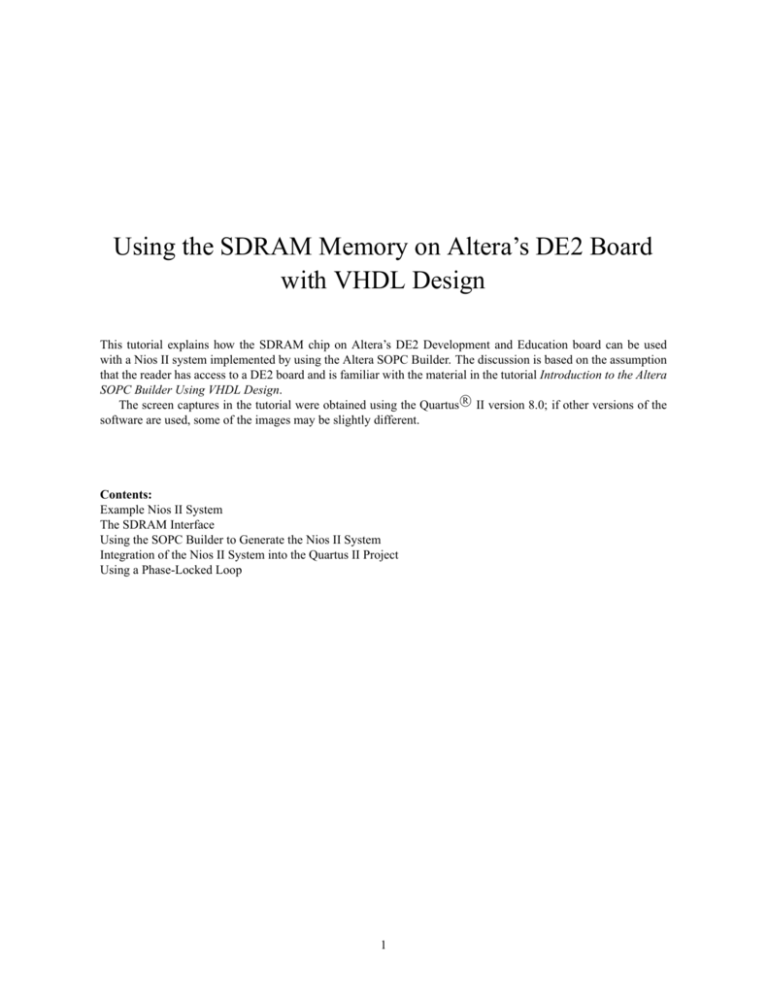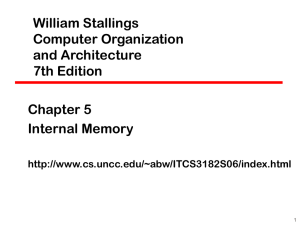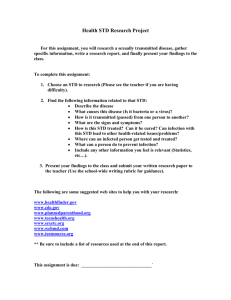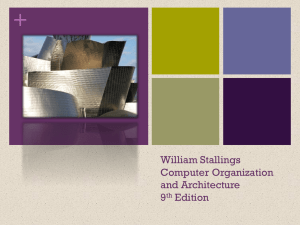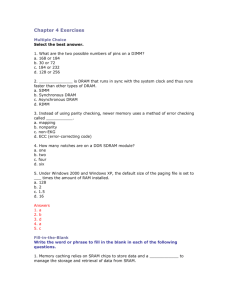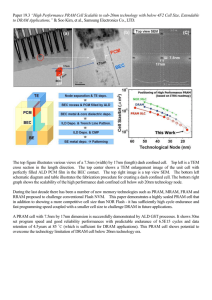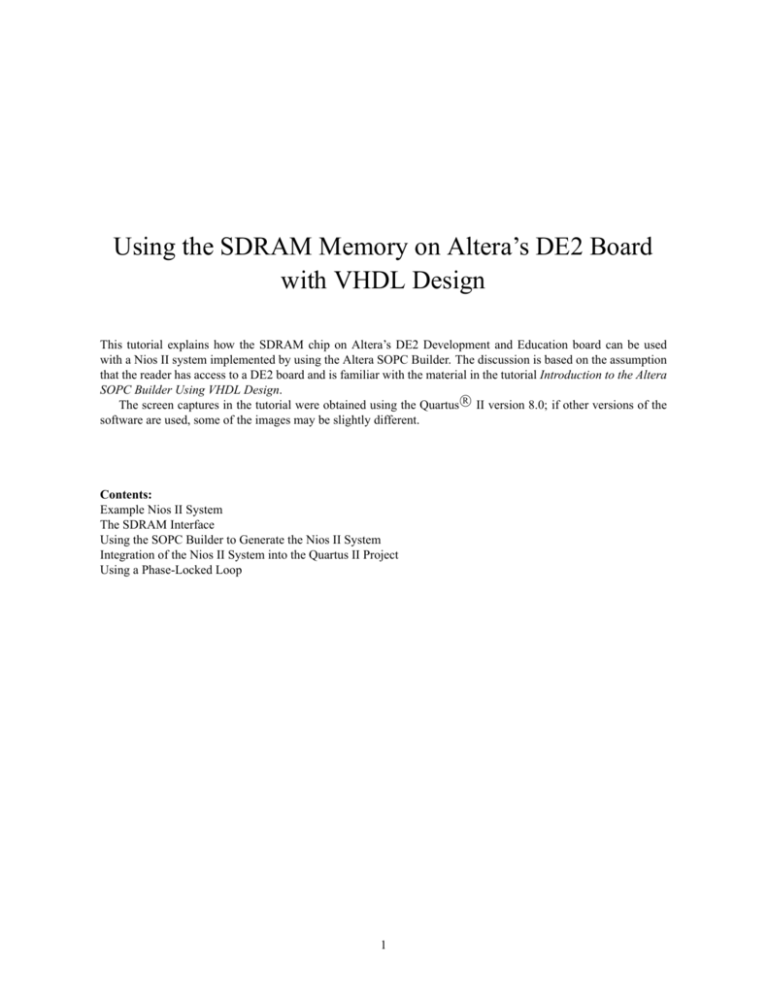
Using the SDRAM Memory on Altera’s DE2 Board
with VHDL Design
This tutorial explains how the SDRAM chip on Altera’s DE2 Development and Education board can be used
with a Nios II system implemented by using the Altera SOPC Builder. The discussion is based on the assumption
that the reader has access to a DE2 board and is familiar with the material in the tutorial Introduction to the Altera
SOPC Builder Using VHDL Design.
R
The screen captures in the tutorial were obtained using the Quartus
II version 8.0; if other versions of the
software are used, some of the images may be slightly different.
Contents:
Example Nios II System
The SDRAM Interface
Using the SOPC Builder to Generate the Nios II System
Integration of the Nios II System into the Quartus II Project
Using a Phase-Locked Loop
1
The introductory tutorial Introduction to the Altera SOPC Builder Using VHDL Design explains how the
memory in the Cyclone II FPGA chip can be used in the context of a simple Nios II system. For practical
applications it is necessary to have a much larger memory. The Altera DE2 board contains an SDRAM chip
that can store 8 Mbytes of data. This memory is organized as 1M x 16 bits x 4 banks. The SDRAM chip
requires careful timing control. To provide access to the SDRAM chip, the SOPC Builder implements an SDRAM
Controller circuit. This circuit generates the signals needed to deal with the SDRAM chip.
1 Example Nios II System
As an illustrative example, we will add the SDRAM to the Nios II system described in the Introduction to the
Altera SOPC Builder Using VHDL Design tutorial. Figure 1 gives the block diagram of our example system.
Host computer
Reset_n
USB-Blaster
interface
Clock
JTAG Debug
module
Nios II processor
JTAG UART
interface
Cyclone II
FPGA chip
Avalon switch fabric
On-chip
memory
SDRAM
controller
SDRAM
chip
Switches
parallel input
interface
SW7
SW0
LEDs
parallel output
interface
LEDG7
LEDG0
Figure 1. Example Nios II system implemented on the DE2 board.
The system realizes a trivial task. Eight toggle switches on the DE2 board, SW 7 − 0, are used to turn on or off
the eight green LEDs, LEDG7 − 0. The switches are connected to the Nios II system by means of a parallel I/O
2
interface configured to act as an input port. The LEDs are driven by the signals from another parallel I/O interface
configured to act as an output port. To achieve the desired operation, the eight-bit pattern corresponding to the
state of the switches has to be sent to the output port to activate the LEDs. This will be done by having the Nios II
processor execute an application program. Continuous operation is required, such that as the switches are toggled
the lights change accordingly.
The introductory tutorial showed how we can use the SOPC Builder to design the hardware needed to implement this task, assuming that the application program which reads the state of the toggle switches and sets the
green LEDs accordingly is loaded into a memory block in the FPGA chip. In this tutorial, we will explain how the
SDRAM chip on the DE2 board can be included in the system in Figure 1, so that our application program can be
run from the SDRAM rather than from the on-chip memory.
Doing this tutorial, the reader will learn about:
• Using the SOPC Builder to include an SDRAM interface for a Nios II-based system
• Timing issues with respect to the SDRAM on the DE2 board
• Using a phase-locked loop (PLL) to control the clock timing
2 The SDRAM Interface
The SDRAM chip on the DE2 board has the capacity of 64 Mbits (8 Mbytes). It is organized as 1M x 16 bits x
4 banks. The signals needed to communicate with this chip are shown in Figure 2. All of the signals, except the
clock, can be provided by the SDRAM Controller that can be generated by using the SOPC Builder. The clock
signal is provided separately. It has to meet the clock-skew requirements as explained in section 5. Note that some
signals are active low, which is denoted by the suffix N.
Clock
CLK
Clock Enable
Address
Bank Address 1
Bank Address 0
SDRAM
controller
Chip Select
Column Address Strobe
Row Address Strobe
Write Enable
Data
CKE
ADDR[11:0]
BA1
BA0
CS_N
CAS_N
RAS_N
WE_N
DQ[15:0]
High-byte Data Mask
Low-byte Data Mask
Figure 2. The SDRAM signals.
3
UDQM
LDQM
SDRAM
chip
3 Using the SOPC Builder to Generate the Nios II System
Our starting point will be the Nios II system discussed in the Introduction to the Altera SOPC Builder Using VHDL
Design tutorial, which we implemented in a project called lights. We specified the system shown in Figure 3.
Figure 3. The Nios II system defined in the introductory tutorial.
If you saved the lights project, then open this project in the Quartus II software and then open the SOPC
Builder. Otherwise, you need to create and implement the project, as explained in the introductory tutorial, to
obtain the system shown in the figure.
To add the SDRAM, in the window of Figure 3 select Memories and Memory Controllers > SDRAM >
SDRAM Controller and click Add. A window depicted in Figure 4 appears. Select Custom from the Presets
drop-down list. Set the Data Width parameter to 16 bits and leave the default values for the rest. Since we will
not simulate the system in this tutorial, do not select the option Include a functional memory model in the
system testbench. Click Finish. Now, in the window of Figure 3, there will be an sdram module added to
the design. Select the command System > Auto-Assign Base Addresses to produce the assignment shown in
Figure 5. Observe that the SOPC Builder assigned the base address 0x00800000 to the SDRAM. To make use of
the SDRAM, we need to configure the reset vector and exception vector of the Nios II processor. Right-click on
the cpu and then select Edit to reach the window in Figure 6. Select sdram to be the memory device for both
reset vector and exception vector, as shown in the figure. Click Finish to return to the System Contents tab and
regenerate the system.
4
Figure 4. Add the SDRAM Controller.
Figure 5. The expanded Nios II system.
5
Figure 6. Define the reset vector and the exception vector.
The augmented VHDL entity generated by the SOPC Builder is in the file nios_system.vhd in the directory of
the project. Figure 7 depicts the portion of the code that defines the port signals for the entity nios_system. As
in our initial system that we developed in the introductory tutorial, the 8-bit vector that is the input to the parallel port Switches is called in_port_to_the_Switches. The 8-bit output vector is called out_port_from_the_LEDs.
The clock and reset signals are called clk and reset_n, respectively. A new entity, called sdram, is included.
It involves the signals indicated in Figure 2. For example, the address lines are referred to as the OUT vector
zs_addr_from_the_sdram[11:0]. The data lines are referred to as the INOUT vector zs_dq_to_and_from_the_sdram[15:0].
This is a vector of the INOUT type because the data lines are bidirectional.
6
Figure 7. A part of the generated VHDL entity.
4 Integration of the Nios II System into the Quartus II Project
Now, we have to instantiate the expanded Nios II system in the top-level VHDL entity, as we have done in the
tutorial Introduction to the Altera SOPC Builder Using VHDL Design. The entity is named lights, because this is
the name of the top-level design entity in our Quartus II project.
A first attempt at creating the new entity is presented in Figure 8. The input and output ports of the entity use the
pin names for the 50-MHz clock, CLOCK_50, pushbutton switches, KEY, toggle switches, SW, and green LEDs,
LEDG, as used in our original design. They also use the pin names DRAM_CLK, DRAM_CKE, DRAM_ADDR,
DRAM_BA_1, DRAM_BA_0, DRAM_CS_N, DRAM_CAS_N, DRAM_RAS_N, DRAM_WE_N, DRAM_DQ,
DRAM_UDQM, and DRAM_LDQM, which correspond to the SDRAM signals indicated in Figure 2. All of these
names are those specified in the DE2 User Manual, which allows us to make the pin assignments by importing
them from the file called DE2_pin_assignments.csv in the directory DE2_tutorials\design_files, which is included
on the CD-ROM that accompanies the DE2 board and can also be found on Altera’s DE2 web pages.
Observe that the two Bank Address signals are treated by the SOPC Builder as a two-bit vector called
zs_ba_from_the_sdram[1:0], as seen in Figure 7. However, in the DE2_pin_assignments.csv file these signals
are given as separate signals DRAM_BA_1 and DRAM_BA_0. This is accommodated by our VHDL code. Similarly, the vector zs_dqm_from_the_sdram[1:0] corresponds to the signals (DRAM_UDQM and DRAM_LDQM).
Finally, note that we tried an obvious approach of using the 50-MHz system clock, CLOCK_50, as the clock
signal, DRAM_CLK, for the SDRAM chip. This is specified by the last assignment statement in the code. This
approach leads to a potential timing problem caused by the clock skew on the DE2 board, which can be fixed as
explained in section 5.
7
−− Inputs: SW7−0 are parallel port inputs to the Nios II system.
−−
CLOCK_50 is the system clock.
−−
KEY0 is the active-low system reset.
−− Outputs: LEDG7−0 are parallel port outputs from the Nios II system.
−−
SDRAM ports correspond to the signals in Figure 2; their names are those
−−
used in the DE2 User Manual.
LIBRARY ieee;
USE ieee.std_logic_1164.all;
USE ieee.std_logic_arith.all;
USE ieee.std_logic_unsigned.all;
ENTITY lights IS
PORT ( SW : IN STD_LOGIC_VECTOR(7 DOWNTO 0);
KEY : IN STD_LOGIC_VECTOR(0 DOWNTO 0);
CLOCK_50 : IN STD_LOGIC;
LEDG : OUT STD_LOGIC_VECTOR(7 DOWNTO 0)
DRAM_CLK, DRAM_CKE : OUT STD_LOGIC;
DRAM_ADDR : OUT STD_LOGIC_VECTOR(11 DOWNTO 0);
DRAM_BA_1, DRAM_BA_0 : BUFFER STD_LOGIC;
DRAM_CS_N, DRAM_CAS_N, DRAM_RAS_N, DRAM_WE_N : OUT STD_LOGIC;
DRAM_DQ : INOUT STD_LOGIC_VECTOR(15 DOWNTO 0);
DRAM_UDQM, DRAM_LDQM : BUFFER STD_LOGIC );
END lights;
ARCHITECTURE Structure OF lights IS
COMPONENT nios_system
PORT ( clk : IN STD_LOGIC;
reset_n : IN STD_LOGIC;
out_port_from_the_LEDs : OUT STD_LOGIC_VECTOR(7 DOWNTO 0);
in_port_to_the_Switches : IN STD_LOGIC_VECTOR(7 DOWNTO 0)
zs_addr_from_the_sdram : OUT STD_LOGIC_VECTOR(11 DOWNTO 0);
zs_ba_from_the_sdram : BUFFER STD_LOGIC_VECTOR(1 DOWNTO 0);
zs_cas_n_from_the_sdram : OUT STD_LOGIC;
zs_cke_from_the_sdram : OUT STD_LOGIC;
zs_cs_n_from_the_sdram : OUT STD_LOGIC;
zs_dq_to_and_from_the_sdram : INOUT STD_LOGIC_VECTOR(15 DOWNTO 0);
zs_dqm_from_the_sdram : BUFFER STD_LOGIC_VECTOR(1 DOWNTO 0);
zs_ras_n_from_the_sdram : OUT STD_LOGIC;
zs_we_n_from_the_sdram : OUT STD_LOGIC );
END COMPONENT;
SIGNAL BA : STD_LOGIC_VECTOR(1 DOWNTO 0);
SIGNAL DQM : STD_LOGIC_VECTOR(1 DOWNTO 0);
BEGIN
DRAM_BA_1 <= BA(1); DRAM_BA_0 <= BA(0);
DRAM_UDQM <= DQM(1); DRAM_LDQM <= DQM(0);
−− Instantiate the Nios II system entity generated by the SOPC Builder.
NiosII: nios_system PORT MAP (CLOCK_50, KEY(0), LEDG, SW,
DRAM_ADDR, BA, DRAM_CAS_N, DRAM_CKE, DRAM_CS_N,
DRAM_DQ, DQM, DRAM_RAS_N, DRAM_WE_N );
DRAM_CLK <= CLOCK_50;
END Structure;
Figure 8. A first attempt at instantiating the expanded Nios II system.
8
As an experiment, you can enter the code in Figure 8 into a file called lights.vhd. Add this file and all the *.vhd
files produced by the SOPC Builder to your Quartus II project. Compile the code and download the design into
the Cyclone II FPGA on the DE2 board. Use the application program from the tutorial Introduction to the Altera
SOPC Builder Using VHDL Design, which is shown in Figure 9. Notice in our expanded system, the addresses
assigned by the SOPC Builder are 0x01003000 for Switches and 0x01003010 for LEDs, which are different from
the original system. These changes are already reflected in the program in Figure 9.
.include "nios_macros.s"
.equ
.equ
Switches, 0x01003000
LEDs, 0x01003010
.global _start
_start:
movia
movia
loop:
ldbio
stbio
br
r2, Switches
r3, LEDs
r4, 0(r2)
r4, 0(r3)
loop
Figure 9. Assembly language code to control the lights.
Use the Altera Monitor Program, which is described in the tutorial Altera Monitor Program, to assemble,
download, and run this application program. If successful, the lights on the DE2 board will respond to the operation
of the toggle switches.
Due to the clock skew problem mentioned above, the Nios II processor may be unable to properly access the
SDRAM chip. A possible indication of this may be given by the Altera Monitor Program, which may display the
message depicted in Figure 10. To solve the problem, it is necessary to modify the design as indicated in the next
section.
Figure 10. Error message in the Altera Monitor Program that may be due to the SDRAM clock skew problem.
5 Using a Phase-Locked Loop
The clock skew depends on physical characteristics of the DE2 board. For proper operation of the SDRAM chip,
it is necessary that its clock signal, DRAM_CLK, leads the Nios II system clock, CLOCK_50, by 3 nanoseconds.
9
This can be accomplished by using a phase-locked loop (PLL) circuit. There exists a Quartus II Megafunction,
called ALTPLL, which can be used to generate the desired circuit. The circuit can be created, by using the Quartus
II MegaWizard Plug-In Manager, as follows:
1. Select Tools > MegaWizard Plug-In Manager. This leads to the window in Figure 11. Choose the action
Create a new custom megafunction variation and click Next.
Figure 11. The MegaWizard.
2. In the window in Figure 12, specify that Cyclone II is the device family used and that the circuit should
be defined in VHDL. Also, specify that the generated output (VHDL) file should be called sdram_pll.vhd.
From the list of megafunctions in the left box select I/O > ALTPLL. Click Next.
Figure 12. Select the megafunction and name the output file.
3. In Figure 13, specify that the frequency of the inclock0 input is 50 MHz. Leave the other parameters as
given by default. Click Next to reach the window in Figure 14.
10
Figure 13. Define the clock frequency.
Figure 14. Remove unnecessary signals.
11
4. We are interested only in the input signal inclock0 and the output signal c0. Remove the other two signals
shown in the block diagram in the figure by de-selecting the optional input areset as well as the locked
output, as indicated in the figure. Click Next on this page as well as on page 5, until you reach page 6
which is shown in Figure 15.
Figure 15. Specify the phase shift.
5. The shifted clock signal is called c0. Specify that the output clock frequency is 50 MHz. Also, specify that
a phase shift of −3 ns is required, as indicated in the figure. Click Next to reach the window in figure 16.
6. In order to ensure that the phase shift is exactly -3 ns, we will drive the original (non-shifted) clock through
the PLL as well, but without any modifications. It will be called c1. Select Use this clock and specify
that the output clock frequency is 50 MHz. Leave all the other settings unchanged and click Finish, which
advances to page 10.
7. In the summary window in Figure 17 click Finish to complete the process. At this point, a box may pop up
asking you to add the newly generated files to the project. In this case, select No, since this is not needed
when using VHDL.
12
Figure 16. Drive the original clock signal through the PLL.
13
Figure 17. The summary page.
The desired PLL circuit is now defined as a VHDL entity in the file sdram_pll.vhd, which is placed in the project
directory. Figure 18 shows the entity ports, consisting of signals inclk0, c0, and c1.
Figure 18. The generated PLL entity.
14
Next, we have to fix the top-level VHDL entity, given in Figure 8, to include the PLL circuit. The desired
code is shown in Figure 19. The PLL circuit connects the shifted clock output c0 to the pin DRAM_CLK, and the
unmodified clock signal c1 to the clock signal required to drive the Nios II system.
−− Implements a simple Nios II system for the DE2 board.
−− Inputs: SW7−0 are parallel port inputs to the Nios II system.
−−
CLOCK_50 is the system clock.
−−
KEY0 is the active-low system reset.
−− Outputs: LEDG7−0 are parallel port outputs from the Nios II system.
−−
SDRAM ports correspond to the signals in Figure 2; their names are those
−−
used in the DE2 User Manual.
LIBRARY ieee;
USE ieee.std_logic_1164.all;
USE ieee.std_logic_arith.all;
USE ieee.std_logic_unsigned.all;
ENTITY lights IS
PORT ( SW : IN STD_LOGIC_VECTOR(7 DOWNTO 0);
KEY : IN STD_LOGIC_VECTOR(0 DOWNTO 0);
CLOCK_50 : IN STD_LOGIC;
LEDG : OUT STD_LOGIC_VECTOR(7 DOWNTO 0)
DRAM_CLK, DRAM_CKE : OUT STD_LOGIC;
DRAM_ADDR : OUT STD_LOGIC_VECTOR(11 DOWNTO 0);
DRAM_BA_1, DRAM_BA_0 : BUFFER STD_LOGIC;
DRAM_CS_N, DRAM_CAS_N, DRAM_RAS_N, DRAM_WE_N : OUT STD_LOGIC;
DRAM_DQ : INOUT STD_LOGIC_VECTOR(15 DOWNTO 0);
DRAM_UDQM, DRAM_LDQM : BUFFER STD_LOGIC );
END lights;
ARCHITECTURE Structure OF lights IS
COMPONENT nios_system
PORT ( clk : IN STD_LOGIC;
reset_n : IN STD_LOGIC;
out_port_from_the_LEDs : OUT STD_LOGIC_VECTOR(7 DOWNTO 0);
in_port_to_the_Switches : IN STD_LOGIC_VECTOR(7 DOWNTO 0)
zs_addr_from_the_sdram : OUT STD_LOGIC_VECTOR(11 DOWNTO 0);
zs_ba_from_the_sdram : BUFFER STD_LOGIC_VECTOR(1 DOWNTO 0);
zs_cas_n_from_the_sdram : OUT STD_LOGIC;
zs_cke_from_the_sdram : OUT STD_LOGIC;
zs_cs_n_from_the_sdram : OUT STD_LOGIC;
zs_dq_to_and_from_the_sdram : INOUT STD_LOGIC_VECTOR(15 DOWNTO 0);
zs_dqm_from_the_sdram : BUFFER STD_LOGIC_VECTOR(1 DOWNTO 0);
zs_ras_n_from_the_sdram : OUT STD_LOGIC;
zs_we_n_from_the_sdram : OUT STD_LOGIC );
END COMPONENT;
...continued in Part b
Figure 19. Proper instantiation of the expanded Nios II system (Part a).
15
COMPONENT sdram_pll
PORT ( inclk0 : IN STD_LOGIC;
c0 : OUT STD_LOGIC );
END COMPONENT
SIGNAL BA : STD_LOGIC_VECTOR(1 DOWNTO 0);
SIGNAL DQM : STD_LOGIC_VECTOR(1 DOWNTO 0);
−− This signal is used to connect the unmodified clock signal c1 from the PLL to the
−− NIOS II system
SIGNAL pll_c1 : STD_LOGIC;
BEGIN
DRAM_BA_1 <= BA(1);
DRAM_BA_0 <= BA(0);
DRAM_UDQM <= DQM(1);
DRAM_LDQM <= DQM(0);
−− Instantiate the Nios II system entity generated by the SOPC Builder.
NiosII: nios_system PORT MAP (pll_c1, KEY(0), LEDG, SW,
DRAM_ADDR, BA, DRAM_CAS_N, DRAM_CKE, DRAM_CS_N,
DRAM_DQ, DQM, DRAM_RAS_N, DRAM_WE_N );
−− Instantiate the entity sdram_pll (inclk0, c0).
neg_3ns: sdram_pll PORT MAP (CLOCK_50, DRAM_CLK, pll_c1);
END Structure;
Figure 19. Proper instantiation of the expanded Nios II system (Part b).
Compile the code and download the design into the Cyclone II FPGA on the DE2 board. Use the application
program in Figure 9 to test the circuit.
c
Copyright 2008
Altera Corporation. All rights reserved. Altera, The Programmable Solutions Company, the
stylized Altera logo, specific device designations, and all other words and logos that are identified as trademarks
and/or service marks are, unless noted otherwise, the trademarks and service marks of Altera Corporation in
the U.S. and other countries. All other product or service names are the property of their respective holders.
Altera products are protected under numerous U.S. and foreign patents and pending applications, mask work
rights, and copyrights. Altera warrants performance of its semiconductor products to current specifications in
accordance with Altera’s standard warranty, but reserves the right to make changes to any products and services at
any time without notice. Altera assumes no responsibility or liability arising out of the application or use of any
information, product, or service described herein except as expressly agreed to in writing by Altera Corporation.
Altera customers are advised to obtain the latest version of device specifications before relying on any published
information and before placing orders for products or services.
This document is being provided on an “as-is” basis and as an accommodation and therefore all warranties, representations or guarantees of any kind (whether express, implied or statutory) including, without limitation, warranties of merchantability, non-infringement, or fitness for a particular purpose, are specifically disclaimed.
16