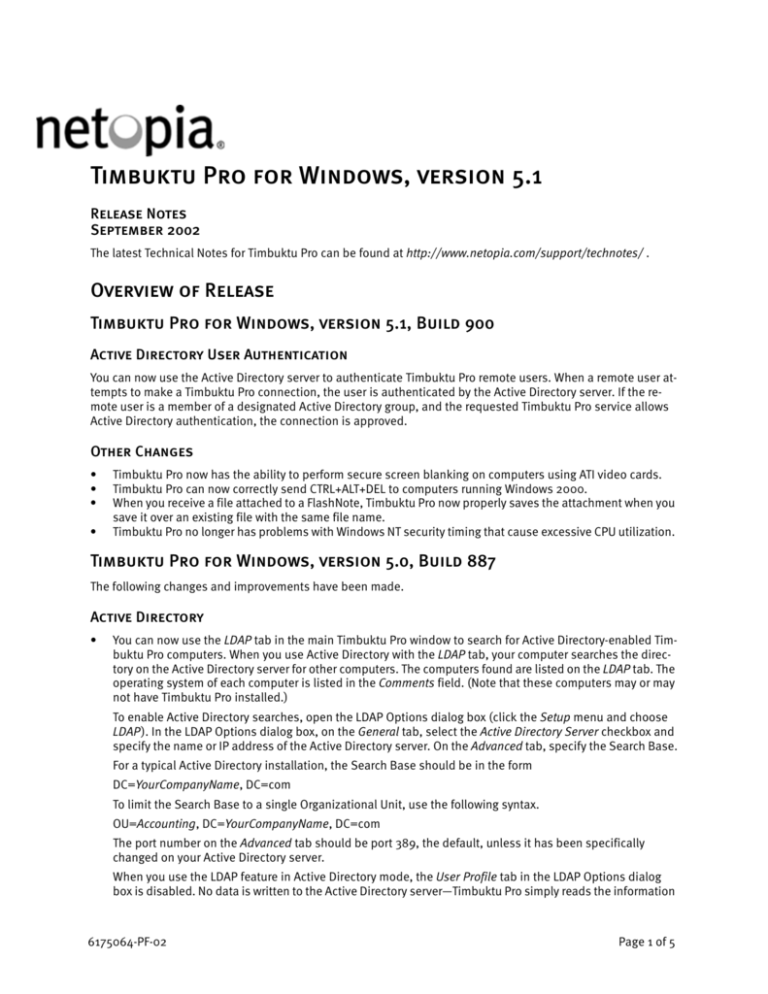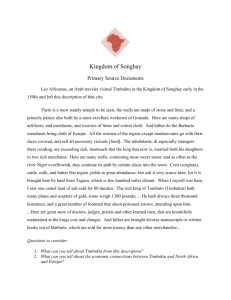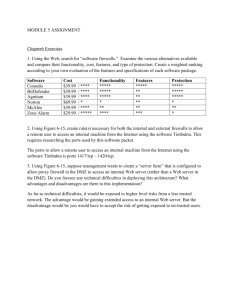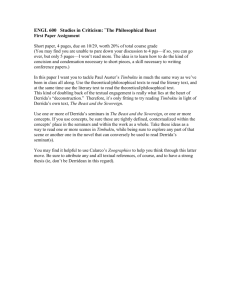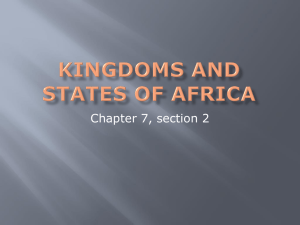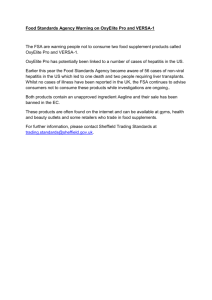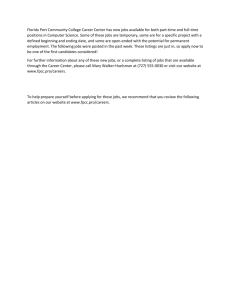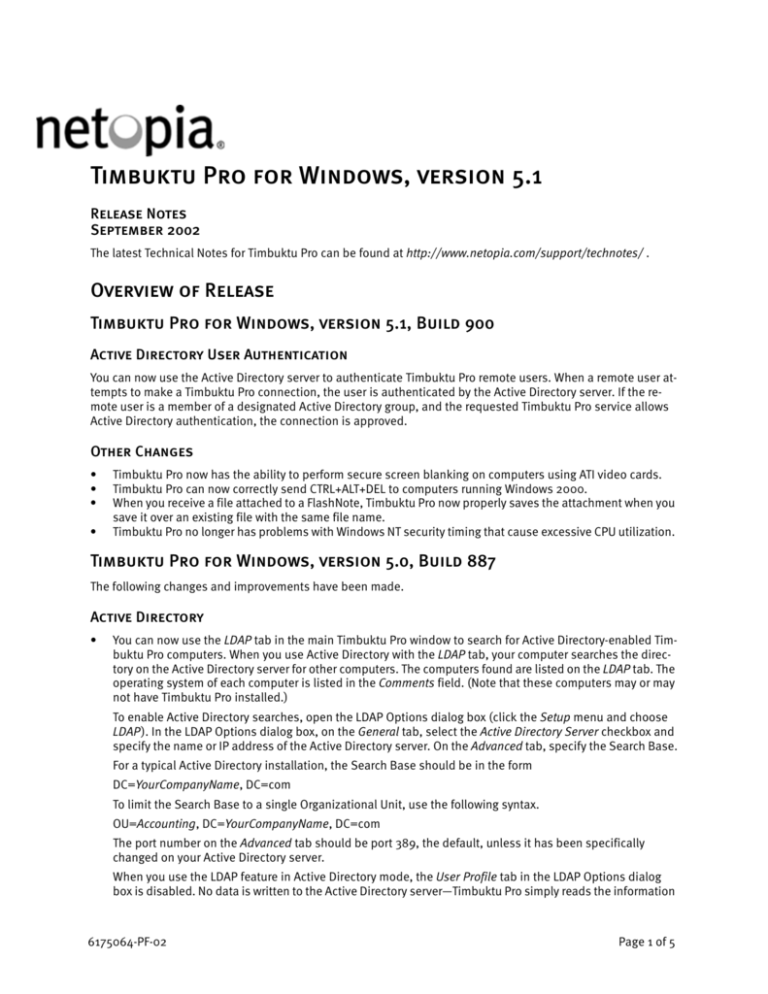
Timbuktu Pro for Windows, version 5.1
Release Notes
September 2002
The latest Technical Notes for Timbuktu Pro can be found at http://www.netopia.com/support/technotes/ .
Overview of Release
Timbuktu Pro for Windows, version 5.1, Build 900
Active Directory User Authentication
You can now use the Active Directory server to authenticate Timbuktu Pro remote users. When a remote user attempts to make a Timbuktu Pro connection, the user is authenticated by the Active Directory server. If the remote user is a member of a designated Active Directory group, and the requested Timbuktu Pro service allows
Active Directory authentication, the connection is approved.
Other Changes
•
•
•
•
Timbuktu Pro now has the ability to perform secure screen blanking on computers using ATI video cards.
Timbuktu Pro can now correctly send CTRL+ALT+DEL to computers running Windows 2000.
When you receive a file attached to a FlashNote, Timbuktu Pro now properly saves the attachment when you
save it over an existing file with the same file name.
Timbuktu Pro no longer has problems with Windows NT security timing that cause excessive CPU utilization.
Timbuktu Pro for Windows, version 5.0, Build 887
The following changes and improvements have been made.
Active Directory
•
You can now use the LDAP tab in the main Timbuktu Pro window to search for Active Directory-enabled Timbuktu Pro computers. When you use Active Directory with the LDAP tab, your computer searches the directory on the Active Directory server for other computers. The computers found are listed on the LDAP tab. The
operating system of each computer is listed in the Comments field. (Note that these computers may or may
not have Timbuktu Pro installed.)
To enable Active Directory searches, open the LDAP Options dialog box (click the Setup menu and choose
LDAP). In the LDAP Options dialog box, on the General tab, select the Active Directory Server checkbox and
specify the name or IP address of the Active Directory server. On the Advanced tab, specify the Search Base.
For a typical Active Directory installation, the Search Base should be in the form
DC=YourCompanyName, DC=com
To limit the Search Base to a single Organizational Unit, use the following syntax.
OU=Accounting, DC=YourCompanyName, DC=com
The port number on the Advanced tab should be port 389, the default, unless it has been specifically
changed on your Active Directory server.
When you use the LDAP feature in Active Directory mode, the User Profile tab in the LDAP Options dialog
box is disabled. No data is written to the Active Directory server—Timbuktu Pro simply reads the information
6175064-PF-02
Page 1 of 5
Timbuktu Pro for Windows, version 5.1 Release Notes
stored in the Active Directory to find the names of the computers stored there. The Active Directory schema
is not modified by Timbuktu Pro.
To use the LDAP feature to perform Active Directory searches, the local user must be logged in to the domain that includes the Active Directory server, and must have read access to the server. If the user does not
have read access to the server, no computers will be listed on the LDAP tab when the search is complete.
You can also enable the LDAP Active Directory search using Active Directory Group Policies. You can set the
Enable LDAP, LDAP Server, LDAP Server Port, and Search Base options in the Timbuktu Pro Group Policy template. When you use a Group Policy to enable LDAP Active Directory searches, the LDAP option is removed
from the Timbuktu Pro Setup menu to prevent the local user from making changes.
•
When you use Active Directory Group Policies to install Timbuktu Pro on your network, the Use Accelerated
Remote Control option in the Preferences dialog box is now available after the computer is rebooted.
•
If you use Active Directory Group Policies to install Timbuktu Pro over an older version of Timbuktu Pro that
was installed using the Network Installer or the local Setup.exe installation, you can perform the Active Directory installation without uninstalling the existing version of Timbuktu Pro. If you are upgrading over a
previous version of Timbuktu Pro that was installed with Active Directory, however, you must uninstall the
existing version of Timbuktu Pro before you can install the new version.
Terminal Server
Timbuktu Pro can now run on Windows 2000 Terminal Server clients and make outgoing connections. The terminal server client version of Timbuktu Pro runs in “guest only” mode on the terminal server.
When you run Timbuktu Pro on a terminal server client, the status bar at the bottom of the main Timbuktu Pro
window reads “Ready–Terminal Server Client Mode.” In this mode, Timbuktu Pro can make only outgoing connections—incoming connections are accepted only by the terminal server console. Windows NT security works
normally for outgoing connections.
The Timbuktu Pro Preferences and Security dialog boxes are disabled in Terminal Server Client Mode. Preferences and Security settings are controlled by the “master” Timbuktu Pro application—the Tb2pro.exe process
running on the terminal server console. This is the full version of Timbuktu Pro, and it can set preferences and
security settings normally, as well as manage address books for terminal server clients.
Timbuktu Pro’s host services run on the terminal server console’s “master” Timbuktu Pro process. If you use
Timbuktu Pro to control the terminal server console, it behaves as a normal Timbuktu Pro host computer. You
will have access to all preferences and security settings. (Remember that terminal server clients cannot accept
incoming connections—they cannot behave as a Timbuktu Pro host.)
Timbuktu Pro terminal server clients can view the Timbuktu Pro activity log. This activity log contains records of
all Timbuktu Pro sessions running on the terminal server console, so entries from each terminal server client will
appear in the same activity log.
Timbuktu Pro should work correctly on any terminal server client, including Linux machines. When you use a terminal server client, Timbuktu Pro is actually running on the server, so the client can be any operating system.
Other Features
When a remote computer controls or observes your Windows NT, Windows 2000, or Windows XP computer, and
your desktop wallpaper is disabled, the Windows Control Panel will list your wallpaper as ***Disabled***. On
Windows NT, disabling your wallpaper will also disable Active Desktop.
Build 883
•
Active Directory Integration—Timbuktu Pro can now fully integrate with the Active Directory feature in Windows 2000. You can set Group Policies on your Windows 2000 Domain Controller and propagate the policies to Timbuktu Pro computers in the domain or Organizational Unit, and you can use Group Policies to
install Timbuktu Pro automatically on local computers in your domain.
Page 2 of 5
6175064-PF-02
Timbuktu Pro for Windows, version 5.1 Release Notes
Full documentation to help you use Timbuktu Pro with Active Directory is available. See the “Using Timbuktu Pro with Active Directory” PDF document on the Timbuktu Pro Enterprise Resource Center.
•
Documentation—Full documentation for the latest version of Timbuktu Pro is available in PDF format on the
Timbuktu Pro Enterprise Resource Center. The Timbuktu Pro Getting Started Guide is a comprehensive manual that covers installing, setting up, and using Timbuktu Pro. The At-a-Glance Card is a shortcut to understanding Timbuktu Pro’s services, security, and connection options.
As always, a comprehensive online Help system is available in Timbuktu Pro. To open Help, click the Help
menu and choose Contents. Or press F1 from anywhere within Timbuktu Pro for context-sensitive Help. You
can also click the Help button in any window or dialog box.
Build 869 (Timbuktu Pro for Windows, version 4.5)
•
•
•
Windows XP Support—Timbuktu Pro for Windows is now supported on Windows XP.
Per-User Ask for Permission for Registered Users and Windows NT Users—The Ask for Permission option
can now be set individually for each of your Registered Users and Windows NT Users. If the Ask for Host Permission option is selected for a specific user (on the Registered Users or NT Users tab in the Security dialog
box), the Ask for Permission dialog box will appear on the host computer after the user’s user name and
password are verified.
Extended Activity Logging—Timbuktu Pro now logs a larger number of Timbuktu Pro events and settings in
the Timbuktu Pro activity log. When you modify Timbuktu Pro preferences or security settings, your changes
are logged.
Earlier Versions
•
•
•
•
•
•
•
•
•
•
No Reboot Required After Installation—Timbuktu Pro no longer requires you to reboot your computer to
complete your installation.
Dial Direct Connections—Dial Direct connections are now more reliable when you re-establish them after a
previous sudden disconnect.
USB Modems—USB modems are now supported.
Disconnecting Remote Users—When you choose Disconnect All Users from the Timbuktu Pro Connections
menu, a Dial Direct connection will not be disconnected unless it is the only existing connection. This allows you to disconnect both TCP/IP and Dial Direct connections without hanging up your modem.
IP Address Display—When you hold your cursor over the Timbuktu Pro application icon in the system tray
on the taskbar, your IP address is now displayed in the tooltip that appears.
Windows NT Security—Timbuktu Pro now has improved handling of Windows NT security in large, multi-domain environments.
Universal Remote Control Adapter—Timbuktu Pro now has a more widely compatible remote control
adapter, making it more compatible with different video cards and video settings. Immediately after installation, Timbuktu Pro will use the Universal Remote Control Adapter. After you reboot your computer, Timbuktu Pro will use the previous remote control component by default. You can specify which remote control
component Timbuktu Pro will use in the Preferences dialog box. Select the Use Accelerated Remote Control
checkbox to use the video driver-based remote control component. Clear this checkbox to use the Universal
Remote Control Adapter. For more information, please see the online Technical Documents at
http://www.netopia.com/support/technotes/software/tb22000/content.html.
Multiple Video Card Support—Timbuktu Pro now supports multiple monitors when you use the Universal
Remote Control Adapter. If your Windows 98, Windows Millennium, or Windows 2000 computer is using
multiple video cards, Timbuktu Pro will now display the entire desktop area when Observing or Controlling
the remote computer. The Use Accelerated Remote Control checkbox in the Preferences dialog box must be
unchecked.
Increased Security—Timbuktu Pro no longer sends clear-text keystrokes. The guest-to-host stream is encoded when you connect to a Windows host running Timbuktu Pro 2000 or a Macintosh host running Timbuktu Pro 5.2.3. This improves security dramatically by eliminating clear-text recognition using packet
sniffer technology. When you control a remote computer, for example, the keystroke sequences used to log
into file servers or Web sites will be hidden.
Neo Magic Video Cards—Timbuktu Pro now supports Neo Magic video cards.
6175064-PF-02
Page 3 of 5
Timbuktu Pro for Windows, version 5.1 Release Notes
Timbuktu Pro and Windows XP
When you run Timbuktu Pro on Windows XP, the MiniTB2 application is enabled by default. MiniTB2 is a small
application that launches the full Timbuktu Pro when it detects an incoming connection. When two minutes of
inactivity pass (there are no active connections and the main Timbuktu Pro window is closed), MiniTB2 shuts
down Timbuktu Pro and returns to its initial state. When MiniTB2 is running, it does not display the Timbuktu
Pro icon in the system tray on the taskbar.
When you start your computer and log in to Windows XP, Timbuktu Pro is launched normally. When Timbuktu Pro
is launched, Windows XP's Fast User Switching is temporarily disabled. When 2 minutes of inactivity pass,
MiniTB2 automatically shuts down the full Timbuktu Pro, leaving only MiniTB2 running and re-enabling Fast
User Switching. The full Timbuktu Pro will reactivate itself automatically when an incoming Timbuktu Pro connection is detected, or if you manually relaunch it from the Start menu.
System Requirements
Timbuktu Pro requires at least 20MB of free disk space for Windows 98, Windows ME, and Windows XP. For Windows 2000 or Windows NT 4.0 network installation, Timbuktu Pro requires at least 50MB of free disk space.
Timbuktu Pro will function correctly on any Windows 2000 or Windows NT 4.0 system that meets or exceeds Microsoft’s system hardware requirements.
General Warnings and Product Limitations
IMPORTANT NOTE: In rare cases, the installation of this product may conflict with other non-Microsoft software
and leave your Windows NT 4.0 system in an unbootable state. Practice “safe computing” by backing up before
you install this or any other software on your computer.
Installation Notes
•
•
•
•
If you have loaded any other remote control software on your computer, including Timbuktu, UNINSTALL IT
AND REBOOT YOUR COMPUTER before installing Timbuktu Pro.
To install Timbuktu Pro on a Windows NT 4.0 or a Windows 2000 system, you must be logged on with Administrator or Domain Administrator privileges.
Windows NT 4.0 and Windows 2000 are secure environments. Allowing anyone except the administrator to
install a remote control program is a serious breach of security. Administrators may selectively grant users
permission to modify the registry or install or remove necessary device drivers. To facilitate support and to
maintain a known configuration, most administrators prohibit ordinary users from installing this software.
Installing Timbuktu Pro without first completely uninstalling other remote-control software and then rebooting may cause a video hooking conflict, which may leave your system unbootable. You can usually work
around such a conflict by choosing the VGA option from Windows NT’s boot menu.
Known Issues
•
•
•
On Windows XP, if Fast User Switching is enabled, Timbuktu Pro's Windows NT security may not work correctly. If you are using Fast User Switching, we recommend that you use Registered User accounts for your
Timbuktu Pro security scheme.
When multiple users are logged in to Windows XP with Fast User Switching enabled, and Windows XP displays the Welcome screen, Timbuktu Pro will not run correctly. As a result, if your Windows XP screen-saver
is set to “On resume, display Welcome screen,” screen sharing will not work. To avoid this, disable the “On
resume, display Welcome screen” screen saver option.
The Internet Locator server is not supported for connections using America Online. It will not locate your
computer and your IP address is not updated.
Page 4 of 5
6175064-PF-02
Timbuktu Pro for Windows, version 5.1 Release Notes
•
•
This version of Timbuktu Pro does not support Control sessions with computers running Timbuktu 1.5.4. Significant code changes and compatibility issues exist between the 16-bit (Timbuktu 1.5.4) and 32-bit (Timbuktu Pro for Windows) products. Netopia recommends upgrading to the latest version Timbuktu Pro for
Windows. See our Web site at http://www.netopia.com/software/products/tb2/.
When using Control or Observe with a remote Macintosh computer, screen-sharing performance may be degraded if desktop wallpaper is displayed. In the Control/Look tab in the Timbuktu Pro Preferences dialog
box on the Macintosh, make sure the Hide Desktop Picture or Pattern option is selected.
Contacting Netopia
If you require technical support, please browse Netopia’s Technical Notes and Frequently Asked Questions,
available 24 hours a day on our Web site at http://www.netopia.com/support/.
Most common questions and problems are addressed there.
If you are unable to resolve your issue using our online technical support, please send email to
ask_netopia@netopia.com.
Please provide the following information (for both the host and guest computers) to assist us:
•
•
•
•
•
Timbuktu Pro version and build number. Find this by selecting About Timbuktu Pro from the Help menu.
Windows version, and any Service Packs installed.
Error message or symptom.
Steps to reproduce the error.
Relevant system information:
•
PC manufacturer and model
•
CPU speed
•
Amount of RAM installed
•
Video card manufacturer and model
•
Video device driver version
•
Sound card manufacturer and model
•
Modem manufacturer and connection speed (if relevant)
•
Type of connection: DSL, cable, ISDN, modem, etc.
Netopia's web site is at http://www.netopia.com/.
When you are prepared, contact Netopia Customer Service on the Web, or by email, mail, or fax.
Online Technical Support
Technical notes and Frequently Asked Questions which answer the most commonly asked questions and offer
solutions for many common problems are available 24 hours a day on our Company Web site at
http://www.netopia.com/support/.
Electronic Mail
ask_netopia@netopia.com
Mail
Netopia, Inc.
Customer Service
2470 Mariner Square Loop
Alameda, California 94501
USA
FAX
(510) 814-5314
© Copyright 1998-2002 Netopia, Inc. All rights reserved.
6175064-PF-02
Page 5 of 5