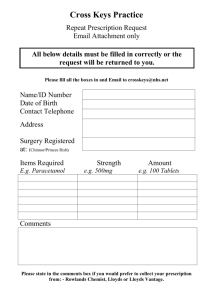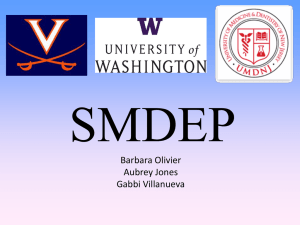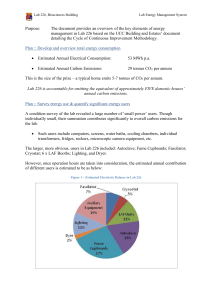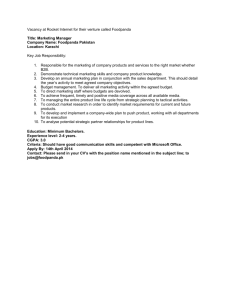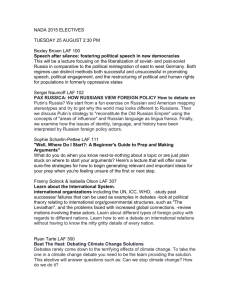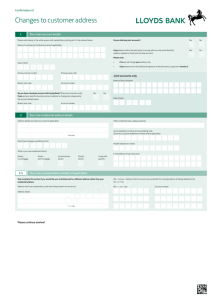Lloyd's Access Framework Administration User Guide
advertisement
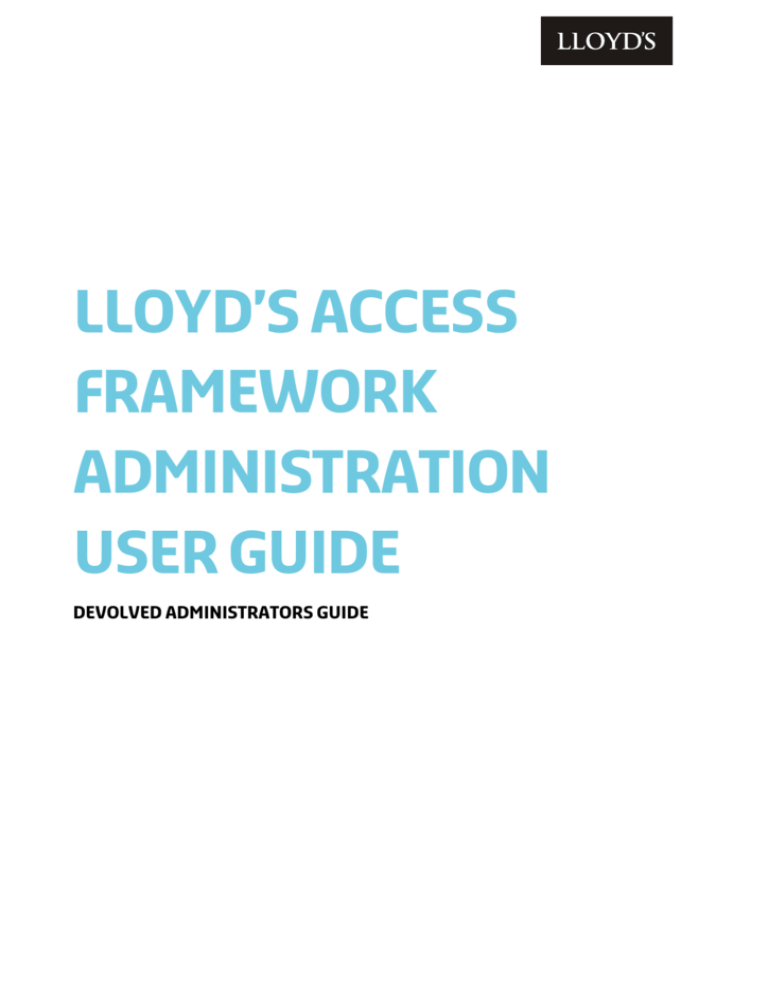
Lloyd’s Access Framework Administration User Guide Devolved administrators guide 2 Contents 1 Introduction 1.1 What is the purpose of this document? 1.2 Who is this document for? 3 3 3 2 LAF Administration Overview 2.1 Introduction 2.2 Accessing the LAF administration site 4 4 4 3 3.1 3.2 3.3 3.4 3.5 3.6 3.7 5 5 5 7 7 8 9 9 User Management Introduction Creating a new user User details fields explained Locking/unlocking a user Resending user activation email Resetting a user’s password Adding a Devolved Administrator 4 User Group Management 4.1 Introduction 4.2 Managing user group membership 11 11 12 5 14 Frequently asked questions LAF user guide Devolved administration 3 1 Introduction 1.1 What is the purpose of this document? This document provides a comprehensive user guide for the operation of the new Lloyd’s Access Framework (LAF) administration tool. The LAF tool is the single sign on functionality of Lloyds.com that enables multi system access via a single username and password. 1.2 Who is this document for? Anyone who will be required to undertake administration functions using the LAF as an external administrator within the London market. LAF user guide Devolved administration 4 2 LAF Administration Overview 2.1 Introduction This section provides an overview of how applications are administered within LAF. 2.2 Accessing the LAF administration site 2.2.1 External Devolved Administrators https://lafadmin.lloyds.com This will take you via the RSA secure ID token log in page. You will need an RSA secured token to progress beyond this point. If you do not have one or need to request access to become a devolved administrator please contact usersupport@lloyds.com 2.2.2 Devolved Administrator A Devolved Administrator (DA) will be a user based outside of Lloyd’s but within the Lloyd’s market. DAs will be able to: View a list of all users in their organisation Create / edit users within a specific set of username email domains (e.g. @hoslin.com). Re-send password re-set requests Change the first part of a user’s email address (marriages/divorces/name changes etc.) Re-send the activation link to users Add and remove users from User groups – providing access to specific areas of a system e.g. Atlas Lock and Unlock user accounts View a list of other DA’s in their organisation (to be available from April 2013) DAs will be unable to: View users outside of the domains specified. Create or edit applications or new user groups Create other DA’s – this can be requested from Lloyd’s, please see later in this guide Change the domain name of any email DAs will be required for the following applications: Overseas Reporting System (ORS); ATLAS; Binding Authority Registration (BAR); Restricted Coverholders (RC); Core Market Returns (CMR). Other applications in due course To add a DA to one of the above applications, please see section 3.8. LAF user guide Devolved administration 5 3 User Management 3.1 Introduction This section provides details on how administrators can manage LAF users. This includes the creation/update/deletion of users, along with administrative tasks such as locking of accounts, password reset etc. IN order to access any Lloyd’s tool or service a user must be registered on Lloyds.com. 3.2 Creating a new user The normal route for the creation of user accounts will be for the end user to perform this themselves via the user registration process on Lloyds.com. However, should an administrator wish to create an account for a user, then this is possible via the LAF administration tool. To create a new user, an administrator should perform the following steps – 1. 2. 3. Using the navigation bar, select “Users” Using the search facility, check that the user to be created does not currently exist in the LAF system. Click the “Create New User” button under “Actions”. LAF user guide Devolved administration 6 4. 5. Add new user details as required. Click on the “Save” button at the bottom of the page. 6. Users created via this process will receive an activation email; if this expires the DA can re-issue it. Editing user details Users may edit their own details by accessing their account via Lloyds.com. However, an admin may edit user’s details should this be required. Most user details can be edited, with the following restrictions – Email address – the email domain (e.g. Lloyds.com cannot be changed to ensure security) Password – Passwords can be changed only via the password reset process, or directly via the user. Account Status – Fully validated accounts require the user to verify that the email address is used via accessing their own email address. If the wrong account has been entered it will need to re-created. To edit any users details, an administrator should perform the following steps – 1. 2. 3. Using the navigation bar, select “Users” Using the search facility, locate the user of interest via a combination on any relevant fields. Wildcard search is available on all text fields by using “*”. Click on the “File” symbol next to the user you wish to edit. LAF user guide Devolved administration 7 4. 5. User details can be viewed in the general information panel at the top of the screen, to edit these details click on the “Edit User Details” button. Edit details as required, to commit changes, click on the “Save” button. 3.3 User details fields explained All users contain details on the following fields – Email address – The user’s email address, which is also their unique user name within LAF. Account status – Active – The account has been validated by end user and is in use Registered – Account has been created, but email address is not validated. Locked- Account is locked from use. Title, first name, surname – The user’s real name. Insurance professional – Does the user consider themselves to work directly within the insurance industry. Job title – The user’s job title. Company name – the name of the user’s employer. Organisation type – The type of employer (Broker, Lloyd’s Corporation, managing agent etc.) Country of residence – country the user resides in. Phone number – users contact telephone number 3.4 Locking/unlocking a user Locking a user account temporally prevents any access to the account. Users can be unlocked via the same process should this be required. If you want to deny someone access to the system you administer please remove them from user group/s 1. Using the navigation bar, select “Users” LAF user guide Devolved administration 8 2. 3. 4. 5. 6. Using the search facility, locate the user of interest via a combination on any relevant fields. Wildcard search is available on all text fields by using “*”. Click on the “File” symbol next to the user you wish to lock/unlock. The lock/unlock switch can be found within the actions section at the top right of the screen. If a user is locked, then the option will be to unlock, while if unlocked, the option will be to lock the user. Click on the link to lock/unlock the user as appropriate. 3.5 Resending user activation email Should the activation email generated during the user registration process be lost/not sent to the user, the administrator has the ability to resend this email to the user, so that this user may activate their account and access content via their account. To resend the activation email, the administrator should complete the following steps – 1. 2. 3. 4. Using the navigation bar, select “Users”. Using the search facility, locate the user of interest via a combination on any relevant fields. Wildcard search is available on all text fields by using “*”. Click on the “File” symbol next to the user you wish to resend their activation email. The resend activation email switch can be found within the actions section at the top right of the screen. Click this link to send the email to the users email address. This will only be available for users who have not activated their account LAF user guide Devolved administration 9 3.6 Resetting a user’s password A user may reset their own password by following the password reset process found on the LAF login page. However, administrators have the option of kicking the process off for an end user should this be required. Note, an administrator cannot change a user’s password to any pre-determined value; they may only commence the password reset process, which sends an email to the user allowing the user to change their password. To complete this process, the administrator must do the following 1. 2. 3. 4. 5. Using the navigation bar, select “Users”. Using the search facility, locate the user of interest via a combination on any relevant fields. Wildcard search is available on all text fields by using “*”. Click on the “File” symbol next to the user you wish to reset their password. The password reset switch can be found within the actions section at the top right of the screen. Click this link to send the password reset email to the users email address. The user should then complete the password reset process, entering a new password as required. 3.7 Adding a Devolved Administrator All current or prospective DAs must have a lloyds.com account set up. DAs can be added to the available applications as follows: 1. Overseas Reporting System (ORS) The existing DA or Compliance Officer to send an email to Lloyds-MR-OverseasReporting@lloyds.com with the following information: 2. Name of company Full address of company Full details of DA to be added: o Title o Full name o Contact number o Email address o If RSA Securid token is held o Is DA replacing an existing DA? If so, name of existing DA o Has DA moved company? If so, name of previous company Details of person submitting the email: o Full name o Role o Company Director name ATLAS, Binding Authority Registration (BAR), or Restricted Coverholders (RC) An application form should be completed and submitted via Lloyds.com via the following link: http://www.lloyds.com/the-market/tools-and-resources/tools-e-services/atlas/devolved-administrators 3. Core Market Returns (CMR) The information shown in the form below (and attached) should be emailed to Lloyds-Market-Services-MarketReturns@lloyds.com LAF user guide Devolved administration 10 CMR LAF Devolved Administrator Application Form.pdf LAF user guide Devolved administration 11 4 User Group Management This section of the user guide provides details on how to administer all aspects of user groups within the new LAF administration tool. 4.1 Introduction User groups are used as the sole means of providing end users with the credentials they require to access applications. Credentials are granted to user groups, with membership of the user group providing the user with the credentials to access the relevant application e.g. users with credentials including the system name, a role within that system and an area in that system that they can see BAR_restricted_MA1234_RW would be someone with access to BAR with restricted rights to be able to edit Managing agent 1234. Examples of user groups: Atlas Atlas_1234 – This provides read write access to Atlas group 1234. To make understanding these easier we have added the company name next to the user group name in user group description Bar BAR_restricted_MA1234_RW would be a group with access to BAR with restricted rights to be able to edit Managing agent 1234. Variants would be on Managing agent or Broker and Read Write (RW) or Read Only (RO) RC RC_Restricted_MA-1234-RW would be a group with access to restricted areas of the RC system relating to Managing Agent 1234 with the ability to edit i.e. Read and write ORS ORS_USCRRS_Managing Agent_1234k would refer to a group with access to the ORS sysemt for Managing agent 1234 CMR Only has one user group CMR_Default – This provides access to CMR. If the user has been given rights within the CMR system to certain returns they will be able to access them otherwise they will just see the blank home page LAF user guide Devolved administration 12 4.2 Managing user group membership Managing user group membership ultimately provides users with the credentials they require to access applications controlled by LAF. All administrators may manage the membership of user groups that they have permissions for. 4.2.1 Add user to group 1. 2. 3. 4. 5. 6. Using the navigation bar, select “User groups”. On the user group search screen, use the search options provided to locate the user group which requires management, and click on the “File” symbol next to the User Group Name. The user group membership can be viewed in the second section of the user group details screen, titled “User Group Membership”. To add a new user to the group, click on the “Add New User” button. Use the search functionality to identify the user you wish to add to the user group. Check the tick-boxes for the users you wish to add, followed by the “Add Users to User Group” button, located at the bottom of the screen. 4.2.2 Remove user from group To remove a user from a user group, an administrator should complete the following steps – 1. 2. Using the navigation bar, select “User groups” On the user group search screen, use the search options provided to locate the user group which requires management, and click on the “File” symbol next to the User Group Name. LAF user guide Devolved administration 13 3. 4. 5. The user group membership can be viewed in the second section of the user group details screen, titled “User Group Membership”. If required, use the user search function within the user group membership section to identify users you wish to remove from the user group. For the users that require to be removed, click on the checkbox for those users, and then click on “Remove Selected Users”. LAF user guide Devolved administration 14 5 Frequently asked questions Where can I find a full list of applications secured by LAF? On Lloyds.com via the following link: http://www.lloyds.com/the-market/tools-and-resources Where can I find a full list of application administrators? You will be able to view these from April 2013 under the user group page How do I add another DA? See section 3.7. Please remember that each DA will require a secure ID token and this can take up to 5 days to be delivered. Why can’t I see a system I should be able to administer? In the first instance please contact the system owner/team e.g. Atlas, BAR and Restricted Cover holders contact the Delegated Authorities team. Alternatively contact the user support account for Lloyd’s at: Lloyds.com User Support usersupport@lloyds.com giving as much detail as possible How do I request a new RSA secure ID token? Contact Lloyds.com User Support usersupport@lloyds.com and request a new token. They will provide instructions on what to do with the old token. How do I re-assign a RSA secure ID token? Contact Lloyds.com User Support usersupport@lloyds.com and let them know who you are transferring the token from and to. Please also complete the Devolved administration request as in section 3.7 and ensure that any new user has registered on Lloyds.com and has an active account. Should DA’s create new user accounts? DA’s can create and edit user accounts but where possible we recommend that the end user registers on Lloyds.com themselves so that they can also set up their communication preferences and other Lloyds.com services as well. How do I direct users to the system I have given them access to? The easiest way is to direct them to their "my account" page (linked from every page of Lloyds.com once they are logged in) and they can navigate to any system they have access to from there. How do I delete a user? Currently we only ask that you remove users from user groups. If you have a user who has left your organisation though you can drop a note to User support at Lloyd’s and we will delete them. Contacts Atlas, BAR and RC coverholders@lloyds.com ORS Lloyds-MR-OverseasReporting@lloyds.com CMR Lloyds-Market-Services-Market-Returns@lloyds.com Lloyds.com and generic User Support usersupport@lloyds.com LAF user guide Devolved administration