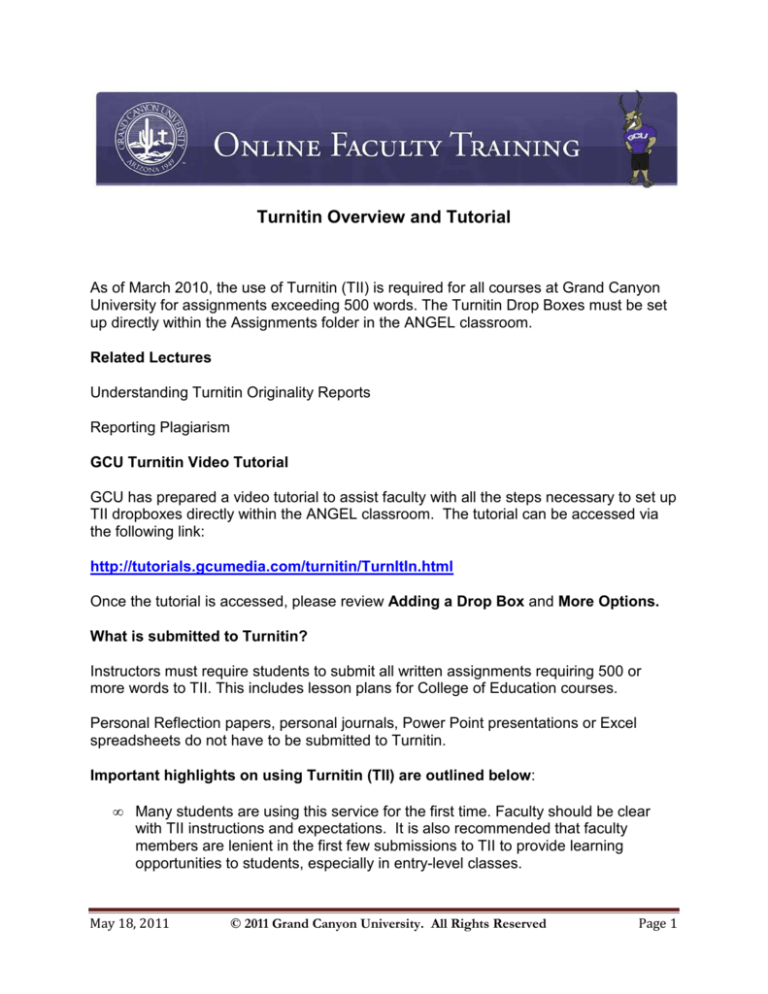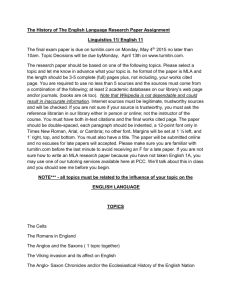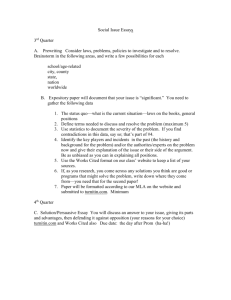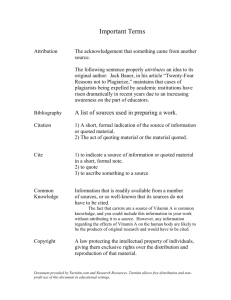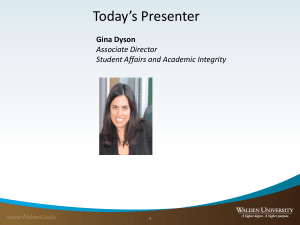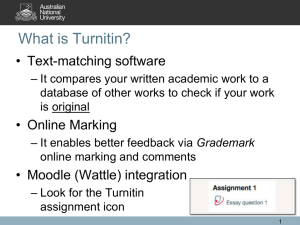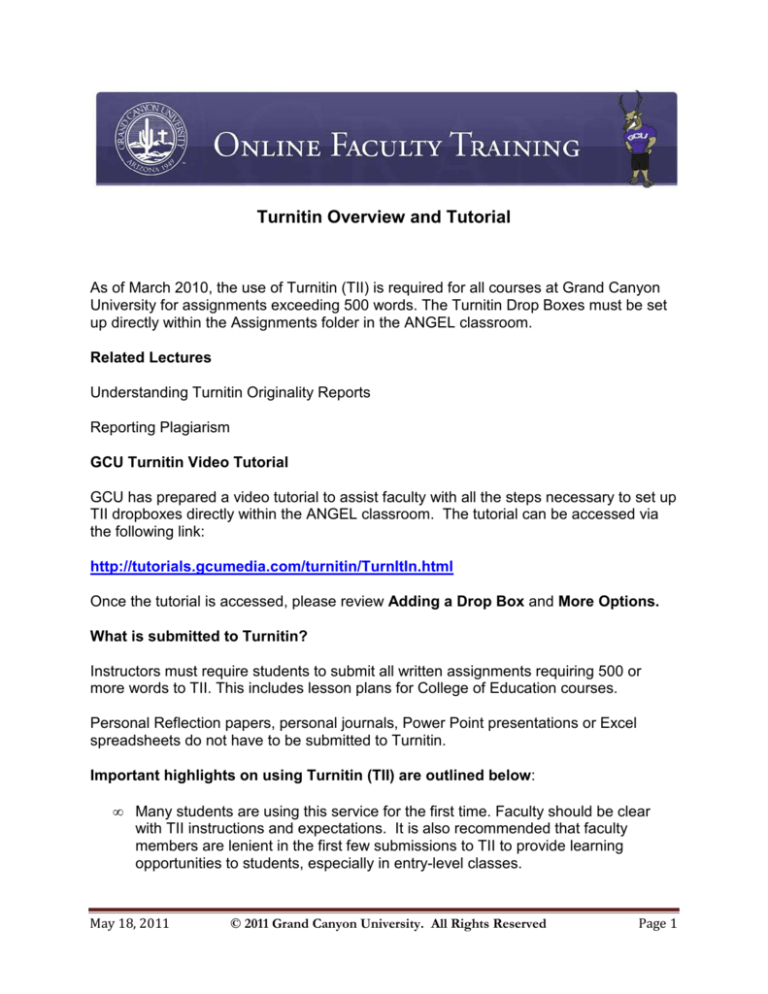
Turnitin Overview and Tutorial
As of March 2010, the use of Turnitin (TII) is required for all courses at Grand Canyon
University for assignments exceeding 500 words. The Turnitin Drop Boxes must be set
up directly within the Assignments folder in the ANGEL classroom.
Related Lectures
Understanding Turnitin Originality Reports
Reporting Plagiarism
GCU Turnitin Video Tutorial
GCU has prepared a video tutorial to assist faculty with all the steps necessary to set up
TII dropboxes directly within the ANGEL classroom. The tutorial can be accessed via
the following link:
http://tutorials.gcumedia.com/turnitin/TurnItIn.html
Once the tutorial is accessed, please review Adding a Drop Box and More Options.
What is submitted to Turnitin?
Instructors must require students to submit all written assignments requiring 500 or
more words to TII. This includes lesson plans for College of Education courses.
Personal Reflection papers, personal journals, Power Point presentations or Excel
spreadsheets do not have to be submitted to Turnitin.
Important highlights on using Turnitin (TII) are outlined below:
•
Many students are using this service for the first time. Faculty should be clear
with TII instructions and expectations. It is also recommended that faculty
members are lenient in the first few submissions to TII to provide learning
opportunities to students, especially in entry-level classes.
May 18, 2011
© 2011 Grand Canyon University. All Rights Reserved
Page 1
•
Each report requires careful examination by faculty members as the originality
report will highlight all word-for-word matches. Faculty members are responsible
for reviewing each report to verify the material was referenced and cited
correctly. The report will highlight even the correctly cited information. Please
reference the lecture titled Understanding Turnitin Originality Reports for
further assistance.
•
If the information was not cited properly, faculty should provide coaching to the
student. Depending on the severity and frequency of the incorrectly cited
information, a warning or reporting of plagiarism may be warranted. Please
reference the lecture titled Reporting Plagiarism for further information.
A Turnitin discussion forum is located in the Faculty Discussion Center. Should you
have any questions or concerns, please feel free to review the forum to see if your
inquiry has been addressed. If it has not, please feel free to post in the forum at any
time.
Screen Shot Version of GCU’s Turnitin Tutorial for ANGEL
Welcome to the GCU Tutorial for Setting Up Turnitin in ANGEL. The purpose of this
tutorial is to give online instructors the skills necessary to properly set up Turnitin drop
boxes in their courses.
Welcome to the GCU Requirements for Setting Up Turnitin in ANGEL tutorial. The
purpose of this tutorial is to give online instructors the skills necessary to set up Turnitin
drop boxes in their courses per the GCU requirements.
Navigate to your ANGEL classroom. Select the Classroom Tab. Select the Assignments
folder. You will see a series of menu options located below the Classroom heading. You
will select the “Add Content” tab.
May 18, 2011
© 2011 Grand Canyon University. All Rights Reserved
Page 2
Once you select this tab you will select “Turnitin drop box”.
You may be asked to agree to their terms and conditions. Next, select your assignment
type as “Paper Assignment,” and then click the “Next Step” button.
May 18, 2011
© 2011 Grand Canyon University. All Rights Reserved
Page 3
On the next screen, you will add the assignment title. Do not use special characters
such as quotation marks in the assignment title, as it will cause an error that will render
the dropbox unusable. Leave the point value blank.
May 18, 2011
© 2011 Grand Canyon University. All Rights Reserved
Page 4
In addition, you will need to select a start date, a due date, and a post date. Specific
times are also available for you to select. Your students are only able to submit their
assignment once the start date and time has passed. The start date cannot be earlier
than today’s date. Students will be blocked from submitting after the due date has
passed unless late submissions are enabled. The post date filed is related to the
Turnitin Grademark feature, which we are not using. However, please ensure that the
post date is after the due date.
If the post date is not later than the due date, you will get the following error. Correct the
post date to continue.
May 18, 2011
© 2011 Grand Canyon University. All Rights Reserved
Page 5
You will now scroll down to select the More Options link to set up the required settings
as follows:
First, you will select “yes” to generate originality reports for submissions.
Next, you will select “generate originality reports” for student submissions immediately
(can overwrite reports until due dates).
Then you will select “yes” to exclude bibliographic materials from the similarity index for
all papers in this assignment.
You will select “no” to the setting that asks to exclude quoted materials from the
similarity index for all papers in this assignment.
May 18, 2011
© 2011 Grand Canyon University. All Rights Reserved
Page 6
In addition, you will select “yes” to exclude small matches. You will notice a box that
appears after you select “yes”. You will want to select “percentage” and add 2% to this
preference option.
Next, you will select “yes” to allow students to see originality reports.
You will also allow students to submit after the due date. Make sure you submit papers
to the standard paper repository.
Also, you will need to select all three search options in the boxes provided.
Finally, you will select “yes” to save these options as your default for future
assignments.
May 18, 2011
© 2011 Grand Canyon University. All Rights Reserved
Page 7
Once you have completed these required settings, you will click on the “submit” button.
You will repeat these instructions for each weekly assignment that is due. Note that all
instructors are required to use these settings when setting up TII dropboxes in their
classrooms.
May 18, 2011
© 2011 Grand Canyon University. All Rights Reserved
Page 8