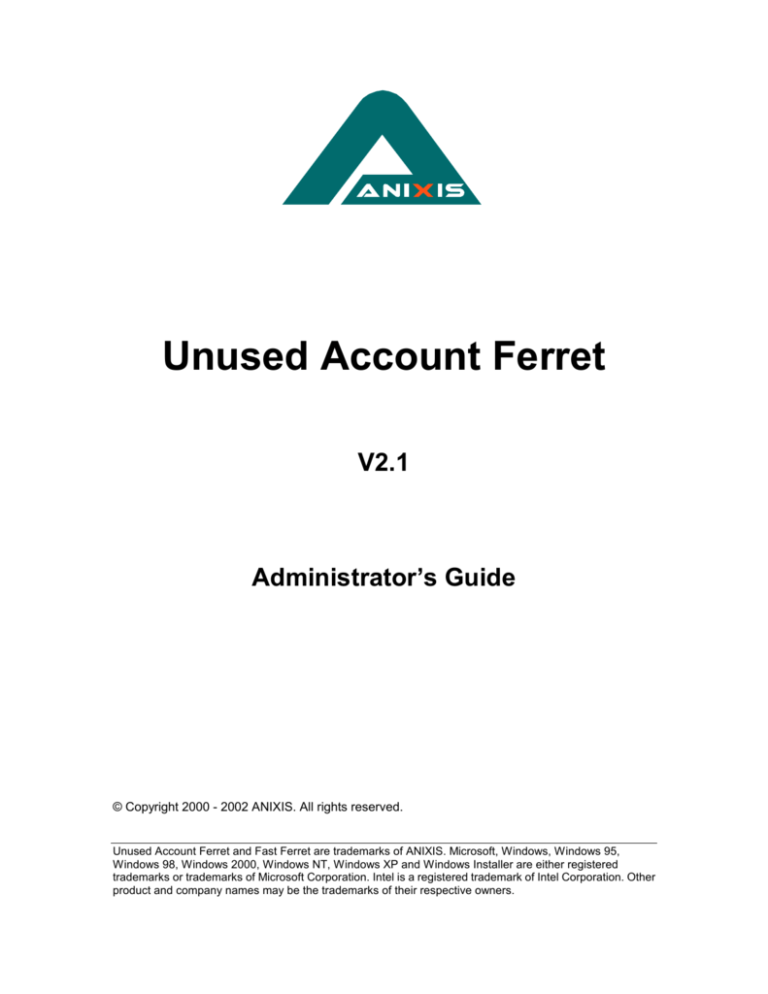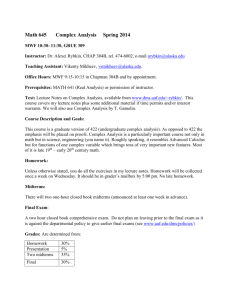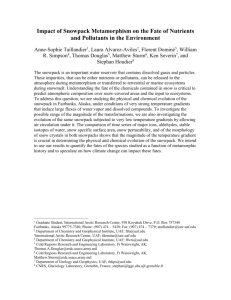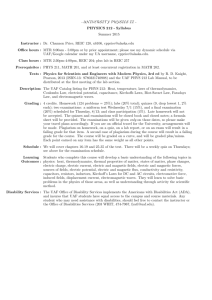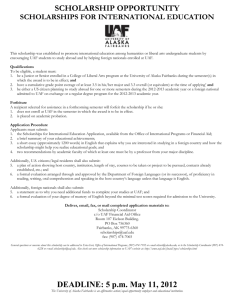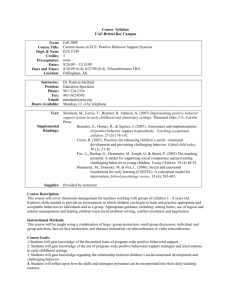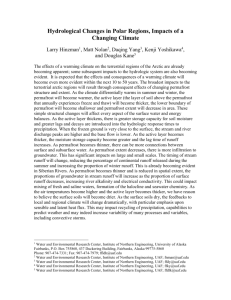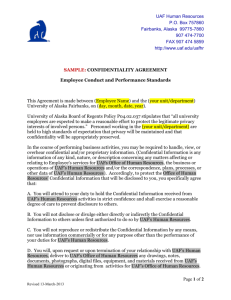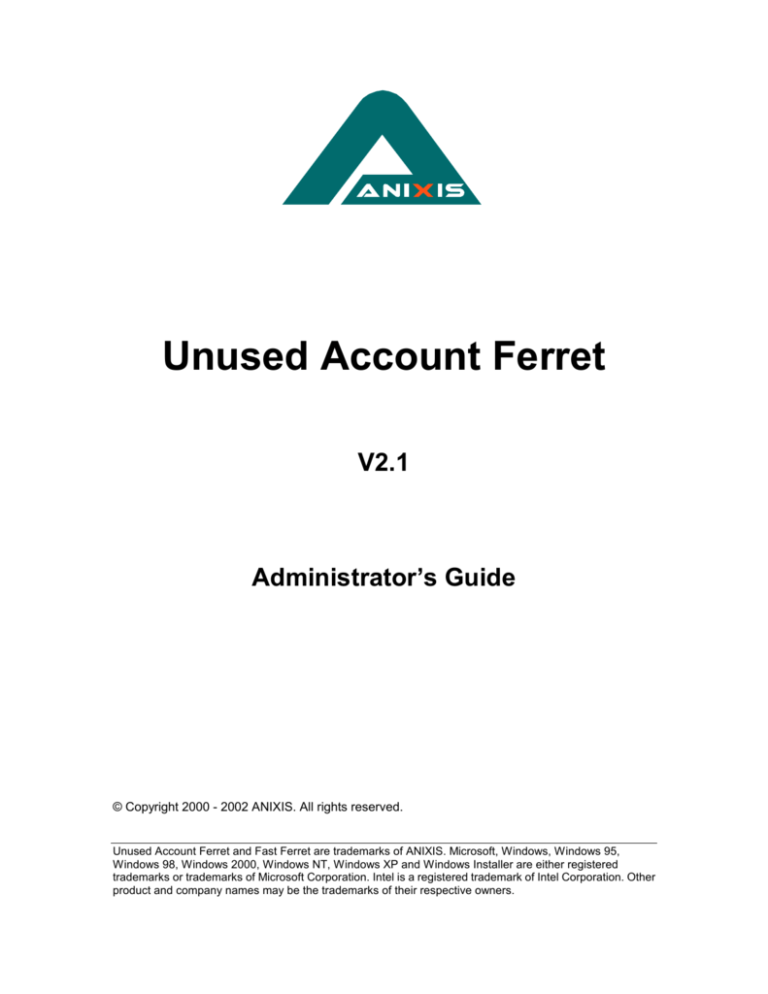
Unused Account Ferret
V2.1
Administrator’s Guide
© Copyright 2000 - 2002 ANIXIS. All rights reserved.
Unused Account Ferret and Fast Ferret are trademarks of ANIXIS. Microsoft, Windows, Windows 95,
Windows 98, Windows 2000, Windows NT, Windows XP and Windows Installer are either registered
trademarks or trademarks of Microsoft Corporation. Intel is a registered trademark of Intel Corporation. Other
product and company names may be the trademarks of their respective owners.
Contents
Introduction
1
What’s new
3
Installing UAF
4
System requirements
Upgrading from UAF V1.0
UAF Installation Wizard
Scanning a domain
Checking the Domain Controller List
Setting user account scan options
Setting computer account scan options
Scanning the domain
Reviewing suggested actions
Executing suggested actions
Account resource cleanup
Home folder
Microsoft Exchange 5.5 mailbox
Other features
Scan result files
Delayed scanning
Optimizing UAF
Optimize the Domain Controller List
Use the Fast Ferret algorithm
Run UAF on a domain controller
Use lots of threads, but not too many!
Scan when network activity is low
Check scan settings
4
4
5
7
8
9
12
14
15
16
17
17
18
19
19
20
21
21
22
22
23
23
24
Purchasing a domain license
25
Installing a domain license
25
Troubleshooting
26
Technical support
28
License agreement
29
Introduction
User accounts often become unused when the person to whom the
account belongs leaves the organization. Unused user accounts are
undesirable because they:
•
•
•
Provide a means of unauthorized access - Individuals who
have left an organization should not have access to network
resources, especially any employee or contractor that has left in
dispute.
Are a prime targets for brute-force attacks - Password
expiration policies have no effect on unused accounts. This
gives a cracker enough time to complete a brute-force attack on
a previously captured password hash.
Cost money - Depending on the licensing model, unused
accounts may mean unused software licenses. This can lead to
substantial cost increases, especially if server licensing
information is used to calculate application license
requirements.
Manually identifying unused accounts on a Windows domain is a time
consuming and error-prone procedure. It is not possible to simply
request the last logon date for domain user accounts. To calculate the
last logon date manually, information from each domain controller
must be compiled and then processed using a spreadsheet or
database. The number of records to be processed is equal to:
Number of user accounts X Number of domain controllers
Unused Account Ferret V2.1 Administrator’s Guide
1
Unused Account Ferret helps network administrators to identify and
deal with unused accounts. UAF queries all the domain controllers and
collates the data for you. A multi-threaded “smart” algorithm improves
performance and reduces network and server load.
UAF displays a list of unused accounts based on the parameters that
you supply. You can then disable or delete the unused accounts
manually, or let UAF do it for you. UAF can also delete a user’s
Microsoft Exchange mailbox, and home folder if desired.
Unused Account Ferret may display inaccurate
information if a domain controller has been recently
removed, replaced, or reinstalled. You can use UAF under
these circumstances, but be aware that some account usage
information may be incorrect.
Accurate results can be expected from UAF after all users have
had an opportunity to logon to the domain.
Unused Account Ferret V2.1 Administrator’s Guide
2
What’s new
Some of the new features and enhancements in UAF V2.1:
Fast Ferret
algorithm
The Fast Ferret algorithm radically improves scan performance by
reducing the number of queries sent to the domain controllers.
Microsoft Exchange mailbox cleanup
A user’s Microsoft Exchange mailbox can now be automatically
deleted when their account is deleted.
Home folder cleanup
A user’s home folder can now be automatically moved or deleted
when their account is deleted.
Computer account scanning
UAF can now detect, disable and delete unused computer accounts.
Computer accounts exist for every Windows NT, 2000 and XP
computer in a domain.
Delayed scanning
Scan start times can now be delayed by a specified number of hours.
This is ideal for network administrators that want to run scans outside
business hours.
Multiple domain support
Previous versions of UAF required the scanning computer to be a
member of the scanned domain. This is no longer the case as long as
the necessary trust relationships are in place.
Option to ignore accounts that have never been used
User accounts that have never been used can now be ignored during
the scan.
File and Printer Sharing not required on scanning computer
Previous versions of UAF required File and Printer Sharing for
Microsoft Networks to be active on the scanning computer. This is no
longer the case.
Windows XP Theme support
Looks and feels like Windows XP.
Unused Account Ferret V2.1 Administrator’s Guide
3
Installing UAF
System requirements
•
•
•
1
Windows NT 1, 2000 or XP
5 Megabytes free disk space
32 Megabytes RAM
Windows NT (Intel) 4.0 with Service Pack 3 or higher
Upgrading from UAF V1.0
You should uninstall UAF V1.0 before installing V2.1 because the two
versions use different installer technologies.
Unused Account Ferret can be used for evaluation purposes
without having to purchase a license. UAF scans in “Trial
Mode” when it is used without a license key. In Trial Mode,
UAF only displays account names that begin with the letter A.
All other account names are concealed with this text:
Name Concealed [Trial mode]
There is no need to reinstall UAF when you purchase a domain
license. A license key will be sent to you that activates the
installed copy.
Refer to the Licensing section for more information.
Unused Account Ferret V2.1 Administrator’s Guide
4
UAF Installation Wizard
Unused Account Ferret is distributed as a self-extracting Windows
Installer package. The latest version of the Windows Installer is
available at the Microsoft Download Center
www.microsoft.com/downloads
Start the UAF Installation Wizard by running UAF21.EXE. Click the
Next button to continue.
Unused Account Ferret V2.1 Administrator’s Guide
5
You must
accept the
terms of the
license
agreement
to continue
with the
installation.
Click the Next button to display the Readme page. The Readme
contains the most up-to-date information about UAF. Read this
information carefully and then click the Next button.
You will be
prompted to
select a
destination
folder. Click
the Next
button to
continue.
Click the Next button again and the UAF Installation Wizard will copy
the required files onto your computer.
Unused Account Ferret V2.1 Administrator’s Guide
6
Scanning a domain
This section guides you through the process of scanning a domain
with UAF. Some features are intentionally ignored because they are
covered in later sections.
Unused Account Ferret does not delete or disable any
accounts, mailboxes or home folders during a scan.
Scanning is a read-only operation – no changes are made
during a scan.
Start UAF by selecting | Start | Programs | Unused Account Ferret |
Unused Account Ferret |
If your network contains more than one Windows domain, UAF will
prompt you to select a domain.
UAF maintains separate configurations for each domain.
Configuration changes only apply to the selected domain.
UAF does not require an administrative account to scan a
domain, but a privileged account is required to disable or delete
unused accounts.
Unused Account Ferret V2.1 Administrator’s Guide
7
Checking the Domain Controller List
UAF will display a list of active
domain controllers for the
chosen domain.
Click the Cancel button if there
are any domain controllers
missing from the list, and
determine why the domain
controller(s) is/are not
responding.
Do not use UAF until the Domain Controller List includes every
domain controller. Using UAF with an incomplete list of domain
controllers may lead to inaccurate scan results.
Unused Account Ferret has a five-page tabbed interface:
General
The General page is used to configure the
Domain Controller List and performance
options. This page also contains license
details and links to our web site.
Resources
The Resources page is used to configure the
automatic cleanup of user account resources.
Users
The Users page contains user account scan
options.
Computers
The Computers page contains computer
account scan options.
Scan
The Scan page is used to start, stop, open
and save scans. Scan results are also
displayed on this page.
Unused Account Ferret V2.1 Administrator’s Guide
8
Setting user account scan options
Unused Account Ferret searches for two types of unused accounts:
User
User accounts are used by users to logon to
the domain.
Computer
Computer accounts are used by Windows NT,
2000 and XP computers to logon to a domain.
Computer accounts are created when a
computer joins the domain.
The Users page contains the scan options for user account scanning.
Click the Users tab to
display the Users page.
UAF uses the last logon
date to determine if a user
account is unused.
The optional Fast Ferret
algorithm also uses the
password age to
determine if a user
account is unused.
Press the F1 key for help.
Suggested actions
UAF can perform these actions on unused accounts:
Show
Display the account name.
Disable
Disable the account. A disabled account can
be re-enabled if required.
Delete
Permanently delete the account.
Unused Account Ferret V2.1 Administrator’s Guide
9
The action chosen for each user account will depend on the number of
days that have elapsed since the account was last used. The default
configuration is to show all accounts that have not been used for over
30 days.
You can enable the other actions by checking the box to the left of
each action, and optionally changing the default “days” value.
You can also choose the suggested action for user accounts that have
never been used. Select the desired action for these accounts from
the dropdown list.
Unused Account Ferret does NOT disable or delete any
accounts during a scan. Scanning is a read-only operation.
The user must initiate disabling and deleting of accounts
manually after the scan completes.
Users/Groups to ignore
You may want to keep some user accounts even though they are not
regularly used. UAF can ignore these accounts during a scan. Click
the Add button to add a user or group to the Ignore List.
You can select multiple items from the list by holding down the Ctrl or
Shift key while making your selection.
To remove users or groups from the Ignore List, select the entries that
you want to remove and click the Remove button.
Unused Account Ferret V2.1 Administrator’s Guide
10
Account filters
Unused Account Ferret has two account filters that are used to ignore
certain user accounts during a scan.
Accounts with
password that
never expires
This filter ignores user accounts that have
the “Password Never Expires” option
enabled.
Accounts that
have been
disabled
This filter ignores user accounts that have
been disabled.
Check the box beside a filter to enable it.
User account options are set using Active Directory Users and
Computers or User Manager for Domains.
Unused Account Ferret V2.1 Administrator’s Guide
11
Setting computer account scan options
The Computers page contains the scan options for computer account
scanning.
Click the Computers tab
to display the Computers
page.
UAF uses a computer
account’s password age to
determine if the account is
unused. Windows NT,
2000 and XP computers
regularly change their
account passwords
without user intervention.
Refer to Microsoft
document Q175468 for
more information.
Suggested actions
UAF can perform these actions on unused accounts:
Show
Display the account name.
Disable
Disable the account. A disabled account can
be re-enabled if required.
Delete
Permanently delete the account.
The action chosen for each computer account will depend on the
number of days that have elapsed since the password was last
changed. The default configuration is to show any account whose
password is older than 45 days.
You can enable the other actions by checking the box to the left of
each action, and optionally changing the default “days” value.
Unused Account Ferret does NOT disable or delete any
accounts during a scan. Scanning is a read-only operation.
The user must initiate disabling and deleting of accounts
manually after the scan completes.
Unused Account Ferret V2.1 Administrator’s Guide
12
Computers/Groups to ignore
You may want to keep some computer accounts even though they are
not regularly used. UAF can ignore these accounts during a scan.
Click the Add button to add a computer or group to the “Ignore List”.
You can select multiple items from the list by holding down the Ctrl or
Shift key while making your selection.
To remove computers or groups from the Ignore List, select the entries
that you want to remove and click the Remove button.
Computer account names always end with a $ character.
Disabled account filter
Unused Account Ferret can ignore disabled computer accounts during
a scan. Check the Ignore accounts that have been disabled option
to ignore these accounts.
Use the Active Directory Users and Computers console to disable
computer accounts.
Unused Account Ferret V2.1 Administrator’s Guide
13
Scanning the domain
Start the domain scan by clicking the Start Scan button on the Scan
page. UAF may ask you to enter a license key for the domain. If you
have a license key, enter it into the field provided and click the OK
button, otherwise click the OK button to scan in “Trial Mode”.
UAF scans in “Trial Mode” when it is used without a license
key. In Trial Mode, UAF only displays account names that
begin with the letter A. All other account names are concealed
with this text:
Name Concealed [Trial mode]
Refer to the Licensing section for more information.
UAF displays a progress bar while it scans the domain. It only takes a
few minutes to scan most domains, but it can take several hours to
scan a large domain. Refer to the Optimizing UAF section for
information on improving scan performance.
UAF displays a statistics window when
the scan finishes. Uncheck the Show
statistics option if you do not want to see
this information after each scan.
Click the Ok button to close the statistics
window.
UAF displays an error window if errors occur during the scan.
Errors are normally caused by network problems or overloaded
servers. Refer to the Troubleshooting section if errors persist.
Unused Account Ferret V2.1 Administrator’s Guide
14
Reviewing suggested actions
Unused Account Ferret displays the unused accounts in the Scan
Results List. You can change the sort column or direction by clicking
the column headings.
Computer account names always end with a $ character.
UAF suggests what actions should be taken based on the settings in
the Users and Computers pages.
The icon to the left of each
account name indicates
the suggested action for
the account:
(no icon) Show
Disable
Delete
The Days column indicates how many days have elapsed since the
account was last used (or the password was last changed for
computer accounts). “Never” in this column indicates that the account
has never been used.
To change the suggested action for an account, right
click over the account and choose an action from the
shortcut menu. You can use the Ctrl and Shift keys to
select multiple accounts.
Unused Account Ferret V2.1 Administrator’s Guide
15
Executing suggested actions
UAF does more than just identify unused accounts. It can also disable
or delete the unused accounts for you. When UAF deletes a user
account, it can also move or delete the user’s home folder as well as
deleting their Microsoft Exchange mailbox.
Deleted accounts, home folders and mailboxes cannot be
recovered by UAF.
Click the Execute Actions button to start executing the suggested
actions.
Refer to the Account Resource Cleanup section if you would like UAF
to move or delete user home folders and Microsoft Exchange
mailboxes.
UAF displays an error window if errors occur during
processing. Errors are normally caused by insufficient user
permissions. Refer to the Troubleshooting section if errors
persist.
Unused Account Ferret V2.1 Administrator’s Guide
16
Account resource cleanup
UAF can automatically
move or delete user
resources when a user’s
account is deleted.
Account resource cleanup
only occurs when an
account is deleted.
Resources belonging to an
account that is disabled
are not moved or deleted.
Home folder
UAF can perform the following actions on a user’s home folder:
Leave
No action is taken.
Delete
Home folders are permanently deleted.
Move
Home folders are moved to the specified
location.
A user’s home folder is defined in Active Directory Users and
Computers or User Manager for Domains.
Unused Account Ferret V2.1 Administrator’s Guide
17
Microsoft Exchange 5.5 mailbox
UAF can also delete a user’s Microsoft Exchange mailbox. The
following requirements must be met for this feature to work:
Exchange
Server
The Exchange server must be running
Microsoft Exchange 5.5
Exchange
Admin
The Microsoft Exchange Administrator must
be installed on the scanning computer.
Service
Pack
Microsoft Exchange Service Pack 3 or later
must be installed on both the Microsoft
Exchange server and the scanning computer.
Aliases
Mailbox aliases must be set to the username
of the user to whom the mailbox belongs.
Recipients
container
Recipients must exist within a single
container.
Check the Delete mailbox when account is deleted option to have
UAF delete a user’s mailbox when their account is deleted. You must
also enter the name of the Exchange server and the Recipients
container.
Click the Test Connection button to confirm that UAF can
communicate with the Microsoft Exchange server. The server version
number and service pack are also checked during the test.
The Microsoft Exchange features are disabled if the Exchange
Administrator and Exchange Service Pack 3 (or later) are not
installed on the scanning computer.
The Microsoft Exchange 5.5 Administrator included with
Microsoft Exchange 2000 is not compatible with UAF.
See the Troubleshooting section for more information.
Unused Account Ferret V2.1 Administrator’s Guide
18
Other features
Scan result files
Saving scan results to a file allows you to:
• Share results with other users
• Print scan reports
• Modify and analyze results using third party applications,
databases or spreadsheets
Click the Save Result File button on the Scan page to save a scan
result. A sample scan result file is shown below.
# Unused Account Ferret v2.1
# Scan Result File
#
# Created: Friday, 25 January 2002
# By:
Administrator
# Domain: Finance
#
#Name
ADQ0041$
aldruitt
fewood
ksbrown
lsclarke
ptking
tdgoodall
Days
Action
32
92
40
125
45
67
never
Show
Delete
Show
Delete
Disable
Delete
Show
Lines starting with a # are comments.
Click the Open Result File button to open a previously saved scan
result.
UAF may not be able to open a scan result file that has been
reformatted by a third party application. Using UAF to edit scan
result files will ensure that the original file format is retained.
Unused Account Ferret V2.1 Administrator’s Guide
19
Delayed scanning
UAF’s delayed scanning feature starts a scan after a predetermined
period of time, thereby allowing scans to start when the computer is
unattended.
Right-click over the Start Scan button to display a list of
available delays.
UAF displays this window while it is waiting for the scan to start:
Click the Scan Now button to bypass the delay and start scanning
immediately. Click the Abort button to cancel the delay without
scanning the domain.
Unused Account Ferret V2.1 Administrator’s Guide
20
Optimizing UAF
Unused Account Ferret can scan several thousand accounts per
minute in ideal conditions. UAF cannot achieve this level of
performance on all networks, but there are some things that you can
do to improve performance.
UAF queries each domain controller for account usage information.
The minimum number of queries required to complete a user account
scan is equal to the number of user accounts in the domain. The
maximum number of queries is equal to the number of user accounts
multiplied by the number of domain controllers. For example, UAF will
generate between 5,000 and 175,000 queries while scanning a 5,000
user domain with 35 domain controllers. UAF spends most of its time
waiting for the domain controllers to respond to these queries.
Optimize the Domain Controller List
The Domain Controller List
allows you to control the order
in which the domain
controllers are queried. Click
the Configure button on the
General page to display the
Domain Controller List. The
arrow buttons to the right of
the list allow you to change
the position of each domain
controller relative to the other
domain controllers. Position
the fastest responding domain
controllers at the top of the
list. Your network topology
should be your guide. Domain
controllers on the same LAN as the scanning computer should be at
the top of the list. Domain controllers connected via a slow WAN
should be at the bottom of the list.
Unused Account Ferret V2.1 Administrator’s Guide
21
Use the Fast Ferret algorithm
Enabling the Fast Ferret algorithm option on the General page will
substantially reduce the number of queries sent to the domain
controllers. This improves scan performance, reduces server load and
lowers network utilization.
The Fast Ferret algorithm is not enabled by default. Consider the
following issues before enabling this option:
• The Fast Ferret algorithm will only reduce the number of
queries if users regularly change their domain password.
• Best scan performance is achieved when the user day settings
are greater than the maximum password age. For example, if
user passwords expire after 45 days, set the day settings in the
Users page to 46 or higher.
• The Fast Ferret algorithm places extra load on the domain
controller at the top of the Domain Controller List. Reducing the
number of ferret threads (see next page) will limit the load
placed on this computer.
• The Fast Ferret algorithm is extremely fast and accurate,
however its results may not always be identical to those from
the standard UAF scan algorithm. Differences in scan results
occur because the Fast Ferret algorithm considers a password
change to be an indication of user account activity, whereas the
standard algorithm does not.
Windows NT/2000 sets a user account’s initial password when
the account is created. The Fast Ferret algorithm considers this
password set to be an indication of user account activity.
Run UAF on a domain controller
Queries execute faster on the local computer than they do on a remote
computer. Make sure that the domain controller that UAF is running on
is at the top of the Domain Controller List. If possible, run UAF on the
domain controller than handles the majority of user logons.
Unused Account Ferret V2.1 Administrator’s Guide
22
Use lots of threads, but not too many!
UAF can create up to 100
concurrent ferret threads
during a scan. Each ferret
thread retrieves usage
information for one
account. More threads will
theoretically improve
performance, but they can
also place a heavy load on
your network. The default
setting of 20 threads gives
good performance in many
cases, but may be too low
for some networks. Don't
assume that 100 threads
will provide the best
performance. This is highly
unlikely and may lead to
poorer performance.
The threads setting on the General page is used to specify the
maximum number of concurrent ferret threads. Generally speaking,
more threads should improve performance, but a point is reached
where additional threads will degrade performance. The point of peak
performance will depend on many factors including network topology,
server performance and network load.
Scan when network activity is low
The best time to scan a domain is when network activity and server
load are low. This ensures that the domain controllers can respond
quickly to UAF’s queries. Use the delayed scan feature to run scans at
the most appropriate times.
Unused Account Ferret V2.1 Administrator’s Guide
23
Check scan settings
UAF can often scan an account without having to query every domain
controller. For example, if a user has been authenticated by three out
of five domain controllers (shown in query order)
DC1
DC2
DC3
DC4
DC5
Authenticated 3 days ago
Authenticated 72 days ago
Never authenticated
Never authenticated
Authenticated 35 days ago
UAF will only need to query the first domain controller if it is configured
to display all accounts that have not been used for at least 30 days.
DC1 authenticated the user in the last three days, so it is obvious that
this account is not interesting in the context of the current scan.
UAF would have to query every domain controller if it was configured
to display accounts that had not been used in the last two days.
As this example shows, careful selection of scan settings can have a
major impact on scan performance.
Unused Account Ferret V2.1 Administrator’s Guide
24
Purchasing a domain license
Unused Account Ferret is licensed on a per-domain basis. One license
is required for each domain that will be scanned. Visit the ANIXIS web
site for the latest pricing and purchase information: www.anixis.com
UAF can be used for evaluation purposes without having to purchase
a license. UAF scans in “Trial Mode” when it is used without a license
key. In Trial Mode, UAF only displays account names that begin with
the letter A. All other account names are concealed with this text:
Name Concealed [Trial mode].
Installing a domain license
UAF prompts you to enter a license key before each scan. If you have
a license key, enter it into the field provided and click the OK button.
Unused Account Ferret V2.1 Administrator’s Guide
25
Troubleshooting
UAF stops responding when the Start Scan button is clicked:
• This is normal on a network that contains many accounts. UAF
is waiting for Windows to retrieve a list of account names. UAF
will start responding again as soon as Windows finishes
building the account list.
Microsoft Exchange features disabled in the Resources page:
• Make sure that UAFEX.DLL is in the same folder as UAF.EXE.
• Check that the Microsoft Exchange 5.5 Administrator is installed
on the scanning computer.
• Check the version number of DAPI.DLL in the
%systemroot%\system32 folder. The version number should
start with 5.5.
• Make sure that Microsoft Exchange Service Pack 3 or later is
installed on the scanning computer.
Scan results are inaccurate:
• Click the Configure button in the General page and ensure
that all the domain controllers are listed in the Domain
Controller List.
• If domain controllers have been recently added, removed,
replaced or reinstalled, rescan the domain after all users have
had an opportunity to logon.
• Ensure that domain controller clocks are synchronized with the
scanning computer. UAF will warn you if it detects a
synchronization problem before a scan, but it cannot detect
date/time changes during a scan.
Unused Account Ferret V2.1 Administrator’s Guide
26
Scan results using the Fast Ferret algorithm are different to those
using the standard UAF algorithm:
• The two algorithms use slightly different rules to determine if an
account is unused. The Fast Ferret algorithm considers
password changes and account creation to be indicators of user
account activity, whereas the standard algorithm does not. This
can lead to slightly different results.
Recently created accounts are not displayed in the scan results:
• Check the accounts that have never been used setting in the
Users page. Accounts that haven’t been used are not displayed
if this setting is set to Ignore.
• If the Fast Ferret algorithm option is enabled in the General
page, UAF will not display recently created accounts that
haven’t been used. The Fast Ferret algorithm considers
account creation to be an indication of account activity, so this
algorithm determines that the account has been recently used.
Errors or warnings displayed during/after a scan:
• Scan the domain again. If the errors or warnings do not occur
again, the problem was most likely a temporary server overload
or network problem.
• Try reducing the number of ferret threads in the General page.
Too many threads can overwhelm a busy server or WAN.
Errors or warnings displayed while/after executing actions:
• Try to execute the actions again. If the errors or warnings do
not occur again, the problem was most likely a temporary
server overload or network problem.
• Ensure that the account that you are using has sufficient
permissions to execute the actions (including mailbox and
home folder cleanup if enabled).
• Check that the Primary Domain Controller functioning.
Check the support section of the ANIXIS web site
www.anixis.com/products/uaf/support.htm if you continue to
experience problems with UAF.
Unused Account Ferret V2.1 Administrator’s Guide
27
Technical support
Several technical support options are available for UAF:
Technical Documents
UAF Technical Documents contain answers to frequently asked
questions. UAF Technical Documents are available online at
www.anixis.com/products/uaf/tdindex.htm
Email support
Email support is available to registered customers as well as
organizations that are evaluating UAF. Questions are normally
answered within 24 hours. Send questions to support@anixis.com
Telephone support
Telephone support is only available to customers that have prepurchased telephone support incidents. If you call while the office is
unattended, please leave a message. Your message will be sent to a
pager and your call will be returned as soon as possible.
Australian Customers:
(02) 4733 0500
International Customers: +61 2 4733 0500
Support is available in English.
Unused Account Ferret V2.1 Administrator’s Guide
28
License agreement
If you agree to these terms and conditions, ANIXIS grants you a nonexclusive
license to use the accompanying software (the "Software") and documentation. The
Software and the documentation are referred to in this Agreement as "Licensed
Materials".
BY INSTALLING AND USING THE LICENSED MATERIALS, YOU ARE
CONFIRMING ACCEPTANCE OF THIS LICENSE AGREEMENT AND AGREEING
TO BECOME BOUND BY THE TERMS OF THIS AGREEMENT. IF YOU DO NOT
WISH TO DO SO, DO NOT COMPLETE THE INSTALLATION PROCESS.
CONTACT ANIXIS PROMPTLY FOR A FULL REFUND.
1. Ownership
The Licensed Materials are the sole and exclusive property of ANIXIS. By paying the
license fee, you do not become the owner of the Licensed Materials, but are entitled
solely to use the Licensed Materials according to the terms of this Agreement.
2. License
The license granted to you by ANIXIS in this Agreement authorizes you to use the
Software on any number of computers, as long as the total number of user licenses
is not exceeded. YOU MAY NOT USE, COPY OR MODIFY THE LICENSED
MATERIALS, IN WHOLE OR IN PART, EXCEPT AS EXPRESSLY PROVIDED IN
THIS AGREEMENT.
3. Term
This Agreement is effective from the date on which you install the Software. This
Agreement may be terminated by you at any time by destroying the Licensed
Materials, together with all copies, modifications, and merged portions in any form. It
will also terminate automatically if you fail to comply with any term or condition of this
Agreement.
4. Restrictions on Transfer
You may permanently transfer the Licensed Materials to any other party if the other
party agrees to the terms and conditions of this Agreement, and you transfer all
copies of the Licensed Materials to that party or destroy those not transferred. By
such transfer, you terminate the license granted to you in this Agreement. You may
not sublicense, assign, share, rent, lease, or otherwise transfer your right to use the
Licensed Materials, nor any rights granted to you under this Agreement, except as
stated in this paragraph.
Unused Account Ferret V2.1 Administrator’s Guide
29
5. Restrictions against copying or modifying the Licensed Materials
The Licensed Materials are copyrighted © by ANIXIS or third parties. Except as
expressly permitted in this Agreement, you may not copy or otherwise reproduce the
Licensed Materials. In no event does the limited copying or reproduction permitted
under this Agreement include the right to decompile or disassemble the Software, or
to translate the Software into another computer language.
You agree to include the copyright notice set forth on the label of the media
embodying the Software on any copy of the Software in any form, in whole or in part,
or of any modification of the Software or any updated work containing the Software
or any part thereof. You also agree not to remove any existing copyright notice from
any of the Licensed Materials.
6. Protection and Security
You agree to use your best efforts and to take all reasonable steps to safeguard the
Licensed Materials to ensure that no unauthorized person has access to them and
that no unauthorized copy, publication, disclosure or distribution of any of the
Licensed Materials is made. You acknowledge that the Licensed Materials contain
valuable, confidential information and trade secrets and that unauthorized use and
copying are harmful to ANIXIS, and that you have a confidential obligation with
respect to such valuable information and trade secrets.
7. Upgrades
If this copy of the Licensed Materials is an upgrade from an earlier version of the
Licensed Materials, it is provided to you on a license exchange basis. You agree by
your installation and use of this copy of the Software to voluntarily terminate your
earlier license and that you will not continue to use the earlier version of the
Licensed Materials nor transfer it to another.
8. Trial Version
If this copy of the Licensed Materials is a Trial Version, you are permitted to use the
Licensed Materials without charge for up to 21 days. After 21 days, you must either
destroy all copies of the Licensed Materials or pay the required license fee.
Use of the Licensed Materials after the 21 day trial period without paying the license
fee is in violation of Australian and international copyright laws.
Unused Account Ferret V2.1 Administrator’s Guide
30
9. Limited Warranty
ANIXIS warrants that the media on which the Software is recorded will be free from
defects in workmanship and materials for a period of 90 days from the date of
payment of the license fee. If the media and dated proof of purchase are returned to
ANIXIS within 90 days of the date of payment of the license fee, and if ANIXIS
determines the media to be defective and provided the media was not subject to
misuse, abuse or use in defective equipment, ANIXIS will, at its option, (1) replace
the media, or (2) refund the license fee paid by you, upon your return to ANIXIS of
the Licensed Materials, including all copies or any portions thereof, and the dated
proof of payment of the license fee.
ALL IMPLIED WARRANTIES ON THIS MEDIA, INCLUDING IMPLIED
WARRANTIES OF MERCHANTABILITY AND FITNESS FOR A PARTICULAR
PURPOSE, ARE LIMITED TO THE DURATION OF THE EXPRESS WARRANTY
SET FORTH ABOVE.
IN NO EVENT WILL ANIXIS OR ANY OTHER PARTY WHO HAS BEEN INVOLVED
IN THE CREATION, PRODUCTION OR DELIVERY OF THE LICENSED
MATERIALS BE LIABLE FOR SPECIAL, DIRECT, INDIRECT, OR
CONSEQUENTIAL DAMAGES, INCLUDING LOSS OF PROFITS OR INABILITY TO
USE THE LICENSED MATERIALS, EVEN IF ANIXIS OR SUCH OTHER PARTY
HAS BEEN ADVISED OF THE POSSIBILITY OF SUCH DAMAGES. IN NO EVENT
SHALL ANIXIS’S OR SUCH OTHER PARTY'S LIABILITY FOR ANY OTHER
DAMAGES OR LOSS TO YOU OR ANY OTHER PARTY EXCEED THE LICENSE
FEES PAID FOR THE LICENSED MATERIALS.
10. General
If any provision or portion of a provision of this Agreement is determined to be invalid
under any applicable law, it shall be deemed omitted and the remaining provisions
and partial provisions of this Agreement shall continue in full force and effect.
This Agreement constitutes the entire agreement between the parties with respect to
the subject matter hereof, and all prior agreements, representations, statements, and
undertakings are hereby expressly cancelled.
Unused Account Ferret V2.1 Administrator’s Guide
31