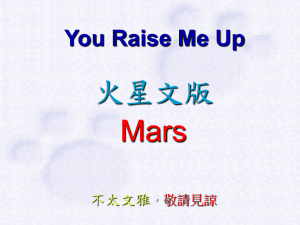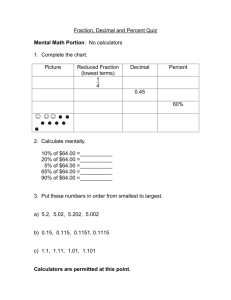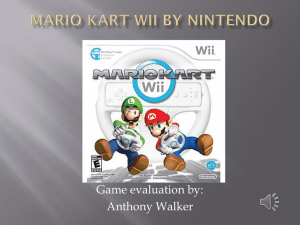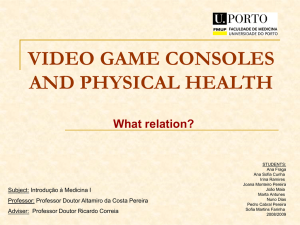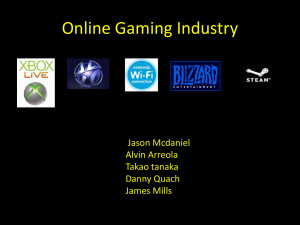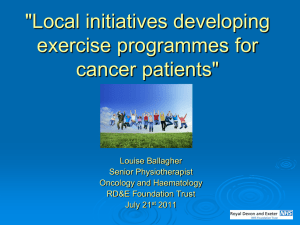61603D - Nintendo
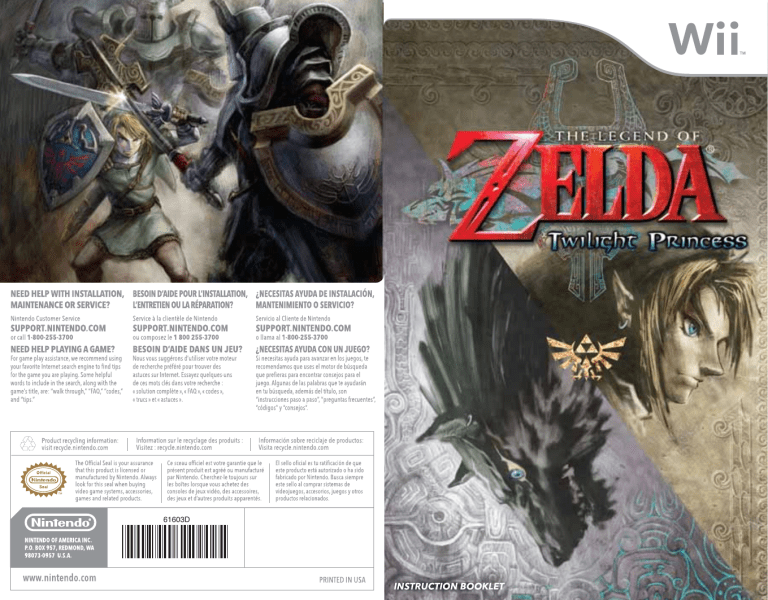
61603D
Dolby, Pro Logic, and the double-D symbol are trademarks of Dolby Laboratories. Manufactured under license from Dolby Laboratories.
This game is presented in Dolby® Pro Logic® II surround sound. Connect your game console to a sound system with Dolby Pro Logic, Dolby Pro Logic II, or Dolby Pro Logic IIx decoding to experience the excitement of surround sound. You need to enable “Surround” in the sound settings of the game console.
© 2006 Nintendo. TM, ® and the Wii logo are trademarks of Nintendo. © 2006 Nintendo. All rights reserved.
This section is devoted to explaining the controller grip and basic in-game controls for this game. For more detailed explanations of how to swing and shake the Wii Remote™ and
Nunchuk™, please refer to the individual pages dedicated to advanced functions, or check the in-game tutorials.
How to Hold the Controllers
Hold the controllers as depicted on the right.
Make sure to pass your hand through the wrist strap on the Wii Remote and tighten the attached cinch before you start playing.
Nunchuk
Control Stick
Walk/Run/Swim/Jump
Cycle through options
P7
3
C Button
Switch to first-person perspective
Z Button
Z-target P7
SYSTEM MENU UPDATE
Please note that when first loading the Game Disc into the Wii console, the system will check if you have the latest version of the system menu, and if necessary a Wii system menu update screen will appear. Select OK to proceed with the update. Please note that the Wii console must have the latest version of the Wii system menu in order to play the Game Disc.
When the system menu is updated, unauthorized hardware and/or software modifications may be detected and unauthorized content may be removed causing the immediate or delayed inoperability of your console. Failure to accept the update may render this game, and future games, unplayable. Please note that Nintendo cannot guarantee that unauthorized software or accessories will continue to function with the Wii console after this or future updates of the Wii system menu.
Wii Remote
Power Button
Turn the Wii
Remote on/off
A Button
Talk/Check/Open/
Pick Up/Throw, etc.
Perform action displayed at the bottom of the screen
Select an option
Pointer
+Control Pad
Talk to Midna
Assign an item to the B Button
(switch out assigned item)
P12
B Button
Use assigned item
Minus Button
Toggle Items screen
Skip cut scene
(press twice)
Plus Button
Toggle Collection screen
Speaker
Emits sound effects
HOME Button
Toggle HOME Menu
1 Button
View map
2 Button
Toggle minimap on/off
P6
CAUTION: WRIST STRAP USE
Please use the wrist strap to help prevent injury to other people or damage to surrounding objects or the Wii Remote in case you accidentally let go of the Wii Remote during game play.
Also remember the following:
• Make sure all players put on the wrist strap properly when it is their turn. • Do not let go of the
Wii Remote during game play. • Dry your hands if they become moist. • Allow adequate room around you during game play and make sure that all areas you might move into are clear of other people and objects. • Stay at least three feet from the television.• Use the Wii Remote Jacket.
4
When starting a new game…
Choosing a Quest Log
When you start a new game, you’ll be asked to create a save file on your Wii's internal memory. Point to Yes and press to do so. To save your game, you need to have at least 1 block of free memory.
Enter a name for your main character and horse. Point and press to enter each letter.
When loading a saved file…
*You can also select files and letters by using .
To load a previously saved game, choose a file with game data already saved in it and select Start to continue playing from where you left off.
Save Information
The upper window in the file displays your current life total, play time, etc., while the bottom window displays important items.
5
Save
Point to the Quest Log for your game and press to save. After doing so, the game will ask you if you want to “Continue playing the game?” If you select Yes, you will return to the game. If you select No, you will return to the title screen. With the exception of certain special events, you can save in this manner any time you like. However, please be aware that when you load a saved game and resume playing, you will start from a designated spot within the area and not your exact previous location.
(For dungeons, this starting point is the entrance to the dungeon.)
When the game is saving, please make sure you do not turn off your Wii console. Doing so may damage the machine .
During the course of your adventure, you'll use your main screen and several other displays such as the Items screen and map screen. Let's take a look at their basic layouts.
Main Screen
Your main screen adapts to each situation. It changes to display special gauges and to tell you what actions are available to you in a given location.
Life Gauge
A gauge that decreases when you take damage from an enemy or from your natural environment by doing something like falling from high up.
Action Icon
Displays which actions and selected items are available to you by pressing each direction of .
Action
The item currently assigned to . Use this item by pressing .
Minimap
A map of your immediate surroundings. Press to toggle this map display on or off.
Action
The action currently assigned to .
Adaptive Command
An action particularly important to the area you are in.
Rupees
Available money.
6
Link is capable of all sorts of actions. Master his basic movements and always keep an eye on the Action Icons while progressing through the game.
P6
Walk/Run/Swim/Jump
Use to move Link. (In water, you control his swimming the same way.) The farther you tilt , the faster Link will move in that direction. When you come to an area with a gap, Link will automatically attempt to jump it.
Furthermore, if you press while moving, Link will perform a quick forward roll that allows you to ram into objects in front of you.
Z-target / Defend
While engaging the enemy, press to Z-target.
After drawing near an enemy, you will see a above the enemy. Press
. When you do so, the mark will change to , indicating that you are locked on to that enemy. This allows you to keep focused on one enemy in the heat of battle.
While holding down , you will lock on to the enemy and defend simultaneously.
Steady your aim while using items.
While using the bow, slingshot, etc., press to Z-target your mark for greater accuracy.
7
Talk with people from a distance.
When you Z-target a character standing far away, a will appear over them and you can press to speak with them.
Wielding Your Sword
When you have a sword, you can swing the Wii Remote and
Nunchuk to swing the sword.
Slice
Swing the Wii
Remote gently.
Multiple swings in a row unleash a combo attack.
Spin Attack
Swing the Nunchuk side to side.
Jump Attack
Other Combat Moves
Sidestep
Backflip
Sidestep
8
Riding Your Horse
Press while near your horse to mount up. While mounted and stationary, press to dismount from your steed.
Riding
Move around with . When you tilt toward yourself lightly, your horse will back up. Tilt backward firmly and the horse will neigh and turn around.
Gallop
Press to expend one dash icon and make your horse gallop. While galloping, you can jump over fences and small obstacles.
Dash Icons
These indicate the number of times you are able to dash. They regenerate over time when used.
Swing Your Sword
9
If you have a sword in hand, you can attack from atop your horse. As when you are standing, swinging your
Wii Remote or Nunchuk also swings your sword when you are riding.
P8
Controls for Wolf Link
In the course of Link's adventure, you'll sometimes play as Link transformed into a wolf. While transformed, certain elements of the controls change and you become unable to use items.
Multiple Actions
Pressing triggers your dash while moving, as well as several other situation-dependent actions. In addition, you can talk to animals while in beast form with this button.
Attacks
Bite
Swing your Wii
Remote lightly.
Jump Attack
*If you press rapidly after successfully biting an enemy, you can continue to bite at the enemy.
Spin Attack
Lightly swing the
Nunchuk from side to side.
Energy Field Multiple Strike Attack
(When Midna is riding on your back)
Hold down Lock on to enemies Let go of .
*This move attacks all enemies within the energy field.
10
Push/Drag
Bite into moveable items by pressing and holding , then move them around with .
11
Sense
When you press or you become able to see things invisible to the naked eye and catch scent trails. If you are searching for something, or just simply think things look fishy, use the Sense command and search around.
Dig
Dig at the ground by pressing . Dig in certain spots and you may unearth items or find a way through to the other side of a locked gate. Try using the Sense command before digging for items.
Howl
When you are a wolf, you can howl near whistle grass. Do so and a hawk may come to your aid with a hint about what to do next.
You howl by using three differently toned calls in combination. Try following the combinations indicated by the blue lines.
Howl
Change the pitch of your howl
(three different pitches available)
Talk to Midna
Once you've met up with Midna, you can call her with and use her power to perform certain special actions. Later in the game, she'll even help you to warp to different areas.
Also, when Midna wants to talk to you, an icon of her will flash on-screen and you can listen by pressing .
Long-Distance Leap
At specific locations, you can perform a special long-distance leap.
Midna's icon flashes
Press
Press to lock on to Midna
Leap by pressing
Warp
When prompted by Midna, you can choose to warp. When you do so, the map screen pops up and you can point at your destination. When you've selected your preferred destination, warp by pressing .
Midna Icon
Warp Locations
The destinations you can warp to are set for each area and increase in number as you progress through the game.
Midna
12
13
Notes Notes
14