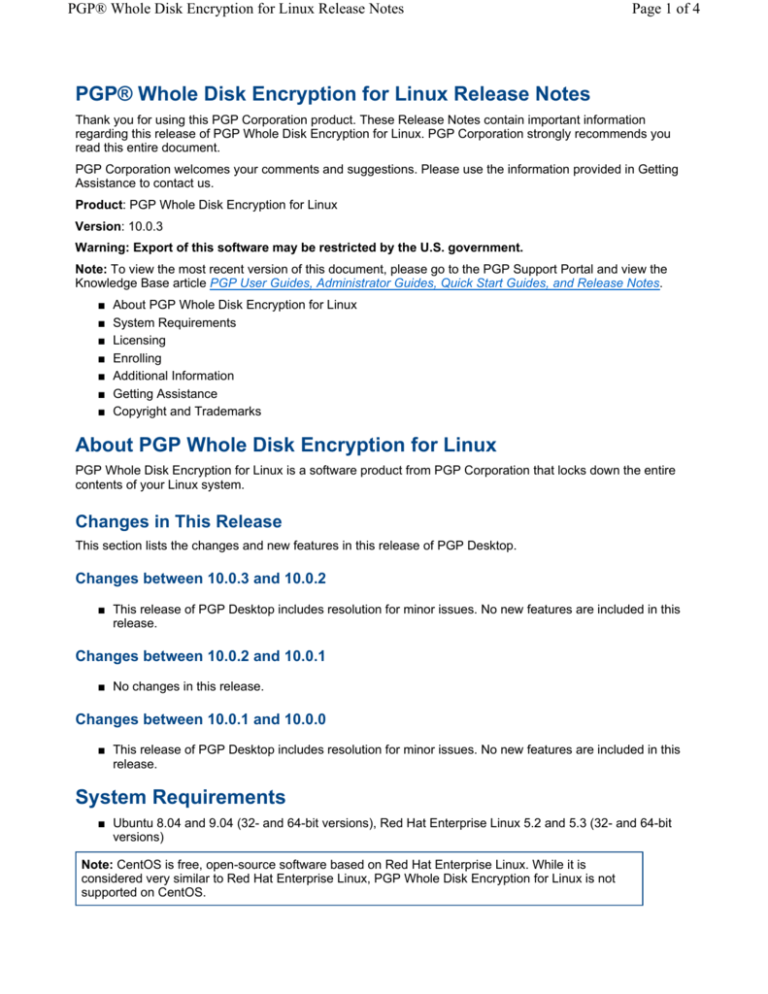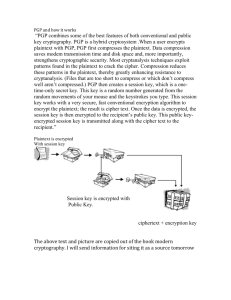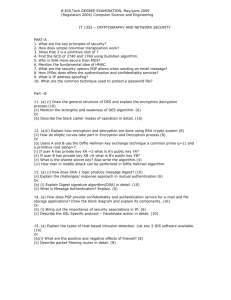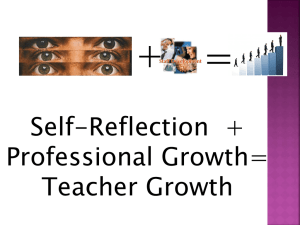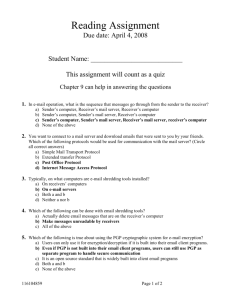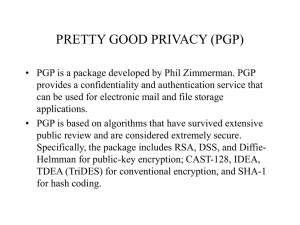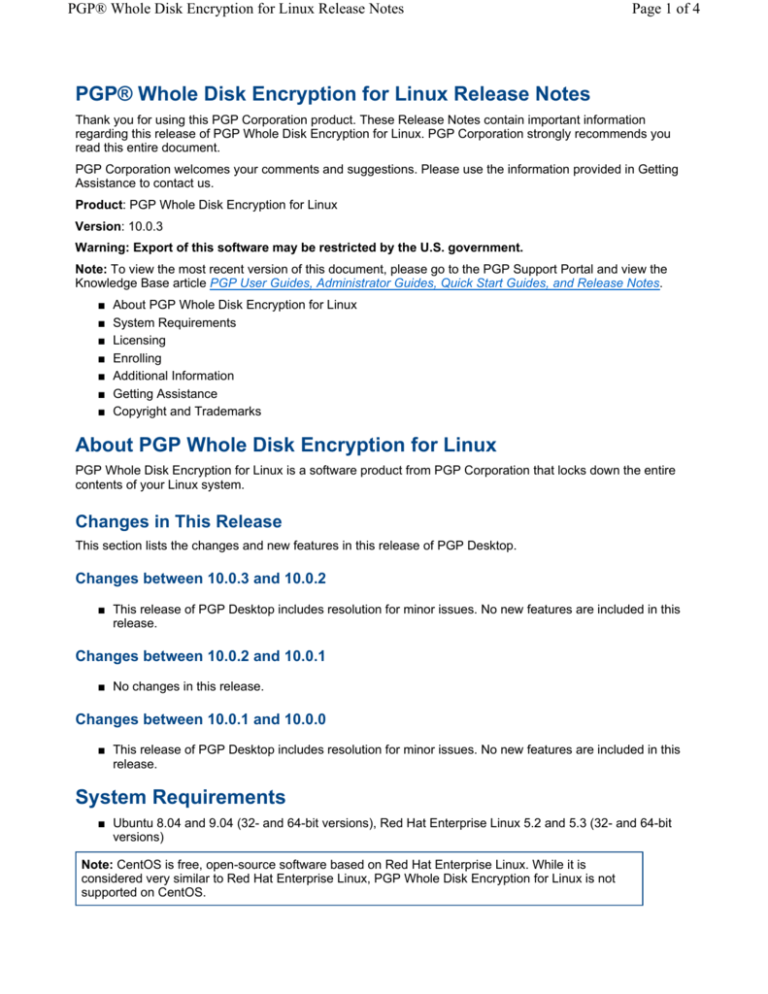
PGP® Whole Disk Encryption for Linux Release Notes
Page 1 of 4
PGP® Whole Disk Encryption for Linux Release Notes
Thank you for using this PGP Corporation product. These Release Notes contain important information
regarding this release of PGP Whole Disk Encryption for Linux. PGP Corporation strongly recommends you
read this entire document.
PGP Corporation welcomes your comments and suggestions. Please use the information provided in Getting
Assistance to contact us.
Product: PGP Whole Disk Encryption for Linux
Version: 10.0.3
Warning: Export of this software may be restricted by the U.S. government.
Note: To view the most recent version of this document, please go to the PGP Support Portal and view the
Knowledge Base article PGP User Guides, Administrator Guides, Quick Start Guides, and Release Notes.
■
■
■
■
■
■
■
About PGP Whole Disk Encryption for Linux
System Requirements
Licensing
Enrolling
Additional Information
Getting Assistance
Copyright and Trademarks
About PGP Whole Disk Encryption for Linux
PGP Whole Disk Encryption for Linux is a software product from PGP Corporation that locks down the entire
contents of your Linux system.
Changes in This Release
This section lists the changes and new features in this release of PGP Desktop.
Changes between 10.0.3 and 10.0.2
■ This release of PGP Desktop includes resolution for minor issues. No new features are included in this
release.
Changes between 10.0.2 and 10.0.1
■ No changes in this release.
Changes between 10.0.1 and 10.0.0
■ This release of PGP Desktop includes resolution for minor issues. No new features are included in this
release.
System Requirements
■ Ubuntu 8.04 and 9.04 (32- and 64-bit versions), Red Hat Enterprise Linux 5.2 and 5.3 (32- and 64-bit
versions)
Note: CentOS is free, open-source software based on Red Hat Enterprise Linux. While it is
considered very similar to Red Hat Enterprise Linux, PGP Whole Disk Encryption for Linux is not
supported on CentOS.
PGP® Whole Disk Encryption for Linux Release Notes
Page 2 of 4
■ Generic Linux kernel. Kernels modified for PAE, Xen, or RT are not supported by PGP Whole Disk
Encryption for Linux
■ 512 MB of RAM
■ 64 MB hard disk space
Licensing
PGP Whole Disk Encryption for Linux requires a valid license to operate.
If you are using PGP Whole Disk Encryption for Linux in a PGP Universal Server-managed environment, you
do not need to license PGP Whole Disk Encryption for Linux; the installer includes a license.
If you are using PGP Whole Disk Encryption for Linux standalone, you must license it with a valid PGP Desktop
license that includes support for PGP Whole Disk Encryption.
If you attempt to use PGP Whole Disk Encryption for Linux standalonewithout entering a license, only basic
functionality will be available; you will only be able to view the files on the encrypted drive and decrypt the
drive.
Note: You should license PGP Whole Disk Encryption for Linux immediately after installation, as
you cannot encrypt your drive until PGP Whole Disk Encryption for Linux is licensed.
Use --license-authorize to license PGP Whole Disk Encryption for Linux.
The usage format is:
pgpwde --license-authorize --license-name <name> --license-number <number> [-license-email <emailaddress>] [--license-organization <org>]
Where:
■ --license-authorize is the command to license PGP Whole Disk Encryption for Linux.
■ --license-name <Name>
Where <Name> is your name or a descriptive name.
■ --license-organization <Org>
Where <Org> is the name of your company.
■ --license-number <Number>
Where <Number> is a valid license number.
For example:
pgp --license-authorize --license-name "Alice Cameron" --license-organization
"Example Corporation" --license-number "AAAAA-BBBBB-CCCCC-DDDDD-EEEEE-FFF"
This example shows Alice Cameron, a standalone user, licensing PGP Whole Disk Encryption for
Linux.
You can ignore error messages stating that no email address was specified, if you receive one. Including an
email address is optional, not required, for license authorization.
Refer to the PGP Whole Disk Encryption for Linux User's Guide for more information about licensing.
Enrolling
You must enroll PGP Whole Disk Encryption for Linux after installation if you are using it in a PGP Universal
Server-managed environment.
PGP® Whole Disk Encryption for Linux Release Notes
Page 3 of 4
After enrolling, PGP Whole Disk Encryption for Linux will receive policies and settings from its PGP Universal
Server. It will also send information to the PGP Universal Server that can be seen by the PGP Universal
administrator.
Note: You must initiate enrollment on your own. You will not be prompted to do so.
Enrollment uses LDAP credentials. The username and passphrase required for both enrolling and checking
enrollment status are the username and passphrase of the user on the LDAP server.
Use --enroll to enroll PGP Whole Disk Encryption for Linux.
Note: --enroll is preceded by pgpenroll instead of the usual pgpwde.
The usage format is:
pgpenroll --enroll [--username <user>] [--passphrase <phrase>]
Where:
■ --enroll is the command to enroll with a PGP Universal Server.
■ --username specifies a username for an operation (optional).
<user> is the username (on the LDAP server) of the user being enrolled.
■ --passphrase specifies the passphrase for an operation (optional).
<phrase> is the passphrase (on the LDAP server) of the user being enrolled.
Example:
pgpenroll --enroll --username "Alice Cameron" --passphrase 'Frodo@Baggins22'
This example shows user Alice Cameron enrolling PGP Whole Disk Encryption for Linux. The
username and passphrase she is using are her credentials on her organization's LDAP server.
Refer to the PGP Whole Disk Encryption for Linux User's Guide for more information about enrolling.
Additional Information
This section includes important information about using PGP Whole Disk Encryption for Linux.
■ NTFS-formatted disks. PGP Whole Disk Encryption for Linux, in most cases, is compatible with NTFSformatted disks provided you have the appropriate drivers (NTFS-3G, for example) installed for reading
and writing to NTFS-formatted disks. [26471]
Before mounting an encrypted NTFS-formatted disk, you must first authenticate to the disk. To do
this,first use the --enum command to determine the disk number of the NTFS-formatted disk:
pgpwde --enum
Then authenticate to the NTSF-formatted disk:
pgpwde --auth --disk <disknumber> --passphrase <auth-passphrase>
■ Uninstalling or removing packages. You must decrypt any whole disk encrypted drives on a system
before uninstalling PGP Whole Disk Encryption for Linux or removing any packages. [25780]
■ Multi-boot systems. Your system may not boot correctly after being whole disk encrypted if the
operating system does not reside on the same disk as the boot loader. To resolve this issue, make sure
to mount the correct /boot partition on all of your Linux installs. [25099]
■ Warning message during installation. You may see an authentication warning during installation. you
can safely choose to continue the installation. [24486]
PGP® Whole Disk Encryption for Linux Release Notes
Page 4 of 4
■ Standalone system says it cannot contact PGP Universal Server. Some standalone installs may
display an error message saying a PGP Universal Server cannot be contacted; for example, when
adding or removing a user. You can safely ignore this message. [24726]
■ Older kernels. If you are using an older kernel, PGP Whole Disk Encryption for Linux installation may
fail. You will see a message advising you to update to a newer kernel. Once you have updated to a
newer kernel you can install PGP Whole Disk Encryption for Linux. [26140]
Getting Assistance
Available Documentation
Documentation for PGP Whole Disk Encryption for Linux includes a help page in HTML format and the PGP
Whole Disk Encryption for Linux User's Guide (in PDF format) for all supported platforms. Both the help page
and the user's guide are included in the release package. You can view and print the user's guide with Adobe
Acrobat Reader, available on Adobe's Web site.
Contact Information
Contacting Technical Support
■ To learn about PGP support options and how to contact PGP Technical Support, please visit the PGP
Corporation Support Home Page.
■ To access the PGP Support Knowledge Base or request PGP Technical Support, please visit PGP
Support Portal Web Site. Note that you may access portions of the PGP Support Knowledge Base
without a support agreement; however, you must have a valid support agreement to request
Technical Support.
■ To access the PGP Support forums, please visit PGP Support. These are user community support
forums hosted by PGP Corporation.
Contacting Customer Service
■ For help with orders, downloads, and licensing, please visit PGP Corporation Customer Service.
Contacting Other Departments
■ For any other contacts at PGP Corporation, please visit the PGP Contacts Page.
■ For general information about PGP Corporation, please visit the PGP Web Site.
Copyright and Trademarks
Copyright © 1991-2010 PGP Corporation. All Rights Reserved. "PGP", "Pretty Good Privacy", and the PGP
logo are registered trademarks and PGP Universal is a trademark of PGP Corporation in the U.S. and other
countries. All other registered and unregistered trademarks in this document are the sole property of their
respective owners.