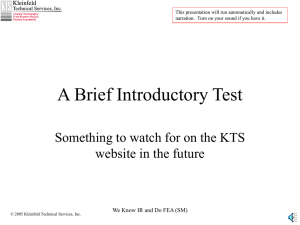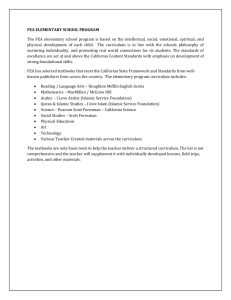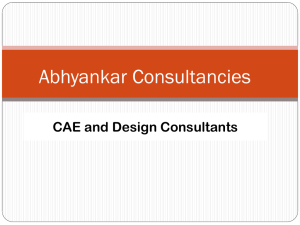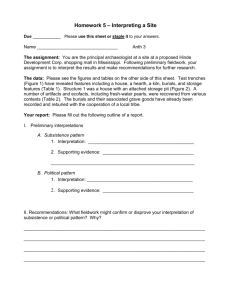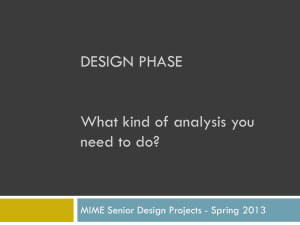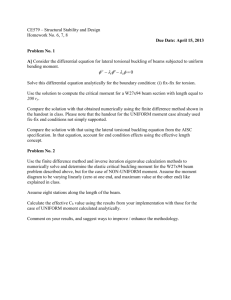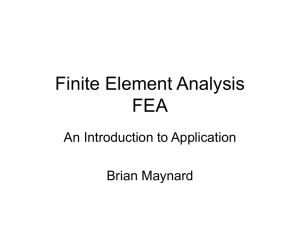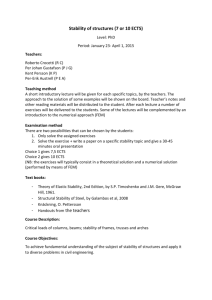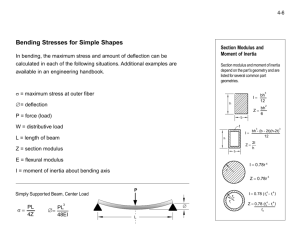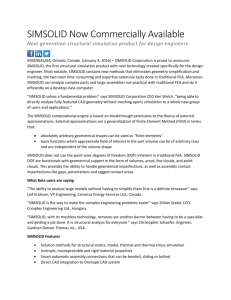Basic FEA System (Part-1)
advertisement
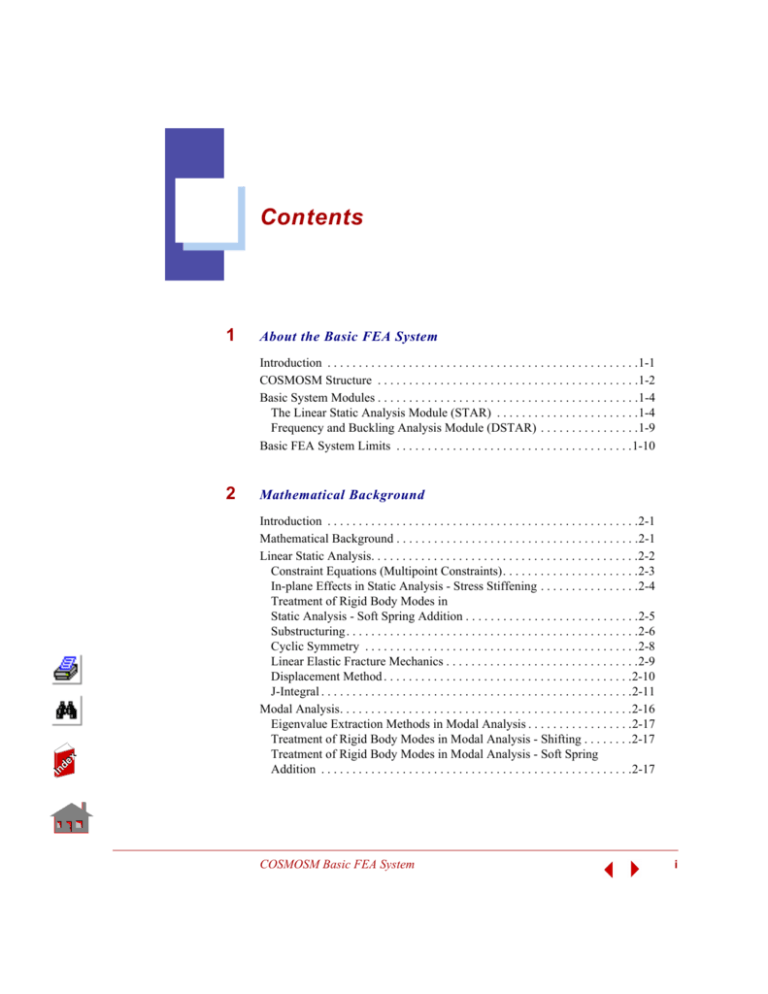
Contents
1
About the Basic FEA System
Introduction . . . . . . . . . . . . . . . . . . . . . . . . . . . . . . . . . . . . . . . . . . . . . . . . . .1-1
COSMOSM Structure . . . . . . . . . . . . . . . . . . . . . . . . . . . . . . . . . . . . . . . . . .1-2
Basic System Modules . . . . . . . . . . . . . . . . . . . . . . . . . . . . . . . . . . . . . . . . . .1-4
The Linear Static Analysis Module (STAR) . . . . . . . . . . . . . . . . . . . . . . .1-4
Frequency and Buckling Analysis Module (DSTAR) . . . . . . . . . . . . . . . .1-9
Basic FEA System Limits . . . . . . . . . . . . . . . . . . . . . . . . . . . . . . . . . . . . . .1-10
In
de
x
2
Mathematical Background
Introduction . . . . . . . . . . . . . . . . . . . . . . . . . . . . . . . . . . . . . . . . . . . . . . . . . .2-1
Mathematical Background . . . . . . . . . . . . . . . . . . . . . . . . . . . . . . . . . . . . . . .2-1
Linear Static Analysis. . . . . . . . . . . . . . . . . . . . . . . . . . . . . . . . . . . . . . . . . . .2-2
Constraint Equations (Multipoint Constraints). . . . . . . . . . . . . . . . . . . . . .2-3
In-plane Effects in Static Analysis - Stress Stiffening . . . . . . . . . . . . . . . .2-4
Treatment of Rigid Body Modes in
Static Analysis - Soft Spring Addition . . . . . . . . . . . . . . . . . . . . . . . . . . . .2-5
Substructuring . . . . . . . . . . . . . . . . . . . . . . . . . . . . . . . . . . . . . . . . . . . . . . .2-6
Cyclic Symmetry . . . . . . . . . . . . . . . . . . . . . . . . . . . . . . . . . . . . . . . . . . . .2-8
Linear Elastic Fracture Mechanics . . . . . . . . . . . . . . . . . . . . . . . . . . . . . . .2-9
Displacement Method . . . . . . . . . . . . . . . . . . . . . . . . . . . . . . . . . . . . . . . .2-10
J-Integral . . . . . . . . . . . . . . . . . . . . . . . . . . . . . . . . . . . . . . . . . . . . . . . . . .2-11
Modal Analysis. . . . . . . . . . . . . . . . . . . . . . . . . . . . . . . . . . . . . . . . . . . . . . .2-16
Eigenvalue Extraction Methods in Modal Analysis . . . . . . . . . . . . . . . . .2-17
Treatment of Rigid Body Modes in Modal Analysis - Shifting . . . . . . . .2-17
Treatment of Rigid Body Modes in Modal Analysis - Soft Spring
Addition . . . . . . . . . . . . . . . . . . . . . . . . . . . . . . . . . . . . . . . . . . . . . . . . . .2-17
COSMOSM Basic FEA System
i
Contents
In-Plane Effects in Modal Analysis - Stress Stiffening and Softening. . .2-18
Eigenvalue Buckling Analysis . . . . . . . . . . . . . . . . . . . . . . . . . . . . . . . . . . .2-19
Modal Analysis of Piezoelectric Materials. . . . . . . . . . . . . . . . . . . . . . . . . .2-19
Guyan Reduction . . . . . . . . . . . . . . . . . . . . . . . . . . . . . . . . . . . . . . . . . . . . .2-20
How to Use Guyan Reduction in COSMOSM . . . . . . . . . . . . . . . . . . . . .2-21
ASME Section III Stress Evaluation . . . . . . . . . . . . . . . . . . . . . . . . . . . . . .2-21
Spin Softening . . . . . . . . . . . . . . . . . . . . . . . . . . . . . . . . . . . . . . . . . . . . . . .2-24
Inertia Relief. . . . . . . . . . . . . . . . . . . . . . . . . . . . . . . . . . . . . . . . . . . . . . . . .2-26
Mode Correlation and Checking . . . . . . . . . . . . . . . . . . . . . . . . . . . . . . . . .2-27
Cross-Correlation . . . . . . . . . . . . . . . . . . . . . . . . . . . . . . . . . . . . . . . . . . .2-27
Orthogonality of Secondary Modes . . . . . . . . . . . . . . . . . . . . . . . . . . . . .2-28
Cross Modal Assurance Criterion. . . . . . . . . . . . . . . . . . . . . . . . . . . . . . .2-28
3
Getting Started
Introduction . . . . . . . . . . . . . . . . . . . . . . . . . . . . . . . . . . . . . . . . . . . . . . . . . .3-1
Linear Static Stress Analysis . . . . . . . . . . . . . . . . . . . . . . . . . . . . . . . . . . . . .3-1
4
Input Data Requirements
Introduction . . . . . . . . . . . . . . . . . . . . . . . . . . . . . . . . . . . . . . . . . . . . . . . . . .4-1
Modeling and Analysis Cycle in the Basic System . . . . . . . . . . . . . . . . . . . .4-2
Flow Charts and Commands for Analysis
in the Basic System . . . . . . . . . . . . . . . . . . . . . . . . . . . . . . . . . . . . . . . . . . . .4-3
Important Commands for Linear Static Analysis . . . . . . . . . . . . . . . . . . . .4-4
Important Commands for Buckling Analysis . . . . . . . . . . . . . . . . . . . . . . .4-6
Important Commands for Modal Analysis . . . . . . . . . . . . . . . . . . . . . . . . .4-8
Verification of Model Input Data . . . . . . . . . . . . . . . . . . . . . . . . . . . . . . . . . .4-9
5
Element Library
In
de
x
Introduction . . . . . . . . . . . . . . . . . . . . . . . . . . . . . . . . . . . . . . . . . . . . . . . . . .5-1
Basic System Element Library . . . . . . . . . . . . . . . . . . . . . . . . . . . . . . . . . . . .5-2
Definition of Element Groups and Related Options. . . . . . . . . . . . . . . . . . . .5-5
Property Definitions for Elements . . . . . . . . . . . . . . . . . . . . . . . . . . . . . . . .5-12
ii
COSMOSM Basic FEA System
Part 1 Linear Statics, Modal, and Buckling Analysis
Elements for Adaptive FEA . . . . . . . . . . . . . . . . . . . . . . . . . . . . . . . . . . . . 5-15
In
de
x
6
Material, Sectional and Other Physical Properties
Introduction . . . . . . . . . . . . . . . . . . . . . . . . . . . . . . . . . . . . . . . . . . . . . . . . . . 6-1
Property Definitions in COSMOSM . . . . . . . . . . . . . . . . . . . . . . . . . . . . . . . 6-2
A Note About Units . . . . . . . . . . . . . . . . . . . . . . . . . . . . . . . . . . . . . . . . . . 6-4
Material Properties in COSMOSM . . . . . . . . . . . . . . . . . . . . . . . . . . . . . . . . 6-5
Elastic Material Properties . . . . . . . . . . . . . . . . . . . . . . . . . . . . . . . . . . . . . 6-10
Isotropic Elastic Properties . . . . . . . . . . . . . . . . . . . . . . . . . . . . . . . . . . . 6-11
Two Dimensional Isotropic Stress-Strain Relations . . . . . . . . . . . . . . . . 6-12
Three-Dimensional Isotropic Stress-Strain Relations . . . . . . . . . . . . . . . 6-14
Beam and Plate Bending . . . . . . . . . . . . . . . . . . . . . . . . . . . . . . . . . . . . . 6-14
Orthotropic Elastic Properties . . . . . . . . . . . . . . . . . . . . . . . . . . . . . . . . . 6-15
Notes on Input of Material Properties . . . . . . . . . . . . . . . . . . . . . . . . . . . . . 6-18
Anisotropic Elastic Properties. . . . . . . . . . . . . . . . . . . . . . . . . . . . . . . . . . . 6-20
Thermoelastic Properties. . . . . . . . . . . . . . . . . . . . . . . . . . . . . . . . . . . . . . . 6-23
Thermal Stress-Strain Relations . . . . . . . . . . . . . . . . . . . . . . . . . . . . . . . 6-23
Temperature Dependent Material Properties. . . . . . . . . . . . . . . . . . . . . . 6-25
Laminated Composite Materials . . . . . . . . . . . . . . . . . . . . . . . . . . . . . . . . . 6-28
Material Properties for Laminated Composites. . . . . . . . . . . . . . . . . . . . 6-29
Failure Criteria for Laminated Composite Materials . . . . . . . . . . . . . . . 6-30
Piezoelectric Properties . . . . . . . . . . . . . . . . . . . . . . . . . . . . . . . . . . . . . . . . 6-34
Piezoelectric Materials . . . . . . . . . . . . . . . . . . . . . . . . . . . . . . . . . . . . . . 6-35
Piezoelectric Property Definitions in COSMOSM . . . . . . . . . . . . . . . . . 6-35
Mass and Damping Properties. . . . . . . . . . . . . . . . . . . . . . . . . . . . . . . . . . . 6-37
Inelastic Material Behavior . . . . . . . . . . . . . . . . . . . . . . . . . . . . . . . . . . . . . 6-38
Material Library . . . . . . . . . . . . . . . . . . . . . . . . . . . . . . . . . . . . . . . . . . . . . 6-38
Using the Built-In Material Library. . . . . . . . . . . . . . . . . . . . . . . . . . . . . 6-39
Contents of the Built-In Material Library . . . . . . . . . . . . . . . . . . . . . . . . 6-43
Using Your Own Material Library . . . . . . . . . . . . . . . . . . . . . . . . . . . . . 6-53
Modification, Display, and Output of Material Property Definitions . . . . . 6-54
Display of Material Property Definitions . . . . . . . . . . . . . . . . . . . . . . . . 6-56
Material Property Output. . . . . . . . . . . . . . . . . . . . . . . . . . . . . . . . . . . . . 6-57
Sectional and Other Physical Properties . . . . . . . . . . . . . . . . . . . . . . . . . . . 6-59
The Concept of Starting Locations for Real Constants . . . . . . . . . . . . . . 6-64
Explanation of Some Section Properties. . . . . . . . . . . . . . . . . . . . . . . . . . . 6-66
COSMOSM Basic FEA System
iii
Contents
Section Properties for 1D Elements . . . . . . . . . . . . . . . . . . . . . . . . . . . . . . .6-67
End-Release Codes for Beam Elements . . . . . . . . . . . . . . . . . . . . . . . . . .6-68
Torsional and Maximum Shear Stress Constants for Beam Elements . . .6-69
Section Properties for 2D Continuum and Axisymmetric Elements . . . . . .6-72
Section Properties for 3D Solid Elements . . . . . . . . . . . . . . . . . . . . . . . . . .6-72
Section Properties for Special Elements. . . . . . . . . . . . . . . . . . . . . . . . . . . .6-74
Mass Element . . . . . . . . . . . . . . . . . . . . . . . . . . . . . . . . . . . . . . . . . . . . . .6-74
Rigid Bar Element . . . . . . . . . . . . . . . . . . . . . . . . . . . . . . . . . . . . . . . . . .6-75
Boundary Element . . . . . . . . . . . . . . . . . . . . . . . . . . . . . . . . . . . . . . . . . .6-76
Spring Element . . . . . . . . . . . . . . . . . . . . . . . . . . . . . . . . . . . . . . . . . . . . .6-76
Gap Element . . . . . . . . . . . . . . . . . . . . . . . . . . . . . . . . . . . . . . . . . . . . . . .6-77
General Stiffness Element . . . . . . . . . . . . . . . . . . . . . . . . . . . . . . . . . . . .6-78
Section Library . . . . . . . . . . . . . . . . . . . . . . . . . . . . . . . . . . . . . . . . . . . . . . .6-79
Using the Built-In COSMOSM Section Library . . . . . . . . . . . . . . . . . . .6-80
Using the Built-In AISC Section Library . . . . . . . . . . . . . . . . . . . . . . . . .6-84
AISC Code Check (Using Steel Design Module). . . . . . . . . . . . . . . . . . .6-86
Modification, Display and Output of Section Property Definitions. . . . . . .6-87
Display of Section Property Definitions . . . . . . . . . . . . . . . . . . . . . . . . . .6-87
Section Property Output . . . . . . . . . . . . . . . . . . . . . . . . . . . . . . . . . . . . . .6-88
Computing Mass and Inertia Properties . . . . . . . . . . . . . . . . . . . . . . . . . . . .6-88
Mass and Inertia Property Computation of Lattice Structures . . . . . . . . .6-89
Mass and Inertia Property Computation of Plane Continuum Structures.6-92
Mass and Inertia Property Computation of Solid Structures . . . . . . . . . .6-96
7
Loads and Boundary Conditions
Introduction . . . . . . . . . . . . . . . . . . . . . . . . . . . . . . . . . . . . . . . . . . . . . . . . . .7-1
Loads and Boundary Conditions in the Basic System . . . . . . . . . . . . . . . . . .7-1
Multiple Load Cases in the Basic System . . . . . . . . . . . . . . . . . . . . . . . . . . .7-3
Multiple Thermal Load Cases. . . . . . . . . . . . . . . . . . . . . . . . . . . . . . . . . . .7-5
8
Modeling and Analysis Guidelines
In
de
x
Introduction . . . . . . . . . . . . . . . . . . . . . . . . . . . . . . . . . . . . . . . . . . . . . . . . . .8-1
Bonding of Meshes with Noncompatible Elements . . . . . . . . . . . . . . . . . . . .8-1
Examples of Bond Connections . . . . . . . . . . . . . . . . . . . . . . . . . . . . . . . . . . .8-3
Guidelines for Using the Bond Capability . . . . . . . . . . . . . . . . . . . . . . . . . . .8-5
iv
COSMOSM Basic FEA System
Part 1 Linear Statics, Modal, and Buckling Analysis
Submodeling . . . . . . . . . . . . . . . . . . . . . . . . . . . . . . . . . . . . . . . . . . . . . . . . .
Submodeling Principles . . . . . . . . . . . . . . . . . . . . . . . . . . . . . . . . . . . . . . .
Submodeling Steps . . . . . . . . . . . . . . . . . . . . . . . . . . . . . . . . . . . . . . . . . .
Stresses in a Desired Coordinate System in Linear Static Analysis . . . . . . .
9
8-7
8-8
8-9
8-9
Performing Analysis
Introduction . . . . . . . . . . . . . . . . . . . . . . . . . . . . . . . . . . . . . . . . . . . . . . . . . . 9-1
Performing Analysis in COSMOSM. . . . . . . . . . . . . . . . . . . . . . . . . . . . . . . 9-1
Pre-Analysis Operations . . . . . . . . . . . . . . . . . . . . . . . . . . . . . . . . . . . . . . . . 9-3
Compatibility Requirements . . . . . . . . . . . . . . . . . . . . . . . . . . . . . . . . . . . 9-3
Model Verification . . . . . . . . . . . . . . . . . . . . . . . . . . . . . . . . . . . . . . . . . . 9-5
Enabling/Disabling Stress Calculations. . . . . . . . . . . . . . . . . . . . . . . . . . . 9-7
Node Renumbering . . . . . . . . . . . . . . . . . . . . . . . . . . . . . . . . . . . . . . . . . . 9-7
Specifying Output Options . . . . . . . . . . . . . . . . . . . . . . . . . . . . . . . . . . . . . . 9-8
Filtered Output. . . . . . . . . . . . . . . . . . . . . . . . . . . . . . . . . . . . . . . . . . . . . . 9-8
Reaction Forces . . . . . . . . . . . . . . . . . . . . . . . . . . . . . . . . . . . . . . . . . . . . . 9-9
Grid Force Balance . . . . . . . . . . . . . . . . . . . . . . . . . . . . . . . . . . . . . . . . . . 9-9
Transferring Loads for Multidisciplinary Analyses . . . . . . . . . . . . . . . . . . . 9-9
Specifying Analysis Options. . . . . . . . . . . . . . . . . . . . . . . . . . . . . . . . . . . . 9-10
Specifying Adaptive FEA Options . . . . . . . . . . . . . . . . . . . . . . . . . . . . . 9-11
Specifying Load Case Options - Multiple Load Steps . . . . . . . . . . . . . . 9-11
Verification of Analysis Options. . . . . . . . . . . . . . . . . . . . . . . . . . . . . . . . . 9-12
Performing Analysis . . . . . . . . . . . . . . . . . . . . . . . . . . . . . . . . . . . . . . . . . . 9-12
Analysis Problems. . . . . . . . . . . . . . . . . . . . . . . . . . . . . . . . . . . . . . . . . . . . 9-13
10
Postprocessing
Introduction . . . . . . . . . . . . . . . . . . . . . . . . . . . . . . . . . . . . . . . . . . . . . . . . . 10-1
Postprocessing. . . . . . . . . . . . . . . . . . . . . . . . . . . . . . . . . . . . . . . . . . . . . . . 10-1
Plotting of Line Sections, Isoplanes and Cross Sections. . . . . . . . . . . . . 10-3
In
de
x
11
Modeling and Analysis Examples
Introduction . . . . . . . . . . . . . . . . . . . . . . . . . . . . . . . . . . . . . . . . . . . . . . . . . 11-1
Examples on Linear Static Stress Analysis . . . . . . . . . . . . . . . . . . . . . . . . . 11-3
COSMOSM Basic FEA System
v
Contents
Example LGAP1 - Hertzian Contact Using Node-to-Node Linear
Gap Elements . . . . . . . . . . . . . . . . . . . . . . . . . . . . . . . . . . . . . . . . . . . . . .11-3
Example on Bond . . . . . . . . . . . . . . . . . . . . . . . . . . . . . . . . . . . . . . . . . . . .11-10
Example BOND1 - Static Analysis of a U-Frame with Non-compatible
Elements . . . . . . . . . . . . . . . . . . . . . . . . . . . . . . . . . . . . . . . . . . . . . . . . .11-10
Linear Elastic Fracture Mechanics Analysis Examples . . . . . . . . . . . . . . .11-23
Example LEFM1 - Stress Intensity Factor of a Plate with
Two Edge Cracks . . . . . . . . . . . . . . . . . . . . . . . . . . . . . . . . . . . . . . . . . .11-23
Example LFEM2 - Stress Intensity Factor of Three Point Bend
Specimen. . . . . . . . . . . . . . . . . . . . . . . . . . . . . . . . . . . . . . . . . . . . . . . . .11-29
Buckling Analysis Examples . . . . . . . . . . . . . . . . . . . . . . . . . . . . . . . . . . .11-34
Example BUCKL1 - Buckling of a Rectangular Plate Under Uniform
Pressure . . . . . . . . . . . . . . . . . . . . . . . . . . . . . . . . . . . . . . . . . . . . . . . . . .11-34
Modal Analysis Examples . . . . . . . . . . . . . . . . . . . . . . . . . . . . . . . . . . . . .11-40
Example MODAL1 - In-plane Effects on the Natural Frequencies
of a Column . . . . . . . . . . . . . . . . . . . . . . . . . . . . . . . . . . . . . . . . . . . . . .11-40
Example MODAL2 - Modal Analysis of a Square Frame with Rigid
Body Modes . . . . . . . . . . . . . . . . . . . . . . . . . . . . . . . . . . . . . . . . . . . . . .11-46
Examples on Submodeling . . . . . . . . . . . . . . . . . . . . . . . . . . . . . . . . . . . . .11-51
Example LSUBM1 - Using Submodeling for Shell Problems . . . . . . . .11-51
Example LSUBM2 - Using Submodeling with Tetrahedral Elements. .11-54
Example LSUBM3 - Using Submodeling for Shell Problems . . . . . . . .11-57
Example on ASME Stress Requirement. . . . . . . . . . . . . . . . . . . . . . . . . . .11-59
Example ASME.GEO - ASME Code Stress Evaluation . . . . . . . . . . . .11-59
Example on the Use of Multiple Thermal Load Cases. . . . . . . . . . . . . . . .11-62
Example TEMP1.GEO - Multiple Thermal Load Cases . . . . . . . . . . . .11-62
12
Multidisciplinary Analysis
In
de
x
Introduction . . . . . . . . . . . . . . . . . . . . . . . . . . . . . . . . . . . . . . . . . . . . . . . . .12-1
Multidisciplinary Analysis in COSMOSM . . . . . . . . . . . . . . . . . . . . . . . . .12-2
Thermoelastic Analysis Using HSTAR and STAR . . . . . . . . . . . . . . . . . . .12-4
Example TEMPR1 - Thermal Stress Analysis of a Heat Exchanger . . . .12-5
Magnetoelastic Analysis Using ESTAR and STAR . . . . . . . . . . . . . . . . .12-15
Computation of Electromagnetic Forces . . . . . . . . . . . . . . . . . . . . . . . .12-15
Modeling Hints . . . . . . . . . . . . . . . . . . . . . . . . . . . . . . . . . . . . . . . . . . . .12-16
Example EM16 - Magnetoelastic Analysis of a Long Cylinder . . . . . . .12-17
vi
COSMOSM Basic FEA System
Part 1 Linear Statics, Modal, and Buckling Analysis
13
Non-Axisymmetric Loading and Mode Shapes
Introduction . . . . . . . . . . . . . . . . . . . . . . . . . . . . . . . . . . . . . . . . . . . . . . . . . 13-1
Available Models and Capabilities . . . . . . . . . . . . . . . . . . . . . . . . . . . . . . . 13-2
Geometric Conventions. . . . . . . . . . . . . . . . . . . . . . . . . . . . . . . . . . . . . . . . 13-2
Load Input . . . . . . . . . . . . . . . . . . . . . . . . . . . . . . . . . . . . . . . . . . . . . . . . . . 13-4
Command Summary and Description . . . . . . . . . . . . . . . . . . . . . . . . . . . . . 13-8
Static Analysis with Asymmetric Loading . . . . . . . . . . . . . . . . . . . . . . . . . 13-9
Example 1: Static Analysis of a Circular Vessel. . . . . . . . . . . . . . . . . . . . 13-12
GEOSTAR Commands . . . . . . . . . . . . . . . . . . . . . . . . . . . . . . . . . . . . . 13-13
Commands Pertinent to Asymmetric Loading . . . . . . . . . . . . . . . . . . . 13-14
Results . . . . . . . . . . . . . . . . . . . . . . . . . . . . . . . . . . . . . . . . . . . . . . . . . . 13-17
Postprocessing Using 3D Model . . . . . . . . . . . . . . . . . . . . . . . . . . . . . . 13-18
Example 2: Static Analysis of a Circular Vessel. . . . . . . . . . . . . . . . . . . . 13-22
GEOSTAR Commands . . . . . . . . . . . . . . . . . . . . . . . . . . . . . . . . . . . . . 13-23
Commands Pertinent to Asymmetric Loading . . . . . . . . . . . . . . . . . . . 13-24
Example 3: Static Analysis of a Nozzle . . . . . . . . . . . . . . . . . . . . . . . . . . 13-26
GEOSTAR Commands . . . . . . . . . . . . . . . . . . . . . . . . . . . . . . . . . . . . . 13-26
Commands Pertinent to Asymmetric Loading . . . . . . . . . . . . . . . . . . . 13-28
Postprocessing Using Cross-Section Display . . . . . . . . . . . . . . . . . . . . 13-30
Postprocessing Using the 3D Display . . . . . . . . . . . . . . . . . . . . . . . . . . 13-32
Example 4: Static Analysis of a Nozzle . . . . . . . . . . . . . . . . . . . . . . . . . . 13-33
GEOSTAR Commands . . . . . . . . . . . . . . . . . . . . . . . . . . . . . . . . . . . . . 13-33
Commands Pertinent to Asymmetric Loading . . . . . . . . . . . . . . . . . . . 13-34
Non-Axisymmetric Mode Shape (Frequency) Analysis . . . . . . . . . . . . . . 13-38
Example 5: Frequency Analysis of a Circular Vessel. . . . . . . . . . . . . . . . 13-40
GEOSTAR Commands . . . . . . . . . . . . . . . . . . . . . . . . . . . . . . . . . . . . . 13-40
Commands Pertinent to Asymmetric Mode Shapes . . . . . . . . . . . . . . . 13-41
Non-Axisymmetric Buckling Analysis . . . . . . . . . . . . . . . . . . . . . . . . . . . 13-44
In
de
x
14
Large File Managements (for STAR and DSTAR)
Introduction . . . . . . . . . . . . . . . . . . . . . . . . . . . . . . . . . . . . . . . . . . . . . . . . .
Option 1 . . . . . . . . . . . . . . . . . . . . . . . . . . . . . . . . . . . . . . . . . . . . . . . . . .
Option 2 . . . . . . . . . . . . . . . . . . . . . . . . . . . . . . . . . . . . . . . . . . . . . . . . . .
Option 3 . . . . . . . . . . . . . . . . . . . . . . . . . . . . . . . . . . . . . . . . . . . . . . . . . .
COSMOSM Basic FEA System
14-1
14-1
14-2
14-3
vii
Contents
Appendix A: Units
Introduction . . . . . . . . . . . . . . . . . . . . . . . . . . . . . . . . . . . . . . . . . . . . . . . . .
International System of Units. . . . . . . . . . . . . . . . . . . . . . . . . . . . . . . . . . . .
U.S. Customary System of Units . . . . . . . . . . . . . . . . . . . . . . . . . . . . . . . . .
Engineering Prefixes . . . . . . . . . . . . . . . . . . . . . . . . . . . . . . . . . . . . . . . . . .
Consistent Units . . . . . . . . . . . . . . . . . . . . . . . . . . . . . . . . . . . . . . . . . . . . . .
A-1
A-1
A-3
A-5
A-6
Appendix B: Summary of Commands
Introduction . . . . . . . . . . . . . . . . . . . . . . . . . . . . . . . . . . . . . . . . . . . . . . . . . B-1
Appendix C: A Brief Theoretical Background for ASME Stress Code
Evaluation
Introduction . . . . . . . . . . . . . . . . . . . . . . . . . . . . . . . . . . . . . . . . . . . . . . . . .
Section Orientation in Junctions. . . . . . . . . . . . . . . . . . . . . . . . . . . . . . . . . .
Stress Linearization . . . . . . . . . . . . . . . . . . . . . . . . . . . . . . . . . . . . . . . . . . .
Cartesian Formulation (Approximation) . . . . . . . . . . . . . . . . . . . . . . . . .
Axisymmetric Formulation. . . . . . . . . . . . . . . . . . . . . . . . . . . . . . . . . . . .
C-1
C-1
C-2
C-2
C-4
Appendix D: Troubleshooting
Introduction . . . . . . . . . . . . . . . . . . . . . . . . . . . . . . . . . . . . . . . . . . . . . . . . . D-1
Linear Static Analysis . . . . . . . . . . . . . . . . . . . . . . . . . . . . . . . . . . . . . . . . D-2
Frequency and Buckling Analyses . . . . . . . . . . . . . . . . . . . . . . . . . . . . . . D-2
Appendix E: References
References . . . . . . . . . . . . . . . . . . . . . . . . . . . . . . . . . . . . . . . . . . . . . . . . . . E-1
In
de
x
Index
viii
COSMOSM Basic FEA System
1
About the Basic FEA
System
Introduction
COSMOSM a complete, modular, self-contained finite element system developed
by Structural Research and Analysis Corporation for personal computers and
workstations. The program includes modules to solve linear and nonlinear static
and dynamic structural problems, in addition to solving problems in the fields of
structural optimization, heat transfer, fluid mechanics and electromagnetics.
Modules for special problems like fatigue are also available. The system is constantly developed and maintained by using state-of-the-art techniques along with
up-to-date hardware capabilities. It is designed to satisfy its users needs. The
modularity of the system facilitates its upgrading as the needs of the user grow.
In
de
x
The Basic FEA System is composed of three modules: GEOSTAR for model creation and results display, STAR for linear static analysis, and DSTAR for buckling and modal analysis. The integrated system lets you model, analyze, and
evaluate your design within one graphical environment.
This chapter focuses on presenting some of the salient features of finite element
modeling and analysis you can apply using the Basic System. The mathematical
background for some of the analysis features presented here are explained in the
next chapter. To preserve clarity in presentation, and moreover owing to space
limitations, the documentation for GEOSTAR is provided to you separately in
two parts: COSMOSM User Guide (V. 1), and COSMOSM Command Manual (V.
2).
COSMOSM Basic FEA System
1-1
Chapter 1 About the Basic FEA System
✍ The Basic FEA System or Basic System quoted throughout this manual refers
to linear static, natural frequency, and buckling analyses only.
COSMOSM Structure
The COSMOSM system consists of a pre- and postprocessor, various analysis
modules, interfaces, translators and utilities as shown in Figure 1-1. The Basic
System modules, highlighted in the figure, are the ones that are most commonly
used for the evaluation of mechanical systems including linear static, buckling,
and natural frequency and mode shape analyses.
Figure 1-1. COSMOSM Modules and Translators
SolidWorks
Microstation Modeler
CAD IGES
Solid/Edge (Intergraph)
CAD DXF
NASTRAN
UG (EDS Unigraphics)
Helix (MICROCADAM)
ABAQUS
EUREKA (Cad.Lab)
ANSYS
PATRAN
I -DEAS (SDRC)
CADDS5 (Computervision)
Pro/ ENGINEER (PTC)
GEOST AR
SINDA
PT/Modeler (PTC)
Basic
System
S TAR
HS TAR
• Linear Static
• Heat Transfer
DS TAR
FFE Module s
• Frequency
• Buckling
• Static
• Thermal
• Frequency
NS TAR
AS TAR
O P TS TAR
• Nonlinear Static
and Dynamic
• Advanced
Dynamics
• Optimization
and Sensitivity
FS TAR
• Fatigue
CO S MO S / HFS 2 D
CO S MO S / HFS 3 D
CO S MO S / CAV ITY
FLO WP LUS
• Fluid Flow
In
de
x
GEOSTAR module is the pre- and postprocessor of the COSMOSM finite element system. It is the nucleus of the COSMOSM system, providing the graphical
user interface (GUI) for geometric modeling and finite element analysis. In a typical COSMOSM session, you will first enter GEOSTAR, build your model using
various geometry and meshing tools, apply loads and boundary conditions, and
1-2
COSMOSM Basic FEA System
Part 1 Linear Statics, Modal, and Buckling Analysis
then subject it to analysis. At this point, you will automatically exit GEOSTAR
and link up with the required COSMOSM analysis module. After completion of
analysis, the program automatically returns to the GEOSTAR graphical environment for postprocessing.
GEOSTAR is an interactive full three-dimensional CAD-like graphic geometric
modeler, mesh generator and a powerful tool for FEA pre- and postprocessing.
The user can create the model, provide all related analysis information, choose
the type of analysis, review, plot and print the results, without leaving the GEOSTAR screen. The program is powerful, intuitive and easy to learn. The average
user can quickly learn to create and solve real life problems after a few hours of
training.
The GEOSTAR program, as shown in Figure 1-1, controls the analysis modules
and provides an interaction environment among them. These modules are as
shown below in Table 1-1:
Table 1-1. Functions of COSMOSM Modules
Basic System
Advanced
Modules
STAR
DSTAR
Linear Static Analysis
Buckling, Frequency and Mode Shape Analysis
ASTAR
ESTAR
FSTAR
HSTAR
NSTAR
OPTSTAR
HFS Suite
FLOWPLUS
FLOWSTAR
Advanced Dynamic Linear Analysis
Electromagnetic Analysis
Fatigue Analysis
Heat Transfer Analysis
Nonlinear Static and Dynamic Analysis
Structural Optimization
High Frequency Electromagnetic Analysis
Turbulent Fluid Flow Analysis (discontinued)
Fluid Flow Analysis (discontinued)
In addition, GEOSTAR can transfer data and information between COSMOSM
and other CAD and FEA packages, as shown in Figure 1-1. These programs are:
Table 1-2. COSMOSM CAD and FEA Translators
IGES
DXF
FEA
ABAQUS
ANSYS
NASTRAN
PATRAN
SINDA
TEAP
In
de
x
CAD
COSMOSM Basic FEA System
1-3
Chapter 1 About the Basic FEA System
Basic System Modules
The Basic System consists of two main modules STAR and DSTAR, and a submodule, STRESS, which performs stress calculations. These modules interact
with each other as shown in the figure below:
Figure 1-2. Basic System Modules
Basic FEA System
STAR
DSTAR
DSTAR
Linear Static
Natural Frequency
Buckling
STRESS
The linear static analysis module (STAR) uses the linear theory of structures,
based on the assumption of small displacements, to calculate structural deformations. For many structures (for example, frames), the computation of stresses is
often unnecessary. To provide this flexibility, the computation of stresses is
performed in a separate submodule called STRESS in COSMOSM. The module
STAR calls the STRESS submodule to calculate the element and nodal stresses
for most elements. The DSTAR module evaluates natural frequencies and the corresponding mode shapes of a system. The module can also calculate the buckling
loads and the associated mode shapes. For modal analysis, the STRESS submodule also calculates the element and nodal virtual stresses for most elements based
on the results from DSTAR.
The Linear Static Analysis Module (STAR)
In
de
x
STAR uses the linear theory of structures, based on the assumption of small
displacements, to calculate structural deformations. As mentioned earlier, STAR
calls the STRESS submodule to calculate stresses. The STRESS submodule
1-4
COSMOSM Basic FEA System
Part 1 Linear Statics, Modal, and Buckling Analysis
calculates element and nodal stresses for most elements based on the results from
STAR or DSTAR (modal analysis only). Stresses for multiple load cases are
obtained in a single run and the combination of load cases is possible in the postprocessing stage. Stresses can be obtained in any defined coordinate systems. The
STRESS module supports all of STAR features.
In a typical linear static stress analysis, you will determine the stresses, displacements, strains, and reactions in the finite element model. The analysis is linear if
the nonlinearities due to various sources can be either linearized or completely
ignored. Results from a linear analysis include nodal displacements, nodal and
element stresses, forces, reactions, etc. These results can be graphically viewed
on the screen or inspected in the output file.
The following are some important features of the linear static stress analysis
module STAR:
•
•
•
•
•
•
•
•
•
•
•
•
Extensive element library (see Chapter 5, Element Library).
•
•
•
•
•
Fluid-solid interaction.
Isotropic, orthotropic, anisotropic and composite material properties.
Temperature-dependent material properties.
Failure criteria for composite elements.
Prescribed displacements, with or without other loadings.
Coupled degrees of freedom and constraint equations.
Thermal, gravitational and centrifugal loads.
Beam loading.
In-plane effects in the stiffness evaluation (geometric or differential stiffness).
Multiple load cases in a single run.
Soft spring option to prevent instabilities.
Substructuring capability (for large problems) to build and analyze the chosen
superelements through condensation and recovery process.
Gap-friction problems.
Grid-force balance and reaction force calculation.
Asymmetric loading of axisymmetric models.
In
de
x
Strain energy and error calculations.
COSMOSM Basic FEA System
1-5
Chapter 1 About the Basic FEA System
• 2D and 3D crack element options: the program computes the stress intensity
factors for all three modes of fracture.
• Adaptive P-, H- and H-P versions of the adaptive finite element method,
including three dimensional problems using tetrahedral elements.
• Bonding of (or connecting) non-compatible parts at the common boundary
of the same model even if nodes and element types do not match. Solid-solid,
solid-shell and shell-shell bonds can be made by specifying the interface
geometric entity. This feature can be used to make curve-to-curve, curve-tosurface and surface-to-surface bonding of your models with non-compatible
meshes; see Chapter 8, Modeling Guidelines, for more information. The
figure below shows an example where the bond capability can be applied.
This model consists of tetrahedron solid elements in the hull of the missile to
which the fins modeled with shell elements are connected.
Figure 1-3. Bonding of Non-Compatible Element Meshes
Nodes DO NOT Need to Match
at the BOND Interfaces
In
de
x
Enlarged View of theFinite
Element Model of a Missile
1-6
COSMOSM Basic FEA System
Part 1 Linear Statics, Modal, and Buckling Analysis
• Combining Static and Dynamic Analysis Results: you can link the results of
an advanced dynamic analysis (performed in the ASTAR module) at any specified time step or frequency with static analysis results during postprocessing;
see Chapter 10, Postprocessing, for more information.
• Coupling of Analysis Results: you can link the results of other COSMOSM
analyses, such as heat transfer, fluid flow, and electromagnetics, to include
their effects as loads in the stress and strain calculations performed in the
Basic System. This coupling is unidirectional (see Chapter 12, Multidisciplinary Analysis) for performing interaction analysis, as indicated in the following figure.
• Submodeling:
After you run your problem with a relatively coarse mesh, you may define the
areas of concern as submodels where stresses may not have been calculated
accurately due to sharp corners, geometric non-uniformity, and/or load concentration. With submodeling, you need only to solve for the areas of concern.
Submodeling accelerates the job of obtaining accurate results in areas of stress
concentration.
• Multi-Thermal load cases:
a. User-defined nodal temperature profiles may be defined for every primary
load cases.
b. Transient thermal stress analysis where temperature profiles are read
directly from the results of thermal analysis. The temperature profile from
a particular time step may be assigned to a primary load case. Results are
then calculated for all load cases as usual.
• ASME stress check:
An evaluation of stress results of FEA solution in a form suitable for comparison to the ASME code section III stress requirements is formulated. Formulations are developed to compute the membrane, bending, peak stress intensities
on arbitrary cross-sectional slices.
• Saving of the decomposed stiffness matrix:
The decomposed stiffness matrix from static, frequency or buckling analysis
is saved for subsequent run by any other analysis to save time and effort by
reading the decomposed matrix rather than recalculating it.
• Inertia Relief:
In
de
x
Balancing the external load on the accelerating bodies such as rockets by their
inertia forces.
COSMOSM Basic FEA System
1-7
Chapter 1 About the Basic FEA System
• Automatic Rigid or Hinge connection:
Rigid or Hinge connections at the interface of incompatible solids and shell
elements with mesh continuity at the interface.
• Support of ADAMS software:
A direct interface is established between STAR and ADAMS, a product of
Mechanical Dynamic Inc., is a leading kinematics and dynamics program.
The interface enables you to model real working conditions of your designs
by including flexural and kinemetic effects. Loading conditions from
ADAMS may be exported to COSMOSM.
• Application of the J-integral:
You may use the J-integral in addition to the crack element to compute the
stress intensity factors. Available both for rectangular (PLANE2D) and triangular (TRIANG) elements.
• Large File managements:
You may direct some of the major files of the database to other available
drives in order to avoid running out of disk space. You may also instruct the
program to break the large files into several segments and write each segment
to a different drive.
Figure 1-4. Interaction of Other Analysis Modules with the Basic System
Thermo-Electric Coupling
Electromagnetic
Module
ESTAR
Fluid Flow Module
FLOWSTAR
In
de
x
Thermal Module
HSTAR
1-8
COSMOSM Basic FEA System
Basic FEA
System
STAR, DSTAR
Part 1 Linear Statics, Modal, and Buckling Analysis
Frequency and Buckling Analysis Module (DSTAR)
The DSTAR module evaluates natural frequencies and the corresponding mode
shapes of a system (modal analysis). The module can also calculate the buckling
loads and the associated mode shapes of eigenvalue buckling problems.
In a typical buckling analysis, the quantities to be computed include the critical
loads at which the structure becomes unstable, and the corresponding buckling
mode shapes. For eigenvalue buckling, the first few modes are of practical importance. The buckling modes can be plotted or animated during postprocessing.
Modal analysis which determines the natural frequencies and mode shapes is an
important phase in the design of many structural components. Similar to buckling, modal analysis involves the computation of eigenvalues, and DSTAR provides many types of eigenvalues extraction techniques. The vibration modes can
be plotted or animated on the screen.
The following are some important features of the DSTAR module:
• A variety of eigenvalue extraction procedures:
- Subspace iteration,
- Lanczos,
- Jacobi,
- Inverse power iteration (one pair only),
- Guyan Reduction.
• Frequency shift to calculate eigenvalues in a specified range or to treat models
with rigid body modes.
•
•
•
•
•
Sturm sequence to check for missed modes.
Lumped and consistent mass matrices for representing structural mass.
In-plane effects on stiffness.
Soft-spring option to treat models with rigid body modes.
Modal analysis of Piezoelectric Materials: calculates natural frequencies and
mode shapes using Hexahedron SOLID elements to account for coupling
between elastic and electric fields of piezoelectric materials.
In
de
x
• Non-axisymmetric mode extraction for axisymmetric models.
COSMOSM Basic FEA System
1-9
Chapter 1 About the Basic FEA System
• Guyan Reduction:
During design, when changes are being made, Guyan reduction would save
significant time. The reduction enables the analyst to exercise some degree of
control over the extraction process, selectively ignoring those modes that are
of no or little value to a specific analysis of large complex models.
• Automatic Rigid or Hinge connection:
Rigid or Hinge connections at the interface of incompatible solids and shell
elements with mesh continuity at the interface.
• Large File management:
Partitioning of Large files (such as Stiffness Matrix file) into several drives/
directories.
• Spin Stiffening:
Accounting for the large displacements effect for spinning structures.
• Interface with the Nonlinear Module (NSTAR) for Frequency and Buckling
analyses (Refer to the Advanced Modules manual).
• Bonding of noncompatible meshes (similar to the one described for Static
Analysis).
Basic FEA System Limits
In
de
x
The pre- and postprocessing module GEOSTAR and the analysis modules STAR
and DSTAR which constitute the Basic System, have the following size limits.
The tables below list these limits for the full version only.
1-10
COSMOSM Basic FEA System
Part 1 Linear Statics, Modal, and Buckling Analysis
Table 1-3. Modeling Size Limits Modeling in GEOSTAR
Quantity
Preprocessing
Size
Limit
Quantity
Miscellaneous
Size
Limit
Nodes
256,000*
Consecutive zooms
10
Elements
256,000*
Selection sets per entity
10
Keypoints
24,000
Number of saved views
Curves
24,000
Text messages
Surfaces
8,000
Function keys (GEOFUN file)
Volumes
2,000
Number of windows
Contours
5,000
Colors
Regions
5,000
Length of file (including path)
Length of a parameter name
100
(single variable, array, function)
Polyhedra
Parts
100 No. of parametric arrays
Coordinate systems
5,000
No. of user-defined parametric functions:
10
100
50
4
256
40
10
20
200
Curves for contour
500 - Length of a function argument name
10
Contours for a region
120 - Number of arguments for a function
20
Surfaces/Regions for a
polyhedron
1000
- Length of a function parametric expr.
200
Polyhedra for a part
60
Length of a macro name
10
Bond target surfaces
20
No. of arguments for a macro
10
Bond sets
100
No. of local user defined parametric
variables in a macro
50
Material property sets
999
No. of local user defined functions in a
macro
50
5,000
No. of local arrays in a macro
10
5,000
No. of command lines starting with # in
the entire session file or macro
Real constant sets
Element groups
Quantity
Postprocessing
500
Size
Limit
Isoplanes
12
Section planes
12
Number of XY curves per plot
6
In
de
x
* GEOSTAR versions supporting 64,000, 128,000, and 256,000 nodes/
elements are automatically installed.
COSMOSM Basic FEA System
1-11
Chapter 1 About the Basic FEA System
Table 1-4. Analysis: Limits in the Basic FEA System
Quantity
Degrees of freedom
No Limit
Primary load cases
50
Secondary load cases
50
Coupled degrees of freedom
1,500
Constraint equations
1,500
Temperature curves
- Points for a temperature curve
100
5,000
Superelements
- Super nodes for a superelement
- Degrees of freedom associated with a superelement
99
180
2,000
Prescribed non-zero displacements
3,000
Concentrated forces for beam loading
5
Distributed loads for beam loading
3
In
de
x
Number of eigenpairs
1-12
Size Limit
COSMOSM Basic FEA System
200
2
Mathematical
Background
Introduction
The previous chapter presented some of the important analysis and modeling features of the Basic System. This chapter presents the mathematical background on
some of the important features. COSMOSM has been specially designed to solve
finite element problems with a large number of degrees of freedom. The needs of
a finite element analyst have been considered in all aspects of design. However, in
view of the wide range of possible applications of the program, a high degree of
generality and flexibility have been incorporated in many areas of the program.
The information provided in this chapter may not discuss all aspects of application
of the Basic System.
✍ This chapter only highlights some of the theoretical concepts applicable in the
Basic System. For a detailed discussion of the finite element theory, please
refer to the Theoretical Manual.
Mathematical Background
In
de
x
The types of analysis you can perform using the Basic FEA System include:
• Linear static analysis
• Eigenvalue buckling analysis
• Natural frequency and mode shape analysis
COSMOSM Basic FEA System
2-1
Chapter 2 Mathematical Background
In the following paragraphs, brief mathematical background for the above types
of analysis are presented.
Linear Static Analysis
Static analysis deals with the computation of displacements and stresses due to
static loads. The term static loads refers to loading that does not cause inertial or
damping effects to be significant for consideration in the analysis. Static analysis
is linear if nonlinearities due to plasticity, large deflection, large strain, in-plane
effects, contact surfaces, creep and relaxation effects, and other sources can be
either linearized or completely ignored. The procedure for performing a linear
static analysis with modeling hints and guidelines is provided in Chapter 8,
Modeling Guidelines and Chapter 4, Input Data Requirements.
The formulation of a linear static problem for solution by the displacement
method is fully described by the matrix equation:
[K]{U} = {F} = {Fa} + {Fc}
(2-1)
where [K] is the structural (assembled) stiffness matrix, {U} is the vector of
unknown nodal displacements, and {F} is the load vector. The load vector {F}
has components from mechanical, thermal, and gravitational loads (see Chapter
7, Loads and Boundary Conditions, for information). The load vector {F} can be
expressed as a combination of applied nodal loads {Fa} and reaction (or single
point constraint) forces {Fc}. For linear static problems, each of these load vectors are the superposition of mechanical, thermal, and gravitational loads as
shown below:
{Fa} = {Fm} + {Fth} + {Fgr}
(2-2)
The mechanical load vector {Fm} is computed as the sum of applied nodal forces
and moments, and element pressures as shown below:
(2-3)
In
de
x
where {Fnd} is applied nodal load vector, and {Fepr} is the element pressure load
vector. The thermal, and gravitational load vectors are computed as follows:
2-2
COSMOSM Basic FEA System
Part 1 Linear Statics, Modal, and Buckling Analysis
(2-4)
where {Fnt} is the load vector of nodal temperatures, {Feth} is the element thermal load vector, [Me] is the element mass matrix, and {a} is the acceleration vector.
If constraint equations (also known as multipoint constraints) which define relationships in displacements between nodes are used, equation (2-1) is partitioned
and solved to eliminate some unknowns as explained in the next section. For
specified boundary conditions (single point constraints) and prescribed displacements, the structural stiffness matrix is partitioned as shown below:
(2-5)
where the subscript f refers to free dof's, and s refers to dof's with specified values.
Equation (2-5) therefore describes the behavior of the structure under forces and
fixed and/or prescribed motions.
Constraint Equations (Multipoint Constraints)
Constraint or coupling equations which are also known as multipoint constraints,
specify a linear relationship of displacements between two or more nodes. The
constraint equations provide one approach to modeling dependent dof's which are
defined as linear combinations of one or more other dof's. The other approach to
modeling dependent dof's involves the use of rigid links (RBAR element, for
example). In COSMOSM, only the selected components of dof's are considered
in the constraint equation, and the remaining components of dof's at these nodes
where the constraint equations are applied remain unaltered.
In COSMOSM, a constraint equation is expressed as a homogeneous linear equation for the dependent dof's in terms of independent dof's as follows:
In
de
x
ui = a1u1 + a2u2 + a3u3 + ... + anun
(2-6)
where ui represents the dof's to be constrained (dependent dof's), u1…un represent the other independent (or retained) dof's, and a1…an represent the constraint
coefficients provided by the user. Equation (2-6) can be symbolically represented
as:
COSMOSM Basic FEA System
2-3
Chapter 2 Mathematical Background
{Um} = [Cm]{Un}
(2-7)
where {Um} is the vector of dependent dof's, {Un} is independent dof's, and [Cm]
is the constraint equation matrix. The above equations are applied in equation
(2-1) after partitioning both sides of equation (2-1) for dependent and independent dof's. In addition, equilibrium conditions require the constraint forces to be
added to equation (2-1) before the elimination of {Um}.
✍ The benefits of using coupling equations are many; see Chapter 8, Modeling
Guidelines, and Chapter 11, Analysis Examples, for more information.
In-plane Effects in Static Analysis - Stress Stiffening
For many slender structures with in-plane loading, the membrane forces alter the
bending stiffness. Buckling occurs when the compressive membrane forces
reduce the bending stiffness to zero for a kinematically admissible deformation
mode. However, when the membrane forces are reversed (tensile instead of compressive), then the bending stiffness is effectively increased. Thus, the structure
becomes more stiff under tensile in-plane loads, exhibiting what is known as the
stress stiffening effect. The stress stiffening or softening effect can also be considered in the computation of natural frequencies; see the section, In-plane Effects in
Modal Analysis, for more information. Buckling is discussed separately in
another section.
For these types of structures, the stiffness properties are a function of both the
static loads and the deformed shape. While an accurate solution of such problems
requires the use of geometrically nonlinear solution techniques, reasonable accuracy can be obtained by using the differential stiffness approach. In this method,
it is assumed that the geometrically nonlinear problems can be approximated by
adding a geometric stiffness matrix KG (also known as stress, initial stress or differential stiffness matrix, or stability coefficient matrix) to the conventional
structural stiffness matrix. The displacements are computed with respect to the
original configuration of the structure, and the change in geometry is reflected
only in the geometric stiffness matrix. It is also assumed that the magnitude and
direction of the loads remain fixed during motion of the structure, and their points
of application move with the structure.
In
de
x
Since the geometric stiffness matrix depends on the displacements, the linear
static analysis is performed in two stages. In the first stage, the displacements
{ui} are computed using the conventional stiffness matrix [K]. In the second
stage, the geometric stiffness matrix [KG(ui)] is established based on the
2-4
COSMOSM Basic FEA System
Part 1 Linear Statics, Modal, and Buckling Analysis
computed displacements, {ui}, and added to the conventional stiffness matrix [K]
to solve for the new displacements, {ui+1}. The finite element system of equations for linear static stress analysis in the presence of in-plane effects can therefore be written as:
([K] + [KG(ui)]){ui+1} = {F}
(2-8)
Ideally, the displacements {ui+1} could be used to compute the new geometric
stiffness matrix [KG(ui+1)] and hence compute yet another set of solutions,
{ui+2}, and so on. The iterations can be carried out till successive solutions do
not differ by more than the specified tolerance. However, if the applied in-plane
(compressive) load is in the vicinity of the buckling load, the iterations may
diverge, indicating instability. Such problems warrant the use of buckling analysis, explained in another section. In COSMOSM, the in-plane effects are considered by performing one iteration only. More options for these iterations are
provided if you are using the nonlinear analysis module, NSTAR.
The geometric stiffness matrix in COSMOSM is consistent, built from the same
shape functions used to form the conventional stiffness matrix. It is symmetric,
but unlike the conventional stiffness matrix, it does not contain terms with elastic
moduli. It depends on the element geometry, displacement field, and the state of
stress. The geometric stiffness matrix KG is in general indefinite, and hence cannot be inverted. When used in buckling analysis, the overall structural stiffness
matrix which is composed of the normal and geometric stiffness matrix becomes
singular with respect to buckling modes.
✍ The in-plane effects in linear static stress analysis can be considered for
only one load case.
In
de
x
Treatment of Rigid Body Modes in
Static Analysis - Soft Spring Addition
A rigid (free) body mode of a structure represents motion without internal deformations. In structural analysis, rigid body modes arise due to either insufficient or
nonexistent constraints imposed on the structure. However, there are many analysis problems where the imposition of constraints is not desirable, yet the deformable behavior of the structure under loads is of interest. For example, you may
come across a stress analysis problem where an equilibrium state is maintained
by the applied loads, thus requiring no constraints. Ordinarily, for such problems
the program will execute unsuccessfully, indicating a message about singular
COSMOSM Basic FEA System
2-5
Chapter 2 Mathematical Background
stiffness matrix. However, if you specify the option for soft spring addition, the
program will automatically add a small stiffness to the diagonal terms of the
structural stiffness matrix as shown below, enabling numerical stability during
solution:
(2-9)
where kss denotes the stiffness added due to the soft spring option. The soft
spring option is available for all types of analysis in the Basic FEA System, and
is specified using the analysis commands (for example, A_STATIC (Analysis >
STATIC > Static Analysis Options), etc.); see Chapter 9, Performing Analysis,
for more information.
Singular stiffness matrices are also encountered due to ill-posed problems, i.e.,
models with very low or highly disproportionate elastic moduli and section properties. Owing to the solution method implemented, the use of soft springs is sometimes required when you use the gap (contact) elements in the Basic FEA System.
The treatment of rigid body modes in the analysis of natural frequencies can be
accomplished in two ways: by using the soft spring option outlined above, and also
by using the shift option in eigenvalue extraction. These methods are explained
later in the section, Modal Analysis.
Substructuring
In
de
x
For the solution of very large finite element models, COSMOSM provides a
procedure known as substructuring in which the large structure is divided into
smaller parts to be processed in separate executions. These executions generate
data for a final merging operation where the solution for the combined structure
is obtained. Following this, detailed solutions for each structure can be recovered
in separate executions.
2-6
COSMOSM Basic FEA System
Part 1 Linear Statics, Modal, and Buckling Analysis
In COSMOSM, each substructure is known as a superelement. Each superelement
is a complete disjointed structure and it can be connected to a main supported
structure and/or other superelements. There are limits imposed on the number of
superelements and their boundary nodes. It is possible to combine several superelements to form a pseudo superelement in what is known as multilevel substructuring.
The static stress analysis of a model with substructures is performed in three stages. In the first stage, each superelement is analyzed to produce a description of its
behavior as seen at the boundary nodes. In the second stage, the matrices produced
for each superelement are combined with the main structure and analyzed. In the
third stage, the analysis of individual superelements is completed for displacement
and stress recovery at all nodes. The following lines describe these operations in
brief.
Consider a superelement for which the finite element system of equations can be
written as:
[K]{U} = {F}
(2-10)
The substructuring solution process involves partitioning the above equation to
obtain partial solution. The partial solution is then merged into the total solution.
For the superelement, with superscript I denoting the interior and B denoting the
boundary, the above equation can be partitioned as:
(2-11)
where UI represents the displacements at interior nodes, and UB represents the
displacements at boundary or superelement nodes. The above equation can be
expanded to:
(2-12)
Solving for the interior displacements leads to:
In
de
x
{UI} = [KII]-1{FI} - [KII]-1[KIB]{UB}
(2-13)
By inspection, the first term on the right hand side of the above equation is the
solution that results from constraining the boundary degrees of freedom and
applying the external loads on the interior nodes. It is therefore a partial solution
COSMOSM Basic FEA System
2-7
Chapter 2 Mathematical Background
of the interior nodes. The remaining solution component at the interior nodes is
given by applying the second part of the above right hand side in equation (2-12)
which yields a partial solution due to the motion of boundary nodes as follows:
[[KBB] - [KBI] [KII]-1[KIB]] {UB} = {FB} - [KBI] [KII]-1{FI}
i.e.,
[KBB]*{UB} = {FB}*
(2-14)
where,
[KBB]* = [KBB] - [KBI] [KII]-1[KIB]
(2-15)
-1
{FB}* = {FB} - [KBI] [KII] {FI}
The above equations can be repeatedly applied to different superelements. The
complete system stiffness matrix is given by the following equation:
(2-16)
where nel is the number of elements in the main structure, and nsel is the number
of superelements attached to the main structure. Once the displacements on the
boundary or superelement nodes are computed, the displacements and hence
stresses in the individual superelements can be recovered using equation (2-12).
Cyclic Symmetry
In
de
x
There are some structures such as
impellers in a gas turbine, pressure
vessels, and many others made up of
identical segments yet do not have
planes of reflective symmetry. Even
though there is an axis of symmetry,
they cannot be analyzed as axisymmetric structures since their geometry
cannot be described as solids of
2-8
COSMOSM Basic FEA System
Figure 2-1. A Cyclic Symmetry Structure
A
A
B
B
Part 1 Linear Statics, Modal, and Buckling Analysis
revolution. This type of symmetry is known as cyclic symmetry, sectorial symmetry, or rotational periodicity. Instead of analyzing the entire structure, it is possible
to model and analyze a representative substructure.
For a typical substructure shown in the figure above with interface boundaries A
and B, the equilibrium equations can be written in the following form:
(2-17)
where {DA} and {DB} contain interface degrees of freedom along AA and BB
respectively, and {DI} represents the interior degrees of freedom. The load vectors {RA} and {RI} represent applied loads on the substructure whereas the load
vectors {FA} and {FB} result from elastic deformations and are applied along the
AA and BB by the neighboring substructures. Since all repeating substructures
are identical, {DB} = {DA} and {FB} = -{FA}. Equation (2-17) reduces to:
(2-18)
Linear Elastic Fracture Mechanics
In
de
x
The Basic System supports the analysis of linear elastic fracture mechanics problems for both 2D and 3D problems. There are three fundamental modes of crack
opening as shown in the following figure. Mode-I represents the opening of the
crack due to applied tension loading perpendicular to the plane of the crack
whereas mode-II describes the solution around the crack due to shear loading parallel to the crack faces (in-plane shear). Mode-III describes the solution around
the crack due to shear loading perpendicular the crack faces (anti-plane shear).
Two different techniques are used to evaluate the Fracture Mechanics characteristics as follows.
COSMOSM Basic FEA System
2-9
Chapter 2 Mathematical Background
Figure 2-2. Coordinates and Deformation Modes at the Crack Tip
r
θ
Crack Tip Coordinates
X
Mode I
Mode II
Mode III
Displacement Method
For mode-I, the stress and displacement fields in the neighborhood of a crack in
crack tip coordinates (see figure above) have the following form (Irwin, 1961):
(2-19)
θ- 3θ
1 – sin -sin ------
2
2
σx
KI
θ 3θ
θ
---------------cos --- 1 + sin sin ------
σy =
1
2
2
2
--
2
( 2πr )
τ xy
θ
3θ-
sin --- cos ----2
2
KI r
u = ------ ----- v
2G 2π
θ
– 4ν – 1 + 2 sin ---
2
sin θ
3 – 4ν + 1 – 2 cos θ
-- 2
2
θ
1
--- cos --- 3
2
2
(2-20)
In
de
x
In the above equations, KI is known as the stress intensity factor for the opening
mode. Each mode of fracture has a stress intensity factor dependent on the crack
geometry and applied loading. The stress intensity factors are not related to stress
concentration factors. The stress intensity factors not only describe the displacement and stress field in vicinity of a crack tip, but also determine the elastic
energy release rates (G) associated with a crack. The relation between K factors
and G is:
G = (1 - n 2)(KI2 + KII2)/E + KIII2/E
2-10
COSMOSM Basic FEA System
(2-21)
Part 1 Linear Statics, Modal, and Buckling Analysis
J-Integral
For two dimensional homogenous models, along any curve S which is traversed
in the counterclockwise direction between the two crack sides (Figure 2-3), the
J-integral is defined as:
where:
is the strain energy density, and
ui = displacement in i direction
and,
ρi is the traction exerted on the body bounded by S and the crack surface
In
de
x
The J-integral vanishes in the
absence of singularities. However,
once there is a singularity such as a
crack inside the path of integration,
the integration becomes non-zero.
The J-integral is a scalar measure of
the state of straining at the crack
tip. Characteristics of the crack
such as the Stress Intensity Factor
(K) are evaluated using the J-integral approach. It can be shown that
this integration is path-independent
and should be evaluated along a
path chosen to give the greatest
computational advantage.
Figure 2-3. A Crack Tip Enclosed by
a J-integral Path
x2
x1
S
The above formulation is only applicable for plane strain and plane stress models
with no internal body forces. For axisymmetric models and problems with thermal loads, additional terms should be added which include area integration of the
fields inside the path.
COSMOSM Basic FEA System
2-11
Chapter 2 Mathematical Background
Thermal Problems
In the presence of thermal loads, the J-integral is modified to the form:
where,
A
= Area inside the path
β
= Coefficient of thermal expansion
δij
= Cronecker delta (δij = 1 if i=j, and δij = 0 if i≠j)
T
= Temperature
Axisymmetric Problems
For axisymmetric models, the J-integral is modified to the form:
where,
Rc
= Crack tip radius
R
= Radius (distance of the point of integration from the axis of
symmetry)
r, θ
= Radial and tangential directions
A
= Area inside the path
In
de
x
Main Features of J-Integration
2-12
1.
Can be used for the rectangular (PLANE2D) and triangular (TRIANG) elements with or without midside nodes. Also available for plane strain, plane
stress as well as axisymmetric models.
2.
Can be easily defined for any circular path by specifying only a few parameters.
COSMOSM Basic FEA System
Part 1 Linear Statics, Modal, and Buckling Analysis
3.
The path does not have to lie on the element edges and can pass through elements.
4.
There is no limitation on the mesh formation (it can be generated as automatic
mesh and does not have to conform to any symmetric patterns).
5.
Evaluated entirely in the Stress module, therefore, can be modified and
re-evaluated by rerunning of the stress module only.
How to Define the Path
The paths are defined as circles centered at the crack tip. The following steps are
required to define the path and other characteristics:
1.
Activate the J-integral evaluation flag (in A_STRESS).
2.
Define the crack tip node.
3.
Define the starting node on the path. This node specifies the crack radius as
well.
4.
Define the direction of the crack by specifying a node on the crack face (could
be the same as starting node).
5.
Specify the type of
crack (half or full
circle).
6.
Specify the number of
integration points on
the path.
Figure 2-4. Nodes which Define a J-integral Path
In
de
x
The above path characteristics are specified by
issuing a single command
(J_INTCRDEF). The elements along the path as
well as those inside (in the
case of the area integration) are identified automatically.
COSMOSM Basic FEA System
2-13
Chapter 2 Mathematical Background
✍ Notes:
1. The path starting node should lie on the side of crack such that it would
conform to the counterclockwise direction of the path.
2. The nodes on the two faces of the crack should not be merged in order to
model the material rupture, due to the crack, properly.
3. You may define multiple cracks on the same model with more than one path
for each crack. (Up to a total of 10 paths.)
4. Avoid passing the circular path through regions with high stress gradient or
defining the path too close to the crack tip singularity.
5. In cases where the stress gradients are inevitably high, use more integration
points. (You may wish to refine the mesh as well.)
6. You may use the J-integral in conjunction with the crack element (where it
is available, i.e., higher order rectangular element). Using the crack element
has the effect of increasing the accuracy of the calculated fields in the
vicinity of the crack tip by moving the just-off-the-crack-tip-midside node
to the element quarter points in order to produce the representative
singularity conditions at the crack tip. (This increases the accuracy of the
J-integration significantly where the path is close to the crack tip.)
Symmetric Modeling
If the problem is crack-axisymmetric, meaning that the model geometry, the
boundary conditions as well as the applied loads are symmetric with respect to the
crack axis, then only half of the model may be modeled with the appropriate symmetric boundary conditions. The J-integral in this case reduces to a half circle.
✍ According to the convention described earlier and comparing the following
two models, the path starting node does not always lie on the crack face when
only half of the model is considered. However, the crack direction node
always lies on the crack face.
Figure 2-5. Two Different Models for a Half Circle J-integral Path
y
Crack Direction
Node
x
Crack Direction
Node
Crack Face
x
In
de
x
Crack Face
Constrained Surface
Due to Symmetry
y
Starting Node
2-14
COSMOSM Basic FEA System
Starting Node
Part 1 Linear Statics, Modal, and Buckling Analysis
Evaluated Quantities
The combined J-integral value is evaluated as the sum of the individual values for
each one of the two crack modes (for 2D problems): J = JI + JII
Figure 2-6. Modes of Cracking for Two Dimensional Problems
Mode I
Mode II
where JI and JII correspond to Modes I and II, respectively.
The corresponding Stress Intensity Factors can be evaluated according to:
where,
JI, JII
= Modes I and II stress intensity factors
E
= Modules of Elasticity
α
γ
{
= 1 for plane stress models
= 1/1-γ2 for plane strain and axisymmetric models
= Poisson Ratio
In
de
x
In this case, due to symmetry, the J-integral is equal to JI and JII is equal to zero.
Consequently, the output J is twice the value which is computed from the half
circle path.
COSMOSM Basic FEA System
2-15
Chapter 2 Mathematical Background
✍ Notes:
1. Individual J-integral and K modes are always evaluated except for the
thermal and axisymmetric problems.
2. For the crack-axisymmetric problems (whether the path is modeled as half
or full circle), Mode II cracking is irrelevant. Therefore the combined J
corresponds entirely to Mode I cracking.
3. From the above two statements, it is inferred that, for general thermal or
axisymmetric problems, J and K cannot be evaluated for individual modes.
However, for crack-axisymmetric models, the combined J corresponds to JI
from which KI can be evaluated.
4. There are no limitations on the mesh type (whether it is crack-axisymmetric
or not).
Modal Analysis
The computation of natural frequencies and mode shapes is known as modal or
normal modes analysis. The finite element system of equations for dynamical
systems can be written as:
(2-22)
where [M] is the mass matrix, and [C] is the damping matrix. For free vibrations,
the above equation takes the form:
(2-23)
When undamped linear elastic structures are initially displaced into a certain
shape, they will oscillate indefinitely with the same mode shape but varying
amplitudes. The oscillation shapes are called the mode shapes and the corresponding frequencies are called natural frequencies. The term modal analysis has
been used throughout this manual for the study of natural frequencies and mode
shapes. For undamped linear elastic structures, the above equation reduces to:
(2-24)
In
de
x
With no externally applied loads, the structure is assumed to vibrate freely in a
harmonic form defined by:
U(t) = φ sin(ω t + θ)
2-16
COSMOSM Basic FEA System
(2-25)
Part 1 Linear Statics, Modal, and Buckling Analysis
which leads to the eigenvalue problem:
[[K] - ω 2[M]] {φ} = {0}
(2-26)
where ω is the natural frequency and φ is corresponding mode shape of the structure.
Eigenvalue Extraction Methods in Modal Analysis
There are four methods of computing the eigenvalues in the Basic System. They
are:
•
•
•
•
Subspace Iteration
Lanczos Method
Jacobi Method
Inverse Power Method
These methods are fully discussed in the COSMOSM Theoretical Manual.
Treatment of Rigid Body Modes in Modal Analysis - Shifting
Shifting can be viewed as a displacement of the origin in a plot of the eigenvalues. By appropriately selecting the shift points, the iteration process can be made
to converge to any or all modes (including rigid body modes) of the structural
system. The speed of convergence can be accelerated by shifting close to the root
being sought, and it is therefore a good practice to shift at intervals during an iteration process. The shift option is applicable to both the subspace and inverse iteration methods.
In
de
x
Treatment of Rigid Body Modes in Modal Analysis - Soft Spring
Addition
In addition to or in lieu of frequency shifting, COSMOSM allows you to use the
soft spring option for computing natural frequencies and mode shapes of structures with rigid body modes. As in static stress analysis, the soft spring stiffnesses
are added to the diagonal terms of the stiffness matrix. However, the computed
frequencies depend on the magnitude of the soft spring stiffness. In addition, the
natural frequencies computed when using either the shift option or the soft spring
addition, or a combination of both, may vary in each case, depending on the mag-
COSMOSM Basic FEA System
2-17
Chapter 2 Mathematical Background
nitudes of shift or spring stiffness specified; see Chapter 9, Performing Analysis,
for more information.
In-Plane Effects in Modal Analysis - Stress Stiffening and Softening
The effect of stress stiffening on structures in linear static analysis was discussed
in an earlier section. The following is a continuation of this discussion for free
vibration problems. In order to consider the in-plane effects on the natural frequencies of a structure, the structure must be first loaded and constrained for
computing the geometric stiffness matrix. Therefore, a static stress analysis precedes the computation of natural frequencies with in-plane effects. In-plane loads
have a stiffening or softening effect on the vibrational behavior of structures.
Tensile membrane forces increase the natural frequencies where as compressive
membrane forces decrease them. Similar to the static solution with in-plane
effects, normal modes analysis in the presence of membrane forces is performed
in two stages. In the first stage, the displacements {ui} for the loaded and constrained structure are computed using the conventional stiffness matrix [K]. In the
second stage, the geometric stiffness matrix [KG(ui)] is established based on the
computed displacements {ui} and added to the conventional stiffness matrix [K],
and then along with the mass matrix, the natural frequencies (ω) and the corresponding virtual displacements which are the eigenvectors, {φi+1}, are solved.
With the inclusion of in-plane effects, the finite element system of equations for
computing the natural frequencies and mode shapes can therefore be written as:
([K] + [KG(ui)] - ω2 [M]){φi+1} = {0}
(2-27)
where [KG(ui)] is the geometric stiffness matrix computed based on {ui}, [M] is
the mass matrix, ω is the natural frequency, and {φi+1} represents the eigenvectors which describe the natural modes of the structure.
In
de
x
The inclusion of in-plane effects in natural frequency computation is specified
using the A_FREQUENCY (Analysis > FREQUENCY/BUCKLING > Frequency
Options) command.
2-18
COSMOSM Basic FEA System
Part 1 Linear Statics, Modal, and Buckling Analysis
Eigenvalue Buckling Analysis
Buckling can be defined as the sudden deformation which occurs when the stored
membrane energy is converted into bending energy with no change in the externally applied load. Buckling occurs when the total stiffness matrix becomes singular:
[K - λKG]{q} = {0}
(2-28)
where KG is the geometric stiffness matrix (also referred to as stress stiffness
matrix or differential stiffness matrix), and it is independent of the material properties of the structure in contrast to the conventional structural stiffness matrix.
The multiplier λ represents the factor to the applied loads to cause buckling. The
computation of buckling load factors is an eigenvalue problem, and all methods
discussed earlier under modal analysis are applicable.
Modal Analysis of Piezoelectric Materials
The electromechanical constitutive equations for linear behavior are written as
follows:
{σ} = [D]{ε} - [e]{El}
{Dl} = [e]T{ε} + [εd]{El}
(2-29)
where {σ} is the stress vector, {Dl} is a vector of electric flux density, [D] is the
matrix of elastic coefficients at constant electrical field, {ε} as before represents
the mechanical strain, [e] is a matrix of piezoelectric properties, {El} is the vector
In
de
x
representing the electric field, and [εd] is the dielectric property matrix at constant mechanical strain. The elastic, dielectric, and piezoelectric material properties and the procedure for their input are fully explained in Chapter 6, Material,
Sectional, and other Physical Properties. Without the coupling term provided by
the piezoelectric matrix [e], the above equations represent the constitutive equations for elastostatic and electrostatic problems.
The finite element system of equations for the computation of natural frequencies
and mode shapes have the same form as that of the modal analysis. The eigenvalue extraction methods in piezoelectric modal analysis are the same as those
used in modal analysis.
COSMOSM Basic FEA System
2-19
Chapter 2 Mathematical Background
Guyan Reduction
For very large problems, computing eigenvalues and eigenvectors requires a lot
of time and computational effort. However, condensation in the form of Guyan
Reduction can be used to reduce the number of degrees of freedom significantly,
thus, increasing the speed of the program substantially. In COSMOSM the Guyan
Reduction can be used with the Subspace and Jacobi eigenvalue extraction
schemes whereby the number of the equations is reduced by eliminating degrees
of freedom of lesser importance. Let Dm represent the more important or master
degrees of freedom, and Ds represent degrees of freedom of lesser importance or
slave. The equations of motion can then be written as:
(2-30)
The basic assumption in the Guyan Reduction is that for lower frequency modes,
inertia forces due to slave d.o.f. are much less important than elastic forces transmitted by the master d.o.f. This criteria must be used in selecting which d.o.f.
should be master and which ones should be slave. With this assumption in mind,
the lower part of the mass matrix can be ignored and we find from the lower portion of the matrix:
{Ds} = -Kss-1 KmsT Dm
(2-31)
The slave degrees of freedom are then eliminated from the upper set of equations
to yield:
([Keq] - ω2 [Meq]){Dm} = {0}
(2-32)
where,
Keq = Kmm - Kms Kss-1 KmsT
Meq = Mmm - Mms Kss-1 KmsT
(2-33)
(or lump mass at master d.o.f.)
In
de
x
From the above equation, it can be concluded that Keq and Meq are in general full
matrices, therefore, m (no. of master d.o.f.) must be considerably smaller than the
total d.o.f. for Guyan reduction to be cost effective. If the matrix structure of the
problem has small bandwidths, it may be more advantageous to avoid condensation.
2-20
COSMOSM Basic FEA System
Part 1 Linear Statics, Modal, and Buckling Analysis
How to Use Guyan Reduction in COSMOSM
1.
Model your problem as usual.
2.
Select master d.o.f. by using commands in the “MASTER DOF” submenu in
LoadsBC > STRUCTURAL.
3.
Create MASS elements at locations of master degrees of freedom using the
M_PT (Meshing > PARAMETRIC MESH > Points) or EL (Meshing >
ELEMENTS > Define Element) commands. If you use the EL command,
remember to use keypoints as the associated geometric entity. Estimate the
associated masses and enter the information using the RCONST (Propsets >
Real Constant) command.
4.
Use the A_FREQUENCY (Analysis > FREQUENCY/BUCKLING >
Frequency Options) command to specify Guyan reduction with Jacobi (GJ)
or Subspace (GS).
5.
Run frequency analysis using the R_FREQUENCY (Analysis >
FREQUENCY/BUCKLING > Run Frequency) command. The frequencies
and mode shapes will be available in the database.
Verification problem F27A.GEO illustrates the proper sequence of commands
pertinent to the Guyan Reduction technique.
ASME Section III Stress Evaluation
An evaluation of stress results, in a form suitable for comparison with the ASME
code section III requirements, is formulated. Stress resultants, membrane, bending, peak, and stress intensities are computed based on an arbitrarily defined
cross-sectional.
In
de
x
The failure criteria for typical FEA include the peak stresses. Allowable stresses
Sm, 1.5 Sm, and 3.0 Sm, specified by the ASME code section III are based on
redundant forces and moments along a section associated with shell-type structure (Gordon, 1976). In the formulation presented here (Kroenke, 1974), the
stresses are linearized along a “stress classification line” (or so called “section”)
in an axisymmetric model and the primary plus secondary and peak stresses are
evaluated (at the two ends of the section) in a form which is convenient for
COSMOSM Basic FEA System
2-21
Chapter 2 Mathematical Background
comparison with the allowable stresses (i.e., Sm, 1.5 Sm and 3 Sm) specified by
the ASME code and in accordance with Gordon, 1976 and Kroenke, 1974.
The in-plane bending moment, membrane and shear forces, as well as the out-ofplane membrane forces and bending moments are evaluated first along a section,
from which the peak stresses are calculated for two types of models: plane stress/
strain and axisymmetric problems.
A section is defined by a line passing through the thickness and is specified by
nodes at its two ends.
In
de
x
The section must present a
Figure 2-7. Section Defined Through the
Thickness and the Corresponding
rational plane of bending
Section Coordinates
which, in most cases will be
perpendicular to both surfaces
and the mid-plane. For most
CL
structures with parallel surfaces, such as pipes, shells
and external nozzles, this criteria can be easily met. However, in irregular areas such as
in the nozzle to the shell juncture, rational planes of bending may be specified to be
y
y
x 2
perpendicular to the mid plane
and have the same angle as
1
between the section and the
surface on both sides. The linearized stresses at the two
x
ends are calculated as the sum
of the membrane (primary)
stresses which are constant
along the section and the bending stresses which vary linearly along the section.
These stresses are calculated from the internal forces and moments on the section.
The evaluation procedure of these stresses is described in Appendix C.
2-22
COSMOSM Basic FEA System
Part 1 Linear Statics, Modal, and Buckling Analysis
Figure 2-8. FEA Calculated Stresses (Actual Stress) and the
Linearized Stresses Along a Section
σ
Actual Stress
Bending at X
Linear Stress
Membrane
(Membrane
+ Bending)
X
Along
Section
The “peak” stress value at a point along the section is defined as the difference
between the actual stress calculated by the FEA and the linearized (membrane
plus bending) stress. Therefore the “peak stress” at the two ends and the center of
the section are:
σ pi1 = si1 - σmi - σbi1
(at end 1)
σ pi2 = si2 - σmi - σbi2
(at end 2)
σ pic = sic - σ i
m
(2-34)
(at the section center)
Where i corresponds to the i-th component of stresses. σmi corresponds to the
In
de
x
constant membrane along the section and σbi1 and σbi2 correspond to bending
stresses at the two ends. Note that the bending stress at the center of the section
is considered to be zero.
COSMOSM Basic FEA System
2-23
Chapter 2 Mathematical Background
Spin Softening
The Small Deflection theory of Linear Static analysis can
not directly account for large changes in geometry due to
the centrifugal loads. Therefore the effect can be accounted
for by an adjustment of the stiffness matrix, called spin
softening. To understand the application of this effect,
consider the following spinning shaft.
ωs
m
r
For an infinitesimal element mass (m) inside the shaft the
equilibrium of force without accounting for the effect of
the radial deflection (small deformation theory) requires:
Ku = mrωs2
(2-35)
where:
mrωs2= Centrifugal force on the mass
K
= Stiffness
r
= Radial distance of the mass
u
= Radial deflection of the mass
ωs = Angular spin velocity
Now if the deflection is large enough to not be
ignored in evaluation of centrifugal forces, the
equilibrium force requires:
Ku = m (r+u) ωs2
ωs
m
K
r
u
Simplified Model
(2-36)
where the centrifugal force [m (r+u) ωs2] is evaluated at its final resting position.
Rearranging terms, lead to:
(K- mωs2)u = mrωs2
(2-37)
Defining:
Ks = K - mωs2
(2-38)
In
de
x
From equations (2-37):
Ks u = mrωs2 = Fs
2-24
COSMOSM Basic FEA System
(2-39)
Part 1 Linear Statics, Modal, and Buckling Analysis
Comparing equation (2-39) with equation (2-35), it is clear that K should be
reduced in magnitude by the amount of mωs2 (i.e., spin softening) to account for
the large deformation effect in the plane of rotation.
The above formulation can be extended to frequency analysis, where the eigenvalue problem is represented by:
[Ks - ω2M] {φ} = 0
(2-40)
where ω is the natural frequency of the spinning body.
When the spin softening is considered in the solution, it is often useful to activate
the stress stiffening effect as well (see note below).
In COSMOSM only the spin softening effect is considered in frequency analysis
of rotating bodies. It is not incorporated into Static analysis, since the NSTAR
program can be used more properly to solve problems with large deformation.
For a general 3D problem with angular velocity in different direction, the reduced
stiffness can be represented by:
Kxxs = Kxx - Mxx (ωy2 + ωz2)
Kyys = Kyy - Myy (ωx2 + ωz2)
(2-41)
Kzzs = Kzz - Mzz (ωx2 + ωy2)
Kxys = Kxy, Kyzs = Kyz, Kxzs = Kxz,
where, Kxx, Kyy’ and Kzz are the element stiffness calculated in x, y, and z directions, Kxxs, Kyys and Kzzs, are the reduced stiffnesses used in place of the element
stiffnesses, Mxx’ Myy’ and Mzz, are the element masses and ωx,ωy, and ωz are the
angular velocities about the x, y and z axis.
✍ To activate stress stiffening effect, turn on the centrifugal loading option
In
de
x
flag in A_STATIC command together with In-plane Load flag in A_FREQ
command.
COSMOSM Basic FEA System
2-25
Chapter 2 Mathematical Background
Inertia Relief
In Linear Static analysis, the external forces on an elastic body can be balanced
by inertia forces induced by a translational acceleration field.
(2-42)
∫
{ F } t + { a } t ρ dv = 0
v
where:
{F}t
= Applied external forces
{a}t
= Translational acceleration due to inertia (to be calculated)
ρ
= Material density
v
= Material volume
The above equation may be represented as:
(2-43)
where Mxx, Myy and Mzz are total masses in x, y and z directions and are evaluated by a row-by-row summation of the elemental mass matrices over translational degrees of freedom. Once Mxx, Myy and Mzz are evaluated, equation (2-43)
yields the induced accelerations ax, ay and az which then will be applied as an
acceleration field to the FEA solution.
✍ Only translational field is considered in the above field and any induced rota-
In
de
x
tion is ignored.
2-26
COSMOSM Basic FEA System
Part 1 Linear Statics, Modal, and Buckling Analysis
Mode Correlation and Checking
The MODE_CHECK (Analysis, Frequency/Buckling, Mode_Check Option)
command provides several options that can be very useful in checking modes
obtained from experimental (secondary) data against primary modes resulting
from FEA. The secondary data can also come from a different FEA run.
The command provides 3 options:
6.
Calculate cross-correlation,
7.
Check mode orthogonality, and
8.
Evaluate modal assurance neglecting the effect of mass.
Cross-Correlation
While frequencies obtained from experimental data are recognized as the most
reliable, frequencies from FEA are considered accurate if they are within 5% discrepency. In general, the frequencies are far less sensitive to structural changes
than mode shapes. The quality of the secondary modes is evaluated based on their
observance of the orthogonality with respect to the primary mass matrix as illustrated below:
Let [ΦP] represent the matrix of the primary mode shapes where each column
represents a mode shape. Similarly, let [ΦS] represent the matrix of the secondary
mode shapes. The mass matrix of the primary system will be denoted by [ΜP].
The product [OPP] = [ΦP]T[ΜP][ΦP] will always generate a diagonal matrix. Now
In
de
x
if the secondary data are exact, the product [OPS]=[ΦP]T[ΜP][ΦS] will generate
the same diagonal matrix. In practice [OPS] is not expected to be equal to [OPP] or
even to be a perfect diagonal matrix. Instead, [OPS] will have off-diagonal terms.
However, the degree of how diagonal this product is, represents a tool for identifying and assessing the quality of correspondence between the primary and secondary modes. Off-diagonal terms smaller than 10% of the diagonal are generally
considered acceptable in practice.
✍ For mass-normalized mode shapes, the dominant terms of [OPS] should have
magnitudes close to unity to indicate similarity. The sign is insignificant when
comparing mode shapes. +1 or -1 indicate perfect similarity.
COSMOSM Basic FEA System
2-27
Chapter 2 Mathematical Background
The statement in the above paragraph assumes that [ΦS] contains an ordered set
of modes with one-to-one correspondence with [ΦP]. Obviously this may or may
not be the case since [ΦS] may contain a different number of modes than [Φp] and
the order of the modes may be different. In other words, ΦS1, the first column
(mode) in [ΦS] may or may not belong to Φp1. It follows that the product
[OPS]=[ΦP]T[ΜP][ΦS] may or may not be diagonal or square, even when some
modes match perfectly. However a dominant term OPs ( ) indicates matching
between primary mode l and secondary mode k. A dominant term is identified if
other terms are less than 10%. The presence of more than one dominant term may
indicate multiple matching. For example if the columns of [ΦS] are identical and
they match primary mode l, all the terms of row l of OPS will be equal, but other
rows should have no dominant terms. It should also be noted that the dominant
terms can be negative since multiplying a mode by (-1) does not change its signature.
✍ Before carrying matrix multiplications, the program modifies the secondary
matrices to correspond to the same degrees of freedom used by the primary
system.
✍ If the normalization flag in the command is activated, the dominant terms
should be around unity for a mode matching.
Orthogonality of Secondary Modes
To evaluate the integrity of the secondary modes, it is important to check their
orthogonality with respect to the primary mass matrix. In other words, the product [Φs]T[ΜP][Φs] should be dominantly diagonal (off-diagonal terms within
10% of the diagonal). If the secondary modes do not pass this test, a thorough reexamination of the test data and the FEA model should be carried out. For massnormalized mode shapes, the magnitudes of dominant terms of [OPS] should be
close to unity to indicate similarity.
Cross Modal Assurance Criterion
In
de
x
The modal assurance criterion is used to check the independence of two modes.
Basically, it is similar to cross-correlation but it ignores the effect of the system
mass. The cross modal assurance criterion matrix [M] is computed from:
[M] = [[ΦP]T[Φp]x[Φs]T[Φs]]/[{Dpp}{Dss}T]
2-28
COSMOSM Basic FEA System
Part 1 Linear Statics, Modal, and Buckling Analysis
Where:
x denotes element-by-element multiplication,
/ denotes element-by-element division,
{Dpp} represents the vector of diagonal terms of [ΦP]T[Φp], and
{Dss} represents the vector of diagonal terms of [Φs]T[Φs]
Interpolation
In performing any of the mode-check options described above, the secondary
data need to be modified to correspond to the primary model. There are two
options available in the Mode_Check command for preparing the secondary data.
The first option is to use linear interpolation of the secondary data at the primary
grid locations. Extrapolation may also be used in some cases. The second option
uses the primary grid point of the closest mass.
✍ The normalization flag should always be activated unless the secondary data
is obtained from an FEA program using the same grid used for the primary
model.
To check/identify mode shapes:
Run frequency analysis on the current model to calculate the desired number of
modes. The primary mode shapes are now defined.
2
If you are using experimental data or modes resulting from an FEA program
other than GEOSTAR for the secondary data, write the information in the
specified format. Refer to the online help for the Mode_Check command for
details.
3
If you are using another GEOSTAR database, run frequency analysis. Close
the secondary database and re-open the primary database in GEOSTAR. Then
select Analysis > FREQUENCY/BUCKLING >Mode check option and select the
desired task specifying the secondary database.
4
Run frequency analysis on the primary model. The results of the mode check
will be written in the output file.
In
de
x
1
COSMOSM Basic FEA System
2-29
Chapter 2 Mathematical Background
✍ It is recommended to run the modal assurance criterion first to evaluate the orthogonality of the secondary modes with respect to the primary mass. If the
secondary data passes this test successfully, the other two options may be
tried. Otherwise, a re-evaluation of the test data as well as the primary model
is needed before proceeding.
✍ When you run frequency analysis while the check option is set to an option
In
de
x
other the (0: Off) option, the program performs only the check, it does not
calculate the frequencies. To return to the regular mode, issue the
MODE_CHECK command again and select the default option.
2-30
COSMOSM Basic FEA System
3
Getting Started
Introduction
The previous chapters presented some of the finite element analysis and modeling
features in the Basic System and their mathematical background. In this chapter,
you will be presented with a hands-on example which walks you through a linear
static analysis. A simple well designed drawing or illustration can indeed explain
a concept that may otherwise take several paragraphs to describe, and this chapter
will attempt to substantiate that. Moreover, you will see how simple it is to create
and analyze models in COSMOSM. A simple model geometry has been selected
for linear static analysis using a compatible mesh as well as a non-compatible
mesh to illustrate the bond feature.
Linear Static Stress Analysis
In
de
x
The figure below shows the geometry of the model for analysis with the applied
loads and boundary conditions. The problem represents a beam with a stepped
cross section, and it will be modeled with plane continuum elements (PLANE2D)
only to show some features of the STAR module. Otherwise, this problem can be
accurately modeled using beam elements in the Basic System.
COSMOSM Basic FEA System
3-1
Chapter 3 Getting Started
To start with, enter GEOSTAR
and provide a job name for this
example. In order to proceed with
geometry creation, execute the
following steps to change the
view and to define a working
plane. Using the View Direction
option icon (Binocular), select the
second icon for X-Y view. Next,
from Geometry > GRID, select
the Plane command and provide
the following input in the dialog
box (defaults in this case):
Geo Panel: Geometry > GRID
> Plane
Rotation/Sweep Axis > Z
Offset on Axis > 0.0
Grid Line style > Solid
Figure 3-1. Problem for Analysis
P=1
L/6
t/9
B
B/3
3EI 2L/3
B
EI
L/6
L = 120
E = 30E6
B = 15
t = 0.15
ν = 0.28
t
B/3
Problem Geometry and Cross Section Data
Geo Panel: Geometry > GRID > Grid On
Accept defaults...
From Geometry > SURFACES, select Draw w/ 4 Coord (for creating a surface by
either snapping four coordinates on the grid or by typing them in the dialog box).
Accept the following input (you may use the mouse directly to create the surface
or use the dialog box):
Geo Panel: Geometry > SURFACES > Draw w/ 4 Coord
Surface > 1
XYZ-Coordinate of Keypoint 1 > 55,0,0
XYZ-Coordinate of Keypoint 2 > 60,0,0
XYZ-Coordinate of Keypoint 3 > 60,20,0
XYZ-Coordinate of Keypoint 4 > 55,20,0
Similarly, create surfaces 2 and 3 using the following coordinates in the dialog
box:
In
de
x
Surface > 2
XYZ-Coordinate of Keypoint 1 > 50,20,0
XYZ-Coordinate of Keypoint 2 > 65,20,0
XYZ-Coordinate of Keypoint 3 > 65,100,0
XYZ-Coordinate of Keypoint 4 > 50,100,0
3-2
COSMOSM Basic FEA System
Part 1 Linear Statics, Modal, and Buckling Analysis
Surface > 3
XYZ-Coordinate of Keypoint 1 > 55,100,0
XYZ-Coordinate of Keypoint 2 > 60,100,0
XYZ-Coordinate of Keypoint 3 > 60,120,0
XYZ-Coordinate of Keypoint 4 > 55,120,0
The top and bottom sections which have the same dimensions will be modeled
with the same number of elements.
Use the Auto Scaling icon (SCALE;) to properly view the created surfaces. For
this problem, we will use the PLANE2D element to capture the in-plane behavior
due to the applied load. Since the thickness of the top and bottom surfaces is different from that of the mid-section, we need two section (real) constant groups.
When the finite element mesh is generated, the active element group number and
the active real constant set are associated with the generated elements. Execute
the following commands to define the element group, the material properties, and
the first real constant set. From Propsets, select Element Group (EGROUP) command and specify PLANE2D (area type) element under group number 1. Accept
all defaults in the next dialog box. From the Propsets menu, select Pick Material
Lib (PICK_MAT command) and Accept all defaults. Alloy Steel (A_STEEL) in
FPS units will be selected for material group number 1. Next, from the same
menu Propsets, select Real Constant (RCONST command), accept default
options for the first two dialog boxes and in the last, provide the thickness input
as follows:
Geo Panel: Propsets > Real Constant
Associated element group > 1
Real constant set > 1
Start loc. of real const. > 1
No. of real const. to be entered > 2
RC1: Thickness > 0.15
RC2: Material Angle (Beta) > 0.0
In
de
x
You can now proceed to generate the finite element mesh for the top and bottom
surfaces as follows. From Meshing > PARAMETRIC MESH, select Surfaces
(M_SF command) and furnish the following input in the dialog boxes:
COSMOSM Basic FEA System
3-3
Chapter 3 Getting Started
Geo Panel: Meshing > PARAMETRIC MESH > Surfaces
Beginning surface > 1
Ending surface > 3
Increment > 2
Number of nodes per element > 4
Number of elements on 1st curve > 4
Number of elements on 2nd curve > 8
Spacing ratio for 1st curve > 1.0
Spacing ratio for 2nd curve > 1.0
Before meshing the mid surface, define a second real constant set using Real
Constant from Propsets, and provide the following input in the dialog boxes:
Geo Panel: Propsets > Real Constant
Associated Element Group > 1
Real Constant set > 2
Start loc. of real const. >1
No. of real const. to be entered > 2
RC1: Thickness > 0.016667
RC2: Material Angle (Beta) > 0.0
Next, generate the finite element mesh of the mid-section as follows. From
Meshing > PARAMETRIC MESH, select Surfaces (M_SF command) and type
the following input in the dialog boxes:
Geo Panel: Meshing > PARAMETRIC MESH > Surfaces
Beginning surface > 2
Ending surface > 2
Increment > 1
Number of nodes per element >
Number of elements on 1st curve > 12
Number of elements on 2nd curve > 36
In
de
x
Spacing ratio for 1st curve > 1.0
Spacing ratio for 2nd curve > 1.0
3-4
COSMOSM Basic FEA System
Part 1 Linear Statics, Modal, and Buckling Analysis
The figure shows the surface plots as
well as the generated finite element
mesh.
Figure 3-2. Surface and Finite
Element Mesh Plots
The displacement constraints are
enforced as follows: at the top support,
the x-component of displacement is
restrained whereas at the bottom support, both x- and y-components are
fixed. These boundary conditions at
the nodes are enforced as follows.
From LoadsBC > STRUCTURAL >
DISPLACEMENT, select Define
Nodes (DND command) and provide
the following input in the dialog box:
Geo Panel: LoadsBC > STRUCTURAL > DISPLACEMENT >
Define Nodes
Beginning node > 88
Displacement Label > UX: X translation
Value > 0.0
Ending node > 88
Increment > 1
Accept the defaults for the next dialog box. Note that the flow between the dialog
boxes is recursive which means that you can also input the boundary conditions
for node 3 as follows:
Beginning node > 3
Displacement Label > UX: X translation
Value > 0.0
Ending node > 3
Increment > 1
Displacement Label > UY: Y translation
In
de
x
After you Accept the last input (UY), you will again see the first dialog box for
displacement boundary conditions. Click on Cancel to terminate the command.
COSMOSM Basic FEA System
3-5
Chapter 3 Getting Started
The applied displacement boundary conditions are shown in the figure below.
Figure 3-3. Applied Boundary Conditions and Loads
The vertical load is applied as pressure loading on curve 10 shown in the figure
above. From LoadsBC > STRUCTURAL > PRESSURE, select Define by
Curves (PCR command) and provide input in the dialog box as follows:
Geo Panel: LoadsBC > STRUCTURAL > PRESSURE > Define by Curves
Beginning curve > 10
Pressure Magnitude > 1
Ending curve > 10
Increment > 1
Pressure at the end of direction > 1
Pressure Direction > Normal Direction
Similar to the previous operation, this command is also recursive. Therefore, after
you Accept the above input, click on Cancel to terminate the command.
Since the mesh for each surface is generated independent of the neighboring one,
there will be duplicate definition of nodes on the common boundary. These nodes
need to merged in order to satisfy compatibility as follows. From Meshing >
NODES, select Merge (NMERGE command) and Accept all defaults in the dialog
box. The numbering gaps in the nodes as a result of merging is removed by using
Edit > COMPRESS > Nodes (NCOMPRESS command). There will be 10 nodes
compressed for this problem.
In
de
x
The finite element model is now ready for analysis. Use the command R_STATIC
(Analysis > STATIC > Run Static Analysis) to perform a linear static stress analysis. The results of analysis are written to the output file with extension OUT.
3-6
COSMOSM Basic FEA System
Part 1 Linear Statics, Modal, and Buckling Analysis
The deformed shape plot of the model can be viewed using the command
DEFPLOT (Results > PLOT > Deformed Shape). You can superimpose the curve
plot to better visualize the deformed state using the CRPLOT (Edit > PLOT >
Curves) command.
To visualize the stress and displacement contours, use the following commands
respectively: from Results > PLOT, select Stress (ACTSTR and STRPLOT) and
from Results > PLOT, select Displacement (ACTDIS and DISPLOT). When you
execute these commands with default options, you will be processing von Mises
stresses and resultant displacement contours.
The figures below show the resultant displacement and von Mises stress contours
as well the deformed shape plots of the model. The plots on the left half refer to
the analysis results you just performed. On the right are the results from an analysis using the bond feature (see Chapter 8 and 11) in which the nodes at the common boundary curves were deliberately mismatched for verification purposes. As
you can notice, the results from the two analysis appear to be identical.
In
de
x
Figure 3-4. Deformed Shape and Contour Plots of Compatible
and Non-Compatible Models
COSMOSM Basic FEA System
3-7
Chapter 3 Getting Started
You can try other postprocessing features for this problem. We will plot a line
section along the center line from top to bottom of the von Mises stress contours.
To start with, we will deactivate the display of the chart using the following procedure. From Results > PLOT, select the Path Graph (LSECPLOT) command and
pick nodes from top to bottom along the center line of the model. When you reach
the last node, click twice on that node to terminate the command. Note that you
may need to use the Translate icon to position the contour plot away from the
X-Y graph. As shown in the following figure, you will see the variation of the
plotted result component along the line you just traced.
In
de
x
Figure 3-5. Line Section Graph for von Mises Stress Plot
3-8
COSMOSM Basic FEA System
4
Input Data
Requirements
Introduction
Proper modeling and analysis specifications are crucial to the success of any
finite element analysis. Irrespective of the type of analysis (structural, thermal,
fluid flow, etc.), numerical solution using finite element analysis requires complete information of the model under consideration. The finite element model you
submit for analysis must contain all the necessary data for each step of numerical
simulation - geometry, elements, loads, boundary conditions, solution of system
of equations, visualization and output of results, etc. This chapter attempts to
conceptually illustrate the procedure for building a complete model for the three
types of analysis you can perform in the Basic FEA System - linear static, buckling, and modal analysis.
Since a major portion of the effort in building a finite element model is in
geometry creation and meshing, these topics will not be discussed here. The
COSMOSM User Guide (Volume 1) presents in-depth information on the procedures for model building and postprocessing in GEOSTAR. This chapter therefore only outlines those commands which are relevant for analysis in the Basic
System. Chapter 10 presents some information on postprocessing features applicable to analysis in the Basic System.
In
de
x
✍ For a detailed description of all commands, please refer to the COSMOSM
Commands Manual (Volume 2).
COSMOSM Basic FEA System
4-1
Chapter 4 Input Data Requirements
Modeling and Analysis Cycle in the Basic System
The basic steps involved in a finite element analysis are:
•
•
•
•
•
•
•
Create the problem geometry.
Mesh the defined geometry with appropriate type of element(s).
Apply constraints on the finite element model.
Define the loads on the model.
Define the material and sectional properties.
Submit the completed finite element model for analysis.
Interpret and analyze the results.
These steps can be schematically represented as shown in the figure below.
Figure 4-1. Finite Element Modeling and Analysis Steps
START
Analysis and
Design Decisions
Problem Definition
PREPROCESSING
ANALYSIS
STOP
POSTPROCESSING
Preprocessing refers to the operations you perform such as defining the model
geometry, mesh generation, applying loads and boundary conditions, and other
operations that are required prior to submitting the model for analysis. The term
analysis in the above figure refers to the phase of specifying the analysis options
and executing the actual analysis. Postprocessing refers to the manipulation of the
analysis results for easy understanding and interpretation in a graphical environment.
In
de
x
As outlined in Chapter 1, About the Basic System…, each analysis type in the
Basic System has many features. Building the finite element model for a particular problem therefore depends on how you can utilize these features in an optimal
and efficient way to yield the most accurate solution for the finite element model.
4-2
COSMOSM Basic FEA System
Part 1 Linear Statics, Modal, and Buckling Analysis
Flow Charts and Commands for Analysis
in the Basic System
In the following pages, you are presented with flow charts of each analysis type
and the corresponding commands or menu in a tabular form to assist you in
developing your finite element model efficiently.
Linear Static Analysis
Figure 4-2. Flow Chart for Linear Static Analysis in the Basic System
Start
Geometry
Define/Activate EG,
RC, MP
No
Mesh the required
part of geometry
A
Compatible Mesh?
Analysis
Specifications
Yes
Define BOND
In-plane effects?
Define loads and
constraints
No
Yes
Multidisciplinary
Analysis?
Yes
Select any one
load case
Output
Specifications
No
Read loads from
other modules
Multiple load cases?
Execute Analysis
Yes
No
In
de
x
Select required
load cases
A
COSMOSM Basic FEA System
Postprocessing
Stop
4-3
Chapter 4 Input Data Requirements
Important Commands for Linear Static Analysis
The commands tabulated below provide you with information on the input of element groups, material and sectional properties, loads and boundary conditions,
analysis specifications, and output specifications.
Table 4-1. Important Commands for Linear Static Analysis
Function
COSMOSM Menu
Command
Property
definition
Propsets
EGROUP, MPROP, RCONST,
PICK_MAT, USER_MAT, PICK_SEC,
BMSECDEF, EPROPSET,
EPROPCHANGE
Loads
LoadsBC
> STRUCTURAL
> DISPLACEMENT
> FORCE
> PRESSURE
> GRAVITY
> THERMAL
> TEMPERATURE
...
...
D_ commands for displacements
F_ commands for forces
P_ commands for pressure
Gravity load commands
...
NT_ commands for temperatures
Boundary
conditions
LoadsBC
> STRUCTURAL
> DISPLACEMENT
> COUPLING
> BONDING
...
...
D_ commands for displacements
CP_ commands for coupling
BOND_ commands for bonding
Model verification
Meshing
> ELEMENTS
Analysis
...
ECHECK
DATA_CHECK, R_CHECK
Specifying
analysis options
Analysis
> STATIC
...
LCSET, ADAPTIVE, P_ORDERLABS,
A_STATIC, A_STRESS, STRESS
Specifying output Analysis
options
> OUTPUT OPTIONS
...
PRINT_OPS
Executing linear
static analysis
Analysis
> STATIC
...
R_STATIC, R_STRESS
Postprocessing
Results
Refer to COSMOSM User Guide (V.1)
for more details.
In
de
x
* Please refer to Appendix B, Command Summary, for
locating the path to menus from cryptic commands.
4-4
COSMOSM Basic FEA System
Part 1 Linear Statics, Modal, and Buckling Analysis
Buckling Analysis
Figure 4-3. Flow Chart for Buckling Analysis in the Basic System
Start
Geometry
Define/Activate EG,
RC, MP
Mesh the required
part of geometry
A
Define loads and
constraints
Analysis
Specifications
Yes
Multidisciplinary
Analysis?
Output
Specifications
No
Read loads from
other modules
Yes
Multiple load cases?
Execute Analysis
No
Select any
one load case
Postprocessing
Stop
In
de
x
A
COSMOSM Basic FEA System
4-5
Chapter 4 Input Data Requirements
Important Commands for Buckling Analysis
The commands tabulated below provide you with information on the input of element groups, material and sectional properties, loads and boundary conditions,
analysis specifications, and output specifications.
Table 4-2. Important Commands for Buckling Analysis
Function
COSMOSM Menu
Command
Property
definition
Propsets
EGROUP, MPROP, RCONST,
PICK_MAT, USER_MAT,
PICK_SEC, BMSECDEF,
EPROPSET, EPROPCHANGE
Loads
LoadsBC
> STRUCTURAL
> DISPLACEMENT
> FORCE
> PRESSURE
> GRAVITY
> THERMAL
> TEMPERATURE
...
...
D_ commands for displacements
F_ commands for forces
P_ commands for pressure
Gravity load commands
...
NT_ commands for temperatures
Boundary
conditions
LoadsBC
> STRUCTURAL
> DISPLACEMENT
...
...
D_ commands for displacements
Model
verification
Meshing
> ELEMENTS
Analysis
...
ECHECK
DATA_CHECK, R_CHECK
Specifying
analysis options
Analysis
> FREQUENCY/BUCKLING
...
A_BUCKLING
Specifying output Analysis
options
> OUTPUTOPTIONS
...
PRINT_OPS
Executing linear
static analysis
Analysis
...
> FREQUENCY/BUCKLING R_BUCKLING
Postprocessing
Results
Refer to COSMOSM User Guide
(V.1) for more details.
In
de
x
* Please refer to Appendix B, Command Summary, for
locating the path to menus from cryptic commands.
4-6
COSMOSM Basic FEA System
Part 1 Linear Statics, Modal, and Buckling Analysis
Modal Analysis
Figure 4-4. Flow Chart for Modal Analysis in the Basic System
Start
Geometry
Define/Activate EG,
RC, MP
Mesh the required
part of geometry
Define constraints
No
A
Stable structure?
Yes
A
No
Define soft springs or
eigenvalue shift
Analysis
Specifications
In-plane effects?
Yes
Output
Specifications
Define or transfer
loads from other
modules
Execute Analysis
No
Multiple load cases?
Yes
Select any
one load case
Stop
In
de
x
A
Postprocessing
COSMOSM Basic FEA System
4-7
Chapter 4 Input Data Requirements
Important Commands for Modal Analysis
The commands tabulated below provide you with information on the input of element groups, material and sectional properties, loads and boundary conditions,
analysis specifications, and output specifications.
Table 4-3. Important Commands for Modal Analysis
Function
COSMOSM Menu
Command
Property
definition
Propsets
EGROUP, MPROP, RCONST,
PICK_MAT, USER_MAT,
PICK_SEC, BMSECDEF,
EPROPSET, EPROPCHANGE
Loads (only if
In-plane effects
are considered)
LoadsBC
> STRUCTURAL
> DISPLACEMENT
> FORCE
> PRESSURE
...
...
D_ commands for displacements
F_ commands for forces
P_ commands for pressure
Boundary
conditions
LoadsBC
> STRUCTURAL
> DISPLACEMENT
> MASTER DOF
> COUPLING
> BONDING
...
...
D_ commands for displacements
MD_ commands for Guyan reduction
CP_ commands for coupling dof
BOND_ commands for bonding dof
Model
verification
Meshing
> ELEMENTS
Analysis
...
ECHECK
DATA_CHECK, R_CHECK
Specifying
Analysis
...
analysis options
> FREQUENCY/BUCKLING A_FREQUENCY
Specifying
output options
Analysis
> OUTPUT_OPS
...
PRINT_OPS
Executing linear
static analysis
Analysis
...
> FREQUENCY/BUCKLING R_FREQUENCY
Postprocessing
Results
Refer to COSMOSM User Guide
(V.1) for more details.
In
de
x
* Please refer to Appendix B, Command Summary, for
locating the path to menus from cryptic commands.
4-8
COSMOSM Basic FEA System
Part 1 Linear Statics, Modal, and Buckling Analysis
Verification of Model Input Data
One of the difficulties you may come across in the solution of finite element
problems is to avoid errors in model input data. Some of the errors can be
detected by plotting the model in various positions, listing the element connectivities, listing material and sectional properties, plotting or listing loads and constraints, and many other on-line tools. For small problems, it is often easier to
perform these checks to see if all required input data have been properly generated and defined. However, you may still miss some errors that are not easily
identifiable. For these types of situations and also for larger problems, it is
plausible to perform model checks in an automated environment. COSMOSM
provides powerful tools to verify the robustness and validity of the finite model
you build within GEOSTAR automatically. The table below shows the commands
you can use in model verification and their functions.
Table 4-4. Commands for Model Input Verification
Command
Menu
Function
ECHECK
Meshing
> ELEMENTS
Checks the aspect ratios of specified elements.
The command automatically deletes the
degenerate elements from the model. The
command also checks the element
connectivities.
DATA_CHECK
Analysis
Checks if an element group, material property
set, and a real (section) constant have been
defined for each element in the model.
R_CHECK
Analysis
Performs rigorous checks on the model for
validity and completeness for the specified type
of analysis.
As you can notice from the above table, the Data Check command is a subset of
the Run Check command. Even though the Run Check command identifies elements with bad geometry, the deletion of degenerate elements is performed by the
ECHECK (Meshing > ELEMENTS > Check Element) command.
✍ You are strongly recommended to use the Run Check command and apply any
In
de
x
corrections to the finite element model before performing any analysis.
Note that the Run Check command is a general model verification tool. You may
still find some errors that are not trapped by the use of this command. In most
cases, the diagnostic messages either printed on the screen or written to the output file provide further information as to the nature of error and its remedies.
COSMOSM Basic FEA System
4-9
In
de
x
4-10
COSMOSM Basic FEA System
5
Element Library
Introduction
The Basic System features an extensive element library to suit your finite element
modeling and analysis requirements for all types of practical problems. These
elements model behavior of 1D, 2D, and 3D problems in linear static, buckling,
and natural frequency and mode shape computations. Some of the elements are
available as adaptive finite elements for application in the H-, P-, and HP-methods of analysis.
A detailed description of all elements is provided in the COSMOSM User Guide
(V. 1). In this chapter, a brief description of the available elements and their modeling and analysis options are presented.
✍ The second part of this manual, Verification Problems, provides a listing of
In
de
x
verification problems by element type. You may review these examples to
understand the application of different types of elements available in the
Basic FEA System.
COSMOSM Basic FEA System
5-1
Chapter 5 Element Library
Basic System Element Library
The commands for element group definition and manipulation of associated element properties are shown in the table below.
Table 5-1. Commands for Element Group Definition, Modification, and Listing
EGROUP (Propsets > Element Group)
Defines element groups and the
associated element analysis options.
The maximum number of element
groups permitted in a model is 5000.
EPROPSET (Propsets > New Property Set)
Assigns existing element group, material
property, and real constant groups as
well as element coordinate system to
newly created elements.
—
EPROPCHANGE (Propsets > Change El-Prop)
Changes the association between
element groups, real constants sets, and
material property sets.
—
EGLIST (Edit > LIST > Element Groups)
Lists specified element groups and the
associated element analysis options.
The on-screen listing can be piped to a
text file if desired, using the Control >
MISCELLANEOUS > List Log
command.
See Chapter 5 for more discussion on
defining and modifying element groups.
EGDEL (Edit > DELETE > Element Groups)
Deletes specified element groups and
the associated element analysis options.
—
The following pages show pictorial representations of all elements available in
the Basic System. COSMOSM User Guide (V. 1) presents a detailed description
of all elements in Chapter 4, Element Library.
✍ Unless otherwise specified, all commands referred to in this chapter are found
In
de
x
in the Propsets and Edit menus.
5-2
COSMOSM Basic FEA System
Part 1 Linear Statics, Modal, and Buckling Analysis
Elements for Linear Static Stress, Buckling, and Modal Analyses
2 - D Trus s / S pa r
Element: TRUSS2D
Nodes: 2
33- D
- DTrus
Trusss/ S
/ Spa
par r
Element:
Element:TRUSS3D
TRUSS3D
Nodes:
Nodes: 22
2 - D Be a m
Element: BEAM2D
Nodes: 2
Rigid Ba r
Element: RBAR
Nodes: 2
Line a r S pring
Element: SPRING
Nodes: 2
S t ra ight P ipe
Element: PIPE
Nodes: 2
Line a r G a p
Element: GAP
Nodes: 2
Conc e nt ra t e d
Ma s s
Element: MASS
Nodes: 1
Bounda ry
E le me nt
Element: BOUND
Nodes: 2
4 - node
Ax is y mme t ric
Q ua drila t e ra l
Element: PLANE2D
Nodes: 4
8 - node
Ax is y mme t ric
Q ua drila t e ra l
Element: PLANE2D
Nodes: 8
E lbow
( Curv e d P ipe )
Element: ELBOW
Nodes: 3
4 - node P la ne
Q ua drila t e ra l
Element: PLANE2D
Nodes: 4
3 - node P la ne
Tria ngle
Element: TRIANG
Nodes: 3
In
de
x
8 - node P la ne
Q ua drila t e ra l
Element: PLANE2D
Nodes: 8
3 - D Be a m
Element: BEAM3D
Nodes: 2 or 3
COSMOSM Basic FEA System
5-3
Chapter 5 Element Library
Elements for Linear Static Stress, Buckling, and Modal Analyses (Continued)
3 - node
Ax is y mme t ric
Tria ngle
Element: TRIANG
Nodes: 3
6 - node
Ax is y mme t ric
Tria ngle
Element: TRIANG
Nodes: 6
3 - Node Thin S he ll
Element: SHELL3
Nodes: 3
4 - Node Thin S he ll
Element: SHELL4
Nodes: 4
8 / 9 - Node Thin S he ll
Element: SHELL9
Nodes: 8/9
3 - Node Thic k S he ll
Element: SHELL3T
Nodes: 3
4 - Node Thic k S he ll
Element: SHELL4T
Nodes: 4
3 - Node
Compos it e S he ll
Element: SHELL3L
Nodes: 3
4 - Node Compos it e
S he ll
Element: SHELL4L
Nodes: 4
8 / 9 - Node
Compos it e S he ll
Element: SHELL9L
Nodes: 8/9
2 - Node
Ax is y mme t ric S he ll
Element: SHELLAX
Nodes: 2
6 - node P la ne
Tria ngle
Element: TRIANG
Nodes: 6
4 - Node Te t ra he dra l
S olid wit h
Rot a t iona l DO Fs
Element: TETRA4R
Nodes: 4
In
de
x
4 - Node Te t ra he dra l
S olid
Element: TETRA4
Nodes: 4
5-4
COSMOSM Basic FEA System
1 0 - Node
Te t ra he dra l S olid
Element: TETRA10
Nodes: 10
8 / 2 0 - Node S olid
Element: SOLID
Nodes: 8/20
Part 1 Linear Statics, Modal, and Buckling Analysis
Elements for Linear Static Stress, Buckling, and Modal Analyses (Concluded)
8 - Node
Compos it e
S olid
Element: SOLIDL
Nodes: 8
8 / 2 0 - Node
P ie z oe le c t ric
S olid
Element: SOLIDPZ
Nodes: 8/20
G e ne ra l
S t if f ne s s
Element: GENSTIF
Nodes: 2
6 - Node S he ll
Element: SHELL6
Nodes: 6
Definition of Element Groups and Related Options
The EGROUP (Propsets > Element Group) command is used to define the element group number and the element type, and the modeling and analysis options
associated with the specified element. A maximum of 20 element groups can be
defined in your finite element model.
The options “element group” is the element group number, and “element name”
is the valid element name. Table 5-2 shows all valid element names in the Element Group command. The elements applicable in the Basic FEA System are
also indicated.
In
de
x
The command EGLIST (Edit > LIST > Element Groups) can be used to list the
data defined by the Element Group command on the screen. By default, this
information is also written to the output file after an analysis has been performed.
The command EGDEL (Edit > DELETE > Element Groups) can be used to delete
an existing element group and the associated element options.
COSMOSM Basic FEA System
5-5
Chapter 5 Element Library
Table 5-2. Valid Element Names for the Element Group Command
Element
Name
BEAM2D
Description
Two dimensional elastic beam element
•
BEAM3D
Three dimensional elastic beam element
•
BOUND
Boundary element
•
BUOY
1-node spherical buoyant element (usually used with
IMPIPE element)
N/A
CLINK
Convection link
N/A
ELBOW
Elastic curved pipe (elbow) element
•
ELINK
Electrical link
N/A
FLOW2D
Two dimensional fluid flow element
N/A
FLOW3D
Three dimensional fluid flow element
N/A
GAP
Gap element
GENSTIF
General stiffness element
•
HLINK
Hydraulic link
•
•
IMPIPE
2-node immersed pipe or cable element
N/A
MAG2D
2D magnetic element
N/A
MAG3D
3D magnetic element
N/A
MASS
General mass element
•
PIPE
Elastic Straight pipe element
•
PLANE2D
4- to 8-node plane and axisymmetric element
•
RBAR
Rigid bar element
RLINK
Radiation link
•
N/A
SHELL3
3-node thin shell element
•
SHELL3L
Multi-layer 3-node shell/plate element
•
SHELL3T
3-node thick shell element
•
SHELL4
4-node thin shell element
•
SHELL6
6-node thin shell element
•
SHELL6T
6-node thick shell element
•
SHELL4L
Multi-layer 4-node shell/plate element
•
In
de
x
5-6
Basic FEA
System
COSMOSM Basic FEA System
Part 1 Linear Statics, Modal, and Buckling Analysis
Table 5-2. Valid Element Names for the Element Group Command (Concluded)
Element
Name
Description
Basic FEA
System
SHELL4T
4-node thick shell element
•
SHELL9
9/8-node shell element
•
SHELL9L
Composite 9/8-node shell element
•
SHELLAX
Axisymmetric shell element
•
SOLID
8- to 20-node 3D solid element
•
SOLIDL
Composite 8-node solid element
•
SOLIDPZ
8- to 20-node 3D solid piezoelectric element
•
SPRING
Spring element
•
TETRA10
10-node tetrahedral solid element
•
TETRA4
4-node tetrahedral solid element
•
TETRA4R
4-node tetrahedral solid element with translational and
rotational dof
•
TRIANG
3- to 9-node triangular plane and axisymmetric element
•
TRUSS2D
Two dimensional truss/spar element
•
TRUSS3D
Three dimensional truss/spar element
•
Every element in the foregoing table has different analysis and modeling options
(maximum of seven entries), designated as OP1, …, OP7. When you execute the
Element Group command, you are prompted for the physical interpretation for the
options depending on the selected element. Some of the arguments in the option
field are unused for analysis in the Basic System.
In
de
x
Table 5-3 in the following pages shows a summary of the analysis and modeling
options in the Basic System. Table 5-4 shows the output coordinate systems for
all elements. Refer to Chapter 4, Element Library, of the COSMOSM User Guide
(V. 1) for more information on elements.
COSMOSM Basic FEA System
5-7
Chapter 5 Element Library
Table 5-3. Modeling and Analysis Options for Elements
Element Options
Element
OP1
OP2
OP3
OP5
OP6
OP7
TRUSS2D
unused
unused
unused
unused
default
default
default
TRUSS3D
unused
unused
unused
unused
default
default
default
BEAM2D
unused
unused
unused
default
default
default
unused
BEAM3D
Section Type
0=symmetric
1=un-symm.
2=sym. tapered
unused
unused
default
default
default
unused
unused
default
default
unused
default
default
default
Cmprsv Gap
Msmnt
0=user defined
1=auto
RBAR
SPRING
none
default
Spring Type
0=axial spring
1=rotat. spring
2=both
unused
PIPE
none
ELBOW
none
GAP
Surface Update
0=fixed
1=movable
Friction
0=no friction
1=friction, no sliding
2=friction, sliding
default
MASS
none
BOUND
Boundary Type
0=axial spring
1=rotat. spring
2=both
unused
unused
unused
unused
unused
unused
PLANE2D
Element type
0=struct./therm.
1=fluid
Quadrature
0=Red. Int.
1=QM6
2=Full Int.
Prob. Type
0=Pl. Stress
1=Axisymm.
2=Pl. Strain
3=Axisymm.
default
Str. Output
0=global CS
1=ECS
default
default
TRIANG
unused
unused
Prob. Type
0=Pl. Stress
1=Axisymm.
2=Pl. Strain
unused
Str. Output
0=global CS
1=ECS
unused
unused
In
de
x
5-8
OP4
COSMOSM Basic FEA System
Part 1 Linear Statics, Modal, and Buckling Analysis
Table 5-3. Modeling and Analysis Options for Elements Continued)
Element Options
Element
In
de
x
OP1
OP2
OP3
OP4
OP5
OP6
OP7
SHELL3
unused
Ana. Option
0=shell
1=membrane
2=shear panel
Stress Print
0=elem. center
1=+nodal force
2=+nodal str.
Nodal Stress default
Dir.
0=global CS
1=local CS
default
unused
SHELL4
Element Type
0=QUAD2
1=QUAD4
2=QUAD
Ana. Option
0=shell
1=membrane
2=shear panel
Stress Print
0=elem. center
1=+nodal force
2=+nodal str.
Nodal Stress default
Dir.
0=global CS
1=local CS
default
unused
SHELL6
unused
Integ. type
0=Red.
1=full
unused
Nodal Stress unused
Dir.
0=global CS
1=local CS
unused
unused
SHELL3T
unused
Ana. Option
0=shell
1=membrane
2=shear panel
Stress Print
0=elem. center
1=+nodal force
2=+nodal str.
Nodal Stress default
Dir.
0=global CS
1=local CS
default
unused
SHELL4T
Element Type
0=QUAD2
1=QUAD4
2=QUAD
Ana. Option
0=shell
1=membrane
2=shear panel
Stress Print
0=elem. center
1=+nodal force
2=+nodal str.
Nodal Stress default
Dir.
0=global CS
1=local CS
default
unused
SHELL6T
unused
Ana. Option
0=shell
1=membrane
2=shear panel
Stress Print
0=elem. center
1=+nodal force
2=+nodal str.
Nodal Stress default
Dir.
0=global CS
1=local CS
default
unused
SHELL3L
unused
No. of Layers
Nodal Str. Dir.
0=global CS
1=local CS
2=material CS
Layer
number for
plotting
stresses
default
default
Input
0=layers
1=sandwich
SHELL4L
Element Type
0=QUAD2
1=QUAD4
2=QUAD
No. of Layers
Nodal Str. Dir. unused
0=global CS
1=local CS
2=material CS
default
default
Input
0=layers
1=sandwich
SHELL9
No. of Nodes
0=9 nodes
1=8 nodes
Quadrature
0=γ - φ method
1=Red. Integr.
unused
Nodal Stress unused
Dir.
0=global CS
1=local CS
unused
unused
COSMOSM Basic FEA System
5-9
Chapter 5 Element Library
Table 5-3. Modeling and Analysis Options for Elements (Concluded
Element Options
Element
OP1
SHELL9L
OP2
Quadrature
0=γ - φ method
1=Red. Integr.
No. of Nodes
0=9 nodes
1=8 nodes
OP3
No. of Layers
SHELLAX
Layer
number for
plotting
stresses
OP5
Stress Dir.
0=glob.
1=local
OP6
OP7
unused
unused
none
TETRA4
N/A
unused
unused
unused
Str. Output
0=global CS
1=ECS
unused
unused
TETRA4R
N/A
unused
unused
unused
Str. Output
0=global CS
1=ECS
unused
unused
TETRA10
N/A
unused
unused
unused
Str. Output
0=global CS
1=ECS
unused
unused
SOLID
Element Type
0=solid
1=fluid
Quadrature
0=red. Int.
1=hybrid
2=full Int.
unused
default
Str. Output
0=global CS
1=ECS
default
default
SOLIDL
Quadrature
0=red. Int.
1=hybrid
2=full Int.
No. of Layers
Nodal Str. Dir.
0=global CS
1=local CS
2=material CS
Layer
number for
plotting
stresses
unused
unused
unused
SOLIDPZ
Integration Type
1=hybrid
2=full
unused
Nodal Str. Dir. Print Str.
0=Top &
0=global CS
Bottom.
1=local CS
2=material CS
unused
unused
unused
none
In
de
x
GENSTIF
5-10
OP4
COSMOSM Basic FEA System
Part 1 Linear Statics, Modal, and Buckling Analysis
Table 5-4. Element Output Coordinate Systems
Element Local Coordinate System
(ECS=-1, or 1)
In
de
x
Element Name
Global
(ECS=0)
Default
Cartesian
Cylindrical
Spherical
TRUSS2D
-1
0
1
2
0
TRUSS3D
-1
0
1
2
0
BEAM2D
-1
0
1
2
0
BEAM3D
-1
0
1
2
0
RBAR
-1
0
1
2
0
SPRING
-1
0
1
2
0
PIPE
-1
0
1
2
0
ELBOW
-1
0
1
2
0
GAP
-1
0
1
2
0
MASS
-1
0
1
2
0
BOUND
-1
0
1
2
0
PLANE2D 4-NODE
-1
0
1
2
0
PLANE2D 8-NODE
-1
0
1
2
0
PLANE2D 4-NODE (Axi.)
-1
0
1
2
0
PLANE2D 8-NODE (Axi.)
-1
0
1
2
0
TRIANG 3-NODE
-1
0
1
2
0
TRIANG 6-NODE
-1
0
1
2
0
TRIANG 3-NODE (Axi.)
-1
0
1
2
0
TRIANG 6-NODE (Axi.)
-1
0
1
2
0
SHELL3
-1
0
1
2
0
SHELL 6
-1
0
1
2
0
SHELL4
-1
0
1
2
0
SHELL3T
-1
0
1
2
0
SHELL4T
-1
0
1
2
0
SHELL3L
-1
0
1
2
0
SHELL4L
-1
0
1
2
0
SHELL9
-1
0
1
2
0
SHELL9L
-1
0
1
2
0
SHELLAX
-1
0
1
2
0
TETRA4
-1
0
1
2
0
TETRA4R
-1
0
1
2
0
TETRA10
-1
0
1
2
0
SOLID
-1
0
1
2
0
SOLIDL
-1
0
1
2
0
SOLIDPZ
-1
0
1
2
0
GENSTIF
-1
0
1
2
0
COSMOSM Basic FEA System
5-11
Chapter 5 Element Library
Property Definitions for Elements
The material and sectional properties for elements are defined using commands in
the Propsets menu. The table below summarizes the functions of commands in this
menu.
Table 5-5. Commands for Property Definitions (Propsets and Edit Menus)
Command
MPROP (Propsets >
Material Property)
Description
Defines a material property set and
the property values for valid material
names (see Table 6-2) in this set.
Remarks
The maximum number of
material property sets allowed in
a model is 90.
PICK_MAT (Propsets > Selects a material from the built-in
Pick Material Lib)
material library.
There are 14 materials in the
built-in material library.
USER_MAT (Propsets > Selects a material from the userUser Material Lib)
defined material library.
The format of the user-defined
library must be the same as that
of the built-in library, and should
be named USERMAT.LIB in the
COSMOSM directory.
Runs the add-on material browser to
R_MATLIB (Propsets > select materials from an extensive
Material Browser)
library that includes temperature and
stress-strain curves.
It is required to purchase the
material browser before using
this utility.
MPLIST (Edit > LIST >
Material Props)
You can also route the on-screen
listing of material properties to a
file.
Lists material properties defined for
the specified sets on the screen.
MPDEL (Edit > DELETE Deletes material properties for the
> Material Props)
specified set(s).
RCONST (Propsets >
Real Constant)
The maximum number of real
Defines a section property set and the
constant sets is 1000. The
property values applicable (see Table
element group must be selected
6-11) for the type of element in this set.
prior to executing this command.
Selects a specified shape of AISC
PICK_SEC (Propsets > section from the built-in section library
AISC Sect. Table)
and the corresponding section
properties.
RCLIST (Edit > LIST >
Real Constants)
Lists section and other physical
properties defined for specified sets
on the screen.
See AISC handbook for more
information on standard steel
sections.
The on-screen listing can be
piped to a text file if desired,
using the List Log command.
RCDEL (Edit > DELETE Deletes section and other physical
> Real Constants)
properties for the specified sets.
In
de
x
The next chapter provides an in-depth coverage of property definitions for
elements in the Basic System. The table below provides a summary of available
material and sectional properties in the Basic System. Table 5-7 lists the available
built-in material and section library features for elements.
5-12
COSMOSM Basic FEA System
Part 1 Linear Statics, Modal, and Buckling Analysis
Table 5-6. Summary of Properties for Elements in the Basic FEA System
In
de
x
COSMOSM
Element Name
Material Properties
Iso
Orth
Anis
Th
Pz
Mass
Section
Constant
Lu
Dis
Element Loads
Th
Gr
TRUSS2D
•
•
2
•
•
•
•
TRUSS3D
•
•
2
•
•
•
•
BEAM2D
•
•
7
•
•
•
•
•
BEAM3D
•
•
14 to 27
•
•
•
•
•
1
•
•
N/A
N/A
N/A
RBAR
N/A
N/A
N/A
N/A
N/A
SPRING
N/A
N/A
N/A
N/A
N/A
Me
2
•
•
N/A
N/A
N/A
PIPE
•
•
3
•
•
•
•
•
ELBOW
•
•
4
•
•
•
•
•
2
N/A
N/A
N/A
N/A
N/A
GAP
N/A
N/A
N/A
MASS
N/A
N/A
N/A
N/A
N/A
7
•
BOUND
N/A
N/A
N/A
N/A
N/A
2
N/A
N/A
PLANE2D 4-NODE
•
•
•
2
•
•
•
•
•
PLANE2D 8-NODE
•
•
•
2
•
•
•
•
•
PLANE2D 4-NODE (Axi.)
•
•
•
1
•
•
•
•
•
PLANE2D 8-NODE (Axi.)
•
•
•
1
•
•
•
•
•
TRIANG 3-NODE
•
•
•
2
•
•
•
•
•
TRIANG 6-NODE
•
•
•
2
•
•
•
•
•
TRIANG 3-NODE (Axi.)
•
•
•
1
•
•
•
•
•
TRIANG 6-NODE (Axi.)
•
•
•
1
•
•
•
•
•
SHELL3
•
•
3
•
•
•
•
•
SHELL4
•
•
3
•
•
•
•
•
SHELL 6
•
•
2
•
•
•
•
•
SHELL3T
•
•
3
•
•
•
•
•
SHELL4T
•
•
3
•
•
•
•
•
SHELL3L
•
•
•
•
2+3NL*
•
•
•
•
•
SHELL4L
•
•
•
•
2+3NL*
•
•
•
•
•
SHELL9
•
•
1
•
•
•
•
•
SHELL9L
•
•
2+3NL*
•
•
•
•
•
SHELLAX
•
•
1
•
•
•
TETRA4
•
•
•
N/A
•
•
•
•
•
TETRA4R
•
•
•
•
N/A
•
•
•
•
•
TETRA10
•
•
•
•
N/A
•
•
•
•
•
SOLID
•
•
•
•
9**
•
•
•
•
•
SOLIDL
•
•
•
2+6NL*
•
•
•
•
•
SOLIDPZ
•
•
•
N/A
•
N/A
•
•
GENSTIF
•
•
•
N/A
•
N/A
•
•
N/A
N/A
N/A
•
•
N/A
N/A
•
* depends on the number of layers (NL)
** for defining orthotropic material axis orientation only
COSMOSM Basic FEA System
5-13
Chapter 5 Element Library
Table 5-7. Material and Section Libraries for Elements in the Basic FEA System
Element Name
Material Library
Built-In
User-Defined
•
•
In
de
x
TRUSS2D
Section Library
COSMOSM
AISC
•
TRUSS3D
•
•
BEAM2D
•
•
•
BEAM3D
•
•
•
•
RBAR
N/A
N/A
N/A
N/A
SPRING
N/A
N/A
N/A
PIPE
•
•
ELBOW
•
•
GAP
N/A
N/A
N/A
MASS
N/A
N/A
N/A
N/A
BOUND
N/A
N/A
N/A
N/A
PLANE2D 4-NODE
•
•
PLANE2D 8-NODE
•
•
PLANE2D 4-NODE (Axi.)
•
•
PLANE2D 8-NODE (Axi.)
•
•
TRIANG 3-NODE
•
•
TRIANG 6-NODE
•
•
TRIANG 3-NODE (Axi.)
•
•
TRIANG 6-NODE (Axi.)
•
•
SHELL3
•
•
SHELL4
•
•
SHELL3T
•
•
SHELL 6
•
•
SHELL4T
•
•
SHELL3L
*
*
SHELL4L
*
*
SHELL9
•
•
SHELL9L
*
*
SHELLAX
•
•
TETRA4
•
•
TETRA4R
•
•
TETRA10
•
•
SOLID
•
•
SOLIDL
*
*
SOLIDPZ
N/A
N/A
GENSTIF
N/A
N/A
* A different material can be assigned to each layer (see Chapter 6)
5-14
COSMOSM Basic FEA System
Part 1 Linear Statics, Modal, and Buckling Analysis
Elements for Adaptive FEA
In the Basic System, an automated approach is available for mesh refinement
based on reducing errors due to mesh discretization. The H-method of the finite
element method refers to a convergence based on progressive reduction of element size whereas the P-method is refers to the refinement approach in which the
polynomial degree is adaptively refined. The combined approach is called the
HP-method.
The table below summarizes the adaptive method and the applicable elements in
the Basic System.
Table 5-8. Elements for Adaptive Analysis in the Basic System
Adaptive Method
Available Elements
H-method
TRIANG, SHELL3, SHELL3T, TETRA4, TETRA4R, TETRA10
P-method
6-node TRIANG, 8-node PLANE2D, SHELL9L,TETRA10
HP-method
6-node TRIANG, TETRA10
In
de
x
Please refer to COSMOSM User Guide (V. 1) for more information on adaptive
finite element analysis.
COSMOSM Basic FEA System
5-15
In
de
x
5-16
COSMOSM Basic FEA System
6
Material, Sectional and
Other Physical Properties
Introduction
In
de
x
In finite element analysis, the elements provide the spatial approximation to the
model geometry, whereas the mathematical models for material properties provide the physical representation. It is well known that the accuracy of finite
element analysis depends on the accuracy with which these idealizations are carried out, in addition to various other factors. Accurate description of material
properties is therefore an important aspect of finite element modeling. A comprehensive finite element solver should provide all required capabilities for accurately describing the physical nature of the material in your model. COSMOSM
meets this goal by providing elaborate and extensive yet tractable capabilities for
describing the material, sectional, and other types of physical properties in your
finite element model.
In the Basic FEA System, the material property definitions include elastic, thermoelastic, mass, and piezoelectric properties. The mass density is required when
the analysis type needs mass information. For example, in natural frequency
calculations and in elastostatic analysis with inertial loading, mass density is
required to be input. The material property definitions also include the allowable
stresses for computing the failure indices in layered composites. The sectional
and other physical property definitions include cross sectional area, moment of
inertia, depth or thickness, perimeter, temperature gradients across the thickness,
end release conditions, and other information for computing the element matrices. They also include the definition of spring constants and friction coefficients.
COSMOSM Basic FEA System
6-1
Chapter 6 Material, Sectional and Other Physical Properties
In order to numerically evaluate the behavior of finite element models, the material properties input are applied in various mathematical models, otherwise
known as Constitutive Relations. Hooke's law which represents a linear relation
between stress and strain is a simple form of constitutive relation. This chapter
presents a detailed description of the various material properties required for
analysis in the Basic FEA System and the corresponding constitutive relations.
The commands and procedures to accomplish these along with the definition of
sectional and other physical properties are also presented. The descriptions are
supplemented with many illustrations and examples to make your understanding
clear and comprehensive.
Property Definitions in COSMOSM
The definition of element type to be used in the analysis as well as the associated
material and sectional properties are specified using the Propsets, Control >
MEASURE, Edit > LIST, and Edit > DELETE menus in COSMOSM. The table
below outlines the function of all commands in this menu.
Table 6-1.
Functions of Commands in the Propsets, Control > MEASURE,
Edit > LIST, and Edit > DELETE Menus
Command
Description
Remarks
MPROP (Propsets >
Material Property)
Defines a material property set and the The maximum number of
property values for valid material
material property sets
names (see Table 6-2) in this set.
allowed in a model is 90.
PICK_MAT (Propsets >
Pick Material Lib)
Selects a material from the built-in
library.
There are 45 materials in the
built-in library.
USER_MAT (Propsets >
User Material Lib)
Selects a material from the userdefined material library.
The format of the user-defined
library must be the same as
that of the built-in library.
MPLIST (Edit > LIST >
Material Props)
You can also route the onLists material properties defined for the screen listing of material
specified sets on the screen.
properties to a file using
LISTLOG.
MPDEL (Edit > DELETE> Deletes material properties for the
Material Props)
specified set(s).
In
de
x
RCONST (Propsets >
Real Constant)
6-2
The maximum number of real
Defines a section property set and the constant sets is 5000. The
property values applicable (see Table element group must be
6-2) for the type of element in this set. selected prior to executing
this command.
COSMOSM Basic FEA System
Part 1 Linear Statics, Modal, and Buckling Analysis
Table 6-1.
Functions of Commands in the Propsets, Control > MEASURE,
Edit > LIST, and Edit > DELETE Menus (Concluded)
Command
Description
Remarks
RCONST (Propsets >
Real Constant)
The maximum number of real
Defines a section property set and the constant sets is 5000. The
property values applicable (see Table element group must be
6-2) for the type of element in this set. selected prior to executing
this command.
PICK_SEC (Propsets >
AISC Sect Table)
Selects a specified shape of AISC
See AISC handbook for more
section from the built-in section library
information on standard steel
and the corresponding section
sections.
properties.
RCLIST (Edit > LIST >
Real Constants)
Lists section and other physical
The on-screen listing can be
properties defined for specified sets on piped to a text file if desired,
the screen.
using the LISTLOG command.
RCDEL (Edit > DELETE> Deletes section and other physical
Real Constants)
properties for the specified sets.
MASSPROP (Control >
MEASURE > Find Mass
Property)
Computes length, area, volume, mass,
The on-screen listing can be
center of gravity, moment of inertia,
radius of gyration, direction cosines,
piped to a text file if desired,
using the LISTLOG command.
etc., for selected elements and
displays the results on the screen.
EGROUP (Propsets >
Element Group)
Defines element groups and the
associated element analysis options.
EPROPSET (Propsets >
New Property Set)
Assigns existing element group,
material property, and real constant
groups as well as element coordinate
system to newly created elements.
EPROPCHANGE
(Propsets > Change
El-Prop)
Changes the association between
element groups, real constants sets,
and material property sets.
EGLIST (Edit > LIST >
Element Groups)
See Chapter 5 for more
Lists specified element groups and the
discussion on defining and
associated element analysis options.
modifying element groups.
The maximum number of
element groups permitted in a
model is 20.
The active element group, real
constant or material property
sets can be listed using the
STATUS1 command.
In
de
x
Deletes specified element groups and
EGDEL (Edit > DELETE>
the associated element analysis
Element Groups)
options.
BMSECDEF (Propsets >
Beam Section)
There are 10 standard sections
Selects a standard beam cross section
in addition to a user-defined
from the built-in section library.
section of arbitrary shape.
BMSECLIST (Edit >
LIST> Beam Section)
Lists the selected standard beam
cross section.
COSMOSM Basic FEA System
6-3
Chapter 6 Material, Sectional and Other Physical Properties
This chapter focuses on presenting you with in-depth information on defining the
material, sectional, and other physical properties of your finite element model.
Related theoretical concepts and mathematical models are briefly explained (for a
more detailed theoretical discussion, please refer to the COSMOSM Theoretical
Manual). However, you will learn more in detail about how to use these mathematical models in COSMOSM and the required input for proper usage. This
chapter also discusses the procedure to compute mass and inertia properties of
structures using the MASSPROP (Control > MEASURE > Find Mass Property)
command.
In order to preserve the clarity of presentation, the element groups definitions,
corresponding element option selections, and the modification of these definitions are discussed in Chapter 5, Element Library.
✍ Unless otherwise specified, all commands referred to in this chapter are found
in the Propsets, Control > MEASURE, Edit > LIST, and Edit > DELETE
menus.
Almost all commands referenced in this manual are the cryptic ones which are
actually parsed and interpreted by the program. Enhanced (or English-like) commands you also see on the screen only serve the purpose of increasing the readability and user-friendliness of the graphical interface.
A Note About Units
In COSMOSM, you can adopt any system of units, including standard and nonstandard systems. However, units must be consistent and you should interpret the
results accordingly. Appendix A presents a detailed description of consistent
units applicable to analyses in the Basic FEA System. This appendix also features
conversion factors from one system of units to another, and other useful information.
In
de
x
If you are making use of the built-in material library in COSMOSM (using
PICK_MAT (Propsets > Pick Material Lib) or USER_MAT (Propsets > User
Material Lib) commands), a word of caution about units is in order. The material
properties in these material libraries are available in FPS, MKS, and SI systems.
However, the property values stored are not literal versions of units implied in
these systems. The only exception is the SI system.
6-4
COSMOSM Basic FEA System
Part 1 Linear Statics, Modal, and Buckling Analysis
✍ Even though the FPS system implies foot as the unit of length, the built-in
material libraries use inch. This was done to make it easier for the practicing
engineers and scientists who can relate to the prevailing industry standards.
✍ On the same token, if you choose the MKS system, the built-in material
libraries use centimeter as the unit of length instead of meter. You need to
keep this in mind when building a finite element model.
Material Properties in COSMOSM
All material properties in COSMOSM are defined using the command MPROP
(Propsets > Material Property). This command assigns a material set number
under which you can define more than fifty different material properties. The
defined material set number can be related to one or more element group numbers. Table 6-2 shows the valid material names you can use for defining the
required material properties. Some of the property names in this table are not
applicable in the Basic FEA System.
All valid material names from Table 6-2 can be assigned to one set. Each material
name may have one or more (up to 21) property values to be input. The commands PICK_MAT (Propsets > Pick Material Lib) and USER_MAT (Propsets >
User Material Lib) can also be used to define a material set and select properties
from the built-in or your own material libraries for that set. The properties
selected from the libraries can be further appended by executing the MPROP
(Material Property) command.
In
de
x
The command MPDEL (Edit > DELETE > Material Props) can be used to delete a
material property set. If you only need to modify or delete a particular property in
a material set, you need to re-execute the MPROP (Material Property) command
and specify either zero or any other required value for that property name. For
more information on modification of material property definitions, please refer to
the section, Modification, Display, and Output of Material Property Definitions.
The command MPLIST (Edit > LIST > Material Props) can be used to list all
material properties associated with a set on the screen. If you request for a
detailed output using the PRINT_OPS (Analysis > OUTPUT OPTIONS > Set
Print Options) command, the material property data will also be written to the
output file (jobname.OUT) after an analysis is performed.
COSMOSM Basic FEA System
6-5
Chapter 6 Material, Sectional and Other Physical Properties
To define material properties, execute the MPROP (Material Property) command
and specify the required property names from Table 6-2. You will be again
prompted to specify another property name (and the corresponding property
value if you respond to the prompt) for a maximum of 21 times. If you need to
define more than 21 material properties under the same material set, you need to
re-execute the MPROP (Material Property) command. The significance of number 21 is that it represents the maximum number of elastic coefficients to be input
for anisotropic materials. Most other materials with isotropic or orthotropic elastic and thermal properties can be adequately described with fewer constants. The
MPROP (Material Property) command is illustrated below:
Geo Panel: Propsets > Material Property
Material property set > 1
Material Property Name > EX: Elasticity modulus in X mat. dir.
Property value > 20E6
Table 6-2. Property Names in COSMOSM
In
de
x
Property Name
6-6
Description
Basic
System
Units
ALPH1, ALPH2,
ALPH3, ALPH4
First, second, third and fourth power
coefficients of Ogden material model
ALPX, ALPY, ALPZ
Coefficient of thermal expansion in
material X-, Y-, and Z-directions
BETA
Coefficient of volume expansion
N/A
C
Specific heat
N/A
Heat/
(Mass•Degree)
COHESN
Cohesion strength
N/A
Force/Area
CREEPC
Creep constants for the classical creep
law (three constants are needed)
N/A
none
CREEPX
Creep constants for the exponential creep
law (seven constants are needed)
N/A
none
DAMP
Material Damping coefficient
N/A
none
DCij
Coefficients of the dielectric matrix (six
constants are needed)
•
DENS
Mass density
•
ECONX, ECONY,
ECONZ
Electric conductivity in the global
Cartesian X-, Y-, and Z-directions
N/A
Current/Potential
EMIS
Emissivity (Radiation)
N/A
none
ETAN
Tangent elastic modulus
N/A
Force/Area
EX, EY, EZ
Elasticity modulus in X-, Y-, and Zdirections
COSMOSM Basic FEA System
N/A
•
•
Strain/Temp
Mass/Volume
same as above
Part 1 Linear Statics, Modal, and Buckling Analysis
Table 6-2. Property Names in COSMOSM (Continued)
In
de
x
Property Name
Description
FRCANG
Friction angle
G1 through G8
Shear relaxation moduli (for
viscoelasticity)
Basic
System
N/A
Units
Degrees
•
GAMMA
Ratio of specific heats
GXY, GXZ, GYZ
Shear modulus, X-Y, X-Z, and Y-Z
directions
HC
Convection film coefficient
N/A
K1 through K8
Bulk relaxation moduli (for viscoelasticity)
N/A
KX, KY, KZ
Thermal conductivity in the global
Cartesian X-, Y-, and Z-directions
N/A
MCij
Anisotropic elastic moduli (twenty one
constants are needed)
MOONEY_A,
MOONEY_B,
MOONEY_C,
MOONEY_D,
MOONEY_E,
MOONEY_F
First, second, third, fourth, fifth, and sixth
material constants for Mooney-Rivlin
hyperelastic material model
N/A
Force/Area
MPERM
Magnetic permeability
N/A
Inductance/Length
MU1 through MU4
First, second, third and fourth constants
for Ogden material model
N/A
NUXY
Poisson's ratio, strain in the second
material direction due to unit strain in the
first material direction
•
none
NUXZ
Poisson's ratio, strain in the third material
direction due to unit strain in the first
material direction
•
none
NUYZ
Poisson's ratio, strain in the third material
direction due to unit strain in the second
material direction
•
none
PCij
Coefficients of the piezoelectric material
matrix (eighteen constants are needed)
•
PERMIT
Permittivity (dielectric constant)
N/A
Farads/Length
PMAGR, PMAGT
Coercivity of a permanent magnet in the
radial and tangential directions of the
global cylindrical system
N/A
Amperes/Length
PMAGX, PMAGY,
PMAGZ
Coercivity of a permanent magnet in the
global Cartesian X-, Y-, and Z-direction
N/A
Amperes/Length
COSMOSM Basic FEA System
N/A
•
Force/Area
Heat/(Time•Area•
Degree)
Heat•Length/(Time•
Area•Degree)
Force/Area or Area/
Force
6-7
Chapter 6 Material, Sectional and Other Physical Properties
Table 6-2. Property Names in COSMOSM (Concluded)
Property Name
Description
REFTMP
Glassy transition temperature for
viscoelasticity
SIGXC
Compressive strength in material Xdirection
Basic
System
Units
N/A
•
Force/Area
SIGXT
Tensile strength in material X-direction
•
same as above
SIGXY
Shear strength in material X-Y plane
•
same as above
SIGYC
Compressive strength in material Ydirection
•
same as above
SIGYLD
Yield stress
N/A
same as above
•
same as above
SIGYT
Tensile strength in material Y-direction
TAUG1 through
TAUG8
Time values associated with shear
relaxation moduli G1 through G8 (used in
viscoelasticity)
N/A
TAUK1 through
TAUK8
Time values associated with bulk
relaxation moduli K1 through K8 (used in
viscoelasticity)
N/A
VC1, VC2
Constants for the William-Landel-Ferry
equation used in viscoelasticity
N/A
VISC
Dynamic Viscosity
N/A
Force•Time/Area
The types of material descriptions applicable in linear static stress analysis
encompass elastic, thermoelastic, piezoelectric, and mass properties. Elastic
properties include the various elastic moduli and Poison's ratios. If the elastic
properties are temperature sensitive, then the material description should use
thermoelastic properties which includes the coefficient of thermal expansion as
well as some form of dependencies of the elastic moduli and Poison's ratios on
temperature. Piezoelectric material description includes the elastic, dielectric,
and piezoelectric properties required to be input in electroelastic analysis.
In
de
x
The material descriptions mentioned above can be applied to all available elements in the Basic FEA System, with the only exception of piezoelectric description which is applicable to the SOLIDPZ element. The types of material
descriptions available for all elements in the Basic FEA System are shown in
Table 6-3. Note that the mass property is applicable to all elements in this table
with the exception of BOUND, GAP, GENSTIF, RBAR, and SPRING elements.
6-8
COSMOSM Basic FEA System
Part 1 Linear Statics, Modal, and Buckling Analysis
The description of elastic property covers the definition of isotropic, orthotropic,
and anisotropic properties and the procedure to input them in COSMOSM, followed by a section for the description of thermoelastic property. Properties for
layered composites as well as the available failure criteria are discussed in a separate section, followed by a section for the dielectric and piezoelectric matrices
and their input for electroelastic analysis. There is also a section for mass and
damping properties. The use of the built-in material library is fully documented
in another section.
Table 6-3. Material Properties for Elements in the Basic System
Linear Elastic
Properties
COSMOSM
Element Name
Iso
Ortho
Anis
Thermoelastic
Property
Iso
TRUSS2D
•
•
TRUSS3D
•
•
BEAM2D
•
•
BEAM3D
•
Ortho
Anis
Piezoelectric
Property
•
RBAR
N/A
N/A
N/A
N/A
N/A
N/A
N/A
SPRING
N/A
N/A
N/A
N/A
N/A
N/A
N/A
PIPE
ELBOW
•
•
•
•
GAP
N/A
N/A
N/A
N/A
N/A
N/A
N/A
MASS
N/A
N/A
N/A
N/A
N/A
N/A
N/A
BOUND
N/A
N/A
N/A
N/A
N/A
N/A
•
•
•
•
PLANE2D 8-NODE
•
•
•
•
PLANE2D 4-NODE (Axi.)
•
•
•
•
PLANE2D 8-NODE (Axi.)
•
•
•
•
TRIANG 3-NODE
•
•
•
•
TRIANG 6-NODE
•
•
•
•
TRIANG 3-NODE (Axi.)
•
•
•
•
TRIANG 6-NODE (Axi.)
•
•
•
•
SHELL3
•
•
SHELL4
•
•
SHELL3T
•
•
In
de
x
N/A
PLANE2D 4-NODE
COSMOSM Basic FEA System
6-9
Chapter 6 Material, Sectional and Other Physical Properties
Table 6-3. Material Properties for Elements in the Basic System (Concluded)
Linear Elastic
Properties
COSMOSM
Element Name
Iso
Thermoelastic
Property
Ortho
Anis
Iso
Ortho
Piezoelectric
Property
Anis
SHELL4T
•
SHELL3L
•
•
•
•
•
•
SHELL4L
•
•
•
•
•
SHELL6
•
•
•
SHELL9
•
SHELL9L
•
•
•
SHELLAX
•
TETRA4
•
•
•
•
•
TETRA4R
•
•
•
•
•
TETRA10
•
•
•
•
SOLID
•
•
•
•
•
SOLIDL
•
•
•
•
SOLIDPZ
•
•
•
N/A
•
N/A
•
GENSTIF
•
•
•
N/A
N/A
N/A
•
•
•
•
•
•
In the above table: Iso = isotropic, Ortho = orthotropic, Anis = anisotropic.
Elastic Material Properties
The behavior of a material is said to be elastic when its displacement is linearly
proportional to the applied load, and returns to its undeformed state when the
load is removed. For elastic materials, stress is directly proportional to the strain
as indicated below:
{σ} = [D] {ε - εt}
(6-1)
In
de
x
where [D] is the elastic (isotropic, anisotropic, or orthotropic) material or material stiffness matrix, {σ} is the total stress vector, {ε} is the total strain vector,
and {εt} is the thermal strain vector. The above rule is an approximation and is
valid as long as the strains are small, for certain types of materials. The inverse
form of the above equation can be written as:
{ε - εt} = [C] {σ}
6-10
COSMOSM Basic FEA System
(6-2)
Part 1 Linear Statics, Modal, and Buckling Analysis
where [C] represents the elastic material compliance matrix, and it is the inverse
of the elastic material matrix [D]. Equations 6-1 and 6-2 are also known as constitutive relations which assume a simple form for linear elastic materials. However, for nonlinear materials (available in NSTAR), the constitutive relations can
be quite complex.
In COSMOSM, for anisotropic materials, you can input the coefficients of either
[C] or [D]. However, for isotropic and orthotropic materials, you can only input
the coefficients of [D]. The definition of isotropic, anisotropic and orthotropic
materials are provided in the following sections.
In order for you to better understand the linear elastic constitutive relations and
the corresponding input, the components of displacement, stress, and strain vectors encountered in one-, two-, and three-dimensional elastostatic analysis are
shown in the table below:
Table 6-4.
Displacement Components, Stress and Strain Vectors
in Elastostatic Analysis
Problem Type
Displacement
Components
Strain Vector
{ε}T
Stress Vector {σ}T
Bar (Truss)
u
[εx]
[σx]
Beam
w
[θx]
[Mx]
Plane Stress
u,v
[εx εy γxy]
[σx σy τxy]
Plane Strain
u,v
[εx εy γxy]
[σx σy τxy]
Axisymmetric
r,θ,z
[εr εθ γrθ εz]
[σr σθ τrθ σz]
Three-dimensional
u,v,w
[εx εy εz γxy γyz γzx]
[σx σy σz τxy τyz τzx]
w
[θx θy θxy]
[Mx My Mxy]
Plate Bending
Notation
εx = u,x εy = v,y γxy = u,y + v,x
θx = -w,xx θy = w,yy θxy = 2w,xy
where “,” denotes partial derivaton, for example: εx = ∂u/∂x
In
de
x
Isotropic Elastic Properties
If the properties of a material do not vary with direction, then it is said to be
isotropic. Isotropic materials therefore have identical elastic modulus, Poisson's
ratio, coefficient of thermal expansion, thermal conductivity, etc. in any direction.
The term isothermal is some times used to denote materials with no preferred
directions for coefficients of thermal expansion.
COSMOSM Basic FEA System
6-11
Chapter 6 Material, Sectional and Other Physical Properties
In order to define the isotropic elastic properties, you can input a combination of
any two of the following coefficients: elastic modulus Ex, Poisson's ratio νxy, and
shear modulus, Gxy. The third coefficient not input is internally computed by the
program using the relation:
E = 2G(1 + ν)
The [C] or [D] matrix for an isotropic material contains only two independent
coefficients.
The following sections describe the isotropic stress-strain relations in two- and
three-dimensions as well as for axisymmetric solids including the effect of thermal strains.
Two Dimensional Isotropic Stress-Strain Relations
For problems with in-plane loading, finite element analysis is frequently performed using plane elements for which two dimensional stress-strain relations are
applied. The deformation states in two dimensions can be either plane stress or
plane strain, and for either one of these states to prevail, the plane under consideration (normally, the x-y plane) must be a plane of elastic symmetry.
Plane Stress
Plane stress represents a condition that prevails in a flat plate, normally in the
x-y plane, loaded only in its own plane and without z-direction restraint so that
the z-components of stresses are zero. For an isotropic material, the stress-strain
relations with thermal effects in plane stress are as shown below:
(6-3)
In
de
x
Plane stress elastic constitutive relations are applicable to PLANE2D and
TRIANG elements only. After having specified these element names using the
EGROUP (Propsets > Element Group) command, you need to input the plane
stress condition under the third option, OP3; see Chapter 5, Element Library, for
more information.
6-12
COSMOSM Basic FEA System
Part 1 Linear Statics, Modal, and Buckling Analysis
Plane Strain
Plane strain represents a deformation state in which the z-components of strains
are zero. The displacements in the x-y plane are functions of only x and y but not
of z. For an isotropic material, the stress-strain relations with thermal effects in
plane strain are as shown below:
(6-4)
The z-component of stress (σz) does not appear in the above equation even
though it is usually not zero. However, it can be calculated once σx and σy are
known.
Plane strain elastic constitutive relations are applicable to PLANE2D and
TRIANG elements only. After having specified these element names using the
EGROUP (Propsets > Element Group) command, you need to input the plane
strain condition under the third option, OP3; see Chapter 5, Element Library, for
more information.
Axial Symmetry
In
de
x
In many practical applications, the models are solids of revolution, and are therefore axially symmetric. The behavior of such models is independent of the circumferential coordinate. A two dimensional slice of the model can be used to
accurately simulate the three dimensional problem. Axially symmetric solids
therefore require a 4 by 4 elastic material matrix, as shown below:
(6-5)
COSMOSM Basic FEA System
6-13
Chapter 6 Material, Sectional and Other Physical Properties
The equivalence for stress (or strain) components between axisymmetric solids
and general three dimensional solids is as follows: σr = σx, σθ = σy, σz = σz.
Axisymmetric elastic constitutive relations are applicable to PLANE2D,
TRIANG, and SHELLAX elements only. For the axisymmetric shell element,
these relations applied by default. But for PLANE2D and TRIANG elements,
using the EGROUP (Propsets > Element Group) command, you need to specify
the axisymmetric condition under the third option, OP3; see Chapter 5, Element
Library, for more information.
Three-Dimensional Isotropic Stress-Strain Relations
The most general form of the isotropic stress-strain relations including thermal
effects is shown below:
(6-6)
Three dimensional stress-strains relations are applied by default to all solid elements, and you do not need to use any other command.
Beam and Plate Bending
For beam bending, uniaxial stress prevails so that, σx = E εx. An alternate form of
this equation that relates the bending moment with rotations is:
M = -EIθx
(6-7)
In
de
x
For beam and truss elements, only the elastic modulus (EX) is used in the element
stiffness matrix computation. Expanded in two dimensions, the above expression
can be modified for plate bending as:
6-14
COSMOSM Basic FEA System
Part 1 Linear Statics, Modal, and Buckling Analysis
(6-8)
where h is the plate thickness. However, plate and shell elements available in
COSMOSM use the constitutive relations in the stress-strain form as opposed to
the moment rotation form shown above.
Orthotropic Elastic Properties
In contrast to an isotropic material, an orthotropic material has preferred directions of strength which are mutually perpendicular. The properties along these
directions (also known as principal directions) are the extreme values of elastic
coefficients. The [C] or [D] matrix for an orthotropic material has nine independent elastic coefficients. In addition, there are three coefficients of thermal
expansion.
In COSMOSM, orthotropic material properties are applicable to all composite
elements, SHELL3L, SHELL4L, SHELL9L, and SOLIDL, as well as the two
dimensional continuum elements, PLANE2D and TRIANG.
Two-Dimensional Orthotropic Stress-Strain Relations
In two dimensions, the orthotropic stress-strain relations can be written as follows, including temperature effects:
(6-9)
In
de
x
Note that in order to satisfy symmetry in the matrix of elastic moduli, νxyΕy = νyx
Εx.
✍ You need to therefore satisfy the foregoing symmetry condition when you
input the numerical values of either the elastic modulus or Poisson's ratio.
COSMOSM Basic FEA System
6-15
Chapter 6 Material, Sectional and Other Physical Properties
Further, if you do not input the numerical value of the shear modulus, the program will compute it as shown below:
(6-10)
The procedure for defining an orthotropic material input is illustrated below. The
illustration assumes that the program will internally calculate the shear modulus.
To satisfy orthotropic symmetry relations, two elastic moduli and a Poisson's
ratio are specified.
Geo Panel: Propsets > Material Property
Material property set > 1
Material Property Name > EX: Elasticity modulus in X mat. dir.
Property value > 15.5E6
Material Property Name > EY: Elasticity modulus in Y mat. dir.
Property value > 10.5E6
Material Property Name > NUXY: XY Poisson’s ratio
Property value > 0.25
Material Property Name > ALPX: Therm expansion coeff in X mat. dir.
Property value > 0.25E-5
Material Property Name > ALPY: Therm expansion coeff in Y mat. dir.
Property value > 0.45E-5
The two dimensional orthotropic properties defined above will be used by the
plane elements (PLANE2D and TRIANG) as long as all required elastic coefficients have been input. Otherwise, the program will default to using isotropic
properties.
Three-Dimensional Orthotropic Stress-Strain Relations
In three dimensions, the orthotropic strain-stress relations take the form:
In
de
x
εx
0
0
0
1 ⁄ E x – ν xy ⁄ E y – ν xz ⁄ E z
ε
y
– ν yx ⁄ E y 1 ⁄ E y – ν yz ⁄ E y
0
0
0
– ν zx ⁄ E z – ν zy ⁄ E y 1 ⁄ E z
0
0
0
εz
=
0
0
0
0
0
1 ⁄ G xy
γ xy
0
0
0
0
0
1 ⁄ G yz
γ yz
0
0
0
0
0
1 ⁄ G zx
γ zx
6-16
COSMOSM Basic FEA System
σx
σy
σz
τ xy
τ yz
τ zx
(6-11)
Part 1 Linear Statics, Modal, and Buckling Analysis
In three dimensions, the orthotropic symmetry conditions dictate:
(6-12)
When you input the orthotropic material properties in three dimensions, you must
therefore make sure that the above symmetry conditions are not violated. The
procedure for input of orthotropic elastic properties in three dimensions is similar
to that demonstrated for two dimensions. Note that if you do not input the numerical values of shear moduli, the program will compute them using the relations
shown below:
(6-13)
The default for νxy is 0.3 and for νxz and νyz is 0.0.
The three dimensional orthotropic properties defined above will be used by the
elements SOLID and SOLIDL as long as all required elastic coefficients have
been input. Otherwise, the program will default to using isotropic properties.
Axisymmetric Orthotropic Stress-Strain Relations
Axisymmetric solids with orthotropic material properties are also supported in
COSMOSM. Some times known as cylindrically orthotropic, the strain-stress
relations for such material take the form:
(6-14)
In
de
x
Note that equivalence for elastic coefficients in COSMOSM between axisymmetric solids and general three dimensional solids is as follows: Er = Ex, Eθ = Ez,
Ez = Ey. You can use this information for input of the orthotropic material data.
COSMOSM Basic FEA System
6-17
Chapter 6 Material, Sectional and Other Physical Properties
Notes on Input of Material Properties
General
• Ex must be given.
• If Ey and/or Ez are not given, they will be set equal to Ex.
• If Gxy is not given, it will be calculated from Gxy=Ex•Ey/(Ex+Ey+2NUxy• Ey).
• If Gyz and/or Gxz are not given, they will be set equal to Gxy.
PLANE 2D and TRIANG Elements
Isotropic
• Any given E’s, G’s, or NU’s will be used even if not compatible.
• If any NU is not given, it will be assumed 0.3.
• If any G is not given, it will be set to zero.
Orthtropic
•
•
•
•
If Ex, NUxy, and Gxy are given, they will be used even if not compatible.
If Ex, Gxy, and NUxy are given, they will be used even if not compatible.
If NUxy is not given, it will be assumed 0.3.
If Gxy is not given, it will be calculated from Gxy=Ex•Ey/(Ex+Ey+2NUxy•Ey).
SOLID, TETRA4, TETRA4R, and TETRA10 Elements
Isotropic
• Given value of Gxy will be ignored. Gxy will always be computed from
Gxy=Ex/[2(1+NUxy)] even if specified
• If NUxy is not given, it will be assumed 0.3.
• If you specify Ex and Gxy, Gxy will be re-calculated.
Orthotropic
In
de
x
• If Gxy, Gxz, and Gyz are given, they will be used even though not compatible.
• If Gxz, and Gyz are not given, they will be set equal to Gxy.
• If Gxy is not given, it will be calculated from Gxy=Ex•Ey/(Ex+Ey+2NUxy•Ey).
6-18
COSMOSM Basic FEA System
Part 1 Linear Statics, Modal, and Buckling Analysis
• The default for NUxy is 0.3
• The defaults for NUxz, and NUyz are 0.0.
SHELL3, SHELL4, SHELL3T, SHELL4T, SHELL9,
and SHELLAX Elements
• User-defined Gxy is used only if the Shear Panel Option is supported and
selected. For all other options, the given Gxy is ignored and will be calculated
from Gxy=Ex/[2(1+NUxy)].
• The default value of NUxy is 0.3.
BEAM3D, PIPE, SOLIDL, and All Composite SHELLS,
• All entered values of G’s are used even if not compatible.
• If not given, Gxy is set to zero.
• The default for NUxy is 0.3.
Orientation of Orthotropic Material Axes
By default, the orientation of the material coordinate axes for orthotropic materials is the same as that of the element local coordinate system (ECS =-1). You can
specify an angle of rotation for the material coordinates with respect to the element local coordinate system while defining the section constants (RCONST
(Propsets > Real Constant) command) for the applicable element. For example, if
you are using 4-node plane element (PLANE2D) and would like to specify orthotropic material coordinate axes at an angle of 30 degrees with respect to the element local coordinates (see figure below), the procedure is illustrated below:
Figure 6-1.
Specifying Orthotropic Material Axes
in Element Local Coordinate System
y
y'
4
3
x'
30
o
x
2
In
de
x
1
Geo Panel: Propsets > Re a l Cons t a nt
Associated Element group [1] >
Real Constant set [1 ]>
Start location of the real constants [1] >
No. of real constants to be entered [2] >
RC1 : Thickness > 0 . 1
RC2 : Material angle (Beta) [0] > 3 0
COSMOSM Basic FEA System
6-19
Chapter 6 Material, Sectional and Other Physical Properties
In the figure above, the x-y axes represent the element local coordinates, and x'-y'
represent the rotated orthotropic material coordinate axes. The above illustration
is applicable to all elements with composite material description support except
for SOLIDL for which the orthotropic material angle in a layer is specified under
the RC4.
Anisotropic Elastic Properties
For general 3D anisotropic materials, there are no planes of symmetry and the
elastic moduli are different in any direction. In three dimensions, the stress-strain
relation for anisotropic materials involves 21 elastic constants as shown in the
equation below:
(6-15)
Note that only the first three thermal expansion coefficients can be input in COSMOSM and the remaining three are ignored. The property names of these coefficients considered are the same as those for orthotropic coefficients. The inverse
form of the above relationship is written as follows:
(6-16)
In
de
x
In COSMOSM, the 3D anisotropic material property is currently supported for
SOLID, SOLIDPZ, TETRA4, TETRA4R, TETRA10, and 2D anisotropic is
available for SHELL3L, and SHELL4L elements only. You can input the coefficients of either the material stiffness or compliance matrix for anisotropic
materials. All 21 material constants have unique names so that with suitable
manipulations (explained a little later), you can describe materials with one or
two planes of symmetry. If you need to model materials which are monoclinic,
transversely isotropic or with cubic symmetry this feature becomes very useful.
6-20
COSMOSM Basic FEA System
Part 1 Linear Statics, Modal, and Buckling Analysis
For input purposes, the anisotropic material stiffness matrix [D] is referred to as
the standard matrix, and material compliance matrix [C] is referred to as the
inverted matrix. The illustration below demonstrates the procedure for entering
the elastic compliance coefficients of an anisotropic material:
Geo Panel: Propsets > Material Property (MPROP)
Material property set [1] >
Material Property Name > MC11: (1,1) stiffness matrix
Property value [0] > 0.03E-6
Material matrix type 1=Std 2=Inverted [1] > 2
Material Property Name > MC12: (1,2) stiffness matrix
Property value [0] > 0.01E-6
.
.
.
Material Property Name > MC66: (1,3) stiffness matrix
Property value [0] > 0.02E-6
Material Property Name >
For 2D anisotropic, which is available for SHELL4L and SHELL3L elements
only, equation (6-15) reduces to:
(6-17)
where the elastic coefficients are defined in the element material coordinates.
Any consideration for the shear factor should be included in the specified values
for E55, E56, and E66 by the user.
You need to specify the same material names as that for a fully anisotropic material and input only the non-zero coefficients.
In
de
x
In the case of a transversely isotropic material, the material exhibits a rotationally
elastic symmetry about one of the coordinate axes. The number of independent
constants in this case reduce to 5, and the stress-strain relations are as shown
below:
COSMOSM Basic FEA System
6-21
Chapter 6 Material, Sectional and Other Physical Properties
(6-18)
In case of linearly elastic materials with cubic symmetry, the properties along the
principal directions are identical. A material with cubic symmetry has only 3
independent elastic constants. The stress-strain equation for such a material is
shown below:
(6-19)
For a fully isotropic material, the form of the stress-strain equations is the same
as that for a transversely isotropic material, but there are only two independent
constants, E and ν. You can therefore use the format of input for anisotropic
materials to describe isotropic materials by properly entering the elastic coefficients. However, this procedure is unwarranted and therefore not recommended
for isotropic materials for which the input very simple as explained earlier under
Isotropic Elastic Properties.
✍ If you make use of the anisotropic material input format to describe isotropic
In
de
x
materials, here is a word of caution. The program uses full integration in this
case. The results will not be the same as those obtained using isotropic properties (defined using E and ν) which uses reduced integration by default.
6-22
COSMOSM Basic FEA System
Part 1 Linear Statics, Modal, and Buckling Analysis
Thermoelastic Properties
The effect of change in temperature on structures is two fold: variations in temperatures induce thermal strains affecting the state of stress; at the same time,
temperature changes can also cause variations in the elastic material properties.
Both effects can be efficiently treated in COSMOSM. The following sections
provide more information.
The table below summarizes the valid material properties in the Basic FEA
System that can be input as temperature dependent.
Table 6-5. Temperature Dependent Material Properties in the Basic FEA System
Property Name
Description
Units
ALPX, ALPY, ALPZ Coefficient of thermal expansion in X-, Y-, and Z-direction Strain/Temp
DAMP
Material damping coefficient
DCij
Dielectric material constants
EX, EY, EZ
Elastic modulus in X-, Y-, and Z-directions
Force/Area
GXY, GXZ, GYZ
Shear modulus, X-Y, X-Z, and Y-Z directions
same as above
MCij
Anisotropic elastic moduli
Force/Area
NUXY
Poisson's ratio, Y strain due to X strain
none
NUXZ
Poisson's ratio, Z strain due to X strain
none
NUYZ
Poisson's ratio, Z strain due to Y strain
none
PCij
Piezoelectric material coefficients
SIGXC
Compressive strength in material X-direction
Force/Area
SIGXT
Tensile strength in material X-direction
same as above
SIGXYC
Compressive shear strength in the material X-Y plane
same as above
SIGXY
Shear strength in material X-Y plane
same as above
SIGYT
Tensile strength in material Y-direction
same as above
In
de
x
Thermal Stress-Strain Relations
Temperature variations inducing thermal stresses are treated as thermal loads in
COSMOSM. It is also possible to transfer temperature results from a heat transfer
analysis as thermal loads in stress analysis for the same problem; see Chapter 7,
Loads and Boundary Conditions, and Chapter 12, Multidisciplinary Analyses, for
more information.
COSMOSM Basic FEA System
6-23
Chapter 6 Material, Sectional and Other Physical Properties
The relationship between thermal stresses and strains can be written in a general
form as:
(6-20)
where [D] is the elastic (isotropic, anisotropic, or orthotropic) material matrix,
{σt} is the thermal stress vector, and {εt} is the thermal strain vector. The elastic
moduli in [D] can be temperature dependent (discussed in the next section).
Ignoring the effect of temperature on the coefficients of thermal expansion, the
thermal strains are in general computed as:
(6-21)
where {αt} is the vector of thermal expansion coefficients, T is the existing (or
imposed) temperature, and To is the reference temperature (defined by the TREF
(LoadsBC > LOAD OPTIONS > Reference Temp) command) at which the structure is free of stress. Note that the reference temperature is also the temperature at
which the coefficients of thermal expansion are usually specified. However, in
COSMOSM, the coefficient of thermal expansion can be specified as temperature
dependent. The various equations presented earlier for isotropic, anisotropic, and
orthotropic materials, also include the effect of thermal strains. The components
of {αt} for thermally isotropic, orthotropic, or anisotropic materials are:
(6-22)
For isotropic materials, you only need to specify ALPX for property name under
the MPROP (Propsets > Material Property) command, and for orthotropic materials, you need to furnish the remaining two components, ALPY and ALPZ. However, in COSMOSM, for anisotropic materials which require all six coefficients,
only the first three values are allowed and these coefficients can be isotropic or
orthotropic.
In
de
x
If the coefficients of thermal expansion are temperature dependent, you can use
the CURDEF (LoadsBC > FUNCTION CURVE > Time/Temp Curve) command
to define a temperature versus thermal expansion coefficient curve, and associate
6-24
COSMOSM Basic FEA System
Part 1 Linear Statics, Modal, and Buckling Analysis
this curve with any component of {αt}. The following section illustrates in more
detail.
Temperature Dependent Material Properties
Almost all elements in the Basic System can be used to model thermoelastic
problems as indicated in Table 6-5. Many elastic material properties as well as the
thermal expansion coefficients defined using the MPROP (Propsets > Material
Property) command can be made temperature dependent. Typically, the elastic
moduli decrease with increasing temperatures whereas Poisson's ratio remains
constant. In case of stainless steel for example, the elastic modulus (E) decreases
by about 20% when the temperature rises from 0° to 450°C.
In
de
x
To define the dependence of temperatures on elastic moduli, you can make use
of the temperature curve definitions in COSMOSM. First, you need to activate
temperature curve definition using ACTSET, TP, 1, (Control > ACTIVATE >
Set Entity, Temperature Curve, 1) and then use the CURDEF (LoadsBC >
FUNCTION CURVE > Time/Temp Curve) command to define different temperatures and the corresponding elastic moduli, as illustrated below. The stiffness
matrix is formed using the interpolated material properties based on the temperature of the first considered load case in the analysis (i.e. with lowest load
case label) regardless of the nature of that load case (i.e. whether it is a thermal
load case or not). For this illustration, it was assumed that the elastic modulus
decreases by 10% when the temperature increases from 0 to 100 degrees, and by
20% when it increases to 1000 degrees, i.e., a bilinear dependence of elastic modulus on temperatures. Note that you can either define a curve of temperature vs.
multiplying factor for the elastic modulus, or, a curve of temperature vs. the elastic modulus.
Geo Panel: LoadsBC > FUNCTION CURVE > Time/Temp Curve
Curve type > Temp
Curve number > 1
Start point > 1
Temperature for point 1 > 0
Function value for point 1 > 1
Temperature for point 2 > 100
Function value for point 2 > 0.9
Temperature for point 3 > 1000
Function value for point 3 > 0.8
COSMOSM Basic FEA System
6-25
Chapter 6 Material, Sectional and Other Physical Properties
The above procedure associates the temperature curve labeled 1 with the dependencies defined. You can use the command CURLIST (LoadsBC > FUNCTION
CURVE > List Time/Temp) to list the temperature dependencies on the elastic
moduli defined above. The procedure for plotting a curve of temperature dependencies is illustrated below:
Geo Panel: Display > XY PLOTS > Activate Pre-Proc
Graph Number > 1
Curve type > Time/Temp/BHC/MPC
Component > Temp
Curve number > 1
Graph color > 12
Graph line style > Solid
Graph symbol style > Circle
Geo Panel: Display > XY PLOTS > Plot Curves
Plot graph 1 0=No, 1=Yes > Yes
A plot as shown in the following figure will be displayed on the screen.
Figure 6-2. Example of Temperature Dependent Elastic Modulus
In
de
x
Next, to associate the temperature dependencies with the elastic modulus EX,
use the command MPROP (Propsets > Material Property) and specify a multiplication factor for the property (the actual property values will be read from the
temperature-elastic modulus curve defined earlier and multiplied by this factor)
as illustrated below:
6-26
COSMOSM Basic FEA System
Part 1 Linear Statics, Modal, and Buckling Analysis
Geo Panel: Propsets > Material Property
Material property set > 1
Material Property Name > EX: Elasticity modulus 1st dir
Property value > 30E6
If you list the material properties on the screen (using MPLIST (Edit > LIST >
Material Props) command), the summary will be as shown below, confirming the
associativity between EX and the temperature curve:
Label
Name
Temp/BH_Cr
EX
1
3.000000e+07
1
EX
1
3.000000e+07
1
NUXY
0
3.300000e-01
1
GXY
0
5.800000e+06
1
ALPX
0
1.100000e-05
A
1
DENS
0
7.893000e-04
A
1
C
0
3.477600e+01
A
1
KX
0
5.370000e-03
A
1
A
A
A
A
Value
If you continue defining other elastic moduli using the MPROP (Propsets >
Material Property) command, they will also be associated with temperature-elastic modulus curve 1. To deactivate this dependency, you need to issue the command, ACTSET, TP, 0, (Control > ACTIVATE > Set Entity, Temperature Curve, 0).
To define the dependence of temperatures on the coefficient of thermal expansion, you need to first activate temperature curve definition using ACTSET, TP, 1,
(Control > ACTIVATE > Set Entity, Temperature Curve, 1,) and then execute the
CURDEF (LoadsBC > FUNCTION CURVE > Time/Temp Curve) command.
This time, you can define the expansion coefficients vs. temperature values under
temperature curve labeled 2 or any other non-zero integer, and follow this by the
MPROP (Propsets > Material Property) command for defining ALPX or any
other required component of thermal expansion coefficients.
✍ To compute the effect of temperature on material properties, for each element
In
de
x
the program uses one value of temperature which is the average of element
nodal temperatures.
COSMOSM Basic FEA System
6-27
Chapter 6 Material, Sectional and Other Physical Properties
Laminated Composite Materials
Laminated composite materials consist of two or more bonded layers of different
thicknesses and material properties. The material properties in each layer can be
either isotropic or orthotropic. A common arrangement of the layers consists of
two of the principal material axes of each layer oriented orthogonally with those
of the next layer. Laminates with this configuration of alternating material directions are known as the cross-ply laminates. The figure below shows an exploded
view of two- and three-ply laminates in cross-ply orientation.
Figure 6-3.
Exploded View of Plane Laminated Structures
with Cross-Ply Configuration
2
2
X
X
1
1
2
1
2
1
2
Y
1
Y
Two-ply Laminate
Three-ply Laminate
A stack of laminae can be modeled with a single plate or shell element by the
appropriate description of material properties of the stack in the element stiffness
matrix. This is accomplished by utilizing the user-supplied information on number of layers, layer thickness, and relative orientation of orthotropic axes for each
layer. The analysis results for each layer can be plotted and animated separately
during postprocessing. The laminated composites can be modeled using three
types of shell elements, SHELL3L, SHELL4L, SHELL9L, and the solid element,
SOLIDL.
In COSMOSM, the laminated composite is assumed to be made up of perfectly
bonded laminae. The thickness of the bonds between laminae is assumed to be
infinitesimally thin. The shear deformation at the bonds are negligible so that
there is no interlaminar slip, and the displacements across the laminae boundaries
are continuous.
In
de
x
✍ A laminated composite consisting of three laminae (with top and bottom
layers of equal thickness and same material characteristics) is known as a
sandwich plate or shell in COSMOSM.
6-28
COSMOSM Basic FEA System
Part 1 Linear Statics, Modal, and Buckling Analysis
In order to use the sandwich option, you need to specify the appropriate flag
under the EGROUP (Propsets > Element Group) command.
Material Properties for Laminated Composites
For laminated composites, the material properties of each layer is addressed by a
material set number and the corresponding material constants are defined as
before using the MPROP (Propsets > Material Property) command. A material set
number may be referenced by one or more layers. The material properties in each
layer may be orthotropic or isotropic. Please refer to the sections on isotropic and
orthotropic material properties for more information on defining the elastic constants and the material axes. Note that the thickness of each layer, material group
number and the orientation of material principal directions are specified under the
RCONST (Propsets > Real Constant) command.
The procedure for defining the material properties of layered composites is as follows. It is recommended to first define the element group using the EGROUP
(Propsets > Element Group) command and specify the composite element name
and the number of layers in the element. The illustration below demonstrates this
procedure for a laminated composite shell with four layers:
Geo Panel: Propsets > Element Group
Element Group > 1
Element Name > SHELL4L: Multilayer 4-node shell/plate element
In
de
x
OP1:Type > QUAD4
OP2:Number of Layers > 4
... ... ...
Accept
Next, define the required material properties using the MPROP (Propsets >
Material Property) command. For a composite with four laminae, four different
material groups are necessary if the properties for each layer are different. You
can then proceed to defining the individual layer data using the RCONST
(Propsets > Real Constant) command. In the illustration shown below, the material properties for all layers are the same, but the orientation of the material principal directions are different. For each layer, you will be prompted for the layer
thickness, material group number, and material angle. The RCONST (Propsets >
Real Constant) command accepts a maximum of 10 input data in each execution,
and you therefore need to re-execute this command to input data for the remaining layers.
COSMOSM Basic FEA System
6-29
Chapter 6 Material, Sectional and Other Physical Properties
Geo Panel: Propsets > Real Constant
Associated Element group > 1
Real Constant set > 1
Start location of the real constants > 1
No. of real constants to be entered > 10
RC1 : Dist. from ref. plane to top surface > 0.5
RC2 : Temperature gradient > 0
RC3 : Thickness of layer 1 > 0.25
RC4 : Material number for layer 1 > 1
RC5 : Material angle for layer 1 > 0
RC6 : Thickness of layer 2 > 0.25
RC7 : Material number for layer 2 > 1
RC8 : Material angle for layer 2 > 30
RC9 : Thickness of layer 3 > 0.25
RC10 : Material number for layer 3 > 1
Re-execute the RCONST (Propsets > Real Constant) command for the remaining
data, as shown below:
Geo Panel: Propsets > Real Constant
Associated Element group > 1
Real Constant set > 1
Start location of the real constants > 11
No. of real constants to be entered > 4
RC11 : Material angle for layer 3 > 60
RC12 : Thickness of layer 4 > 0.25
RC13 : Material number for layer 4 > 1
RC14 : Material angle for layer 4 > 90
Failure Criteria for Laminated Composite Materials
In
de
x
A failure criterion provides the mathematical relation for strength under combined
stresses. Unlike the conventional isotropic materials where one constant will
suffice for failure stress level and location, laminated composite materials require
more elaborate methods to establish failure stresses. The strength of a laminated
composite can be based on the strength of individual plies within the laminate. In
addition, the failure of plies can be successive as the applied load increases. There
may be a first ply failure followed by other ply failures until the last ply fails,
denoting the ultimate failure of the laminate. Progressive failure description is
therefore quite complex for laminated composite structures.
6-30
COSMOSM Basic FEA System
Part 1 Linear Statics, Modal, and Buckling Analysis
A simpler approach for establishing failure consists of determining the structural
integrity which depends on the definition of an allowable stress field. This stress
field is usually characterized by a set of allowable stresses in the material principal directions. The table below lists the required components of allowable
stresses referenced in the failure theories and their material names in
COSMOSM.
Table 6-6.
Required Material Strength Components
for Failure Criteria of Composites
Symbol
Description
Material Property Name
X1T
Tensile strength in the material longitudinal direction
SIGXT
X1C
Compressive strength in the material longitudinal direction
SIGXC
X2T
Tensile strength in the material transverse direction
SIGYT
X2C
Compressive strength in the material transverse direction
SIGYC
S12
In-plane shear strength in the material x-y plane
SIGXY
Two failure criteria which make use of the above allowable stresses input by the
user are currently available. These include the Hill, and the Tsai-Wu failure criteria. These failure criteria are used to calculate a failure index (F.I.) from the computed stresses and user-supplied material strengths. A failure index of 1 denotes
the onset of failure, and a value less than 1 denotes no failure. The following sections provide more information on the two failure criteria available.
✍ The failure criterion of Hill or Tsai-Wu is applicable to SHELL3L and
SHELL4L elements only. All components of material strengths for all layers
must be input in order to compute the failure indices.
The failure indices are computed for all layers in each element of your model.
During postprocessing, you can plot failure indices of your mesh for any layer.
Hill Failure Criterion
In
de
x
The Hill failure criterion (sometimes known as the Tsai-Hill criterion) is
frequently applied to orthotropic materials with equal strengths in tension and
compression. The failure index computed according the Hill theory shown below
represents the analytical expression for an ellipse in the σ1 - σ2 plane:
(6-23)
COSMOSM Basic FEA System
6-31
Chapter 6 Material, Sectional and Other Physical Properties
where σ1, σ2 and τ12 are the computed stresses in the material directions,
(SIGMA-X, SIGMA-Y and SIGMA-XY in the output file) and,
The application of Hill failure criterion is requested by specifying a value of 2
under the A_STRESS (Analysis > STATIC > Stress Analysis Options) command
as illustrated below:
Control Panel: Analysis > STATIC > Stress Analysis Options
AISC code check Flag > No
... ... ...
Type of failure analysis > Hill Criterion
The program computes the failure indices for all layers of each element and prints
them along with the element stresses in the output file as shown below. For the
listing shown below, SHELL3L elements were used with four layers.
ELEMENT NUMBER
NX
1
NY
NXY
MX
MY
MXY
VX
VY
-2.70E+03 -1.04E+03 -4.39E+01 -3.75E+03 -2.73E+02 -6.51E+02 -1.26E+02 -1.21E+02
LAYER
NUMBER
4
3
2
(ECS:-1) SIGMA-X
SIGMA-Y
SIGMA-XY
TAU-XZ
TOP
-2.941E+04
-4.544E+03
-4.193E+03
-1.322E+02
-1.551E+02
4.93245E+01
-1.686E+04
-3.564E+03
-1.452E+03
-1.322E+02
-1.551E+02
1.34369E+01
(INTERLAMINAR SHEAR STRESSES)
-1.395E+02
-1.350E+02
TOP
-2.621E+04
3.514E+03
-6.611E+03
-1.526E+02
-1.611E+02
1.23329E+02
BOTTOM
-5.560E+03
-1.424E+03
-4.318E+02
-1.526E+02
-1.611E+02
2.45260E+00
(INTERLAMINAR SHEAR STRESSES)
-2.231E+02
-1.774E+02
-7.103E+03
-5.668E+02
9.327E+02
-1.679E+02
-1.464E+02
6.25082E+00
1.537E+04
-4.018E+03
5.256E+02
-1.679E+02
-1.464E+02
4.80744E+01
-1.697E+02
-1.109E+02
TOP
(INTERLAMINAR SHEAR STRESSES)
TOP
1.240E+04
-5.105E+02
4.030E+03
-1.630E+02
-1.258E+02
3.28336E+01
BOTTOM
3.103E+04
9.984E+02
6.771E+03
-1.630E+02
-1.258E+02
1.69770E+0
2
ENRGYD = 0.1344E+02
In
de
x
ENRGYE = 0.5509E+03
6-32
HILL
BOTTOM
BOTTOM
1
TAU-YZ
COSMOSM Basic FEA System
Part 1 Linear Statics, Modal, and Buckling Analysis
Tsai-Wu Failure Criterion
The Tsai-Wu failure criterion (also known as the Tsai-Wu tensor polynomial theory) is commonly used for orthotropic materials with unequal tensile and compressive strengths. The failure index according to this theory is computed using
the following equation:
where,
(6-24)
and
(6-25)
The application of Tsai-Wu failure criterion is requested by specifying a value of
1 under the A_STRESS (Analysis > STATIC > Stress Analysis Options) command as illustrated below:
Geo Panel: Analysis > STATIC > Stress Analysis Options
AISC code check Flag > No
... ... ...
Type of failure analysis > Tsai-Wu Criterion
In
de
x
The program computes the failure indices for all layers in each element and prints
them along with the element stresses in the output file as shown below. The listing shown below is for the same example as that for the Hill criterion using
SHELL3L elements with four layers. You can notice the change in value of the
failure indices.
COSMOSM Basic FEA System
6-33
Chapter 6 Material, Sectional and Other Physical Properties
ELEMENT NUMBER
NX
1
NY
NXY
MX
MY
MXY
VX
VY
-2.70E+03 -1.04E+03 -4.39E+01 -3.75E+03 -2.73E+02 -6.51E+02 -1.26E+02 -1.21E+02
LAYER (ECS:-1)
NUMBER
4
3
2
SIGMA-X
SIGMA-Y
SIGMA-XY
TOP
-2.941E+04
-4.544E+03
-4.193E+03
BOTTOM
-1.686E+04
-3.564E+03
-1.452E+03
TAU-YZ
TSAI-WU
-1.322E+02
-1.551E+02
1.11044E+02
-1.322E+02
-1.551E+02
3.37088E+01
(INTERLAMINAR SHEAR STRESSES)
-1.395E+02
-1.350E+02
TOP
-2.621E+04
3.514E+03
-6.611E+03
-1.526E+02
-1.611E+02
1.46136E+02
BOTTOM
-5.560E+03
-1.424E+03
-4.318E+02
-1.526E+02
-1.611E+02
3.78808E+00
(INTERLAMINAR SHEAR STRESSES)
-2.231E+02
-1.774E+02
TOP
-7.103E+03
-5.668E+02
9.327E+02
-1.679E+02
-1.464E+02
7.79441E+00
BOTTOM
1.537E+04
-4.018E+03
5.256E+02
-1.679E+02
-1.464E+02
4.63253E+01
-1.697E+02
-1.109E+02
(INTERLAMINAR SHEAR STRESSES)
1
TAU-XZ
TOP
1.240E+04
-5.105E+02
4.030E+03
-1.630E+02
-1.258E+02
2.84385E+01
BOTTOM
3.103E+04
9.984E+02
6.771E+03
-1.630E+02
-1.258E+02
1.51238E+02
ENRGYE = 0.5509E+03
ENRGYD = 0.1344E+02
Piezoelectric Properties
In
de
x
The term piezoelectricity refers to the phenomenon of electrical polarization of
some crystals due to deformation in certain directions. The reverse phenomenon,
namely the mechanical deformations of crystals due to an applied electric field, is
also termed as piezoelectricity. It is the latter phenomenon that is widely used in
study of piezoelectric resonators and many other applications. A piezoelectric
resonator for example, is a device consisting of a bar or a plate made from a
piezoelectric material with two or more electrodes attached to its surface. When
a harmonic electric voltage is applied to the electrodes, the piezoelectric material
undergoes mechanical vibrations. For resonance, the exciting signal frequency
(of the electric voltage) must be close to the resonant frequency. Piezoelectric
effect also plays an important role in the fields of crystal physics and transducer
technology. The type of finite element analyses you can perform on a piezoelectric material include static, modal (natural frequency), harmonic, and transient
analysis. The term electroelastic analysis is frequently used for the study of
deformations in piezoelectric materials subjected to electric fields.
6-34
COSMOSM Basic FEA System
Part 1 Linear Statics, Modal, and Buckling Analysis
COSMOSM provides you the capability to analyze the free vibrations of
piezoelectric components subjected to an electric field. A new solid element
(SOLIDPZ) with isotropic, anisotropic or orthotropic elastic material properties
can be used in the electroelastic analysis of piezoelectric components.
Piezoelectric Materials
A common example of piezoelectric material is the Quartz crystal used in wristwatches and other time-keeping devices. However, the application of piezoelectric materials has grown to numerous other areas. Piezoelectric materials today
are not restricted to crystalline forms alone, and they extend to ceramics and
polymers. Modern piezoelectric ceramics is based on solid solutions of lead zirconate (PbZrO3) and lead titanate (PbTiO3) and is referred to as PZT ceramics.
The table below provides examples of some commonly used piezoelectric materials in the industry.
Table 6-7. Examples of Piezoelectric Materials
Type of
Piezoelectric
Material
Examples
Remarks
Piezoelectric
Crystalline
Materials
Quartz
Berlinite
Lithium Niobate
Lithium Tantalate
Bismuth Germanium Oxide
Bismuth Silicium Oxide
...
...
...
...
...
...
Piezoelectric
Ceramics
PZT
VIBRIT
PKM
Clevite Corporation
Siemens
...
Piezoelectric
Polymers
Polyvinyl Chloride (PVC)
Polyvinyl Fluoride (PVF)
Difluor Polyethylene (PVF2)
Nylon 11
...
...
PVF2-β and PVF2-δ are the two common forms.
...
In
de
x
Piezoelectric Property Definitions in COSMOSM
In order to perform electroelastic analysis, the elastic, dielectric, and piezoelectric properties of the piezoelectric material need to input. Many piezoelectric
materials have crystalline structure with well defined planes of strength and symmetry which often render the isotropic elastic description inadequate. Orthotropic
or anisotropic elastic properties need to be used. However, isotropic elastic
COSMOSM Basic FEA System
6-35
Chapter 6 Material, Sectional and Other Physical Properties
property definitions are also supported for the SOLIDPZ element in addition to
the orthotropic and anisotropic properties. The elastic properties can be input as
explained before.
In electroelastic analysis, the elastic constitutive equations (equation 6-1) and the
electric field constitutive equations (see Advanced Modules Manual) are coupled
by the piezoelectric matrix. Therefore, the electromechanical constitutive equations for linear behavior are written as follows:
(6-26)
where {σ} is the stress vector, {Dl} is a vector of electric flux density, [D] as
before is the matrix of elastic coefficients at constant electric field (free of electrostrictive effects), {ε} represents the mechanical strain, [e] is a matrix of
piezoelectric properties, {EL} is the vector representing the electric field, and
[εd] is the dielectric property matrix at constant mechanical strain. The coefficients of the elastic material matrix [D] are input as explained earlier, using
isotropic, orthotropic, or anisotropic material descriptions. The following paragraphs describe the input for piezoelectric and dielectric properties.
The piezoelectric matrix [e] relates the electric field to stress, and it is a 6x3
matrix for 3D, and 4x2 matrix for 2D models. This matrix is shown below for
3D models.
(6-27)
As seen in Table 6-2, the property names of the coefficients in the piezoelectric
matrix above are denoted as PCij where i varies from 1 to 6 and j varies from 1 to
3. Therefore, to define piezoelectric material properties, the MPROP (Propsets >
Material Property) command is used as follows:
In
de
x
Geo Panel: Propsets > Material Property
Material property set > 1
Material Property Name > PC11: (1,1) Piezoelectric matrix
Property value [0]> -4.1
... ... ...
6-36
COSMOSM Basic FEA System
Part 1 Linear Statics, Modal, and Buckling Analysis
Material Property Name > PC63: (1,3) Piezoelectric matrix
Property value [0] > 14.1
The dielectric property matrix [εd] is shown below:
(6-28)
The property names of the coefficients in the above matrix are denoted as DCij
where i and j vary from 1 to 3. To define dielectric material properties, the
MPROP (Propsets > Material Property) command is used as follows:
Geo Panel: Propsets > Material Property
Material property set > 1
Material Property Name > DC11: (1,1) Dielectric matrix
Property value > 7.124E-9
... ... ...
Material Property Name > DC33: (1,1) Dielectric matrix
Property value > 5.85E-9
Mass and Damping Properties
The description of mass properties requires the input of mass density which is
specified by the property name DENS under the MPROP (Propsets > Material
Property) command. This data is used for computing the element lumped or distributed mass matrix used in calculating natural frequencies. Mass data is also
required if you want to apply gravity and centrifugal loading.
Concentrated mass at a node can be defined using a mass element; see Chapter 5,
Element Library for more information.
Damping properties are specified using the property name DAMP under the
MPROP (Propsets > Material Property) command. The inclusion of damping
In
de
x
information results in the extraction of complex eigenvalues. Note that damping
can be applied to models with 50 or fewer degrees of freedom in the Basic FEA
System.
COSMOSM Basic FEA System
6-37
Chapter 6 Material, Sectional and Other Physical Properties
Inelastic Material Behavior
In addition to the various types of elastic, thermoelastic, composite, and piezoelectric material properties discussed so far, COSMOSM features extensive
inelastic, time and temperature dependent material descriptions for nonlinear
structural, thermal, and electromagnetic analyses. The inelastic material properties can only be used in nonlinear analysis using the NSTAR program. For more
information, please refer to the COSMOSM Advanced Modules Manual - Part 1,
NSTAR Chapter 3.
Material Library
The material library feature of COSMOSM allows you to either select standard
material properties from a built-in library, or, your own material properties from
a user-defined material library. The built-in material properties are available in
FPS, MKS, or SI system of units. The property names used in the material libraries and their description is provided in the table below.
Table 6-8. Property Names in the Material Libraries
Property Name
Symbol
Description
ALPX
αx
Coefficient of thermal expansion in the x-direction
BETA
β
Coefficient of volume expansion
C (Cp)
Cp
Specific heat
DENS
ρ
Mass density
EX
Ex
Elastic modulus in the x-direction
GAMMA
γ
Ratio of specific heats
GXY
Gxy
Shear modulus in the x-y plane
KX
Kx
Thermal conductivity in the x-direction
NUXY
νxy
Poisson's ratio for x-strain due to y-stress
VISC
η
Dynamic viscosity
In
de
x
By default, both built-in and user-defined material libraries assume the material
properties to be isotropic. If it is necessary to use orthotropic material properties
in your model, you need to therefore provide the remaining property components
under the same material group. However, it is not possible to append the material
library properties for describing anisotropic materials at this time.
6-38
COSMOSM Basic FEA System
Part 1 Linear Statics, Modal, and Buckling Analysis
The commands PICK_MAT (Propsets > Pick Material Lib) and USER_MAT
(Propsets > User Material Lib) can be used for selecting the pre-defined material
properties from the built-in or user-defined material libraries respectively. The
following sections describe the procedure for using the material libraries in more
detail.
Using the Built-In Material Library
For some of the commonly used types of materials, the properties have been
pre-defined in COSMOSM. For materials with isotropic, linear elastic and linear
heat transfer properties, you can use the built-in material library using the
PICK_MAT (Propsets > Pick Material Lib) command.
When you use the PICK_MAT (Propsets > Pick Material Lib) command, the material properties are read from a text file, PICKMAT.LIB, installed in the COSMOSM directory. The types of materials available and the corresponding names
in COSMOSM are listed in the table below:
Table 6-9. Available Material Types in the Built-In Library
COSMOSM Name
Material Type
ACRYLIC
Medium-High Impact Acrylic
AIR
Air (300 K)
ALUMINUM
Aluminum Alloy
AL_1345
Aluminum 1345 Alloy
AL_1350
Aluminum 1350 Alloy
AL_2014
Aluminum 2014 Alloy
AL_2018
Aluminum 2018 Alloy
AL_2024
Aluminum 2024 Alloy
AL_3003
Aluminum 3003 Alloy
AL_6061
Aluminum 6061 Alloy
Aluminum 7079 Alloy
AL_BRONZE
Aluminum Bronze
A_STEEL
Alloy Steel
BRASS
Silicon Brass & Bronze
CA_STEEL
Cast Alloy Steel, below 8% alloy content
COBALT
Cobalt
In
de
x
AL_7079
COSMOSM Basic FEA System
6-39
Chapter 6 Material, Sectional and Other Physical Properties
Table 6-9. Available Material Types in the Built-In Library (Concluded)
COSMOSM Name
CS_STEEL
Material Type
Cast Stainless Steel, CF-8M or CF-20, water quenched
D_NICKEL
Nickel Alloy, Duranickel 301
GC_IRON
Gray Cast Iron, ASTM Class 40
GLASS
Glass
GOLD
Pure Gold
IRON
Iron
LEAD
Pure Lead
MAGNES
Magnesium Alloy, wrought or cast
MC_IRON
Malleable Cast Iron, ASTM A220
MN_BRONZE
Manganese Bronze
MOLYBDENUM
Molybdenum
MONEL
MONEL 400 alloy of Nickel
NYLON
Nylon 6/10
PC_STEEL
Plain Carbon Steel
PORCELAIN
Ceramic Porcelain
RUBBER
Rubber
SILVER
Pure Silver
STEEL
Steel
ST_1020
Steel, AISI C1020 (Hot Worked)
ST_304
Steel, AISI 304 (Sheet)
ST_ST
Stainless Steel
TITANIUM
Titanium
TUNGSTEN
Tungsten
T_BRONZE
Tin Bronze 1B
VANADIUM
Vanadium
Water (300 K)
WS_STEEL
Wrought Stainless Steel
W_COPPER
Wrought Copper
ZIRCONIUM
Zirconium
In
de
x
WATER
6-40
COSMOSM Basic FEA System
Part 1 Linear Statics, Modal, and Buckling Analysis
✍ The properties in the built-in material library are valid at a temperature
of 70° F. Some of the properties can be made temperature dependent; see
the section on thermoelastic properties.
Using the built-in material library is extremely simple. For example, if you like
to select Wrought Copper using the FPS system of units for material set 1, the
PICK_MAT (Propsets > Pick Material Lib) command is executed as follows:
Geo Panel: Propsets > Pick Material Lib
Material property set > 1
Material Name > W_COPPER: Wrought Copper
Unit Label > FPS: British (Inch/Pound/Second)
The properties of Wrought Copper stored in the library are shown below:
Material Name:
Property Name
EX
NUXY
GXY
ALPX
DENS
KX
C (Cp)
W_COPPER
Wrought Cooper
Value (English)
0.16E+08 psi
0.33
0.58E+07 psi
0.11E-04 /Fahrenheit
0.79E-03 lbf s2/in4
0.31E-02 BTU/in/s/F
35.0
BTU in/lbf/s/s/F
Value (MKS)
0.11E+07 Kgf/cm/cm
0.33
0.41E+06 Kgf/cm/cm
0.20E-04 /Centigrade
0.86E-05 Kgf s2/cm4
0.56
Cal/cm/s/C
0.88E+05 Cal cm/kgf/s/s/C
Value (SI)
0.11E+12
0.33
0.40E+11
0.20E-04
0.84E+04
0.23E+03
0.38E+03
Pascals
Pascals
/Kelvin
Kgm/m3
W/m/K
J/kgm/K
For linear static stress analysis, the isotropic stress-strain relations (including
temperature effects) for the selected material in FPS units under plane stress conditions are as follows:
In
de
x
Appending the above material properties to describe orthotropy is straight forward. For example, if you know the remaining orthotropic properties of copper
(we are not suggesting here that copper is a orthotropic material!) and would like
to use them, the procedure for appending the library properties for the remaining
property components is illustrated below:
COSMOSM Basic FEA System
6-41
Chapter 6 Material, Sectional and Other Physical Properties
Geo Panel: Propsets > Material Property
Material property set > 1
Material Property Name > EY: Elasticity modulus in Y mat. dir.
Property value > 20.5E6
Material Property Name > ALPY: Therm expansion coeff in Y mat. dir.
Property value > 15.5E-6
Material Property Name > KY: Thermal conductivity in Y mat. dir.
Property value > 8.5E-3
Note that it is necessary to input either NUYX (Poisson's ratio for y-strain due to
x-stress) or EY (elastic modulus in the y-direction) as the program will internally
compute one of these quantities using the symmetry condition, νxy Ey = νyx Ex.
With the properties defined above, the orthotropic stress-strain relations for Copper take the following form:
The above equations are used in the program for computing the element stiffness
matrices and in other calculations.
You can use the command MPLIST (Edit > LIST > Material Props) to list the
properties defined (as well as those selected from the library) on the screen for
verification, as shown below:
Label
Name
Temp/BH_Cr
EX
0
1.550000e+07
1
EY
0
2.050000e+07
1
NUXY
0
3.300000e-01
1
GXY
0
5.800000e+06
1
ALPX
0
1.100000e-05
A
1
ALPY
0
1.550000e-05
A
1
DENS
0
7.893000e-04
A
1
C
0
3.477600e+01
A
1
KX
0
5.370000e-03
A
1
KY
0
8.500000e-03
1
A
A
A
A
In
de
x
A
6-42
COSMOSM Basic FEA System
Value
Part 1 Linear Statics, Modal, and Buckling Analysis
Contents of the Built-In Material Library
The material properties have been pre-defined for 45 materials in the built-in
library. The properties in all three system of units are listed in the following paragraphs.
✍ The properties in the built-in material library are valid at a temperature of
70° F. You need to make corrections if necessary for any other set of reference
conditions, especially for temperature sensitive properties such as the coefficient of thermal expansion.
Material Name: A_STEEL Alloy Steel
Property Name
EX
NUXY
GXY
ALPX
DENS
KX
C (Cp)
Value (English)
0.30E+08 psi
0.28
0.12E+08 psi
0.74E-05 /Fahrenheit
0.73E-03 lbf s2/in4
0.67E-03 BTU/in/s/F
42.0
BTU in/lbf/s/s/F
Value (MKS)
0.21E+07 Kgf/cm/cm
0.28
0.81E+06 Kgf/cm/cm
0.13E-04 /Centigrade
0.79E-05 Kgf s2/cm4
0.12
Cal/cm/s/C
0.11E+06 Calscm/kgf/s/s/C
Value (SI)
0.21E+12
0.28
0.79E+11
0.13E-04
0.77E+04
0.46E+03
0.46E+03
Pascals
Pascals
/Kelvin
Kgm/m3
J/kgm/K
J/kgm/K
Material Name: ACRYLIC Acrylic (Medium-High Impact)
Property Name
EX
NUXY
GXY
ALPX
DENS
KX
C (Cp)
Value (English)
0.35E+06 psi
0.35
0.13E+06 psi
0.29E-04 /Fahrenheit
0.11E-03 lbf s2/in4
0.28E-05 BTU/in/s/F
0.14E+03 BTU in/lbf/s/s/F
Value (MKS)
0.25E+05 Kgf/cm/cm
0.35
0.91E+04 Kgf/cm/cm
0.52E-04 /Centigrade
0.12E-05 Kgf s2/cm4
0.50E-03 Cal/cm/s/C
0.34E+06 Cal cm/kgf/s/s/C
Value (SI)
0.24E+10
0.35
0.89E+09
0.52E-04
0.12E+04
0.21
0.15E+04
Pascals
Pascals
/Kelvin
Kgm/m3
W/m/K
J/kgm/K
Material Name: ALUMINUM Aluminum Alloy
Value (English)
0.10E+08 psi
0.33
0.39E+07 psi
0.13E-04 /Fahrenheit
0.25E-03 lbf s2/in4
0.27E-02 BTU/in/s/F
83.0
BTU in/lbf/s/s/F
Value (MKS)
0.70E+06 Kgf/cm/cm
0.33
0.27E+06 Kgf/cm/cm
0.24E-04 /Centigrade
0.28E-05 Kgf s2/cm4
0.49
Cal/cm/s/C
0.21E+06 Cal cm/kgf/s/s/C
Value (SI)
0.69E+11
0.33
0.27E+11
0.24E-04
0.27E+04
0.20E+03
0.90E+03
Pascals
Pascals
/Kelvin
Kgm/m3
W/m/K
J/kgm/K
In
de
x
Property Name
EX
NUXY
GXY
ALPX
DENS
KX
C (Cp)
COSMOSM Basic FEA System
6-43
Chapter 6 Material, Sectional and Other Physical Properties
Material Name: AL_1345 Aluminum 1345 Alloy
Property Name
EX
NUXY
GXY
ALPX
DENS
KX
C (Cp)
Value (English)
0.10E+08 psi
0.33
0.39E+07 psi
0.13E-04 /Fahrenheit
0.25E-03 lbf s2/in4
0.29E-02 BTU/in/s/F
93.0
BTU in/lbf/s/s/F
Value (MKS)
0.70E+06 Kgf/cm/cm
0.33
0.27E+06 Kgf/cm/cm
0.24E-04 /Centigrade
0.27E-05 Kgf s2/cm4
0.53
Cal/cm/s/C
0.24E+06 Cal cm/kgf/s/s/C
Value (SI)
0.69E+11
0.33
0.27E+11
0.24E-04
0.27E+04
0.22E+03
0.10E+04
Pascals
Pascals
/Kelvin
Kgm/m3
W/m/K
J/kgm/K
Material Name: AL_1350 Aluminum 1350 Alloy
Property Name
EX
NUXY
GXY
ALPX
DENS
KX
C (Cp)
Value (English)
0.10E+08 psi
0.33
0.39E+07 psi
0.13E-04 /Fahrenheit
0.25E-03 lbf s2/in4
0.31E-02 BTU/in/s/F
93.0
BTU in/lbf/s/s/F
Value (MKS)
0.70E+06 Kgf/cm/cm
0.33
0.27E+06 Kgf/cm/cm
0.24E-04 /Centigrade
0.28E-05 Kgf s2/cm4
0.56
Cal/cm/s/C
0.24E+06 Cal cm/kgf/s/s/C
Value (SI)
0.69E+11
0.33
0.27E+11
0.24E-04
0.27E+04
0.23E+03
0.10E+04
Pascals
Pascals
/Kelvin
Kgm/m3
W/m/K
J/kgm/K
Material Name: AL_2014 Aluminum 2014 Alloy
Property Name
EX
NUXY
GXY
ALPX
DENS
KX
C (Cp)
Value (English)
0.11E+08 psi
0.33
0.40E+07 psi
0.13E-04 /Fahrenheit
0.26E-03 lbf s2/in4
0.21E-02 BTU/in/s/F
89.0
BTU in/lbf/s/s/F
Value (MKS)
0.78E+06 Kgf/cm/cm
0.33
0.28E+06 Kgf/cm/cm
0.23E-04 /Centigrade
0.28E-05 Kgf s2/cm4
0.38
Cal/cm/s/C
0.23E+06 Cal cm/kgf/s/s/C
Value (SI)
0.77E+11
0.33
0.28E+11
0.23E-04
0.28E+04
0.16E+03
0.96E+03
Pascals
Pascals
/Kelvin
Kgm/m3
W/m/K
J/kgm/K
Material Name: AL_2018 Aluminum 2018 Alloy
Property Name
EX
NUXY
GXY
ALPX
DENS
KX
C (Cp)
Value (English)
0.11E+08 psi
0.33
0.39E+07 psi
0.12E-04 /Fahrenheit
0.26E-03 lbf s2/in4
0.21E-02 BTU/in/s/F
93.0
BTU in/lbf/s/s/F
Value (MKS)
0.76E+06 Kgf/cm/cm
0.33
0.27E+06 Kgf/cm/cm
0.22E-04 /Centigrade
0.29E-05 Kgf s2/cm4
0.37
Cal/cm/s/C
0.24E+06 Cal cm/kgf/s/s/C
Value (SI)
0.74E+11
0.33
0.27E+11
0.22E-04
0.28E+04
0.15E+03
0.10E+04
Pascals
Pascals
/Kelvin
Kgm/m3
W/m/K
J/kgm/K
Material Name: AL_2024 Aluminum 2024 Alloy
In
de
x
Property Name
EX
NUXY
GXY
ALPX
DENS
KX
C (Cp)
6-44
Value (English)
0.11E+08 psi
0.33
0.40E+07 psi
0.13E-04 /Fahrenheit
0.26E-03 lbf s2/in4
0.19E-02 BTU/in/s/F
73.0
BTU in/lbf/s/s/F
Value (MKS)
0.74E+06 Kgf/cm/cm
0.33
0.28E+06 Kgf/cm/cm
0.23E-04 /Centigrade
0.28E-05 Kgf s2/cm4
0.34
Cal/cm/s/C
0.19E+06 Cal cm/kgf/s/s/C
COSMOSM Basic FEA System
Value (SI)
0.73E+11
0.33
0.28E+11
0.23E-04
0.28E+04
0.14E+03
0.80E+03
Pascals
Pascals
/Kelvin
Kgm/m3
W/m/K
J/kgm/K
Part 1 Linear Statics, Modal, and Buckling Analysis
Material Name: AL_3003 Aluminum 3003 Alloy
Property Name
EX
NUXY
GXY
ALPX
DENS
KX
C (Cp)
Value (English)
0.10E+08 psi
0.33
0.39E+07 psi
0.13E-04 /Fahrenheit
0.26E-03 lbf s2/in4
0.22E-02 BTU/in/s/F
93.0
BTU in/lbf/s/s/F
Value (MKS)
0.70E+06 Kgf/cm/cm
0.33
0.27E+06 Kgf/cm/cm
0.23E-04 /Centigrade
0.28E-05 Kgf s2/cm4
0.40
Cal/cm/s/C
0.24E+06 Cal cm/kgf/s/s/C
Value (SI)
0.69E+11
0.33
0.27E+11
0.23E-04
0.27E+04
0.17E+03
0.10E+04
Pascals
Pascals
/Kelvin
Kgm/m3
W/m/K
J/kgm/K
Material Name: AL_6061 Aluminum 6061 Alloy
Property Name
EX
NUXY
GXY
ALPX
DENS
KX
C (Cp)
Value (English)
0.10E+08 psi
0.33
0.38E+07 psi
0.13E-04 /Fahrenheit
0.25E-03 lbf s2/in4
0.22E-02 BTU/in/s/F
0.12E+03 BTU in/lbf/s/s/F
Value (MKS)
0.70E+06 Kgf/cm/cm
0.33
0.27E+06 Kgf/cm/cm
0.24E-04 /Centigrade
0.28E-05 Kgf s2/cm4
0.40
Cal/cm/s/C
0.29E+06 Cal cm/kgf/s/s/C
Value (SI)
0.69E+11
0.33
0.26E+11
0.24E-04
0.27E+04
0.17E+03
0.13E+04
Pascals
Pascals
/Kelvin
Kgm/m3
W/m/K
J/kgm/K
Material Name: AL_7079 Aluminum 7079 Alloy
Property Name
EX
NUXY
GXY
ALPX
DENS
KX
C (Cp)
Material Name:
Property Name
EX
NUXY
GXY
ALPX
DENS
KX
C (Cp)
Value (English)
0.10E+08 psi
0.33
0.39E+07 psi
0.14E-04 /Fahrenheit
0.26E-03 lbf s2/in4
0.16E-02 BTU/in/s/F
89.0
BTU.in/lbf/s/s/F
Value (MKS)
0.73E+06 Kgf/cm/cm
0.33
0.27E+06 Kgf/cm/cm
0.25E-04 /Centigrade
0.28E-05 Kgf s2/cm4
0.29
Cal/cm/s/C
0.23E+06 Cal cm/kgf/s/s/C
Value (SI)
0.72E+11
0.33
0.27E+11
0.25E-04
0.27E+04
0.12E+03
0.96E+03
Pascals
Pascals
/Kelvin
Kgm/m3
W/m/K
J/kgm/K
AL_BRONZE Aluminum Bronze
Value (English)
0.17E+08 psi
0.30
0.62E+07 psi
0.95E-05 /Fahrenheit
0.70E-03 lbf s2/in4
0.75E-03 BTU/in/s/F
35.0
BTU in/lbf/s/s/F
Value (MKS)
0.12E+07 Kgf/cm/cm
0.30
0.44E+06 Kgf/cm/cm
0.17E-04 /Centigrade
0.76E-05 Kgf s2/cm4
0.13
Cal/cm/s/C
0.88E+05 Cal cm/kgf/s/s/C
Value (SI)
0.11E+12 Pascals
0.30
0.43E+11 Pascals
0.17E-04 /Kelvin
0.74E+04 Kgm/m3
56.
W/m/K
0.38E+03 J/kgm/K
In
de
x
Material Name: BRASS Silicon Brass and Bronze
Property Name
EX
NUXY
GXY
ALPX
DENS
KX
C (Cp)
Value (English)
0.15E+08 psi
0.33
0.54E+07 psi
0.10E-04 /Fahrenheit
0.80E-03 lbf s2/in4
0.15E-02 BTU/in/s/F
36.0
BTU in/lbf/s/s/F
Value (MKS)
0.11E+07 Kgf/cm/cm
0.33
0.38E+06 Kgf/cm/cm
0.18E-04 /Centigrade
0.87E-05 Kgf s2/cm4
0.26
Cal/cm/s/C
0.90E+05 Cal cm/kgf/s/s/C
COSMOSM Basic FEA System
Value (SI)
0.10E+12
0.33
0.37E+11
0.18E-04
0.85E+04
0.11E+03
0.39E+03
Pascals
Pascals
/Kelvin
Kgm/m3
W/m/K
J/kgm/K
6-45
Chapter 6 Material, Sectional and Other Physical Properties
Material Name: BRONZE Bronze
Property Name
EX
NUXY
GXY
ALPX
DENS
KX
C (Cp)
Value (English)
0.16E+08 psi
0.37
0.59E+07 psi
0.18E-04 /Fahrenheit
0.81E-03 lbf s2/in4
0.35E-03 BTU/in/s/F
32.0
BTU in/lbf/s/s/F
Value (MKS)
0.11E+07 Kgf/cm/cm
0.37
0.41E+06 Kgf/cm/cm
0.32E-04 /Centigrade
0.88E-05 Kgf s2/cm4
0.62E-01 Cal/cm/s/C
0.81E+05 Cal cm/kgf/s/s/C
Value (SI)
0.11E+12 Pascals
0.37
0.41E+11 Pascals
0.32E-04 /Kelvin
0.87E+04 Kgm/m3
26.0
W/m/K
0.34E+03 J/kgm/K
Material Name: CA_STEEL Cast Alloy Steel (Below 8% Content)
Property Name
EX
NUXY
GXY
ALPX
DENS
KX
C (Cp)
Value (English)
0.28E+08 psi
0.26
0.11E+08 psi
0.81E-05 /Fahrenheit
0.68E-03 lbf s2/in4
0.50E-03 BTU/in/s/F
41.0
BTU in/lbf/s/s/F
Value (MKS)
0.20E+07 Kgf/cm/cm
0.26
0.79E+06 Kgf/cm/cm
0.15E-04 /Centigrade
0.74E-05 Kgf s2/cm4
0.90E-01 Cal/cm/s/C
0.10E+06 Cal cm/kgf/s/s/C
Value (SI)
0.19E+12 Pascals
0.26
0.78E+11 Pascals
0.15E-04 /Kelvin
0.73E+04 Kgm/m3
38.
W/m/K
0.44E+03 J/kgm/K
Value (MKS)
0.23E+07 Kgf/cm/cm
0.31
0.90E+06 Kgf/cm/cm
0.12E-04 /Centigrade
0.91E-05 Kgf s2/cm4
0.16
Cal/cm/s/C
0.96E+05 Cal cm/kgf/s/s/C
Value (SI)
0.23E+12 Pascals
0.31
0.88E+11 Pascals
0.12E-04 /Kelvin
0.89E+04 Kgm/m3
69.0
W/m/K
0.41E+03 J/kgm/K
Value (MKS)
0.11E+07 Kgf/cm/cm
0.37
0.41E+06 Kgf/cm/cm
0.24E-04 /Centigrade
0.91E-05 Kgf s2/cm4
0.92
Cal/cm/s/C
0.90E+05 Cal cm/kgf/s/s/C
Value (SI)
0.11E+12
0.37
0.40E+11
0.24E-04
0.89E+04
0.39E+03
0.39E+03
Material Name: COBALT Cobalt
Property Name
EX
NUXY
GXY
ALPX
DENS
KX
C (Cp)
Value (English)
0.33E+08 psi
0.31
0.13E+08 psi
0.68E-05 /Fahrenheit
0.83E-03 lbf s2/in4
0.92E-03 BTU/in/s/F
38.0
BTU in/lbf/s/s/F
Material Name: COPPER Copper
Property Name
EX
NUXY
GXY
ALPX
DENS
KX
C (Cp)
Value (English)
0.16E+08 psi
0.37
0.58E+07 psi
0.13E-04 /Fahrenheit
0.84E-03 lbf s2/in4
0.52E-02 BTU/in/s/F
36.0
BTU in/lbf/s/s/F
Pascals
Pascals
/Kelvin
Kgm/m3
W/m/K
J/kgm/K
Material Name: CS_STEEL Cast Stainless Steel (Cf-8m or Cf-20)
In
de
x
Property Name
EX
NUXY
GXY
ALPX
DENS
KX
C (Cp)
6-46
Value (English)
0.28E+08 psi
0.26
0.12E+08 psi
0.84E-05 /Fahrenheit
0.73E-03 lbf s2/in4
0.50E-03 BTU/in/s/F
48.0
BTU in/lbf/s/s/F
Value (MKS)
0.20E+07 Kgf/cm/cm
0.26
0.81E+06 Kgf/cm/cm
0.15E-04 /Centigrade
0.79E-05 Kgf s2/cm4
0.90E-01 Cal/cm/s/C
0.12E+06 Cal cm/kgf/s/s/C
COSMOSM Basic FEA System
Value (SI)
0.19E+12 Pascals
0.26
0.79E+11 Pascals
0.15E-04 /Kelvin
0.77E+04 Kgm/m3
37.0
W/m/K
0.52E+03 J/kgm/K
Part 1 Linear Statics, Modal, and Buckling Analysis
Material Name: GC_IRON Gray Cast Iron (ASTM - Class 40)
Property Name
EX
NUXY
GXY
ALPX
DENS
KX
C (Cp)
Value (English)
0.17E+08 psi
0.27
0.72E+07 psi
0.66E-05 /Fahrenheit
0.67E-03 lbf s2/in4
0.60E-03 BTU/in/s/F
47.0
BTU in/lbf/s/s/F
Value (MKS)
0.12E+07 Kgf/cm/cm
0.27
0.51E+06 Kgf/cm/cm
0.12E-04 /Centigrade
0.73E-05 Kgf s2/cm4
0.11
Cal/cm/s/C
0.12E+06 Cal cm/kgf/s/s/C
Value (SI)
0.12E+12 Pascals
0.27
0.50E+11 Pascals
0.12E-04 /Kelvin
0.72E+04 Kgm/m3
45.0
W/m/K
0.51E+03 J/kgm/K
Value (MKS)
0.64E+06 Kgf/cm/cm
0.22
0.10E+07 Kgf/cm/cm
0.99E-05 /Centigrade
0.31E-05 Kgf s2/cm4
0.38E-02 Cal/cm/s/C
0.18E+06 Cal cm/kgf/s/s/C
Value (SI)
0.63E+11
0.22
0.10E+12
0.99E-05
0.30E+04
1.6
0.75E+03
Value (MKS)
0.76E+06 Kgf/cm/cm
0.42
0.27E+06 Kgf/cm/cm
0.14E-04 /Centigrade
0.20E-04 Kgf s2/cm4
0.71
Cal/cm/s/C
0.30E+05 Cal cm/kgf/s/s/C
Value (SI)
0.74E+11
0.42
0.26E+11
0.14E-04
0.19E+05
0.30E+03
0.13E+03
Value (MKS)
0.12E+07 Kgf/cm/cm
0.31
0.78E+06 Kgf/cm/cm
0.11E-04 /Centigrade
0.80E-05 Kgf s2/cm4
0.18
Cal/cm/s/C
0.11E+06 Cal cm/kgf/s/s/C
Value (SI)
0.12E+12 Pascals
0.31
0.77E+11 Pascals
0.11E-04 /Kelvin
0.79E+04 Kgm/m3
75.
W/m/K
0.45E+03 J/kgm/K
Value (MKS)
0.14E+06 Kgf/cm/cm
0.40
0.50E+05 Kgf/cm/cm
0.53E-04 /Centigrade
0.12E-04 Kgf s2/cm4
0.83E-01 Cal/cm/s/C
0.30E+05 Cal cm/kgf/s/s/C
Value (SI)
0.14E+11
0.40
0.49E+10
0.53E-04
0.11E+05
35.
0.13E+03
Material Name: GLASS Glass
Property Name
EX
NUXY
GXY
ALPX
DENS
KX
C (Cp)
Value (English)
0.92E+07 psi
0.22
0.15E+08 psi
0.55E-05 /Fahrenheit
0.28E-03 lbf s2/in4
0.22E-04 BTU/in/s/F
70.0
BTU in/lbf/s/s/F
Pascals
Pascals
/Kelvin
Kgm/m3
W/m/K
J/kgm/K
Material Name: GOLD Pure Gold
Property Name
EX
NUXY
GXY
ALPX
DENS
KX
C (Cp)
Value (English)
0.11E+08 psi
0.42
0.38E+07 psi
0.79E-05 /Fahrenheit
0.18E-02 lbf s2/in4
0.40E-02 BTU/in/s/F
12.0
BTU in/lbf/s/s/F
Pascals
Pascals
/Kelvin
Kgm/m3
W/m/K
J/kgm/K
Material Name: IRON Iron
Property Name
EX
NUXY
GXY
ALPX
DENS
KX
C (Cp)
Value (English)
0.17E+08 psi
0.31
0.11E+08 psi
0.61E-05 /Fahrenheit
0.74E-03 lbf s2/in4
0.10E-02 BTU/in/s/F
42.0
BTU in/lbf/s/s/F
In
de
x
Material Name: LEAD Pure Lead
Property Name
EX
NUXY
GXY
ALPX
DENS
KX
C (Cp)
Value (English)
0.20E+07 psi
0.40
0.71E+06 psi
0.29E-04 /Fahrenheit
0.11E-02 lbf s2/in4
0.47E-03 BTU/in/s/F
12.0
BTU in/lbf/s/s/F
COSMOSM Basic FEA System
Pascals
Pascals
/Kelvin
Kgm/m3
W/m/K
J/kgm/K
6-47
Chapter 6 Material, Sectional and Other Physical Properties
Material Name: MAGNES Magnesium Alloy - Wrought or Cast
Property Name
EX
NUXY
GXY
ALPX
DENS
KX
C (Cp)
Value (English)
0.65E+07 psi
0.35
0.24E+07 psi
0.14E-04 /Fahrenheit
0.16E-03 lbf s2/in4
0.21E-02 BTU/in/s/F
97.0
BTU in/lbf/s/s/F
Value (MKS)
0.46E+06 Kgf/cm/cm
0.35
0.17E+06 Kgf/cm/cm
0.25E-04 /Centigrade
0.18E-05 Kgf s2/cm4
0.38
Cal/cm/s/C
0.25E+06 Cal cm/kgf/s/s/C
Value (SI)
0.45E+11
0.35
0.17E+11
0.25E-04
0.17E+04
0.16E+03
0.10E+04
Pascals
Pascals
/Kelvin
Kgm/m3
W/m/K
J/kgm/K
Material Name: MC_IRON Malleable Cast Iron (ASTM - A220)
Property Name
EX
NUXY
GXY
ALPX
DENS
KX
C (Cp)
Value (English)
0.27E+08 psi
0.27
0.13E+08 psi
0.67E-05 /Fahrenheit
0.68E-03 lbf s2/in4
0.63E-03 BTU/in/s/F
47.0
BTU in/lbf/s/s/F
Value (MKS)
0.19E+07 Kgf/cm/cm
0.27
0.88E+06 Kgf/cm/cm
0.12E-04 /Centigrade
0.74E-05 Kgf s2/cm4
0.11
Cal/cm/s/C
0.12E+06 Cal cm/kgf/s/s/C
Value (SI)
0.19E+12 Pascals
0.27
0.86E+11 Pascals
0.12E-04 /Kelvin
0.73E+04 Kgm/m3
47.0
W/m/K
0.51E+03 J/kgm/K
Material Name: MN_IRON Maganese Bronze
Property Name
EX
NUXY
GXY
ALPX
DENS
KX
C (Cp))
Value (English)
0.15E+08 psi
0.37
0.56E+07 psi
0.12E-04 /Fahrenheit
0.78E-03 lbf s2/in4
0.13E-03 BTU/in/s/F
35.0
BTU in/lbf/s/s/F
Value (MKS)
0.11E+07 Kgf/cm/cm
0.37
0.39E+06 Kgf/cm/cm
0.22E-04 /Centigrade
0.85E-05 Kgf s2/cm4
0.23E-01 Cal/cm/s/C
0.88E+05 Cal cm/kgf/s/s/C
Value (SI)
0.11E+12 Pascals
0.37
0.39E+11 Pascals
0.22E-04 /Kelvin
0.83E+04 Kgm/m3
9.6
W/m/K
0.38E+03 J/kgm/K
Material Name: MOLYBDENUM Molybdenum
Property Name
EX
NUXY
GXY
ALPX
DENS
KX
C (Cp)
Value (English)
0.47E+08 psi
0.38
0.17E+08 psi
0.28E-05 /Fahrenheit
0.96E-03 lbf s2/in4
0.20E-02 BTU/in/s/F
25.0
BTU in/lbf/s/s/F
Value (MKS)
0.33E+07 Kgf/cm/cm
0.38
0.12E+07 Kgf/cm/cm
0.50E-05 /Centigrade
0.10E-04 Kgf s2/cm4
0.35
Cal/cm/s/C
0.64E+05 Cal cm/kgf/s/s/C
Value (SI)
0.32E+12
0.38
0.12E+12
0.50E-05
0.10E+05
0.15E+03
0.27E+03
Pascals
Pascals
/Kelvin
Kgm/m3
W/m/K
J/kgm/K
Material Name: MONEL Monel 400 Alloy of Nickel
In
de
x
Property Name
EX
NUXY
GXY
ALPX
DENS
KX
C (Cp)
6-48
Value (English)
0.26E+08 psi
0.34
0.97E+07 psi
0.77E-05 /Fahrenheit
0.83E-03 lbf s2/in4
0.29E-03 BTU/in/s/F
39.0
BTU in/lbf/s/s/F
Value (MKS)
0.18E+07 Kgf/cm/cm
0.34
0.68E+06 Kgf/cm/cm
0.14E-04 /Centigrade
0.90E-05 Kgf vs2/cm4
0.52E-01 Cal/cm/s/C
0.10E+06 Cal vcm/kgf/s/s/C
COSMOSM Basic FEA System
Value (SI)
0.18E+12 Pascals
0.34
0.67E+11 Pascals
0.14E-04 /Kelvin
0.88E+04 Kgm/m3
22.0
W/m/K
0.43E+03 J/kgm/K
Part 1 Linear Statics, Modal, and Buckling Analysis
Material Name: NICKEL Nickel
Property Name
EX
NUXY
GXY
ALPX
DENS
KX
C (Cp)
Value (English)
0.31E+08 psi
0.31
0.11E+08 psi
0.92E-05 /Fahrenheit
0.80E-03 lbf s2/in4
0.58E-03 BTU/in/s/F
42.0
BTU in/lbf/s/s/F
Value (MKS)
0.21E+07 Kgf/cm/cm
0.31
0.81E+06 Kgf/cm/cm
0.17E-04 /Centigrade
0.87E-05 Kgf s2/cm4
0.10
Cal/cm/s/C
0.11E+06 Cal cm/kgf/s/s/C
Value (SI)
0.21E+12 Pascals
0.31
0.79E+11 Pascals
0.17E-04 /Kelvin
0.85E+04 Kgm/m3
43.
W/m/K
0.46E+03 J/kgm/K
Material Name: D_NICKEL Duranickel 301
Property Name
EX
NUXY
GXY
ALPX
DENS
KX
C (Cp)
Value (English)
0.30E+08 psi
0.34
0.11E+08 psi
0.82E-05 /Fahrenheit
0.77E-03 lbf s2/in4
0.32E-03 BTU/in/s/F
54.0
BTU in/lbf/s/s/F
Value (MKS)
0.21E+07 Kgf/cm/cm
0.34
0.79E+06 Kgf/cm/cm
0.15E-04 /Centigrade
0.84E-05 Kgf s2/cm4
0.57E-01 Cal/cm/s/C
0.14E+06 Cal cm/kgf/s/s/C
Value (SI)
0.21E+12 Pascals
0.34
0.77E+11 Pascals
0.15E-04 /Kelvin
0.82E+04 Kgm/m3
24.0
W/m/K
0.59E+03 J/kgm/K
Value (MKS)
0.84E+05 Kgf/cm/cm
0.28
0.33E+05 Kgf/cm/cm
0.30E-04 /Centigrade
0.14E-05 Kgf s2/cm4
0.13E-02 Cal/cm/s/C
0.34E+06 Cal cm/kgf/s/s/C
Value (SI)
0.83E+10 Pascals
0.28
0.32E+10 Pascals
0.30E-04 /Kelvin
0.14E+04 Kgm/m3
0.53
W/m/K
0.15E+04 J/kgm/K
Material Name: NYLON Nylon 6/10
Property Name
EX
NUXY
GXY
ALPX
DENS
KX
C (Cp)
Value (English)
0.12E+07 psi
0.28
0.47E+06 psi
0.16E-04 /Fahrenheit
0.13E-03 lbf s2/in4
0.70E-05 BTU/in/s/F
0.14E+03 BTU in/lbf/s/s/F
Material Name: PC_STEEL Plain Carbon Steel
Property Name
EX
NUXY
GXY
ALPX
DENS
KX
C (Cp)
Value (English)
0.30E+08 psi
0.28
0.12E+08 psi
0.74E-05 /Fahrenheit
0.73E-03 lbf s2/in4
0.57E-03 BTU/in/s/F
41.0
BTU in/lbf/s/s/F
Value (MKS)
0.21E+07 Kgf/cm/cm
0.28
0.81E+06 Kgf/cm/cm
0.13E-04 /Centigrade
0.79E-05 Kgf s2/cm4
0.10
Cal/cm/s/C
0.10E+06 Cal cm/kgf/s/s/C
Value (SI)
0.21E+12 Pascals
0.28
0.79E+11 Pascals
0.13E-04 /Kelvin
0.78E+04 Kgm/m3
43.
W/m/K
0.44E+03 J/kgm/K
In
de
x
Material Name: PORCELAIN Ceramic Porcelain
Property Name
EX
NUXY
GXY
ALPX
DENS
KX
C (Cp)
Value (English)
0.15E+08 psi
0.22
0.15E+08 psi
0.35E-05 /Fahrenheit
0.24E-03 lbf s2/in4
0.68E-04 BTU/in/s/F
81.0
BTU in/lbf/s/s/F
Value (MKS)
0.11E+07 Kgf/cm/cm
0.22
0.10E+07 Kgf/cm/cm
0.63E-05 /Centigrade
0.26E-05 Kgf s2/cm4
0.12E-01 Cal/cm/s/C
0.21E+06 Cal cm/kgf/s/s/C
COSMOSM Basic FEA System
Value (SI)
0.10E+12 Pascals
0.22
0.10E+12 Pascals
0.63E-05 /Kelvin
0.25E+04 Kgm/m3
5.0
W/m/K
0.88E+03 J/kgm/K
6-49
Chapter 6 Material, Sectional and Other Physical Properties
Material Name: RUBBER Rubber
Property Name
EX
NUXY
GXY
ALPX
DENS
KX
Material Name:
Property Name
EX
NUXY
GXY
ALPX
DENS
KX
C (Cp)
Value (English)
0.88E+03 psi
0.4
0.42E+03 psi
0.37E-03 /Fahrenheit
0.93E-04 lbf s2/in4
0.19E-05 BTU/in/s/F
Value (MKS)
62.
Kgf/cm/cm
0.49
29.0
Kgf/cm/cm
0.67E-03 /Centigrade
0.10E-05 Kgf s2/cm4
0.34E-03 Cal/cm/s/C
Value (SI)
0.61E+07
0.49
0.29E+07
0.67E-03
0.10E+04
0.14
Value (MKS)
0.70E+06 Kgf/cm/cm
0.37
0.26E+06 Kgf/cm/cm
0.20E-04 /Centigrade
0.11E-04 Kgf s2/cm4
1.0
Cal/cm/s/C
0.55E+05 Cal cm/kgf/s/s/C
Value (SI)
0.69E+11
0.37
0.25E+11
0.20E-04
0.11E+05
0.42E+03
0.23E+03
Value (MKS)
0.20E+07 Kgf/cm/cm
0.32
0.77E+06 Kgf/cm/cm
0.12E-04 /Centigrade
0.80E-05 Kgf s2/cm**4
0.72E-01 Cal/cm/s/C
0.12E+06 Cal cm/kgf/s/s/C
Value (SI)
0.20E+12 Pascals
0.32
0.76E+11 Pascals
0.12E-04 /Kelvin
0.78E+04 Kgm/m3
30.0
W/m/K
0.50E+03 J/kgm/K
Pascals
Pascals
/Kelvin
Kgm/m3
W/m/K
SILVER Pure Silver
Value (English)
0.10E+08 psi
0.37
0.36E+07 psi
0.11E-04 /Fahrenheit
0.98E-03 lbf s2/in4
0.56E-02 BTU/in/s/F
22.0
BTU in/lbf/s/s/F
Pascals
Pascals
/Kelvin
Kgm/m3
W/m/K
J/kgm/K
Material Name: STEEL Steel
Property Name
EX
NUXY
GXY
ALPX
DENS
KX
C (Cp)
Value (English)
0.29E+08 psi
0.32
0.11E+08 psi
0.65E-05 /Fahrenheit
0.73E-03 lbf s2/in**4
0.40E-03 BTU/in/s/F
46.0
BTU in/lbf/s/s/F
Material Name: ST_1020 Steel, AISI C1020 (Hot Worked)
Property Name
EX
NUXY
GXY
ALPX
DENS
KX
C (Cp)
Value (English)
0.29E+08 psi
0.29
0.11E+08 psi
0.84E-05 /Fahrenheit
0.74E-03 lbf s2/in4
0.62E-03 BTU/in/s/F
39.0
BTU in/lbf/s/s/F
Value (MKS)
0.20E+07 Kgf/cm/cm
0.29
0.79E+06 Kgf/cm/cm
0.15E-04 /Centigrade
0.80E-05 Kgf s2/cm4
0.11
Cal/cm/s/C
0.98E+05 Cal cm/kgf/s/s/C
Value (SI)
0.20E+12
0.29
0.77E+11
0.15E-04
0.79E+04
47.0
0.42E+03
Pascals
Pascals
/Kelvin
Kgm/m3
W/m/K
J/kgm/K
Material Name: ST_304 Steel, AISI 304 (Sheet)
In
de
x
Property Name
EX
NUXY
GXY
ALPX
DENS
KX
C (Cp)
6-50
Value (English)
0.28E+08 psi
0.29
0.11E+08 psi
0.99E-05 /Fahrenheit
0.75E-03 lbf s2/in4
0.22E-03 BTU/in/s/F
46.0
BTU in/lbf/s/s/F
Value (MKS)
0.20E+07 Kgf/cm/cm
0.29
0.76E+06 Kgf/cm/cm
0.18E-04 /Centigrade
0.82E-05 Kgf s2/cm4
0.39E-01 Cal/cm/s/C
0.12E+06 Cal cm/kgf/s/s/C
COSMOSM Basic FEA System
Value (SI)
0.19E+12 Pascals
0.29
0.75E+11 Pascals
0.18E-04 /Kelvin
0.80E+04 Kgm/m3
16.0
W/m/K
0.50E+03 J/kgm/K
Part 1 Linear Statics, Modal, and Buckling Analysis
Material Name: ST_ST Stainless Steel
Property Name
EX
NUXY
GXY
ALPX
DENS
KX
C (Cp)
Material Name:
Property Name
EX
NUXY
GXY
ALPX
DENS
KX
C (Cp)
Value (English)
0.29E+08 psi
0.28
0.11E+08 psi
0.60E-05 /Fahrenheit
0.73E-03 lbf s2/in4
0.24E-03 BTU/in/s/F
42.0
BTU in/lbf/s/s/F
T_BRONZE
Value (MKS)
0.20E+07 Kgf/cm/cm
0.28
0.78E+06 Kgf/cm/cm
0.11E-04 /Centigrade
0.80E-05 Kgf s2/cm4
0.43E-01 Cal/cm/s/C
0.11E+06 Cal cm/kgf/s/s/C
Value (SI)
0.20E+12 Pascals
0.28
0.77E+11 Pascals
0.11E-04 /Kelvin
0.78E+04 Kgm/m3
18.0
W/m/K
0.46E+03 J/kgm/K
Tin Brearing Bronze
Value (English)
0.13E+08 psi
0.33
0.54E+07 psi
0.10E-04 /Fahrenheit
0.78E-03 lbf s2/in4
0.62E-03 BTU/in/s/F
35.0
BTU in/lbf/s/s/F
Value (MKS)
0.91E+06 Kgf/cm/cm
0.33
0.38E+06 Kgf/cm/cm
0.18E-04 /Centigrade
0.85E-05 Kgf s2/cm4
0.11
Cal/cm/s/C
0.88E+05 Cal cm/kgf/s/s/C
Value (SI)
0.90E+11
0.33
0.37E+11
0.18E-04
0.83E+04
47.0
0.38E+03
Value (MKS)
0.11E+07 Kgf/cm/cm
0.3
0.44E+06 Kgf/cm/cm
0.88E-05 /Centigrade
0.47E-05 Kgf s2/cm4
0.52E-01 Cal/cm/s/C
0.11E+06 Cal cm/kgf/s/s/C
Value (SI)
0.11E+12 Pascals
0.30
0.43E+11 Pascals
0.88E-05 /Kelvin
0.46E+04 Kgm/m3
22.0
W/m/K
0.46E+03 J/kgm/K
Value (MKS)
0.41E+07 Kgf/cm/cm
0.28
0.16E+07 Kgf/cm/cm
0.45E-05 /Centigrade
0.20E-04 Kgf s2/cm4
0.48
Cal/cm/s/C
0.31E+05 Cal cm/kgf/s/s/C
Value (SI)
0.41E+12
0.28
0.16E+12
0.45E-05
0.19E+05
0.20E+03
0.13E+03
Value (MKS)
0.14E+07 Kgf/cm/cm
0.36
0.52E+06 Kgf/cm/cm
0.83E-05 /Centigrade
0.62E-05 Kgf s2/cm4
0.74E-01 Cal/cm/s/C
0.12E+06 Cal cm/kgf/s/s/C
Value (SI)
0.14E+12 Pascals
0.36
0.51E+11 Pascals
0.83E-05 /Kelvin
0.61E+04 Kgm/m3
31.0
W/m/K
0.50E+03 J/kgm/K
Pascals
Pascals
/Kelvin
Kgm/m3
W/m/K
J/kgm/K
Material Name: TITANIUM Titanium
Property Name
EX
NUXY
GXY
ALPX
DENS
KX
C (Cp)
Value (English)
0.16E+08 psi
0.30
0.63E+07 psi
0.49E-05 /Fahrenheit
0.43E-03 lbf s2/in4
0.29E-03 BTU/in/s/F
2.0
BTU in/lbf/s/s/F
Material Name: TUNGSTEN Tungsten
Property Name
EX
NUXY
GXY
ALPX
DENS
KX
C (Cp)
Value (English)
0.59E+08 psi
0.28
0.23E+08 psi
0.25E-05 /Fahrenheit
0.18E-02 lbf s2/in4
0.27E-02 BTU/in/s/F
12.0
BTU in/lbf/s/s/F
In
de
x
Material Name: VANADIUM
Property Name
EX
NUXY
GXY
ALPX
DENS
KX
C (Cp)
Pascals
Pascals
/Kelvin
Kgm/m3
W/m/K
J/kgm/K
Vanadium
Value (English)
0.20E+08 psi
0.36
0.74E+07 psi
0.46E-05 /Fahrenheit
0.57E-03 lbf s2/in4
0.41E-03 BTU/in/s/F
46.0
BTU in/lbf/s/s/F
COSMOSM Basic FEA System
6-51
Chapter 6 Material, Sectional and Other Physical Properties
Material Name: W_COPPER Wrought Cooper
Property Name
EX
NUXY
GXY
ALPX
DENS
KX
C (Cp)
Value (English)
0.16E+08 psi
0.33
0.58E+07 psi
0.11E-04 /Fahrenheit
0.79E-03 lbf s2/in4
0.31E-02 BTU/in/s/F
35.0
BTU in/lbf/s/s/F
Value (MKS)
0.11E+07 Kgf/cm/cm
0.33
0.41E+06 Kgf/cm/cm
0.20E-04 /Centigrade
0.86E-05 Kgf s2/cm4
0.56
Cal/cm/s/C
0.88E+05 Cal cm/kgf/s/s/C
Value (SI)
0.11E+12
0.33
0.40E+11
0.20E-04
0.84E+04
0.23E+03
0.38E+03
Pascals
Pascals
/Kelvin
Kgm/m3
W/m/K
J/kgm/K
Material Name: WS_STEEL Wrought Stainless Steel
Property Name
EX
NUXY
GXY
ALPX
DENS
KX
C (Cp)
Value (English)
0.29E+08 psi
0.26
0.12E+08 psi
0.60E-05 /Fahrenheit
0.75E-03 lbfs2/in4
0.25E-03 BTU/in/s/F
46.0
BTU in/lbf/s/s/F
Value (MKS)
0.20E+07 Kgf/cm/cm
0.26
0.81E+06 Kgf/cm/cm
0.11E-04 /Centigrade
0.82E-05 Kgf s2/cm4
0.45E-01 Cal/cm/s/C
0.12E+06 Cal cm/kgf/s/s/C
Value (SI)
0.20E+12 Pascals
0.26
0.79E+11 Pascals
0.11E-04 /Kelvin
0.80E+04 Kgm/m3
19.0
W/m/K
0.50E+03 J/kgm/K
Value (MKS)
0.10E+07 Kgf/cm/cm
0.34
0.37E+06 Kgf/cm/cm
0.11E-04 /Centigrade
0.67E-05 Kgf s2/cm4
0.40E-02 Cal/cm/s/C
0.69E+05 Cal cm/kgf/s/s/C
Value (SI)
0.98E+11 Pascals
0.34
0.36E+11 Pascals
0.11E-04 /Kelvin
0.66E+04 Kgm/m3
1.7
W/m/K
0.29E+03 J/kgm/K
Value (MKS)
0.10E-05 Kgf*s2/cm*
0.15E-02 Cal/cm/s/C
0.98E+06 Cal cm/kgf/s/s/C
0.88E-08 kgf s/cm/cm
0.27E-03 /Kelvin
Value (SI)
0.10E+04 Kgm/m3
0.61
W/m/K
0.42E+04 J/kgm/K
0.87E-03 kgm/m/s
0.27E-03 /Kelvin
Value (MKS)
0.11E-08 Kgf s2/cm4
0.64E-04 Cal/cm/s/C
0.24E+06 Cal cm/kgf/s/s/C
0.19E-09 kgf s/cm/cm
0.33E-02 /Kelvin
1.40
Value (SI)
1.1Kgm/m3
0.27E-01 W/m/K
0.10E+04 J/kgm/K
0.19E-04 kgm/m/s
0.33E-02 /Kelvin
1.40
Material Name: ZIRCONIUM Zirconium
Property Name
EX
NUXY
GXY
ALPX
DENS
KX
C (Cp)
Value (English)
0.14E+08 psi
0.34
0.53E+07 psi
0.61E-05 /Fahrenheit
0.62E-03 lbf s2/in4
0.22E-04 BTU/in/s/F
27.0
BTU in/lbf/s/s/F
Material Name: WATER Water
Property Name
DENS
KX
C (Cp)
VISC
BETA
Value (English)
0.93E-04 lbf s2/in4
0.82E-05 BTU/in/s/F
0.39E+03 BTU in/lbf/s/s/F
0.13E-06 lbf s/in/in
0.15E-03 /Rankin
Material Name: AIR Air (300 K)
In
de
x
Property Name
DENS
KX
C (Cp)
VISC
BETA
GAMMA
6-52
Value (English)
0.10E-06 lbf s2/in4
0.36E-06 BTU/in/s/F
93.0
BTU in/lbf/s/s/F
0.27E-08 lbf s/in/in
0.19E-02 /Rankin
1.40
COSMOSM Basic FEA System
Part 1 Linear Statics, Modal, and Buckling Analysis
Using Your Own Material Library
If you need to frequently use material properties not available in the built-in
material library, COSMOSM provides you the feature to add material properties
to a user-created library. The USER_MAT (Propsets > User Material Lib) command allows you to read your own material properties defined in the file
USERMAT.LIB which has the same format as the PICKMAT.LIB file. Note that
the file, USERMAT.LIB, has already been installed in the COSMOSM directory,
and its contents are the same as those in the PICKMAT.LIB file. Currently, there
is no limit on the number of materials for which you can pre-define material
properties in the USERMAT.LIB file.
The format of a typical material property entry existing in the USERMAT.LIB
file is shown below. To define your own material properties, you need to modify
the material names and the numerical values without altering the existing format.
12345678901234567890123456789012345678901234567890123456789012345678901234567890
MATL:W_COPPER :
WROUGHT COPPER
EX
15.5E+6
NUXY
0.33
p.s.i.
1.0897E6
kg/sq.cm.
GXY
5.80E+6
p.s.i.
4.078E+5
kg/sq.cm.
39.99E+9
Pascals
ALPX
11.0E-6
/Fahrenheit
19.80E-6
/Centigrade
19.80E-6
/Kelvin
DENS
7.893E-4 lb.s.s/in**4
8.6059E-6 kgf.s.s/cm**4
8442.4
kg/cu.m
KX
5.370E-3 BTU/in.s.F
0.062
26
W/m.K
C (Cp)
34.776
88305.696 Calcm/kgssC
376.64
J/kg.K
0.33
BTUin/lbssF
106.87E+9 Pascals
0.33
Cal/cm.s.C
ENDMATL
In
de
x
As you can notice from the above, properties for each material are defined starting with a MATL: statement and are terminated with the ENDMATL statement. The
format of entries in between these statements should be identical to the entries
shown above. For example, if you like to define material properties for Concrete
(in compression only) in FPS units, the changes to the above lines are as follows:
COSMOSM Basic FEA System
6-53
Chapter 6 Material, Sectional and Other Physical Properties
1234567890123456789012345678901234567890123456789012345678901234567890
MATL:CONCRETE :
CEMENT CONCRETE
EX
3.0E+6
p.s.i.
NUXY
0.18
*.******
kg/sq.cm.
0.18
***.****
Pascals
0.18
GXY
1.27E+6
p.s.i.
*.******
kg/sq.cm.
**.*****
ALPX
1.25E-5
/Fahrenheit
*.******
/Centigrade
**.*****
/Kelvin
DENS
2.20E-4
lb.s.s/in**4
*.******* kgf.s.s/cm**4
******
kg/cu.m
KX
0.2
BTU/in.s.F
*.***
**
W/m.K
C (Cp)
7.2E-4
BTUin/lbssF
*****.*** Calcm/kgssC
***.**
J/kg.K
Cal/cm.s.C
Pascals
ENDMATL
You can complete the remaining entries by suitably multiplying the values in FPS
units by conversion factors (see Appendix A, Units, for conversion factors). In
order to use the properties defined above, the USER_MAT (Propsets > User
Material Lib) command for material property set 1 in FPS units is executed as follows:
Geo Panel: Propsets > User Material Lib
Material Property set > 1
Material Name > CONCRETE
Unit Label > FPS
Modification, Display, and Output of Material
Property Definitions
The command MPDEL (Edit > DELETE > Material Props) can be used to delete
all properties defined in one or more material sets. If you like to delete or modify
a specific property in a material set, then you need to execute the MPROP
(Propsets > Material Property) command, specify the appropriate material set
number and the property name, and simply enter the new value for that property.
In
de
x
During mesh generation, the material group currently active is associated with the
elements created. If you have more than one material group in your model and
would like to make a particular group active, then you need to use the command
ACTSET (Control > ACTIVATE > Set Entity). In addition to activating material
sets, this command can be used to activate sets for real constants, coordinate systems, temperature curves, and many others. The description of these sets and their
set names are shown in the table below.
6-54
COSMOSM Basic FEA System
Part 1 Linear Statics, Modal, and Buckling Analysis
Table 6-10. Description of Set Names for Activating Using ACTSET Command
Set Name
Description
Set Name
Description
EG
Element group
BH
B-H curve (for
magnetic analysis)
MP
Material property set
CS
Coordinate system
ECS
Element coordinate
system
RC
Real constant set
LC
Load case
TC
Time curve
LOC
Fatigue location
TP
Temperature curve
MC
Material curve
The set names that are currently active can be graphically viewed on the screen
using the STATUS1 icon as shown below.
In
de
x
Figure 6-4. Status Table for Sets and Entities
To change the association of existing material property sets with element groups
and real constant sets, the EPROPCHANGE (Propsets > Change El-Prop) command can be used. This command also assigns a specified color to a selected pattern of elements. The assigned colors can be subsequently used to display and
hence identify parts of your mesh with different material properties, element
groups and real constant sets. The next section explains this in more detail.
COSMOSM Basic FEA System
6-55
Chapter 6 Material, Sectional and Other Physical Properties
Display of Material Property Definitions
For models with more than one material group, COSMOSM provides a novel
way to graphically represent the different material groups for model checking
purposes. The command ACTECLR (Meshing > ELEMENTS > Activate Elem
Color) can be used to activate the default colors for elements and one of the associated sets (the material set in this case). The following demonstration explains
the procedure for a 2D model with three different material properties as shown in
the figure below.
Figure 6-5. Example with Multiple Material Sets for Element Coloring
Material Property Set 3
Material Property Set 2
Material Property Set 1
Geo Panel: Propsets > P ick Mate rial Lib
Material property set [1] >
Material Name [A_STEEL] > W_ CO P P E R
Unit Label [FPS] >
Geo Panel: Meshing : Parametric Mesh > S urfac
Pick Beginning Surface : 1 ,
Pick Ending Surface : 1 ,
Increment [1] >
Number of nodes per element [4] >
Number of elements on first curve [2] > 6
Number of elements on second curve [2] > 3 ;
To start with, construct three connected surfaces as shown in the figure. Define
the material properties for the first surface using either the MPROP (Propsets >
Material Property) or PICK_MAT (Propsets > Pick Material Lib) (illustrated
above) command. Next, generate the finite element mesh for the first surface so
that the elements generated will be associated with material set 1. Before moving
on to surface 2, define the material properties for set 2, and then proceed to meshing surface 2. Repeat this procedure for the last surface. If you list the elements
generated using the ELIST (Edit > LIST > Elements) command, you will observe
that the elements generated for each surface show the respective association of
material sets.
In
de
x
To display the finite element mesh with default colors for material properties, you
need to use the command ACTECLR (Meshing > ELEMENTS > Activate Elem
Color), as illustrated below:
6-56
COSMOSM Basic FEA System
Part 1 Linear Statics, Modal, and Buckling Analysis
Geo Panel: Meshing > ELEMENTS > Activate Elem Color
Color Flag > Activate
Set Label > Material Property Set
Default colors flag > Yes
The above procedure results in default colors (use the STATUS1 icon to see
GEOSTAR's default colors and their numbers) assigned to elements with different material property set numbers. Next, use the command EPLOT (Edit > PLOT
> Elements) to plot the elements with different material sets. To obtain a more
clear view, you can shrink and shade the elements using the commands SHRINK
(Display > DISPLAY OPTION > Shrink) and SHADE (Display > DISPLAY
OPTION > Shaded Element Plot). The figure below shows the shrunken finite
element mesh with default coloring for material sets.
Figure 6-6. Element Shrink Plot with Default Colors for Material Groups
If you want to assign colors other than the default for elements, you need to use
the command SETECLR (Meshing > ELEMENTS > Set Element Color). You
need to re-execute this command separately for each material set number and
assign the desired color.
Material Property Output
In
de
x
By default, the material property information is not written in the output file,
jobname.OUT, created after you successfully complete the analysis. If you want
COSMOSM Basic FEA System
6-57
Chapter 6 Material, Sectional and Other Physical Properties
to include material property information, you need to request for a detailed output
by activating the input print flag using the command PRINT_OPS (Analysis >
OUTPUT OPTIONS > Set Print Options); see illustration below:
Geo Panel: Analysis > OUTPUT INTERVAL OPTIONS > Set Print Options
Displacement Print Interval > Yes
... ... ...
Input Print Flag > Yes
The material properties defined can also be listed on the screen using the MPLIST
(Edit > LIST > Material Props) command. This command will list material properties defined for all or specified material groups and will also indicate the material set currently active (alphabet A), as shown below:
Label
Name
Temp/BH_Cr
1
EX
0
1.550000e+07
Value
1
NUXY
0
3.300000e-01
1
GXY
0
5.800000e+06
1
ALPX
0
1.100000e-05
1
DENS
0
7.893000e-04
1
C
0
3.477600e+01
1
KX
0
5.370000e-03
2
EX
0
1.550000e+07
A
2
NUXY
0
3.300000e-01
A
2
GXY
0
5.800000e+06
A
2
ALPX
0
1.100000e-05
A
2
DENS
0
7.893000e-04
A
2
C
0
3.477600e+01
A
2
KX
0
5.370000e-03
A
In
de
x
As with all listing commands in GEOSTAR, the information from MPLIST (Edit
> LIST > Material Props) command can be routed to an ascii file using the command LISTLOG (Control > MISCELLANEOUS > List Log).
6-58
COSMOSM Basic FEA System
Part 1 Linear Statics, Modal, and Buckling Analysis
Sectional and Other Physical Properties
In COSMOSM, the sectional properties of elements and related physical properties not covered under the MPROP (Propsets > Material Property) command are
called real constants and are defined using the RCONST (Propsets > Real Constant) command. The term real constant refers to various sectional properties
such as area, width and depth or thickness of the cross section, perimeter,
moment of inertia, radius of curvature, internal hinges, material angles for orthotropic materials, temperature gradients, spring constants, layer information for
laminated composites, and many other physical properties (see Table 6-11 for a
list of real constants for all elements in the Basic FEA System) that are necessary
to compute the element stiffness matrices. The term has nothing to do with the
nature of the numeric data you input, whether real or integer. Since the sectional
and related physical constants depend on the type of element you are using, the
element group information must be defined prior to real constants definition. The
RCONST (Propsets > Real Constant) command defines a real constant set number, associates this with the an element group number, and then prompts you for
the required real constants for the specified element type. The prompts for the
RCONST (Propsets > Real Constant) command therefore depend on the type of
element you are using, and they usually provide sufficient physical interpretation
so that you can enter the required input with minimal difficulty. The use of
RCONST (Propsets > Real Constant) command requires you to provide the element group number associated with the real constant set, and the real constant set
number. The argument on starting location of the first constant is fully explained
in the next section.
In
de
x
✍ The maximum number of real constant sets permitted in a model is 5000.
As shown in Table 6-11, the number of real constants to be input varies from a
small number such as 1 (for a rigid bar element) to as high as 78 (for a general
stiffness element). However, the maximum number of real constants you can
input using RCONST (Propsets > Real Constant) in one attempt is 10. If you
need to input more constants, you need to re-execute the RCONST (Propsets >
Real Constant) command, and input the remaining constants. In this case, the
program will automatically prompt you with a starting location of 11 and
onwards. If you make a mistake in entering the section constants, you do not need
to redefine all of the section constants. You can move to a specific location (using
the starting location concept, explained in the next section) of the real constants
and input only the erroneous values. The program will also warn you if you input
fewer than the required number of constants.
COSMOSM Basic FEA System
6-59
Chapter 6 Material, Sectional and Other Physical Properties
Similar to the material library feature, COSMOSM also provides built-in section
libraries for standard cross sections. The command PICK_SEC (Propsets > AISC
Sect Table) selects standard steel sections and the associated section properties
from AISC (American Institute of Steel Construction) tables while the command
BMSECDEF (Propsets > Beam Section) will allow you to select standard as well
as user-defined sections from the COSMOSM section library. When you use
these commands, you will also be assigning a real constant set number, but the
section properties are internally computed by the program. The command
BMSECLIST (Edit > LIST > Beam Section) can be used to list the section
selected from the COSMOSM section library.
The command RCDEL (Edit > DELETE > Real Constants) deletes the section
property set number and the associated properties defined using RCONST
(Propsets > Real Constant), PICK_SEC (Propsets > AISC Sect Table), or
BMSECDEF (Propsets > Beam Section) commands. The command RCLIST (Edit
> LIST > Real Constants) can be used to list the section properties defined on the
screen. For more information on the modification of section property definitions,
please refer to the section, Modification, Display, and Output of Section Property
Definitions.
To illustrate the input of section properties using the RCONST (Propsets > Real
Constant) command, consider an example using a 3-node composite shell element (SHELL3L) with four layers (defined using EGROUP (Propsets > Element
Group) command). In COSMOSM, the layer data such as thickness and orientation of material principal axes are entered as real constants. For each layer, you
will be prompted for the layer thickness, material set number, and material angle.
Referring to Table 6-11, for four layers, there will be 14 section constants
required to be input. As mentioned before, the RCONST (Propsets > Real
Constant) command accepts a maximum of 10 input data in each execution, and
you therefore need to re-execute this command to input data for the remaining
layers as illustrated below:
Geo Panel: Propsets > Real Constant
Associated Element group > 1
Real Constant set > 1
In
de
x
Start location of the real constants > 1
No. of real constants to be entered > 10
6-60
COSMOSM Basic FEA System
Part 1 Linear Statics, Modal, and Buckling Analysis
RC1 : Dist. from ref. plane to top surface > 0.5
RC2 : Temperature gradient > 0
RC3 : Thickness of layer 1 > 0.25
RC4 : Material number for layer 1 > 1
RC5 : Material angle for layer 1 > 0
RC6 : Thickness of layer 2 > 0.25
RC7 : Material number for layer 2 > 1
RC8 : Material angle for layer 2 > 30
RC9 : Thickness of layer 3 > 0.25
RC10 : Material number for layer 3 > 1
Re-execute the RCONST (Propsets > Real Constant) command for the remaining
data, as shown below:
Geo Panel: Propsets > Real Constant
Associated Element group > 1
Real Constant set > 1
Start location of the real constants > 11
No. of real constants to be entered > 4
RC11 : Material angle for layer 3 > 60
RC12 : Thickness of layer 4 > 0.25
RC13 : Material number for layer 4 > 1
RC14 : Material angle for layer 4 > 90
Note that in order to continue entering the section constants, you need to specify
the same real constant set number.
In
de
x
Table 6-11 in the following pages outlines the section constant information
required for all elements in the Basic FEA System. The concept of starting locations is explained more clearly by means of an example in the next section, followed by detailed descriptions of real constant data for all elements in the Basic
FEA System. The descriptions are presented separately for 1D elements (including truss and beam), 2D continuum elements, and 3D solid elements. The real
constant data for rigid bar, gap, spring, mass, boundary and general stiffness elements is presented separately under special elements category.
COSMOSM Basic FEA System
6-61
Chapter 6 Material, Sectional and Other Physical Properties
Table 6-11. Section Constants for All Elements in the Basic FEA System
COSMOSM
Element Name
Section Property Constants Required
Number
RC
TRUSS2D
2
RC1
RC2
Cross sectional area
Cross sectional perimeter (for thermal analysis only)
TRUSS3D
2
RC1
RC2
Cross sectional area
Cross sectional perimeter (for thermal analysis only)
8
RC1
RC2
RC3
RC4
RC5
RC6
RC7
RC8
Cross sectional area
Moment of inertia
Depth (diameter for circular cross section)
End release code at node 1
End release code at node 2
Shear factor in the element y-axis
Temperature difference in the element y-axis
Perimeter (for thermal analysis only)
RC1
RC2
…
…
Cross sectional area
Moment of inertia
………
Temperature difference in the element y-axis
Perimeter (for thermal analysis only)
………
(Refer to the elements chapter in the COSMOSM User
Guide - Volume 1, for more information)
BEAM2D
BEAM3D
RBAR
14 to 27
1
RC1
Axial stiffness
SPRING
2
RC1
RC2
Axial stiffness
Rotational stiffness
PIPE
3
RC1
RC2
RC3
Outer diameter
Wall thickness
Internal pressure
ELBOW
4
RC1
RC2
RC3
RC4
Outer diameter
Wall thickness
Internal pressure
Radius of curvature
GAP
2
RC1
RC2
Allowable relative displacement between two nodes
Coefficient of friction
7
RC1
RC2
RC3
RC4
RC5
RC6
RC7
Mass in x-direction
Mass in y-direction
Mass in z-direction
Rotary inertia about x-axis
Rotary inertia about y-axis
Rotary inertia about z-axis
Thermal capacity (in units of heat energy)
In
de
x
MASS
6-62
Description
COSMOSM Basic FEA System
Part 1 Linear Statics, Modal, and Buckling Analysis
Table 6-11. Section Constants for All Elements in the Basic FEA System (Continued)
COSMOSM
Element Name
Section Property Constants Required
Number
RC
Description
2
RC1
RC2
Axial stiffness
Rotational stiffness
PLANE2D 4-NODE
2
RC1
RC2
Thickness (for plane stress problems only)
Material angle
PLANE2D 8-NODE
2
RC1
RC2
Thickness (for plane stress problems only)
Material angle
PLANE2D 4-NODE
(Axisymmetric)
1
RC2
Material angle
PLANE2D 8-NODE
(Axisymmetric)
1
RC2
Material angle
TRIANG 3-NODE
2
RC1
RC2
Thickness (for plane stress problems only)
Material angle
TRIANG 6-NODE
2
RC1
RC2
Thickness (for plane stress problems only)
Material angle
TRIANG 9-NODE
2
RC1
RC2
Thickness (for plane stress problems only)
Material angle
TRIANG 3-NODE
(Axisymmetric)
1
RC2
Material angle
TRIANG 6-NODE
(Axisymmetric)
1
RC2
Material angle
TRIANG 9-NODE
(Axisymmetric)
1
RC2
Material angle
SHELL3
3
RC1
RC2
RC3
Thickness
Temperature gradient
Foundation stiffness
SHELL4
3
RC1
RC2
RC3
Thickness
Temperature gradient
Foundation stiffness
SHELL3T
3
RC1
RC2
RC3
Thickness
Temperature gradient
Foundation stiffness
SHELL4T
3
RC1
RC2
RC3
Thickness
Temperature gradient
Foundation stiffness
SHELL3L
2+3NL
RC1
RCxx
The number of real constants to be entered depends
on the number of layers (NL). Refer to the elements
chapter in the COSMOSM User Guide - Volume 1, for
more information.
In
de
x
BOUND
COSMOSM Basic FEA System
6-63
Chapter 6 Material, Sectional and Other Physical Properties
Table 6-11. Section Constants for All Elements in the Basic FEA System
(Concluded)
COSMOSM
Element Name
Section Property Constants Required
Number
RC
Description
SHELL4L
2+3NL
RC1
RCxx
Same as above
SHELL6
2
RC1
RC2
Thickness
Temperature gradient
SHELL9
1
RC1
Thickness
SHELL9L
2+3NL
RC1
RCxx
The number of real constants to be entered depends
on the number of layers (NL). Refer to the elements
chapter in the COSMOSM User Guide - Volume 1, for
more information.
SHELLAX
1
RC1
Shell thickness
TETRA4
9
RC1-9
X,Y,Z coordinates of three points (for orthotropic
materials only)
TETRA4R
9
RC1-9
X,Y,Z coordinates of three points (for orthotropic
materials only)
TETRA10
9
RC1-9
X,Y,Z coordinates of three points (for orthotropic
materials only)
SOLID
9
RC1-9
X,Y,Z coordinates of three points (for orthotropic
materials only)
2+6NL
RC1
RCxx
The number of real constants to be entered depends
on the number of layers (NL). Refer to the elements
chapter in the COSMOSM User Guide - Volume 1, for
more information.
SOLIDPZ
9
RC1-9
X,Y,Z coordinates of three points (for orthotropic
materials only)
GENSTIF
78
RC1-78
The real constants are the numeric stiffness
coefficients.
SOLIDL
The Concept of Starting Locations for Real Constants
In
de
x
When you are entering the input for different section properties under the
RCONST (Propsets > Real Constant) command, you will also be prompted for
the starting location of the real constants. If you are defining the section properties for the first time, you need to start from the first location. However, if you
make a mistake in entering the section properties, you do not need to start from
the beginning for that real constant set. You can move to the specific location of
the real constant that needs to be modified by using the starting
6-64
COSMOSM Basic FEA System
Part 1 Linear Statics, Modal, and Buckling Analysis
location option. This feature lets you modify or redefine selected values of the
section properties without altering the remaining already input. For elements with
many real constants, this feature is particularly helpful. Consider for example, a
problem using BEAM2D element (which requires 8 real constants) as shown in
the figure below:
Figure 6-7. Problem for Illustrating the Starting Locations of Real Constants
Y
Y
1
2
X
Z
1
1
Problem Geometry and
Finite Element Model
Cross Section
The section constants for the above BEAM2D element are defined as follows:
Geo Panel: Propsets > Real Constant
Associated Element group > 1
Real Constant set > 1
Start location of the real constants > 1
No. of real constants to be entered > 8
RC1 : Cross-sectional area > 0.785
RC2 : Moment of inertia (Iz) > 0.0491
RC3 : Depth [0] > 1
RC4 : End-release code (node 1) > 0
RC5 : End-release code (node 2) > 0
RC6 : Shear factor in elem. y-axis > 0.9
RC7 : Temp. diff. in elem. y-axis > 0
RC8 : Perimeter (HSTAR only) > 3.1416
In
de
x
The values input above will be stored in the proper locations of real constants as
shown below:
RC1
RC2
RC3
RC4
RC5
RC6
RC7
RC8
0.785
0.0491
1
0
0
0
0
3.1416
COSMOSM Basic FEA System
6-65
Chapter 6 Material, Sectional and Other Physical Properties
Assume that you are now required to specify a temperature difference of 10
degrees between the top and bottom edges of the beam (along the element
y-axis). As you can see from the above illustration for BEAM2D element, the
temperature difference is stored in location RC7. Therefore you need to change
only the real constant value stored under RC7 for this set. The procedure to
accomplish this is illustrated below:
Geo Panel: Propsets > Real Constant
Associated Element group > 1
Real Constant set [2] > 1
Start location of the real constants [9] > 7
No. of real constants to be entered [2] > 1
RC7 : Temp. diff. in elem. y-axis [0] > 10
The above procedure will ensure that you are only altering the value stored under
RC7, and the remaining real constants will be unaltered as shown below (shaded
cells indicate constants defined earlier):
RC1
RC2
RC3
RC4
RC5
RC6
RC7
RC8
0.785
0.0491
1
0
0
0
10
3.1416
If you execute the RCLIST (Edit > LIST > Real Constants) command, the values
shown above will be listed on the screen.
Explanation of Some Section Properties
In
de
x
For a detailed description of all real constants for any element type, refer to Chapter
4, Element Library, of COSMOSM User Guide Volume 1. The following sections
present further explanations on some of the section properties of elements in the
Basic FEA System. In order to facilitate a clear presentation, the elements have
been grouped as shown in the table below and their real constants are explained in
the corresponding sections.
6-66
Element Name
See Section…
TRUSS2D, TRUSS3D, BEAM2D,
BEAM3D, PIPE, & ELBOW
Section Properties for 1D
Elements
COSMOSM Basic FEA System
Part 1 Linear Statics, Modal, and Buckling Analysis
PLANE2D, SHELL3, SHELL4, SHELL3T, Section Properties for 2D
SHELL4T, SHELL3L, SHELL4L, SHELL9, Continuum and Axisymmetric
SHELL9L, SHELLAX, & TRIANG
Elements
SOLID, SOLIDL, SOLIDPZ,
TETRA4, TETRA4R & TETRA10
Section Properties for 3D
Solid Elements
BOUND, GAP, GENSTIF, MASS,
RBAR, & SPRING
Section Properties for Special
Elements
Section Properties for 1D Elements
The section properties discussed under 1D element category include TRUSS2D,
TRUSS3D, BEAM2D, BEAM3D, PIPE, and ELBOW elements.
There are only two section properties for TRUSS2D and TRUSS3D elements
which include the cross sectional area (RC1) and the perimeter (RC2). However,
as shown in Table 6-11, the section constants for beam elements can be quite
complex, and they include end release codes, shear factors, and other input information which warrant further explanation. The following sections discuss some
of the real constant information for beam elements to help you in better understanding of the element property input.
The shear factors (otherwise known as reduced area factors) for beam elements
are used in computing the shear deflections and they are input as real constants
for both BEAM2D and BEAM3D. These factors are 0.8333 for a solid rectangular section, 0.9 for a solid circular section, and 0.5 for a hollow circular section.
In
de
x
If you are using unsymmetric beam cross sections (supported for BEAM3D
only), there are 27 real constants required. The node of a 3D beam element need
not be located at the centroid of the cross section, and you can use real constants
15 through 27 for specifying the offset distances. Please refer to Chapter 4 of the
COSMOSM User Guide (V. 1).
The section constants for pipe elements in COSMOSM (PIPE and ELBOW)
include the outer diameter, wall thickness, and the radius of curvature. The internal pressure loading is treated as a section property so that for parts of the finite
element model with different cross sectional dimensions, you can input
COSMOSM Basic FEA System
6-67
Chapter 6 Material, Sectional and Other Physical Properties
different values of pressure if necessary. Additionally, the inclusion of internal
pressure as a real constant facilitates the application of external distributed loads
on the curved pipe elements.
End-Release Codes for Beam Elements
For BEAM2D and BEAM3D elements, two of the real constant data includes the
end release codes at nodes 1 and 2. These codes are provided to model internal
hinges and rollers which are not necessarily located at supports. Support conditions can be modeled using the boundary conditions commands (see Chapter 7,
Loads and Boundary Conditions).
Figure 6-8. Degrees of Freedom for End Release Codes
Y
5
2
3
X
Z
1
4
6
DOFs for End Release Codes in Beam Elements
In
de
x
As shown in the figure above, for a 3D beam element, there are six degrees of
freedom at each node. The translational components (1 to 3, denoted by single
arrows) occupy the first three locations of the end release code where as the rotational components (4 to 6, denoted by double arrows) occupy the last three locations. The end release codes are therefore six digit integers with combinations of
zeros and ones. If you do not have any internal hinges or rollers, then the input for
end release codes is zero (default). If a value of one is placed in a location, then
the force or moment in that direction is assumed to be zero. For example, in order
to model a roller along the z-axis, you need to input an end release code of 001.
The trailing zeros can be omitted since they are the default values. Table 6-12
presents a summary of the different end release codes and the corresponding
hinge/roller conditions represented by them.
6-68
COSMOSM Basic FEA System
Part 1 Linear Statics, Modal, and Buckling Analysis
Table 6-12. End Release Codes for Beam Elements
DOF
End Release Code
Description
ALL
000000
All components of forces are computed (default)
UX
100000
Force along the x-direction is zero (roller along x-axis)
UY
010000
Force along the y-direction is zero (roller along y-axis)
UZ
001000
Force along the z-direction is zero (roller along z-axis)
RX
000100
Moment along the x-direction is zero (hinge in y-z plane)
RY
000010
Moment along the y-direction is zero (hinge in x-z plane)
RZ
000001
Moment along the z-direction is zero (hinge in x-y plane)
Note that for the BEAM2D element, since there are only three degrees of freedom at each node (ux, uy and θz), the end release codes at locations 3, 4, and 5 are
always assumed to be zero irrespective of your input.
Torsional and Maximum Shear Stress Constants for Beam Elements
For BEAM3D element, one of the section constants input is the constant for
maximum shear stress computations. This quantity designated as CTOR is input
under RC14 for uniform symmetric sections, and under RC20 for symmetric
tapered sections. The maximum shear stress is computed in terms of CTOR, torsion constant J, and the applied twisting moment T as shown below:
(6-29)
Table 6-13 lists the constants J and CTOR for some standard cross sections.
✍ If you are using the command BMSECDEF (Propsets > Beam Section) to
In
de
x
select standard sections for BEAM3D elements from the COSMOSM section
library, then CTOR is internally computed by the program.
COSMOSM Basic FEA System
6-69
Chapter 6 Material, Sectional and Other Physical Properties
Table 6-13. Torsional and Maximum Shear Stress Constants
for Standard Cross Sections
r1
2r
ro
a
Hollow Concentric
Circular Section
Solid Circular Section
e
d
Solid Triangular
Section (Equilateral)
D
2a
λ=e/D
n=d/D
Hollow Eccentric Circular Section
Solid Square Section
t1
2b
t
b
2a
a
Solid Rectangular Section
Hollow Rectangular Section
2a o
2b
2b o
2b
2a
In
de
x
2a
Hollow Elliptical Section
6-70
COSMOSM Basic FEA System
Solid Elliptical Section
Part 1 Linear Statics, Modal, and Buckling Analysis
Table 6-13. Torsional and Maximum Shear Stress Constants
for Standard Cross Sections (Concluded)
t
2b
t
2a
Any Thin Tube Section
(Uniform Thickness)
Hollow Thin Elliptical Section
t
t
r
t
Thin Circular Open
Tube Section
Any Thin Open Tube Section Any Thin Open Tube Section
(Uniform Thickness)
(Variable Thickness)
b1
t2
b1
t1
t1
a
b2
b2
t1
b1
b3
t2
b
2
Thin Walled Open Sections (Constant Thickness)
In
de
x
Solid Hexagonal Section
t3
t2
COSMOSM Basic FEA System
6-71
Chapter 6 Material, Sectional and Other Physical Properties
Section Properties for 2D Continuum and
Axisymmetric Elements
The section properties discussed under 2D continuum and axisymmetric element
category include PLANE2D, SHELL3, SHELL4, SHELL3T, SHELL4T,
SHELL3L, SHELL4L, SHELL9, SHELL9L, SHELLAX, and TRIANG elements.
As seen in Table 6-11, for all 2D continuum elements (with the exception of composite shells), the first real constant (RC1) is the thickness. For PLANE2D and
TRIANG (plane and axisymmetric) elements, the second real constant (RC2) is
the material angle, required only if you are using the orthotropic material description. Whereas for all shell elements (except composites), the second real constant
(RC2) represents the temperature gradient across the thickness. For SHELL3,
SHELL4, SHELL3T and SHELL4T, the third real constant (RC3) represents the
Foundation Stiffness. For a non-zero value for this real constant, the program
attaches a spring at each node, applying a stiffness in the out-of plane direction.
For more information on this constant refer to SHELL4 in Chapter 4, Element
Library, of the COSMOSM User Guide (Volume 1).
The procedure for defining real constants for most 2D continuum and axisymmetric element is quite simple. However, for laminated composite shell elements
(SHELL3L, SHELL4L, and SHELL4L), the thickness of each layer, material
group number, and the orientation of material principal directions are specified
depending on the number of layers. Please refer to the section, Material Properties for Laminated Composites, for more information on defining real constants
for each layer. That section also illustrates how you can rotate the orthotropic
material axes with respect to the element local coordinate system or orient them
with respect to the global Cartesian coordinate system.
✍ The thickness of each layer is uniform in composite shell elements. If you
need to model variable thickness in each layer, you are recommended to use
the composite solid element, SOLIDL.
Section Properties for 3D Solid Elements
In
de
x
The section properties discussed under 3D solid elements category include
SOLID, SOLIDL, SOLIDPZ, TETRA4, TETRA4R, and TETRA10 elements.
6-72
COSMOSM Basic FEA System
Part 1 Linear Statics, Modal, and Buckling Analysis
If the material property is isotropic, then the sectional properties are not required
to be input for all 3D solid elements. The only exception is the laminated composite solid element, SOLIDL. For this element, the thickness of each layer and the
associated material property information (whether isotropic or orthotropic) are
defined as real constants.
Consider an example using SOLIDL elements with three layers. It is assumed
that all three layers have different material properties defined using the MPROP
(Propsets > Material Property) command. Before proceeding to input the real
constants, you need to first define the element group where you also specify the
number of layers, as illustrated below:
Geo Panel: Propsets > Element Group
Element Group > 1
Element Name > SOLIDL: Composite 8-node solid element
OP1 : Integr Type:1=Hybrid;2=Full > Full
OP2 : Number of Layers > 3
OP3 : Stress Dir:0=Global;2=Mat > Global
Referring to Table 6-11, the number of real constants to be entered for a SOLIDL
element with three layers is 20. The real constants for individual layers are
defined as illustrated below:
Geo Panel: Propsets > Real Constant
Associated Element group > 1
Real Constant set > 1
Start location of the real constants > 1
No. of real constants to be entered > 10
In
de
x
RC1 : Thickness flag (0:thickness,1:ratio) > Thickness
RC2 : Symmetric flag (0:all,1:sym,2:antisym) > All
RC3 : Material number for layer 1 > 1
RC4 : Material angle for layer 1 > 0
RC5 : Thickness (ratio) of layer 1 along 1-5 > 0.2
RC6 : Thickness (ratio) of layer 1 along 2-6 > 0.25
RC7 : Thickness (ratio) of layer 1 along 3-7 > 0.3
RC8 : Thickness (ratio) of layer 1 along 4-8 > 0.35
RC9 : Material number for layer 2 > 2
RC10 : Material angle for layer 2 > 0
COSMOSM Basic FEA System
6-73
Chapter 6 Material, Sectional and Other Physical Properties
You need to repeat the RCONST (Propsets > Real Constant) command, specify
the same real constant set number, and input the remaining constants from starting
location 11. Since the SOLIDL element allows for the input of variable thickness
in each layer, the input options are slightly different from those for composite
shell elements.
If you are using solid elements with orthotropic material description, then the orientation of the orthotropic material axes need to be defined as real constants. The
9 real constants to be defined in this case the x-, y-, and z-coordinates of three
points. Note that orthotropic material axes can be oriented only with respect to
the default element coordinate system (ECS =-1). Please refer to Chapter 4, Element Library, of the COSMOSM User Guide (Volume 1).
Section Properties for Special Elements
The section properties discussed under the special elements category include
BOUND, GAP, GENSTIF, MASS, RBAR, and SPRING elements. These
elements are termed special in the sense that for most frequently used finite
element analyses, they are sparingly used.
The section properties discussed so far for one-, two-, and three-dimensional
elements are mainly geometric in nature. However, as remarked earlier, the
RCONST (Propsets > Real Constant) command is also used to define some physical properties of special elements in COSMOSM. They include properties such
as mass, stiffness coefficients, and frictional constants described in the following
sections.
Mass Element
In
de
x
The mass element (MASS) in COSMOSM represents a concentrated mass that
can be defined at a node and it uses the lumped mass representation. However,
unlike lumped masses which normally do not have rotary inertia, you can define
rotary inertia in all three directions for the mass element. The real constants of a
mass element therefore represent the diagonal terms of the lumped mass matrix.
Additionally, a seventh real constant is provided to define thermal capacity for
use in heat transfer analysis.
6-74
COSMOSM Basic FEA System
Part 1 Linear Statics, Modal, and Buckling Analysis
Before defining the real constants for a mass element, you need to first define the
element (EGROUP (Propsets > Element Group)) as illustrated below:
Geo Panel: Propsets > Element Group
Element Group > 1
Element Name > MASS: General mass element
OP1 : Unused option >
Next, use the RCONST (Propsets > Real Constant) command to define the components of mass and rotary inertia as illustrated below:
Geo Panel: Propsets > Real Constant
Associated Element group > 1
Real Constant set > 1
Start location of the real constants [1] > 1
No. of real constants to be entered [7] > 7
RC1 : Mass in x-direction > 1
RC2 : Mass in y-direction > 1
RC3 : Mass in z-direction > 1
RC4 : Rotary inertia about x-axis > 2
RC5 : Rotary inertia about y-axis > 2
RC6 : Rotary inertia about z-axis > 2
RC7 : Thermal capacity [0] >
Rigid Bar Element
The 2-node rigid bar element (RBAR) can be used to model infinitely rigid members in a finite element model. The element is used to transmit rigid body translations and rotations between two nodes. This element is defined as follows using
the EGROUP (Propsets > Element Group) command.
Geo Panel: Propsets > Element Group
Element Group > 1
Element Name > RBAR: Rigid bar element
In
de
x
OP1 : Unused option >
The real constant information for the rigid bar element consists of the bar stiffness, normally set to a high value as shown below:
COSMOSM Basic FEA System
6-75
Chapter 6 Material, Sectional and Other Physical Properties
Geo Panel: Propsets > Real Constant
Associated Element group > 1
Real Constant set > 1
Start location of the real constants > 1
No. of real constants to be entered > 1
RC1 : Rigid bar stiffness [1e+10] > 2E15
Boundary Element
The boundary element (BOUND) is a 2-node element (third node is required for
the element orientation) with one of the nodes fixed while the other has two
degrees of freedom, a translation and a rotation. The real constants for this element therefore consist of the axial and rotational stiffnesses. This element is
defined as shown below using the EGROUP (Propsets > Element Group) command.
Geo Panel: Propsets > Element Group
Element Group > 1
Element Name > BOUND: Boundary Element
OP1 : Bound. Type:0=Axial;1=Rot;2=Axial & Rot [0] > 2
The corresponding real constants are defined as illustrated below using the
RCONST (Propsets > Real Constant) command.
Geo Panel: Propsets > Real Constant
Associated Element group > 1
Real Constant set > 1
Start location of the real constants > 1
No. of real constants to be entered > 2
RC1 : Axial stiffness > 1.5E6
RC2 : Rotational stiffness > 2E5
Spring Element
In
de
x
The spring element (SPRING) can be used to model translational and/or rotational actions in one-, two-, and three-dimensional applications. The real constants for this element consist of axial and torsional stiffnesses. This element is
defined as shown below using the EGROUP (Propsets > Element Group)
command.
6-76
COSMOSM Basic FEA System
Part 1 Linear Statics, Modal, and Buckling Analysis
Geo Panel: Propsets > Element Group
Element Group > 1
Element Name > SPRING: Spring element
OP1 : Spring Type:0=Axial;1=Rot;2=Both > 2
OP2 : Number of nodes:1=1-Node;2=2-Node > 2-Node
The associated real constants for this element are defined as illustrated below
using the RCONST (Propsets > Real Constant) command.
Geo Panel: Propsets > Real Constant
Associated Element group > 1
Real Constant set > 1
Start location of the real constants > 1
No. of real constants to be entered > 2
RC1 : Axial stiffness > 1.5E6
RC2 : Rotational stiffness > 2.E5
You can notice from the above that the real constant input for the boundary element is the same as that of the spring element.
Gap Element
The gap element in the Basic FEA System (GAP) is a node-to-node interface element capable of modeling contact problems with or without friction and sliding.
The gap element is defined as illustrated below using the EGROUP (Propsets >
Element Group) command.
Geo Panel: Propsets > Element Group
Element Group > 1
Element Name > GAP: Gap element
In
de
x
OP1 : Surface coord. update:0=No;1=Yes [0] > No
OP2 : Friction:0=No;1=Yes;2=Yes & Slide [0] > Yes & Slide
OP3 : Frict. outside X-Y plane:0=No;1=Yes [0] > No
OP4 : Gap Type:0=N-N;1=N-L;2=N-S [0] > N-N
OP5 : Unused option >
OP6 : Compressive gap measurement:0=User;1=Auto [0] > User
The last flag enables the user to avoid inputting the distance that the two nodes of
each compressive gap have to move towards each other before resistance starts.
Manual input is used in this example.
COSMOSM Basic FEA System
6-77
Chapter 6 Material, Sectional and Other Physical Properties
The real constants for the gap elements are defined as illustrated below:
Geo Panel: Propsets > Real Constant
Associated Element group > 1
Real Constant set > 1
Start location of the real constants [1] > 1
No. of real constants to be entered [7] > 7
RC1 : Relative displ. between 2 nodes [0] > 0.1
RC2 : Coefficient of friction [0] > 0.5
RC3 : Gap stiffness 0=No Spring k=Stiffness [0] > 1.5E4
RC4 : Spring pre-load [0] > 1000
RC5 : Maximum spring deflection [1e+08] > 10000000
RC6 : Damping constant (c) [0] > 0
RC7 : Damping constant (p) [1] > 1
Refer to Chapter 4, Element Library, of the COSMOSM User Guide (Volume 1)
for more information on the gap element.
General Stiffness Element
The general stiffness element in COSMOSM is a 2-node three dimensional element whose stiffness coefficients need to be supplied by the user for structural
models. The real constants (a total of 78) for the GENSTIF element are the stiffness coefficients stored as shown in the matrix below:
k1,1(r1)
k1,2(r2) k1,3(r3) k1,4(r4)
k2,2(r13) k2,3(r14) k2,4(r15)
k3,3(r24) k3,4(r25)
k4,4(r34)
k1,5(r5)
k2,5(r16)
k3,5(r26)
k4,5(r35)
k5,5(r43)
k1,6(r6)
k2,6(r17)
k3,6(r27)
k4,6(r36)
k5,6(r44)
k6,6(r51)
k1,7(r7)
k2,7(r18)
k3,7(r28)
k4,7(r37)
k5,7(r45)
k6,7(r52)
k7,7(r58)
k1,8(r8)
k2,8(r19)
k3,8(r29)
k4,8(r38)
k5,8(r46)
k6,8(r53)
k7,8(r59)
k8,8(r64)
k1,9(r9)
k2,9(r20)
k3,9(r30)
k4,9(r39)
k5,9(r47)
k6,9(r54)
k7,9(r60)
k8,9(r65)
k9,9(r69)
k1,10(r10)
k2,10(r21)
k3,10(r31)
k4,10(r40)
k5,10(r48)
k6,10(r55)
k7,10(r61)
k8,10(r66)
k9,10(r70)
k10,10(r73)
k1,11(r11)
k2,11(r22)
k3,11(r32)
k4,11(r41)
k5,11(r49)
k6,11(r56)
k7,11(r62)
k8,11(r67)
k9,11(r71)
k10,11(r74)
k11,11(r76)
k1,12(r12)
k2,12(r23)
k3,12(r33)
k4,12(r42)
k5,12(r50)
k6,12(r57)
k7,12(r63)
k8,12(r68)
k9,12(r72)
k10,12(r75)
k11,12(r77)
k12,12(r78)
In
de
x
The above matrix also shows the corresponding real constant numbers (in parentheses) of the stiffness components. Before using the RCONST (Propsets > Real
Constant) command, make sure that the GENSTIF element has been defined
using the EGROUP (Propsets > Element Group) command. When entering the
real constants, accept the number of real constants to be entered as
6-78
COSMOSM Basic FEA System
Part 1 Linear Statics, Modal, and Buckling Analysis
10, as illustrated below. The program will automatically remind you that you
need 68 more constants to completely describe the GENSTIF element.
Geo Panel: Propsets > Real Constant
Associated Element group > 1
Real Constant set > 1
Start location of the real constants > 1
No. of real constants to be entered > 10
RC1 : K 1,1 stiffness term > 2.0E10
RC2 : K 1,2 stiffness term > 2.5E8
RC3 : K 1,3 stiffness term > 1.5E10
RC4 : K 1,4 stiffness term > 2.8E4
RC5 : K 1,5 stiffness term > 4E10
RC6 : K 1,6 stiffness term > 3E12
RC7 : K 1,7 stiffness term > 5E10
RC8 : K 1,8 stiffness term > 6E8
RC9 : K 1,9 stiffness term > 7E6
RC10 : K 1,10 stiffness term > 6E10
RC set 2 may need 68 more constants
To define the remaining constants, re-execute the RCONST (Propsets > Real
Constant) command, specify the same set number and continue from starting location of 11 onwards.
In
de
x
Section Library
Similar to the material library feature, there are two different built-in section
libraries in COSMOSM for use with beam elements, BEAM2D and BEAM3D.
These include the AISC (American Institute of Steel Construction, 9th Edition,
1991) sections for standard shapes, and the COSMOSM sections for standard
as well as non-standard (user-defined) shapes. The commands BMSECDEF
(Propsets > Beam Section) and PICK_SEC (Propsets > AISC Sect Table) are
used to select the sections and their properties from the COSMOSM and AISC
built-in section libraries respectively. When you use these commands, you do not
need to use the RCONST (Propsets > Real Constant) command for defining the
real constants. The following sections provide more information on the different
cross sections and the procedure to use these sections.
COSMOSM Basic FEA System
6-79
Chapter 6 Material, Sectional and Other Physical Properties
✍ The COSMOSM section library can be used with both BEAM2D and
BEAM3D elements where as the AISC section library is applicable to
BEAM3D element only.
Using the Built-In COSMOSM Section Library
In order to use the built-in COSMOSM section library, you must first define the
required beam element and choose the appropriate option, i.e., whether symmetric, unsymmetric, or tapered symmetric cross section. You can then use the
BMSECDEF (Propsets > Beam Section) command illustrated below to select the
section type and the cross sectional dimensions. For this command, you need to
provide the associated element group number, the real constant set number, and
the shape of the cross-section (described in the table below). The BMSECDEF
(Propsets > Beam Section) command is used in lieu of RCONST (Propsets >
Real Constant), and as such it also defines the end release codes and other real
constant data for beam elements. Table 6-15 in the following page shows the
shapes of cross sections and their identification parameters.
Table 6-14. Available Cross Sections in the COSMOSM Section Library
Section
Number
Description
1
Solid rectangular section
BEAM2D,
BEAM3D
All symmetry options are valid for BEAM3D
2
Solid circular section
BEAM2D,
BEAM3D
All symmetry options are valid for BEAM3D
3
Hollow circular section
BEAM2D,
BEAM3D
All symmetry options are valid for BEAM3D
4
Hollow rectangular
section
BEAM2D,
BEAM3D
All symmetry options are valid for BEAM3D
5
Symmetric I-section
BEAM2D,
BEAM3D
All symmetry options are valid for BEAM3D
6
Solid trapezoidal section BEAM3D
BEAM3D must be unsymmetric
7
Channel section
BEAM3D
BEAM3D must be unsymmetric
8
Z-section
BEAM3D
BEAM3D must be unsymmetric
Remarks
9
T-section
BEAM3D
BEAM3D must be unsymmetric
10
L-section
BEAM3D
BEAM3D must be unsymmetric
0
User-defined section
BEAM3D
BEAM3D must be unsymmetric
In
de
x
6-80
Elements
Supported
COSMOSM Basic FEA System
Part 1 Linear Statics, Modal, and Buckling Analysis
Table 6-15. Identification Parameters of the Built-In COSMOSM Section Library
Type 1
Type 2
Type 3
1
1
1
2
H
T
2
2
R
D
B
Re ctangular
S olid Circular
Type 4
Circular Hollow
Type 5
Type 6
1
1
1
B2
TH
2
H
TB
TH
TB
2
2
H
H
Yr
Zr
B
B
B1
H>B1>B2
Hollow Re ctangular
Type 7
S ymme tric I
Type 8
1
Trape zoidal S olid
Type 9
1
1
B
TH
2
2
TH
TB
2
Y
H
TB
TH
H
r
H
Zr
TB
Yr
B
Zr
B
Channe l
T
Type 0
1
1
i
TB
i=1
2
2
t ion
Yr
TH
H
Zr
B
Use r De fine d Thin-Walle d
In
de
x
L
Input
Dire
c
Type 1 0
Z
COSMOSM Basic FEA System
6-81
Chapter 6 Material, Sectional and Other Physical Properties
As seen in Table 6-14, the first five sections are symmetric and are applicable to
both BEAM2D and BEAM3D elements. Sections 6 through 10 and 0 are applicable to BEAM3D elements only. Further, some of these sections have restrictions
placed on the proportions of cross sectional dimensions. The trapezoidal section
for example (section number 6) has a restriction that the depth should be greater
than the width at bottom which in turn should be greater than the top width. You
need to keep this restriction in mind when using a trapezoidal section.
When you use the BMSECDEF (Propsets > Beam Section) command for
BEAM3D elements, the torsional and maximum shear stress constants shown in
Table 6-13 are automatically computed by the program and your input is not
required. Since the beam sections are associated with a real constant set, you need
to use the RCDEL (Edit > DELETE > Real Constants) command to delete a
beam section selected.
The following illustration demonstrates the selection of a hollow circular section
(number 3 from Table 6-14) for the BEAM2D element. In order to use this section, you must define the element group: Next, the BMSECDEF (Propsets > Beam
Section) command is used to select this cross section as illustrated below.
Geo Panel: Propsets > Beam Section
Associated Element group > 1
Real Constant set > 1
Section number [1] > 3
Start location of the section parameters > 1
No. of beam section constants to be entered > 7
BS1 : Outside diameter (D) > 1
BS2 : Thickness (T) > 0.1
BS3 : End-release code (node 1) > 0
BS4 : End-release code (node 2) > 0
BS5 : Shear factor in elem. y-axis > 0
BS6 : Temp. diff. in elem. y-axis > 0
BS7 : Perimeter (HSTAR only) > 0
In
de
x
Note that if you need to model any internal hinge or roller, you need to specify
the appropriate input under the BMSECDEF (Propsets > Beam Section) command itself. The command BMSECLIST (Edit > LIST > Beam Section) can be
used to list the section you selected as well as other real constant data input. The
listing obtained on the screen will be of the form:
6-82
COSMOSM Basic FEA System
Part 1 Linear Statics, Modal, and Buckling Analysis
Real Constant Sets
Real Constant Set :
1
(ACTIVE)
Associated Element Group :
1
( BEAM2D
-
Center of Gravity : ( cgy = 0.000000e+00
Symmetric
Pipe )
cgz = 0.000000e+00 )
Bs1 : Outside diameter (D) .
.
.
.
.
.
.
. =
1.000000e+00
Bs2 : Thickness
.
.
.
.
.
.
. =
1.000000e-01
Bs3 : End-release code (node 1)
(T) .
.
.
.
.
.
.
.
. =
0
Bs4 : End-release code (node 2)
.
.
.
.
.
. =
0
Bs5 : Shear factor in elem. y-axis
.
.
.
.
. =
0.000000e+00
Bs6 : Temp. diff. in elem. y-axis
.
.
.
.
. =
0.000000e+00
.
.
.
.
. =
0.000000e+00
Bs7 : Perimeter (HSTAR only)
.
.
To see the computed cross sectional data such as area and moment of inertia, you
need to use RCLIST (Edit > LIST > Real Constants) command as before. The
cross sectional properties computed will be listed along with other real constants
for the element as shown below:
Real Constant Sets
Real Constant Set :
1
(ACTIVE)
Associated Element Group :
1
( BEAM2D )
Rc1 : Cross-sectional area .
.
.
.
.
.
.
. =
Rc2 : Moment of inertia (Iz)
.
.
.
.
.
.
. =
2.898119e-02
Rc3 : Depth .
.
.
.
.
.
.
. =
1.000000e+00
Rc4 : End-release code (node 1)
.
.
.
.
.
. =
0
Rc5 : End-release code (node 2)
.
.
.
.
.
2.827433e-01
.
.
.
.
.
. =
0
Rc6 : Shear factor in elem. y-axis
.
.
.
.
. =
0.000000e+00
Rc7 : Temp. diff. in elem. y-axis
.
.
.
.
. =
0.000000e+00
.
.
.
.
. =
0.000000e+00
Rc8 : Perimeter (HSTAR only)
.
.
In
de
x
The procedure for using symmetric tapered and unsymmetric beam sections
(6 through 10 and 0) is similar. Since these types of sections are applicable to
BEAM3D elements only, you need to define this element first and specify the
appropriate section type, before using the BMSECDEF (Propsets > Beam Section) command.
COSMOSM Basic FEA System
6-83
Chapter 6 Material, Sectional and Other Physical Properties
Using the Built-In AISC Section Library
If you are analyzing steel framed structures with standard AISC (American Institute of Steel Construction) cross sections, COSMOSM provides you with the
capability to select various properties such as center of gravity, area, moment of
inertia, and others from a built-in section library. The PICK_SEC (Propsets >
AISC Sect Table) command assigns a specified section from the AISC section
tables to a real constant set. This command should only be used in conjunction
with the FPS system. The unit of length is inches and that of weight is lb/ft. The
“section name” option in this command refers to the valid AISC sections shown
in the table below.
Table 6-16. Available AISC Sections in the Built-In Section Library
Section Name
Description
Example
ANGLE
Standard angle sections
L 9x 4 x 5/8
CBEAM
American standard channel sections
C 15 x 50
I-sections with equal flange and web thicknesses
HP 14 x 117
HPBEAM
MBEAM
MCBEAM
PIPE
RANGLE
SBEAM
Miscellaneous I-sections
M 14 x 18
Miscellaneous channel sections
MC 18 x 58
Hollow circular pipe with uniform thickness
12 x 0.375
Angle sections with rotated properties
L 9x 4 x 5/8
I-sections with narrower flanges
S 24 x 121
STUBE
Hollow rectangular tube with uniform thickness
16 x 16
WBEAM
I-section with different flange and web thicknesses
W 36 x 300
Also, in the above command, dim_1, dim_2, and dim_3 are the identification
parameters for the section according to AISC. For example, if you want to select
a W-section 36x300, then dim_1 is 36, and dim_2 is 300. The argument dim_3
is required only for ANGLE, RANGLE, and STUBE sections. Note that the definitions of local x, y, and z coordinates are different in GEOSTAR and the AISC
code. Table 6-17 shown on the next page, graphically illustrates the identification
parameters dim_1, dim_2, and dim_3 for the available sections.
In
de
x
The weight of the section for sections other than angles is based on the density of
steel. If you are using some other material in your finite element model, then the
weight should be based on steel as in the AISC code. This does not affect any
material properties since the weight is used only to define the section properties.
✍ The AISC sections can be currently used for BEAM3D elements only.
6-84
COSMOSM Basic FEA System
Part 1 Linear Statics, Modal, and Buckling Analysis
It is possible to check if the structure you model and analyze using COSMOSM
meets the AISC specifications for allowable stress design (ASD). This is
explained in the next section.
Table 6-17. Identification Parameters of AISC Sections
t
d
d
d
b
dim_1 = d (in)
dim_2 = b (in)
dim_3 = t (in)
dim_1 = d (in)
dim_2 = weight/length (lb/ft)
Angle
dim_1 = d (in)
dim_2 = weight/length (lb/ft)
C Be am
HP Be am
d
d
dim_1 = d (in)
dim_2 = weight/length (lb/ft)
t
dim_1 = d (in)
dim_2 = weight/length (lb/ft)
M Be am
d
dim_1 = d (in) nominal dia
dim_2 = t (in)
P ipe
C Be am
t
t
d
d
d
b
b
dim_1 = d (in)
dim_2 = b (in)
dim_3 = t (in)
dim_1 = d (in)
dim_2 = weight/length (lb/ft)
R Angle
S Be am
dim_1 = d (in)
dim_2 = b (in)
dim_3 = t (in)
S Tube
d
In
de
x
dim_1 = d (in)
dim_2 = weight/length (lb/ft)
W Be am
COSMOSM Basic FEA System
6-85
Chapter 6 Material, Sectional and Other Physical Properties
To choose a standard AISC section in COSMOSM is extremely simple: use the
command PICK_SEC (Propsets > AISC Sect Table) and specify the section name
(given earlier in Table 6-16), as illustrated below:
Geo Panel: Propsets > AISC Sect Table
Associated Element group > 1
Real Constant set > 1
Section Name > WBEAM
AISC Dimension 1 > 36
AISC Dimension 2 > 300
You can use the command RCLIST (Edit > LIST > Real Constants) to verify the
section properties accessed from the built-in AISC section library. The listing on
the computer screen will be as shown below:
Real Constant Sets
Real Constant Set :
1
(ACTIVE)
Associated Element Group :
1
Rc1 : Cross-sectional area .
( BEAM3D )
.
.
. =
8.830000e+01
Rc2 : Moment of inertia about y-axis (Iy) .
.
.
.
.
.
. =
1.300000e+03
Rc3 : Moment of inertia about z-axis (Iz) .
.
. =
2.030000e+04
Rc4 : Depth of beam (y-axis)
.
.
.
.
.
.
. =
3.674000e+01
Rc5 : Width of beam (z-axis)
.
.
.
.
.
.
. =
1.665500e+01
Rc6 : End-release code (node 1)
.
.
.
.
.
. =
0
Rc7 : End-release code (node 2)
.
.
.
.
.
. =
0
Rc8 : Moment of inertia about x-axis (Ix) .
.
. =
6.420000e+01
AISC Code Check (Using Steel Design Module)
If AISC standard sections are used in the analysis, you can specify an option in
the A_STRESS (Analysis > STATIC > Stress Analysis Options) command to
verify the validity of the chosen sections according to AISC provisions; see illustration below:
In
de
x
Geo Panel: Analysis > STATIC > Stress Analysis Options
AISC code check Flag 0=No 1=Yes >Yes
... ... ... >...
Accept Defaults
6-86
COSMOSM Basic FEA System
Part 1 Linear Statics, Modal, and Buckling Analysis
When the AISC code check flag is turned on, the program generates a file, jobname.AIS. This file can be used with the code checking program SDM (Steel
Design Module) which is a stand alone program for applying the AISC code criteria (contact Structural Research for availability).
Modification, Display and Output
of Section Property Definitions
The command RCDEL (Edit > DELETE > Real Constants) can be used to delete
all properties defined in one or more real constant sets. If you like to delete or
modify a specific property in a real constant set, then you need to make use of
the starting locations concept explained earlier.
If you have more than one real constant set in your model and would like to make
a particular set active, then you need to use the command ACTSET (Control >
ACTIVATE > Set Entity). In addition to activating real constant sets, this command can be used to activate sets for coordinate systems, temperature curves, and
many others. The description of these sets and their set names is shown in the
Table 6-10. The set names that are currently active can be graphically viewed on
the screen using the STATUS1 icon from Control > UTILITY, as shown in Figure
6-4.
To change the association of existing real constant sets with element groups
and material property sets, the EPROPCHANGE (Propsets > Change El-Prop)
command can be used. This command also assigns a specified color to a selected
pattern of elements. The assigned colors can be subsequently used to display and
hence identify parts of your mesh with different real constant sets. The next section explains this in more detail.
In
de
x
Display of Section Property Definitions
For models with more than one real constant sets, COSMOSM provides a novel
way to graphically represent the different section constant sets for model checking purposes. The command ACTECLR (Meshing > ELEMENTS > Activate
Elem Color) can be used to activate the default colors for elements and one of the
associated sets (the real constant set in this case). The procedure for displaying
different sectional properties is similar to that for material properties; please
refer to that section for more information.
COSMOSM Basic FEA System
6-87
Chapter 6 Material, Sectional and Other Physical Properties
Section Property Output
By default, the section property information is not written to the output file. However, you can request for a detailed output using the PRINT_OPS (Analysis >
OUTPUT OPTIONS > Set Print Options) command and specify the input print
flag. The section properties defined can also be listed on the screen using the
RCLIST (Edit > LIST > Real Constants) command. As with all listing commands
in GEOSTAR, the information from RCLIST (Edit > LIST > Real Constants)
command can be routed to an ascii file using the command LISTLOG (Control >
MISCELLANEOUS > List Log).
Computing Mass and Inertia Properties
The MASSPROP (Control > MEASURE > Find Mass Property) command computes and lists mass and inertia properties for a pattern of elements. The properties listed are: length, area, volume, mass, and the corresponding centers
of gravity, moments of inertia and radii of gyration. Length properties are listed
for one dimensional elements only (e.g. BEAM3D, ELBOW, PIPE, etc.), area
properties are listed for two dimensional elements only (e.g. SHELL9L, SHELLAX, FLOW2D, MAG2D, etc.), and volume properties are listed for all elements
with volume (e.g. SOLID, FLOW3D, BEAM2D, SHELL4, etc.). Mass properties
are listed for elements with mass (density must be specified). The command also
computes the principal moments of inertia and the corresponding principal directions with respect to an arbitrary Cartesian coordinate system. The “check flag”
option in this command if for checking inconsistent data such as undefined material properties, section constants, connectivity, and degenerate elements. You can
choose to compute mass and inertia properties for all or some of the elements.
In
de
x
The algorithm for computing the mass and inertia properties uses definite integrals in one, two and three dimensions. These integrals are numerically evaluated
for each element and summed over the total number of elements specified in the
MASSPROP (Control > MEASURE > Find Mass Property) command. The following sections provide more information on the computation of mass and inertia
properties for lattice (framed), planar (flat and curved), and solid structures modeled using finite elements.
6-88
COSMOSM Basic FEA System
Part 1 Linear Statics, Modal, and Buckling Analysis
Computing the mass and inertia properties using MASSPROP (Control > MEASURE > Find Mass Property) command is quite simple. Simply issue this command after you have specified the element group, section constants, and material
properties for your finite element mesh. It is a good practice to turn on the check
flag to make sure the specified elements have all required properties defined, as
illustrated below:
Geo Panel: Control > MEASURE > Find Mass Property
Check flag: 1: Yes; 0: No [0] > 1
Beginning Element > 1
Ending Element > 40
Increment > 1
Coordinate system > 0
✍ Some of the mass and inertia properties discussed in this section are also computed and printed in the output file when you perform natural frequency analysis or static analysis with gravity loading.
Mass and Inertia Property Computation of Lattice Structures
Consider the example of a truss shown in the figure below for computing the
mass and inertia properties. The dimensions and mass density of the truss are also
indicated in the figure. It is assumed that all elements are considered for mass
property computations using MASSPROP (Control > MEASURE > Find Mass
Property). The coordinate system indicated is used for computing the mass and
inertia properties.
Figure 6-9.
Example for Mass and Inertia Property
Computations of a Lattice Structure
h = 30
In
de
x
L = 100
c/s area = 1
moment of inertia = 0.08333
mass density = 7.246E-04
COSMOSM Basic FEA System
6-89
Chapter 6 Material, Sectional and Other Physical Properties
The length, volume, and mass of lattice structures are computed using:
(6-30)
where Ai and li are the cross sectional area and length of an element i, and nel is
the total number of elements specified. The coordinates of the centroid are established by first computing the static moments and then dividing them by the total
length, as shown below:
(6-31)
where xci and yci are the centroidal coordinates of an element. The information
on length, volume, and mass will be listed as shown below when the MASSPROP
(Control > MEASURE > Find Mass Property) command is executed.
Mass
Physical Properties:
Distribution
Table
Centroids w.r.t. Coord. Sys. [0]:
x
y
z
Length = 415.561
CGL =
( 50
, 8.54282
, 0 )
Area
CGA =
( 0
, 0
, 0 )
Volume = 415.561
CGV =
( 50
, 8.54282
, 0 )
Mass
CG
( 50
, 8.54282
, 0 )
= 0
= 0.301116
=
The equations for moments of inertia with respect to length are shown below:
(6-32)
The products of inertia for lattice models are computed using the equations
shown below:
(6-33)
In
de
x
The radius of gyration is computed as follows:
(6-34)
6-90
COSMOSM Basic FEA System
Part 1 Linear Statics, Modal, and Buckling Analysis
The moment and product of inertia with respect to the specified coordinate system and the corresponding radii of gyration will be listed as shown below when
the MASSPROP (Control > MEASURE > Find Mass Property) command is executed:
Moments of Inertia and Radii of Gyration (w.r.t. Coord. Sys. [0])
Length
Area
Volume
Mass
Ixx
| 59842.5
| 0
| 59899
| 43.4028
Iyy
| 1.28185e+06
| 0
| 1.2819e+06
| 928.862
Izz
| 1.34169e+06
| 0
| 1.34173e+06
| 972.215
Ixy
| 177503
| 0
| 177503
| 128.619
Iyz
| 0
| 0
| 0
| 0
Izx
| 0
| 0
| 0
| 0
Rx
| 12.0002
| 0
| 12.0058
| 12.0058
Ry
| 55.5394
| 0
| 55.5404
| 55.5404
Rz
| 56.821
| 0
| 56.8217
| 56.8217
The moment and product of inertia are also listed with respect to the centroid in
the specified coordinate system as shown below:
Moments of Inertia and Radii of Gyration (w.r.t. CG's in Coord. Sys.[0])
In
de
x
Length
Area
Volume
Mass
Ixx
| 29514.9
| 0
| 29571.4
| 21.4274
Iyy
| 242946
| 0
| 242993
| 176.073
Izz
| 272461
| 0
| 272495
| 197.45
Ixy
| -0.0235475
| 0
| -0.0235475
| -7.92031e-06
Iyz
| 0
| 0
| 0
| 0
Izx
| 0
| 0
| 0
| 0
Rx
| 8.42759
| 0
| 8.43565
| 8.43565
Ry
| 24.1789
| 0
| 24.1813
| 24.1813
Rz
| 25.6056
| 0
| 25.6072
| 25.6072
The principal moments of inertia are the maximum and minimum moments of
inertia which can be measured about any axis which passes through a given point.
The product of inertia is zero for any two axes, one of which is a principal axis.
An axis of symmetry is always a principal axis. The listing below shows the principal moments of inertia with respect to the centroid.
COSMOSM Basic FEA System
6-91
Chapter 6 Material, Sectional and Other Physical Properties
Principal Moments of Inertia ( w.r.t. CG's )
Length
Area
Volume
Mass
I1
| 272461
| 0
| 272495
I2
| 242946
| 0
| 242993
| 197.45
| 176.073
I3
| 29514.9
| 0
| 29571.4
| 21.4274
The corresponding direction cosine vectors of the principal axes with respect to
the specified coordinate system are listed below:
Direction Cosine Vectors ( w.r.t. Coord. System [0] )
Length
Area
Volume
Mass
a11
| 0
| 0
| 0
| 0
a21
| 0
| 0
| 0
| 0
a31
| 1
| 0
| 1
| 1
a12
| 1.10329e-07
| 0
| 1.10333e-07
| 5.1216e-08
a22
| 1
| 0
| 1
| 1
a32
| 0
| 0
| 0
| 0
a13
| -1
| 0
| -1
| -1
a23
| 1.10329e-07
| 0
| 1.10333e-07
| 5.1216e-08
a33
| 0
| 0
| 0
| 0
Mass and Inertia Property Computation
of Plane Continuum Structures
In
de
x
Consider the example of a flat plate shown in the figure below to understand the
mass property computations of two dimensional continuous (flat and curved)
models. The dimensions of the plate and the mass properties are also shown.
The bottom left corner of the plate is at coordinates (10,15) with respect to the
coordinate system shown. The example chosen is quite simple so that you can
verify the results obtained using MASSPROP (Control > MEASURE > Find
Mass Property) by hand calculations. All elements shown in the figure will be
considered in the coordinate system shown for mass property calculation.
6-92
COSMOSM Basic FEA System
Part 1 Linear Statics, Modal, and Buckling Analysis
Figure 6-10. Example for Mass and Inertia Property
Computations of a Plane Structure
h = 45
L = 70
thickness = 0.1
mass density = 7.246E-04
The area, volume, and mass of a planar structure are computed as follows:
(6-35)
where Ai is the area, ti is the thickness and ρi the mass density of element i, and
nel is the total number of elements specified. The coordinates of the centroid are
established by first computing the static moments and then dividing them by the
total area, as shown below:
(6-36)
The listing below shows the area, volume, mass and centroidal locations of the
plate obtained using MASSPROP (Control > MEASURE > Find Mass Property)
command:
Mass
In
de
x
Physical Properties:
Distribution
Table
Centroids w.r.t. Coord. Sys. [0]:
x
y
Length = 0
CGL =
( 0
, 0
, 0 )
Area
CGA =
( 50
, 42.5
, 0 )
Volume = 315
CGV =
( 50
, 42.5
, 0 )
Mass
CG
( 50
, 42.4999
, 0 )
= 3150
= 0.228249
COSMOSM Basic FEA System
=
z
6-93
Chapter 6 Material, Sectional and Other Physical Properties
The moments and products of inertia for planar models are computed with respect
to area, volume as well as mass. The equations for moment of inertia of a plane
area are shown below:
(6-37)
The products of inertia of a plane area are computed as shown below:
(6-38)
The radius of gyration is computed using the equation 6-34 shown earlier. The
moment and product of inertia with respect to the specified coordinate system
and the corresponding radii gyration will be listed as shown below when the
MASSPROP (Control > MEASURE > Find Mass Property) command is executed:
Moments of Inertia and Radii of Gyration (w.r.t. Coord. Sys. [0])
Length
Area
Volume
Mass
Ixx
| 0
| 6.22125e+06
| 622125
| 450.792
Iyy
| 0
| 9.16125e+06
| 916125
| 663.824
Izz
| 0
| 1.53825e+07
| 1.53825e+06
| 1114.62
Ixy
| 0
| 6.69375e+06
| 669375
| 485.029
Iyz
| 0
| 0
| 0
| 0
Izx
| 0
| 0
| 0
| 0
Rx
| 0
| 44.441
| 44.441
| 44.4409
Ry
| 0
| 53.929
| 53.929
| 53.9289
Rz
| 0
| 69.8808
| 69.8809
| 69.8808
In
de
x
The moment and product of inertia are also listed with respect to the centroid in
the specified coordinate system as shown below:
6-94
COSMOSM Basic FEA System
Part 1 Linear Statics, Modal, and Buckling Analysis
Moments of Inertia and Radii of Gyration
Length
Area
(w.r.t. CG's in Coord. Sys. [0])
Volume
Mass
Ixx
| 0
| 531564
| 53156.4
| 38.5176
Iyy
| 0
| 1.28625e+06
| 128625
| 93.2023
Izz
| 0
| 1.81781e+06
| 181781
| 131.72
Ixy
| 0
| -0.510693
| -0.0510693
| 0.000538818
Iyz
| 0
| 0
| 0
| 0
Izx
| 0
| 0
| 0
| 0
Rx
| 0
| 12.9904
| 12.9904
| 12.9905
Ry
| 0
| 20.2072
| 20.2073
| 20.2073
Rz
| 0
| 24.0225
| 24.0225
| 24.0226
For plane objects, there exists two mutually perpendicular axes through any given
origin about which the product of inertia are zero. These axes are called the principal axes. If ω represents the angle of rotation from the original coordinate axis,
then the value of this angle to satisfy the condition that the product of inertia is
zero is given by:
(6-39)
The principal moments are given by:
(6-40)
The principal moments of inertia are the maximum and minimum moments of
inertia which can be measured about any axis which passes through a given point.
The product of inertia is zero for any two axes, one of which is a principal axis.
An axis of symmetry is always a principal axis. The listing below shows the principal moments of inertia with respect to the centroid.
Principal Moments of Inertia ( w.r.t. CG's):
In
de
x
Length
Area
Volume
Mass
I1
| 0
| 1.81781e+06
| 181781
| 131.72
I2
| 0
| 1.28625e+06
| 128625
| 93.2023
I3
| 0
| 531564
| 53156.4
| 38.5176
COSMOSM Basic FEA System
6-95
Chapter 6 Material, Sectional and Other Physical Properties
The corresponding direction cosine vectors of the principal axes with respect to
the specified coordinate system are listed below:
Direction Cosine Vectors (w.r.t. Coord. System [0])
Length
Area
Volume
Mass
a11
| 0
| 0
| 0
| 0
a21
| 0
| 0
| 0
| 0
a31
| 0
| 1
| 1
| 1
a12
| 0
| 6.76698e-07
| 6.76696e-07
| -9.85317e-06
a22
| 0
| 1
| 1
| 1
a32
| 0
| 0
| 0
| 0
a13
| 0
| -1
| -1
| -1
a23
| 0
| 6.76698e-07
| 6.76696e-07
| -9.85317e-06
a33
| 0
| 0
| 0
| 0
Mass and Inertia Property Computation of Solid Structures
Consider the following example of a solid finite element model with properties
indicated. The model shown was built by first generating the finite element mesh
of the plane cross section and sweeping this mesh about the Y-axis by an angle
of 45 degrees to obtain a solid mesh of hexahedral elements. The command
PHEXTR (Geometry > POLYHEDRA > Extrusion) was used for sweeping.
Figure 6-11.
Example for Mass and Inertia Property
Computations |of a Solid Structure
mass density = 7.246E-04
In
de
x
For solid models, volume and mass are computed as follows:
(6-41)
6-96
COSMOSM Basic FEA System
Part 1 Linear Statics, Modal, and Buckling Analysis
where Vi is the volume, ρi is the mass density of element i, and nel is the total
number of elements specified. To compute the centroidal information, the static
moments are first computed as follows:
(6-42)
Coordinates of the centroid are then computed using:
(6-43)
The computed mass, volume, and centroidal information will be listed as shown
below when you use the MASSPROP (Control > MEASURE > Find Mass Property) command.
Mass
Distribution
Table
Physical Properties:
Centroids w.r.t. Coord. Sys. [0]
x
y
z
Length = 0
CGL =
( 0
, 0
, 0
)
Area
CGA =
( 0
, 0
, 0
)
= 0
Volume = 92140.4
CGV =
( 59.5725
, 25
, -34.3942)
Mass
CG
( 59.5725
, 24.9999
, -34.3942)
= 66.7649
=
The mass moments of inertia are computed as follows:
In
de
x
(6-44)
COSMOSM Basic FEA System
6-97
Chapter 6 Material, Sectional and Other Physical Properties
The radii of gyration are computed using equation 6-34 shown earlier. The products of inertia are computed as follows:
yz
(6-45)
xz
xy
The computed moment and product of inertia along with radii of gyration with
respect to the specified coordinate system will be listed as shown below:
Moments of Inertia and Radii of Gyration
Length
Area
(w.r.t. Coord. Sys. [0])
Volume
Mass
Ixx
| 0
| 0
| 2.08959e+08
| 151412
Iyy
| 0
| 0
| 5.01588e+08
| 363451
Izz
| 0
| 0
| 4.16356e+08
| 301691
Ixy
| 0
| 0
| 1.37226e+08
| 99433.8
Iyz
| 0
| 0
| -7.92274e+07 | -57408.2
Izx
| 0
| 0
| -1.7961e+08
| -130146
Rx
| 0
| 0
| 47.6218
| 47.6218
Ry
| 0
| 0
| 73.7817
| 73.7817
Rz
| 0
| 0
| 67.2213
| 67.2213
In
de
x
The computed moment and product of inertia, and the radii of gyration will also
be listed with respect to the centroid using the specified coordinate system as
shown below:
6-98
COSMOSM Basic FEA System
Part 1 Linear Statics, Modal, and Buckling Analysis
Moments of Inertia and Radii of Gyration
Length
Area
(w.r.t. CG's in Coord. Sys. [0])
Volume
Mass
Ixx
| 0
| 0
| 4.23736e+07
| 30704
Iyy
| 0
| 0
| 6.55942e+07
| 47530.2
Izz
| 0
| 0
| 3.17729e+07
| 23022.7
Ixy
| 0
| 0
| 234.25
| 0.358757
Iyz
| 0
| 0
| -205.045
| -0.266214
Izx
| 0
| 0
| 9.18023e+06
| 6652.03
Rx
| 0
| 0
| 21.4448
| 21.4449
Ry
| 0
| 0
| 26.6813
| 26.6815
Rz
| 0
| 0
| 18.5696
| 18.5697
Similar to planar objects, there exists a set of mutually orthogonal axes through
any given origin about which the products of inertia of a solid are zero. These
axes represent the principal axes of the solid. The orientation of the principal axes
can be found by setting the products of inertia about any axis to zero and solving
for the direction cosine vectors. If one of the principal axes is known, then the
orientation of the remaining axes can be found the method discussed for plane
sections. The principal moments of inertia for the solid finite element model are
shown below:
Principal Moments of Inertia (w.r.t. CG's):
Length
Area
Volume
Mass
I1
| 0
| 0
| 6.55942e+07
| 47530.2
I2
| 0
| 0
| 4.76737e+07
| 34544.5
I3
| 0
| 0
| 2.64727e+07
| 19182.2
In
de
x
The corresponding direction cosine vectors of the principal axes with respect to
the specified coordinate system are listed below:
COSMOSM Basic FEA System
6-99
Chapter 6 Material, Sectional and Other Physical Properties
Direction Cosine Vectors (w.r.t. Coord. System [0])
Length
Area
Mass
a11
| 0
| 0
| 6.96051e-06
| 1.00935e-05
a21
| 0
| 0
| 1
| 1
a31
| 0
| 0
| 7.95191e-06
| 1.36022e-05
a12
| 0
| 0
| 0.866029
| 0.866028
a22
| 0
| 0
| 5.59952e-06
| 1.36757e-05
a32
| 0
| 0
| 0.499994
| 0.499995
a13
| 0
| 0
| 0.499994
| 0.499995
a23
| 0
| 0
| 3.40637e-06
| 6.73322e-06
a33
| 0
| 0
| -0.866029
| -0.866028
In
de
x
6-100
Volume
COSMOSM Basic FEA System
7
Loads and Boundary
Conditions
Introduction
This chapter provides a summary of the commands for loads and boundary conditions enforcement in the Basic System. For more information on applying different types of loads, boundary conditions, constraint equations, coupling of nodes,
coordinate systems, and other related information, please refer to COSMOSM
User Guide (V. 1).
Loads and Boundary Conditions in the Basic System
The types of loads you can apply on models in the Basic System can be categorized as:
In
de
x
• Mechanical loads
• Thermal loads
• Gravitational loads
COSMOSM Basic FEA System
7-1
Chapter 7 Loads and Boundary Conditions
Mechanical loads include imposed forces, pressures, moments, enforced displacements, etc., Gravitational loads include loads generated due to gravitational
effects, inertial effects, and so on. Thermal loads include temperatures imposed
on the nodes of a finite element model. Gravitational and thermal loads are
known as special loads in COSMOSM, and as such, they require the activation of
a special flag under the A_STATIC (Analysis > STATIC > Static Analysis
Options) command. You may have more than one load case associated with all
those load types.
The types of constraints you can apply as your model in the Basic FEA System
(STAR and DSTAR) can be categorized as:
• Displacement boundary conditions.
• Coupling of degree of freedom between nodes.
• Coupling based on geometric entities such as point-to-point, point-to-curve or
point-to-surface.
• Constraint equations by enforcing a mathematical linear relationship between
different degree of freedoms.
• Automatic Rigid or Hinge connections at the interface between incompatible
elements with mesh continuity at the interface.
• Rigid Bounding between any two intersecting geometries without having to
preserve the element type compatibility or mesh continuity at the interface.
(See chapter 1 and 3 for more detail on the Bond features).
In
de
x
The table below outlines the submenus required for applying loads and boundary
conditions in the Basic System. The submenu in this table are found under the
menu LoadsBC. For more information on how to use the commands in these submenus, please refer to Chapter 3, Exploring GEOSTAR, of the COSMOSM User
Guide (V. 1).
7-2
COSMOSM Basic FEA System
Part 1 Linear Statics, Modal, and Buckling Analysis
Table 7-1. Menu for Loads and Boundary Conditions Enforcement
Load/BC Type
Menu
Mechanical Loads
LoadsBC > STRUCTURAL > DISPLACEMENT*
LoadsBC > STRUCTURAL > FORCE*
LoadsBC > STRUCTURAL > PRESSURE*
Gravitational Loads
LoadsBC > STRUCTURAL > GRAVITY
Thermal Loads
LoadsBC > THERMAL > TEMPERATURE
Thermal Loads
LoadsBC > LOAD OPTIONS
Boundary Conditions
LoadsBC > STRUCTURAL > DISPLACEMENT
LoadsBC > STRUCTURAL > COUPLING
LoadsBC > STRUCTURAL > BONDING
Analysis > STATIC > Static Analysis Options
(Hinged/ Rigid Connection)
Support Reactions
Analysis > REACTION
Temperature Dependent Loads
LoadsBC > FUNCTION CURVE
DOF Reduction in Frequency
Analysis (Guyan)
LoadsBC > STRUCTURAL > MASTER DOF
* Displacement, nodal forces as well as pressures may be defined in any
coordinate system including cylindrical and spherical systems.
Multiple Load Cases in the Basic System
In
de
x
It is required in many cases to calculate the response of structures to different
types of loading conditions separately. The stiffness matrix for linear problems is
constant while the load vector varies from one loading condition to another. If
loading conditions were to be treated as different problems, then most of the solution steps would be identical including the stiffness matrix calculation and its
decomposition. It is therefore plausible to compute and decompose the stiffness
matrix only once and use it to calculate the results under different loading conditions.
A loading condition in GEOSTAR is referred to as a load case. By default, load
case number 1 is active and all defined loading will be associated with load case
1. Other load cases may be activated using the ACTSET (Control > ACTIVATE >
Set Entity) command and specifying the LC argument for a load case. All loading
conditions are associated with the active load case and will not affect other load
cases. A load case defined through the LCSET (Analysis > STATIC > Activate
COSMOSM Basic FEA System
7-3
Chapter 7 Loads and Boundary Conditions
Load Case) command is referred to as a primary load case. Up to 50 primary load
cases may be defined.
The principle of superposition states that the response of a linear structure to a
loading condition defined by scaling (multiplying factors for loads) and combining two other loading conditions may be obtained by scaling and combining the
results of the two loading conditions in the same way. The LCCOMB (Results >
Combine Load Case) command in GEOSTAR is used to create a new load case
and calculate its results by scaling and combining other load cases. Load cases
defined through the LCCOMB (Results > Combine Load Case) command are
referred to as secondary load cases. Up to 50 secondary load cases may be
defined. The following commands are related to multiple load cases in
GEOSTAR:
Table 7-2. Commands for Multiple Load Cases in GEOSTAR
Command (Cryptic)
Function
ACTSET
Activates a particular load case
LCCOMB
Defines a secondary load case
LCSET
Allows the user to select which defined load cases to
solve and which to ignore, all primary load cases are
considered by default
LCLIST
Lists defined load cases
While the loading varies from one primary load case to other, boundary conditions are usually kept the same. However, it is possible to combine load cases
with different boundary conditions using the following procedure:
• Define one or more load cases with a set of boundary conditions.
• Use the R_STATIC (Analysis > STATIC > Run Static Analysis) command to
solve.
• Define a new set of boundary conditions.
• Define new load cases.
• Use the LCSET (Analysis > STATIC > Activate Load Case) command to
deactivate the previously solved load cases.
• Use the R_STATIC (Analysis > STATIC > Run Static Analysis) command to
solve for the new load cases.
In
de
x
• Use the LCCOMB (Analysis > STATIC > Combine Load Case) command to
combine results from the two sets as desired.
7-4
COSMOSM Basic FEA System
Part 1 Linear Statics, Modal, and Buckling Analysis
In using multiple load cases, users should be aware of the following:
• If GAP elements exist in the model, secondary load cases may be meaningless
in most cases.
• If in-plane loading effects are considered, results are calculated for the active
load case only.
• If buckling or nonlinear analyses is performed on a database with multiple
load cases, then only the active case is considered.
The results of secondary load cases are not written to the output file, but a listing
of the results may be obtained by using the LISTLOG (Control > MISCELLANEOUS > List Log) command and various on-line listing commands as desired.
Gravity, Centrifugal, and thermal loading are referred to as special loading in
GEOSTAR and are only considered if the special loading flag is activated using
the A_STATIC (Analysis > STATIC > Static Analysis Options) command. Gravity and centrifugal loading as well as thermal loading can be included in any load
case. Special loads are also associated with the active load case when they are
defined and may be combined with other mechanical loads.
✍ Do not attempt to use multiple load cases when in-plane effects (differential
stiffness) are activated for static, modal or buckling analysis. The program
computes the results for the active load case only.
Multiple Thermal Load Cases
Thermal effects can be included in all of the 50 primary load cases in addition to
other types of loading. In order for thermal effects to be considered in static analysis, the user has to activate the thermal loading flag using the A_STATIC (Analysis > STATIC > Static Analysis Options) command. Thermal loading may be
specified in two ways:
a. User-defined temperature profiles:
In
de
x
Nodal temperatures are defined through commands in the LoadsBC > TEMPERATURE submenu. The defined temperatures will be associated with the
active primary load case. The TREF (LoadsBC > LOAD OPTIONS > Reference Temp) command may be used to specify a reference temperature.
b. Temperature profiles read from heat transfer analysis:
Temperature profiles from specified time steps are assigned to corresponding primary load cases through the TEMPREAD (LoadsBC > LOAD
COSMOSM Basic FEA System
7-5
Chapter 7 Loads and Boundary Conditions
OPTIONS > Read Temp as Load) command. A heat transfer analysis must
be performed prior to running the static analysis on the same database using
HSTAR or the FFE Thermal module. Time step number one should be used
in the TEMPREAD (LoadsBC > LOAD OPTIONS > Read Temp as Load)
command to assign a temperature profile from a steady state heat transfer
analysis.
The following restrictions must be considered in using thermal loading:
1.
If the user associates a thermal time step to a certain load case, then all userdefined nodal temperatures will be ignored for that load case.
2.
You may use both types (a and b), mentioned above, in the same problem but
in different load cases.
3.
If you define temperature dependent material properties then the stiffness
matrix is formed using the interpolated material properties based on the temperatures of the first considered load case in the analysis (i.e. load case with
lowest label) regardless of the nature of that load case (i.e. whether it has a
temperature profile or not).
4.
If a temperature gradient is defined, then for the applicable elements, the temperature gradient will be applied to all load cases when the thermal loading
flag is active.
5.
Reference temperature applies only to the thermal load cases. A thermal load
case has a temperature profile assigned.
6.
Since buckling and other types of problems with geometric stiffness calculation are only considered for the active load case, therefore, only temperatures
associated with the active load case will be considered in the analysis for
those types of problems.
7.
Use the TEMPRDLIST (LoadsBC > LOAD OPTIONS > List Step/Load Case)
command to list assignments of temperature profiles from heat transfer time
steps to primary load cases.
In
de
x
The TEMP1.GEO file in the example section illustrates the proper use of the
commands pertinent to multiple thermal stress analysis.
7-6
COSMOSM Basic FEA System
8
Modeling and
Analysis Guidelines
Introduction
This chapter presents some modeling hints on some special topics in the Basic
System. For more information on many other modeling topics, please refer to
Chapter 3, Exploring GEOSTAR, of the COSMOSM User Guide (V. 1).
Bonding of Meshes with Noncompatible Elements
In
de
x
The bond feature allows the user to connect finite element meshes between any
two intersecting geometries without having to preserve the element type compatibility or mesh continuity at the interface. The geometric entities and corresponding element groups that can be bonded together are shown in the table below:
COSMOSM Basic FEA System
8-1
Chapter 8 Modeling and Analysis Guidelines
Table 8-1. Geometric Connections for Using Bond
Primary
Entity
Secondary
Entity
To connect…
Example
Primary or
Secondary
CR
CR
PLANE2D to
PLANE2D
SHELL to SHELL
Primary or
Secondary
Bonding
Interface
Se c
ond
CR
SF or RG
ary
Bonding
interface
SHELL to SHELL
SHELL to SOLID
P rimary
SF or RG
SF or RG
SOLID to SOLID
Primary
or
Secondary
Primary
or
Secondary
Bonding Interface
In the above table, SHELL refers to all 3-node triangular and 4- or 9-node quadrilateral shell elements that are supported in COSMOSM. Similarly, SOLID refers
to 8- or 20-node hexahedral solid elements as well as 4- or 10-node TETRA and
4-node TETRA4R solid elements. Some of the typical applications of the bond
command are also shown in the above table.
✍ The bond feature is currently applicable to linear static, frequency, buckling,
In
de
x
nonlinear structural, and heat transfer analyses.
8-2
COSMOSM Basic FEA System
Part 1 Linear Statics, Modal, and Buckling Analysis
The bond capability is specified using the BONDING submenu from LoadsBC >
STRUCTURAL. The BONDDEF (LoadsBC > STRUCTURAL > BONDING >
Define Bond Parameters) command bonds faces of elements associated with the
selected geometric entities. The user specifies a primary bond entity (curve, surface, or region) and a pattern of target entities (curves, surfaces, or regions). All
geometric entities must have been meshed before issuing this command in order
to generate the bond information. Element edges/faces associated with the primary geometric entity are bonded with edges/faces of the secondary entities. The
command is useful in connecting parts with incompatible mesh at the interface.
Refer to the Command Reference Manual (Volume 2) or on-line help for details.
The BONDLIST (LoadsBC > STRUCTURAL > BONDING > List) command can
be used to list a pattern of bond sets previously defined by the BONDDEF
(LoadsBC > STRUCTURAL > BONDING > Define Bond Parameter) command. A typical listing is as follows:
Set Stype
1
CR
CR
2
3
CR
4
CR
CR
5
Source
53
50
47
44
41
Ttype
SF
SF
SF
SF
SF
#Targets
1
1
1
1
1
Targets
7
7
7
7
7
Examples of Bond Connections
The following figures show examples of non-compatible connections where bond
definition is required.
In
de
x
Figure 8-1. Solid-to-Shell Connection
COSMOSM Basic FEA System
8-3
Chapter 8 Modeling and Analysis Guidelines
Figure 8-2. Shell-to-Shell Connection
Figure 8-3. Solid-to-Solid Connection
8-4. Shell-to-Shell Connection
In
de
x
Figure
8-4
COSMOSM Basic FEA System
Part 1 Linear Statics, Modal, and Buckling Analysis
Figure 8-5. Shell-to-Shell Connection
Guidelines for Using the Bond Capability
The following points should be considered in the application of this command:
• The BONDDEF (LoadsBC > STRUCTURAL > BONDING > Define Bond
Parameters) command internally uses constraint equations to match the displacements and rotations of the two parts. The quality assurance tests have
shown that for parts with reasonable stiffness properties and mesh densities,
the maximum displacement and stress values obtained from the bond command are within ten percent of those values obtained from a merged model
with compatible elements.
• This command is currently applicable to linear static and nonlinear structural
analysis, frequency, buckling and advanced dynamics analysis as well as heat
transfer analysis using HSTAR.
• The BONDDEF (LoadsBC > STRUCTURAL > BONDING > Define Bond
Parameter) command offers the option of choosing between uni-directional
In
de
x
bond (i.e. connecting all the nodes on primary entity to the elements on the
secondary entity) or bi-directional bond (i.e. connecting the nodes on each
entity to the elements on the other entity). The one directional bond should be
used when connecting lower order elements of the primary (source) entity to
lower or higher order elements of the secondary (target) entity. The bi-directional bond should be used in connecting higher order elements of the primary
entity to higher order elements of the secondary entity. The following figure
illustrates uni-directional and bi-directional bonding.
COSMOSM Basic FEA System
8-5
Chapter 8 Modeling and Analysis Guidelines
Figure 8-6. Uni-directional and Bi-directional Bonding Examples
Unidire ct io nal
For both ty pes
of bonding:
So urc
Ta rge t
So urce o r
(Sa me Ele men t
So urc
Ta rge t or
(Sa me Ele men t
Ta rge t
So urc
(Sa me Ele men t
• Primary or the
source entity
is always the
one that has
fewer degrees
of freedom
• Sec ondary or
the target
entity is
always the
one that has
larger number
Ta rge t
(Sa me Ele men t
Bid ir ec tion al
So urc
Ta rge t
(Sa me Ele men t
Typ e)
So urce o r
Ta rge t or
(Sa me Ele men t
Typ e)
• When bonding solids and shells, it is advisable to use shells as the source and
solids as the target irrespective of the element order.
• When shell elements are connected to solid elements, the common nodes at
In
de
x
the boundary should not be merged as this will free the rotational degrees of
shell at that node. Actually, it is advantageous not to have coincident nodes at
all in such problems. In shell-to-shell, or, solid-to-solid connections, merging
of the coincident nodes at the boundary is allowed.
8-6
COSMOSM Basic FEA System
Part 1 Linear Statics, Modal, and Buckling Analysis
• In problems where the stress concentration at the bonded intersection is critical, both parts should have a fine mesh in this region.
• The results obtained from the BONDDEF (LoadsBC > STRUCTURAL >
BONDING > Define Bond Parameter) command may deteriorate in problems
where a rigid part is connected to a relatively flexible part. The bonded area in
the flexible part undergoes warping or has high displacement gradients. The
results will improve if the mesh density for the flexible part is increased in the
bonded area.
• The actual constraint relations between the nodes of source and target geometric entities are formed and computed in the analysis stage.
Submodeling
After you run your problem with a relatively coarse mesh, you may define the
areas of concern as submodels where stresses may not have been calculated accurately due to sharp corners, geometric or load non-uniformity. The mesh inside the
submodel will be refined and you may rerun the problem to improve results for the
submodel only without changing results in the rest of the model. The submodeling
process accelerates the job of obtaining accurate results in areas of stress concentration for large problems. With submodeling, you avoid the overhead of having
to solve the whole model including areas of less importance at which a coarse
mesh would have been sufficient to obtain acceptable results.
In
de
x
Figure 8-8. Typical Submodel with Refined Mesh
COSMOSM Basic FEA System
8-7
Chapter 8 Modeling and Analysis Guidelines
Submodeling Principles
Submodeling is based on the St. Venant's principle. You may cut a portion of the
model and run analysis only for the selected portion provided that displacements
are properly prescribed at the boundaries of the cut. If displacements at the
boundaries of the cut are calculated accurately at the first run, then these displacements may be considered as boundary conditions for the submodel run. The
boundaries of the submodel must be adequately far from stress concentration
areas.
Advantages of Submodeling
• For large problems (i.e., larger than 10,000 dof.), submodeling could save a
lot of computer time and resources.
• You get accurate solutions at stress concentration areas.
• It allows you to repeatedly change or modify portions of the model during the
design process.
Available Elements
The local mesh to be refined should consist of the following triangular shape elements.
• Linear TRIANG elements
• SHELL3, SHELL3T, and SHELL3L
• TETRA4 and TETRA4R
Available Features and Functions
Although the local mesh to be refined should consist of the elements mentioned above, the rest of the model may include any other types of elements.
2.
You may deactivate submodeling at any time and run for the whole model.
3.
Several disconnected portions of the model may be selected to create the
submodel.
4.
After you run for the submodel, you may define arbitrary new submodels.
In
de
x
1.
8-8
COSMOSM Basic FEA System
Part 1 Linear Statics, Modal, and Buckling Analysis
5.
The user need not be concerned about the nodal forces or element pressures
within the submodel since the refinement is accomplished without moving the
original nodes. In case of nodal temperatures however, the user may have to
define temperature for the newly introduced nodes of the submodel.
6.
You may use submodeling with multiple load case problems.
7.
Displacement and stress fields outside of the submodel remain unchanged
during the submodel run and may be integrated with the submodel during
postprocessing by deactivating the element selection list.
Submodeling Steps
Submodeling is an extremely simple process. You only need to follow these
steps.
1.
Run the whole model with a relatively coarse mesh.
2.
Create an element selection list using commands in the Control >
SELECTION submenu.
3.
Activate submodeling using the SUBMODEL (Analysis > STATIC > Define
SubModel) command.
4.
Run analysis using the R_STATIC (Analysis > STATIC > Run Static Analysis)
command.
5.
Use postprocessing commands to display the results as usual. You may
postprocess the submodel only or turn off the element selection list to
postprocess the whole model.
6.
Repeat the above steps as desired for new submodels if necessary. Refer to
Chapter 11, Examples, for an example on submodeling.
In
de
x
Stresses in a Desired Coordinate System
in Linear Static Analysis
In many cases, stresses are desired in a certain coordinate system. In
COSMOSM, stresses may be obtained in any defined Cartesian, cylindrical, or
spherical coordinate system. It should be mentioned that the choice should be
made before issuing the R_STATIC (Analysis > STATIC > Run Static Analysis),
COSMOSM Basic FEA System
8-9
Chapter 8 Modeling and Analysis Guidelines
or the R_STRESS (Analysis > STATIC > Run Stress Analysis) commands. If displacements were already calculated, it is sufficient to choose the desired coordinate system and issue the R_STRESS (Analysis > STATIC > Run Stress Analysis) command. Two flags control the coordinate system that will be used for stress
calculations for each element.
The first flag is an option in the EGROUP (Propsets > Element Group) command
to specify whether stresses are desired in the local or the global coordinate system.
The option is available for all 2D (TRIANG, PLANE2D, and all SHELL'S), and
3D elements (SOLID and all TETRA'S).
The second flag is an element attribute referred to as the element coordinate system (ECS) in the User Guide. Just like the element group, material property, and
real constant sets, the ECS is listed for each element by the ELIST (Edit > LIST >
Elements) command. To associate elements with a particular ECS, the ACTSET
(Control > ACTIVATE > Set Entity) command may be used to activate the desired
ECS before generating these elements. The ECS value for a pattern of elements
may be modified using the EPROPCHANGE (Propsets > Change El-Prop) command. The default value for ECS is -1, which refers to the local element coordinate
system defined by nodal connectivity as shown for each element group in Chapter
4, Element Library, of the COSMOSM User Guide (V. 1)
The flag in the element group definition controls whether to use the assigned ECS
values. If the global option (default) is used, then stresses are calculated in the Cartesian global coordinate system (system 0), regardless of the ECS values. If the
local coordinate system is used, then control is transferred to the ECS values for
all elements in that element group and the stresses are calculated in the specified
ECS for each element. For shell elements, it is some times necessary to modify the
ECS by projecting to the shell surface.
It should be remembered that the process of averaging the stresses is based on the
values obtained in the specified coordinate system for each element. Element
stresses at the center are calculated by averaging the stresses at the nodes of the
element. Stresses at a node are calculated by averaging the corresponding values
coming from all 2D and 3D elements to which the node is common. Mixed and
meaningless results are generally obtained if averaging is performed in different
coordinate systems. The fact that averaging of stresses is based on selection lists
is helpful in cases where various ECS values are intentionally used for various elements. Selection lists may be defined using commands in the Control > SELECT
menu.
In
de
x
Forces and stresses in 1D elements are always calculated in the ECS = -1 coordinate system and are not included when nodal stresses are calculated by averaging.
8-10
COSMOSM Basic FEA System
9
Performing Analysis
Introduction
Performing analysis for many finite element models is a very simple process in
COSMOSM. As you witnessed in the third chapter, whether your model is small
or large, the preparation of input data for the finite element model and submitting it for analysis is set up in an efficient menu structure. This structure also
allows you to perform different types of analysis on the same problem geometry
without leaving GEOSTAR. In addition, the results of one analysis module can be
transferred to another as loads for a multidisciplinary analysis (see Chapter 12).
To accommodate the various needs of novice and experienced users alike,
COSMOSM provides a flexible set of tools to make the process of performing
an analysis an efficient one.
This chapter explains the commands required for performing an analysis in the
Basic System, with emphasis on specifying various options for analysis and output. For more information on commands mentioned in this chapter, please refer
to COSMOSM Command Reference Manual (Volume 2). This chapter also provides some common pitfalls you may come across while performing an analysis
in the Basic System and suggests the required remedies.
In
de
x
Performing Analysis in COSMOSM
The process of performing a finite element analysis using the Basic FEA System
can be categorized into the following phases:
COSMOSM Basic FEA System
9-1
Chapter 9 Performing Analysis
•
•
•
•
•
•
Pre-analysis operations
Specifying output options
Transferring loads from multidisciplinary analyses
Specifying analysis options
Verification of analysis options
Performing analysis
The commands required for executing the above phases is shown in the table
below.
Table 9-1. Analysis Operations and Required Commands
Analysis Task
Required Commands (Cryptic) *
Pre-analysis operations
SHOW_MERGE, NMERGE, NCOMPRESS
ECOMPRESS
ECHECK
DATA_CHECK
R_CHECK
Specifying Output Options
PRINT_OPS
PRINT_NDSET
PRINT_ELSET
Transferring loads from other modules for
multidisciplinary analyses (ESTAR, and
HSTAR)
EMFREAD
NPRREAD
TEMPREAD
Specifying analysis options
LCSET, LCLIST
A_STATIC
A_STRESS
ADAPTIVE
A_BUCKLING
A_FREQUENCY
Verification of analysis options
A_LIST
Performing analysis
R_STATIC
R_STRESS
R_BUCKLING
R_FREQUENCY
* Please refer to Appendix B, Command Summary, for locating the path to
menus from cryptic commands.
✍ Unless otherwise specified, all commands referred to in this chapter are found
In
de
x
in the Analysis menu, OUTPUT OPTIONS, STATIC, and FREQUENCY/
BUCKLING submenus.
9-2
COSMOSM Basic FEA System
Part 1 Linear Statics, Modal, and Buckling Analysis
Pre-Analysis Operations
Pre-analysis operations refers to those operations you need to perform before
submitting your model for analysis. These operations may include merging of
nodes, checking the model data for errors, and specifying the options for renumbering of nodes and stress computations. The following paragraphs discuss these
operations in more detail.
Compatibility Requirements
Since the mesh generation is performed independently for each region of your
model, there will be duplicate definitions of nodes on common boundary curves
and surfaces. Compatibility requirements dictate that the nodes on the common
boundaries be merged in order to avoid problems in analysis (except for the crack
or bound element). For example, consider the geometry shown in the figure
below:
Figure 9-1. Merging of Nodes on Common Boundaries
Regions for meshing
Finite element mesh
Notice two node
labels at the
same point
In
de
x
Enlarged view of some
common boundary nodes
Finite element mesh after
node merging and node
label compressing
The command NIDENT (Edit > IDENTIFY > Nodes) can be used to identify the
generated nodes. At the common boundary, the node labels pointed by the arrow
in the above figure are:
COSMOSM Basic FEA System
9-3
Chapter 9 Performing Analysis
Control Panel: Edit > IDENTIFY > Nodes
Pick node id:19,37.5 25 0,
Pick node id:14,37.5 25 0,
You can notice that nodes 14 and 19 have the same x,y,z coordinates at (37.5, 25,
0), and one of these nodes needs to be merged using the NMERGE (Meshing >
NODES > Merge) commands. The SHOW_MERGE (Meshing > NODES > Show
Merged Node) command can be used to determine which nodes need to be
merged. The use of the NMERGE (Meshing > NODES > Merge) command results
in coinciding nodes (whose coordinates are within a specified tolerance) to be
merged. You can merge selectively, or with respect to all nodes. The nodes are
merged only if the differences between their corresponding X, Y, and Z coordinates are all less than the tolerance specified. The all/among flag specifies whether
all the nodes in the model are to be checked for merging with the specified pattern of nodes, or to check merging only among the nodes specified in the pattern.
The echo flag controls whether to give a message when two nodes are merged.
The low/high flag determines which node to keep and which node to delete when
two nodes get merged.
Element connectivity, load and boundary conditions are automatically updated
after merging. If two nodes are merged and both have prescribed loads or boundary conditions, then the highest magnitude for each component is retained. If the
loads or boundary conditions on the two merged nodes are specified in different
coordinate systems, then the prescribed conditions for the retained node are
enforced and the prescribed conditions for the deleted node are ignored.
If you plan to generate finite element meshes from existing meshed geometric
entities by operations like extrusion, sweeping, flipping, moving, etc., then you
are recommended (for proper association of the mesh with geometric entities) to
postpone the use of NMERGE (Meshing > NODES > Merge) command until all
such operations have been performed.
Since the merging operation deletes some nodes, the node numbers will not be
consecutive. The NCOMPRESS (Edit > COMPRESS > Nodes) command which
consecutively renumbers the nodes in the specified pattern can be used to remove
the numbering gaps.
✍ In general, it is a good practice to use the NCOMPRESS (Edit > COMPRESS
In
de
x
> Nodes) command so that the resulting consecutive node numbers are within
the upper limit on the number of nodes.
9-4
COSMOSM Basic FEA System
Part 1 Linear Statics, Modal, and Buckling Analysis
✍ On a similar note, if you have deleted parts of your mesh, it is a good practice
to use the ECOMPRESS (Edit > COMPRESS > Elements) command so that
the resulting consecutive element numbers are within the upper limit on the
number of elements.
Model Verification
To provide more flexibility's to the novice and experienced users alike,
COSMOSM features a hierarchic approach to checking the finite element model
data before it can be submitted for analysis. You can verify the validity of either
selected elements or the entire finite element mesh. Further, you can also verify if
the complete finite element model is sound.
The ECHECK (Meshing > ELEMENTS > Check Elements) command checks the
aspect ratio for the elements specified in the pattern. A message is issued if the
aspect ratio of an element exceeds the specified value. The command automatically deletes degenerate elements from the database. It is recommended to issue
this command before running the desired analysis.
The DATA_CHECK (Analysis > Data Check) command verifies that an element
group, a material property set and a real constant set (if needed) have been
defined for each element in the database. GEOSTAR automatically constrains
any extra degrees of freedom (dof). This command does not constrain any dof. It
is in general recommended that the DATA_CHECK (Analysis > Data Check) command be issued prior to any solution step.
✍ The DATA_CHECK (Analysis > Data Check) command is a subset of the
R_CHECK (Analysis > Run Check) command which performs many other
checking operations. Therefore, for a thorough check on the finite element
model developed, you should consider using the R_CHECK (Analysis > Run
Check) command.
The R_CHECK (Analysis > Run Check) command performs a thorough check on
the database of the problem at hand and writes a report on the status of the input
in a file, probname.CHK.
In
de
x
The following checks are performed:
COSMOSM Basic FEA System
9-5
Chapter 9 Performing Analysis
1.
Performs all functions of DATA_CHECK (Analysis > Data Check), namely
checking that there is an element group, a material property set and a real
constant set associated with each element.
2.
Issues a warning message if a non existing node is used to define an element.
3.
For PLANE2D and all shell elements, a warning message is issued in the
following cases:
a. If the aspect ratio for an element exceeds 5.0.
b. If an angle in a 3-node element is less than 20 or more than 135 degrees.
c. If an angle in a 4-node element is less than 45 or more than 135 degrees.
4.
For solid elements, only the aspect ratio is checked.
5.
For BEAM3D and BOUNDARY elements and all triangular shell elements,
the element connectivity is checked and a warning is issued if the area defined
by the three nodes is less than 1.0E-15.
6.
It is recommended that this command be always issued before running any
analysis.
A typical output from R_CHECK (Analysis > Run Check) is as follows:
Output from CHECK program
Maximum node label
= 63
Number of nodes
= 63
Maximum element label = 48
Number of elements
= 48
Check all elements (Aspect ratio, Material properties
Connectivities, Real constants, . . .)
In
de
x
Total number of elements checked
Total warnings found
Total errors found
Checking completed
9-6
COSMOSM Basic FEA System
= 48
0
0
Part 1 Linear Statics, Modal, and Buckling Analysis
Enabling/Disabling Stress Calculations
The STRESS command sets up the calculation of stresses. By default, the computation of stresses is always on. However, for large problems, it is a good idea to
run only the displacement solution and verify the solution before proceeding to
stress calculations.
Node Renumbering
The RENUMBER (Analysis > Renumber) command renumbers the nodes to minimize the profile and bandwidth of the stiffness matrix. The RENUMBER (Analysis > Renumber) command only reads and stores the assigned value of the flag
argument. Actual renumbering is done in the analysis program.
✍ If you do not use this command, the program proceeds with node renumbering.
When you execute any analysis command, renumbering (module RENUM) is the
first operation performed, followed by input processing (module PRE1) and the
respective analysis modules. The summary of renumbering is written to a file,
jobname.RNM.
Figure 9-2. Model for Renumbering
7
4
3
8
8
6
5
2
1
Before Renumbering
9
6
10
4
10
9
3
2
7
5
1
After Renumbering
In
de
x
The renumbering summary is printed in the jobname.RNM file as follows:
COSMOSM Basic FEA System
9-7
Chapter 9 Performing Analysis
Number of nodes
Number of elements
= 10
= 12
Before resequencing - - Node difference
Profile
Average node difference
RMS node difference
8
37
3.70
3.96
After resequencing by GPS
Node difference
Profile
Average node difference
RMS node difference
3
28
2.80
2.90
1
1
1
... ...
The time required to reduce the Bandwidth is
1 Seconds
Specifying Output Options
The PRINT_OPS (Analysis > OUTPUT OPTIONS > Set Print Options) command controls the printing of displacements, velocities, accelerations, mode
shapes, stiffness matrix, temperatures, temperature gradients, heat flow values,
and detailed input information in the output file. This command has options to
control the printing of displacements, velocities, accelerations, mode shape coordinates, etc. by means of respective flags. Additionally, if you request for input
print flag, the nodal coordinates, element connectivities, material and real constant sets, applied loads, etc., will be written to the output file.
Filtered Output
In
de
x
For large problems, the output file can be very large as the results are written for
all nodes and elements by default. However, before executing the analysis, you
can specify the node and/or element numbers so that the output is generated for
only the specified nodes and elements. The PRINT_NDSET (Analysis > OUTPUT
OPTIONS > Set Nodal Range) command defines groups of nodes for which displacements, velocities and accelerations will be written in the output file (used
with STAR and NSTAR modules only). Up to 10 groups can be specified.
9-8
COSMOSM Basic FEA System
Part 1 Linear Statics, Modal, and Buckling Analysis
The PRINT_ELSET (Analysis > OUTPUT OPTIONS > Set Element Range)
command defines groups of elements for which stresses will be written in the output file (used with STAR and NSTAR modules only). Up to 10 groups can be
specified.
Reaction Forces
The REACTION (Analysis > Reaction) command requests the calculation of reaction forces and/or moments at all constrained d.o.f.'s. Reaction forces are only
calculated at constrained degrees of freedom. By default the reaction force is calculated for all constrained d.o.f’s. Use this command only when you do not want
to calculate the reactions.
Grid Force Balance
You may request Grid Force Balance at each node using a flag in the A_STATIC
(Analysis > STATIC > Static Analysis Options) command. STAR calculates and
lists the forces from all elements sharing the node. The forces at each free node
should be in equilibrium. However, at constrained nodes, these internal forces
should be balanced by reaction forces. If reaction force is not requested with the
grid force balance, then reactions are the opposite of the out-of-balance forces.
Use the DISLIST (Results > LIST > Displacement) command to list reaction
forces.
Transferring Loads for Multidisciplinary Analyses
In
de
x
The commands TEMPREAD (LoadsBC > LOAD OPTIONS > Read Temp as
Load), NPRREAD (LoadsBC > LOAD OPTIONS > Read Fluid Pressure),
and EMFREAD (LoadsBC > LOAD OPTIONS > Read Emag Force) can be used
to transfer loads from the HSTAR and ESTAR modules. Chapter 12 presents
detailed procedures for performing multidisciplinary analyses with examples.
The TEMPREAD (LoadsBC > LOAD OPTIONS > Read Temp as Load) command associates nodal temperatures from a steady-state or transient heat transfer
analysis at a particular time step to a linear static analysis load case. If the type of
heat transfer analysis performed is steady-state, then you need to associate time
step number 1 to the desired load case.
COSMOSM Basic FEA System
9-9
Chapter 9 Performing Analysis
✍ The heat transfer analysis must have been successfully completed before issuing the above command. The special thermal loading flag must be activated
using the A_STATIC (Analysis > STATIC > Static Analysis Options) command in order to consider thermal effects.
The EMFREAD (LoadsBC > LOAD OPTIONS > Read Emag Force) command is
used for magneto-structural coupling, it provides the structural module with the
magnetic nodal forces. You need to specify the time step number (in case of transient magnetic analysis) at which nodal magnetostatic forces are to be transferred
for elastostatic analysis. If the type of magnetic analysis performed is steadystate, then you should specify 1 for this flag.
✍ Magnetic analysis with active force calculation option should be performed
before using this command.
Specifying Analysis Options
The A_STATIC (Analysis > STATIC > Static Analysis Options) command specifies details of the linear static analysis to be later performed by the R_STATIC
(Analysis > STATIC > Run Static Analysis) command. The A_STRESS (Analysis > STATIC > Stress Analysis Options) command specifies details of the stress
analysis to be later performed by the R_STRESS (Analysis > STATIC > Run
Stress Analysis) command. The A_BUCKLING (Analysis > FREQUENCY/
BUCKLING > Buckling Options) command specifies details of the buckling
analysis to be later performed by the R_BUCKLING (Analysis > FREQUENCY/
BUCKLING > Run Buckling) command. The A_FREQUENCY (Analysis > FREQUENCY/BUCKLING > Frequency Options) command specifies details of the
natural frequency analysis to be performed by the R_FREQUENCY (Analysis >
FREQUENCY/BUCKLING > Run Frequency) command. Please refer to the
Command Reference Manual (V. 2) for more information.
Specifying Adaptive FEA Options
In
de
x
The ADAPTIVE (Analysis > STATIC > Adaptive Method) command specifies
adaptive meshing for linear static problems. The parameters of this command are
used by the R_STATIC (Analysis > STATIC > Run Static Analysis) command to
progressively improve the mesh until a desired accuracy level is reached. Mesh
improvement is based on an estimate of the error in the strain energy norm using
results from stress analysis. The highest errors are usually associated with elements at locations of stress concentration and elements with high aspect ratios.
9-10
COSMOSM Basic FEA System
Part 1 Linear Statics, Modal, and Buckling Analysis
Three methods are available for mesh improvement:
1.
The H-method: Elements with high relative error are progressively subdivided
until the error in the von Mises stress for each element approaches the average
error within the specified tolerance.
2.
The P-method: The polynomial order is increased from the present order to
the specified one. This is done internally without introducing any new nodes
in the database. The number of elements remains unchanged.
3.
The HP-method: This method combines the H- and the P-methods. The
H-method is progressively used until the error criterion is satisfied or the
maximum number of loops is reached. After that the P-method is used to solve
the refined mesh using the specified polynomial order.
Please refer to the Command Reference Manual (V. 2) for more information.
Specifying Load Case Options - Multiple Load Steps
The LCSET (Analysis > STATIC > Activate Load Case) command activates or
deactivates specified primary load cases for static analysis. The LCLIST (Analysis > STATIC > List Load Case) command lists the type, number and run flag for
the defined load cases.
Verification of Analysis Options
The A_LIST (Analysis > List Analysis Option) command lists the detailed
options specified for various analyses. The analysis types supported by this command are shown below:
In
de
x
Type of Analysis
“type” Flag
Static analysis (default)
STATIC
FFE Static analysis
FFESTATIC
Stress analysis
STRESS
Frequency analysis
FREQ
Buckling analysis
BUCK
Fatigue analysis
FATIGUE
Nonlinear analysis
NONLIN
COSMOSM Basic FEA System
9-11
Chapter 9 Performing Analysis
Thermal analysis
THERMAL
FFE Thermal analysis
FFETHERMAL
Fluid Flow analysis
FLOW
Electromagnetic analysis
EMAGNETIC
Optimization analysis
OPTIMIZE
Sensitivity analysis
SENSITIVITY
High frequency electromagnetic analysis
HFREQUENCY
Performing Analysis
The R_STATIC (Analysis > STATIC > Run Static Analysis) command performs
linear static analysis. It calculates nodal displacements using the STAR program.
Upon a successful run, the command, automatically runs the STRESS program to
perform stress calculations unless otherwise specified by the STRESS (Analysis
> STATIC > Stress Analysis Options) command. The STRESS (Analysis >
STATIC > Stress Analysis Options) command sets the flag for stress calculations. The flag is used by the R_STATIC (Analysis > STATIC > Run Static
Analysis) command.
✍ By default, the program always computes stresses. Stresses are computed for
all primary load cases that are set to run.
The command R_BUCKLING (Analysis > FREQUENCY/BUCKLING > Run
Buckling) is used for performing eigenvalue buckling analysis. This command
uses flags specified by the A_BUCKLING (Analysis > FREQUENCY/BUCKLING > Buckling Options) command.
The R_FREQUENCY (Analysis > FREQUENCY/BUCKLING > Run
Frequency) command performs natural frequency analysis. It computes the frequencies and mode shapes using the DSTAR program. This command uses flags
specified by the A_FREQUENCY (Analysis > FREQUENCY/BUCKLING >
Frequency Options) command.
In
de
x
Analysis Problems
The following is a partial list of possible errors and recommended remedial
procedures when you perform analysis using the Basic System. This list is by no
9-12
COSMOSM Basic FEA System
Part 1 Linear Statics, Modal, and Buckling Analysis
means complete, and has been provided to supplement your engineering judgment. For more comprehensive list of errors, refer to the Trouble Shooting section of this manual.
Problem: Crashing Before Assembling the Stiffness Matrix
a. You may not have a finite element mesh. You can use the NLIST (Edit >
LIST > Nodes) and ELIST (Edit > LIST > Elements) commands to make
sure the nodes and elements have been properly created.
b. You may have zero degrees of freedom. This may result as a consequence
of applying constraints on all nodes of the model. Check to see if the
model has unconstrained degrees of freedom by using the DLIST (LoadsBC
> STRUCTURAL > DISPLACEMENT > List) command. For large size
problems, you may request for a detailed print out by activating the input
print flag in the PRINT_OPS (Analysis > OUTPUT OPTIONS > Set Print
Options) command.
c. You may have a corrupted database. Create a new problem and read in the
session file of the corrupted database problem using the FILE (File >
Load...) command.
In
de
x
d. You may not have sufficient hard disk space available. The program warns
you of this situation in the analysis screen.
COSMOSM Basic FEA System
9-13
Chapter 9 Performing Analysis
Problem: Program Crashing During the Assembly of Stiffness Matrix
a. You may have degenerate elements. Run the ECHECK (Meshing > ELEMENTS > Check Elements) command to detect and delete these elements.
b. You may have inadmissible element group associated with some elements
(for example, 4-node PLANE2D elements associated with a mesh of 3-node
triangles generated by automatic meshing commands). Redefine the appropriate element group or change the mesh to the relevant type of elements by
using MASFCHANGE (Meshing > AUTOMATIC > Surface Mesh Type) or
other similar commands.
c. You may have very small element dimensions. Change the problem units.
d. You may have wrong element connectivity, especially for elements generated using the EL (Meshing > ELEMENTS > Define Element) command.
Refer to Chapter 4, Element Library, in the COSMOSM User Guide for the
proper approach to generating element connectivity.
e. You may have two dimensional model in an inadmissible plane (for example, PLANE2D elements in X-Z plane).
Problem: Execution Abort Due to Singular Stiffness Matrix
a. You may have insufficient boundary conditions. Add constraints to prevent
the possible rigid body motions.
b. You may have unmerged nodes. For models with multiple regions or surfaces, the nodes and elements are generated independently for each region/surface. However, compatibility conditions require that nodes on the common
boundaries be merged. Use the NMERGE (Meshing > NODES > Merge)
command with a proper merging tolerance.
c. You may have unconstrained nodes which are only attached to non-structural elements (e.g. CLINK, RLINK, MASS,…). Fix these nodes in all directions.
d. You may have incompatible nodes at the common boundaries. This may
result from adjacent meshes with different element sizes and/or types.
Regenerate the mesh with proper element sizes and connectivity or use the
BONDDEF (LoadsBC > STRUCTURAL > Define Bond Parameter) command to bond dissimilar element meshes.
In
de
x
e. You may have exceeded the critical buckling load while the in-plane effect
flag (see A_STATIC (Analysis > STATIC > Static Analysis Options) command) is on. Deactivate the in-plane effect flag or run a nonlinear analysis.
9-14
COSMOSM Basic FEA System
Part 1 Linear Statics, Modal, and Buckling Analysis
f. You may have a unstable structure due to constraining only the rigid body
motion using GAP elements. Execute the problem with the soft springs
option (see A_STATIC (Analysis > STATIC > Static Analysis Options)
command) or add soft trusses on top of the gap elements.
g. You may have part of your axisymmetric model on the negative X-axis
which is disallowed.
h. You may have defined physically inconsistent material properties for some
elements (e.g. NUXY=0.6 or EX=0.0). Redefine these material properties.
i. You may have defined physically inconsistent material properties. In such
cases, you need to define admissible values for all components of Poisson's
ratio (e.g. NUXY, NUYX, NUXZ, NUZX, NUYZ, and NUZY). Redefine
these material properties.
j. You may have wrong real constants values (for example, zero or negative
thickness). Note: in case of singular stiffness matrix with zero diagonal
term, run the static analysis with the soft spring option in A_STATIC (Analysis > STATIC > Static Analysis Options) command. Animate the deformation so that you can detect the rigid body motion direction. You can then
proceed to constrain that direction.
Problem: Execution Abort During Stress Analysis
a. You may have run out of disk space (deactivate the stress print out flag).
In
de
x
b. You may have unrealistic input for the material properties or the real constants associated with the element causing the program termination.
COSMOSM Basic FEA System
9-15
In
de
x
9-16
COSMOSM Basic FEA System
10
Postprocessing
Introduction
Postprocessing in the Basic System is an efficient way to quickly analyze the
analysis results for making design decisions. Postprocessing refers to the graphical manipulation of results in an organized and manageable form for easy interpre-tation. Finite element analysis results typically produce voluminous data,
normally written to an output file. By allowing you to selectively choose data
for either graphical processing on the screen or ascii listing on the screen,
COSMOSM provides one of the most powerful postprocessing features for finite
element analysis results.
Features like sectioning, isoplots, and line section plots will assist you in better
analyzing the results graphically on-screen. This chapter presents some examples
of using these features.
✍ Please refer to the COSMOSM User Guide (V.1) for complete information on
postprocessing in GEOSTAR, including hardcopy printing and plotting.
In
de
x
Postprocessing
The main postprocessing operations in the Basic System are: plotting and listing
the desired component of analysis results. The following table lists the different
postprocessing functions and the required commands. The commands in this
COSMOSM Basic FEA System
10-1
Chapter 10 Postprocessing
table can be found in the Results menu and ACTIVATE, PLOT, LIST, and
EXTREMES submenus.
Table 10-1. Postprocessing Commands for Analysis Results in the Basic System
Command
(Cryptic) *
Postprocessing Operation
Preliminary postprocessing operations
LCCOMB
AVERAGE
RESULTS?
Activating the type of analysis for postprocessing
ACTPOST
Activating the component for plotting or listing
ACTSTR
ACTSTN
ACTDIS
ACTUSRPLOT
Plotting the activated component
IDRESULT
ANIMATE
DEFPLOT
DISPLOT
STRPLOT
STNPLOT
SMPLOT
ISOPLOT
SECPLOT
LSECPLOT
USRPLOT
Listing the activated component
DISLIST
STRLIST
STNLIST
SMLIST
BEAMRESLIST
GAPRESLIST
FREQLIST
Listing the extreme values of activated component
DISMAX
STRMAX
STNMAX
SMMAX
BEAMRESMAX
Setting on-screen plotting options
SETPLOT
SETLSECPLOT
SETERASE
Printing/plotting to hardcopy devices
see Vol. 1
Saving graphical results in various image file formats
see Vol. 1
In
de
x
* Refer to Appendix B, Command Summary, for locating the path
to menus from cryptic commands.
10-2
COSMOSM Basic FEA System
Part 1 Linear Statics, Modal, and Buckling Analysis
✍ Results from an advanced dynamics analysis performed in the ASTAR module may be combined with the results of static analysis. This function is performed by the READ_PDRESP (Results > Read Post-Dyn Response)
command.
The procedure for postprocessing is quite simple in COSMOSM: perform the
required preliminary operations such as combining load cases, etc., activate the
required component of analysis result, and either plot or list for easy on-screen
interpretation of analysis. Since most of postprocessing is a GEOSTAR function,
it will not be attempted to list all details of postprocessing in this chapter. You
can refer to Chapter 3, Exploring GEOSTAR, of the COSMOSM User Guide
(Volume 1) for more information. In the following section, some of the new
postprocessing features will be discussed.
Plotting of Line Sections, Isoplanes and Cross Sections
It is now possible to graphically view the variation of a result component along a
section line or a section plane using the commands LSECPLOT (Results > PLOT
> Path Graph and SECPLOT (Results > PLOT > Stress or Displacement) with
Section Plot option. You can also plot planes of same stresses or displacements
for 3D models (isoplanes) using the command ISOPLOT (Results > PLOT >
Stress or Displacement) with Isoplot option. These commands are applicable for
any contour filled plot in 2D and 3D space.
In
de
x
The LSECPLOT (Results > PLOT > Path Graph) command generates an xy-plot
from a filled contour plot in the active window. A path is specified by a number
of nodes. The x-axis is used for the distance between nodes on the path and the
reference node. The y-axis is the value of the plotted contour data. Two to twenty
nodes can be used to define the path, and linear interpolation is used to calculate
data along the section. For the following illustration, a line section plot was
drawn by tracing a polyline through the cross section of the knuckle joint from
top to bottom.
COSMOSM Basic FEA System
10-3
Chapter 10 Postprocessing
Figure 10-1. Line Section Plot of the Resultant Displacements in 2D Space
For the same knuckle joint, the SECPLOT (Results > PLOT > Stress or
Displacement) command was used in 3D space to plot 12 sections of resultant
displacement contour plot. The figure below shows the geometry as well as the
section plot.
In
de
x
Figure 10-2. Cross Section Plot of the Resultant Displacements in 3D Space
10-4
COSMOSM Basic FEA System
Part 1 Linear Statics, Modal, and Buckling Analysis
The knuckle joint model was also analyzed with a plot of equal displacement contours. The ISOPLOT (Results > PLOT > Stress or Displacement) command plots
isosurfaces for the active quantity in the plot buffer. The command works for 3D
models only. A similar plot of isolines can be obtained for 2D models using the
line option in contour plots. The figure below shows the geometry of the knuckle
joint as well as the isoplots of resultant displacement.
In
de
x
Figure 10-3. Isoplots of the Resultant Displacements in 3D Space
COSMOSM Basic FEA System
10-5
In
de
x
10-6
COSMOSM Basic FEA System
11
Modeling and
Analysis Examples
Introduction
This chapter presents some examples on the analyses you can perform in the
Basic System. These examples cover detailed discussions of linear static analysis,
buckling, and natural frequencies and mode shape computations. Almost all
examples discussed in this chapter document commands required for model creation, mesh generation, load and boundary condition enforcement, analysis and
postprocessing. Where possible, comparisons have been made with analytical
solutions to indicate the accuracy of COSMOSM.
To use these examples, enter GEOSTAR, and simply execute the commands as
instructed. The computer prompts for commands are shown in 10 point Courier
and the corresponding inputs are shown in bold, as illustrated below:
Geo Panel: Propsets > Material Property
Material property set > 1
Material Property Name > EX: Elasticity modulus 1st dir
Property value > 15.5E6
Material Property Name >
(Click on cancel to terminate)
In
de
x
Please refer to the COSMOSM User Guide (V. 1) for more information on using
GEOSTAR.
COSMOSM Basic FEA System
11-1
Chapter 11 Modeling and Analysis Examples
Input files for the examples discussed here are available in the PROBLEMS.EXE
file installed in the COSMOSM directory (Macintosh and Unix Workstation versions may have a separate folder or directory with a title Example Problems or
PROBS, respectively). On PCs, the file PROBLEMS.EXE can be unpacked by
typing the command PROBLEMS at the DOS prompt. For other machines, follow
the instructions provided to unpack or expand the archived file.
✍ The second part of this manual presents many verification problems on all
analysis features of the Basic System. You are recommended to use these
examples to learn more about the Basic System.
Table 11-1. List of Modeling and Analysis Examples
List of Examples
Contact/Gap
LGAP1 - Hertzian Contact Using Node-to-Node Linear Gap
Elements. See List
Bond
BOND1 - Static Analysis of a U-Frame with Non-compatible
Elements. See List
Linear Elastic
Fracture
Mechanics
Analysis
LEFM1 - Stress Intensity Factor of a Plate with Two Edge
Cracks. See List
Buckling
Analysis
BUCKL1 - Buckling of a Rectangular Plate under Uniform
Pressure. See List
Modal
Analysis
LFEM2 - Stress Intensity Factor of Three Point Bend
Specimen. See List
MODAL1 - In-Plane Effects on the Natural Frequencies of
a Column. See List
MODAL2 - Modal Analysis of a Square Frame with Rigid
Body Modes. See List
LSUBM1 - Using Submodeling for Shell Problems.
See List
Submodeling
LSUBM2 - Using Submodeling with Tetrahedral Elements.
See List
In
de
x
LSUBM3 - Using Submodeling for Shell Problems.
See List
11-2
ASME Stress
Requirement
ASME.GEO - ASME Code Stress Evaluation.
See List
Use of Multiple
Thermal Load
Cases
TEMP1.GEO - Multiple Thermal Load Cases
See List
COSMOSM Basic FEA System
Part 1 Linear Statics, Modal, and Buckling Analysis
Examples on Linear Static Stress Analysis
The types of linear static problems you can analyze in the Basic System include
models with various combinations of mechanical, thermal, and gravitational loads,
cracks, gaps and contact surfaces, substructuring, cyclic symmetry, and many others. The examples discussed in this section only address some features of the linear
static analysis module STAR owing to space limitations. The verification problems presented in the second part of this manual cover almost all aspects of linear
static modeling and analysis.
Example on Contact
Contact problems are best solved as nonlinear problems. The example in this chapter shows the procedure to solve a simple contact problem using linear analysis. It
should be noted that the principle of superposition, valid for regular analysis, may
not hold when using linear analysis to solve contact problems.
Example LGAP1 - Hertzian Contact Using
Node-to-Node Linear Gap Elements
See
List
In
de
x
The complete input for this example is available in the file LGAP1.GFM. The
study of stresses caused by the pressure between elastic bodies are important in
the design of train tracks, ball and roller bearings, expansion joints for steel girders, and many
other practical problems. Due to
the stresses developed at contact
areas which may be as high as the
yield limit, the study of contact
problems is often analyzed as a
nonlinear finite element problem.
However, a good approximation
for the contact stresses can be
obtained using the linear node-tonode contact/gap elements in the
Basic System. The figure below
shows the half model of a cylinder
for contact stress analysis using
node-to-node gap elements. The
Figure 11-1. Problem Geometry for Analysis
P
E = 3E5
ν = 0.3
R = 10
P = 100,000
R
Half model of a cylinder on a flate
plate (Hertz contact problem)
COSMOSM Basic FEA System
11-3
Chapter 11 Modeling and Analysis Examples
material properties, dimensions and applied load are also shown in the figure.
Since the complete input for this example is available to you, there is no need to
issue any command for generation of the finite element mesh. The only two commands you need are the FILE (File > Load...) command to load the input file and
the R_STATIC (Analysis > STATIC > Run Static Analysis) command to execute
analysis. In what follows, you will be presented with information on how the
finite element model was developed for analysis. Where ever a command is
required to be executed, you are clearly instructed to do so.
To start with, copy the file LGAP1.GFM to your working directory, enter
GEOSTAR, and execute the FILE (File > Load...) command as illustrated below:
Geo Panel: File > Load...
Input file name with extension > LGAP1.GFM
Accept Defaults
The file LGAP1.GFM includes information on the problem geometry such as
points, curves, contours, and regions as well as the finite element data such as
nodes, elements, properties, loads, and analysis specifications. You will see the
finite element model constructed and displayed as the input is read in. To properly see the model, use the Perfect Scaling icon, and the View icon to set the
X-Y view.
In
de
x
The command ACTNUM (Control > ACTIVATE > Entity Label) can be used to
activate numbering of geometric or finite element entities to see the respective
labels generated. The geometry of the cylinder was generated by using the command CRARC3PT (Geometry > CURVES > CIRCLES > by 3 Points) for the
curved part and CRLINE (Geometry > CURVES > Line with 2 Pts) for the
straight line. These curves were further broken using the command CRBRK
(Geometry > CURVES > MANIPULATION MENU > Break (equally)) to
smaller segments to construct regions for mesh transition from coarse to fine.
The figure below shows the curve, contour, and region labels of the cylinder.
The list commands such as PTLIST, CTLIST, RGLIST, (Edit > LIST > Points,
Contours, Regions, ...) etc., can be used to list the created geometric entities.
11-4
COSMOSM Basic FEA System
Part 1 Linear Statics, Modal, and Buckling Analysis
Figure
11-2. Curve, Contour and Region Plots of the
There are two types of elements used in this model. The PLANE2D element models the continuous domain of the cylinder in a state of plane strain whereas the
GAP element was used to connect the cylinder to the contact surface. These elements were defined using the command EGROUP (Propsets > Element Group).
The PLANE2D element was defined under group 1 and the GAP element was
defined under group 2. Since the PLANE2D element models plane strain behavior, there are no section constants required for this element under real constant
set 1.
The finite element mesh of the cylinder was generated using the command
MA_RG (Meshing > AUTO MESH > Regions) for all four regions. The command NMERGE (Meshing > NODES > Merge) was used to merge the nodes at
the common boundary curves. The GAP element is a special element which
needs to be created by properly activating the required real constant sets as
explained in the following paragraph.
In
de
x
The figure below shows the complete finite element model of the cylinder with
the applied loading and constraints. The GAP element was defined by using the
EL (Meshing > ELEMENTS > Define Element) command which connects the
specified nodes defined by the ND (Meshing > NODES > Define) command. In
the Basic System, the gap closure tolerance (gdist) is defined as a real constant
parameter. Therefore, each gap element requires a real constant set which has to
be activated before the element is defined. For this problem, five gap elements
numbered 72 through 76 were used.
COSMOSM Basic FEA System
11-5
Chapter 11 Modeling and Analysis Examples
Figure 11-3. Finite Element Model of the
The figure below shows a clear view of the connection between the cylinder and
the bottom contact surface. To start with, the element group 2 was activated for
gap elements, and nodes 76 through 80 were defined at a y-coordinate of zero and
x-coordinates equal to the exact coordinates of the respective nodes of the cylinder to which they are connected. It is important to specify the exact x-coordinates
for the nodes of the gap element as a slight eccentricity will introduce lateral
components of forces on the gap. In the next step, real constant 2 was activated
and the first gap element (label 72) was defined using the EL (Meshing >
ELEMENTS > Define Element) command. This element connects nodes 7 and
76. Similarly, the remaining gap elements were defined after activating the
respective real constant sets.
In
de
x
Figure 11-4. Enlarged View of the Contact Surface
11-6
COSMOSM Basic FEA System
Part 1 Linear Statics, Modal, and Buckling Analysis
For a gap element, you need to specify the allowable relative motion between the
two nodes beyond which the gap will resist compression or tension. For compression gaps, the most common situation is to specify the relative motion between
the two nodes as equal to the initial distance between them such that they come
into contact before resisting compression. Due to the amount of labor involved in
inputting these distances for a large number of gaps, an option is provided in the
element group definition (EGROUP (Propsets > Element Group) command) to
instruct the program to calculate and use the initial distance between the nodes of
each gap element. Refer to Chapter 4, Element Library, in the COSMOSM User
Guide. In this case there is no need to define the real constants associated with the
gaps and any input will be ignored.
The bottom nodes of all gap elements were fixed using the DND (LoadsBC >
STRUCTURAL > DISPLACEMENT > Define Nodes) command. Node 6 which
represents the node directly in contact with the bottom surface was also fixed
using the same command. Along the vertical axis of symmetry, the symmetric
boundary conditions (UX = 0) were imposed using the DCR (LoadsBC >
STRUCTURAL > DISPLACEMENT > Define Curves) command. The force at
the top was applied using the FND (LoadsBC > STRUCTURAL > FORCE >
Define Nodes) command. There is only one material set for this problem, defined
for the cylinder. The properties E and ν were defined using the MPROP (Propsets
> Material Property) command. To check the accuracy of the solution, the computation of reaction forces was requested using the REACTION (Analysis >
Reaction) command.
In
de
x
After you have inspected the model, execute the command R_STATIC (Analysis >
STATIC > Run Static Analysis) to perform linear static analysis. The output file
was examined for reaction forces on the nodes in contact. As shown in the illustration below, the vertical component of reaction forces adds up to 100,000 which
is the force applied, thus providing equilibrium check.
COSMOSM Basic FEA System
11-7
Chapter 11 Modeling and Analysis Examples
LOAD CASE NUMBER. . . . . . . . . . . . =
1
FORCES IN THE CLOSED BOUNDARY/GAP ELEMENT(S), NCE =
3
ELEMENT
FX
FY
FZ
GAP DISTANCE
72
0.0000E+00
0.4404E+05
0.0000E+00
0.5163E-01
73
0.0000E+00
0.3153E+05
0.0000E+00
0.2032E+00
74
0.0000E+00
0.6277E+03
0.0000E+00
0.4496E+00
TOTAL
0.0000E+00
0.7620E+05
0.0000E+00
R E A C T I O N
NODE
6
CSYS
0
NORMAL FORCE
0.4404E+05
0.3153E+05
0.6277E+03
F O R C E S
RFX
0.1373E+05
RFY
0.2380E+05
RFZ
----
RMX
----
RMY
----
RMZ
----
To see the stress results, the required component of stress can be plotted using
STRPLOT (Results > PLOT > Stress). The figure below shows the horizontal and
vertical components of stresses as well as the von Mises stress contour plots.
Figure 11-5. Stress Contour
In
de
x
Hertz (1895) developed the mathematical theory supported by experimental
results for surface stresses and deformations produced by pressure between
curved bodies. The maximum compressive stresses according to his theory occur
at the center of the contact surfaces while the maximum shear stresses occur at
the interior of the compressed parts. The maximum contact stress is given by the
following equation (Roark's Formulas for Stress and Strain, Sixth Edition, Young,
1989):
11-8
COSMOSM Basic FEA System
Part 1 Linear Statics, Modal, and Buckling Analysis
(11-1)
where p is the load per unit length and D is the diameter of the cylinder. Using
the above equation, the vertical component of stress at the contact surface is
3.2376E6 whereas the maximum vertical component of stress computed at the
center of element 5 is 4.43372E6. Because of the very small contact area in what
one initially approximates as a line or a point, contact stresses for even lighter
loads can be very high. Since in reality the stresses are highly localized and triaxial, the actual stress intensity can be very high, and this cannot be accounted for
by linear elastic contact mechanics theories. Therefore the solutions provided by
the finite element analysis can indeed be viewed as accurate.
The command DEFPLOT (Results > PLOT > Deformed Shape) can be used to
see the deformed shape of the cylinder. The DISPLOT (Results > PLOT >
Displacement) command can be used to view the displacement contours. The figure below shows the deformed shape (full and enlarged) as well as the vertical
and resultant displacement contours of the cylinder model.
11-6. Deformed Shape and Displacement Contour
In
de
x
Figure
COSMOSM Basic FEA System
11-9
Chapter 11 Modeling and Analysis Examples
Example on Bond
There are many modeling problems in which the compatibility of elements and
nodes at the common boundaries is often difficult to produce during mesh generation. As recommended in Chapter 8, Modeling Guidelines, the compatibility of
elements must be always maintained, and only for exceptional cases, the bond
feature can be used to tie the non-compatible parts of the mesh.
Example BOND1 - Static Analysis of a
U-Frame with Non-compatible Elements
The input for the geometry
Figure 11-7. Model for Analysis Showing
of this problem including
Locations for Bond Enforcement
some geometric entities is
provided to you in the file
BOND1.GFM. In the
Fixed
descriptions to follow, the
Edge
Applied
procedures for defining
Pressure
higher order geometric entiLoads
ties such as polyhedrons
Surfaces for
and parts, mesh generation,
defining bonding surfaces,
applying constraints and
loads, and performing analysis are explained in detail.
The model for analysis consists of a u-shaped cantilever solid subjected to
pressure loading. The figure below shows the geometry of the model with applied
boundary conditions and loads. The locations of the bonding surfaces are also
indicated since the model will be meshed in such a way that the elements will be
mismatched at these interfaces.
✍ There are about 4000 nodes, 2200 elements, and 11,700 equations in this
In
de
x
example. Solution of linear static analysis requires about 30 Mb of free disk
space on a IBM PC with 16 Mb of RAM. Make sure you have this disk space
available on your computer before attempting to solve this example.
11-10
COSMOSM Basic FEA System
See
List
Part 1 Linear Statics, Modal, and Buckling Analysis
As you can notice, there are four solid volumes in this model. Half of the solid
volumes will be meshed with hexahedral solid (SOLID) elements of different
element size, and the remaining half will be meshed with tetrahedron solid
(TETRA10) elements, also of different sizes. This process will result in a
mesh with non-compatible SOLID-to-SOLID, SOLID-to-TETRA10, and
TETRA10-to-TETRA10 element interfaces. In a conventional finite element
solver, this type of mesh will be unusable for analysis. However, with the bond
feature of COSMOSM, all you need is the command BONDDEF (LoadsBC >
STRUCTURAL > BONDING > Define Bond Parameter) to connect the noncompatible parts of the mesh together for providing compatibility, and proceed
with the analysis. The bond definition process is performed at the geometric
entity level such that the nodes and elements at the bonding interfaces are automatically identified and interconnected by means of constraint relations. Note
that the term non-compatible here refers to the mismatching of nodes at the
interfaces, and it is different from incompatible which refers to cases where the
interface has matching nodes but the deformation fields of the elements are not
compatible.
To start with, copy the file BOND1.GFM to your working directory, enter
GEOSTAR, and execute the FILE (File > Load...) command as illustrated below:
Geo Panel: File > Load...
Input file name with extension > BOND1.GFM
Accept Defaults
In
de
x
You will see the geometry of the model constructed and displayed on the screen
as the input commands are read. As you can notice from the geometry of the
model, there are four solid volumes in this model. The geometry created includes
curves, surfaces, regions, and two volumes. These two solid volumes created as
volume entities will be meshed with brick elements using the parametric
(mapped) mesh generation scheme (M_VL (Meshing > PARAMETRIC MESH >
Volumes) command). The remaining two solid volumes are created by using
polyhedron and part definitions and are subsequently meshed with tetrahedron
elements using the MA_PART (Meshing > AUTO MESH > Parts) command.
We will proceed with the definition of polyhedrons and parts using existing surfaces and regions for 3D automatic meshing. The procedures for 3D automatic
meshing is explained in COSMOSM User Guide. In order to define a polyhedron,
you need to first identify only those surfaces and regions that constitute the polyhedron. This is best achieved by making use of the selection feature available in
GEOSTAR. The surfaces and regions constituting polyhedrons (also parts) 1 and
2 are shown in the figure below. Notice that surface 22 is common to both parts.
COSMOSM Basic FEA System
11-11
Chapter 11 Modeling and Analysis Examples
Figure 11-8. Regions and Surfaces for Part Entities 1 and 2
Before defining the first polyhedron, execute the INITSEL (Control > SELECT >
Initialize) command as illustrated below separately for surfaces and regions:
Geo Panel: Control > SELECT > Initialize
Entity Name > Surfaces
Initialization Flag > Yes
Selection Set number > 1
Entity Name > Regions
Initialization Flag > Yes
Selection Set number > 1
As seen from the above figure, the first polyhedron is bounded by surfaces 13, 14,
15, 16, and 22, and regions R1 and R3. You need to place these entities in the
selection list using the command SELINP (Control > SELECT > by Label) as
illustrated below:
Geo Panel: Control > SELECT > by Label
Entity Name > Surfaces
Beginning Entity > 13
Ending Entity > 16
Increment > 1
Selection Set number > 1
In
de
x
Geo Panel: Control > SELECT > by Label
Entity Name > Surfaces
Beginning Entity > 22
11-12
COSMOSM Basic FEA System
Part 1 Linear Statics, Modal, and Buckling Analysis
Ending Entity > 22
Increment > 1
Selection Set number > 1
Geo Panel: Control > SELECT > by Label
Entity Name > Regions
Beginning Entity > 1
Ending Entity > 3
Increment > 2
Selection Set number > 1
If you clear the screen and issue SFPLOT; and RGPLOT; (Edit > PLOT >
Surfaces, Regions) commands successively, you will see that only those surfaces placed in the selection list will be now plotted. You can now issue the PH
(Geometry > POLYHEDRA > Define) command to define a polyhedron, and the
program will only select the surfaces and regions in the selection list to form the
entity. Specify an average element size of 5 for the first polyhedron as shown
below:
Geo Panel: Geometry > POLYHEDRA > Define
Polyhedron Label > 1
Reference entity name > Surfaces
Surface/Region Label > 1
Average element size > 5
Tolerance > 0.0001
Redefine element size on bound > Change size
The polyhedron is a hollow entity, and it needs to be converted to a solid volume
by using the PART (Geometry > Define Part) command as illustrated below:
Geo Panel: Geometry > Define Part
Part Label > 1
Polyhedron 1 > 1
Polyhedron 2 > 1
In
de
x
Similarly, the surfaces and regions that constitute the second polyhedron are identified and placed in the selection list as illustrated below:
Geo Panel: Control > SELECT > Initialize
Entity Name > Surfaces
Initialization Flag > Yes
Selection Set number > 1
COSMOSM Basic FEA System
11-13
Chapter 11 Modeling and Analysis Examples
Geo Panel: Control > SELECT > Initialize
Entity Name > Regions
Initialization Flag > Yes
Selection Set number > 1
Geo Panel: Control > SELECT > by Label
Entity Name > Surfaces
Beginning Entity > 17
Ending Entity > 22
Geo Panel: Control > SELECT > by Label
Entity Name > Regions
Beginning Entity > 2
Ending Entity > 4
Increment > 2
Selection Set number > 1
Next, proceed to define the second polyhedron with an element size of 7.5 and
the part entity as illustrated below:
Geo Panel: Geometry > POLYHEDRA > Define
Polyhedron Label > 2
Reference entity name SF or RG > Surfaces
Surface/Region Label > 22
Average element size > 7.5
Tolerance > 0.0001
Redefine element size on bound > Change size
Geo Panel: Geometry > Define Part
Part Label > 2
Polyhedron 1 > 2
Polyhedron 2 > 2
To make all surfaces and regions available for other modeling purposes, you need
to re-execute the INITSEL (Control > SELECT > Initialize) command for all entities as illustrated below:
In
de
x
Geo Panel: Control > SELECT > Initialize
Entity Name > All
Initialization Flag > Yes
Selection Set number > 0
11-14
COSMOSM Basic FEA System
Part 1 Linear Statics, Modal, and Buckling Analysis
The procedures you executed so far focused on preparing the geometry for meshing. To reiterate, volumes 1 and 2 to be meshed with brick elements were predefined as volume entities and the command M_VL (Meshing > PARAMETRIC
MESH > Volumes) can be directly applied on these volumes. The remaining two
solid volumes were defined as part entities 1 and 2 for automatic mesh generation
with tetrahedron elements using MA_PART (Meshing > AUTO MESH > Parts)
command.
We will first generate the 8-node brick elements in volumes 1 and 2 using the
mapped mesh generation scheme. Select the M_VL (Meshing > PARAMETRIC
MESH > Volumes) command and specify input as illustrated below:
Geo Panel: Meshing > PARAMETRIC MESH > Volumes
Beginning Volume > 1
Ending Volume > 1
Increment > 1
Number of nodes per element > 8
Number of elements on 1st curve > 3
Number of elements on 2nd curve > 10
Number of elements on 3rd curve > 4
Accept Defaults ...
The 8-node brick elements (SOLID) generated will be assigned with element
group number 1 by default. Repeat the M_VL (Meshing > PARAMETRIC MESH
> Volumes) command for the second volume with a different number of elements
along each curve as illustrated below:
Geo Panel: Meshing > PARAMETRIC MESH > Volumes
Beginning Volume > 2
Ending Volume > 2
Increment > 1
Number of nodes per element > 8
Number of elements on 1st curve > 4
Number of elements on 2nd curve > 15
Number of elements on 3rd curve > 6
In
de
x
Accept Defaults...
COSMOSM Basic FEA System
11-15
Chapter 11 Modeling and Analysis Examples
Before generating the tetrahedron elements in parts 1 and 2, you need to first activate a different element group number for proper association with the generated
10-node tetrahedron (TETRA10) elements:
Geo Panel: Control > ACTIVATE > Set Entity
Set Label > Element Group
Element Set number > 2
You can now proceed to generating the mesh for parts 1 and 2 using tetrahedron
elements. Since surface 22 is common to both parts 1 and 2, and part 2 with element size 7.5 was last defined, the element density on surface by default will be
7.5. Therefore, before meshing part 1, you need to reset the element density on all
surfaces of part 1 to 5 using the PHDENS (Meshing > MESH DENSITY >
Polyhedron Elem Size) command as shown below:
Geo Panel: Meshing > MESH DENSITY > Polyhedron Elem Size
Beginning Polyhedron > 1
Beginning Polyhedron > 1
Increment > 1
Average element size > 5
Use the command MA_PART (Meshing > AUTO MESH > Parts) to generate 10node tetrahedron elements as shown below:
Geo Panel: Meshing > AUTO MESH > Parts
Beginning Part > 1
Ending Part > 1
Increment > 1
Hierarchy check flag > Check Hierarchy
Element order > High
Number of Smoothing Iterations > 4
Repeat the PHDENS (Meshing > MESH DENSITY > Polyhedron Elem Size)
command and mesh the second part with 10-node tetrahedron elements as shown
below:
In
de
x
Geo Panel: Meshing > MESH DENSITY > Polyhedron Elem Size
Beginning Polyhedron > 2
Beginning Polyhedron > 2
Increment > 1
Average element size > 7.5
11-16
COSMOSM Basic FEA System
Part 1 Linear Statics, Modal, and Buckling Analysis
Geo Panel: Meshing > AUTO MESH > Parts
Beginning Part > 1
Ending Part > 1
Increment > 1
Hierarchy check flag > Check Hierarchy
Element order > High
Number of Smoothing Iterations > 4
Clear the screen and issue HIDDEN,1; (Display > DISPLAY OPTION > Hidden
Element Plot) and EPLOT (Edit > PLOT > Elements) commands to obtain an
element plot of the model without hidden lines. You can notice from the finite
element mesh that at all three common boundaries, the elements do not match.
The figure below shows a three dimensional view as well as 2D enlarged views of
the mesh at the common boundaries.
Figure 11-9. Generated Finite Element Mesh with Non-compatible Interfaces
Enlarged View of Mismatched Elements
at BOND Surfaces in the X-Y Plane
✍ Since the element types are incompatible, do not attempt to merge the nodes
In
de
x
for this problem even if they appear to be coincident at the common boundaries. At interfaces with full compatibility, the nodes may however be merged.
You need to identify the surfaces that form the common boundary where the elements are mismatched. Clear the screen, activate surface label display using
ACTNUM,SF,1 (Control > ACTIVATE > Entity Label) command and plot all surfaces using SFPLOT (Edit > PLOT > Surfaces) command. You can zoom-in on
the three interfaces for bond definition so that you can clearly identify the surface
numbers for input. The figure below shows the enlarged views of the surfaces
with labels at the common boundaries.
COSMOSM Basic FEA System
11-17
Chapter 11 Modeling and Analysis Examples
Figure 11-10. Surfaces at the Common Boundaries
From the above figure, you will find that:
• at the SOLID-to-SOLID element interface, surfaces 7 and 9 are
interconnected and can be used for bond set 1,
• at the SOLID-to-TETRA10 element interface, surfaces 11 and 16 are
interconnected, and can be used for bond set 2,
• at the TETRA10-to-TETRA10 element interface, surface 22 connects the two
part entities and can be used for bond set 3.
The above information is helpful in bond definition using the command
BONDDEF (LoadsBC > STRUCTURAL > BONDING > Define Bond Parameter). Select this command and specify the surface numbers for the first bond set
as illustrated below:
Geo Panel:
LoadsBC > STRUCTURAL > BONDING > Define Bond
Parameter
Bonding set > 1
Primary Geometric entity type > Surface
Primary Surface > 9
Secondary Geometric entity type > Surface
Beginning Surface > 7
Ending Surface > 7
Increment > 1
Direction flag > Bi Dir
In
de
x
Repeat this procedure for the remaining two interfaces as shown below:
11-18
COSMOSM Basic FEA System
Part 1 Linear Statics, Modal, and Buckling Analysis
Geo Panel:
LoadsBC > STRUCTURAL > BONDING > Define Bond
Parameter
Bonding set > 2
Primary Geometric entity type > Surface
Primary Surface > 11
Secondary Geometric entity type > Surface
Beginning Surface > 16
Ending Surface > 16
Increment > 1
Direction flag > Bi Dir
Geo Panel:
LoadsBC > STRUCTURAL > BONDING > Define Bond
Parameter
Bonding set > 3
Primary Geometric entity type > Surface
Primary Surface > 22
Secondary Geometric entity type > Surface
Beginning Surface > 22
Ending Surface > 22
Increment > 1
Direction flag > Bi Dir
If you make a mistake in bond set definition, you can delete that set using the
BONDDEL (LoadsBC > STRUCTURAL > BONDING > Delete Bond Parameter)
command. Use the command BONDLIST (LoadsBC > STRUCTURAL >
BONDING > List) to verify the geometric entities bonded together. This command will provide the bonding information between primary (or source) and secondary (or target) entities on the screen as shown below:
In
de
x
Set
1
2
3
Stype
SF
SF
SF
Source
9
11
22
Ttype
SF
SF
SF
#Targets
1
1
1
Targets
7
16
22
The actual constraint relations between the nodes of source and target geometric
entities are formed and computed in the analysis stage. During this process, the
bond sets defined above are further divided into subsets in which each source
node is connected to one or more target nodes in its vicinity. It is possible to
obtain a listing of the source and target nodes in the subsets, as explained a little
later.
COSMOSM Basic FEA System
11-19
Chapter 11 Modeling and Analysis Examples
You can now proceed with applying boundary conditions and loads. Use the command DSF (LoadsBC > STRUCTURAL > DISPLACEMENT > Define Surface)
to restrain all degrees of freedom at the left end (surface 4) as illustrated below:
Geo Panel:
LoadsBC > STRUCTURAL > DISPLACEMENT > Define Sur-
face
Beginning Surface > 4
Displacement Label > ALL: All 6 DOF
Value > 0.0
Ending Surface > 4
Increment > 1
The pressure loading on the right end as well as the top surface of the right half is
applied using the PSF (LoadsBC > STRUCTURAL > PRESSURE > Define
Surface) command as illustrated below;
Geo Panel: LoadsBC > STRUCTURAL > PRESSURE > Define Surface
Beginning Surface > 18
Pressure Magnitude > 500
Ending Surface > 18
Increment > 1
Pressure at the end of direction 1 > 500
Pressure at the end of direction 2 > 500
Pressure Direction > Normal
Geo Panel: LoadsBC > STRUCTURAL > PRESSURE > Define Surface
Beginning Surface > 19
Pressure Magnitude > 500
Ending Surface > 19
Increment > 1
Pressure at the end of direction 1 > 500
Pressure at the end of direction 2 > 500
Pressure Direction > Normal
In
de
x
The input of material properties and element group data completes the model
preparation phase:
11-20
COSMOSM Basic FEA System
Part 1 Linear Statics, Modal, and Buckling Analysis
Geo Panel: Propsets > Pick Material Lib
Material property set > 1
Material Name > A_STEEL
Unit Label > FPS
Geo Panel: Propsets > Element Group
Element group > 1
Element category > Volume
Element type (for volume) > SOLID: 8- to 20-node 3D solid element
Accept Defaults ...
Geo Panel: Propsets > Element Group
Element group > 2
Element category > Volume
Element type (for volume) > TETRA10: 10-node tetrahedral solid element
Accept Defaults
Before executing linear static stress analysis, you need to activate the input print
flag using the command PRINT_OPS (Analysis > OUTPUT OPTIONS > Set
Print Options) in order to obtain a listing of primary node vs. secondary nodes
bonding information.
Geo Panel: Analysis > OUTPUT OPTIONS > Set Print Options
Displacement Print Flag > Yes
... ...
Input Print Flag > Yes
As mentioned earlier, do not merge nodes for this example before performing
analysis. Use the command R_STATIC (Analysis > STATIC > Run Static
Analysis) to execute a linear static stress analysis. The solution of this example
requires about 30 Mb of free disk space on a personal computer with 16 Mb of
memory.
In
de
x
After the analysis is successfully executed, you can inspect the output file
(jobname.OUT) for results. You will notice that the bond information is written
in the following form:
COSMOSM Basic FEA System
11-21
Chapter 11 Modeling and Analysis Examples
Joint Bond coupling information
------------------------------Ref.; Reference node
Types of coupling
EQ. PTC ; Point to curve
EQ. PTS ; Point to surface
Set Type Ref.
NODE1 NODE2 NODE3 NODE4 NODE5 NODE6 NODE7 NODE8 NODE9 NODE10
1 PTS 3224
3075 3079 3035 3031
2 PTS 3225
3079 3083 3039 3035
... ...
The set in the above listing refers to the subsets derived from the bond sets you
earlier defined using the BONDDEF (LoadsBC > STRUCTURAL > BONDING >
Define Bond Parameter) command.
You can view the displacement and stress results after activating the required
components using the (Results > PLOT > Stress, Displacement) command. The
figures below show contours of resultant displacement and von Mises stresses.
These figures reinforce the fact that the results obtained using the bond feature
are continuous and smooth as if a fully compatible mesh were used.
In
de
x
Figure 11-11. Displacement and Stress
11-22
COSMOSM Basic FEA System
Part 1 Linear Statics, Modal, and Buckling Analysis
Linear Elastic Fracture Mechanics
Analysis Examples
See
List
There are two quarter-point singular elements (8-node PLANE2D and 20-node
SOLID) available in the Basic System to model problems with cracks. When you
use these elements, the fracture parameter computed is the stress intensity factor
for the applicable mode of fracture. Other fracture parameters such as the
J-integral or the energy release (G) can be calculated based on the computed
stress intensity factors or directly compute through the J_integral option of the
Basic System. The following two examples illustrate the computation of stress
intensity factors for problems with different crack geometry. It should be understood that in the following examples, due to structural symmetry, only half or one
quarter of the structure is modeled. However, in more general cases, you may
have to define a crack element for each one of the two faces of a crack.
In the examples of this section only the use of crack element is considered in the
evaluation of the fracture mechanics characteristics. However, you may use the
J-integral option to evaluate the same for 2D problems (using TRIANG and
PLANE2D elements), as well.
Example LEFM1 - Stress Intensity Factor
of a Plate with Two Edge Cracks
In
de
x
The input for this problem is available to you in the file LEFM1.GEO. This
example considers the mode-I stress intensity factor solution of a plate with two
through-thickness edge cracks under far-field tensile stresses as shown in the figure below. The elastic material properties and other dimensions are shown in the
figure below.
COSMOSM Basic FEA System
11-23
Chapter 11 Modeling and Analysis Examples
Figure 11-12. Problem for Stress Intensity Factor
8
σ
8
σ
2W
a
= 100
120
a=20
a
E = 30E6
ν = 0.28
t = 0.5
Crack
120
8
σ
Quarter Model
for Analysis
Plate with ThroughThickness Edge Cracks
The symmetry of the problem enables us to use a quarter of the model for analysis. Set the view to 2D X-Y using the Viewing (Binocular) icon. The geometry
and the finite element mesh are created as illustrated in the following commands:
Geo Panel: Geometry > GRID > Plane
Rotation/Sweep Axis > Z
Offset on Axis > 0.0
Grid Line style > Solid
Geo Panel: Display > VIEW PARAMETER > View
Accept defaults...
Geo Panel: Geometry > SURFACES > Draw w/ 4 Coord
Surface > 1
XYZ-Coordinate of Keypoint 1 > 30,30,0
XYZ-Coordinate of Keypoint 2 > 150,30,0
XYZ-Coordinate of Keypoint 3 > 150,150,0
XYZ-Coordinate of Keypoint 4 > 30,150,0
Click on Auto Scale icon ...
In
de
x
Geo Panel: Meshing > PARAMETRIC MESH > Surfaces
Beginning Surface > 1
Ending Surface > 1
Increment > 1
11-24
COSMOSM Basic FEA System
Part 1 Linear Statics, Modal, and Buckling Analysis
Number of nodes per element > 8
Number of elements on the 1st curve > 12
Number of elements on the 2nd curve > 15
Spacing ratio for 1st curve > 1.0
Spacing ratio for 2nd curve > 1.0
Note that the mesh was generated with higher order elements in order to use the
quarter-point element. The PLANE2D element required to be used for this problem is selected using the EGROUP (Propsets > Element Group) command
whereas the material and sectional property data are entered as follows:
Geo Panel: Propsets > Element Group
Element Group > 1
Element Category > Area
Element Type (for area) > PLANE2D: 2D 4- to 8-node plane element
Accept Defaults ...
Geo Panel: Propsets > Pick Material Lib
Material Property set > 1
Material Name > A_STEEL
Unit Label > FPS
Geo Panel: Propsets > Real Constant
Associated Element group > 1
Real Constant set > 1
Start loc. of the real const > 1
No. of real const to be entered > 2
RC1: Thickness > 0.5
RC2: Material angle (Beta) > 0.0
In
de
x
Symmetric boundary conditions are enforced along the vertical and horizontal
axes of symmetry. Since the crack represents a traction free edge and a discontinuity in the geometry, there are no displacement boundary conditions enforced on
the crack. Therefore, after you apply displacement boundary conditions on the
curve entity, you need to remove the constraints placed on the crack. The following commands illustrate:
COSMOSM Basic FEA System
11-25
Chapter 11 Modeling and Analysis Examples
Geo Panel:
LoadsBC > STRUCTURAL > DISPLACEMENT > Define
Curves
Beginning curve > 1
Displacement Label > UY: Y translation
Value > 0.0
Ending curve >
Increment > 1
Geo Panel:
LoadsBC > STRUCTURAL > DISPLACEMENT > Define
Curves
Beginning curve > 4
Displacement Label > UX: X translation
Value > 0.0
Ending curve > 4
Increment > 1
Geo Panel:
LoadsBC > STRUCTURAL > DISPLACEMENT > Delete
Nodes
Beginning node > 1
Displacement Label > UY: Y translation
Ending node > 4
Increment > 1
The far-field tensile stresses on the top edge can be applied using the PCR
(LoadsBC > STRUCTURAL > PRESSURE > Define Curves) command as
shown below:
Geo Panel: LoadsBC > STRUCTURAL > PRESSURE > Define Curves
Beginning curve > 2
Pressure magnitude > -100
Ending curve > 2
Increment > 1
Pressure at the end of direction 1 > -100
Pressure Direction > Normal Direction
In
de
x
You can now proceed to define the quarter-point element at the crack tip. As
outlined in Chapter 8, Modeling Guidelines, the command CRACK (Analysis >
STATIC > CRACK > Define Crack) is used to identify the nodes at the crack tip.
The first node is always at the crack tip, and the second node at the corner of the
same element, away from the crack tip. The third node is required for 3D crack
problems only. The CRACK (Analysis > STATIC > CRACK > Define Crack)
command is illustrated below:
11-26
COSMOSM Basic FEA System
Part 1 Linear Statics, Modal, and Buckling Analysis
Geo Panel: Analysis > STATIC > CRACK > Define Crack
Crack number > 1
Node 1 > 5
Node 2 > 3
Node 3 >
The commands CRACKLIST and CRACKDEL (Analysis > STATIC > CRACK >
List Crack, Delete Crack) from the CRACK submenu can be used to list or delete
quarter-point elements defined. The figure below shows the finite element model
with applied loading and boundary conditions. The figure also shows the node
numbers at the crack tip and the corner of the quarter-point element.
Figure 11-13. Finite Element Model with Boundary Conditions and Load
In
de
x
You can now proceed to performing a linear static stress analysis of the model
using the command R_STATIC (Analysis > STATIC > Run Static Analysis). The
Basic System computes the stress intensity factors and prints them in the output
file. To see the effect of geometric singularity introduced by the crack on the
stress distribution, you can use the command STRPLOT (Results > PLOT >
Stress). The figures below show a plot of von Mises stresses as well as the
deflected shape of the model.
COSMOSM Basic FEA System
11-27
Chapter 11 Modeling and Analysis Examples
Figure 11-14. Stress Contours and Deformed Shape Plot of the Cracked Plate
The stress intensity factors are read from the output file (jobname.OUT). For this
example, they were found to be:
CRACK STRESS INTENSITY FACTORS FOR CRACK 1
KI
=
0.885133E+03
Note that the mode-II stress intensity factor is not relevant for this problem. The
analytical solution for the mode-I stress intensity factor is as follows (Keer and
Freedman, 1973):
(11-2)
The table below shows a comparison between the analytical and COSMOSM
solutions.
Table 11-1. Comparison Between COSMOSM and Analytical Solution for KI
In
de
x
KI Solution
11-28
Result
Error (%)
Theoretical
884.763
N/A
COSMOSM 300 elements
885.133
0.42
COSMOSM Basic FEA System
Part 1 Linear Statics, Modal, and Buckling Analysis
Example LFEM2 - Stress Intensity Factor
of Three Point Bend Specimen
See
List
The input for this problem is available to you in the file LEFM2.GEO. This
example considers the mode-I stress intensity factor solution of a beam with a
through-thickness edge crack at the center subjected to a point load as shown in
the figure below. Otherwise known as a 3-point bend specimen, this type of
model is commonly used to experimentally determine the mode-I stress intensity
factor. The elastic material properties and other dimensions are shown in the figure below.
Figure 11-15. Problem for Stress Intensity Factor Computation
P
P/2=0.5
E=30E6
B
W=s/2
40
a
s
B=0.5
ν=0.28
Crack
80
s
P/2
P/2
Three Point Bend Test for
Mode-I Fracture Toughness
Model for Analysis
The symmetry of the problem enables us to use one half of the model for analysis.
Change the view to 2D X-Y using the View (Binocular) icon. The geometry and
the finite element mesh are created as illustrated in the following commands:
In
de
x
Geo Panel: Geometry > GRID > Plane
Rotation/sweep Axis > Z
Offset on Axis > 0.0
Grid Line Style > Solid
Geo Panel: Geometry > SURFACES > Draw w/ 4 Coord
Surface > 1
XYZ-Coordinate of Keypoint 1 > 20,20,0
XYZ-Coordinate of Keypoint 2 > 100,20,0
XYZ-Coordinate of Keypoint 3 > 100,60,0
XYZ-Coordinate of Keypoint 4 > 20,60,0
Click on Auto Scale icon ...
COSMOSM Basic FEA System
11-29
Chapter 11 Modeling and Analysis Examples
Geo Panel: Meshing > PARAMETRIC MESH > Surfaces
Beginning surface > 1
Ending surface > 1
Increment > 1
Number of nodes per element > 8
Number of elements on the 1st curve > 20
Number of elements on the 2nd curve > 10
Accept Defaults...
As in the previous example, the mesh was generated with higher order elements
in order to use the quarter-point element. The PLANE2D element required to be
used for this problem and the material and sectional property data are entered as
follows:
Geo Panel: Propsets > Element Group
Element Group > 1
Element Category > Area
Element Type (for area) > PLANE2D: 2D 4- to 8-node plane element
Accept Defaults ...
Geo Panel: Propsets > Pick Material Lib
Material Property set > 1
Material Name > A_STEEL
Unit Label > FPS
Geo Panel: Propsets > Real Constant
Associated Element group > 1
Real Constant set > 1
Start loc. of the real const > 1
No. of real const to be entered > 2
RC1: Thickness > 0.5
RC2: Material angle (Beta) > 0.0
In
de
x
Symmetric boundary conditions are enforced along the vertical axis of symmetry.
Since the crack represents a free edge, there are no displacement boundary conditions enforced on the crack. Along the vertical axis of symmetry (except at the
crack), the horizontal displacements are specified to be zero. The boundary conditions are input as shown below:
11-30
COSMOSM Basic FEA System
Part 1 Linear Statics, Modal, and Buckling Analysis
Geo Panel:
LoadsBC > STRUCTURAL > DISPLACEMENT > Define
Nodes
Beginning node > 1
Displacement Label > UY: Y translation
Value > 0.0
Ending node > 1
Increment > 1
Geo Panel:
LoadsBC > STRUCTURAL > DISPLACEMENT > Define
Nodes
Beginning node > 351
Displacement Label > UX: X translation
Value > 0.0
Ending node > 351
Increment > 1
Repeat the above command for UX at nodes 372, 413, 434, 475, 496, 537, 558,
599, 620 and 661. The point load at the top is specified as shown below:
Geo Panel: LoadsBC > STRUCTURAL > FORCE > Define Node
Beginning node > 661
Force label > FY: Y force
Value > -0.5
Ending node > 661
Increment > 1
You can now proceed to define the quarter-point element at the crack tip. For this
example, the first node which is always at the crack tip is 351, and the second
node which is at the corner of the same element away from the crack tip, is 289.
These nodes are specified using the CRACK (Analysis > STATIC > CRACK >
Define Crack) command as illustrated below:
In
de
x
Geo Panel: Analysis > STATIC > CRACK > Define Crack
Crack number > 1
Node 1 > 351
Node 2 > 289
Node 3 > 289
The figure below shows the finite element model with loads and boundary conditions. The figure also shows the node numbers at the crack tip and the corner of
the quarter-point element.
COSMOSM Basic FEA System
11-31
Chapter 11 Modeling and Analysis Examples
Figure 11-16. Finite Element Model with Boundary Conditions and Loads
You can now proceed to performing a linear static stress analysis of the model
using the command R_STATIC (Analysis > STATIC > Run Static Analysis). The
effect of geometric singularity introduced by the crack on the stresses can be
viewed using the command STRPLOT (Results > PLOT > Stress). The figures
below show a plot of von Mises stresses as well as the deflected shape of the
model.
Figure 11-17. Stress Contours and Deformed Shape Plot of the Cracked Plate
The stress intensity factors are read from the output file (jobname.OUT). For this
example, they were found to be:
CRACK STRESS INTENSITY FACTORS
In
de
x
KI
11-32
COSMOSM Basic FEA System
=
0.294492E+01
Part 1 Linear Statics, Modal, and Buckling Analysis
Once again, the mode-II stress intensity factor is not relevant for this problem.
The analytical solution for the mode-I stress intensity factor is as follows (Gross
and Srawley, 1972):
(11-3)
The table below shows a comparison between the analytical and Basic System
solutions. A second finite element solution obtained with 800 elements, shows
convergence towards the analytical solution for mode-I stress intensity factor.
Table 11-2. Comparison Between COSMOSM and Analytical Solution For KI
KI Solution
Theoretical
Result
Error (%)
3.3541
N/A
2.94492
12.2
COSMOSM 800 elements
3.03311
9.57
In
de
x
COSMOSM 200 elements
COSMOSM Basic FEA System
11-33
Chapter 11 Modeling and Analysis Examples
Buckling Analysis Examples
Buckling analysis which determines the critical buckling loads and mode shapes
can be performed on many types of practical problems in the Basic System. Various eigenvalue extraction methods and modeling features available in the
DSTAR module will enable you to address almost all types of modeling and analysis situations. Owing to space limitations, it is not possible to demonstrate all of
these features. The example presented here discusses the application of some of
the features outlined in Chapter 1. In addition, the second part of this manual presents more than twelve verification problems you may find useful in understanding many aspects of the buckling analysis capabilities available.
✍ The second part of this manual presents more than 100 verification problems
on all analysis features of the Basic System. You are recommended to use
these examples to learn more about the Basic System.
Example BUCKL1 - Buckling of a Rectangular Plate
Under Uniform Pressure
In
de
x
The input for this example is available in the file BUCKL1.GEO. This example
considers the eigenvalue buckling of a rectangular plate under uniform pressure.
The material properties and dimensions of the plate are shown in the figure
below. Two opposite edges of the plate are simply supported whereas the remaining two edges are clamped. The plate is subjected to a uniform pressure loading
of unit intensity so that the computed eigenvalues will directly yield the critical
buckling loads. Otherwise, the eigenvalues are treated as multipliers to the actual
buckling loads.
11-34
COSMOSM Basic FEA System
See
List
Part 1 Linear Statics, Modal, and Buckling Analysis
Figure 11-18. Problem for Critical Buckling Load
and Applied Boundary Conditions
b
Clamped
a
Simply Supported
Simply Supported
a = 60
b = 20
t = 0.3
Clamped
E = 30E6
ν = 0.3
Rectangular Plae Under Uniform Compression
One of the clamped edges of the plate is subjected to uniform pressure. However,
in order to induce buckling in the finite element model, the x-component of the
displacements was released on this edge whereas the other clamped edge was
restrained with respect to all components of displacements. The figure above also
shows the applied boundary conditions on the plate in 3D space.
The geometry and the finite element mesh of the plate are created as illustrated
below:
Geo Panel: Geometry > GRID > Plane
Rotation/sweep Axis > Z
Offset on Axis > 0.0
Grid Line Style > Solid
Geo Panel: Geometry > SURFACES > Draw w/ 4 Coord
Surface > 1
XYZ-Coordinate of Keypoint 1 > 20,20,0
XYZ-Coordinate of Keypoint 2 > 80,20,0
XYZ-Coordinate of Keypoint 3 > 80,40,0
XYZ-Coordinate of Keypoint 4 > 20,40,0
Geo Panel: Meshing > PARAMETRIC MESH > Surfaces
Beginning surface > 1
Ending surface > 1
Increment > 1
Number of nodes per element > 4
In
de
x
Number of elements on 1st curve > 20
Number of elements on 2nd curve > 10
Accept Defaults
COSMOSM Basic FEA System
11-35
Chapter 11 Modeling and Analysis Examples
Click on Auto Scaling icon to view the model clearly. The simply supported
boundary condition on two edges of the plate was modeled by restraining the zcomponent of displacements. The pressure loading and the displacement boundary
conditions are applied as shown in the commands below:
Geo Panel:
LoadsBC > STRUCTURAL > DISPLACEMENT > Define
Curves
Beginning curve > 1
Displacement label > UZ: Z translation
Value > 0.0
Ending curve > 4
Increment > 1
Geo Panel:
LoadsBC > STRUCTURAL > DISPLACEMENT > Define
Curves
Beginning curve > 3
Displacement label > ALL: All 6 DOF
Value > 0.0
Ending curve > 3
Increment > 1
Geo Panel:
LoadsBC > STRUCTURAL > DISPLACEMENT > Define
Curves
Beginning curve > 4
Displacement label > UY: Y translation
Value > 0.0
Ending curve > 4
Increment > 1
Displacement label > RX: X rotation
Displacement label > RY: Y rotation
Displacement label > RZ: Z rotation
Geo Panel: LoadsBC > STRUCTURAL > PRESSURE > Define Curves
Beginning curve > 4
Pressure magnitude > 1
Ending curve > 4
Increment > 1
Pressure at the end of direction 1 > 1
Pressure direction > Normal Direction
In
de
x
The plate will be modeled with SHELL4 elements selected using the EGROUP
(Propsets > Element Group) command. The material and sectional property data
11-36
COSMOSM Basic FEA System
Part 1 Linear Statics, Modal, and Buckling Analysis
are entered using MPROP (Propsets > Material Property) and RCONST (Propsets
> Real Constant) commands as follows:
Geo Panel: Propsets > Element Group
Element group > 1
Element category > Area
Element type (for area) > SHELL4: 4-node thin shell element
OP1: Type > QUAD4
... ...
Accept Defaults
Geo Panel: Propsets > Material Property
Material property set > 1
Material property name > EX: Elasticity modulus 1st dir
Property value > 30E6
Material property name > NUXY: Poisson ratio 2nd to 1st
Property value > 0.3
Geo Panel: Propsets > Real Constant
Associated Element group > 1
Real constant set > 1
Start loc. of the real const. > 1
No. of real const. to be entered > 6
RC1: Thickness > 0.3
... ...
Accept Defaults
The number of buckling modes as well as the method of eigenvalue extraction is
specified using the A_BUCKLING (Analysis > FREQUENCY/BUCKLING >
Buckling Options) command. We will input for the first five modes of buckling
using Lanczos method for this problem as shown below:
In
de
x
Geo Panel: Analysis > FREQUENCY/BUCKLING > Buckling Options
Number of Eigenvalues > 5
Method > Lanczos method
... ...
Accept Defaults
The command R_BUCKLING (Analysis > FREQUENCY/BUCKLING > Run
Buckling) can now be issued to compute the critical buckling loads. The results
of execution are written to the output file, jobname.OUT, and you can examine
this file for buckling load factors and the corresponding mode shape deflections.
COSMOSM Basic FEA System
11-37
Chapter 11 Modeling and Analysis Examples
The critical buckling loads can also be listed on the screen using the FREQLIST
(Results > LIST > Natural Frequency) command. The listing below shows the
buckling load factors for the first five modes:
B U C K L I N G
L A N C Z O S
E I G E N V A L U E (S)
by
A L G O R I T H M
EIGENVALUE
NUMBER
1
2
3
4
5
EIGENVALUE
0.2712670E+05
0.2775493E+05
0.3398611E+05
0.3840657E+05
0.5011349E+05
The analytical solution for this problem can be found in Roark's Formulas for
Stress and Strain (Sixth Edition, Young, 1989) and is given below for a/b = 3:
(11-4)
where b is the length of the shorter side, and t is the thickness. The following
table shows the comparison between the analytical and the Basic System solutions.
Table 11-3. Comparison Between COSMOSM and Analytical Solution
First Buckling Mode Solution
Result
Error (%)
Analytical
26925.82
N/A
COSMOSM 200 elements
27126.70
0.75
In
de
x
As seen in the above table, the Basic System solutions are very accurate. The
command DEFPLOT (Results > PLOT > Deformed Shape) can be used to plot
the buckling mode shapes. The first three buckling modes are shown below in the
isometric viewing position.
11-38
COSMOSM Basic FEA System
Part 1 Linear Statics, Modal, and Buckling Analysis
Figure 11-19. Buckling Mode Shapes of the Plate In 3-D Space
You can change the viewing position to 2D space to see the lateral deformations
clearly. The figure below shows the three buckling modes corresponding to the
above figure in the side view position.
In
de
x
Figure 11-20. Corresponding Buckling Mode Shapes In 2D Space
COSMOSM Basic FEA System
11-39
Chapter 11 Modeling and Analysis Examples
Modal Analysis Examples
Modal analysis which determines the natural frequencies and mode shapes can be
performed on many types of practical problems in the Basic System. Various
eigenvalue extraction methods and modeling features available in the DSTAR
module will enable you to address almost all types of modeling and analysis situations. Owing to space limitations, it is not possible to demonstrate all of these
features. Two examples presented here (MODAL1 and MODAL2) discuss the
application of some of the features outlined in Chapter 1. In addition, the second
part of this manual presents many verification problems you may find useful in
understanding many aspects of the modeling and analysis capabilities.
Example MODAL1 - In-plane Effects on
the Natural Frequencies of a Column
In
de
x
The input for this probFigure 11-21. Problem for Modal Analysis
with In-Plane Effects
lem is available to you in
file MODAL1.GEO.
P = 1000
For slender structures
with in-plane loading,
the natural frequencies
are significantly altered
depending on the type
of preload applied. As
E = 30E6
explained in Chapter 2,
A = 1.0
55
I = 0.01
Mathematical Backρ = 7.246E-4
ground, compressive
loads tend to decrease the
natural frequencies
whereas tensile preloads
increase them. The effect
Problem Geometry
Finite Element Model
of a preload on the natural
frequencies is significant
for the first few modes
and its influence gradually diminishes for higher modes. This example quantitatively demonstrates the effects of compressive and tensile preloads on the natural
frequencies with respect to those obtained with no preloads.
11-40
COSMOSM Basic FEA System
See
List
Part 1 Linear Statics, Modal, and Buckling Analysis
The geometry and the finite element mesh for this problem are created as illustrated in the following commands:
Geo Panel: Geometry > GRID > Plane
Rotation/sweep Axis > Z
... ...
Accept Defaults
Geo Panel: Geometry > CURVES > Draw Polyline
Curve > 1
XYZ-Coordinate of Keypoint 1 > 50,0,0
XYZ-Coordinate of Keypoint 2 > 50,55,0
XYZ-Coordinate of Keypoint 3 > 50,55,0
Geo Panel: Meshing > PARAMETRIC MESH > Curves
Beginning curve > 1
Ending curve > 1
Increment > 1
Number of nodes per element > 2
Number of elements on each curve > 8
Spacing ratio > 1.0
The column will be modeled using 2D beam elements (BEAM2D). This element
is selected using the EGROUP (Propsets > Element Group) command whereas
the material and sectional property data are entered as follows:
Geo Panel: Propsets > Element Group
Element group > 1
Element category > Line
Element type (for line) > BEAM2D: 2D elastic beam element
Accept Defaults
Geo Panel: Propsets > Real Constant
Associated Element group > 1
Real constant set > 1
In
de
x
Start loc. of the real const. > 1
No. of real const. to be entered > 8
RC1: Cross-sectional area > 1.0
RC2: Moment of inertia IZ > 0.01
RC3: Depth > 1.0
COSMOSM Basic FEA System
11-41
Chapter 11 Modeling and Analysis Examples
Geo Panel: Propsets > Pick Material Lib
Material Property set > 1
Material name > A_STEEL
Unit label > FPS
The displacement boundary conditions at the top and bottom are enforced using
the DND (LoadsBC > STRUCTURAL > DISPLACEMENT > Define Nodes)
command where as the vertical load on the column is specified using the FND
(LoadsBC > STRUCTURAL > FORCE > Define Nodes) command. In the first
run, we will obtain natural frequencies in the presence of a compressive preload.
The following lines illustrate the use of these commands:
Geo Panel:
LoadsBC > STRUCTURAL > DISPLACEMENT > Define
Nodes
Beginning node > 1
Displacement label > ALL: All 6 DOF
Value > 0.0
Ending node > 1
Increment > 1
Geo Panel:
LoadsBC > STRUCTURAL > DISPLACEMENT > Define
Nodes
Beginning node > 9
Displacement label > UX: X translation
Value > 0.0
Ending node > 9
Increment > 1
Geo Panel: LoadsBC > STRUCTURAL > FORCE > Define Nodes
Beginning node > 9
Force label > FY: Y force
Value > -1000
Ending node > 9
Increment > 1
In
de
x
The effect of a preload on the natural frequencies is specified by activating
the in-plane effects flag in the A_FREQUENCY (Analysis > FREQUENCY/
BUCKLING > Frequency Options) command as illustrated below. The number
of eigenvalues are also input in the same command. We will investigate the first
five modes of the column.
11-42
COSMOSM Basic FEA System
Part 1 Linear Statics, Modal, and Buckling Analysis
Geo Panel: Analysis > FREQUENCY/BUCKLING > Frequency Options
Number of frequencies > 5
Method > Subspace iteration method
Maximum number of iterations > 16
Sturm sequence flag > No
Shift flag > No Eigenvalue Shift
Shift value > 0.0
In-plane effect flag > Yes
... ...
Accept Defaults
You can use the command R_FREQUENCY (Analysis > FREQUENCY/BUCKLING > Run Frequency) to compute the first five natural frequencies of the column in the presence of a compressive preload. After the analysis is successfully
executed, you can use the command FREQLIST (Results > LIST > Natural
Frequency) to list the computed natural frequencies on the screen.
Delete the load at the top of the column and define a tensile preload as illustrated
below:
Geo Panel: LoadsBC > STRUCTURAL > FORCE > Delete Nodes
Beginning node > 9
Force label > FY: Y force
Ending node > 9
Increment > 1
Geo Panel: LoadsBC > STRUCTURAL > FORCE > Define Nodes
Beginning node > 9
Force label > FY: Y force
Value > 1000
Ending node > 9
Increment > 1
In
de
x
Before executing another normal modes analysis, you need to activate a flag so
that the results of the analysis you last performed are not over-written with the
new results. Use the command PRINT_OPS (Analysis > OUTPUT OPTIONS >
Set Print Options) as illustrated below:
COSMOSM Basic FEA System
11-43
Chapter 11 Modeling and Analysis Examples
Geo Panel: Analysis > OUTPUT OPTIONS > Set Print Options
Displacement Print Flag > Yes
... ...
Output Flag > Append
Re-execute the problem using the command R_FREQUENCY (Analysis > FREQUENCY/BUCKLING > Run Frequency) to compute the first five natural frequencies of the column in the presence of a tensile preload.
Delete the load at the top of the column using the command FNDEL (LoadsBC >
STRUCTURAL > FORCES > Delete Nodes) and deactivate the in-plane effects
flag in the A_FREQUENCY (Analysis > FREQUENCY/BUCKLING >
Frequency Options) command. Execute another analysis to obtain results without the effects of preloads. Again, you can use the command FREQLIST (Results
> LIST > Natural Frequency) to list the computed natural frequencies. The
results are also written to the output file (jobname.OUT).
The table below shows a summary of results for the first five modes. The results
clearly show the effects of tensile and compressive preloads on the natural frequencies. As stated earlier, the influence of preloads on the natural frequencies
decrease for higher mode shapes.
Table 11-4. Comparison of Natural Frequencies With and Without Preloads
In-plane Load - Frequency (Hz)
Mode
Number
Compressive
No
Tensile
1
11.71
16.44
20.03
2
48.43
53.26
57.68
3
105.92
110.83
115.54
4
183.02
187.90
192.66
5
275.20
279.88
284.47
In
de
x
The effect of tensile and compressive preloads on the natural frequencies are better represented in the following figure.
11-44
COSMOSM Basic FEA System
Part 1 Linear Statics, Modal, and Buckling Analysis
Figure 11-22. Effect of Tensile and Compressive Preloads on the
Natural Frequencies
300
Compressive Load
Fre que ncy (Hz )
250
No Load
200
Tensile Load
150
100
50
0
1
2
3
4
5
Mode Numbe r
The DEFPLOT (Results > PLOT > Deformed Shape) command can be used for
plotting the free vibration modes of the column. The figure below shows the first
three modes for the column with no preloads.
In
de
x
Figure 11-23. Free Vibration Modes of the Column
COSMOSM Basic FEA System
11-45
Chapter 11 Modeling and Analysis Examples
Example MODAL2 - Modal Analysis of a Square Frame
with Rigid Body Modes
The input for this problem is available to you in file MODAL2.GEO. The analysis problem consists of a box-shaped frame with material and cross sectional
properties and dimensions as shown in the figure below. The frame which lies in
2D space is unsupported, and it is required to determine the first ten natural frequencies and mode shapes.
Figure 11-24. Problem for Modal Analysis with Rigid Body Modes
60
E = 30E6
A = 1.0
I = 0.01
ρ = 7.246E-4
60
Problem Geometry
Finite Element Model
The geometry and the finite element mesh for this problem are created as illustrated in the following commands:
Geo Panel: Geometry > GRID > Plane
Rotation/sweep Axis > Z
Offset on Axis > 0.0
Grid Line Style > Solid
In
de
x
Geo Panel: Geometry > CURVES > Draw Polyline
Curve > 1
XYZ-Coordinate of Keypoint 1 > 20,20,0
XYZ-Coordinate of Keypoint 2 > 80,20,0
XYZ-Coordinate of Keypoint 3 > 80,80,0
XYZ-Coordinate of Keypoint 4 > 20,80,0
XYZ-Coordinate of Keypoint 5 > 20,20,0
11-46
COSMOSM Basic FEA System
See
List
Part 1 Linear Statics, Modal, and Buckling Analysis
Geo Panel: Meshing > PARAMETRIC MESH > Curves
Beginning curve > 1
Ending curve > 4
Increment > 1
Number of nodes per element > 2
Number of elements on each curve > 5
Spacing ratio > 1.0
Click on the View (Binocular) icon and change the view to X-Y. You can scale
the image to fit the viewport by clicking on the Auto Scale icon. The frame will
be modeled with 2D beam elements (BEAM2D). This element is selected using
the EGROUP (Propsets > Element Group) command whereas the material and
sectional property data are entered as follows:
Geo Panel: Propsets > Element Group
Element group > 1
Egroup category > Line
Element type (for line) > BEAM2D: 2D elastic beam element
Accept Defaults
Geo Panel: Propsets > Real Constant
Associated Element group > 1
Real constant set > 1
Start loc. of the real const. > 1
No. of real const. to be entered > 8
RC1: Cross-sectional area > 1
RC2: Moment of inertia (IZ) > 0.01
RC3: Depth > 1
... ...
Accept Defaults
In
de
x
Geo Panel: Propsets > Pick Material Lib
Material Property set > 1
Material name > A_STEEL
Unit label > FPS
Since the finite element mesh for each curve is generated independently, there
will be two nodes at the corners. For compatibility requirements, these nodes
have to be merged into one. The NMERGE (Meshing > NODES > Merge) and
NCOMPRESS (Edit > COMPRESS > Nodes) commands are used to merge the
nodes and consecutively number them, respectively.
COSMOSM Basic FEA System
11-47
Chapter 11 Modeling and Analysis Examples
Since the behavior of the finite model is confined to 2D space, you can expect to
see three rigid body modes: two translations and a rotation. As described in Chapter 2, Mathematical Background, problems with rigid body modes can be dealt
with in two ways: using an eigenvalue shift, or a soft spring addition, specified
using the A_FREQUENCY (Analysis > FREQUENCY/BUCKLING > Frequency
Options) command. We will use both options and compare the results.
We will compute the first ten free vibration modes and mode shapes for this problem. The number of eigenvalues as well as the eigenvalue shift are input in the
A_FREQUENCY (Analysis > FREQUENCY/BUCKLING > Frequency Options)
command as illustrated below:
Geo Panel: Analysis > FREQUENCY/BUCKLING > Frequency Options
Number of frequencies > 10
Method > S: Subspace iteration
Maximum number of iterations > 16
Sturm sequence flag > No
Shift flag > Shift by program
Shift value > 0.0
... ...
Accept Defaults
In
de
x
The command R_FREQUENCY (Analysis > FREQUENCY/BUCKLING > Run
Frequency) is next executed to perform modal analysis of the square frame. After
the analysis is successfully executed, you can use the command FREQLIST
(Results > LIST > Natural Frequency) to list the computed natural frequencies
on the screen. The table below shows the mode numbers and the corresponding
natural frequencies using the shift option. The first three modes shown represent
rigid body modes with negligible frequencies. This table also shows the frequencies obtained using the soft spring option, explained a little later.
11-48
COSMOSM Basic FEA System
Part 1 Linear Statics, Modal, and Buckling Analysis
Table 11-5. Comparison of Natural Frequencies Using
Eigenvalue Shift and Soft Spring Option
Mode Number
Option Frequency (Hz)
Shift
Soft Spring
1
2.40086e-06
1.70049e-03
2
9.05758e-06
1.70051e-03
3
1.25760e-05
1.70122e-03
4
5.08984e+00
5.08985e+00
5
8.84410e+00
8.84410e+00
6
1.71626e+01
1.71626e+01
7
1.71626e+01
1.71626e+01
8
2.00285e+01
2.00285e+01
9
3.74398e+01
3.74398e+01
10
4.47586e+01
4.47586+01
The command DEFPLOT (Results > PLOT > Deformed Shape) can be used to
plot the mode shapes. The rigid body modes can also be computed using the soft
spring option. As explained in Chapter 2, Mathematical Background, the addition
of soft spring stiffness results in each diagonal term of the structural stiffness
incremented by a small value to provide numerical stability. In the Basic System,
you can vary the value of soft spring stiffness. The soft spring addition is specified as shown below:
In
de
x
Geo Panel: Analysis > FREQUENCY/BUCKLING > Frequency Options
Number of frequencies > 10
Method > S: Subspace iteration
Maximum number of iterations > 16
Sturm sequence flag > No
Shift flag > No Eigenvalue Shift
Shift value > 0.0
In-plane effect > No
Tolerance > 0.000010
Soft Spring flag > Yes
... ...
Accept Defaults
Use the command PRINT_OPS (Analysis > OUTPUT OPTIONS > Set Print
Options) to append the new analysis results to the previous one in the output
file. Next, use the command R_FREQUENCY (Analysis > FREQUENCY/
BUCKLING > Run Frequency) to compute the natural frequencies and mode
COSMOSM Basic FEA System
11-49
Chapter 11 Modeling and Analysis Examples
shapes of the square frame. After the analysis is successfully executed, you can
use the command FREQLIST (Results > LIST > Natural Frequency) to list the
computed natural frequencies on the screen. As shown in the previous table, the
first three modes representing rigid body displacements have negligible natural
frequencies. You can notice from the table that the natural frequencies for the
deformable modes (mode 4 onwards) are identical with those obtained using the
eigenvalue shift option. The figure below shows the three rigid body modes
obtained using the soft spring option.
Figure 11-25. Rigid Body Modes Computed Using Soft Spring Option
Rigid Body Mode
Rigid Body Mode 2
Rigid Body Mode 3
The DEFPLOT (Results > PLOT > Deformed Shape) command can be used in
either approach for plotting the deformable free vibration modes of the square
frame. The figure below shows the fourth, fifth and six free vibration modes.
In
de
x
Figure 11-26. Deformable Free Vibration Modes of the Square
Frame Using Soft Spring Option
11-50
COSMOSM Basic FEA System
Part 1 Linear Statics, Modal, and Buckling Analysis
See
List
Examples on Submodeling
Submodeling is a feature of STAR which can be used to improve the solution at
locally critical areas without having to rerun for the whole model. This can
reduce the CPU time substantially for large problems.
Example LSUBM1 - Using Submodeling for Shell Problems
The input for the modeling
part of this example is
available in the file
LSUBM1.GEO. The
figure below shows a 3D
view of the model constrained at one end and
subjected to forces at the
other end.
Figure 11-27. Model Geometry for the Analysis
After the initial run of
the model the von Mises
stress distribution viewed
from a more convenient
orientation, is displayed
in the following figure.
Change the view to X-Z
using the Viewing icon.
Geo Panel: Results > PLOT > Stress
Load case number > 1
Component > VON
Layer number > 1
Coordinate system > 0
Stress Flag > Nodal Stress
Face of element > Top Face
In
de
x
Select Contour and Accept Defaults
COSMOSM Basic FEA System
11-51
Chapter 11 Modeling and Analysis Examples
Figure 11-28. von Mises Stress Distribution of the Original Run
To improve the results at the areas of high stress concentrations, four portions
surrounding the constrained holes are selected by repeated use of SELWIN
(Control > SELECT > by Windowing) command (see the LSUBM1.GEO file for
selected elements):
After the element selection is made to define the submodel, use the SUBMODEL
(Analysis > STATIC > Define SubModel) command to activate submodeling and
refine the local mesh. Run STAR to solve for the submodel.
Geo Panel: Analysis > STATIC > Define SubModel
Submodeling option > On
Push boundary node flag > No
Geo Panel:
Analysis > STATIC > Run Static Analysis
The following figure displays von Mises stress results. Note that you need to
bring back the rest of the model (not analyzed with the submodel) to visualize
results on the entire model.
In
de
x
Geo Panel: Control > SELECT > Initialize
Entity name > Elements
... ...
Accept Defaults
11-52
COSMOSM Basic FEA System
Part 1 Linear Statics, Modal, and Buckling Analysis
Geo Panel: Results > PLOT > Stress
Load case number > 1
Component > VON
Layer number > 1
Coordinate system > 0
Stress Flag > Nodal Stress
Face of element > Top Face
Select Contour and Accept Defaults
Figure 11-29. von Mises Stress Distribution After Running the Submodel
In
de
x
The maximum von Mises stresses calculated by the submodel shows a modification of about 10% over the original run (diagram).
If you deactivate submodeling (use the SUBMODEL (Analysis > STATIC >
Define SubModel) command to deactivate submodeling) and run the program for
the entire model it takes more than 20 minutes to complete the job on a 66 Hz,
486 PC, whereas it takes only 3 minutes to run for the submodel. Time savings
increase substantially as the problem size becomes larger. More interestingly, the
maximum von Mises stress obtained in the entire model run (including the
refined mesh) is almost the same as the one calculated by the submodel. The
accuracy obtained by the submodel depends on how far are the boundaries of the
submodel from the stress concentration areas.
COSMOSM Basic FEA System
11-53
Chapter 11 Modeling and Analysis Examples
Example LSUBM2 - Using Submodeling with Tetrahedral
Elements
The input for the model of this example is available in the file LSUBM2.GEO.
The figure below shows von Mises stress distribution of the joint after the initial
run.
Figure 11-30. von Mises Stresses for the Initial Run
A view along the Y-direction (X-Z plane) is chosen for a better selection of the
submodel region, using the Viewing icon.
Geo Panel: Control > SELECT > by Windowing
... Select Desired Area ...
(Note: alternatively, you may use the SELRANGE (Control > SELECT > by
Range) command to select partially through the depth of the model).
Geo Panel: Analysis > STATIC > Define SubModel
Submodeling option > On
Push boundary node flag > No
Analysis > STATIC > Run Static Analysis
In
de
x
Geo Panel:
11-54
COSMOSM Basic FEA System
See
List
Part 1 Linear Statics, Modal, and Buckling Analysis
Figure 11-31. Region Selected for Submodeling
The following figure displays the von Mises stresses after running for the submodel. You can change the view to isometric by using the Viewing icon.
Geo Panel: Control > SELECT > Initialize
Entity name > Elements
... ...
Accept Defaults
Geo Panel: Results > PLOT > Stress
Load case number > 1
Component > VON
Layer number > 1
Coordinate system > 0
Stress Flag > Nodal Stress
Face of element > Top Face
In
de
x
Select Contour and Accept Defaults
COSMOSM Basic FEA System
11-55
Chapter 11 Modeling and Analysis Examples
Figure 11-32. von Mises Stresses for the Submodel
51 7.26 00
2.90 89 00
In
de
x
Maximum von Mises stresses are increased form the initial value of 470 psi to
517 psi after solving for the submodel.
11-56
COSMOSM Basic FEA System
Part 1 Linear Statics, Modal, and Buckling Analysis
Example LSUBM3 - Using Submodeling for Shell Problems
See
List
The input for this problem is provided to you in the file LSUBM3.GEO. The
model represents a car dashboard subjected to surface pressure and concentrated
loads. The figure below shows von Mises stresses after the initial run. To improve
the results at the lower part of the model, the SELWIN (Control > SELECT > by
Windowing) command with the circular window option is used to select a circular area to define the submodel.
Figure 11-33. von Mises Stress for the Initial Run
Geo Panel:
Analysis > STATIC > Run Static Analysis
(For initial run ...)
Geo Panel:
Control > SELECT > by Windowing
(Select critical area for submodeling)
Geo Panel: Analysis > STATIC > Define SubModel
Submodeling option > On
Push boundary node flag > No
Geo Panel:
Analysis > STATIC > Run Static Analysis
In
de
x
(Run analysis on the submodel)
COSMOSM Basic FEA System
11-57
Chapter 11 Modeling and Analysis Examples
Geo Panel: Control > SELECT > Initialize
Entity name > Elements
... ...
Accept Defaults
Geo Panel: Results > PLOT > Stress
Load case number > 1
Component > VON
Layer number > 1
Coordinate system > 0
Stress Flag > Nodal Stress
Face of element > Top Face
Select Contour and Accept Defaults
Figure 11-34. Local von Mises Stresses for the Submodel
(refined area is the actual submodel)
In
de
x
The maximum von Mises stress increased from the initial value of 2.61E5 psi to
2.72E5 psi.
11-58
COSMOSM Basic FEA System
Part 1 Linear Statics, Modal, and Buckling Analysis
See
List
Example on ASME Stress Requirement
The stresses are reevaluated in the following example on the bases of the redundant forces and moments along a section associated with shell-type structures in
order to be able to compare them with allowable stresses, Sm, 1.5 Sm and 3 Sm,
specified by the ASME code section III and in accordance with Gordon, 1976
(refer to Chapter 2 Mathematical Backgrounds, as well as to Appendix C).
Example ASME.GEO - ASME Code Stress Evaluation
The input for this problem is
Figure 11-35. A Section Defined
Through
provided to you in file
ASME.GEO. The stresses are
evaluated at the two ends of a
CL
section defined on a cross-sec1"
tional slice of an axisymmetric
nozzle subjected to internal
2"
pressures according to the
ASME code stress evalua2"
tions. This examples is
P
intended to show the general
2"
use of this capability. However,
4"
in a typical problem you may
1
2 1"
need to consider several sections in order to find the maxi3"
2"
mum stresses. A section is
defined by the two nodes at its
ends. These nodes could be
5"
defined any where within the
model and are not confined to
the FEA mesh (i.e., they do not have to be associated with any elements). To find
a proper orientation for sections at irregular areas such as in the nozzle to shell
junctions please refer to Appendix C.
In
de
x
In the following only the commands related to ASME code stress requirement are
discussed.
In order to use this option, activate the ASME flag in the A_STRESS (Analysis >
STATIC > Stress Analysis Options) command:
COSMOSM Basic FEA System
11-59
Chapter 11 Modeling and Analysis Examples
Geo Panel: Analysis > STATIC > Stress Analysis Options
AISC code check > No
... ...
ASME code check flag > Yes
Geo Panel: Analysis > STATIC > ASME CODE > Define ASME Section
ASME section > 1
First node > 55
Second node > 75
Number of points > 25
Radius of curvature: 0=plane > 0 axisym -1 straight > -1
Thickness direction bending stress flag > Yes
In the above command, the section is labeled one. You may define up to 300 sections at different locations of the structure. By the entries for second and third
prompts, the section is defined at two ends by nodes 55 and 75. By choosing the
default as 25 points for the fourth prompt, the program is instructed to consider
only 25 integration points along the section. However, for a section with a very
large stress gradient you may consider up to 65 points (i.e., you may check stress
variation by plotting von Mises stresses along the section using the LSECPLOT
(Results > PLOT > Path Graph) command).
The fifth prompt, “Radius of curvature” indicates whether the computation is
considered for the plane type of problems (such as plane stress, plane strain or for
axisymmetric problems approximated by Cartesian formulation) or true axisymmetric formulation such as the one considered in the present example. If you consider the structure at section 1 to be locally a cylinder with straight walls (inner
and outer walls), then it is proper to consider the radius of curative to be infinite
(see Appendix C, Subsection “Axisymmetric Formulation” for definition of the
curvature-radius). This can be represented as -1 or equivalently a large number
for that prompt. However, if you want to consider the curvature at the lower part
of the section, you may do so, by choosing the radius of curvature of the average
mid-wall centerline which in this model can be approximated to be equal to 2
inches.
In
de
x
The last prompt is used to consider or ignore the thickness direction bending
stresses (see Appendix C for more details). You may use “A_LIST, STRESS”
(Analysis > List Analysis Option) to check the status of this option as well as
“ASMESECLIS and ASMESECDEL” (Analysis > STATIC > ASME CODE > List
ASME Section, Delete ASME Section) to list or delete the sections. After running the analysis, the results are printed at the end of output file which you may
compare with the allowable stresses required by the ASME code.
11-60
COSMOSM Basic FEA System
Part 1 Linear Statics, Modal, and Buckling Analysis
In
de
x
Since all the computations for the ASME code stresses are performed during the
stress calculation, you do not need to perform the displacement calculation part of
the solution, every time you need to rerun for modified or added sections. In that
case simply reissue the R_STRESS (Analysis > STATIC > Run Stress Analysis)
command. Furthermore, if you wish to define the section along a path which do
not coincide with the natural boundary of the element mesh, you may do so by
first defining two nodes anywhere within the model and then associate them to
the two ends of the desired section. In addition to the static analysis, the ASME
code stress evaluation option is also available with the Advanced Dynamic module for the time history analysis.
COSMOSM Basic FEA System
11-61
Chapter 11 Modeling and Analysis Examples
Example on the Use of Multiple Thermal Load
Cases
See
List
Thermal effects can be considered in all of the primary load cases and may be
input directly by the user as nodal temperatures or may be read from a prior heat
transfer analysis. In the following example the application of both types of thermal loadings is illustrated.
Example TEMP1.GEO - Multiple Thermal Load Cases
The input for this problem is provided to you in file TEMP1.GEO. The model of
an axisymmetric nozzle is subjected to five different loading environments, each
represented by a load case as follows:
a. Load case 5:
Concentrated force at the
tip of the nozzle plus nodal
temperatures from step 6 of
a prior transient heat
transfer analysis.
Figure 11-36. Axisymmetric Nozzle
CL
1"
b. Load case 10:
2"
Nodal temperatures defined
at certain nodes.
c. Load case 20:
2"
P
2"
Nodal temperatures defined
at certain nodes.
2
d. Load case 30:
Nodal temperatures from
step 20 of the prior transient
heat transfer analysis.
e. Load case 40:
In
de
x
Nodal temperatures from
step 10 of the prior transient
heat transfer analysis.
11-62
COSMOSM Basic FEA System
3
3"
1"
4"
2"
5"
Part 1 Linear Statics, Modal, and Buckling Analysis
Figure 11-37. Nozzle Heated by Fluid
Temp
300
150
60
Time (HR)
0.12
0.02
0.1
0.2
Assuming the nozzle is heated by a fluid flow with temperature variation as
shown in the figure above, the first step is to solve the transient heat transfer
problem using HSTAR or FFE Thermal. To review the commands pertinent to
thermal part of the problem, refer to the TEMP1.GEO file. After you solve the
thermal problem, activate the thermal loading flag:
Geo Panel: Analysis > STATIC > Static Analysis Options
Loading flag > T
... ...
Accept Defaults
To define load case number 5:
Geo Panel: Control > ACTIVATE > Set Entity
Set label > LC
Load case set number > 5
In
de
x
(Activate load case 5)
Geo Panel: LoadsBC > STRUCTURAL > FORCE > Define Nodes
Beginning node > 101
Force label > FX: X force
Value > 100
Ending node > 101
Increment > 1
(Apply a nodal force of 100 at node 101)
COSMOSM Basic FEA System
11-63
Chapter 11 Modeling and Analysis Examples
Geo Panel: LoadsBC > LOAD OPTIONS > Read Temp as Load
Time step label > 6
Load case number > 5
(Assign temperature profile from time step 6 of heat transfer analysis
to load case 5)
To define load case number 10:
Geo Panel: Control > ACTIVATE > Set Entity
Set label > LC
Load case set number > 10
(Activate load case 10)
Geo Panel: LoadsBC > THERMAL > TEMPERATURE > Define Nodes
Beginning node > 101
Value > 200
Ending node > 104
Increment > 1
(Define a temperature of 200 at nodes 101 through 104)
To define load case number 20:
Geo Panel: Control > ACTIVATE > Set Entity
Set label > LC
Load case set number > 20
(Activate load case 20)
Geo Panel: LoadsBC > THERMAL > TEMPERATURE > Define Nodes
Beginning node > 101
Value > 400
Ending node > 104
Increment > 1
(Define a temperature of 400 at nodes 101 through 104)
To define load case number 30:
Geo Panel: Control > ACTIVATE > Set Entity
Set label > LC
In
de
x
Load case set number > 30
(Activate load case 30)
11-64
COSMOSM Basic FEA System
Part 1 Linear Statics, Modal, and Buckling Analysis
Geo Panel: LoadsBC > LOAD OPTIONS > Read Temp as Load
Time step label > 20
Load case number > 30
(Add the thermal effect from the heat transfer time step 20)
To define load case number 40:
Geo Panel: LoadsBC > LOAD OPTIONS > Read Temp as Load
Time step label > 10
Load case number > 40
(To consider the thermal effect from the heat transfer time step 10)
In
de
x
Once all the load cases are defined, you may run the static analysis by issuing the
R_STATIC (Analysis > STATIC > Run Static Analysis) command. Postprocessing will be available for all load cases as usual.
COSMOSM Basic FEA System
11-65
In
de
x
11-66
COSMOSM Basic FEA System
12
Multidisciplinary
Analysis
Introduction
In
de
x
In COSMOSM, the pre- and postprocessing module, GEOSTAR, provides a onescreen solution to all analysis modules. You can build a finite element model and
perform different types of analysis on the same model within GEOSTAR. In addition, it is possible to consider the interaction of different analysis modules such
that the analysis results of one module can be transferred as load to another. This
type of interaction is very useful for many practical analysis problems. For example, you can perform a transient heat transfer analysis using HSTAR, and transfer
the output as thermal loads to the Basic System using the command TEMPREAD
(LoadsBC > LOAD OPTIONS > Read Temp as Load). This chapter considers
the interaction of advanced modules with the Basic System only, and for a complete picture of interactions between various analysis modules of COSMOSM,
refer to Chapter 3, Exploring GEOSTAR, of the COSMOSM User Guide.
The term multidisciplinary analysis in this manual refers to the interaction of
electromagnetic, heat transfer, nonlinear, and fluid flow analyses with linear
static, buckling, and modal analysis available in the Basic FEA System. The
interaction of advanced modules, ESTAR, HSTAR, and NSTAR with the STAR
and DSTAR modules of the Basic System is unidirectional. You need to first perform the required finite element analysis using an advanced analysis module.
After successful completion of the analysis, the results are transferred using one
of the read commands as equivalent mechanical or thermal loads to the Basic
System for further analysis.
COSMOSM Basic FEA System
12-1
Chapter 12 Multidisciplinary Analysis
This chapter presents a detailed discussion on how to perform a multidisciplinary
analysis in the Basic System. The required commands and procedures are
explained through examples which include all relevant steps with figures and
illustrations.
✍ It is also possible to combine the results of advanced dynamics analysis (using
the ASTAR module) with the results of the Basic System analysis during the
dynamic analysis or afterward, during the postprocessing.
Multidisciplinary Analysis in COSMOSM
The interaction of advanced analysis modules with the Basic System is represented in the figure below. The terms thermoelastic analysis, quasi-static analysis,
and magnetoelastic analysis, refer to the types of analyses you can perform as a
result of interaction with the Basic System. In order to perform these analyses,
you must have the respective advanced modules in addition to the Basic System.
Note that there is a unidirectional coupling between thermal and electromagnetic
modules and it is specified using A_MAGNETIC (Analysis > ELECTRO
MAGNETIC > Analysis Options) or A_THERMAL (Analysis > HEAT
TRANSFER > Thermal Analysis Options) commands. The temperature results
can be then moved to the Basic System for thermoelastic analysis.
Figure 12-1. Interaction of Advanced Analysis Modules with the Basic System
Thermo-Electric Coupling
Nonlinear
Module
NSTAR
Thermal
Module
HSTAR
Nodal
Temperatures
(TEMPREAD)
Fluid Flow
Module
FLOWPLUS
Element Pressure
Loading Due
to Fluid Flow
(NPRREAD)
In
de
x
Basic FEA System
STAR, DSTAR
12-2
COSMOSM Basic FEA System
Electromagnetic
Module
ESTAR
Magnetic
Nodal Forces
(EMFREAD)
Note:
ESTAR is discontinued
Part 1 Linear Statics, Modal, and Buckling Analysis
This feature can be used to analyze problems such as thermal strains due to Joule
heating. For frequency and buckling analysis, you may generate the stiffness matrices based on their material nonlinearities by using the NSTAR module. Then,
using the DSTAR module, you can evaluate the frequency or buckling characteristics of your model. Use the appropriate flags in A_FREQUENCY (Analysis >
FREQUENCY/ BUCKLING > Frequency Options) or A_BUCKLING (Analysis
> FREQUENCY/ BUCKLING > Buckling Options) commands for this purpose.
See also the NSTAR portion of the Advanced Modules manual for more information.
The command TEMPREAD (LoadsBC > LOAD OPTIONS > Read Temp as
Load) assigns nodal temperatures from a steady state or transient heat transfer
analysis at a specified time step to load cases of a linear static analysis, whereas
the command NPRREAD (LoadsBC > LOAD OPTIONS > Read Fluid Pressure)
applies the pressure calculated by the fluid flow analysis at the given time step
on the faces of elements associated with the specified curves. The EMFREAD
(LoadsBC > LOAD OPTIONS > Read Emag Force) command is used for magneto-structural coupling, and it provides the Basic System with the magnetic
nodal forces. The table below summarizes the functions of these commands and
the corresponding sections where they are discussed in more detail with examples. All commands in this table are found in LoadsBC menu, and LOAD
OPTIONS submenu.
List of Examples
Table 12-1. Commands for Performing Multidisciplinary Analysis
Type of Data
Transfer to Basic
System
Heat Transfer
(HSTAR)
(STAR, DSTAR)
Command
(Cryptic)
TEMPREAD
Thermoelastic Analysis Using HSTAR and STAR.
See List
Example TEMPR1 - Thermal Stress Analysis of a
Heat Exchanger. See List
Magnetoelastic Analysis using ESTAR and STAR
See List
Example EM16 - Magnetoelastic Analysis of
Long Cylinder. See List
In
de
x
Electromagnetics
EM_OUTPUT
(ESTAR)
EMFREAD
(STAR, DSTAR)
See Section…
COSMOSM Basic FEA System
12-3
Chapter 12 Multidisciplinary Analysis
All analysis modules (except the thermal module, HSTAR) write the results of
analysis into an output file with extension OUT. The results of thermal analysis
are written to a file with extension TEM. However, the contents of the output files
are replaced with the results of last performed analysis by default. Therefore, if
you like to preserve the results output from the previous execution, you need to
use the PRINT_OPS (Analysis > OUTPUT OPTIONS > Set Print Options) command.
✍ The input files of examples discussed in this chapter are provided to you in a
compressed form in the file, PROBLEMS.LZH, installed in the COSMOSM
directory. However, it is instructive to practice these examples step by step
as presented in this chapter.
As mentioned earlier, it is possible to combine the results of an advanced dynamics analysis (using the ASTAR module) with the results of the Basic System analysis, only during postprocessing. This task can be accomplished using the
command READ_PDRESP (Read Post-Dyn Response) from the Results menu.
This command reads displacements and stresses for a specified time step (or frequency) of an advanced dynamic analysis and stores it as a secondary load case
for postprocessing in the Basic System. The secondary load case can be combined with primary load cases of the Basic System analysis using the command
LCCOMB (Results > Combine Load Case). The application of the READ_PDRESP
(Results > Read Post-Dyn Response) command requires the advanced dynamics
analysis results to be in the same database as that of the Basic System analysis.
The following sections discuss the application of the commands for unidirectional interaction between advanced analysis modules and the Basic System with
detailed examples.
Thermoelastic Analysis Using HSTAR and STAR
In
de
x
The thermal module HSTAR can be used to perform linear and nonlinear heat
transfer analysis of conduction, convection and radiation problems. Irrespective
of the type of thermal analysis you perform, it is possible to transfer the results
as thermal loads to the Basic System. The TEMPREAD (LoadsBC > LOAD
OPTIONS > Read Temp as Load) command associates nodal temperatures from
a transient heat transfer analysis at a specified time step and to a load case of the
Basic System. You can specify the time step number of a transient thermal analysis at which nodal temperatures are to be used. For steady state heat transfer problems, you should consider 1 for the time_step. You may consider up to 50 thermal
12-4
COSMOSM Basic FEA System
Part 1 Linear Statics, Modal, and Buckling Analysis
load cases in your analysis. Please refer to Chapter 7, Loads and Boundary Conditions, for more details.
✍ You need to activate the special thermal loading flag using the A_STATIC
(Analysis > STATIC > Static Analysis Options) command in order to consider thermal loading.
Example TEMPR1 - Thermal Stress Analysis of a Heat Exchanger
This example (file name, TEMPR1.GEO) deals with thermal stress analysis of a
heat exchanger consisting of a 30° pipe section with fins on the outer surface for
cooling. In the figure below, the material properties as well as the thermal boundary conditions for heat transfer analysis are shown. The figure also shows an
enlarged view of a fin with varying ambient temperatures. For structural analysis,
it is assumed that the top and bottom surfaces of the pipe section are fixed, and
the only loading imposed is thermal, read from heat transfer analysis.
Figure 12-2. Geometry and Thermal Boundary Conditions
and Loads of the Cooling System
Temperature = 80
o
K
α
E
ν
75
= 1
= 0.01
= 3E6
= 0.3
o
70
o
o
65
o
60
Film Coefficient = 0.01
In
de
x
Temperature = 80
o
The geometry of the heat exchanger can be easily created by first constructing the
cross section and sweeping it by an angle of 30° about the y-axis. The procedure
used here for building the model is not necessarily the optimum one, as the
emphasis is to show how the thermal module and the Basic System interact.
COSMOSM Basic FEA System
12-5
Chapter 12 Multidisciplinary Analysis
To start with, after entering GEOSTAR, establish a working plane as instructed
below:
Geo Panel:
Geometry > GRID > Plane
Rotation/sweep Axis > Z
Offset on Axis > 0.0
Grid Line Style >Solid
Next, establish keypoints for surfaces and lines using the PT command with coordinates as shown below:
Geo Panel:
Geometry > POINTS > Define
Keypoint > 1
XYZ-coordinate of Keypoint 1 > 25,150,0
Repeat the above command for points 2 through 20 at the following coordinates:
Point No.
2
3
4
5
6
7
8
9
10
11
12
13
14
15
16
17
18
19
20
XYZ Coordinates
40,150,0
40,140,0
35,135,0
25,0,0
40,0,0
40,10,0
35,15,0
35,75,0
55,75,0
35,65,0
55,65,0
35,85,0
55,85,0
35,95,0
55,95,0
35,55,0
55,55,0
35,150,0
35,0,0
In
de
x
Use the SCALE (Auto Scale icon) command if necessary to see all keypoints you
just created. Next, using these keypoints, you need to create three surfaces and
five lines. The surfaces, when swept about the y-axis, form volumes representing
the pipe section whereas the lines form the cooling fin surfaces after sweeping.
The surfaces and lines of the cross section are created as illustrated below:
12-6
COSMOSM Basic FEA System
Part 1 Linear Statics, Modal, and Buckling Analysis
Geo Panel: Geometry > SURFACES > Define by 4 Pt
Surface > 1
Keypoint 1 > 5
Keypoint 2 > 20
Keypoint 3 > 19
Keypoint 4 > 1
Underlying Surface >
Repeat the above command to create surface 2 using keypoints 19,2,3,4 and surface 3 using keypoints 8,7,6,20.
Geo Panel: Geometry > CURVES > Line with 2 Pts
Curve > 13
Keypoint 1 > 15
Keypoint 2 > 16
Repeat the above command to create curve 14 between keypoints 13,14, curve 15
between 9,10, curve 16 between 11,12, and curve 17 between 17,18.
Clear the screen and change the view to three dimensional one as illustrated
below. Use the VLSWEEP (Geometry > VOLUMES > GENERATION MENU >
Sweeping) command to sweep surfaces 1 through 3 about the y-axis, resulting
in the formation of three volumes. You can next sweep curves 13 through 17
about the y-axis using the command SFSWEEP (Geometry > SURFACES >
GENERATION MENU > Sweeping) to form the fin surfaces, as illustrated
below:
Geo Panel: Geometry > VOLUMES > GENERATION MENU > Sweeping
Beginning surface > 1
Ending surface > 3
Increment > 1
Axis symbol > Y
Angle of the arc > 30
Number of segments > 1
In
de
x
Geo Panel: Geometry > SURFACES > GENERATION MENU > Sweeping
Beginning curve > 13
Ending curve > 17
Increment > 1
Rotation/sweep Axis > Y
Angle of the arc > 30
Number of segments > 1
The volumes representing the pipe section will be meshed with solid elements
where as the cooling fins are modeled with quadrilateral shell elements; see illustration below:
COSMOSM Basic FEA System
12-7
Chapter 12 Multidisciplinary Analysis
Geo Panel: Propsets > Element Group
Element group > 1
Element category > Volume
Element Type (for volume) > SOLID: 8- to 20-node 3D solid element
... Accept Defaults ...
Geo Panel: Meshing > PARAMETRIC MESH > Volumes
Beginning volume > 1
Ending volume > 1
Increment > 1
Number of nodes per element > 8
Number of elements on 1st curve > 3
Number of elements on 2nd curve > 30
Number of elements on 3rd curve > 3
... Accept Defaults ...
Geo Panel: Meshing > PARAMETRIC MESH > Volumes
Beginning volume > 2
Ending volume > 3
Increment > 1
Number of nodes per element > 8
Number of elements on 1st curve > 2
Number of elements on 2nd curve > 3
Number of elements on 3rd curve > 3
... Accept Defaults ...
The elements in the fins will be associated with element group and section constant set number 2:
Geo Panel: Control > ACTIVATE > Set Entity
Set label > RC
Real constant set number > 2
In
de
x
Geo Panel: Propsets > Element Group
Element group > 2
Element category > Area
Element Type (for area) > SHELL4: 4-node thin shell element
... Accept Defaults ...
12-8
COSMOSM Basic FEA System
Part 1 Linear Statics, Modal, and Buckling Analysis
Geo Panel: Meshing > PARAMETRIC MESH > Surfaces
Beginning surface > 19
Ending surface > 23
Increment > 1
Number of nodes per element > 4
Number of elements on 1st curve > 4
Number of elements on 2nd curve > 3
... Accept Defaults ...
The nodes at the common boundaries need to be merged in order to satisfy compatibility, using the command NMERGE (Meshing > NODES > Merge). The
NCOMPRESS (Edit > COMPRESS > Nodes) command removes the numbering
gaps in nodes, resulting from merging operations.
Geo Panel: Meshing > NODES > Merge
Total number of nodes merged = 52
Geo Panel: Edit > COMPRESS > Nodes
Number of Nodes compressed = 52
You can next proceed to defining the thermal boundary conditions. Clear the
screen and issue ACTNUM,SF,1 (Control > ACTIVATE > Entity Label) and
SFPLOT (Edit > PLOT > Surfaces) commands to plot surfaces with numbers.
Zoom-in using the icon on the top and bottom surfaces of the pipe section (separately) on which you need to impose a temperature of 80°. As shown in the figure
below, these surfaces are numbered 6 and 9 at the top, and 4 and 16 at the bottom.
In
de
x
Figure 12-3. Enlarged Views of the Top and Bottom Surfaces of the Pipe
COSMOSM Basic FEA System
12-9
Chapter 12 Multidisciplinary Analysis
Select the NTSF (LoadsBC > THERMAL > TEMPERATURE > Define
Surfaces) command to apply temperatures at all nodes associated with the top
and bottom surfaces, as illustrated below:
Geo Panel: LoadsBC > THERMAL > TEMPERATURE > Define Surfaces
Beginning surface > 6
Value > 80
Ending surface > 9
Increment > 3
Beginning surface > 4
Value > 80
Ending surface > 16
Increment > 12
Geo Panel: LoadsBC > THERMAL > CONVECTION > Define Elements
Beginning Element > 310
Convection coefficient > 0.01
Ambient temperature > 60
Face number > 5
Ending Element > 366
Increment > 4
Time curve for ambient temperature > 0
Beginning Element > 309
Convection coefficient > 0.01
Ambient temperature > 65
Face number > 5
Ending Element > 365
Increment > 4
Time curve for ambient temperature > 0
Beginning Element > 308
Convection coefficient > 0.01
Ambient temperature > 70
Face number > 5
Ending Element > 364
Increment > 4
Time curve for ambient temperature > 0
In
de
x
Beginning Element > 307
Convection coefficient > 0.01
Ambient temperature > 75
12-10
COSMOSM Basic FEA System
Part 1 Linear Statics, Modal, and Buckling Analysis
Face number > 5
Ending Element > 363
Increment > 4
Time curve for ambient temperature > 0
The elements on the cooling fins are numbered from 307 to 366. Each fin has four
rows of elements corresponding to the four ambient temperatures imposed. You
can activate the element numbering using the command ACTNUM,EL,1 (Control
> ACTIVATE > Entity Label) and plot these elements using the command
EPLOT,307,366 (Edit > PLOT > Elements). Zoom-in on these elements to obtain
a clear view of the element numbers. The outermost row of elements are numbered in such a way that you can apply film coefficients and ambient temperatures on all fins by incrementing the element numbers by 4. The illustration above
shows the application of film coefficients and ambient temperatures for all fins
using the CEL (LoadsBC > THERMAL > CONVECTION > Define Elements)
command. The element face numbers (5 for the top face, as input above) are
explained in more detail in the Chapter 4, Element Library, of the COSMOSM
User Guide. The figure below shows the finite element mesh of the cooling system as well as an enlarged view of the fins with convection coefficient definitions.
12-4. Finite Element Mesh and Enlarged View of the Cooling Fins
In
de
x
Figure
COSMOSM Basic FEA System
12-11
Chapter 12 Multidisciplinary Analysis
The definition of thermal conductivity and sectional data for the shell elements
illustrated below, will complete the input for heat transfer analysis:
Geo Panel: Propsets > Material Property
Material property set > 1
Material property name > KX; X Thermal conductivity
Property value > 1
Geo Panel: Propsets > Real Constant
Associated element group > 2
Real constant set > 2
Start loc. of the real const. > 1
No. of real const. to be entered > 6
RC1: Thickness > 0.1
... Accept Defaults ...
Use the command R_THERMAL (Analysis > HEAT TRANSFER > Run Thermal
Analysis) to perform a steady-state heat transfer analysis. After the analysis is
successfully executed, the control returns to the GEOSTAR screen. To consider
thermal loading, you need to associate the results from the thermal steady-state
analysis with the desired load case using the TEMPREAD (LoadsBC > LOAD
OPTIONS > Read Temp as Load) command. The commands ACTTEMP and
TEMPPLOT (Results > PLOT > Thermal) can be successively issued to graphically view the temperature results that will be considered for the Basic System.
The thermal loading considered is equivalent to applying nodal temperatures
from the thermal analysis to all nodes using the NTND (LoadsBC > THERMAL >
TEMPERATURE > Define Nodes) command. If you activate the input print flag
using the PRINT_OPS (Analysis > OUTPUT OPTIONS > Set Print Options)
command, the thermal loading considered will be written to the output file.
Geo Panel: LoadsBC > LOAD OPTIONS > Read Temp as Load
Time step label > 1
Load case number > 1
In
de
x
For thermal stress analysis, the top and bottom surfaces are fixed in all directions
using the DSF (LoadsBC > STRUCTURAL > DISPLACEMENT > Define
Surfaces) command. Additional material properties required for stress analysis
are the elastic modulus and Poisson's ratio, defined as shown below:
12-12
COSMOSM Basic FEA System
Part 1 Linear Statics, Modal, and Buckling Analysis
Geo Panel:
LoadsBC > STRUCTURAL > DISPLACEMENT > Define
Surfaces
Beginning surface > 4
Displacement label > ALL; All 6 DOF
Value > 0.0
Ending surface > 16
Increment > 12
Beginning surface > 6
Displacement label > ALL; All 6 DOF
Value > 0.0
Ending surface > 9
Increment > 3
Geo Panel: Propsets > Material Property
Material property set > 1
Material property name > EX: Elasticity modulus 1st dir
Property value >
Material property name > ALPX: Therm expansion coeff 1st dir
Property value > 0.01
In COSMOSM, thermal and gravitational loading are treated as special loading
(see Chapter 7, Loads and Boundary Conditions), as such they need to be activated using the A_STATIC (Analysis > STATIC > Static Analysis Options) command before performing an analysis. In addition, using the same command, the
soft spring option was activated as the element types used in this example have
incompatible displacement fields. Alternately, you can restrain the θz component
at any node of a shell element in each fin to provide stability. The addition of soft
springs (explained in Chapter 2, Mathematical Background) does not significantly
alter the results.
In
de
x
Geo Panel: Analysis > STATIC > Static Analysis Options
Loading flag > T: Thermal loading
In-plane effect flag > No
Soft Spring flag > Yes
... Accept Defaults ...
You can now proceed with thermal stress analysis using the command R_STATIC
(Analysis > STATIC > Run Static Analysis). After the execution is successfully
completed, you can proceed with postprocessing. Since static stress analysis was
last performed, it becomes the active analysis type for postprocessing. You can
postprocess the results of heat transfer analysis by first activating it as illustrated
below:
COSMOSM Basic FEA System
12-13
Chapter 12 Multidisciplinary Analysis
Geo Panel: Results > SET UP > Set Postprocess Type
Analysis type > Thermal
You can plot the temperature contours using the command TEMPPLOT (Results >
PLOT > Thermal), or list heat transfer analysis results using TEMPLIST (Results
> LIST > Thermal Results). To view stress analysis results, repeat the ACTPOST
(Results > SET UP > Set Postprocess Type) command and specify 0 for linear
static analysis. The commands DEFPLOT (Results > PLOT > Deformed Shape)
and ACTSTR with STRPLOT (Results > PLOT > Stress) can be used to plot the
deformed shape and stress contours respectively. The figure below shows the
deformed shape as well as temperature and stress contours.
In
de
x
Figure 12-5. Temperature Contour, Deformed Shape, and Stress Contour Plots
12-14
COSMOSM Basic FEA System
Part 1 Linear Statics, Modal, and Buckling Analysis
Magnetoelastic Analysis Using ESTAR and STAR
Magneto-solid mechanics is the study of the effect of magnetic forces on the
deformations and stresses of solids. In magnetoelastic analysis, the treatment of
these effects is linear. The need for magnetoelastic analysis arises from a consistent increase in applications ranging from switches, generators, superconducting
motors, fusion reactors, magnetic levitation trains, MHD (magnetohydrodynamics) devices, and many others. Using the Basic System, the types of analysis you
can perform include magnetoelastic stress, and magnetoelastic stability problems.
The observable quantities in magnetoelastic analysis include the displacements
(u), strains (ε), stresses (σ), electric current (J), magnetic flux (B), and temperature (T). The effect of electromagnetic fields on the mechanical behavior include
(Moon, 1984):
• Change in static stresses due to electromagnetic body forces.
• Generation of angular moments due to body couples.
• Generation of thermal energy due to Joule heating or ferromagnetic
hysteresis.
• Change in strains due to magnetic fields (magnetostriction).
• Joule-heating-induced thermoelastic strains.
Of the above mentioned effects, only the first one is accessible directly by using
ESTAR and the Basic System. Note that the generation of thermal energy due to
Joule heating can be considered by performing a coupled thermo-electric analysis
in COSMOSM. The last effect dealing with thermoelastic strains induced due to
Joule heating can be considered by first performing a coupled thermo-electric
analysis, and subsequently transferring the results as thermal loading
(TEMPREAD (LoadsBC > LOAD OPTIONS > Read Temp as Load) command)
for structural analysis in the Basic System.
Computation of Electromagnetic Forces
In
de
x
In COSMOSM, there are two approaches to computing electromagnetic forces:
• Lorentz law
• Virtual work method
COSMOSM Basic FEA System
12-15
Chapter 12 Multidisciplinary Analysis
The first method which computes Lorentz forces is only applicable for current
carrying conductors and it is based on the following equation:
(12-1)
where X represents the vector cross product. The virtual work technique can be
used for obtaining the forces on ferromagnetic solids under externally applied
field as well as current carrying conductors. The details of this technique are
rather involved and they can be found in the literature (see Advanced Modules
Manual). In order to calculate the forces on an object, the user needs to identify
the region containing the object and assign virtual displacement of a unit value to
the elements within this object. The rest of the region in the model is assigned a
virtual displacement of zero (default for magnetic elements). It should be noted
that the object must be surrounded by a layer of air in order to use this method.
The EM_OUTPUT (Analysis > ELECTRO MAGNETIC > Output Options) command is used to specify one of the above methods of force calculation before executing an analysis using ESTAR. The types of force calculation available are
Lorentz forces (default), and the computation of forces using the virtual work
method.
✍ The Lorentz force calculation is only available for 2D and axisymmetric models, and the virtual work option is not available for models with 3D
current sources.
After the analysis is successfully completed using ESTAR, the electromagnetic
forces are transferred as nodal point loads to the Basic FEA System (and other
modules) using the EMFREAD (LoadsBC > LOAD OPTIONS > Read Emag
Force) command. You need to specify the time step number at which the magnetic forces are to be transferred to linear static analysis. The forces transferred
can be plotted and listed using the commands FPLOT and FLIST (LoadsBC >
STRUCTURAL > FORCE > Plot, List).
Modeling Hints
In
de
x
The following are some hints you can use in modeling magneto-structural problems:
12-16
COSMOSM Basic FEA System
Part 1 Linear Statics, Modal, and Buckling Analysis
• To start with, the finite element model must consist of only those elements
which are valid for electromagnetic analysis using ESTAR. The valid element
types currently supported in the electromagnetic module and their equivalent
elements in the Basic System are shown below:
ESTAR
Basic System
MAG2D
PLANE2D
MAG3D
SOLID
TETRA4
TETRA4, TETRA4R
TETRA10
TETRA10
• After successful completion of the electromagnetic analysis, delete parts of
your mesh that are not required for structural analysis. These parts may
include air gaps, fluids surrounding magnets, and others.
• If the dead loads due to the deleted parts of the mesh are significant and are
required to be considered in structural analysis, you can approximate and
define them separately as loads.
• Redefine the element type for the remaining parts of your mesh using the
equivalent structural element indicated in the above table and make sure the
element type selected conforms to the existing nodes.
• Use the EMFREAD (LoadsBC > LOAD OPTIONS > Read Emag Force)
command to transfer electromagnetic forces on the structure. The commands
FPLOT (LoadsBC > STRUCTURAL > FORCE > Plot) or FLIST (LoadsBC >
STRUCTURAL > FORCE > List) can be used to plot or list the forces so
transferred. Note that due to numerical tolerances adopted, you may some
times see components of forces that are not significant when FPLOT
(LoadsBC > STRUCTURAL > FORCE > Plot) command is issued for all
components.
In
de
x
Example EM16 - Magnetoelastic Analysis of a Long Cylinder
This example (file EM16.GEO) deals with stress distribution in a long thick solenoid due to magnetic forces resulting from a uniform distribution of circumferential current. The solenoid is assumed to be made of isotropic elastic material.
Since the solenoid is very long, the length in the axial (vertical) direction is
assumed to be infinite. For convenience, a 0.2 cm length of the cylinder is considered for analysis as shown in the figure below. To model the infinite length
effects, the axial displacements are set to zero at the top and bottom faces of the
model for analysis. It is also assumed that the magnetic field outside the solenoid
is zero, and the only non-zero component of the magnetic flux is in the axial
COSMOSM Basic FEA System
12-17
Chapter 12 Multidisciplinary Analysis
direction. Dirichlet boundary condition of zero magnetic potentials are imposed
at the center r = 0, and, at r = 2, the magnetic potentials set to be equal. All other
boundaries are subjected to Neumann boundary conditions automatically.
Figure 12-6. Geometry of the Solenoid for Magnetoelastic Analysis
J
a = 1 cm
b = 2 cm
t = 0.2 cm
E = 10.75E11 Dyne/cm 2
ν = 0.33
2
J = 10 Ab Amp/cm
Relative Permeability = 1
a
b
Air
t
a
b
Problem Geometry
Model of Analysis
After entering GEOSTAR, establish a working plane as instructed below:
Geo Panel:
Geometry > GRID > Plane
Rotation/sweep Axis > Z
Offset on Axis > 0.0
Grid Line Style > Solid
Change the view to XY using the Viewing icon. Next, establish keypoints for creating surfaces using the PT (Geometry > POINTS > Define) command with coordinates as shown below:
In
de
x
Geo Panel: Geometry > POINTS > Define
Keypoint > 1
XYZ-coordinate of Keypoint 1 > 0,0,0
12-18
COSMOSM Basic FEA System
Part 1 Linear Statics, Modal, and Buckling Analysis
Repeat the above command to create the following keypoints:
Point No.
2
3
4
5
6
XYZ Coordinates
1,0,0
1,0.2,0
0,0.2,0
2,0,0
2,0.2,0
Use the SCALE command (or Auto Scale icon) if necessary to clearly see all keypoints you just created. Next, using these keypoints, you need to create two surfaces:
Geo Panel: Geometry > SURFACES > Define by 4 Pt
Surface > 1
Keypoint 1 > 1
Keypoint 2 > 2
Keypoint 3 > 3
Keypoint 4 > 4
Underlying surface > 0
Geo Panel: Geometry > SURFACES > Define by 4 Pt
Surface > 2
Keypoint 1 > 2
Keypoint 2 > 5
Keypoint 3 > 6
Keypoint 4 > 3
Underlying surface > 0
The first surface represents the cross section of the air gap, and the second surface represents that of the solenoid. These two surfaces will be modeled using
one row of elements, with fewer elements in the air gap.
Geo Panel: Meshing > PARAMETRIC MESH > Surfaces
Beginning surface > 1
Ending surface > 1
Increment > 1
Number of nodes per element > 4
In
de
x
Number of elements on 1st curve > 8
Number of elements on 2nd curve > 1
... Accept Defaults ...
COSMOSM Basic FEA System
12-19
Chapter 12 Multidisciplinary Analysis
Geo Panel: Meshing > PARAMETRIC MESH > Surfaces
Beginning surface > 2
Ending surface > 2
Increment > 1
Number of nodes per element > 4
Number of elements on 1st curve > 20
Number of elements on 2nd curve > 1
... Accept Defaults ...
The surface plot and finite element mesh are shown in figure below:
Figure 12-7. Surface and Finite Element Mesh Plots of the Solenoid Model
Activate the label display of curves using the command ACTNUM,CR,1 (Control
> ACTIVATE > Entity Label) (this can also be done in the status table using
STATUS1 icon). Clear the screen and plot all curves, using Edit > PLOT >
Curves.
At r = 0 which corresponds to curve number 3, the magnetic potential is set to
zero using the command NPCR (LoadsBC > E-MAGNETIC > MAGNETIC
POTENTIAL > Define by Curves) as shown below:
Geo Panel:
LoadsBC > E-MAGNETIC > MAGNETIC POTENTIAL >
Define by Curves
Beginning Curve > 3
Value > 0
Ending Curve > 3
Increment > 1
In
de
x
Clear the screen and activate node numbers using the ACTNUM (Control >
ACTIVATE > Entity Label) command. Plot all nodes using NPLOT (Edit >
12-20
COSMOSM Basic FEA System
Part 1 Linear Statics, Modal, and Buckling Analysis
PLOT > Nodes) and zoom-in on the right edge of the finite element model. At
this edge (r = 2), the magnetic potentials are set to be equal using the command
MCPDEF (LoadsBC > E-MAGNETIC > CurntSrc/MagCoupling > Define
Magnetic Coupling) as shown below:
Geo Panel:
LoadsBC > E-MAGNETIC > CurntSrc/MagCoupling > Define
Magnetic Coupling
Pattern 1 Beginning Node > 39
Pattern 1 Ending Node > 39
Pattern 1 Increment > 1
Pattern 2 Beginning Node > 60
Pattern 2 Ending Node > 60
Pattern 2 Increment > 1
Clear the screen and issue SFPLOT (Edit > PLOT > Surfaces) command. The
solenoid is subjected to a uniform distribution of current which can be applied
using the command JESF (LoadsBC > E-MAGNETIC > ELEMENT CURRENT
> Define by Surfaces) on surface 2:
Geo Panel:
LoadsBC > E-MAGNETIC > ELEMENT CURRENT > Define
by Surfaces
Beginning Surface > 2
Value > 10
Ending Surface > 2
Increment > 1
You can now proceed to defining the material properties and element group definitions as illustrated below:
Geo Panel: Propsets > Material Property
Material property set > 1
Material Property Name > MPERM: Magnetic Permeability
Property value > 1
Geo Panel: Propsets > Element Group
Element Group > 1
Element Name > MAG2D: 2D magnetic element
In
de
x
OP1: 2D Type > Axisymmetric
... Accept Defaults ...
COSMOSM Basic FEA System
12-21
Chapter 12 Multidisciplinary Analysis
The magnetic force calculation is specified as shown below:
Geo Panel: Analysis > ELECTRO MAGNETIC > Output Options
Magnetic field info flag 0=No N=steps > 1
Postprocessing info flag > Yes
Force Calc. > Standard
... Accept Defaults ...
Since the units have been specified in CGS units, you need to use the
A_MAGNETIC (Analysis > ELECTRO MAGNETIC > Analysis Options) command and use this system of units in analysis. With the finite model completed
for electromagnetic analysis, you can proceed with analysis after merging nodes
on the common boundary as illustrated below:
Geo Panel:
Meshing > NODES > Merge
Geo Panel: Analysis > ELECTRO MAGNETIC > Analysis Options
Analysis option > S; Magnetostatic
Units > CGS
... Accept Defaults ...
Geo Panel:
Analysis > ELECTRO MAGNETIC > Run EMag Analysis
After the electromagnetic analysis is successfully completed, you can postprocess
various components of results (see Advanced Modules Manual for more information). Since the air gap is not required for stress analysis, you can delete the
elements in surface 1 using the MSFDEL command, MSFDEL,1,1,1; (Edit >
DELETE > Element on Surface). Ignore warning messages when you delete the
elements in surface 1. The forces for stress analysis are transferred as follows:
Geo Panel: LoadsBC > LOAD OPTIONS > Read Emag Force
Time step label > 1
In
de
x
You can use the commands FPLOT and FLIST (LoadsBC > STRUCTURAL >
FORCE > Plot, List) to plot and list the forces transferred from the electromagnetic analysis. The top and bottom curves of surface 2 are constrained in the
axial direction (y-axis) for stress analysis as illustrated below:
12-22
COSMOSM Basic FEA System
Part 1 Linear Statics, Modal, and Buckling Analysis
Geo Panel:
LoadsBC > STRUCTURAL > DISPLACEMENT > Define by
Curves
Beginning Curve > 5
Displacement label > UY: Y Translation
Value > 0.0
Ending Curve > 6
Increment > 1
The material properties for stress analysis are appended to material set 1 as follows:
Geo Panel: Propsets> Material Property
Material property set > 1
Material Property Name > EX: Elasticity modulus in X mat. dir.
Property value > 10.76E11
Material Property Name > NUXY: XY Poisson’s ratio
Property value > 0.33
For stress analysis, the equivalent element is PLANE2D with the axisymmetric
modeling option activated as illustrated below:
Geo Panel: Propsets> Element Group
Element group > 1
Element Name > PLANE2D: 2D 4- 8 node plane element
OP1:S/F flag > Solid
OP2:Integr Type > QM6
OP2:Type > Axisymmetric
... Accept Defaults ...
Before performing static stress analysis, you need to use the PRINT_OPS
(Analysis > OUTPUT OPTIONS > Set Print Options) and A_STRESS (Analysis
> STATIC > Stress Analysis Options) commands if the results from electromagnetic analysis need to be preserved in the output file:
In
de
x
Geo Panel: Analysis > OUTPUT OPTIONS > Set Print Options
Displacement Print Interval > 1
... ...
Output Flag > Append
COSMOSM Basic FEA System
12-23
Chapter 12 Multidisciplinary Analysis
Geo Panel: Analysis > STATIC > Stress Analysis Options
AISC code check flag > 0
Stress print flag > 0
... Accept Defaults ...
You can now proceed with static stress analysis using the command R_STATIC
(Analysis > STATIC > Run Static Analysis). You can activate the required component of stress using ACTSTR command and plot the stress contours using
STRPLOT (Results > PLOT > Stress). The figure below shows the von Mises
stress contours.
Figure 12-8. Von Mises Stress Contours of the Solenoid Model
For a thick long solenoid, the exact solutions for circumferential and radial
stresses are as follows (Moon, 1984):
In
de
x
(12-2)
12-24
COSMOSM Basic FEA System
Part 1 Linear Statics, Modal, and Buckling Analysis
where the constants A and B are computed using the following equations:
(12-3)
In the above equations, a and b are the inner and outer diameters respectively,
α=a/b, µo is the free space permeability (of air in this case), Jo is the uniform
current density, and γ is defined by:
γ = (1 - 2ν) / (1 - ν)
Using the above equations, the circumferential stress was computed at r = 1.3 and
compared against COSMOSM results. The table below shows the results of this
comparison.
Stress
Component
Exact
(Dyne/cm2)
COSMOSM
(Dyne/cm2)
σθ at r = 1.3
974.07
974.957
The COSMOSM result was obtained from the output file as follows. The coordinate r = 1.3 corresponds to nodes 25 and 46. From the output file (jobname.OUT), the stress results for element 14 which connects these nodes were
located. When the PLANE2D element is used in the axisymmetric mode, the circumferential component of stress is printed under SIGMA-Z header. The result
indicated in the table above was therefore read from the output file as shown
below:
ELEMENT STRESS OUTPUT
NUMBER NODE SIGMA-X SIGMA-Y
TAU-XY
SIGMA-Z
VON MISES
SIGMA-P+
SIGMA-P-
ANGLE
14
-.390934E+01 0.339922E+03 0.128491E-05 0.103397E+04 0.915733E+03 0.339922E+03 -.390934E+01
-.390934E+01 0.320446E+03 0.128491E-05 0.974957E+03 0.863647E+03 0.320446E+03 -.390934E+01
-.390935E+01 0.320446E+03 0.128491E-05 0.974957E+03 0.863647E+03 0.320446E+03 -.390935E+01
-.390935E+01 0.339922E+03 0.128491E-05 0.103397E+04 0.915733E+03 0.339922E+03 -.390935E+01
-.390935E+01 0.330184E+03 0.128491E-05 0.100447E+04 0.889690E+03 0.330184E+03 -.390935E+01
90.000
90.000
90.000
90.000
90.000
In
de
x
24
25
46
45
CENTER
COSMOSM Basic FEA System
12-25
In
de
x
12-26
COSMOSM Basic FEA System
13
Non-Axisymmetric Loading
and Mode Shapes
Introduction
Axially symmetric models with asymmetric loading are usually modeled as three
dimensional structures. However, a three dimensional problem is often expensive
to setup and run. That is why axisymmetric elements with asymmetric loading
options are used. A Fourier series method is used to express the given load as the
sum of several harmonic component loadings and analysis is done for each load
component only on a 2D axisymmetric section of the structure, thus reducing the
size of the problem by several orders of magnitude. According to the principle of
superposition, the original problem is solved by superposing the solutions of the
component problems. Thus, the original 3D problem is replaced by a series of
2D problems.
List of Examples
Static Analysis with Asymmetric Loading. See page 13-9.
Example 1: Static Analysis of a Circular Vessel. See page 13-12.
Example 2: Static Analysis of a Circular Vessel. See page 13-22.
Example 3: Static Analysis of A Nozzle. See page 13-26.
Example 4: Static Analysis of a Nozzle. See page 13-33.
Non-axisymmetric Mode Shape (Frequency) Analysis. See page 13-38.
In
de
x
Example 5: Frequency Analysis of a Circular Vessel. See page 13-40.
Non-axisymmetric Buckling Analysis. See page 13-44.
COSMOSM Basic FEA System
13-1
Chapter 13 Non-Axisymmetric Loading and Mode Shapes
Available Models and Capabilities
There are basically two types of elements available in the STAR module of for
this purpose – the PLANE2D and SHELLAX elements. In a finite element model
of a solid of revolution (PLANE2D) or a thin-walled shell of revolution
(SHELLAX), nodes represent circles rather than points. The Shell element is a
2-noded element whereas the axisymmetric solid has 4 to 8 nodes. The analysis is
confined to linear elastic models for both isotropic and orthotropic materials. In
addition to static analysis, mode shape calculation (frequency analysis) at different harmonics with or without geometric stiffening is also available for both
types of elements. For buckling analysis, the program marches from the specified
minimum harmonic to the maximum harmonic to find the minimum buckling
load within the specified range of harmonics. The effect of gravity and/or centrifugal loading may be considered only in the axial direction.
Geometric Conventions
In general, displacements and stresses are defined in the global cylindrical coordinates according to Figure 13-1. For displacements, ux corresponds to the radial
direction, uy corresponds to the axial direction, and uz corresponds to the circumferential direction.
Figure 13-1.
Fy
Y
Y
Y
σy
Uy
σx
σ xz
σ xz
Uz
θ
r
X
Ur
σZ
r
Fz
Fr
In
de
x
(a)
13-2
COSMOSM Basic FEA System
θ
r
X
σx
(b)
Z
σz
σz
σ xz
σ xz
σx
r
θ
(c)
X
Part 1 Linear Statics, Modal, and Buckling Analysis
The results are written to the output file. To display the results graphically, follow
the following conventions:
1.
Displacements:
The displacements are available in the radial (ux), axial (uy), and circumferential (uz) directions for the SHELLAX and PLANE2D elements as shown in
Figure 13-1(a). UX, UY, and UZ are used in GEOSTAR instead of ux, uy, and
uz respectively.
2.
Stresses:
a. For PLANE2D elements, normal stresses are available in the radial (σx),
circumferential (σy) and axial (σz) directions. Shear stresses are defined
accordingly. Figure 13-1(b) illustrates these components. This convention
is valid only when the stresses are requested in the global coordinate system
as specified in the EGROUP command (prior to the execution of the program). For stresses requested in the local or element coordinate systems, the
element cube shown in Figure 13-1 (b) will be rotated about the circumferential direction accordingly. SX, SY, and SZ are used in GEOSTAR instead
of σx, σy, and σz respectively.
b. For SHELLAX elements, the stresses are defined in the element coordinate
system as shown in Figure 13-1(c). These directions differ substantially
from the directions used for PLANE2D elements.
✍ This difference in the directions of stresses between these two types of ele-
ments should be considered when you compare the results generated from the
two element types for the same model.
For more detailed description of these results as well as the calculated internal
forces and moments for SHELLAX elements, please refer to the Element Library
in the COSMOSM User’s Guide.
✍ For SHELLAX elements, the stress results are available for both top and
In
de
x
bottom faces of shell element. You may use the SHADE (Display,
Display_Options, Shaded Element Plot) command to distinguish the top
face (red color by default) from the bottom face (blue color by default).
COSMOSM Basic FEA System
13-3
Chapter 13 Non-Axisymmetric Loading and Mode Shapes
Load Input
The nodal forces defined in the X-Y plane cross section are considered to be distributed on the actual 3D model along a circular path (or surface for pressure
loads). The amplitude of these loads vary in the circular direction as specified by
the associated curve.
There are basically two options to define the axisymmetric loads (force/pressure)
as follows:
1.
Direct Load Input: The user defines the loads exactly as they vary along the
nodal circle (in circumferential direction). When the program is executed, first
it finds the equivalent Fourier series representing the load, and then proceeds
to find the response for each harmonic and at the end superposes all the
harmonic responses to find the actual response. This is the easier and often the
more convenient of the two types of input available for axisymmetric loading.
Notes:
a. Only those load harmonics within the requested range (specified by the
A_ASYM (Analysis > STATIC > Asymmetric Load Options) command)
will be processed. Usually, a few lower harmonics adequately approximate
most load patterns. More harmonics may be needed to represent loads that
vary significantly within a small circumferential angle.
b. The equivalent Fourier series of the direct load input is available in the output file if it is requested by the input flag in the PRINT_OPS (Analysis >
OUTPUT OPTIONS > Set Print Options) command. Refer to the examples
at the end of this chapter.
2.
Fourier Series Input: This option may be used when the information for load
vector is in this form or when the load is available essentially applied in the
harmonic form. Instead of defining the actual load versus circumferential
angle (direct input), the user may define up to 1000 Cosine and/or Sine
coefficients of Fourier series. These coefficients are defined for load “F”
according to:
F(θ) = Po + P1 cos θ + P2 cos 2θ + P3 cos 3θ + P4 cos 4θ + …
+ q1 sin θ + q2 sin 2θ + q3 sin 3θ + q4 sin 4θ + …
In
de
x
Thus, the response of an axially symmetric body to asymmetric loads can be
analyzed by superposing component analyses, each of which represents the
response due to one component of the total load. The Sine terms in the Fourier
13-4
COSMOSM Basic FEA System
Part 1 Linear Statics, Modal, and Buckling Analysis
series are called odd or antisymmetric, as they correspond to antisymmetric
types of loads. Cosine terms are called even or symmetric as they represent
symmetrical types of loads, i.e.,
For COSINE: F(θ) = F(–θ)
For SINE: F(θ) = –F(–θ)
Therefore, the user may consider only Cosine terms if the load is symmetric
relative to the X-Y plane or Sine terms if it is distributed antisymmetrically or
a combination of both for general types of loads. The following figures illustrate the loads represented by various harmonics.
Loads Corresponding to Harmonic 0 (Po term)
This is the case of axially symmetric:
Figure 13-2.
Y
Y
θ X
FX
θ X
r
Z
FY
r
Z
Y
Y
θ X
θ X
r
r
FZ
MZ
Z
In
de
x
Z
COSMOSM Basic FEA System
13-5
Chapter 13 Non-Axisymmetric Loading and Mode Shapes
Loads Corresponding to Harmonic 1
For Cos θ:
Figure 13-3. The Peak Values Occur at θ = 0
Y
Y
θ X
θ X
r
r
FY
FX
Z
Z
Y
Y
θ X
θ X
r
r
FZ
MZ
Z
Z
For Sin θ:
The above configuration corresponds to Sin θ, if the loads are rotated + 90° in the
circumferential direction θ.
Loads Corresponding to Harmonic 2
In
de
x
For a better visualization of this type of loading, the X-Z plane view of the loading is considered.
13-6
COSMOSM Basic FEA System
Part 1 Linear Statics, Modal, and Buckling Analysis
For Cos 2θ:
Figure 13-4.
θ
FX
θ
X
r
r
FZ
Z
X
Z
For Sin 2θ:
The above configuration corresponds to Sin 2θ, if the loads are rotated 45° in the
circumferential direction θ.
Loads in Other Directions
The fundamental loads as displayed in the above figures are in radial, tangential,
or axial directions. Loads in other directions may be considered by combination
of loads in these directions. For example, a uniform load in the x-direction can be
constructed by adding the following two harmonics.
Figure 13-5.
X
=
Z
X
Z
X
Z
(-sin θ )
In
de
x
(cos θ )
+
COSMOSM Basic FEA System
13-7
Chapter 13 Non-Axisymmetric Loading and Mode Shapes
Command Summary and Description
The following commands are essential for asymmetric loading analysis. They
provide information on the analysis type, Fourier Sine and Cosine coefficients,
and asymmetric loads defined as a function of circumferential angle, θ.
A_ASYM
(Analysis > STATIC > Asymmetric Load Options)
ACTSET
(Control > ACTIVATE > Set Entity)
CURDEF
(LoadsBC > FUNCTION CURVE > Time/Temp Curve)
CURLIST
(LoadsBC > FUNCTION CURVE > List Time/Temp)
CURDEL
(LoadsBC > FUNCTION CURVE > Delete Time/Temp Curve)
In
de
x
In the following, brief outlines involving the application of specific commands
required for different analysis options are presented.
13-8
COSMOSM Basic FEA System
Part 1 Linear Statics, Modal, and Buckling Analysis
See
List
Static Analysis with Asymmetric Loading
In the following, only the commands essential to set up the static analysis of an
axisymmetric model under asymmetric loading will be listed. The model is
assumed to have been defined.
1. EGROUP
Command:
a. For the PLANE2D element, the asymmetric option must be assigned to activate the Z-coordinate as an additional Degree of Freedom that will be considered in the formulation of this element.
b. For the SHELLAX element, no special option is needed to be activated.
2. ANALYSIS
Command:
The A_ASYM (Analysis > STATIC > Asymmetric Load Options) command
specifies that the loading (or mode shapes, in case of Frequency or Buckling)
will be non-axisymmetric and also it will specify whether the load is being
applied as an odd or even Fourier expansion and, finally, the circumferential
angles at which output results for the printing and plotting are desired. This
command should be issued prior to the ACTSET and CURDEF commands, as
noted below. Use the “A_LIST, STATIC” (Analysis > List Analysis Option)
command to list flags for static analysis, including flags related to asymmetric
loading.
3. ACTSET
Command:
This command activates the type of load and the pattern set number. By
assigning FCOS, FSIN, or FCOEF to the first prompt, the active load type will
be defined in the form of a Fourier series type (Cosine and/or Sine) or direct
load input (load versus circumferential angle). The second prompt corresponds to the pattern set number. The user can define up to 25 patterns for a
Fourier series type and/or 25 patterns for direct load input. The load will be
assigned to the active pattern set number (see the following example).
In
de
x
4. CURDEF
Command:
Defines the load versus circumferential angle or the coefficients of Fourier
series for different harmonics. These load coefficients are considered as multipliers to the actual loads defined by GEOSTAR “force” or “pressure” commands. Use the CURLIST (LoadsBC > FUNCTION CURVE > List Time/
Temp) command to list the harmonics assigned or use the CURDEL (LoadsBC
> FUNCTION CURVE > Delete Time/Temp Curve) command to delete any
COSMOSM Basic FEA System
13-9
Chapter 13 Non-Axisymmetric Loading and Mode Shapes
curve. Note that only the range of harmonics assigned in the A_ASYM (Analysis > STATIC > Asymmetric Load Options) will be considered in the computations. The assigned out-of-range coefficients of the CURDEF (LoadsBC >
FUNCTION CURVE > Time/Temp Curve) command will be ignored. (You
may use the option for reading the curve values from external files.)
For direct load input (load versus circumferential angle, θ), the range of angle
θ is -180° < θ < 180° for general option (Sine + Cosine terms). However, if the
load has even or odd characteristics and the Sine option or Cosine option is
intended to be used, the range of the angle θ (for which the load is to be
defined) reduces to 0° < θ < 180°.
5.
LISTING Commands:
In addition to the A_LIST (Analysis > List Analysis Option) and CURLIST
(LoadsBC > FUNCTION CURVE > List Time/Temp) commands already
mentioned in items 2 and 4, you may list the defined forces or pressures by
using the FLIST (LoadsBC > STRUCTURAL > FORCE > List) or the PLIST
(LoadsBC > STRUCTURAL > PRESSURE > List) commands. The first
listed row for each node or element corresponds to the force or pressure value
and the second row corresponds to the associated curve number.
6. PRINT_OPS
Command:
Activating the “detailed print option” flag of this command provides (in addition to the regular output) the maximum displacements and stresses of each
individual harmonic in the output file. These maximum correspond to the
maximum response of the structure along each circumferential circle.
7.
Postprocessing Commands:
a. Cross-sectional Plots
In
de
x
The displacements and stresses for each one of the circumferential angles,
assigned by the A_ASYM (Analysis > STATIC > Asymmetric Load
Options) command, are stored as a load case. Use the RESULTS (Results >
Available Results) command to identify the available load cases, and then
use the ACTDISP or ACTSTR command to activate the desired load case
(i.e. circumferential angle). To display the results, use the DISPLOT or
STRPLOT (Results > PLOT > Displacement, Stress) commands. In addition, you may use the “list” commands, such as DISPLIST or STRLIST
(Results > LIST > Displacement, Stress Component) to list the results.
13-10
COSMOSM Basic FEA System
Part 1 Linear Statics, Modal, and Buckling Analysis
b. 3D Plots
Displacement, deformation, and stress plots may be plotted over a 3D display of the model. Results are displayed in the cylindrical coordinate system
according to coordinate directions defined in Figure 13-1. To be able to generate 3D plots, you must activate the special element plot flag in the
SETEPLOT (Meshing > ELEMENTS > Set Element Plot) command and
activate shading using the SHADE (Display > DISPLAY OPTION > Shaded Element Plot) command. The PSCALE (or Perfect Scaling icon) command should also be used for scaling. With this setting, all plots will be
3D based.
In
de
x
The following examples illustrate the use of commands pertinent to the asymmetric loading. Additional examples are included in the verification problem section
of the manual (problems S79 through S83).
COSMOSM Basic FEA System
13-11
Chapter 13 Non-Axisymmetric Loading and Mode Shapes
See
page
13-1.
Example 1: Static Analysis of a Circular Vessel
Line forces defined by the “Direct Load Input” option.
FR (θ) = FR (– θ)
q°
F R1
F R2
FR3
0
3
6
9
12
15
18
21
24
27
30
31
–20000
–19000
–17800
–16400
–14600
–13000
–11000
–8800
–6400
–3800
–1000
0
–10000
–9500
–8900
–8200
–7400
–6500
–5500
–4400
–3200
–1900
–500
0
–5000
–4400
–3700
–2900
–2000
–1000
0
0
0
0
0
0
Given:
Figure 13-6.
E
= 30,000 ksi
r
= 10 in
Thickness
= 0.1
Poisson Ratio = 0.3
Loads:
Y
FR1
FR2
In
de
x
Loads are applied in the radial
FR3
direction and are symmetric
60 °
60 °
relative to the X–Y plane with
X, R
r
their variations shown in the
above figure. Radial loads FR1
and FR2 distributed along the
Z
circumference have the same
pattern and the ratio of their amplitudes is fixed for different angles and, as will be
shown later, they may be represented with the same pattern set. However, FR3 has
a different pattern from the other two loads and must be assigned to another pattern
set. Only the loads in the positive θ have to be defined. Note that the loads in the
13-12
COSMOSM Basic FEA System
Part 1 Linear Statics, Modal, and Buckling Analysis
figure are not drawn to scale. Use Fx in place of radial forces (FR) to model the
problem.
GEOSTAR Commands
The following commands cover the modeling of the problem.
Geo Panel: Propsets > Element Group
EGROUP,1,SHELLAX,0,0,0,0,0,0,0,
(Defining the element group as SHELL)
Geo Panel: Propsets > Material Property
MPROP,1,EX,3.E7,NUXY,.3,
(Defining the material properties)
Geo Panel: Propsets > Real Constant
RCONST,1,1,1,1,0.1,
(Defining the thickness of SHELL)
Geo Panel: Geometry > GRID > Plane
PLANE,Z,0,1,
Use View icon for X-Y
VIEW,0,0,1,0,
Geo Panel: Geometry > POINTS > Define
PT,1,0,0,0,
PT,2,10,0,0,
Geo Panel: Geometry > CURVES > CIRCLES > Circle in Plane
CRPCIRCLE,1,1,2,10,60.,1,
(Defining the circular geometry of SHELL)
Geo Panel: Meshing > PARAMETRIC MESH > Curves
M_CR,1,1,1,2,30,1,
(Generating 30 elements)
Geo Panel: LoadsBC > STRUCTURAL > DISPLACEMENT > Define
Nodes
DND,1,ALL,0,1,1,
DND,2,RY,0,31,1,RX,,
In
de
x
(Apply the displacement constraints)
Use Auto Scaling icon
SCALE,0,
COSMOSM Basic FEA System
13-13
Chapter 13 Non-Axisymmetric Loading and Mode Shapes
Commands Pertinent to Asymmetric Loading
Geo Panel: Analysis > STATIC > Asymmetric Load Options
Asymmetric loading option >Yes
(Activating the asymmetric type)
Harmonic type > COS
(Considering only Cosine harmonic)
Beginning Harmonic number > 0
(Start from harmonic 0)
Ending Harmonic number > 10
(End at harmonic 10)
Starting angle for output > 0
(Start at 0 circumferential angle for output results)
Ending angle for output > 360
(End at angle 360°)
Increment angle for output > 10
(At intervals of 10°)
You may use the command “A_LIST, STATIC” (Analysis > List Analysis Option)
to verify your input. In the above, we utilized the symmetrical pattern of loads
relative to circumferential direction and assigned “Cosine” to avoid unnecessary
computation for non-existent (or numerically negligible) “Sine” harmonics.
However, if there is any doubt about the distribution of the load, you may use the
general option (both Sine and Cosine terms) provided that you define the loading
along the entire circular path. The number of angles for result output should not
exceed 50.
Now, we define the first pattern set for loads FR1 and FR2:
Geo Panel: Control > ACTIVATE > Set Entity
Set label > FCOEF: Fourier Cosine Coeff
(Assign the Input Load Option)
Coeff. set > 1
(Pattern set number 1)
In
de
x
Now, we define the load curve pattern:
13-14
COSMOSM Basic FEA System
Part 1 Linear Statics, Modal, and Buckling Analysis
Geo Panel: LoadsBC > FUNCTION CURVE > Time/Temp Curve
Curve type > FCOEF: Fourier Cosine Coeff
(Assign “Direct Load Input”)
Curve number > 1
(Pattern set 1)
Start point > 1
(Start from beginning)
Circumf. angle for point 1 > 0
Circumf. load for point 1 > 20000
.
.
.
Circumf. angle for point 10 > 27
(Define the first 10 points on the curve)
Circumf. load for point 10 > 3800
Since CURDEF only allows 10 points to be defined every time it is used, you have
to repeat the command to define points 11 and 12.
Geo Panel: LoadsBC > FUNCTION CURVE > Time/Temp Curve
Curve type >FCOEF; Fourier Cosine Coeff
Curve number > 1
(For the same set No. 1)
Start point > 11
(Start from point 11)
Circumf. angle for point 11 > 30
Circumf. load for point 11 > 1000
(Define the last 2 points)
Circumf. angle for point 12 > 31
Circumf. load for point 12 > 0
(Refer to the on-line help to read curve values from external files.)
In
de
x
You may use the commands “CURLIST, FCOEF” to verify your input.
Next, define the radial loads FR1 and FR2 with the proper load multipliers –1 and
–0.5 to account for the negative sign of the load and the differences in the magnitudes of the two.
COSMOSM Basic FEA System
13-15
Chapter 13 Non-Axisymmetric Loading and Mode Shapes
Geo Panel: LoadsBC > STRUCTURAL > FORCE > Define Nodes
Beginning node > 31
Force label > FX: X Force
Value > -1
Ending node > 31
Increment > 1
(Define the load curve multiplier for FR1 at node 31)
Geo Panel: LoadsBC > STRUCTURAL > FORCE > Define Nodes
Beginning node > 20
Force label > FX: X Force
Value > -0.5
Ending node > 20
Increment > 1
(Define the load curve multiplier for FR2 at node 20)
✍ (Note that Fx stands for radial loads in the command structural)
You may use FLIST (LoadsBC > STRUCTURAL > FORCE > List) command to
verify the latest input.
Now, we have to activate set number two for the third load (FR3).
Geo Panel: Control > ACTIVATE > Set Entity
Set label > FCOEF: Fourier Cosine Coeff
Coefficient set > 2
(Activate set No. 2)
Defining the load pattern:
Geo Panel: LoadsBC > FUNCTION CURVE > Time/Temp Curve
Curve type > FCOEF: Fourier Cosine Coeff
Curve number > 2
(Define the second curve)
In
de
x
Start point > 1
Circumf. angle for point 1 > 0
Circumf. load for point 2 > 5000
.
.
.
13-16
COSMOSM Basic FEA System
Part 1 Linear Statics, Modal, and Buckling Analysis
Circumf. angle for point 7 > 18
Circumf. load for point 7 > 0
Defining the load multiplier for FR3:
Geo Panel: LoadsBC > STRUCTURAL > FORCE > Define Nodes
Beginning node > 10
Force label > FX: X Force
Value > -1
Ending node > 10
Increment > 1
(Assigns value of –1)
Geo Panel: Analysis > OUTPUT OPTIONS > Set Print Options
Displacement print flag > Yes
... ...
Output flag > Append
(Requesting maximum response at each harmonic)
Geo Panel: Analysis > STATIC > Run Static Analysis
(Evaluate the displacements and stresses and print the results)
In
de
x
Results
1.
For displacements and stresses, the output printout contains not only the total
response at the requested circumferential angles, but also the maximum
response (displacement and stresses) along the circumferential circle for each
individual harmonic if it has been requested by the PRINT_OPS (Analysis >
OUTPUT OPTIONS > Set Print Options) command (see the modeling
section of this example).
2.
In addition to the maximum response along the circumferential circle for each
node, the maximum among all the nodes is also available in the printout for
each displacement harmonic as well as for the total displacement.
3.
The individual harmonic response helps in finding out the contribution of
each harmonic to the total response. Therefore, it is a good indicator for the
termination of higher non-essential harmonics in subsequent runs, resulting in
less computational efforts.
COSMOSM Basic FEA System
13-17
Chapter 13 Non-Axisymmetric Loading and Mode Shapes
4.
Bearing in mind the above statement, one may first run the displacement
analysis only (by suppressing the stress calculation flag in the STRESS
(Analysis > STATIC > Activate Stress Calc) command, and after reviewing
the contribution of each harmonic to the total displacement, select a smaller
range of harmonics (by reissuing the A_ASYM (Analysis > STATIC >
Asymmetric Load Options) command) and run stresses for the new reduced
range.
5.
You may run stresses for a different range of angles without having to
recalculate displacements.
6.
Displacements and stresses are in element coordinates (see the Geometric
Convention section of this chapter).
7.
You may display the results by using the “display” commands. The results for
each circumferential angle, specified by the A_ASYM (Analysis > STATIC >
Asymmetric Load Options) command, is stored in the plot file as a load case.
8.
Results may be displayed for the full 3D model as shown below.
9.
Use the SHADE command prior to plotting the elements in 3D view for
SHELLAX element to distinguish the top (red color) surface from the bottom
surface (blue color). This helps to distinguish the stresses on the two surfaces
of element.
Postprocessing Using 3D Model
Postprocessing may be performed on a cross-section or on the 3D model. Crosssection postprocessing is useful in the case of area elements like PLANE2D and
TRIANG. Postprocessing SHELLAX elements should be processed using the 3D
model. To activate 3D postprocessing, activate the special element plotting flag
in the SETEPLOT (Meshing > ELEMENTS > Set Element Plot) command and
activate shading as follows.
Geo Panel: Meshing > ELEMENTS > Set Element Plot
Element plot order > Linear
Plot beam orientation > No
Special element plot > Yes
In
de
x
Geo Panel:
13-18
Display > DISPLAY OPTION > Shaded Element Plot
COSMOSM Basic FEA System
Part 1 Linear Statics, Modal, and Buckling Analysis
Deformation Plot
Click on View icon, isometric
Geo Panel:
Results > PLOT > Deformed Shape
Click on Auto Scaling icon
Figure 13-7. 3D Deformation Plot
A resolution of 10 degrees in the circumferential direction is used as specified by
the A_ASYM (Analysis > STATIC > Asymmetric Load Options) command prior
to running analysis. Refer to figure #1 in Figure 13-1 for the positive direction of
the circumferential angle.
Displacement Contour Plot
Contour plots are available for plotting at the resolution specified in the A_ASYM
(Analysis > STATIC > Asymmetric Load Options) command. The following
commands will generate a contour plot for the displacement in the radial direction.
Note that SETEPLOT (Meshing > ELEMENTS > Set Element Plot) and SHADE
(Display > DISPLAY OPTION > Shaded Element Plot) commands must have
been issued.
Geo Panel: Results > PLOT > Displacement
(For UX in the deformed configuration)
In
de
x
Click on the Auto Scaling icon
COSMOSM Basic FEA System
13-19
Chapter 13 Non-Axisymmetric Loading and Mode Shapes
Figure 13-8. Radial Displacement Contour Plot
Stress Plot
Stress results for SHELLAX elements are available in the local element coordinate
system as specified in Figure 13-1. The following commands generate the hoop
stress contour plot. Note that SETEPLOT and SHADE must have been issued
earlier.
Geo Panel:
Results > PLOT > Stress
(For SZ element stresses in the deformed configuration)
Click on Auto Scaling icon
In
de
x
Figure 13-9. Hoop Stress Contour Plot
13-20
COSMOSM Basic FEA System
Part 1 Linear Statics, Modal, and Buckling Analysis
✍ Stress results for SHELLAX elements are only available in the local element
coordinate system. Only element stresses are available. The stress values displayed between two consecutive angles in the tangential direction correspond
to the values at the beginning of the interval.
Improving Resolution
You may improve the displayed results by specifying a smaller angle resolution at
any time and run the stresses without having to run displacements. You may for
example recalculate the stresses with better resolution between angles 270 and 360
degrees as follows:
Geo Panel: Analysis > STATIC > Asymmetric Load Options
Asymmetric loading option > Yes
Harmonic type > COS
Beginning Harmonic number > 0
Ending Harmonic number > 10
Starting angle for output > 270
Ending angle for output > 360
Increment angle for output > 2
Geo Panel: Analysis > STATIC > Run Stress Analysis
Figure 13-10 shows the improved Hoop stress contour plot.
In
de
x
Figure 13-10. Improved Hoop Stress Plot
Note that when the stress angle resolution is different than that of displacements,
then you may not plot stresses on the deformed shape.
COSMOSM Basic FEA System
13-21
Chapter 13 Non-Axisymmetric Loading and Mode Shapes
See
page
13-1.
Example 2: Static Analysis of a Circular Vessel
Pressure loads defined by the “Direct Load Input” option.
q°
P
–150
–135
–120
–105
–90
–75
–60
–45
–30
–15
0
+15
+30
+45
+55
500
1100
1800
2600
3400
4200
5000
5000
4100
3250
2450
1700
1000
350
0
Given:
E
= 30,000 ksi
r
= 10 in
Thickness
= 0.1
Figure 13-11.
Y
Poisson Ratio = 0.3
Loads:
In
de
x
Loads are applied normal to the
outer surface of the shell, and are
defined in the above figure (not
drawn to scale). We only need to
define one load pattern set for the
problem. For problems with more
than one load pattern, the procedure
is the same as described in the previous example.
13-22
COSMOSM Basic FEA System
60 °
r
Z
X, R
Part 1 Linear Statics, Modal, and Buckling Analysis
Contrary to the previous problem, due to the lack of symmetry (in the circumferential direction), the load along the entire circular path must be defined.
GEOSTAR Commands
Please refer to previous example for descriptions of the commands below.
Geo Panel: Propsets > Element Group
EGROUP,1,SHELLAX,0,0,0,0,0,0,0,
Geo Panel: Propsets > Material Property
MPROP,1,EX,3.E7,NUXY,.3,
Geo Panel: Propsets > Real Constant
RCONST,1,1,1,1,0.1,
Geo Panel: Geometry > GRID > Plane
PLANE,Z,0,1,
Use View icon for X-Y view
VIEW,0,0,1,0,
Geo Panel: Geometry > POINTS > Define
PT,1,0,0,0,
PT,2,10,0,0,
Geo Panel: Geometry > CURVES > CIRCLES > Circle in Plane
CRPCIRCLE,1,1,2,10,60.,1,
Geo Panel: Meshing > PARAMETRIC MESH > Curves
M_CR,1,1,1,2,30,1,
Geo Panel: LoadsBC > STRUCTURAL > DISPLACEMENT > Define
Nodes
DND,1,ALL,0,1,1,
DND,2,RY,0,31,1,RX,,
Geo Panel: Analysis > OUTPUT OPTIONS > Set Print Options
PRINT_OPS,1,0,0,1,0,1,0,0,0,1,
Use Auto Scaling icon
In
de
x
SCALE,0,
COSMOSM Basic FEA System
13-23
Chapter 13 Non-Axisymmetric Loading and Mode Shapes
Commands Pertinent to Asymmetric Loading
Geo Panel: Analysis > STATIC > Asymmetric Load Options
Asymmetric loading option > Yes
(Activating the asymmetric type)
Harmonic type > GEN
(Considering both Sine and Cosine terms)
Beginning Harmonic number > 0
(Start from harmonic 0)
Ending Harmonic number >10
(End at harmonic 10)
Starting angle for output > 0
(Start at 0 circumferential angle)
Ending angle for output > 360
(End at angle 360°)
Increment angle for output > 90
(At intervals of 90°)
In the above command, we have specified that the analysis be performed by considering both Sine and Cosine harmonic terms (general option). It is also assumed
that 10 harmonics will be sufficient although, at the end, the user can examine the
contributions from each harmonic to determine if more or less are required for
subsequent runs as noted in the previous example.
Geo Panel: Control > ACTIVATE > Set Entity
Set label > FCOEF: Fourier Cosine Coeff
(Assign the Input Load Option)
Coeff. set > 1
(Assign the load set)
Defining the load curve pattern:
Geo Panel: LoadsBC > FUNCTION CURVE > Time/Temp Curve
Curve type > FCOEF: Fourier Cosine Coeff
In
de
x
Curve number > 1
Start point > 1
13-24
COSMOSM Basic FEA System
Part 1 Linear Statics, Modal, and Buckling Analysis
Circumf. angle for point 1 > –150
Circumf. load for point 1 > 500
.
.
.
Circumf. angle for point 10 > –15
Circumf. load for point 10 > 3250
(Define the first 10 points)
Defining the rest of the curve:
Geo Panel: LoadsBC > FUNCTION CURVE > Time/Temp Curve
Curve type > FCOEF: Fourier Cosine Coeff
Curve number > 1
Start point > 11
Circumf. angle for point 11 > 0
Circumf. load for point 11 > 2450
.
.
.
Circumf. angle for point 15 > 55
Circumf. load for point 15 > 0
(Define the last 5 points)
Defining the pressure on the elements at the tip:
Geo Panel: LoadsBC > STRUCTURAL > PRESSURE > Define Element
PEL,29,–50, 1,30,1,4
(Pressure defined on elements 29 and 30)
Geo Panel: Analysis > OUTPUT OPTIONS > Set Print Options
PRINT_OPS,1,0,0,1,0,1,0,0,1,0,
Geo Panel: Analysis > STATIC > Run Static Analysis
R_STATIC
(Evaluate the response and print the results)
In
de
x
For options available for the postprocessing, please refer to the previous example.
COSMOSM Basic FEA System
13-25
Chapter 13 Non-Axisymmetric Loading and Mode Shapes
Example 3: Static Analysis of a Nozzle
Loads defined by “COSINE” Fourier Series.
Figure 13-12.
Y
FY = -20,000 [ cos(2θ) + 3cos(4θ) + 6cos(5θ) ]
B
FR1 = -10,000 [ 1 + 2cos(θ) + 4cos(2θ) ]
FR2 = -30,000 [ 1 + 2cos(θ) + 4cos(2θ) ]
H
X, R
A
Given:
E
= 30,000 ksi
H
= 30 in.
A
= 10 in.
B
= 5 in.
Poisson Ratio = 0.3
Loads:
Loads are distributed around the tip of the nozzle and are approximated by Fourier series as shown in the above figure. The two radial forces (FR) have the same
pattern (though different amplitudes), therefore only one pattern is sufficient to
define both of them (Set 1 in the following commands). However, for axial load
(FY) it is necessary to define a new pattern (Set 2).
In
de
x
GEOSTAR Commands
The following commands cover the modeling of the problem.
13-26
COSMOSM Basic FEA System
See
page
13-1.
Part 1 Linear Statics, Modal, and Buckling Analysis
Geo Panel: Geometry > GRID > Plane
PLANE,Z,0,1,
(Project the X–Y Plane)
Use View icon to set X-Y view
VIEW,0,0,1,0,
Geo Panel: Geometry > CURVES > Draw Polyline
CRSPOLY,1,10,0.,0.,L,10.,30.,0.,L,15.,30.,0.,L,20,0.,0.,L,10.,0.,0.,
Use Scaling icon
SCALE,0,
(Form the boundary of the section)
Geo Panel: Geometry > SURFACES > Define by 2 Cr
SF2CR,1,2,4,0,
(Assign a surface by 2 opposite edges)
Geo Panel: Propsets > Element Group
EGROUP,1,PLANE2D,0,0,3,0,0,0,0,
(Define a PLANE2D element with asymmetric option)
Geo Panel: Propsets > Material Property
MPROP,1,EX,30E6,NUXY,.3,
(Define Material Properties)
Geo Panel: Meshing > PARAMETRIC MESH > Surfaces
M_SF,1,1,1,4,5,8,1,1,
(Generate 4-node elements)
Geo Panel: LoadsBC > STRUCTURAL > DISPLACEMENT > Define
Curves
DCR,4,ALL,0,4,1
(Constrain bottom end of the nozzle)
Geo Panel: Analysis > OUTPUT OPTIONS > Set Print Options
PRINT_OPS,1,0,0,1,0,1,0,0,1,0,
(Ask for detailed printout)
In
de
x
In the above EGROUP (Propsets > Element Group) command, it is essential to
activate the asymmetric option for the PLANE2D element (not required for the
SHELLAX element).
COSMOSM Basic FEA System
13-27
Chapter 13 Non-Axisymmetric Loading and Mode Shapes
Commands Pertinent to Asymmetric Loading
Geo Panel: Analysis > STATIC > Asymmetric Load Options
Asymmetric loading option > Yes
(Activating the asymmetric type)
Harmonic type > COS
(Considering only Cosine harmonic)
Beginning Harmonic number > 0
(Start from harmonic 0)
Ending Harmonic number > 5
(End at harmonic 5)
Starting angle for output > 0
(Start at zero circumferential angle for output results)
Ending angle for output > 90
(End at angle 90°)
Increment angle for output > 10
(At intervals of 10°)
You may use the command “A_LIST, STATIC” (Analysis > List Analysis Option)
to check your input for the A_ASYM (Analysis > STATIC > Asymmetric Load
Options) command.
Now, we define the first pattern set for loads FR1 and FR2:
Geo Panel: Control > ACTIVATE > Set Entity
Set label > FCOS: Fourier Cosine Coeff
COSINE Coeff. set > 1
(Activate COSINE Fourier Series set No. 1 for loads)
Geo Panel: LoadsBC > FUNCTION CURVE > Time/Temp Curve
Curve type > FCOS: Fourier Cosine Coeff
(For COSINE Fourier)
Curve number > 1
(Set Pattern Number 1)
In
de
x
Start point > 1
(Start from the beginning)
13-28
COSMOSM Basic FEA System
Part 1 Linear Statics, Modal, and Buckling Analysis
Cosine Harmonic for point 1 > 0
(For Harmonic 0)
Fourier Cosine Coeff. for point 1 > 1
(Define 1 as the coefficient of Harmonic)
Cosine Harmonic for point 2 > 1
Fourier Cosine Coeff. for point 2 > 2
(For Harmonic 1, assign 2 as coeff.)
Cosine Harmonic for point 3 > 2
Fourier Cosine Coeff. for point 3 > 4
(For Harmonic 2, assign 4 as coeff.)
The above command defines pattern 1 for both radial loads (as was mentioned
earlier in the “load” section of this example).
Geo Panel: LoadsBC > STRUCTURAL > FORCE > Define Nodes
FND,6,FX,–10000.,6,1
(Define a load of –10000 at node 6 in radial direction, FR, as the multiplier to the current active Set 1)
FND,30,FX,–30000.,30,1,
(Similarly define a radial load of –3000 at node 30 for the same active
Set 1)
Since the axial load in this example consists of a different harmonic set, we have
to define a new set:
Geo Panel: Control > ACTIVATE > Set Entity
Set label > FCOS: Fourier Cosine Coeff
COSINE Coeff. set >2
(Active Cosine Fourier set No. 2)
Geo Panel: LoadsBC > FUNCTION CURVE > Time/Temp Curve
Curve type > FCOS: Fourier Cosine Coeff
Curve number > 2
(For Pattern Number 2)
In
de
x
Start point >1
COSMOSM Basic FEA System
13-29
Chapter 13 Non-Axisymmetric Loading and Mode Shapes
Cosine Harmonic for point 1 > 2
Fourier Cosine Coeff. for point 1 > 1
Cosine Harmonic for point 2 > 4
(Define the second set for Fourier loads)
Fourier Cosine coeff. for point 2 > 3
Cosine Harmonic for point 3 > 5
Fourier Cosine coeff. for point 3 > 6
You may use the “CURLIST, FCOS” (LoadsBC > FUNCTION CURVE > List
Time/Temp) command to check your input.
Geo Panel:
LoadsBC > STRUCTURAL > FORCE > Define Nodes
FND,1,FY,–20000,1,1
(Define the axial load of –20000 as the multiplier to the active Fourier
set No. 2 at node 1)
Geo Panel:
Analysis > STATIC > Run Static Analysis
R_STATIC
(Evaluate the displacements and stresses and print out the results)
✍ Any harmonic in the range specified by A_ASYM (Analysis > STATIC >
Asymmetric Load Options), for which there is no load factor, will have zero
contribution for the total response. For instance, harmonic 3, which is absent
in both load patterns, has no contribution to total response as can be verified
in the output file by looking at the results for maximum displacement at harmonic 3. Also, any harmonic terms of the specified load which are not included in the range of computation (specified by the A_ASYM command) will be
ignored.
Postprocessing Using Cross-Section Display
In
de
x
As mentioned earlier, you may postprocess results in 2D or 3D format. The special element plot flag in the SETEPLOT (Meshing > ELEMENTS > Set Element
Plot) command controls the type of postprocessing. The default is to use 2D postprocessing. You should deactivate the special element plot flag in the SETEPLOT
command to return to default value if you have activated it earlier. The results are
available in the element coordinate system.
13-30
COSMOSM Basic FEA System
Part 1 Linear Statics, Modal, and Buckling Analysis
Displacement Plot
Results at the circumferential angle 40 degrees are stored under load case 5. To
display displacements in the tangential direction at 40 degrees:
Geo Panel: Meshing > ELEMENTS > Set Element Plot
SETEPLOT;
Geo Panel: Results > PLOT > Displacement
ACTDIS, 5, UZ,
DISPLOT;
Figure 13-13. Tangential Displacements at 40 Degrees
Stress Plot
Radial stresses at angle 90 (stored in load case 10) can be plotted as follows:
Geo Panel: Results > PLOT > Stresses
In
de
x
ACTSTR, 10, SX;
STRPLOT;
COSMOSM Basic FEA System
13-31
Chapter 13 Non-Axisymmetric Loading and Mode Shapes
Figure 13-14. Radial Stresses at 90 Degrees
Postprocessing Using the 3D Display
In
de
x
To be able to view results in 3D, you need to activate the special element plotting
using the SETEPLOT (Meshing > ELEMENTS > Set Element Plot) command
and shading has to be activated. You may proceed with generating deformed
shape plots and displacement and stress contours as has been described in the first
example in this chapter.
13-32
COSMOSM Basic FEA System
Part 1 Linear Statics, Modal, and Buckling Analysis
See
page
13-1.
Example 4: Static Analysis of a Nozzle
Loads defined by COSINE and/or SINE terms of Fourier Series.
Figure 13-15
Y
FY = -20,000 [ sin(2θ) + 3sin(4θ) ]
B
FR = -10,000 [ 2cos(θ) + 4cos(3θ) + 3sin(θ) + 5sin(2θ) ]
H
X, R
A
Given:
E
= 30,000 ksi
H
= 30 in.
A
= 10 in.
B
= 5 in.
Poisson Ratio = 0.3
Loads:
In this example, the radial force (FR) consists of both Cosine and Sine terms
whereas the axial load (FY) consists of only the Sine terms.
GEOSTAR Commands
Commands pertinent to modeling.
In
de
x
Geo Panel: Geometry > GRID > Plane
PLANE,Z,0,1,
(Project the X–Y Plane)
COSMOSM Basic FEA System
13-33
Chapter 13 Non-Axisymmetric Loading and Mode Shapes
Use View icon to set X-Y view
VIEW,0,0,1,0,
Geo Panel:
Geometry > CURVES > Draw Polyline
CRSPOLY,1,10,0.,0.,L,10.,30.,0.,L,15.,30.,0.,L,20,0.,0.,L,10.,0.,0.,
Use Auto Scale icon
SCALE,0,
(Form the boundary of the section)
Geo Panel:
Geometry > SURFACES > Define by 2 Cr
SF2CR,1,2,4,0,
(Assign a surface by 2 opposite edges)
Geo Panel:
Propsets > Element Group
EGROUP,1,PLANE2D,0,0,3,0,0,0,0,
(Define a PLANE2D element with asymmetric option)
Geo Panel:
Propsets > Material Property
MPROP,1,EX,30E6,NUXY,.3,
(Define Material Properties)
Geo Panel:
Meshing > PARAMETRIC MESH > Surfaces
M_SF,1,1,1,4,5,8,1,1,
(Generate 4-node elements)
Geo Panel:
LoadsBC > STRUCTURAL > DISPLACEMENT > Define
Curves
DCR,4,ALL,0,4,1,
(Constrain bottom end of the nozzle)
Geo Panel:
Analysis > OUTPUT OPTIONS > Set Print Options
PRINT_OPS,1,0,0,1,0,1,0,0,1,0,
(Ask for detailed printout)
As mentioned in the previous example, it is essential to activate the asymmetric
condition (Option 3) for the PLANE2D element (defined by the EGROUP
command).
Commands Pertinent to Asymmetric Loading
In
de
x
Geo Panel: Analysis > STATIC > Asymmetric Load Options
Asymmetric loading option > Yes
(Activating the asymmetric type)
13-34
COSMOSM Basic FEA System
Part 1 Linear Statics, Modal, and Buckling Analysis
Harmonic type > GEN
(Considering both Sine and Cosine harmonics)
Beginning Harmonic number > 1
(Start from harmonic 1)
Ending Harmonic number > 4
(End at harmonic 4)
Starting angle for output > 0
(Start at zero circumferential angle for output results)
Ending angle for output > 360
(End at angle 360°)
Increment angle for output > 10
(At intervals of 10°)
In the above command, we have instructed the program to analyze from harmonic
1 to 4 (which covers the entire range of load harmonics) for both Sine and Cosine
harmonics. The fact that the load FY has no Cosine term assignments causes no
problems since the program internally assigns zero coefficients for missing load
harmonics.
(You may use the list command “A_LIST, STATIC” (Analysis > List Analysis
Option) to check your input.)
Geo Panel: Control > ACTIVATE > Set Entity
Set label > FSIN: Fourier Sine Coeff
SINE Coeff. set > 1
(Activate SINE Fourier Series set No. 1 for axial loads)
Geo Panel: LoadsBC > FUNCTION CURVE > Time/Temp Curve
Curve type > FSIN: Fourier Sine Coeff
(For SINE Fourier)
Curve number > 1
(Set Pattern Number 1)
Start point > 1
In
de
x
(Start from the beginning)
Sine Harmonic for point 1 > 2
(For Sine Harmonic 2)
COSMOSM Basic FEA System
13-35
Chapter 13 Non-Axisymmetric Loading and Mode Shapes
Fourier Sine Coeff. for point 1 > 1
(Define 1 as the coefficient of Harmonic)
Sine Harmonic for point 2 > 4
Fourier Sine Coeff. for point 2 >3
(For Harmonic 4, assign 3 as coefficient)
You may use the “CURLIST, FSIN” (LoadsBC > FUNCTION CURVE > List
Time/Temp) command to check your input.
Geo Panel:
LoadsBC > STRUCTURAL > FORCE > Define Nodes
FND,1,FY,–20000,1,1
(Define the axial load of –20000 as the multiplier to the active Fourier
set No. 1 at node 1)
Now, let us define the radial load (FR):
Geo Panel: Control > ACTIVATE > Set Entity
Set label > FSIN: Fourier Sine Coeff
SINE Coeff. set > 2
(Activate SINE Fourier set No. 2)
Geo Panel: LoadsBC > FUNCTION CURVE > Time/Temp Curve
Curve type > FSIN: Fourier Sine Coeff
(For SINE Fourier)
Curve number > 2
(Set Pattern Number 2)
Start point > 1
(Start from the beginning)
Sine Harmonic for point 1 > 1
(For Sine Harmonic 1)
Fourier Sine Coeff. for point 1 >
(Define 3 as the Harmonic coefficient)
Sine Harmonic for point 2 > 2
Fourier Sine Coeff. for point 2 > 5
In
de
x
(For Harmonic 2, assign 5 as coeff.)
13-36
COSMOSM Basic FEA System
Part 1 Linear Statics, Modal, and Buckling Analysis
Before issuing the force command, we have to define the Cosine part of the Fourier series by first activating the Cosine terms for the same active set (set number
2).
Geo Panel: Control > ACTIVATE > Set Entity
Set label > FCOS: Fourier Cosine Coeff
COSINE Coeff. set > 2
(Activating the same set number for the Sine terms of radial load)
Geo Panel: LoadsBC > FUNCTION CURVE > Time/Temp Curve
Curve type > FCOS: Fourier Cosine Coeff
(For Cosine Fourier)
Curve number > 2
(Set Pattern Number 2)
Start point > 1
(Start from the beginning)
Cosine Harmonic for point 1 > 1
(For Cosine harmonic 1)
Fourier Cosine Coeff. for point 1 > 2
(Define 2. as the harmonic coeff.)
Cosine Harmonic for point 2 > 3
Fourier Cosine coeff. for point 2 > 4
(For harmonic 3, assign 4. as coeff.)
Geo Panel: LoadsBC > STRUCTURAL > FORCE > Define Nodes
(Define the radial load of –10000 as the multiplier to the active SINE
and COSINE with the same set No. 2)
Geo Panel: Analysis > STATIC > Run Static Analysis
(Evaluate the displacements and stresses and print out the results)
In
de
x
For proper interpretation of the results, please refer to the notes at the end of the
first example.
Use the ACTDISP or ACTSTR command in combination with the DISPLOT
(Results > PLOT > Displacement) or STRPLOT (Results > PLOT > Stresses)
command to display the results at certain circumferential angles.
COSMOSM Basic FEA System
13-37
Chapter 13 Non-Axisymmetric Loading and Mode Shapes
Non-Axisymmetric Mode Shape
(Frequency) Analysis
The frequencies and corresponding mode shapes can be calculated for any specified harmonic number. The program can evaluate up to 200 mode shapes of the
structure for the requested harmonic depending on the eigenvalue extraction technique used. You may use Subspace, Lanczos, Power Inverse techniques for this
purpose, as well as the frequency shift, Sturm Sequence check, geometric stiffening, and all other available options of the DSTAR Module of COSMOSM. The
mode shapes are evaluated at different circumferential angles along the circumferential direction and are printed in the output file. The Mode Shape evaluation
is available for both PLANE2D and SHELLAX elements.
The commands essential to set up the asymmetric mode shape computation are
described below. The model is assumed to have been defined.
1. EGROUP
Command:
Similar to the static analysis, the Asymmetric Option must be activated for the
PLANE2D element (for the SHELLAX element, no additional options are
required to activate).
2.
ANALYSIS Command:
a. Choice of harmonic (Sine or Cosine) is irrelevant here. Use any option.
b. Your choice of harmonic number is specified only by the beginning harmonic prompt, therefore, the ending harmonic prompt is ineffective here
(use default).
The prompts for angles are applicable to the results in the output file for writing and plotting of the mode shapes. To account for geometric stiffening (if
desired), the load must be applied only in an axisymmetric manner as is done
for regular static problems (see the following example).
The A_FREQUENCY (Analysis > FREQUENCY/BUCKLING > Frequency
Options) command specifies the required parameters for eigenvalue solution
In
de
x
such as the eigenvalue technique, number of mode shapes, frequency shift, inplane stiffening effects, and so on. However, the harmonic number input is
ignored in this case.
13-38
COSMOSM Basic FEA System
See
page
13-1.
Part 1 Linear Statics, Modal, and Buckling Analysis
Stresses can also be evaluated for all mode shapes by issuing the R_STRESS
(Analysis > STATIC > Run Stress Analysis) command and are available in
the output file as well as in the plot file for maximum values along the circumferential direction.
3.
LISTING Commands:
Use the “A_LIST, FREQ” (Analysis > List Analysis Option) command to list
general assignments for frequency analysis, including assignments made by
the A_ASYM (Analysis > STATIC > Asymmetric Load Options) command.
Use the FLIST (LoadsBC > STRUCTURAL > FORCE > List) or PLIST
(LoadsBC > STRUCTURAL > PRESSURE > List) command to list applied
loads in case the geometric stiffening effects are considered.
4. PRINT_OPS
Command:
Activating the “detailed print option” flag of this command (with the mode
shape flag of A_FREQUENCY) instructs the program to print also the maximum mode shape value along each node circle for every requested mode, otherwise, only the actual mode shapes along nodal circles at requested
circumferential angles will be printed.
In
de
x
The following example, together with verification problems F25 and F26, illustrate the proper use of commands pertinent to the non-axisymmetric mode shape
calculation.
COSMOSM Basic FEA System
13-39
Chapter 13 Non-Axisymmetric Loading and Mode Shapes
See
page
13-1.
Example 5: Frequency Analysis of a Circular Vessel
Evaluating the first five frequencies
and mode shapes of the second harmonic (with geometric stiffening
effect).
Figure 13-16.
Y
Given:
E
= 30,000 ksi
r
= 10 in
r
Poisson Ratio = 0.3
60 °
X, R
GEOSTAR Commands
The following commands cover the
modeling of the problem.
Z
Geo Panel:
Propsets > Element Group
EGROUP,1,SHELLAX,0,0,0,0,0,0,0,
(Defining the element group as SHELLAX)
Geo Panel:
Propsets > Material Property
MPROP,1,EX,3.E7,NUXY,.3,DENS,0.1,
(Defining the material properties)
Geo Panel:
Propsets > Real Constant
RCONST,1,1,1,1,0.1,
(Defining the thickness of SHELLAX)
Geo Panel:
Geometry > GRID > Plane
PLANE,Z,0,1,
Use View icon to set X-Y view
VIEW,0,0,1,0,
Geo Panel:
Geometry > POINTS > Define
In
de
x
PT,1,0,0,0,
PT,2,10,0,0,
13-40
COSMOSM Basic FEA System
Part 1 Linear Statics, Modal, and Buckling Analysis
Geo Panel: Geometry > CURVES > CIRCLES > Circle in Plane
CRPCIRCLE,1,1,2,10,60.,1,
(Defining the circular geometry of SHELLAX)
Geo Panel: Meshing > PARAMETRIC MESH > Curves
M_CR,1,1,1,2,30,1,
(Generating 30 elements)
Geo Panel: LoadsBC > STRUCTURAL > DISPLACEMENT > Define
Nodes
DND,1,ALL,0,1,1,
DND,2,RY,0,31,1,RX,,
(Apply the displacement constraints)
Use Auto Scaling icon
SCALE,0,
Geo Panel: Analysis > OUTPUT OPTIONS > Set Print Options
PRINT_OPS,1,0,0,1,0,1,0,0,1,0,
(Requesting maximum response at each harmonic)
Geo Panel: Analysis > FREQUENCY/BUCKLING > Frequency Options
A_FREQ,5,S,16,,,,1,,,,,,,,
(Specifying 5 frequencies and applying Subspace method with
geometric stiffening effect)
Geo Panel: LoadsBC > STRUCTURAL > FORCES > Define Nodes)
FND,31,FY,100,31,1
(Define an axisymmetric load in axial direction to account for
geometric stiffening)
Commands Pertinent to Asymmetric Mode Shapes
Geo Panel: Analysis > STATIC > Asymmetric Load Options
Asymmetric loading option > Yes
(Activating the asymmetric type)
Harmonic type > GEN
(Irrelevant; use default)
In
de
x
Beginning Harmonic number > 3
(Consider the second harmonic)
COSMOSM Basic FEA System
13-41
Chapter 13 Non-Axisymmetric Loading and Mode Shapes
Ending Harmonic number > 3
(Irrelevant; use default)
Starting angle for output > 0
(Start at 0 circumferential angle for output results)
Ending angle for output > 360
(End at angle 360°)
Increment angle for output >10
Geo Panel:
Analysis > FREQUENCY/BUCKLING > Run Frequency
(Perform frequency analysis)
Geo Panel:
Analysis > STATIC > Run Stress Analysis
(To evaluate stresses over the mode shapes)
Maximum stresses (along the circumferential direction) for each individual mode
shape are evaluated and printed. These stress quantities represent the harmonic
coefficients of each mode which, in reality, correspond to the maximum value of
the harmonic terms along each circumferential (node) circle.
3D Plots
The resolution in the circumferential direction is controlled by the angle increment in the A_ASYM (Analysis > STATIC > Asymmetric Load Options) command. Use the following sequence of commands to plot the first mode shape:
Geo Panel:
Meshing > ELEMENTS > Set Element Plot
SETEPLOT, , , 1;
Click on View icon to set isometric view
VIEW, 1, 1, 1, ,
Geo Panel:
Results > PLOT > Deformed Shape
DEFPLOT, 1;
Click on Perfect Scale icon
PSCALE;
The third mode may be plotted as follows.
Geo Panel:
Results > PLOT > Deformed Shape
In
de
x
DEFPLOT, 3;
Figure 13-17 shows that the first mode along the wall of the vessel (meridian
direction) is somewhat similar to that of a cantilever beam. In the circumferential
13-42
COSMOSM Basic FEA System
Part 1 Linear Statics, Modal, and Buckling Analysis
direction however the vessel deformed in three distinct modes demonstrating that
the third harmonic is present. View from the Y-direction (VIEW, 0, 1, 0;) to get a
better view.
Figure 13-17. First Mode of Third Harmonic
Figure 13-18 shows that the wall of the vessel deforms (in the meridian direction)
similar to the third mode of a cantilever beam while the three distinct oscillations
are maintained in the circumferential direction.
In
de
x
Figure 13-18. Third Mode of Third Harmonic
COSMOSM Basic FEA System
13-43
Chapter 13 Non-Axisymmetric Loading and Mode Shapes
Non-Axisymmetric Buckling Analysis
Buckling analysis of axisymmetric models is limited to cases involving axisymmetric loads. The program marches through the calculation of buckling loads
(and modes) incrementing the harmonic number from the specified minimum
number until the one for which the minimum load value occurs is determined.
The buckling load factor and the corresponding mode shape (at requested circumferential angles) as well as the maximum mode shape at each circumferential
node circle are written in the output file.
In the expanded form (requested by the “detailed print option” flag in the
PRINT_OPS (Analysis > OUTPUT OPTIONS > Set Print Options) command),
the program considers all harmonics in the requested range and writes all the
results in the output file.
The program calculates the first numerical eigenvalue of each harmonic which
corresponds to the lowest buckling load. The actual buckling load is found by
multiplying the calculated buckling load factor by the applied load.
The commands essential to set up the asymmetric buckling computation are
described below. The model is assumed to have been defined.
1. EGROUP
Command:
Similar to the static analysis, the Asymmetric Option must be assigned for
PLANE2D element (for the SHELLAX element, no additional options are
required to activate).
2.
ANALYSIS Command:
The A_ASYM (Analysis > STATIC > Asymmetric Load Options) command
has a similar function as in the case of static analysis, except that:
a. Choice of harmonic number is irrelevant here. Use any option.
b. The beginning and ending harmonics specify the range of harmonics for
buckling analysis.
In
de
x
The prompts for angles are applicable to the results written in the output files
for the buckling mode shapes.
13-44
COSMOSM Basic FEA System
See
page
13-1.
Part 1 Linear Statics, Modal, and Buckling Analysis
3.
LISTING Commands:
Use the “A_LIST, BUCKL” (Analysis > List Analysis Option) command to list
general assignments for buckling analysis, including assignments made by the
A_ASYM command. Use the FLIST or PLIST (LoadsBC > STRUCTURAL >
FORCE, PRESSURE > List) commands to list the applied buckling loads.
4. PRINT_OPS
Command:
Activating the “detailed print option” flag of this command instructs the program to calculate the buckling loads (and corresponding mode shapes) for all
the harmonics specified in the range and print all the results in the output file,
otherwise, the program stops when the minimum buckling load is found and
the results will be available only for the corresponding harmonic in the output
file. Contrary to the static analysis, there is no need for using the ACTSET
(Control > ACTIVATE > Set Entity) command with options FCOS, FSIN and
FCOEF, nor is there any need for the CURDEF (LoadsBC > FUNCTION
CURVE > Time/Temp Curve) command.
Verification problems B14 and B15 illustrate the proper use of commands pertinent to the non-axisymmetric buckling mode calculation.
3D Plots
In
de
x
Buckling mode shapes in 3D may be plotted following the same procedure
described for frequency analysis. The only difference is that all plots correspond
to the first frequency in the axial direction (meridian direction) and the mode
shape number prompt (in the DEFPLOT (Results > PLOT > Deformed Shape)
command) corresponds to the harmonic number (frequency contents in the circumferential direction).
COSMOSM Basic FEA System
13-45
In
de
x
13-46
COSMOSM Basic FEA System
14
Large File Managements
(for STAR and DSTAR)
Introduction
In running large models, there is often the problem of shortage of disk space. To
overcome this problem, you may direct the program to create and store some of
the files or even portions of a large file into other drives (directories) where there
are available disk spaces. Dispersion of files in multiple drives is available primarily for such files as Stiffness, Consistent Mass, and Geometric Stiffness which
could have unproportionally larger size than other files of the database. This
option is available for the STAR and DSTAR modules which generate these files.
However, it is also utilized by ASTAR when reading these files. Basically there
are three options available to manage the database files as follows. Use the
SELDIR (Control > MISCELLANEOUS > Select Dir for Partition) command to
activate these options.
In
de
x
Option 1
This option is used when the general Stiffness, the Geometric Stiffness, and/or
the Consistent mass files are so large that there is not enough disk space in the
working directory to store them. If there are other drives available, then each
one of the above files could be broken to several pieces and each piece could be
written to a different drive. The size of each piece is automatically computed and
is proportional to the available disk space in each drive. In addition to the local
drives, you may take advantage of networking drives as well as removable drives.
COSMOSM Basic FEA System
14-1
Chapter 14 Large File Managements (for STAR and DSTAR)
Notes:
1. The Stiffness file and other similar files are structured based on memory
blocks. A block is the smallest unit in these files and the default size of a block
is equal to the available RAM (memory). Therefore, every individual file segment can contain only an exact number of blocks (with no fraction). For
machines with large RAM (memory), the size of these blocks could be very
huge, and therefore make it difficult to utilize the available disk spaces to
accumulate the segmented files conveniently (i.e., when the available disk
space of a participating drive is smaller than the default size of a block).
Therefore, in using the SELDIR (Control, Miscellaneous, Select Dir for Partition) command you have the option of reducing the block size in order to
make the files more manageable.
2. In addition to the mentioned three files (Stiffness, Geometric Stiffness, and
Consistent mass) there are other temporary files which could be generated
during the run of the program as a duplicate file in special cases. All these
files have exactly the same size and will be segmented and generated in the
requested directories, except for files: ORI.STF, ORI.MAS, and ORI.GST
which are for the external use by the user (upon request) and are generated
each in one piece in the current directory. For more description on these files
and how to generate them in other drives see option 3.
3. The name of Stiffness matrix file for each segment consists of the PROBLEM
NAME plus an extension “.Sij”, where “ij” is a two digit number corresponding to the segmentation number (for example, the third segment has an extension in the form of “.S03”). Similarly, the Consistent mass as well as the Geometric stiffness file are segmented to files with extension “.Gij”.
Option 2
This option is similar to option 1, except that the user is able to assign the size of
each segment.
Notes:
In
de
x
1. In Option 1, all the segment size allocations are made automatically based on
the available disk spaces. However, for this option the user should be aware
(for the accurate estimation of the required drive disk space) of the temporary
files which will be created by the program in certain situations and will be
also segmented in the same way. These temporary files, which are deleted
immediately after the problem is solved, are:
14-2
COSMOSM Basic FEA System
Part 1 Linear Statics, Modal, and Buckling Analysis
a. Files with Problem name and extension “.Kij”. The above files (with “ij”
corresponding to the segment number) are duplicate of geometric stiffness
files and are generated when one of the following conditions exists in a
multi-block buckling problem:
i. There is a frequency shift.
ii. There are nonzero prescribed displacements.
b. Files with problem name and extension “.Uij”. These files are generated
in the Buckling problems as duplicate of the Geometric stiffness and in the
frequency problems with Consistent mass option as the duplicate of Mass
matrix when the Sturm Sequence Check is requested. (Also when in
frequency problems, Modal Acceleration Method, MAM, flag is on
together with the Shift flag.)
Option 3
In this option, the user may request generation of certain files in other directories.
These files will not be segmented to smaller files and the entire files will be created at the assigned directories. These files are:
1.
Stiffness Matrix file (Extension: .STF)
2.
Geometric Stiffness Matrix file (Extension: .ST2)
3.
Consistent Mass Matrix file (Extension: .ST2)
There are also similar files for external use which are generated upon request
(flag in the PRINT_OPT command) and can be transferred to specified directories
with the following complete names:
4.
ORI.STF (Stiffness Matrix)
5.
ORI.MAS (Consistent Mass Matrix)
6.
ORI.GST (Geometric Stiffness Matrix)
In addition to the above files there are some temporary files which have the same
size as the above files and are deleted upon the termination of the program run.
These files can also be transferred to specified directories and their complete
names are:
In
de
x
7.
KLIN.STF
The above file is a duplicate of Geometric Stiffness file and is generated under
the same conditions explained earlier for files with extension “.Kij” in the Note
COSMOSM Basic FEA System
14-3
Chapter 14 Large File Managements (for STAR and DSTAR)
for Option two. If this file is to be generated, it will be generated in the same
directory for which the actual Geometric Stiffness file will be generated.
8.
TMP.STU
The above file is generated as a duplicate of Geometric Stiffness file and has the
same function as the files with extension “.Uij” have in the previous options (as
described earlier). For this file (contrary to the “KLIN.STF file) the user may
select a specific directory path.
In
de
x
The above eight files have the same size and may be generated in the assigned
directories (drives).
14-4
COSMOSM Basic FEA System
A
Units
Introduction
A brief description for the two commonly used systems of units in structural analysis is presented in this appendix. These are: the international system of units
(SI), and the U.S. customary units. In COSMOSM, you can adopt any system
of units, including standard and non-standard systems. However, units must be
consistent and you should remember to interpret the output accordingly. Failure
to use consistent units could result in incorrect and misleading results.
✍ This appendix presents information about units for analysis using the Basic
System only. For other types of analysis units, please refer to Appendix B of
the COSMOSM User Guide.
International System of Units
In
de
x
The basic units in this system are the units of length, mass and time and are,
respectively, meter (m), kilogram (kg), and second (s). Other units are derived
from these basic units. Principal SI units used in structural mechanics are illustrated in Table A-1.
COSMOSM Basic FEA System
A-1
Appendix A Units
Table A-1. Principal SI Units Used in Structural Mechanics
Quantity
Symbol
Length
Meter
m
Mass
Kilogram
kg
Time
Second
s
Area
Square meter
m2
Solids volume
Cubic meter
m3
Liquid volume
Liter
L = 10-3 m3
Velocity
Meter per second
m/s
Acceleration
Meter per second squared
m/s2
Angle
Radian
rad
Angular velocity
Radians per second
rad/s
Angular acceleration
Radians per second squared
rad/s2
Density
Kilogram per cubic meter
kg/m3
Force
Newton
N = kg m/s2
Moment of a force
Newton-meter
Nm
Stress and pressure
Pascal
Pa = N/m2
Frequency
Hertz
Hz = cycles/s
Impulse
Newton-second
Ns
Work
Joule
J=Nm
Power
Watt
W = J/s
Thermal conductivity (K)
Watt per meter per degree
centigrade
W/m °C
Specific heat (C)
Joule per kilogram per degree
J/kg °C
centigrade
Convection film coefficient
Watt per meter squared per
degree centigrade
W/m2 °C
Heat generation per source (Q)
Watt
W
Heat flux (heat generation per area)
Watt per meter squared
W/m2
Heat generation per unit volume (QE)
Watt per cubic meter
W/m3
In
de
x
A-2
Unit
COSMOSM Basic FEA System
Part 1 Linear Statics, Modal, and Buckling Analysis
U.S. Customary System of Units
The basic units in this system are the foot (ft) for length, the pound (lb) for
weight, and the second (s) for time. The weight (not mass) is a basic system, contrary to the SI system. The system is gravitational (and not absolute) since the
weight of a body depends on the value of the acceleration of gravity. For instance,
the weight of a body varies slightly on Earth and the same weight on Earth is
about six times its weight on the moon. The pound is defined as the weight of a
platinum standard, called the standard pound, at sea level and latitude of 45
degrees.
While the standard pound is used as a unit of mass in many commercial transactions, it should not be so used in engineering practice. The mass in the U.S. customary system is the slug. The slug is defined as the mass which attains a unit
In
de
x
acceleration (ft/s2) when subjected to a unit force (lb). Principal U.S. customary
units used in mechanics and their equivalent in the SI system are shown in the
table below:
COSMOSM Basic FEA System
A-3
Appendix A Units
Table A-2. Conversion Table for U.S. Customary and SI Units
Quantity
U.S. Customary Unit
Length
ft
in.
mi.
0.3048 m
25.40 mm
1.609 km
Area
ft2
in2
0.0929 m2
645.2 mm2
Volume
ft3
in3
0.02832 m3
16.39 cm3
Liquid Volume
gal
qt
3.785 L
0.9464 L
Velocity
ft/s
in/s
mi/h (mph)
mi/h
0.3048 m/s
0.0254 m/s
0.4470 m/s
1.609 km/h
Acceleration
ft/s2
in/s2
0.3048 m/s2
0.0254 m/s2
Mass
oz mass
lb mass
slug
ton
28.35 g
0.4536 kg
14.59 kg
907.2 kg
Force
kip
lb weight
oz weight
4.448 kN
4.448 N
0.2780 N
Moment of a force
lb ft
lb in
1.356 N m
0.1130 N m
Area moment of inertia
in4
0.4162 x 106 mm4
2
Mass moment of inertia
lb ft s
1.356 kg m2
Stress and pressure
lb/ft2
lb/in2 (psi)
47.88 Pa
6.895 kPa
Work or energy
ft lb
1.356 J
Impulse or momentum
lb s
4.448 N s
Power
ft lb/s
1.356 W
In
de
x
A-4
SI Equivalent
COSMOSM Basic FEA System
Part 1 Linear Statics, Modal, and Buckling Analysis
Engineering Prefixes
Multiple and sub multiple units commonly used in engineering practice are
shown in the table below:
Table A-3. Common Engineering Prefixes and Symbols
Multiplication
Prefix
Symbol
12
tetra
T
109
giga
G
106
mega
M
103
kilo
k
10
2
hekto
h
101
deca
da
10-1
deci
d
10-2
centi
c
10
-3
milli
m
10-6
micro
m
10-9
nano
n
10-12
pico
p
10
10
-15
femto
f
atto
a
In
de
x
10-18
COSMOSM Basic FEA System
A-5
Appendix A Units
Consistent Units
Table A-4 shows the proposed consistent units for analysis using the Basic System.
Table A-4. Consistent Units for Linear Static Analysis
Description
COSMOS Name
*FPS1
(gravitational)
*SI2
(absolute)
*MKS3
(gravitational)
CGS4
(absolute)
Measure
Length
X, Y, Z
in
m
cm
cm
Material Properties
Elastic Modulus
EX, EY, EZ
lbs/in2
Newton/m2
or Pascal
kg/cm2
dyne/cm2
Shear Modulus
GXY, GYZ, GXZ
lbs/in2
N/m2 or Pa
kg/cm2
dyne/cm2
Poisson's Ratio
NUXY, NUYZ, NUXZ
in/in (no units)
2/in4
m/m (no units) cm/cm (no units)
cm/cm
kg
g/cm3
Mass Density
DENS
lbs sec
kg/m3
sec2/cm4
Coeff. of Thermal
Expansion
ALPX, ALPY, ALPZ
in/(in °F)
m/(m °K)
cm/(cm °C)
cm/(cm °K)
Material Angle
Beta
degree
degree
degree
degree
Anisotropic Material
Stiffness
MC11,…,MC66
(total of 21 constants)
lbs/in2
Newton/m2
kg/cm2
dyne/cm2
Anisotropic Material
Compliance
MC11,…,MC66
(total of 21 constants)
in2/lbs
m2/Newton
cm2/kg
cm2/dyne
Piezoelectric Material
Constants
PC11,…,PC63
(total of 18 constants)
----
Volt/m
----
Volt/cm
Dielectric Material
Constants
DC11,…,PC33
(total of 6 constants)
----
Farad/m
----
10-13 Farad/cm
Loads and Boundary Conditions
In
de
x
Temperature
A-6
°F
°K
°C
°K
Translational
Displacements
UX, UY, UZ
in
m
cm
cm
Rotational
Displacements
RX, RY, RZ
radians
radians
radians
radians
Forces (nodal)
FX, FY, FZ
lbs
Newton
kg
dyne
Moments (nodal)
MX, MY, MZ
in lbs
mN
cm kg
Pressure
P
lbs/in2
N/m or Pa
kg/cm
Distributed Beam Load
PB
lbs/in
N/m
kg/cm
COSMOSM Basic FEA System
2
2
cm dyne
dyne/cm2
dyne/cm
Part 1 Linear Statics, Modal, and Buckling Analysis
Table A-4. Consistent Units for Linear Static Analysis (Concluded)
Description
COSMOS Name
*FPS1
(gravitational)
*SI2
(absolute)
*MKS3
(gravitational)
CGS4
(absolute)
Loads and Boundary Conditions (Continued)
ACEL
in/sec2
m/sec2
cm/sec2
cm/sec2
Angular Velocity
OMEGA, CGOMEGA
rad/sec
rad/sec
rad/sec
rad/sec
Angular Acceleration
DOMEGA,
DCGOMEGA
rad/sec2
rad/sec2
rad/sec2
rad/sec2
Newton
kg
dyne
Linear Acceleration
Results
Reaction Forces
UX, UY, UZ
lbs
Reaction Moments
RX, RY, RZ
in lbs
mN
cm kg
cm dyne
Displacements
UX, UY, UZ, RES
in
m
cm
cm
Stresses
SX, SY, SZ, TXY,
TYZ, TXZ, P1, P2, P3, lbs/in2
VON, INT
N/m2 or Pa
kg/cm2
dyne/cm2
Strains
EPSX, EPSY, EPSZ,
in/in
GMXY, GMYZ, GMXZ,
(no units)
ESTRN
m/m
(no units)
cm/cm
(no units)
cm/cm
(no units)
* Units are consistent with the COSMOSM material database.
In
de
x
1 FPS refers to the U.S. customary system of units.
2 SI refers to the International system of units.
3 MKS refers to the Metric system of units.
4 CGS refers to the French system of units.
COSMOSM Basic FEA System
A-7
In
de
x
A-8
COSMOSM Basic FEA System
B
Summary of Commands
Introduction
This appendix presents a brief description of all commands applicable for performing linear static, buckling, and modal analysis. For a complete description of
commands, please refer to the COSMOSM Command Reference Manual.
The format of the descriptions in the following pages is as shown below:
Cryptic
Command Name
Command Path
Brief Command
Description
ACEL
LoadsBC > STRUCTURAL >
GRAVITY > Define Acceleration
Define acceleration.
ACTDIS
Results > PLOT > Displacement
Load the specified
displacement component
into the plot buffer.
In
de
x
As seen above, all commands are shown in bold characters, and the corresponding menu where these commands can be found (referred to as the command path)
are separated by horizontal arrows.
COSMOSM Basic FEA System
B-1
Appendix B Summary of Commands
In
de
x
Cryptic
Command Name
B-2
Command Path
Brief Command Description
ACEL
LoadsBC > STRUCTURAL >
GRAVITY > Define Acceleration
Define acceleration.
ACTDIS
Results > PLOT > Displacement
Load the specified displacement
component into the plot buffer.
ACTPOST
Results > SET UP > Set Postprocess
Type
Specify the type of analysis for
postprocessing.
ACTSTN
Results > PLOT > Strain
Load the specified strain component into
the plot buffer.
ACTSTR
Results > PLOT > Stress
Load the specified stress component into
the plot buffer.
ACTUSRPLOT
Display > XY PLOTS > Activate User
Plot
Activates a user plot for postprocessing.
ADAPTIVE
Analysis > STATIC > Adaptive
Method
Select (H, P, or HP) methods for static
analysis.
ANIMATE
Results > PLOT > Animate
Animate the deformations and mode
shapes of structures.
ASMESECDEF
Analysis > STATIC > ASME CODE >
Define ASME Section
Specify a section for stress evaluation
according to ASME code.
ASMESECLIST
Analysis > STATIC > ASME CODE >
List ASME Section
List the specified ASME sections.
ASMESECDEL
Analysis > STATIC > ASME CODE >
Delete ASME Section
Delete the specified ASME sections.
AVERAGE
Results > Average Nodal Stress
Specify the procedure to calculate average
nodal stresses.
A_BUCKLING
Analysis > FREQUENCY/BUCKLING
> Buckling Options
Specify details for the buckling analysis.
A_FREQUENCY
Analysis > FREQUENCY/BUCKLING
> Frequency Options
Specify details for the frequency analysis.
A_LIST
Analysis > List Analysis Option
List active options for various types of
analyses.
A_STATIC
Analysis > STATIC > Static Analysis
Options
Specify details of analysis for the static
module.
A_STRESS
Analysis > STATIC > Stress Analysis
Options
Specify details of analysis for the stress
module.
COSMOSM Basic FEA System
Part 1 Linear Statics, Modal, and Buckling Analysis
In
de
x
Cryptic
Command Name
Command Path
Brief Command Description
BEAMRESLIS
Results > LIST > Beam End Force
List the nodal forces, moments and
stresses for beam elements.
BEAMRESMAX
Results > EXTREMES > Beam End
Force
List the extreme nodal forces and stresses
for beam elements.
BMSECDEF
Propsets > Beam Section
Define standard beam cross section
dimensions and real constants.
BMSECLIST
Edit > LIST > Beam Sections
Delete standard beam sections and the
associated real constants.
BONDDEF
LoadsBC > STRUCTURAL >
BONDING > Define Bond Parameter
Bond various types of structural elements.
CGLOC
LoadsBC > STRUCTURAL >
GRAVITY > Orig of Inertial Sys
Define the origin of the inertial reference
frame.
CGOMEGA
LoadsBC > STRUCTURAL >
GRAVITY > Avg. Vel. of GL CS
Define angular velocity of the global
Cartesian system.
CPCNS
LoadsBC > STRUCTURAL >
COUPLING > Define Constraint Set
Define a point-to-(point, curve, or surface)
constraint.
CPCNSDEL
LoadsBC > STRUCTURAL >
COUPLING > Delete Constraint Set
Delete point-to-(point, curve, or surface)
constraints.
CPCNSLIST
LoadsBC > STRUCTURAL >
COUPLING > List Constraint Set
List point-to-(point, curve, or surface)
constraints defined using the CPCNS
command.
CPDOF
LoadsBC > STRUCTURAL >
COUPLING > Define DOF Set
Define a pattern of coupled degrees of
freedom.
CPDOFDEL
LoadsBC > STRUCTURAL >
COUPLING > Delete DOF Set
Delete sets of coupled degrees of freedom.
CPDOFLIST
LoadsBC > STRUCTURAL >
COUPLING > List DOF Set
List coupled degrees of freedom.
CPDOFPLOT
LoadsBC > STRUCTURAL >
COUPLING > Plot DOF Set
Plot defined coupled degrees of freedom.
CPEQN
LoadsBC > STRUCTURAL >
COUPLING > Define Constraint Eq.
Define a constraint equation.
CPEQNDEL
LoadsBC > STRUCTURAL >
COUPLING > Delete
Delete coupling equations.
CPEQNLIST
LoadsBC > STRUCTURAL >
COUPLING > List Constraint Eq.
List coupling equations defined using the
CPEQN command.
COSMOSM Basic FEA System
B-3
Appendix B Summary of Commands
In
de
x
Cryptic
Command Name
B-4
Command Path
Brief Command Description
CPEQNVAL
LoadsBC > STRUCTURAL >
COUPLING > Constr Eq. Constant
Define the right hand side of a constraint
equation.
CRACK
Analysis > STATIC > CRACK >
Define Crack
Define a crack set and specifies the
corresponding nodes.
CRACKDEL
Analysis > STATIC > CRACK >
Delete Crack
Delete a pattern of crack sets.
CRACKLIST
Analysis > STATIC > CRACK > List
Crack
List a pattern of crack sets and the
associated nodes.
CURDEF
LoadsBC > FUNCTION CURVE >
Time/Temp Curve
Define (time, temperature, or B-H) curves.
CURDEL
LoadsBC > FUNCTION CURVE >
Delete Time/Temp Curve
Delete a pattern of previously defined
curves.
CURLIST
LoadsBC > FUNCTION CURVE >
List Time/Temp
List previously defined curves.
DATA_CHECK
Analysis > Data Check
Check element groups, material and real
constant sets.
DCDEL
LoadsBC > STRUCTURAL >
DISPLACEMENT > Delete Curves
Delete displacements at all nodes
associated with a curve(s).
DCGOMEGA
LoadsBC > STRUCTURAL >
GRAVITY > Ang. Acc. of GL CS
Define angular acceleration of the global
Cartesian system.
DCR
LoadsBC > STRUCTURAL >
DISPLACEMENT > Define Curves
Specify displacements at nodes associated
with curves.
DCT
LoadsBC > STRUCTURAL >
DISPLACEMENT > Define Contours
Specify displacements at nodes associated
with contours.
DCTDEL
LoadsBC > STRUCTURAL >
DISPLACEMENT > Delete Contours
Delete displacements at all nodes
associated with a contour(s).
DEFPLOT
Results > PLOT > Deformed Shape
Load and plot the deformed configuration.
DISLIST
Results > LIST > Displacement
Displacement components.
DISMAX
Results > EXTREMES > Min/Max
Displacement
List the extreme values of displacements.
DISPLOT
Results > PLOT > Displacement
Plot the displacement component loaded
into plot buffer.
DLIST
LoadsBC > STRUCTURAL >
DISPLACEMENT > List
List prescribed nodal displacements on the
screen.
COSMOSM Basic FEA System
Part 1 Linear Statics, Modal, and Buckling Analysis
Cryptic
Command Name
Command Path
Brief Command Description
LoadsBC > STRUCTURAL >
DISPLACEMENT > Define Nodes
Specify displacements at a pattern of
nodes.
DNDEL
LoadsBC > STRUCTURAL >
DISPLACEMENT > Delete Nodes
Delete prescribed displacements at a
pattern of nodes.
DOMEGA
LoadsBC > STRUCTURAL >
GRAVITY > Angular Acceleration
Define angular acceleration.
DPDEL
LoadsBC > STRUCTURAL >
DISPLACEMENT > Delete Points
Delete displacements at nodes associated
with keypoints.
DPLOT
LoadsBC > STRUCTURAL >
DISPLACEMENT > Plot
Plot prescribed nodal displacements on the
screen.
DPT
LoadsBC > STRUCTURAL >
DISPLACEMENT > Define Points
Specify displacements at nodes associated
with keypoints.
DRDEL
LoadsBC > STRUCTURAL >
DISPLACEMENT > Delete Regions
Delete displacements at all nodes
associated with a region(s).
DRG
LoadsBC > STRUCTURAL >
DISPLACEMENT > Define Regions
Specify displacements at nodes associated
with regions.
DSDEL
LoadsBC > STRUCTURAL >
DISPLACEMENT > Delete Surfaces
Delete displacements at all nodes
associated with a surface(s).
DSF
LoadsBC > STRUCTURAL >
DISPLACEMENT > Define Surfaces
Specify displacements at nodes associated
with surfaces.
EGDEL
Edit > DELETE > Element Groups
Delete element groups from the database.
EGLIST
Edit > LIST > Element Groups
List defined element groups on the screen.
EGROUP
Propsets > Element Group
Define an element group.
EMFREAD
LoadsBC > LOAD OPTIONS > Read
EMag Force
Enable magneto-structural coupling.
EM_MODEL
Analysis > ELECTRO MAGNETIC >
Conductor Model
Specify stationary or uniformly moving
conductors.
EM_OUTPUT
Analysis > ELECTRO MAGNETIC >
Output Options
Control the printing intervals of results.
EPROPCHANGE
Propsets > Change El-Prop
Change the property set association for
elements.
EPROPSET
Propsets > New Property Set
Assign attributes to elements generated
from existing ones.
In
de
x
DND
COSMOSM Basic FEA System
B-5
Appendix B Summary of Commands
In
de
x
Cryptic
Command Name
B-6
Command Path
Brief Command Description
FCDEL
LoadsBC > STRUCTURAL >
FORCE > Delete Curves
Delete forces at all nodes associated with a
curve(s).
FCR
LoadsBC > STRUCTURAL >
FORCE > Define Curves
Specify forces at all nodes associated with
a curve(s).
FCT
LoadsBC > STRUCTURAL >
FORCE > Define Contours
Specify forces at all nodes associated with
a contour(s).
FCTDEL
LoadsBC > STRUCTURAL >
FORCE > Delete Contours
Delete forces at all nodes associated with a
contour(s).
FLIST
LoadsBC > STRUCTURAL >
FORCE > List
List prescribed nodal forces on the screen.
FLOWLIST
Results > LIST > Flow Result
List the quantities related to a fluid flow
analysis.
FLOWMAX
Results > EXTREMES > Min/Max
Flow
List the extreme values of flow
components.
FLOWPLOT
Results > PLOT > Fluid Flow
Plot the flow component loaded into the
plot buffer.
FLOWPROP
Results > LIST > Flow Properties
List film coefficient and mass flow rate.
FND
LoadsBC > STRUCTURAL >
FORCE > Define Nodes
Specify forces at a pattern of nodes.
FNDEL
LoadsBC > STRUCTURAL >
FORCE > Delete Nodes
Delete forces at a pattern of nodes.
FPDEL
LoadsBC > STRUCTURAL >
FORCE > Delete Points
Delete forces at nodes associated with
keypoints.
FPLOT
LoadsBC > STRUCTURAL >
FORCE > Plot
Plot prescribed nodal forces on the screen.
FPT
LoadsBC > STRUCTURAL >
FORCE > Define Points
Specify forces at nodes associated with
keypoints.
FRDEL
LoadsBC > STRUCTURAL >
FORCE > Delete Regions
Delete forces at all nodes associated with a
region(s).
FREQLIST
Results > LIST > Natural Frequency
List the natural frequencies of the model.
FRG
LoadsBC > STRUCTURAL >
FORCE > Define Regions
Specify forces at all nodes associated with
a region(s).
FSDEL
LoadsBC > STRUCTURAL >
FORCE > Delete Surfaces
Delete forces at all nodes associated with a
surface(s).
COSMOSM Basic FEA System
Part 1 Linear Statics, Modal, and Buckling Analysis
In
de
x
Cryptic
Command Name
Command Path
Brief Command Description
FSF
LoadsBC > STRUCTURAL >
FORCE > Define Surfaces
Specify forces at all nodes associated with
a surface(s).
GRVLIST
LoadsBC > STRUCTURAL >
GRAVITY > List Gravity Load
List components of gravity and centrifugal
loading.
IDRESULT
Results > PLOT > Identify Result
Display the location and the value of the
plotted quantity.
INITXYPLOT
Display > XY PLOTS > Initialize
Restore the default settings for x-y plots.
ISOPLOT
Results > PLOT
Plots isoplanes for postprocessing quantity.
J_INTCRDEF
Analysis > STATIC > J_Integral Curve
> Define Curve
Define J_ Integral paths.
J_INTCRDEL
Analysis > STATIC > J_Integral Curve
> Delete Curve
Delete J_ Integral paths.
J_INTCRLIST
Analysis > STATIC > J_Integral Curve
> List Curve
List J_ Integral paths.
J_INTCRPLOT
Analysis > STATIC > J_Integral Curve
> Plot Curve
Plot J_ Integral paths.
LCCOMB
Results > Combine Load Case
Combine the response of desired load
cases.
LCLIST
Analysis > STATIC > List Load Case
List load cases.
LCSET
Analysis > STATIC > Activate Load
Case
Activate load cases for static analysis.
LSECPLOT
Results > PLOT > Path Graph
Plot path variation graphs of postprocessing quantity.
MAKE_CYCLIC
LoadsBC > FUNCTION CURVE >
Repeat Time/Temp
Repeat a pattern of (time, temperature, or
B-H) curves.
MASSPROP
Control > MEASURE > Find Mass
Property
List mass property information for a pattern
of elements.
MPDEL
Edit > DELETE > Material Props
Delete material property sets from the
database.
MPLIST
Edit > LIST > Material Props
List defined material property sets on the
screen.
MPROP
Propsets > Material Property
Define a material property set.
NTCDEL
LoadsBC > THERMAL >
TEMPERATURE > Delete Curves
Delete temperatures at all nodes
associated with a curve(s).
COSMOSM Basic FEA System
B-7
Appendix B Summary of Commands
In
de
x
Cryptic
Command Name
B-8
Command Path
Brief Command Description
NTCR
LoadsBC > THERMAL >
TEMPERATURE > Define Curves
Specify a temperature at all nodes
associated with a curve(s).
NTCT
LoadsBC > THERMAL >
TEMPERATURE > Define Contours
Specify a temperature at all nodes
associated with a contour(s).
NTCTDEL
LoadsBC > THERMAL >
TEMPERATURE > Delete Contours
Delete temperatures at all nodes
associated with a contour(s).
NTLIST
LoadsBC > THERMAL >
TEMPERATURE > List
List prescribed nodal temperatures.
NTND
LoadsBC > THERMAL >
TEMPERATURE > Define Nodes
Specify a temperature at a pattern of
nodes.
NTNDEL
LoadsBC > THERMAL >
TEMPERATURE > Delete Nodes
Delete prescribed temperatures at a
pattern of nodes.
NTPDEL
LoadsBC > THERMAL >
TEMPERATURE > Delete Points
Delete temperatures at nodes associated
with keypoints.
NTPLOT
LoadsBC > THERMAL >
TEMPERATURE > Plot
Plot a symbol at nodes with specified
temperatures.
NTPT
LoadsBC > THERMAL >
TEMPERATURE > Define Points
Specify a temperature at nodes associated
with keypoints.
NTRDEL
LoadsBC > THERMAL >
TEMPERATURE > Delete Regions
Delete temperatures at all nodes
associated with a region(s).
NTRG
LoadsBC > THERMAL >
TEMPERATURE > Define Regions
Specify a temperature at all nodes
associated with a region(s).
NTSDEL
LoadsBC > THERMAL >
TEMPERATURE > Delete Surfaces
Delete temperatures at all nodes
associated with a surface(s).
NTSF
LoadsBC > THERMAL >
TEMPERATURE > Define Surfaces
Specify a temperature at all nodes
associated with a surface(s).
NTVDEL
LoadsBC > THERMAL >
TEMPERATURE > Delete Volumes
Delete temperatures at all nodes
associated with a volume(s).
NTVL
LoadsBC > THERMAL >
TEMPERATURE > Define Volumes
Specify a temperature at all nodes
associated with a volume(s).
OMEGA
LoadsBC > STRUCTURAL >
GRAVITY > Angular Velocity
Define angular velocity.
PBEDEL
LoadsBC > STRUCTURAL >
PRESSURE > Delete Beam Elem
Load
Delete beam element loading.
COSMOSM Basic FEA System
Part 1 Linear Statics, Modal, and Buckling Analysis
In
de
x
Cryptic
Command Name
Command Path
Brief Command Description
PBEL
LoadsBC > STRUCTURAL >
PRESSURE > Define Beam Elem
Load
Specify beam element loading.
PBELIST
LoadsBC > STRUCTURAL >
PRESSURE > List Beam Elem Load
List beam element loading.
PCDEL
LoadsBC > STRUCTURAL >
PRESSURE > Delete Curves
Delete pressure on all elements associated
with a curve(s).
PCR
LoadsBC > STRUCTURAL >
PRESSURE > Define Curves
Specify pressure on all elements
associated with a curve(s).
PEDEL
LoadsBC > STRUCTURAL >
PRESSURE > Delete Elements
Delete pressure on a pattern of elements.
PEL
LoadsBC > STRUCTURAL >
PRESSURE > Define Elements
Specify pressure on elements.
PICK_MAT
Propsets > Pick Material Lib
Pick a material from the COSMOSM
material library.
PICK_SEC
Propsets > AISC Sect. Table
Pick a standard section from the AISC
tables.
PLIST
LoadsBC > STRUCTURAL >
PRESSURE > List
List prescribed pressures on the screen.
PPLOT
LoadsBC > STRUCTURAL >
PRESSURE > Plot
Plot prescribed pressures on the screen.
PRDEL
LoadsBC > STRUCTURAL >
PRESSURE > Delete Regions
Delete pressure on all elements associated
with a region(s).
PRG
LoadsBC > STRUCTURAL >
PRESSURE > Define Regions
Specify pressure on all elements
associated with a region(s).
PRINT_ELSET
Analysis > OUTPUT OPTIONS >
Set Element Range
Define groups of elements for stress
evaluation.
PRINT_NDSET
Analysis > OUTPUT OPTIONS >
Set Nodal Range
Define groups of nodes for results
evaluation.
PRINT_OPS
Analysis > OUTPUT OPTIONS >
Set Print Options
Control writing of results to the output file.
PSDEL
LoadsBC > STRUCTURAL >
PRESSURE > Delete Surfaces
Delete pressure on all elements associated
with a surface(s).
PSF
LoadsBC > STRUCTURAL >
PRESSURE > Define Surfaces
Specify pressure on all elements
associated with a surface(s).
COSMOSM Basic FEA System
B-9
Appendix B Summary of Commands
In
de
x
Cryptic
Command Name
B-10
Command Path
Brief Command Description
RCDEL
Edit > DELETE > Real Constants
Delete real constant sets from the
database.
RCLIST
Edit > LIST > Real Constants
List defined real constant sets on the
screen.
RCONST
Propsets > Real Constant
Define a real constant set.
REACTION
Analysis > Reaction
Request reaction forces computation at all
nodes.
RESULTS?
Results > Available Result
Results for postprocessing.
R_BUCKLING
Analysis > FREQUENCY/BUCKLING
> Run Buckling
Perform buckling analysis.
R_CHECK
Analysis > Run Check
Check element's connectivity, aspect ratio,
and other element attributes.
R_FREQUENCY
Analysis > FREQUENCY/BUCKLING
> Run Frequency
Calculate natural frequencies and mode
shapes.
R_STATIC
Analysis > STATIC > Run Static
Analysis
Run linear static analysis.
R_STRESS
Analysis > STATIC > Run Stress
Analysis
Perform stress analysis for linear static
problems.
SECPLOT
Results > PLOT
Plot sections of postprocessing quantity.
SELDIR
Control > MISCELLANEOUS > Select
Dir for Partition
Define allocation of disk space for large
problem.
SELDIRLIST
Control > MISCELLANEOUS > List
Dir for Partition
List disk allocation space for large problem.
SETERASE
Results > SET UP > Set Clear Screen
Options
Provide the option to clear screen before
new plots.
SETPLOT
Results > SET UP > Color/Value
Range
Set the plot type and specify extreme
values.
SETXYPLOT
Display > XY PLOTS > Set Plot
Parameter
Set flags and parameters for x-y plots.
SMLIST
Results > LIST > Shear/Moment
Value
List the shearing forces and bending
moments for beam elements.
SMMAX
Results > EXTREMES > Shear/
Moment
List the extreme forces (over full length) for
beam elements.
COSMOSM Basic FEA System
Part 1 Linear Statics, Modal, and Buckling Analysis
In
de
x
Cryptic
Command Name
Command Path
Brief Command Description
SMPLOT
Results > PLOT > Shear Diagram
Plot shear and moment diagrams for beam
elements.
SPDEL
Analysis > STATIC >
SUBSTRUCTURE > Delete Super
Element
Delete super elements from the database.
SPELE
Analysis > STATIC >
SUBSTRUCTURE > Define Super
Element
Define connectivity for a super element.
SPLIST
Analysis > STATIC >
SUBSTRUCTURE > List Super
Element
List super elements and their super nodes.
SPROT
Analysis > STATIC >
SUBSTRUCTURE > Rotate Super
Element
Rotate a super element in the global
Cartesian system.
SPSTR
Analysis > STATIC >
SUBSTRUCTURE > Set SubStr
Analysis
Create super elements and defines type of
analysis.
STNLIST
Results > LIST > Strain Component
List the strain components.
STNMAX
Results > EXTREMES > Min/Max
Strain
List the extreme values of strains.
STNPLOT
Results > PLOT > Strain
Plot the strain component previously
loaded into plot buffer.
STRAIN_OUT
Analysis > OUTPUT OPTIONS > Set
Strain Output
Control writing of strain components in the
output file.
STRESS
Analysis > STATIC > Activate Stress
Calc
Activate stress calculations in the static
module.
STRLIST
Results > LIST > Stress Component
List the stress components.
STRMAX
Results > EXTREMES > Min/Max
Stress
List the extreme values of stresses.
STRPLOT
Results > PLOT > Stress
Plot the stress component previously
loaded into plot buffer.
SUBMODEL
Analysis > STATIC > Define
SubModel
Specify region(s) as submodel.
TEMPREAD
LoadsBC > LOAD OPTIONS > Read
Temp as Load
Use information from a thermal to a linear
static analysis.
COSMOSM Basic FEA System
B-11
Appendix B Summary of Commands
Cryptic
Command Name
Command Path
TREF
LoadsBC > LOAD OPTIONS >
Reference Temp
Define the reference temperature for the
model.
TUNIF
LoadsBC > LOAD OPTIONS >
Uniform Temp
Define a uniform temperature for all nodes
in the model.
USER_MAT
Propsets > User Material Lib
Pick a material from the user-created
material library.
USRPLOT
Results > PLOT > User Result
Plots user-defined plot.
XYIDENTIFY
Display > XY PLOTS > Identify Point
Identify the coordinates of a point in the
graph range.
XYLIST
Display > XY PLOTS > List Info
List the available information to produce x-y
plots.
XYPLOT
Display > XY PLOTS > Plot Curves
Generate the time-history-like plots.
XYPTLIST
Display > XY PLOTS > List Points
List a pattern of points for loaded graphs.
XYRANGE
Display > XY PLOTS > Set Plot
Range
Specify the graph ranges and scale factors.
XYREFLINE
Display > XY PLOTS > Set Reference
Line
Plot a reference line parallel to the x or y
axis.
In
de
x
B-12
Brief Command Description
COSMOSM Basic FEA System
C
A Brief Theoretical Background
for ASME Stress Code Evaluation
Introduction
This chapter contains additional details on ASME code, section III, for stress
evaluation.
Section Orientation in Junctions
Figure C-1.
Defining a Section
in an Irregular Area
CL
In
de
x
For sections in the nozzle to shell junctions, rational planes of bending should
be approximated such that they are perpendicular to the mid-plane and have the
same angle between the section and the
surface on both sides. This is done by
forming an isosceles triangle which has
the section as its base and the mid-plane
as its altitude as shown in the figure
below. One side of the triangle is tangent
to the fillet at the point of interest.
COSMOSM Basic FEA System
C-1
Appendix C A Brief Theoretical Background for ASME Stress Code Evaluation
Stress Linearization
For plane stress, plane strain and axisymmetric structures, stress linearization is
performed along a section path. A section is defined by nodes N1 and Nn according to the following figure. The program interpolates n-2 equally spaced (integration) points along the path between nodes N1 and Nn. For each point, structural
elements are searched to identify an element which contains that point. Once the
element is identified, the stresses at that point are interpolated linearly from the
element corner nodes. These stresses are denoted as actual stresses.
The equivalent linearized stresses are found along a section by evaluating the
membrane and bending stresses according to one of the following two methods.
Cartesian Formulation (Approximation)
This formulation is applicable to
plane stress and plane strain problems as well as axisymmetric problems where the radial dependency
could be ignored. For axisymmetric
structures the radial dependency is
due to the fact that there is more
material at a greater radius than at a
smaller one. This option is implemented into the calculation if the
input quantity “curvature_radius” in
command ASMESECDEF (Analysis
> STATIC > ASME CODE > Define
ASME Section) is set to zero (see the
Axisymmetric Formulation section
for the definition of
curvature_radius).
Figure C-2.
A Section with “n” Equally
Spaced Integration Points
Along its Path
CL
Nn
N1
N4
N2 N3
N n-1
In
de
x
The membrane components of the stresses are evaluated by integrating along the
section path according to:
C-2
COSMOSM Basic FEA System
Part 1 Linear Statics, Modal, and Buckling Analysis
(C-1)
where, superscripts m and a correspond to membrane and actual stresses, respectively, l is the length of the section, x and y are the local coordinates along and
perpendicular to the section path (see figure below) with an origin at the midwall, and X, Y and Z are the global Cartesian coordinates. Membrane stresses are
considered to be constant along the section.
The bending component of stresses at position x along the section path is calculated according to:
(C-2)
where superscript b corresponds to the
bending stress.
The linearized stress at any point along
the section is the sum of membrane and
bending stresses.
Figure C-3.
Definition of the Section
Local Coordinates
CL
y
x, η
Y
N1
In
de
x
/2
Nn
/2
X
COSMOSM Basic FEA System
C-3
Appendix C A Brief Theoretical Background for ASME Stress Code Evaluation
Axisymmetric Formulation
In this case the axisymmetric features of the model are more properly implemented in the
formulation, for axisymmetric
structures, than the Cartesian case.
This option is considered in stress
evaluation if a non-zero value is
assigned to the input quantity
“curvature_radius” in the command ASMESECDEF (Analysis >
STATIC > ASME CODE > Define
ASME Section). Curvature_radius
corresponds to the radius of curvature of the average mid-wall centerline in the xy plane as represented
by “ρ” in the figure below. A large
value (or -1) for curvature_radius
corresponds to straight walls (e.g.,
cylinder or cone).
In order to find the linearized
stresses, it is desired to obtain
applied forces and moments along
the section. The figure below represents a free-body diagram of the
section. A right-handed local coordinate system, x, y, and z is established on the section with the
origin at the mid-wall (same as in
the two figures above). FN and FT
correspond to the in-plane normal
and shear forces on the section in y
and x directions and MZ is the
bending moment.
Figure C-4.
Curvature-Radius
of the Mid-Wall
CL
x
y
Nm
Y
N1
X
Figure C-5.
φ
Applied Forces and Moments
Along the Section
CL
FT
MZ
FN
MZ
FT
Y
x, η
In
de
x
X
C-4
COSMOSM Basic FEA System
ρ
x
Part 1 Linear Statics, Modal, and Buckling Analysis
The three in-plane forces and moment on the section over a small sector (∆θ) in
the hoop direction are defined as:
(C-3)
where, σya and σxya are the actual stresses along the section in local coordinates,
X is the global coordinate (or equivalently the radius) of point being integrated
along the section and xf in local coordinates is the offset of the sector neutral axis
from the center line.
From FN in the above equation, the average normal membrane stress in the ydirection is computed once it is divided by the sector area (Xc is the global coordinate of the mid-section).
(C-4)
The MZ contribution to the normal bending stress in the y-direction is computed
by applying the familiar relationship s = Mz (x-xf) / I, with I as moment of inertia
of the sector.
In
de
x
(C-5)
COSMOSM Basic FEA System
C-5
Appendix C A Brief Theoretical Background for ASME Stress Code Evaluation
An average membrane shear stress (xy component) is computed by dividing FT
(in Equation C-3) by the sector area, assuming that xy bending shear stress has
insignificant contribution (since the shear stress distribution is assumed to be parabolic and equal to zero at the two free surface ends).
(C-6)
Average membrane stress in the x-direction is computed by averaging the actual
stresses along the section according to:
(C-7)
The bending stress in the x direction (thickness direction) is ignored if in command ASMESECDEF (Analysis > STATIC > ASME CODE > Define ASME
Section) the corresponding flag is set to one, otherwise it is approximated at the
two ends as the difference of the actual and membrane stresses.
The hoop membrane and bending stresses are calculated by considering a small
sector (∆φ) in the XY plane. By integrating the total normal force on the sector
and averaging it over the corresponding area, the average membrane stress (in
hoop direction) is computed according to:
(C-8)
In
de
x
For straight walls where ρ approaches infinity, Eq. (C-8) reduces to the familiar
form.
C-6
COSMOSM Basic FEA System
Part 1 Linear Statics, Modal, and Buckling Analysis
The hoop bending stress is calculated by evaluating the applied bending moment
on the sector. Once the bending moment is evaluated, the hoop bending stress is
found analogous to that of the y direction bending stress.
(C-9)
In
de
x
As mentioned before, the linearized stress at any point along the section is the
sum of membrane and bending stresses.
COSMOSM Basic FEA System
C-7
In
de
x
C-8
COSMOSM Basic FEA System
D
Troubleshooting
Introduction
This appendix lists, in alphabetical order, the error messages produced by the
direct solvers for linear static analysis (STAR and STRESS) and frequency and
buckling analyses (DSTAR). Messages from the two auxiliary models (PRE1 and
RENUM) used in the basic system are also presented. Possible conditions leading
to the message and the needed corrective measures are provided.
The RENUM Auxiliary Module
RENUM is called by STAR and DSTAR to renumber the nodes in order to minimize the bandwidth of the assembled stiffness matrix. Reduction in the bandwidth results in a substantial reduction in the computational time and resources
required to solve the problem.
The PRE1.EXE Module
The PRE1 module is used by STAR and DSTAR to:
In
de
x
• Assign the proper index to each global degree of freedom (DOF).
• Compute the equivalent nodal forces for applied pressures for the static and
buckling analyses as well as frequency analysis when the effect of loads
(in-plane loading or stress stiffening effect) on the natural frequencies is
considered.
COSMOSM Basic FEA System
D-1
Appendix D Troubleshooting
Linear Static Analysis
Linear static analysis uses RENUM (optional), PRE1, STAR, and STRESS. The
STAR.EXE module uses information prepared by PRE1.EXE and RENUM.EXE
to:
• Compute the stiffness matrix of each element.
• Assemble the global stiffness matrix from the element stiffness matrices.
• Decompose the assembled matrix and solve for displacements at each degree
of freedom for all active load cases.
• The STRESS module is then used to calculate stresses from displacement
profiles.
✍ When the in-plane stiffening effect is considered the above procedure will be
different.
Frequency and Buckling Analyses
Frequency and buckling analyses use RENUM (optional), PRE1, STAR, and
DSTAR. The steps are as follows:
• RENUM and PRE1 prepare the information as described above.
• STAR calculates the stiffness and mass matrices for each element and
assembles and decomposes the global stiffness and mass matrices.
• DSTAR extracts the specified number of frequencies (frequency analysis), or
critical load factors (buckling analysis) using the specified algorithm.
• STRESS (optional) is used to calculate stresses based on the normalized mode
shapes. Note that the actual values are meaningless but the profile indicates
the stress distribution when the structure is vibrating in a certain mode.
STAR.EXE Module
All The Nodes Defined For
CE Constraints Should Be
Either Inside Or Outside
Of The Submodel For CE
Constraint: <Number>
The nodes defining a Constraint Equation set (CE) should be either all
inside or all outside of a submodel. Please check the mesh carefully. Define
a new submodel and either include or exclude all those nodes from that
submodel.
In
de
x
Define a new submodel which includes or excludes all these constraints.
D-2
COSMOSM Basic FEA System
Part 1 Linear Statics, Modal, and Buckling Analysis
STAR.EXE Module
All The Nodes Defined For
PTL Constraints Should Be
Either Inside Or Outside Of
The Submodel For PTL
Constraint: <Number>
The nodes defining a point-to-line constraint set should be either all inside
or all outside of a submodel. The specified coupling set includes a node
label which is not present in the submodel.
Define a new submodel which includes or excludes all these constraints
All The Nodes Defined For
PTP Constraints Should Be
Either Inside Or Outside Of
The Submodel For PTP
Constraint: <Number>
All The Nodes Defined For
PTS Constraints Should Be
Either Inside Or Outside Of
The Submodel For PTS
Constraint: <Number>
STAR.EXE Module
The nodes defining a point-to-point constraint set should be either all inside
or all outside of a submodel.
Define a new submodel which includes or excludes all these constraints.
STAR.EXE Module
The nodes defining a point-to-surface constraint set should be either all
inside or all outside of a submodel. Please check the mesh carefully.
Define a new submodel which includes or excludes all these constraints.
RENUM.EXE Module
Allocated Memory Needs
To Be Increased. Use
RENUM Command To
Increase The Memory By
A Factor Of: <Factor>
A shortage of the memory for this problem
Use the virtual memory by using the RENUM command (Analysis,
Renumber) to apply the specified factor and rerun the problem. If the error
message persists, then multiply with new factor, re-apply it in the RENUM
command, and rerun the problem. See also the comments regrading the
Error Message: “Not enough memory to run RENUM”.
STAR.EXE, STRES.EXE or DSTAR.EXE Module
Angle Increment For
Printout Is Zero
The requested angle increment, in circumferential direction, for evaluation
of response in the analysis of your asymmetric problem is zero or very
small (smaller than 1.0E-6)
Use the A_ASYM command (Analysis, Static, Asymmetric Load Options) to
specify an acceptable value and try again.
Anisotropic Option Is
Not Available For Fluid
Elements
STAR.EXE, and STRES.EXE Module
This version of COSMOSM does not support direct input of the elastic
matrix for incompressible materials (fluid element option).
In
de
x
Change the element type from fluid to solid or use isotropic or orthotropic
material properties.
COSMOSM Basic FEA System
D-3
Appendix D Troubleshooting
STAR.EXE Module
Approximate Disk Space
Required . . . (MEGABYTES)
=<Size>. Available Free Disk
Space . . . (MEGABYTES)
= <Size>
The free disk space available in the working drive is smaller than the
required size for this particular problem.
You may redirect storage to one or more other drives. Refer to the Large
File Management chapter in the Basic System manual.
STAR.EXE Module
Approximate Total Size Of
The Problem (Unit) = <Size>
Available Free Disk Space
(Unit) = <Size>
The available free disk space is not sufficient to run this problem.
Use the Large File Management utility to use one or more drives in storing
the problem database. Refer to the Large File Management chapter in the
Basic System manual.
STRES.EXE Module After Running Advanced Dynamic Analysis (DPOST.EXE).
At Least Two Sets Of
Requested Plot Ranges
Have Common Steps
This message indicates that at least two plot sets requested using the
PD_PLOT command (Analysis, Post Dynamic, PD_OUTPUT, Set Plot
Options) share the same time step.
Use the PD_PLTLIST command (Analysis, Post_Dynamic, PD_OUTPUT,
List Plot Info) to examine requested plot sets and use the PD_PLOT
command (Analysis, Post_Dynamic, PD_OUTPUT, Set Plot Options) to
correct your input and then try the stress analysis again.
STAR.EXE Module
Bond Nodes Should Be
Either Inside Or Outside
Of The Submodel For
Bond Constraint:
<Number>
The nodes belonging to a Bond set should be either all inside or all outside
of a submodel. Please check the mesh carefully.
Define a new submodel which includes or excludes all these constraints
STAR.EXE Module
In
de
x
Center Node Not Defined For
a SHELL9 Element Used With
9-Node Option, at Element:
<number> For Element
Group: <group number>
Command ECHECK Needs
To Be Issued To Correct
The Wrong Collapsed
Nodes Of Element Number
<Number>
D-4
The specified element belongs to a SHELL9 or SHELL9L group for which
the 9-node element option has been selected. The ninth (center) node has
not been defined.
Either re-define a center node for the element or change the corresponding
element group to the “8-node option” using the EGROUP command
(PropSets, Element Group).
STAR.EXE or STRES.EXE Module
The connectivity of this element is invalid. For the SHELL9 elements, only
the third, fourth and seventh nodes are allowed to collapse.
Use the ECHECK command (Meshing, Elements, Check Elements) to fix
the connectivity of this element.
COSMOSM Basic FEA System
Part 1 Linear Statics, Modal, and Buckling Analysis
STAR.EXE Module
Composite Damping
Not Available With
Consistent Mass
You have requested frequencies using the consistent mass matrix
formulation. DSTAR supports the composite damping option only with the
lumped matrix formulation.
Use the A-FFEQUENCY command (Analysis, Frequency/Buckling,
Frequency Options) to specify lumped mass formulation and try again.
Computation Of
Displacement Not
Performed/completed.
Press Enter Key To Quit
From The Program
STRES.EXE Module
It indicates that the pre-stress calculation (displacement calculation) has
not been completed successfully.
If you are running the modules interactively (one by one outside GEOSTAR)
make sure that you did not skip the PRE1.EXE and STAR.EXE modules.
Check the output file to see whether displacement calculations were
completed. The total elapsed time should be recorded in the output file for
displacement calculations at the final stage of computation. You might have
pressed the ESC key earlier to terminate the calculation of displacements.
Rerun the problem from the beginning (displacements and stresses).
STAR.EXE Module
Convergence May Not
Have Achieved For
Harmonic <Number>
Convergence was not achieved for the specified harmonic number or you
have two close modes and the program converged to the higher mode.
Use the A-FFEQUENCY command (Analysis, Frequency/Buckling,
Frequency Options) to Increase the number of iteration, or introduce a
small shift to avoid convergence to a higher harmonic.
Convergence Not Achieved
For The Requested
Tolerance Within Specified
Number Of Iteration
DSTAR.EXE Module
Convergence has not been achieved with the specified tolerance and
number of iterations.
Increase the number of iterations or relax the tolerance level and rerun the
problem again.
DSTAR.EXE Module
For Subspace method, if the user’s requested convergence is not achieved
within the specified number of iteration, then by responding yes (pressing
“Y” key) the results will be saved in data base, otherwise the program
terminates without saving the results.
In
de
x
Convergence Not
Achieved For Requested
Tolerance Within Specified
Number Of Iteration. Save
The Results (Y/N)?
COSMOSM Basic FEA System
D-5
Appendix D Troubleshooting
STAR.EXE Module
Displacement/Reaction
Not Found From Old File
For Node <Number>
This message occurs when trying to retrieve information for submodeling.
The old file refers to the displacement file for the last run of the problem.
The program gives this message when it can not retrieve results for the
specified boundary node (at the interface between the submodel and the rest
of the model).
Check your disk and your submodeling procedure and try again.
STAR.EXE Module
Displacement Not
Available In Old File For
Load Case <Number>
The displacement results are not available for the specified load case in the
displacement file generated in the previous run (prior to running the current
submodel).
You may have activated a new load case prior to running the current
submodel for which no results are available from the previous run.
DSTAR.EXE Module
Do You Wish To Save
The Current Iteration
Results (Y/N)?
You may get this message if you press the Esc key during the execution of
the DSTAR.EXE program.
If you press Y, the program will complete the current iteration and save it
before quitting. The completion time depends on the size of the problem as
well as the stage of calculation at which you have pressed the ESC key. If
you press N, the computation will be terminated immediately. Note that
even if you initially press Y, you can still terminate the program at any time
by pressing the ESC key again.
STAR.EXE Module
8 Node Option Is Not
Available Yet For
SHELL9L(P)
You chose to use the P-method for the adaptive solution with this element.
Currently, the 8-node SHELL9L element does not support the P- and HPmethod. It only supports the H-method.
You may use the 9-node SHELL9L element or use the H-method.
STAR.EXE Module
Elastic Matrix Not PositiveDefinite For Orth. Mat. Set
<Number>
The orthotropic material properties of the specified set led to an elastic
matrix that is not positive definite. The elastic matrix relates strain and
stress tensors.
In
de
x
Check the validity of the material properties in the specified set and try
again.
D-6
COSMOSM Basic FEA System
Part 1 Linear Statics, Modal, and Buckling Analysis
STAR.EXE Module
Element Area Is Zero,
Element <Element>
The specified 2D element is invalid because its area is zero.
List the element and check the validity of its nodes and their connectivity.
STAR.EXE or STRES.EXE Module
Element Thickness
Is Smaller Than
Tolerance <Value>,
Element <Number>
Element thickness is not defined or its defined value is smaller than the
specified value.
List the element, check the associated real constant set. Modify the real
constant set to include a valid value for thickness.
STAR.EXE or STRES.EXE Module
Element Volume Is Smaller
Than Limit <Value> For
Element <Number>
The volume of the specified element is smaller than the tolerance value.
Elements smaller than the tolerance value cause numerical difficulty in the
computation and should be avoided.
Refer to the message “Stop - Element area is smaller than tolerance
<value>, element <number> for notes.
STAR.EXE Module
Error In Calculating
The Direction
Cosines For Pipe
Element <Number>
For the specified PIPE element, an error was encountered during the
computation of direction cosines relating local and global coordinate
systems.
List the element and check its connectivity. In particular, check the validity
of the third node relative to the two end nodes. The three nodes may not be
collinear.
Error In Calculating
Normal To The Side Of
Element <Number>
STAR.EXE Module
The SOLIDL element may have inconsistent number of nodes on the top
and bottom faces (i.e., one face may have collapsed nodes).
List the element and examine the validity of its nodes and their connectivity.
DSTAR.EXE Module
Error In Eigenvector
Calculation. {PHIi} [M]
{PHIi}=0
Error occurs during the normalization of eigenvectors with respect to mass.
In the error message {PHIi} corresponds to the i-th. eigenvector and [M]
to the mass matrix.
In
de
x
The multiplication expressed in the error message should always be a
positive number.
COSMOSM Basic FEA System
D-7
Appendix D Troubleshooting
STAR.EXE Module
Error - For Incompressible
4-node Fluid Element
<Number> Shear Modulus
(GXY) Must Be Smaller
Than <Value>
For the specified 4-node Fluid plane element, the shear modulus is smaller
than the limit value.
List the element and find out the associated material set. List the material
set and modify the set to include a valid value for GXY.
STAR.EXE Module
ERROR - Less Number Of
Nodes Than Required For
Element Number
<Number>
The number of nodes defining the specified element is insufficient.Check
the mesh at the specified element.
List the specified element and make sure that it belongs to a proper element
group. Redefine the element group to be valid for this element, or fix the
element by redefining it or remeshing.
STAR.EXE and STRES.EXE Module
ERROR - Material
Property Not Admissible
For Element <Number>
The material set corresponding to the specified element has inconsistent
material properties.
List the element and find out the associated material set. List the material
set and modify it as needed to be admissible.
STRES.EXE Module
Error - Multi-Base Motion
File (.MBS) Is Not Available
The problem-name.MBS file is generated during frequency analysis.
Make sure that the Multi-base motion input information is provided before
running frequency analysis using the DSTAR.EXE module.
Error - No Master
Nodes Defined For A
Guyan Reduction
DSTAR.EXE Module
No master nodes defined.
Define the master nodes properly and rerun the problem.
STAR.EXE Module
ERROR - Non-existent
Coupled Node <Number>
For Set <Number>
The specified coupled set includes a node label which is not present in the
model. The node may have been deleted after defining the set.
In
de
x
List the coupling set and modify it as needed using the Loads-BC,
Structural, Coupling) menu.
D-8
COSMOSM Basic FEA System
Part 1 Linear Statics, Modal, and Buckling Analysis
STAR.EXE Module
ERROR - Not Enough
Memory To Run
Piezoelectric
In order to run this problem, you need to increase the amount of free
memory.
Increase the size of the memory available by closing other applications. If
the size of the RAM on your machine is small, you may increase the memory
by installing extra RAM.
Error- Number Of Requested
Steps For Plot Exceeds The
Limit <Number>
STRES.EXE Module After Running Advanced Dynamic Analysis (DPOST.EXE).
The number of the requested steps for plot exceeded the specified limit.
Reduce the number of plots and rerun the STRESS.EXE module again.
STAR.EXE Module
Error In Opening
.LC1 File As New
The file problem-name.LC1 file is an internal file used to store
displacement results of asymmetrical problems. The error message
indicates that the file already exists.
Delete or rename the file and try again.
STAR.EXE Module
Error In Opening
.LCD FIle As New
The file problem-name.LCD file is an internal file used to store
displacement results. The error message indicates that the file already
exists.
Delete or rename the file and try again.
DSTAR.EXE Module
Error In Opening
The Plot File To Write
Mass Participations
The problem-name.LCM is used to store the mass participation factors. An
error was encountered in opening this file.
Check your disk space. The database may have been corrupted. Contact
SRAC if the error persists.
STRES.EXE Module
Error In Opening
The Stress File
An error has been encountered in opening the problem-name.STE file
(stress file for static analysis), or the problem-name.STP file (stress file for
dynamic analysis).
In
de
x
Delete the file and rerun the Stress module again.
COSMOSM Basic FEA System
D-9
Appendix D Troubleshooting
STAR.EXE Module
Error In Opening/reading
File .LCD (For Submodel
Constraints)
The problem-nam.LCD file is the main displacement file which is used
along with the problem-name.LC2 file for submodeling problems. An I/O
error has occurred in opening the LCD file.
Check your system and input.
STAR.EXE or STRES.EXE Module
Error In Reading
Temperature File
(.HTO)
The problem_name.HTO contains nodal temperatures. It is generated by
thermal analysis (HSTAR or FFE Thermal). STAR and FFE Static may use
this file to calculate displacements, strains, and stresses due to thermal
loading specified by this file. The STAR.EXE or the STRES.EXE module
has failed in reading this file.
Check your input for the TEMPRead command (Loads-BC, Load-Options,
Read Temp. As Load). View temperature results. Run thermal analysis
again if you can’t view temperatures and then try static analysis again.
STAR.EXE Module
Error - Orthotropic
Properties Are Not
Proper (See Output)
Orthotropic properties are not proper for a material set. The Poisson’s ratios
do not obey the following rule:NUij*NUji>1, where indices i and j run
from 1 to 3 and represent global directions X, Y and Z.
Check the end of the output file for error messages indicating the material
set number with this problem.
STAR.EXE and DSTAR.EXE Modules
Error Reading Dispersed
File (To Another Drive):
<Name.ext>
The specified file corresponds to one of the partitioned files redirected for
storage on other drives. The first character of the name extension specifies
the type of file (S = Stiffness, G = Geometric Stuffiness/Consistent Mass
and K = duplicate file for Geometric Stiffness). The second and third
character constitute a two digit number specifying the partition number.
Contact SRAC if you got this message.
DSTAR.EXE Module
Error Reading .MAS
File <Data>
The file with extension “MAS” is a major internal file in DSTAR.
In
de
x
The <data> corresponds to the information which can not be read from the
file. If the <data> is displayed as MAXA, it corresponds to the offset
information of the stiffness file. If <data> is displayed as AM, then it
corresponds to the mass matrix data.
D-10
COSMOSM Basic FEA System
Part 1 Linear Statics, Modal, and Buckling Analysis
STAR.EXE or STRES.EXE Modules
Error Reading Material
Damping Value From
File: .MSF
You have specified to use material damping. The problem-name.MSF file
contains the relevant information. The program found wrong information
in this file indicating possible database corruption. Refer to the on-line help
for the PD_DAMPREAD command (Analysis, Post Dynamic, PD_DAMP/
GAT, Read Material Damp.)
Review your input and try again. Contact SRAC if the error persists.
STAR.EXE Module
Error - Target Element
Length/area Is Zero
(Bonding/CPCNS Set
No. = <Number>)
If the specified set corresponds to a point-to-curve type of constraint, then
the length of the target curve must be greater than zero. The distance
between points 2 and 3 must be greater than zero as in figure D-1. If the
specified set corresponds to a point-to-surface type of constraint, then the
area of the target element must be greater than zero (see Figure D-2)
List the constraint set and check the element connectivity for possible
overlapping or collapsing of the target nodes.
Error - Target Element
Type Is Unacceptable
(Bonding/CPCNS Set
No. = <Number>)
STAR.EXE Module
If the specified set corresponds to a point-to-curve type of constraint (or
bonding), then the total number of nodes can only be 3 or 4 and should be
arranged on the curve according to:
Figure D-1. Point-to-Line Constraints
Point
(Node 1)
Point
(Node 1)
3
X
X
4
3
2
Line Defined by
Nodes 2 and 3.
2
Curve Defined by
Nodes 2, 4, and 3.
In
de
x
If the specified set corresponds to a point-to-surface type of constraint (or
bonding), the total number of nodes can only be 4, 7, 5, 9, or 10 and should
be arranged on the surface according to the following convention:
COSMOSM Basic FEA System
D-11
Appendix D Troubleshooting
Figure D-2. Point-to-Surface Constraints
2
2
2
5
5
7
X
X
X
3
4
4
3
3
4
6
Point
(Node 1)
Point
(Node 1)
Point
(Node 1)
2
6
9
X
3
7
5
8
4
Point
(Node 1)
9
2
6
5
10
X
3
7
8
4
Point
(Node 1)
STAR.EXE Module
Error - Unable To Find
Reference Coordinates
For Source Point
(Boundary/CPCNS Set
No. = <Number>)
The program uses an iterative algorithm to find the reference coordinates
for the source node within the target area (element) in the case of point-toline, point-to-surface, or bonding constraints. The error message is
displayed when the reference coordinates are not found within the
maximum number of iterations(=50), or when the target element may not
properly defined.
Check your input and try again.
STAR.EXE or STRES.EXE Module
Error, Zero Or Negative
Jacobian Determinant,
Element: <Number>
The determinant of the Jacobian matrix for the specified element is equal
to or less than zero.
The element may have excessive distortion or elements with zero area or
volume. List and plot the element, check its connectivity and shape. You
may need to remesh or redefine the element.
In
de
x
STRES.EXE Module
ERROR - Zero Volume.
Element Number <Number>
The specified element has zero volume (or area).
List the element and verify the validity of its nodal connectivity. Examine
collapsed nodes if any.
D-12
COSMOSM Basic FEA System
Part 1 Linear Statics, Modal, and Buckling Analysis
RENUM.EXE, STAR.EXE or STRES.EXE Module
File X.BAT Not
Found. Execution
Aborted
The X.BAT is created internally by the pre-processor. It is used to track the
name of problem to be solved when various modules are used. Once all
modules associated with the problem are executed, the file is used to open
the pre-processor again. The STAR.EXE module could not find this file.
You should not see this error if you are running analysis from the preprocessor. If you are running the problem manually outside the preprocessor (i.e., one module at a time), make sure that this file exists after
execution of the PRE1.EXE module. See note below:
✍ For example, to run a static analysis manually: 1)create an ASCII text named
X.BAT, 2) type the name of the problem (without any extension) and then
close the file, 3) Close the Pre-processor, 4) Execute RENUM (if desired), 5)
Execute Pre1, 6) execute STAR, and finally, 7) execute Stress (if desired).
STAR.EXE Module
Fluid Option Is Not
Available With Nonaxisymmetric
Loading
The fluid option is not available with asymmetric loading.
Redefine the element group or use full 3D model. This version does not
support the two option simultaneously.
STRES.EXE Module
Fluid Element Stresses
Are Not Available With
Random Vibration
You requested to perform random vibration analysis on incompressible
materials.
This version does not support Fluid option (incompressible materials) for
random Vibration analysis.
STAR.EXE Module
For Asymmetric
Buckling, Only Inverse
Method Is Available
You have used an option other than Inverse Method to evaluate the
Buckling loads and mode shapes for Asymmetric buckling analysis. In this
release, only the Inverse Method is available for this type of problems.
Use the A-BUCKLING command (Analysis, Frequency/Buckling, Buckling
Options) to choose the Inverse Power Method and run buckling analysis
again.
In
de
x
STAR.EXE Module
For Asymmetric Problems,
Geometric Stiffness (Or Inplane Loading Effect) Is
Calculated Only In Frequency
And Buckling Analyses
You have included the Stress Stiffening effect (in-plane effect) for a Static
analysis of an Asymmetric model. This option is not supported in this
release.
Use the A-STATIC command (Analysis, Static, Static Analysis Options) to
deactivate the stress-stiffening flag (in-plane effect).
COSMOSM Basic FEA System
D-13
Appendix D Troubleshooting
STAR.EXE Module
For Random Vibration,
Support Motion Must Be
Defined In Global Cartesian
Coordinate System
You have defined the Support Motion (for Multiple Base Motion) in a local
coordinate system. This feature is supported for Time History and
Harmonic analyses only. It is not supported for Response Spectra and
Random Vibration analyses.
Use the Global Cartesion coordinate system to specify support motion.
STAR.EXE Module
For Response Spectra,
Support Motion Must Be
Defined In Global Cartesian
Coordinate System
You have defined the Support Motion (for Multiple Base Motion) in a local
coordinate system. This feature is supported for Time History and
Harmonic analyses only. It is not supported for Response Spectra and
Random Vibration analyses.
Use the Global Cartesion coordinate system to specify support motion
Forming Stiffness
(Required Shift Might Be
Different Than Saved One)
STAR.EXE Module
This is only a warning message.
See the message above.
STAR.EXE Module
Forming Stiffness (Saved
Stiffness Matrix Affected
By Frequency Shift)
This is only a warning message. You have requested to use the decomposed
stiffness matrix from the previous run instead of calculating a new one. The
stored data from the previous run indicates that the previous run was
computed for a frequency analysis with a frequency shift. Any non-zero
shift alters the structure of stiffness matrix and makes it unusable for any
future static runs (as well as future frequency runs with a shift different than
the original value used to save the stiffness matrix).
The program gives this message, deletes the saved decomposed stiffness
matrix and calculates a new one.
STAR.EXE Module
Geometric Stiffness
Not Available For
Elbow Element
The ELBOW element does not support calculation of the geometric
stiffness which is needed for buckling, static, frequency problems with
active in-plane stiffening effect.
In
de
x
Use a fine mesh of BEAM3D elements instead of each ELBOW element.
Geometry Of A 2D
Element Is Reduced To A
Line, Element <Number>
STAR.EXE Module
The specified 2D element is reduced to a line as its corner nodes are
collapsed. Its area is zero.
List the element and check the validity of its nodes and their connectivity.
D-14
COSMOSM Basic FEA System
Part 1 Linear Statics, Modal, and Buckling Analysis
STAR.EXE or STRES.EXE Module
ID Array File (.IDA)
Missing
The problem-name.IDA file is an internal file that stores ID Array
information. STAR or STRES could not find the file. The file was not
generated or was generated but then deleted.
Try again.
STAR.EXE Module
Ignoring The
Geometric Stiffness
In Mode Shape Cal.
This is only a warning message indicating that the in-plane stiffening is not
allowed in frequency analysis of piezolectric materials.
Note the warning.
STAR.EXE Module
Improper First Row
In .DIR File
The Problem-name.DIR file is created by the program to specify the storage
locations for large problems where the available disk space on one directory
(or disk) is not sufficient.
The first row of this file does not specify a valid directory. Refer to the Large
File Management chapter in the COSMOSM Basic System manual for
details.
STAR.EXE or STRES.EXE Module
Improper Third Node
For Beam Element
Number <Number>
The third node is used to define the orientation of the cross section of the
beam element in space. The third node may not be collinear or (almost
collinear) with the other two node.
Redefine the element such that the third node is not collinear with the other
two nodes.
DSTAR.EXE Module
IO-ERROR, FILE:
<Extension>
This message indicates that there is some input/output error in the file
specified by its extension. The files with extensions “.MSF”, “IDA” or
“OUT”, correspond to frequency, ID array or output files, respectively.
Check your input and system and try again.
STAR.EXE Module
In
de
x
IO: ERROR,
FILE:.IDA
The file problem-name.IDA file is an internal file created for buckling
analysis of asymmetric problems. The error message indicates that the file
already exists.
Delete or rename the file and try again.
COSMOSM Basic FEA System
D-15
Appendix D Troubleshooting
STRES.EXE Module
I/O Error In Reading
Displacement File .LCD
Displacements can not be read from the displacement file (with the
extension LCD). Make sure that the file exists in the working directory.
You may try to rerun the problem from the beginning. If the error persist
contact us in the SRAC to fix the problem.
STAR.EXE Module
I/O Error In Reading
Old Displacement File
Refer to the message “Displacement/Reaction not found from old file for
node <number>”.
DSTAR.EXE Module
I/O Error In
Writing File .LCM
This error occurs during the storage of mode shape results in the plot file
with extension “LCM”.
Check your disk and try again.
STAR.EXE Module
I/O Error <Number>
In File, <Name>
The problem-name.LCD file is the main displacement file and the problemname.LC2 file is the auxiliary displacement file. The .LC2 file is used in
special analysis cases like submodeling and asymmetric loading. An I/O
error has occurred.
Check your system and input and then try again.
STRES.EXE Module
Improper Third Node
For Boundary Element
Number<Number>
The specified third node of this element is not valid.
List the element and check that the three nodes are not collinear. Redefine
the element to use proper nodes and try again.”
STAR.EXE Module
You have associated more than one set of Support Levels to the same curve
with each set assigned a different Curve Multiplier for Random Vibration
analysis.
In this release, all Support Level sets associated with a curve must be
assigned the same Curve multiplier for Random Vibration Analysis.
In
de
x
In Random Vibration ,
AnalysisAll The Support
NodesAssociated To A
Multi-baseMotion Curve,
Must Have The Same
Curve Multiplier
D-16
COSMOSM Basic FEA System
Part 1 Linear Statics, Modal, and Buckling Analysis
STAR.EXE Module
In Response Spectra Analysis,
All The Support Nodes
Associated To A Multi-base
Motion Curve, Should Be
Excited In The Same Direction
Inside And Outside Nodes
Of Submodel Constrained
By Eq. Set <Number>
You have associated more than one set of Support Levels with the same
curve with each set defined in a different excitation direction for Response
Spectra analysis.
In this release, all the Support Level sets associated with a curve must be
defined in the same excitation direction for Response Spectra Analysis.
RENUM.EXE Module
The nodes defining a constraint equation should be either all inside or all
outside of a submodel.
Modify your input and try again.
STRES.EXE Module
Integration Pt. Not
Inside Any Element For
Point <Number>
For the ASME Stress Check, the specified integration point lies outside of
the model and no stress results are available for it.
Use the ASMESECDEF command (Analysis, Static, ASME _CODE, Define
ASME Section) to redefine the two ends of the section to avoid this
situation.
Invalid Internal Analysis
Flag For Basic System
STAR.EXE Module
The STAR.EXE program processes static, frequency and buckling
analyses. The corresponding internal flags are 0, 2 and 1, respectively. The
error message will be displayed when STAR finds a number other than 0,
1, and 2.
This is an internal error that happens when STAR is executed outside
GEOSTAR. You should never see this message if you run from GEOSTAR.
In
de
x
Large Warping, Use
Quad4 Element; Twisted
Element <Number>
STAR.EXE Module
The specified element is a rectangular shell element formulated using the
quadratic option (QUAD option). This formulation is essentially suitable
for flat or moderately twisted elements. Its use for excessively twisted
elements results in substantial inaccuracy if it is used in its original form.
For moderately twisted elements, applying Warping Correction could ease
the problem and yield acceptable results. This message indicates that the
amount of twisting for the specified element is beyond the level that can be
fixed by applying the Warping Correction.
List the element to find out its element group and then use the EGROUP
command (PropSets, Element Group) to redefine the element group
formulation. Use the QUAD4 or QUAD2 formulation options. You may also
remesh the model with triangular elements (SHELL3/SHELL3T).
COSMOSM Basic FEA System
D-17
Appendix D Troubleshooting
STAR.EXE Module
Layer Thickness Is
Less Than <Value> At
Layer <Number>for
Element <Number>
The thickness of the specified layer in the specified element is either zero
or too small.
List the element to find the associated real constant set and redefine it to
include a valid value for the thickness.
STAR.EXE Module
Load Balance Is Not
Available With Asymmetric
Option (Load Balance Is
Not Checked)
This is only a warning message when the Force Balance at grid nodes is
requested for asymmetric problems. In this version, the balance of forces
can not be calculated for asymmetric problems.
The program will continue by ignoring the request for force-balance.
Magnitudes Of Loads
Are Too Small. Please
Increase Them And
Rerun The Program
DSTAR.EXE Module
The magnitude of the applied buckling loads are too small. Such small
loads could cause numerical inaccuracy in the computation.
Increase all the applied loads by a reasonably large factor.
Mass Matrix Not
Defined (You May Not
Have Defined Density)
Master D.O.F.
Equal To Zero
DSTAR.EXE module
The error indicates that the mass matrix is not calculated. Check to see
whether you have properly defined the material density.
STAR.EXE Module
You are running a Substructuring problem with the number of master d.o.f.
equal to zero.
Check your model to see if you have defined proper master nodes.
Master D.O.F. Exceed
The Limit <Number>
STAR.EXE Module
You are running a Substructuring problem with the number of master d.o.f.
larger than the specified limit. Refer to the end of the output file for the
error message indicating the number of master d.o.f. in your problem.
You may have to reduce the number of master d.o.f. and try again.
STRES.EXE Module
Material Property Is Not
Homogeneous Inside Jintegral Path: <Number>
The elements inside the specified J-integral are not associated with the
same material property set.
In
de
x
If possible, reduce the size of the path such that it lies within one material.
D-18
COSMOSM Basic FEA System
Part 1 Linear Statics, Modal, and Buckling Analysis
STRES.EXE Module
Material Property Is Not
Isotropic Inside J-integral
Path: <Number>
Not all elements inside the specified J-integral have isotropic material
properties.
Redefine the path such that it is contained within one isotropic material
Missing File, Return To
Preprocessor. <File.IDA>
STAR.EXE Module
The problem_name.IDA file is missing. This file contains ID Array
information and should have been generated by PRE1.EXE and then used
by STAR.EXE. The above error message occurred during the reading of
this file by STAR.EXE. PRE1.EXE has not generated the file or the file was
deleted afterwards. A corrupt database may result in this message also.
Check your data and rerun the problem. You may have to regenerate a new
database for this problem by loading the session file to a new problem.
STRES.EXE Module
Missing Files. Run The
Pre-stress Analysis First
This message indicates that the pre-stress analysis has not been completed
successfully prior to running the Stress module. Depending on the type of
the analysis, the pre-stress analysis could be static displacement calculation
(the STAR.EXE module), mode shapes (the DSTAR.EXE module), or
dynamic displacements response (DPOST.EXE).
Please run the appropriate pre-stress analysis first and then run the stress
module if needed (running the static module includes running the stress
module by default).
Modal Acceleration
Method Not Available
With Consistent Mass
STAR.EXE Module
You requested frequencies using the consistent mass matrix formulation
and you are trying to run time-history analysis with the Modal Acceleration
Method (MAM) option. DSTAR supports this option only if lumped matrix
formulation was used to calculate frequencies in DSTAR.
Use the A-FFEQUENCY command (Analysis, Frequency/Buckling,
Frequency Options) to specify lumped mass formulation and try again.
DSTAR.EXE Module
In
de
x
Mode Acceler. Method
Is Not Available With
Consistent Mass
You can not run a frequency analysis with both the consistent mass and
mode acceleration flags activated simultaneously.
You may use the A-FREQUENCY command (Analysis, Frequency/
Buckling, Frequency Options) to switch to the lumped mass formulation
and try again.
COSMOSM Basic FEA System
D-19
Appendix D Troubleshooting
STAR.EXE Module
Modulus Of Elasticity (Ex)
Smaller Than 1.e-25 For
Element <Number>. (Check
Material Group <Number>)
The modulus of elasticity (EX) for the specified element is smaller than
1.e-25.
Check the specified material group using the MPLIST command (PropSets,
List Material Props). Use the PropSets menu to pick a material from the
library or define an acceptable value for EX, and try again.
STRES.EXE Module
MORE THAN <Number>
Layers Are Used For A
PLATE-SHELL Element
<Number>
The number of layers is larger than the specified limit for the specified
element.
Reduce the number of layers and rerun the problem all over again.
DSTAR.EXE Module
Multi-base Motion Is Not
Available With Consistent
Mass
You can not run a frequency analysis with both the consistent mass and
multi-base motion flags activated simultaneously.
You may use the A-FREQUENCY command (Analysis, Frequency/
Buckling, Frequency Options) to switch to the lumped mass formulation
and try again.
STAR.EXE Module
No Gravity/centrifugal/
inertia Force Is Calculated
(Material Density May Not
Have Been Defined)
You have activated the gravity and/or centrifugal flag(s) and the program is
not able to calculate the equivalent forces. The equivalent forces are
computed by multiplying mass by acceleration.
Verify that a non-zero mass density is defined and check your input for the
proper load case including acceleration and velocity values.
STAR.EXE Module
No Load Or Prescribed
Displacement Is Defined
(For Problems, With Special
Loads Such As Thermal,
Gravity and Centrifugal
Activate The Proper Flag In
A_STATIC Command)
No loads were specified. You must specify some type of loading, otherwise
all results are zeros. The external load could be in the form of mechanical
loads (such as forces, pressures), thermal loads (such as nodal temperatures
and thermal gradient on shell and beam elements), and Gravity or
Centrifugal loads (due to mass inertia). This message may obtained while
running static, buckling, or frequency analysis with active in-plane loading.
Only the active load case is considered for buckling problems and static and
frequency problems with active in-plane loading flag.
In
de
x
The user-defined mechanical loads are always considered in the problem
solution. However, to consider other types of loading, you must activate the
corresponding flag in the analysis options command. For gravity and
centrifugal loading mass density must be specified. For thermal loading the
D-20
COSMOSM Basic FEA System
Part 1 Linear Statics, Modal, and Buckling Analysis
coefficient of expansion must be specified. Also make sure that the proper
load case is activated. Use the A_STATIC (Analysis, Static, Static Analysis
Options) command to activate the proper flag(s).
No Load Or Prescribed
Displacement is Defined
For ACTIVE LOADCASE
(For Problems, With Special
Loads Such As Thermal,
Gravity and Centrifugal
Activate The Proper Flag In
A_STATIC Command)
No. Of Interface Elements
(In Main Model Side) Is
Larger Than <Value>
STAR.EXE Module
No loads were specified.
For details, refer to the previous message “No Load or prescribed
displacement is defined (for problems, with special loads such as Thermal,
Gravity and Centrifugal activate the proper flag in the A_STATIC
command).
STAR.EXE Module
The submodel is very large. The number of elements along the submodel
interface is larger than the specified limit.
Reduce the size of the submodel and rerun the problem.
No Thermal Load
Application With
Piezoelectric Materials
STAR.EXE Module
The piezoelectric element (SOLIDPZ) does not support thermal load
application.
Deactivate thermal loading and try again.
Non-existent Node For
Element <Number> Node:
<Number>
STRES.EXE Module
This message indicates that the specified element includes a node which is
not available.
List the element and redefine it to use proper nodes that are available in the
database.
STAR.EXE, DSTAR.EXE or STRES.EXE Modules
Not Enough Memory To
Run; Extra Memory
Needed <Unit> <Size>
In order to run this particular problem you need to have the specified extra
amount of free memory in the specified unit. The required memory
increases as the size of the problem increases.
In
de
x
Increase the size of the memory available by closing other applications. If
the amount of RAM on your machine is small, you may need to install extra
RAM on your computer.
COSMOSM Basic FEA System
D-21
Appendix D Troubleshooting
RENUM.EXE Module
Not Enough Memory
To Run RENUM
There is no enough memory to run this problem.
Increase the size of the memory available by closing other applications and
rerun the problem. You may also provide the needed memory by using the
virtual memory. To do so, use the command RENUM command (Analysis,
Renumber). If the size of RAM on your machine is small, we suggest to
install additional RAM.
DSTAR.EXE Module for Guyan Reduction
Not Enough
Memory To Run
The Problem
In order to run this problem, you need to increase the amount of free
memory.
Increase the size of the memory available by closing other applications. If
the size of the RAM on your machine is small, you may increase the memory
by installing extra RAM.
Not Enough RAM For
Requested Memory To
Store Stiffness Matrix.
Available RAM Is: (Mega
Bytes) = <Size>
STAR.EXE Module
The specified size is the available size of memory which is smaller than the
size requested by the user.
Reduce the requested size to the specified size. You may increase the size of
the memory available by closing other applications or installing extra
RAM.
STAR.EXE Module
NOTE: Sum Of The Free
Disk Spaces Of
Participating Drives Is
Smaller That The Required
Space For This Problem:
Total free disk spaces
(<unit>) = <size> Required
space (<unit>) = <size>
Options 1 And 2 Of File
Transfer To Other
Directories Not Available
With Piezoelectric. You
May Use Option 3 Instead
The total free disk space in all drives specified by the Large File
Management utility is not sufficient to solve this problem.
In the absence of extra disk space, you may have to reduce the size of the
problem by using larger elements. Sometimes using the other option in the
RENUM program may reduce the stiffness bandwidth, and consequently
the total size of the problem.
STAR.EXE Module
For this piezoelectric problem, you have requested to partition the stiffness
file and store each part in a separate directory (options 1 and 2 of Large File
Management). These two options are not available in this version for the
piezoelectric problems.
In
de
x
You may use option 3 to transfer the whole stiffness matrix (or similar files)
to directories other than the working directory.
D-22
COSMOSM Basic FEA System
Part 1 Linear Statics, Modal, and Buckling Analysis
STAR.EXE Module
Options 1 And 2 Of File
Transfer To Other
Directories Not Available
With Substructuring. You
May Use Option 3 Instead
For this substructuring problem, you have requested to partition the
stiffness matrix and store each part in a separate directory (options 1 or 2 of
Large File Management). These two options are not available in this
version for substructuring problems.
You may use option 3 to transfer the whole stiffness matrix (or similar files)
to directories other than the working directory.
P-method Is Not Available
With Asymmetric Option
STAR.EXE or STRES.EXE Module
The asymmetric option is only available with the H-Method. You have
specified the P- or the HP-Adaptive Method for this Asymmetric problem.
Use the H-Method and try again.
Previous Run Is Done
With Diff. Option In
.DIR File, Thus Saved
Stiffness Matrix Can
Not Be Retrieved
STAR.EXE Module
You have requested the use of the stiffness matrix from a previous run
which used a Large File Management option to store the results. The option
you are using now is different than the one that you have used when you
saved the stiffness matrix. Due to this inconsistency, the current run failed.
Use the proper option number and rerun the problem.
DSTAR.EXE Module
Problem Is Too Large
For The Subspace
Method. Number Of
Eigenvalues Have Been
Reduced To <Number>
This warning message only is displayed for the problems with Consistent
Mass option when the problem is too large for the available memory.
If you still wish to solve the problem with the original options:
a. Increase the size of available memory, or,
b. Reduce the number of D.O.F., or,
c. Reduce the number of requested frequencies.
DSTAR.EXE Module
Problem Too Large
For The Program
It indicates that the number of requested frequencies is larger than limit for
the Lanczos method.
In
de
x
Either reduce the number of frequencies or use another method such as
Subspace and rerun the problem.
COSMOSM Basic FEA System
D-23
Appendix D Troubleshooting
STAR.EXE Module
QM6 Option Not
Available With
Asymmetric Loading,
Full Integration Used
This is only a warning message. The QM6 option of computing the stiffness
matrix is not available for asymmetric PLANE2D elements.
The full integration option will be used instead.
STAR.EXE Module
Reactions Are Not
Available With
Asymmetric Option
(Reaction Is Ignored)
This is only a warning message in asymmetric problems when the Reaction
flag is on. In this version of COSMOSM the reaction force can not be
calculated at the constrained nodes.
The program will continue by ignoring the request to calculate reaction
forces.
DSTAR.EXE Module
Replace PREVIOUS Run
Results With CURRENT
Iteration (Y/N)?
You may get this message if you press the Esc key during the rerun of the
DSTAR.EXE program when results are available from a previous run.
If you press Y then the program will complete the current iteration and use
it to replace the results of the previous run. The completion time depends
on the size of the problem as well as the stage of calculation at which you
have pressed the ESC key. If you press N, the computation will be
terminated and the previous results will be retained for postprocessing.
Note that even if you initially press Y, you can still terminate the program
at any time by pressing the ESC key again.
Request For Program
Termination Press Esc To
Terminate Or Any Other
Key To Continue
Requested Block Size Is
Smaller Than Minimum
<Size> <Unit>
RENUM.EXE, STAR.EXE, DSTAR.EXE or STRES.EXE Modules
You have pressed the Esc key intentionally or accidentally.
Pressing of the Esc key interrupts the module being executed. Press the Esc
key again to terminate or press any other key to cancel the interruption and
continue running.
STAR.EXE Module
The specified size is the minimum size required for an internal storage
array in order to run this particular problem. The required memory
increases as the size of the problem increases. This internal array is used to
store two blocks of the stiffness matrix as well as other information at
different stages of the run. These other tasks require the specified minimum
size of memory in the prescribed unit (i.e., byte, kilo byte, mega byte).
In
de
x
Increase the size of the memory available by closing other applications or
add more memory to your computer to improve the performance.
D-24
COSMOSM Basic FEA System
Part 1 Linear Statics, Modal, and Buckling Analysis
STAR.EXE Module
Same Base Excitation
Is Defined In More Than
One Support Level
Multi-base excitations at a certain node in the same global Cartesian
direction are referred to in more than one support level. This results in a
node being assigned two different support levels in two different local
coordinate systems which may have non-zero resultant component in the
same direction of the global cartesian system) which is not supported in this
release. The node label and corresponding direction is specified in the
output file (problem-name.OUT).
Modify your input and try again.
Security Device Is Not
Responding. Please Install
Security Device And Type
Any Key To Continue. Type
Esc Key To Quit From The
Program
Singularity In
Computation Of
Average Plane For
Warped Element
<Number>
Spin Softening Is
Not Available With
Consistent Mass
STAR.EXE or DSTAR.EXE Module
Check your license scheme. If you are using a security lock, make sure that
it is properly connected and the proper license file exists in the COSMOSM
directory.
If you still can not execute the program please contact SRAC.
STAR.EXE Module
The program could not apply Warping Correction for the specified element
defined with the QUAD option.
List the element to find out its element group and then use the EGROUP
command (PropSets, Element Group) to redefine the element group
formulation. Use the QUAD4 or QUAD2 formulation options. You may also
remesh the model with triangular elements (SHELL3/SHELL3T).
STAR.EXE Module
You have activated the spin softening flag and specified consistent mass
formulation. These two options are not compatible in this release of
COSMOSM.
Use the A-FFEQUENCY command (Analysis, Frequency/Buckling,
Frequency Options) to specify lumped mass formulation or deactivate the
Spin Softening flag.
STRES.EXE Module After The Advanced Dynamic Analysis (The DPOST.EXE Module).
You have requested to use the results of a static load case. The results for
the specified load case were not found.
Make sure that you have run the static analysis (including the stress
calculation) for this load case prior to running the advanced dynamics.
In
de
x
Static Analysis Data
Not Available For
The Dead Load Case
<Number>
COSMOSM Basic FEA System
D-25
Appendix D Troubleshooting
STRES.EXE Module
STOP - ASME Stress
Check Is Only Available
When Stress Is Requested
In Global Cartesian
Coordinate System
Stop ASME stress check is only available when stress is requested in
Global Cartesian Coordinate system.
Change the option for stress coordinate system in the element group
command to global and run the stress module again (no need to run for
displacement again).
STAR.EXE or STRES.EXE Module
Stop - Asymmetric
Loading Is Used With
More Than 1 Load Case
Multiple load cases are activated with the asymmetric option. Only one
load case may be activated.
Use the LCSET (Analysis, Static, Activate Load Case) command to make
sure that only one load case is active for analysis.
STAR.EXE Module
Stop - Consistent Mass
is Not Available With
SHELL6 (Switch to the
Lump Mass Option)
Consistent Mass formulation is not available for SHELL6 elements.
Use the analysis command (Analysis, Frequency/Buckling, Frequency
Options) to specify the lumped mass option. You may instead remesh your
model with SHELL3T or SHELL9 elements and keep the consistent mass
formulation option.
STAR.EXE Module
Stop - Consistent Mass
Is Not Available With
SHELL9 (Switch To The
Lump Mass Option)
Use the analysis command (Analysis, Frequency/Buckling, Frequency
Options) to specify the lumped mass option. You may also replace the
SHELL9 element with a lower order element such as SHELL4T which
supports the consistent mass option.
STAR.EXE Module
The 8/9 node isoparametric layered shell element (SHELL9L) does not
support the consistent mass option.
Use the analysis command (Analysis, Frequency/Buckling, Frequency
Options) to specify the lumped mass option. You may also replace the
SHELL9 element with a lower order element such as SHELL4T which
supports the consistent mass option.
In
de
x
Stop - Consistent Mass
Is Not Available With
SHELL9L (Switch To
The Lump Mass Option)
The 8/9 node isoparametric shell element (SHELL9) does not support the
consistent mass option.
D-26
COSMOSM Basic FEA System
Part 1 Linear Statics, Modal, and Buckling Analysis
STAR.EXE Module
Stop - Determinant of
Jacobi Equal To Zero
For Element <Number>
The determinant of the Jacobian matrix for the specified element is equal
to or less than zero.
The element may have excessively distorted elements or elements with zero
area or volume. List and plot the element, check its connectivity and shape.
You may need to remesh or redefine the element.
STAR.EXE Module
Stop - D.O.F. for Super
Nodes Did Not Match.
At Supper Element
<Number>
STOP - Element Area
Is Smaller Than
Tolerance <Value>,
Element <Number>
The number of degree of freedom for the specified superelement does not
match between the two internal files.
The database may be corrupted. Start a new problem, load the session file
using File-Load and try again.
STAR.EXE Module
The surface area of the specified element is smaller than the tolerance
value. Elements smaller than specified value cause numerical difficulty in
the computation and should be avoided.
Check the following:
1.Check the mesh to make sure that all the nodes of the specified element
are not collinear.
2.Check to see whether this problem is happening only for a few elements,
you may be able to modify the mesh locally to produce larger size
element(s).
3.If many elements have this problem, then may be the overall dimensions
of the model is very small, you may regenerate your model using a smaller
unit of length, and remesh the model. In this case, you also need to modify
your material properties accordingly.
4.In case you have a very fine mesh with a lot of elements, check the
possibility of meshing with a larger element size without compromising the
accuracy of the solution.
STRES.EXE Module
Stop - Error In Reading
Displacement File (.LC1)
The problem-name.LC1 stores displacements for asymmetric problems. An
error was encountered in reading this file.
In
de
x
Rerun the problem again to calculate displacements and stresses. Contact
SRAC if the problem persists.
COSMOSM Basic FEA System
D-27
Appendix D Troubleshooting
STAR.EXE Module
Stop - Error In The
Element Connectivity
At Element <Number>
Please Check The
Output File For
Detailed Information.
Stop - EX Is Equal To Zero
For Element: <Number>
The specified element has improper connectivity.
List the element and check its nodal connectivity and associated element
group. The output file provides the coordinates of the associated nodes for
your review. If you created the element manually (not through meshing),
check the order of the nodes.
STAR.EXE Module
Modulus of elasticity (EX) is not defined or is smaller than 1.e-20 for the
specified element.
List the element to find out the associated material set. Use the PropSets
menu to define a proper value of EX for the specified material set.
DSTAR.EXE Module
Stop - File .DIA
Not Available
The problem-name.DIA file contains the diagonal of the stiffness matrix.
Make sure that the STAR.EXE module was completed successfully prior to
running the DSTAR.EXE module. If you are running the modules
interactively (i.e., one by one outside GEOSTAR), make sure that you did
not skip the STAR.EXE module.
STOP - For Tetra,
Polynomial Order
<Number> Is Not
Available Yet
STAR.EXE Module
The specified order for P-method is not available for Tetrahedral elements
in this version. The maximum order for this type of element is 6 at present.
Use a polynomial order of 6 or smaller for Tetrahedral elements.
STAR.EXE Module
STOP - Improper
Crack. See Output
File
For a 3D-Crack element the three nodes defining the geometry of the crack
are collinear.
Check the end of the output file for error messages to find the number of the
crack element which has this problem. List the crack element and the
associated solid element and check the nodal connectivity. Fix the error and
try again.
STAR.EXE and STRES.EXE Module
In
de
x
Stop - Improper Real
Constant Set Is
Used For Beam
Element <Number>
D-28
The entries in the real constant set associated with this beam element are
invalid.
List the element to find out the associated real constant set and then list the
real constant and examine its entries. Fix the problem by redefining the real
constant set or associating the element with a valid real constant set.
COSMOSM Basic FEA System
Part 1 Linear Statics, Modal, and Buckling Analysis
STAR.EXE or STRES.EXE Module
Stop - Invalid
Element Type With
Asymmetric Loading
You have activated the Asymmetric option in your problem and your model
contains element types that are not supported by the asymmetric option.
The supported element types are: axisymmetric shell elements
(AXISHELL) and rectangular plane elements (PLANE2D) only.
Remove or replace the incompatible elements and try again.
STOP - Invalid PLANE2D
Element Option For
Asymmetric Loading
STAR.EXE or STRES.EXE Module
You have activated the asymmetric option in your problem but a wrong
option was specified for a PLANE2D element group. Available options of
PLAN2D elements are: Plane Stress, Axisymmetric, Plane Strain and
Asymmetric.
Use the EGROUP command (Propsets, Element Group) to select the
Asymmetric option for PLANE2D element groups and try again.
STOP: J-integral Is
Not Available With
Centrifugal Loads
STRES.EXE Module
Body forces such as centrifugal loads are not supported in this version of
COSMOSM for the J-integral consideration.
The only valid types of loads are concentrated loads, pressures and
Thermal loads.
STRES.EXE Module
STOP: J-integral Is
Not Available With
Gravitational Loads
Body forces such as gravitational loads are not supported in this version of
COSMOSM for the J-integral consideration.
The only valid types of loads are concentrated loads, pressures and thermal
loads.
STRES.EXE Module
STOP: J-integral Is
Not Available With
P-Methods
You are using the J-Integral with a P-method. The J-integral is available
only with the H-methods. The valid elements are the PLANE2D and
TRIANG types.
In
de
x
Change the P-method to H-method and run the problem from the beginning
(including the displacement calculations).
COSMOSM Basic FEA System
D-29
Appendix D Troubleshooting
STAR.EXE Module
Stop - KG Is Not Available
For The SOLIDL Element
The KG (Geometric Stiffness) is evaluated for buckling problems and
linear static or frequency problems with active in-plane loading effects.
Geometric stiffness is not calculated for SOLIDL elements. Therefore, you
can not use this element for such problems.
You may be able to use composite shell elements like SHELL3L, SHELL4L,
or SHELL9L instead. Otherwise, remodel your geometry and use regular
solid elements.
STAR.EXE Module
STOP - Maximum Node
Number Exceeds The
Limits
The number of nodes in your model is larger than the maximum allowable
number.
Start a version that supports more nodes (the 128K or the 256K node/
element versions in your COSMOSM program group). Or remesh with a
larger element size.
Stop - Missing File
<Name.ext>
STRES.EXE Module
The specified file could have one of the three extensions: “DIS”, “EIG” or
“IDA”. The “DIS” corresponds to the internal file generated during the
displacement calculation. If this file is missing, then most likely you have
not run STAR to calculate displacements. The “EIG” extension
corresponds to the internal file for the frequency analysis and “IDA”
corresponds to the file storing the ID Array (relating the nodal d.o.f’s to the
global d.o.f.’s).
Check your data and run static analysis again (displacements and
stresses).
STRES.EXE Module
STOP - Modal RMS
Disp. File Does Not Exit
The file including the modal displacement response from Random
Vibration analysis is not available.
Make sure to perform Random Vibration analysis successfully prior to
running the stress module.
STRES.EXE Module
Stop - Moment Of Inertia,
<Component> Is Equal
To Zero <element>
The specified component of cross-sectional inertia was not defined or was
defined with a value of zero for the specified element.
In
de
x
Inertia component could be either IY or IZ. List the Real Constant sets,
define the missing components and then run full static analysis
(displacements and stresses).
D-30
COSMOSM Basic FEA System
Part 1 Linear Statics, Modal, and Buckling Analysis
STAR.EXE Module
Stop, More Than <Number>
Layers Are Used For A
Shell9l Element <Number>
The number of layers in the specified element exceeded the limit.
List the element and redefine its real constant set. If you need more layers
than the limit, consider remodeling your geometry and use multiple layers
of elements.
STAR.EXE Module
STOP - NBLK2 Exceed
The Limit <Number>
NBLK2 = <Number>
It indicates that the number of stiffness blocks (NBLK2) is larger than the
specified limit for a piezoelectric problem. The problem size is too large.
Reduce the size of the problem or increase the size of memory. Increasing
the size of memory reduces the number of blocks needed to solve the
problem.
RENUM.EXE Module
Stop - Node File
Is Not Available
The absence of the node file indicates that the mesh has not been generated
prior to running of the analysis.
Make sure that the FEA model is properly defined before running analysis.
STAR.EXE Module
Stop - Number Of
Blocks Exceed The
Limit: <Number>
The number of blocks needed to store the stiffness matrix exceeds the
specified limit.
Increase the size of each block by freeing more memory or adding more
RAM. If you used the Large File Management utility and had intentionally
reduced the size of the block, then you may want to increase it and try again.
DSTAR.EXE Module
Stop - Old Shift Is Diff.
Than The New One. Run
The Problem From The
Beginning (Including
The NSTAR Run)
You have requested the use of the stiffness matrix generated by the
nonlinear analysis module NSTAR. The flag is controlled by the
A_FREQUENCY command (Analysis, Frequency/Buckling, Frequency
Options) or the A_BUCKLING command (Analysis, Frequency/Buckling,
Buckling Options). If you apply a frequency shift in your first run, thus
altering the stiffness matrix, then you can not rerun DSTAR for a second
time using a different shift value unless you rerun the NSTAR to update the
stiffness matrix prior to running DSTAR
In
de
x
Use the same shift as in the first analysis, or run NSTAR and DSTAR again
with the desired shift value.
COSMOSM Basic FEA System
D-31
Appendix D Troubleshooting
STAR.EXE Module
STOP - PRE1 Program
Has Not Completed
Successfully
The STAR.EXE program is one of several modules executed for Static,
Frequency and Buckling problems. In performing static analysis, the
following modules are executed sequentially:
RENUM.EXE, PRE1.EXE, STAR.EXE, and STRES.EXE
In performing frequency and buckling problems the following modules are
executed sequentially:
RENUM.EXE (optional), PRE1.EXE, STAR.EXE, DSTAR.EXE and
STRES.EXE
If the PRE1.EXE module is not successfully completed, then the above
error message will be displayed by STAR.EXE
Check the output file (problem-name.OUT) for possible messages from
PRE1. Check and fix the error. Also check your disk space.
DSTAR.EXE Module
Stop - Problem Is Too Large
For The Program (Lanczos)
The problem is too large.
Either reduce the number of frequencies or increase the size of available
memory.
STOP - Problem Too Large
For The <Type> Version.
Number Of Nodes For This
Problem: <Number>. Limit
on the number of nodes (for
this version): <number>
STAR.EXE Module
The number of the nodes in this problem is larger than the limit for this
version of COSMOSM.
GEOSTAR versions that support 64,000, 128,000, and 256,000 nodes/
elements are available in your COSMOSM directory. If you are not using
the 256,000 nodes/elements version, make sure to use it from the
COSMOSM program group. Otherwise contact SRAC.
STRES.EXE Module
There are three options for asymmetric problems: Sine terms, Cosine terms
and combination of Sine and Cosine terms. Once you calculate the
displacements using one of these options, you can not switch to a different
option for calculating stresses.
Use the A_ASYM command (Analysis, Static, Asymmetric Load Options) to
specify the use of the same option you used in calculating displacements
and then run STRESS again.
In
de
x
Stop: Requested Harm.
Type (COS/SIN) For
Stress Calcul. Is Not
The Same As Originally
Considered In Disp.
Calcul.
D-32
COSMOSM Basic FEA System
Part 1 Linear Statics, Modal, and Buckling Analysis
STAR.EXE Module
STOP - Singular Matrix For
SHELL4L/SHELL3L Element
<Number>, Layer <Number>
The stiffness matrix for these elements is not positive definite and hence not
valid.
List the element to find out the associated real constant set and then list the
real constant set to find the material set for the specified layer. List the
material property set using the MPLIST command (PropSets, List Material
Props) and check the validity of the elastic properties. Specify proper valid
entries and rerun the problem.
Stop - Stiffness
File (.udf) Not
Available
DSTAR.EXE Module
You have requested the use of the stiffness matrix generated by the
nonlinear analysis module NSTAR for frequency or buckling analysis. The
flag is controlled by the A_FREQUENCY command (Analysis, Frequency/
Buckling, Frequency Options) or the A_BUCKLING command (Analysis,
Frequency/Buckling, Buckling Options). The problem-name.UDF file
which contains the stiffness matrix generated by NSTAR was not found.
Verify that nonlinear analysis has been performed successfully on the same
problem or deactivate the corresponding flag in the A_FREQUENCY
command (Analysis, Frequency/Buckling, Frequency Options) or the
A_BUCKLING command (Analysis, Frequency/Buckling, Buckling
Options).
STAR.EXE or DSTAR.EXE Module
Stop - Stiffness Matrix
Is Singular At Equation
<Number> Node =
<Number> Direction =
<Number> Check The
Troubleshooting
Section Of The Manual.
Your stiffness matrix is singular (has zero or negative diagonal) at the
specified equation (d.o.f.).
Check the following possibilities:
1.You may have unattached node(s) or undefined element properties.
2.You may need more constraints or you may want to turn on the soft-spring
option in the relevant analysis option command.
3.You may have run out of disk space.
4.You may have assigned incompatible orthotropic material properties.
5.You may have activated in-plane loading and specified excessive loading
which resulted in large displacements.
6.You may have excessive spin softening if the corresponding flag is on (i.e.,
Angular velocity may be too large.)
In
de
x
The value of the diagonal term causing the singularity is recorded in the
output file (problem-name.OUT).
COSMOSM Basic FEA System
D-33
Appendix D Troubleshooting
STRES.EXE Module
STOP - Stress Not
Available In Old File For
Loadcase <Number>
The old file corresponds to the stress plot file from the previous run. The
present submodeling analysis can not read the stress results for the
specified loadcase in that file.
You may not have previously run the problem for the specified load case.
STAR.EXE Module
STOP - Submodeling
Is Not Available With
Asymmetric Option
You have activated submodeling for an asymmetric problem. The two
options may not be activated simultaneously.
Deactivate submodeling or the asymmetric option. This version does not
support these two options together.
STOP - Submodeling
Not Available With
Substructuring Option
STAR.EXE Module
You have activated submodeling and substructuring for this problem. The
two options may not be activated simultaneously.
Deactivate submoldeling or substructuring. This version does not support
these two options together.
Stop - Temperature Is
Greater Than Defined
In The Curve
STAR.EXE Module
The temperature curve does not cover the upper range of temperatures in
your model.
List your temperature curve making sure that it covers the full temperature
range.
STAR.EXE Module
Stop - Temperature
Is Smaller Than
Defined In The Curve
The temperature curve does not cover the lower range of temperatures in
your model.
List your temperature curve making sure that it covers the full temperature
range.
STRES.EXE Module
Stop - The Latest Requested
Harmonics May Not Be
Included In Originally
Requested Harmonics For
Which Disp. Is Calculated
After calculating the displacements using a number of harmonics for
asymmetric problems, you may speed up the stress calculation by running
stress only while considering a number of harmonics that is smaller the
number used in displacement calculations. The range of the harmonics in
the stress calculation, however, should be within the range considered
during displacement calculations. Displacement results must be available
for each harmonics considered in stress calculations.
In
de
x
Modify your input using the A_ASYM command (Analysis, Static,
Asymmetric Load Options).
D-34
COSMOSM Basic FEA System
Part 1 Linear Statics, Modal, and Buckling Analysis
STAR.EXE Module
STOP - Thermal Option
Is Not Supported With
AXSHELL Element
The axisymmetric shell element (SHELLAX) does not support thermal
loads.
You may replace the SHELLAX element with the PLANE2D (axisymmetric
option) element for which thermal loading is supported.
STRES.EXE Module
Stop - Thickness Equal
To Zero For Pipe
Element <Number>
Stop- Use A_STRESS
To Specify The Layer
Number For XY-PLOT
The thickness is not defined for the specified PIPE element.
List the element to find out the associated real constant set, redefine the set
by entering a valid value for the thickness, and run full static analysis
(displacements and stresses).
STRES.EXE Module
For dynamic problems modeled with multiple-layered elements, stress
graphs (xy-plots) are available only for a user-specified single layer.
Use the A_STRESS command (Analysis, Static, Stress Analysis Options) to
specify the desired layer and rerun the stress module.
STAR.EXE Module
STOP - Zero Crack
Length, See Output
File
The length of a 3D CRACK element is smaller than the allowable limit of
1.0E-6. The three crack nodes may not represent a face of a solid element
or they are not associated properly with the proper element.
Check the end of the output file for error messages to find the number of the
crack element which has this problem. List the crack element and
associated solid element and check their nodal connectivity. Fix the error
and try again.
Submodeling Not
Available With Frequency
/Buckling Analyses
In
de
x
Temperature Dependent
Materials Not Available
With TETRA4R Use
TETRA4 Or TETRA10
Instead
STAR.EXE Module
Submodeling is only available for static analysis.
Deactivate Submodeling prior to running frequency or buckling analysis.
STAR.EXE Module
You have defined temperature-dependent material properties for a material
set which is associated with the TETRA4R element type. This version of
COSMOSM does not support temperature-dependent material properties
for TETRA4R elements.
You may use TETRA4 or TETRA10 elements instead of TETRA4R elements.
COSMOSM Basic FEA System
D-35
Appendix D Troubleshooting
STRES.EXE Module
TETRA Stress for Random
Vibration in Global
Cartesian Coord. Only
You have requested stresses for Random Vibration analysis to be calculated
in a local coordinate system. For Tetrahedral elements, stresses may only
be requested in the global Cartesian coordinate system for Random
Vibration analysis.
Switch the flag from local to global in the corresponding element group
command and rerun the stress module again (no need to run the pre-stress
analysis again). You may request the stresses in the desired coordinate
system during postprocessing.
Thermal Expansion
Coefficient (ALPX) is
Smaller Than 1.0e-30 for
Element <Number>. Check
Material Group <Number>
Thermal Flag Is Not
Consistent With The
One Considered During
The Displacement
Calculation
STAR.EXE Module
The coefficient of thermal expansion is too small. It must be larger than
1.0E-30.
Check the specified material group using the MPLIST command (PropSets,
List Material Props). Use the PropSets menu to pick a material from the
library or define an acceptable value for the coefficient of thermal
expansion ALPXEX, and try again.
STRES.EXE Module
It indicates that the thermal loading flag (in Analysis, Static, Static
Analysis Options) has been changed (activated or deactivated) after
calculating displacements and prior to running the stress analysis. This
results in inaccurate results.
Change the flag to what it was originally and rerun the stress module
(STRES.EXE) only (Analysis, Static, Run Stress Analysis). If the status of
the flag is not the desired one, set as desired and run complete static
analysis again.
STRES.EXE Module
Total No. Of Integ. Pts.
Along All J-paths Larger
Than Limit <Number>
The total number of integration points along all J-integral paths is larger
than the specified limit.
Use the Analysis, J_integral menu to reduce the number of integration
points and run STRES.EXE module.
STRES.EXE Module
In
de
x
Total Number Of
Integration Paths For
J-integral Larger
Than <Number>
Two Gaps Are Sharing
The Same Node (See
Output File)
D-36
The number of J-integral paths is larger than the limit.
Use the Analysis, J_integral menu to reduce the paths to be within the
specified limit and rerun the STRES.EXE module.
STAR.EXE Module
COSMOSM Basic FEA System
Part 1 Linear Statics, Modal, and Buckling Analysis
This message indicates that a node is shared by two gaps which is not
supported in this version of COSMOSM. The two gaps and the sharing
node are specified in the output file.
You may be able to connect one of the two gaps to a different node without
changing the behavior of the problem significantly (you may be able to
change the mesh locally for that purpose).
STAR.EXE or STRES.EXE Module
Unable To Open
Temperature File (.HTO)
The problem_name.HTO contains nodal temperatures. It is generated by
thermal analysis (HSTAR or FFE Thermal). STAR and FFE Static may use
this file to calculate displacements, strains, and stresses due to thermal
loading specified by this file. STAR could not open this file. The file was
not generated or was deleted or modified after generation.
Run thermal analysis. Check your input for the TEMPRead command
(Loads-BC, Load-Options, Read Temp. As Load). View temperature results.
and run static analysis again.
STAR.EXE or STRES.EXE Module
Unable To Read
Temperature File (.HTO)
See the: “Error in reading temperature file (.HTO)” message.
Check your input for the TEMPRead command (Loads-BC, Load-Options,
Read Temp. As Load) making sure that to ask for loading of an existing time
step. View or list the results of thermal analysis and then try static analysis
again.
STAR.EXE Module
Unable To Read
Temperature File
Records (.HTO)
The file exists but STAR is unable to read the desired records. See the:
“Error in reading temperature file (.HTO)” message above.
Check your input for the TEMPRead command (Loads-BC, Load-Options,
Read Temp. As Load) making sure that to ask for loading an existing time
step. View or list the results of thermal analysis and then try static analysis
again.
STAR.EXE or STRES.EXE Module
The local coordinate system used to specify coupling at the specified node
is not defined.
List the coupling set to find the undefined coordinate system, define the
coordinate system and try again.
In
de
x
Undefined Coordinate
System Used To Apply
CPDOF Command At
Node: <Number>
COSMOSM Basic FEA System
D-37
Appendix D Troubleshooting
STRES.EXE Module
Unsuitable Element For
ASME Check (Use
PLANE2D Or TRIANG)
Only the axisymmetric PLANE2D and TRIANG elements support the
ASME Stress Check.
Deactivate the ASME Stress Check flag or use one of the supported
elements. If you need to modify the type of element, make sure to run full
static analysis on the problem (displacements and stresses).
Wall Thickness Is
Equal To Outside
Diameter For Elbow
Element <Number>
STAR.EXE Module
The specified ELBOW element is invalid because the thickness of the
element is equal to the outside diameter making the inside diameter zero.
List the element to find out the associated real constant set and then modify
the real constant set by inputting acceptable parameters.
Warning-assigned Penalty
Term For Stiffness For
Local Constraint May Not
Be Large Enough To
Ensure Proper Results, At
Node <Node>, Direction
<Number>
STAR.EXE Module
This is only a waring message. The value assigned for the penalty function
applicable for local constraints may not be large enough to ensure proper
results. The Maximum violation of the constraints occurred at the specified
degree of freedom and it is larger than 1/200 of the maximum deformation
in the structure.
You may improve the results by increasing the Penalty value (stiffness
constant) in the A_STATIC command (Analysis, Static, Static Analysis
Options).
STAR.EXE Module
Warning-coupled Nodes
Outside Of Submodel
Ignored, Set <Number>
This is only a warning message. It indicates that some of the nodes
associated with the specified coupling set are outside of the submodel.
During the submodeling analysis, the only nodes that will be considered in
the coupling are those which are part of the submodel.
List the coupling sets and verify that your input is valid.
Warning - D Matrix Is
Not Positive Definite
For Element <Number>
STAR.EXE and STRES.EXE Module
The Elastic Matrix which relates the Stress tensor to the Strain tensor is not
positive definite for the specified element.
In
de
x
List the element to find out the associated material set, and then check the
values of the material properties such as moduli of elasticity, Poisson’s
ratio, and shear moduli.
D-38
COSMOSM Basic FEA System
Part 1 Linear Statics, Modal, and Buckling Analysis
STAR.EXE Module
Warning - In Substructuring
No. Of Reactions Are
Limited To: <Number>
This is only a warning message. You are running a Substructuring problem
with the number of support reaction d.o.f. larger than the specified limit for
such problems.
The program calculates only the maximum number of reactions as specified
be the given number.
Warning- Material
Strengths Not Defined
For Failure Analysis
STRES.EXE Module
For a layered element the Failure analysis could not be performed because
the strength of the material is not defined.
The program will ignore the request for Failure Analysis and compute
stresses as usual.
STAR.EXE Module
WARNING! Nonexistent Drive
One of the requested drives specified by the SELDIR (Control,
Miscellaneous, Select Dir for Partition) command, for use with the Large
File Management utility, does not exist on your machine.
Correct the error by using the SELDIR command again.
Warning - Sandwich
Formulation Ignored
For Anisotropic Plate
STAR.EXE or STRES.EXE Module
The sandwich formulation option specified in the element group will be
ignored if you provide the elastic matrix directly. If the matrix is not
directly provided, the program will use the specified formulation to
calculate the stiffness matrix as usual.
No action is needed.
STAR.EXE Module
WARNING: Steady State
Thermal Solution Is Not
Associated To Any Load
Case (You May Use
TEMPREAD Command
To Do So)
This is only a warning message. Thermal loading was activated but it will
be ignored because thermal loading from steady thermal analysis is not
available for any active load case.
Use the TEMPREAD command (Loads-BC, Load-Options, Read Temp As
Load) to assign a temperature profile from thermal analysis to a load case.
DSTAR.EXE Module
In
de
x
Warning, Sturm
Sequence Check Can
Not Be Performed
For Negative Shift
The program ignores the request of Sturm Sequence Check and terminates
after calculating and storing the frequencies and mode shapes.
You may correct the shift and rerun the problem.
COSMOSM Basic FEA System
D-39
Appendix D Troubleshooting
Warning: Undefined
GXZ Is Equated To
GXY For material set:
<Number>
STAR.EXE or STRES.EXE Module
This is only a warning message. For the specified orthotropic material set,
the undefined Shear Modulus GXZ is set equal to GXY. If the GXY itself
is not defined for the specified set, then: the following equation is used:
GXZ=GXY=(EX*EY)/(EX+EY+2*NUXY*EY), where EX and EY are
the modulus of elasticity in the X and Y directions, and NUXY is the
poisson’s ratio.
Since the set numbers are displayed one after another (for the sets with
undefined GXZ), thus overwriting the previous set number. Consequently,
the displayed set number is not necessarily the only one with this problem
Refer to the output file for the complete list of the sets with undefined GXZ.
Notice that the warning message is only displayed when the program
considers the material set to be orthotropic. A material set is considered
orthotropic when:
One of the three modulus of elasticity (EX, EY and EZ) differs from the
others (if EY or EZ are not defined, then the undefined modulus is
considered to be equal to EX).
One of the three Poisson’s ratios NUXY, NUYZ and NUXZ differs from the
others (if NUYZ or NUXZ are not defined, then the undefined ratio is
considered to be equal to NUXY).
One of the three coefficients of the thermal expansion (ALPHAX, ALPHAY
and ALPHAZ) differs from the others (if ALPHAY or ALPHAZ are not
defined, then the undefined coefficient is considered to be equal to
ALPHAX)
STAR.EXE module.
Warning: Undefined NUXZ
Is Set To 0 For Orthotropic
Material Set: <Number>
This is only a warning message. For the specified orthotropic material set
the undefined Poisson’s ratio NUXZ is considered to be zero. This warning
message is displayed for each set with this problem. Consequently, the
displayed set number is not necessarily the only one with this problem.
Refer to the output file for the complete list of sets with undefined NUXZ.
For conditions which constitute a material set to be orthotropic, refer to the
message: “Warning: Undefined GXZ Is Equated To GXY For material set: <Number>”.
STAR.EXE Module
WARRING - Zero Mass
(Less Than <Value>) For
Element <Number>
This is only a warning message indicating that the mass of the specified
element is too small.
In
de
x
The mass of an element is either calculated from the density (material
property) or as a point element, like MASS, is specified by the associated
real constant set.
D-40
COSMOSM Basic FEA System
Part 1 Linear Statics, Modal, and Buckling Analysis
STAR.EXE Module
Warping Correction
Applied For Small Warping
At Element <Number>
This is only a warning message indicating that Warping Correction was
applied in order to get acceptable results for this element. See also the
comments for the error message. “Large warping, use QUAD4 element;
twisted element<number>”
No action is needed.
Wrong Edge Of Element
Has Zero Length,
Element <Number> (Edge
Connecting The Element
<Node_order> And
<Node_order > Nodes)
Wrong Nodal Connectivity
For Collapsed Element
<Number> (Only Third
And Forth Nodes May Be
Collapsed. Use ECHECK)
STAR.EXE Module
The edge specified by its two end nodes for the specified element has a
length smaller than 1.e-30.
List the specified element and check the validity of its nodes and their
connectivity. Check the coordinates of the nodes at the two ends of the
specified edge. If the element is essentially a 4-noded element, then
rearrange the nodes to form a triangular element with the third and fourth
nodes collapsed. The ECHECK command (Meshing, Elements, Check
Element) will fix this error.
STAR.EXE Module
The data for the specified element indicates that a triangular element is
constructed from an originally rectangular element by collapsing two of its
nodes.
Check whether the collapsed nodes are the third and forth nodes. Any other
combination of collapsed nodes is prohibited. As is suggested in the error
message you may simply use the ECHECK command to fix the problem.
Wrong Nodes Collapsed,
At Element <Number>
(Issue The ECHECK
Command Prior To
Running The Problem)
STAR.EXE Module
For the specified 4-noded element, wrong corner nodes are collapsed to
form a triangular-shaped element. For this type of element, only the third
and forth corner nodes are allowed to collapse. Refer to Element Library
chapter in the COSMOSM User’s Guide for details.
In
de
x
List the element and check the validity of its nodes and their connectivity.
The ECHECK command (Meshing, Elements, Check Element) may fix this
error.
COSMOSM Basic FEA System
D-41
Appendix D Troubleshooting
STAR.EXE Module
Wrong Nodes Collapsed
To Form Prism In Solid
Element <Number> (Use
The ECHECK Command
To Fix The Problem)
The data for the specified element indicates that a prism is intended to be
constructed from wrong nodes. Only nodes 3 and 8 may be collapsed on
face 1 and nodes 7 and 8 on face 2, to form a prism. Any other combination
of nodes is invalid.
List the element and check its nodal connectivity. Use the ECHECK
command to fix the order of collapsed nodes and rerun the problem
STAR.EXE Module
Wrong Nodes Collapsed
To Form Pyramid In Solid
Element <Number>
The data for the specified element indicates that a pyramid is intended to be
constructed from wrong nodes. Only nodes 5, 6, 7 and 8 may be collapsed
to form a pyramid. Any other combination of nodes is invalid.
List the element and check its nodal connectivity. The ECHECK command
may fix the problem
STAR.EXE and STRES.EXE Module
Zero Length Between
Nodes 1-2 In Element
<Number>
The length of the edge defined by the first and second corner nodes of the
specified element is too small.
List the element and check whether the first and second nodes are
coincident. If the model is actually too small, use a smaller unit of length.
Note that the first and second nodes are not allowed to collapse for
rectangular elements (only the third and fourth nodes may collapse).
Zero Length For
Beam Element
Number <Number>
Execution Aborted
STAR.EXE or STRES.EXE Module
The length of the specified beam element is smaller than the allowable limit
of 1.0E-20.
In
de
x
Make sure your dimensions are correct. If so, use smaller units and modify
your material properties accordingly.
D-42
COSMOSM Basic FEA System
E
References
In
de
x
References
1.
Bathe, K-J. (1982). Finite Element Procedures in Engineering Analysis,
Prentice-Hall Inc., Englewood Cliffs, NJ 07632.
2.
Gross, B. and Srawley, J. E. (1972). Engineering Fracture Mechanics, V. 4, pp.
587-589.
3.
Hertz, H. (1895). Gesammelte Werke, Vol. I, Leipzig.
4.
Holland, R., and EerNisse, E. P. (1969). Design of Resonant Piezoelectric
Devices, Research Monograph No. 56, The MIT Press, Cambridge,
Massachusetts.
5.
Irwin, G. R. (1961). “Analysis of Stresses and Strains Near the End of a Crack
Traversing a Plate”, ASME Journal of Applied Mechanics, V. 29, pp. 651-654.
6.
Keer, L. M., and Freedman, J. M. (1973). International Journal of Engineering
Science, V. 11. pp. 1265-1275.
7.
MacNeal, R. H., Editor. (1972). The NASTRAN Theoretical Manual, The
MacNeal-Schwendler Corporation, Los Angeles, CA 90041.
8.
Moon, F. C. (1984). Magneto-Solid Mechanics, John Wiley and Sons, New
York.
COSMOSM Basic FEA System
E-1
Appendix E References
Narayanaswami, R., and Adelman, H. (1977). “Evaluation of Tensor
Polynomial and Hoffman Strength Theories for Composite Materials”, The
Journal of Composite Materials, V. 2, p. 366.
10.
Ugural, A. C., and Fenster, S. K. (1987). Advanced Strength and Applied
Elasticity, Elsevier Science Publishing Company, New York.
11.
Young, W. C. (1989). Roark's Formulas for Stress and Strain, Sixth Edition,
McGraw Hill Book Company, New York.
12.
ASME Boiler and Pressure Vessel Code, edition 1983, Section III, Division 1,
subsection NB.
13.
Kroenke, W. C., Addicott, G. W. and Hinton, B. M., “Interpretation of Finite
Element Stresses According to ASME Section III” 75-PVP-63, ASME Second
National Congress on Pressure Vessels and Piping, June 1975.
14.
Kroenke, W. C., “Classification of Finite Element Stresses According to
ASME Section III Stress Categories”, Pressure Vessels and Piping, Analysis
and Computer, ASME, June 1974.
15.
Gordon, J. L., “Outcur: An Automated Evaluation of Two-Dimensional Finite
Element Stresses According to ASME Section III Stress Requirements,”
Paper 76-WA/PVP-16, Dec. 1976.
16.
ASME Boiler and Pressure Vessel Code, edition 1989, Section III, Division 1,
Appendices.
In
de
x
9.
E-2
COSMOSM Basic FEA System
Index
In
de
x
Numerics
1D elements 8-10
3D postprocessing 13-18
3-point bend specimen 11-29
axisymmetric 2-12, 11-62, C-2,
C-4, D-38
axisymmetric problems 2-22, 1160, C-2
A
B
actual stresses C-2, C-3, C-5, C-6
ADAMS 1-8
adaptive 5-15, 9-11
AISC - American Institute of
Steel Construction 6-60, 6-79
AISC code check 6-86
AISC section 6-84
analysis limits 1-12
analysis options 4-2, 5-5
ANGLE 6-84
anisotropic 1-5, 6-20
ASME code 1-7, 2-21, 11-59, C-1
ASME flag 11-59
ASME stress check D-26, D-38
asymmetric loading 13-1, 13-8,
13-9, D-13
asymmetric model D-13
asymmetric options 13-4, 13-8,
13-9
asymmetric problems D-18, D-32
averaging the stresses 8-10
axial symmetry 6-13
Basic FEA System 1-1
Basic System 1-2
beam bending 6-14
beam section 6-60, 6-82
BEAM2D 6-68, 11-41, 11-47
BEAM3D 6-68
bending 1-7, 2-21, 2-22, C-1–C-7
bending moment 2-22
bending stresses 2-22, C-2
bi-directional bond 8-5
bond 8-1, 8-3
bond set D-4
bonding 1-6, 1-10, 11-10, 11-18
bonding solids and shells 8-6
BOUND 6-8, 6-76
boundary conditions 7-2
boundary element 6-76
buckling analysis 2-1, 2-19, 1134
buckling load factor 13-44
buckling mode shapes 1-9, 11-34,
11-38
COSMOSM Basic FEA System
C
CBEAM 6-84
centrifugal loading 2-24, 7-5, 132
centroid 6-90, 6-93
coarse mesh 1-7, 8-7, 8-9
coefficient of thermal
expansion D-36
compatibility 9-3
consistent mass 14-1
constitutive relations 6-2, 6-11
constraint equation D-2
coordinate systems D-7
cosine coefficients 13-4, 13-24
COSMOSM 1-1
COSMOSM section library 6-80
coupling equations 2-3
CRACK element D-35
cross-ply laminates 6-28
cubic symmetry 6-20, 6-22
cyclic symmetry 2-8
cylindrically orthotropic 6-17
D
damping properties 6-37
dielectric 6-8, 6-35
dielectric property matrix 6-37
differential stiffness matrix 2-4
I-1
Index
direct load input 13-4
direction cosine vectors 6-92
displacement boundary
conditions 3-5, 11-25, 11-30, 1136, 11-42
DOF 7-3, D-1
DSTAR 1-1, 1-4, 1-9, 9-13, 11-34,
11-40, D-2
E
ECHECK command D-4
ECS - element coordinate
system 8-10
eigenvalues 2-17, 2-20, 11-34, 1140
elastic 6-10, 6-35
elastic matrix D-6, D-38
elastic properties 6-8
ELBOW 5-6, 5-8, 5-11, 5-14, D14
electroelastic 6-8, 6-34
electromagnetic force 12-3, 12-16
electromagnetic output 12-16
electromechanical 2-19, 6-36
element color 6-56
element compatibility 7-2
element connectivity 9-4, 9-6, 914, B-10
element coordinate system 8-10,
13-3
element library 5-1
element plot 11-17
element plot options 13-18
element selection 11-52
end release codes 6-68
equivalent nodal forces D-1
error messages D-1
extraction schemes 2-20
In
de
x
F
failure 6-31
Failure analysis D-39
failure criteria 1-5, 2-21, 6-31
failure criterion 6-30
file management 14-1
I-2
fluid option D-13
fluid pressure 12-3
fluid-solid interaction 1-5
force balance D-18
Fourier cosine coefficients 13-8
Fourier expansion 13-9
Fourier series 13-1, 13-4, 13-9,
13-33, 13-37
Fourier sine coefficients 13-8
free vibration modes 11-45
frequencies 13-38
frequency shift 2-17, 13-38, D-14
G
GAP 6-8, 6-77
gap element 6-77, 11-3
general stiffness element 6-78
GENSTIF 6-8, 6-78
geometric stiffening 13-2, 13-38,
13-40
geometric stiffness 14-1, D-14, D30
geometric stiffness matrix 2-4
GEOSTAR 1-1
global stiffness matrix D-2
gravitational load vectors 2-2
gravitational loads 7-1
gravity 13-2, A-3
Guyan reduction 1-9, 1-10, 2-20,
2-21, 4-8, 7-3
H
harmonic 13-4
Harmonic analysis D-14
harmonic number 13-38, 13-44
harmonics 13-2, 13-5
Hertz 11-8
Hill failure criterion 6-31
H-method 5-15, 9-11
HPBEAM 6-84
HP-method 5-15, 9-11
I
ID array D-15, D-19
identify nodes 9-3
COSMOSM Basic FEA System
incompatible mesh 8-3
inelastic 6-38
inertia 6-88
inertia forces 2-26
in-plane effects 2-18, 11-44
in-plane loading 2-4, 11-40, D-1
input of material properties 6-18
interface element 6-77
inverse method D-13
inverse power iteration 1-9
inverse power method 2-17
isoplots 10-1
isotropic 1-5, 6-11
iterations D-5
J
Jacobi method 1-9, 2-17, 2-20, 221
Jacobian matrix D-12, D-27
J-integral 2-11, 2-14, D-18, D-19,
D-29, D-36
L
laminated composite 6-28
Lanczos 1-9, 13-38
Lanczos method 2-17, 11-37, D23
large file management D-4, D-22,
D-23, D-39
line section plots 10-1
linear elastic fracture
mechanics 2-9, 11-23
linear static analysis 2-1, 3-1, 4-3
linear static problems 11-3
linearized stress C-3, C-7
list forces 13-10
list pressure 13-10
load case 1-7, 7-4, 7-6, 11-62
load coefficients 13-9
Lorentz law 12-15
M
magneto-solid mechanics 12-15
MASS 2-21, 6-74
mass 6-88
Index
In
de
x
mass element 6-74
mass formulation D-25, D-26
mass matrix 2-20, 14-3, D-18, D19
mass properties 6-8, 6-37
master d.o.f. 2-20, 2-21, D-18
material compliance matrix 6-11
material coordinates 6-19
material damping D-11
material library 6-38
material properties 6-5, 6-9, 6-56
material stiffness matrix 6-10
material strength components 631
maximum displacements 13-10
MBEAM 6-84
MCBEAM 6-84
mechanical load vector 2-2
mechanical loads 7-1
membrane 1-7, 2-21, C-2–C-7
membrane forces 2-22
memory D-3
merge nodes 11-21
mesh improvement 9-11
modal acceleration D-19
Modal analysis 11-40
modal analysis 1-9, 2-16, 11-46,
B-1
mode shape 1-9, 2-1, 2-17, 11-1,
13-2, 13-38, D-2, D-16
modeling examples 11-1
modeling hints 8-1
modeling size limits 1-11
modulus of elasticity D-20
moment C-4
moments of inertia 6-90
monoclinic 6-20
multi-base motion D-8
multidisciplinary analysis 1-7,
12-1
multiple base motion D-14
multipliers 11-34, 13-9
multipoint constraints 2-3
N
natural frequency 1-9, 2-1, 2-17,
2-25, D-1
nodal connectivity 8-10
nodal temperatures 11-62
non-axisymmetric buckling 1344, 13-45
non-axisymmetric mode
shape 13-38, 13-39
pre-analysis operations 9-2, 9-3
preload 11-40, 11-42
preprocessing 4-2
pressure 2-8, 6-67, 6-68, 11-20
products of inertia 6-90, 6-94, 698
properties for elements in the
Basic System 5-13
property definitions 5-12, 6-2
O
Q
orthotropic 1-5, 6-15
orthotropic material coordinate 619
output coordinate systems 5-7
QM6 option D-24
P
peak stresses 2-22
performing analysis 9-1
physical properties 6-1, 6-59
piezoelectric 1-9, 6-35, D-22
piezoelectric material 6-35
piezoelectric matrix 6-36
piezoelectric SOLID 6-8
piezoelectricity 6-34
piezolectric material D-15
PIPE 6-67, 6-84
PIPE element D-7
plane strain 6-13, C-2
plane stress 2-22, 6-12, C-2
PLANE2D 3-1, 6-12, 8-10, 13-2,
13-9, 13-34
P-method 5-15, 9-11, D-6, D-28,
D-29
point-to-curve constraint D-11
point-to-line constraint D-3
point-to-point constraint D-3
point-to-surface constraint D-3,
D-11
Poisson’s ratio D-10, D-40
polyhedron 11-10, 11-13
positive definite D-33, D-38
postprocessing 4-2, 6-31, 10-1
power inverse method 13-38
PRE1 D-1, D-2
COSMOSM Basic FEA System
R
radial direction 13-12
radius of curvature 6-67, 11-60,
C-4
radius of gyration 6-90, 6-94, 698
Random Vibration analysis D-14,
D-16, D-36
RANGLE 6-84
RBAR 6-8, 6-75
read temperature 12-3
real constants 6-59
reference temperature 6-24, 7-5
RENUM D-1, D-2, D-3
Response Spectra analysis D-14,
D-17
rigid bar element 6-75
rigid body modes 2-5, 11-46
rotational periodicity 2-9
S
sandwich plate 6-28
SBEAM 6-84
section library 6-60, 6-79
sectional properties 6-1, 6-59
sectorial symmetry 2-9
selection list 8-9, 8-10, 11-13
shear forces 2-22, C-4
shear modulus D-8, D-40
shear stress C-6
SHELL3L 6-31
SHELL4L 6-31
SHELLAX 13-2, 13-9, 13-13, D-
I-3
In
de
x
Index
35
shell-to-shell connection 8-4, 8-5,
8-6
shrink 6-57
SI units A-1, A-2, A-4
sine coefficients 13-4, 13-24
singular elements 11-23
size limits 1-10
slave d.o.f. 2-20
soft spring 1-5, 2-17, 11-48, 11-49
solid 6-26, 6-35
SOLIDL element D-7
SOLIDPZ 6-8
solid-to-shell connection 8-3
solid-to-solid connection 8-4, 8-6
special element plotting 13-18,
13-32
special element plotting flag 1318
specifying analysis options 9-2
spin softening 2-24, D-25
spin stiffening 1-10
SPRING 6-8, 6-76
spring element 6-76
St. Venant's principle 8-8
stability coefficient matrix 2-4
STAR 1-1, 1-4, D-2
STAR.EXE D-13
static analysis 2-2
status tables 6-55, 6-87
stiffness 14-1
stiffness matrix 1-7, 7-3, 7-6, 9-8,
D-2, D-23, D-28, D-31, D-33
strain vector 6-10
stress 13-17
stress concentration 1-7, 8-8, 1153
stress fields 8-9
stress intensities 2-21
stress intensity factor 2-10, 2-11,
11-23, 11-29, 11-33
stress linearization C-2
STRESS module D-2
stress plot 3-8
stress softening 2-4, 2-18
I-4
stress stiffening 2-4, 2-25, D-1, D13
STRESS submodule 1-4
stress vector 6-10
STUBE 6-84
Sturm sequence check 1-9, 13-38,
14-3, D-39
submodel D-2, D-3, D-4, D-17, D21
submodeling 1-7, 8-7, 8-8, 8-9,
11-51, 11-54, 11-57, D-6, D-34,
D-35, D-38
submodels 8-7
subspace 2-20, 2-21, 13-38
subspace iteration 1-9, 2-17
subspace method D-5
substructuring 2-6, 2-7, D-18, D23, D-34, D-39
superelement 2-7, D-27
superposition 2-2, 13-1
support levels D-16, D-17
support motion D-14
support reactions 7-3
symmetric 13-4, 13-5
T
temperature curve D-34
temperature dependent 6-23
temperature dependent loads 7-3
temperature dependent
material 7-6
temperature gradient 7-6
temperature profiles 1-7, 7-5
TEMPRead command D-37
TETRA10 11-11
TETRA4 5-7, 5-10
TETRA4R 5-7, 5-10
tetrahedron 11-11
thermal effects 11-62
thermal expansion coefficients 624
thermal loads 2-12, 6-23, 7-1, 7-5
thermal strain vector 6-10, 6-24
thermal stress analysis 1-7
thermal stress vector 6-24
COSMOSM Basic FEA System
thermoelastic 6-8, 12-4
time history D-14
time history analysis 11-61, D-19
time step 7-6
tolerance level D-5
torsion factor 6-69
transient heat transfer analysis 1162
transversely isotropic material 620, 6-21
Tsai-Wu failure criterion 6-31, 633
Tsai-Wu tensor polynomial
theory 6-33
U
U.S. customary units A-1, A-3
uni-directional bond 8-5
units 6-4, A-1–A-7
V
verification of analysis options 92
verification problems 13-11, 1345
vibration modes 1-9
virtual work method 12-15
volume 6-93
von Mises stress contour 11-8
W
warping correction D-17, D-25,
D-41
WBEAM 6-84
X
X.BAT D-13