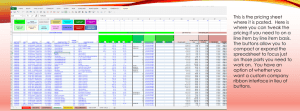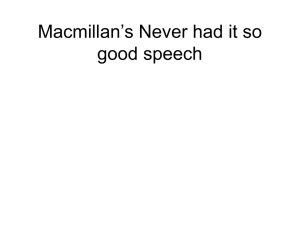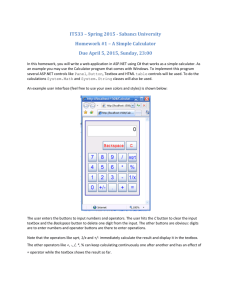Cashflow Assignment Part2 Resit Stoke
advertisement
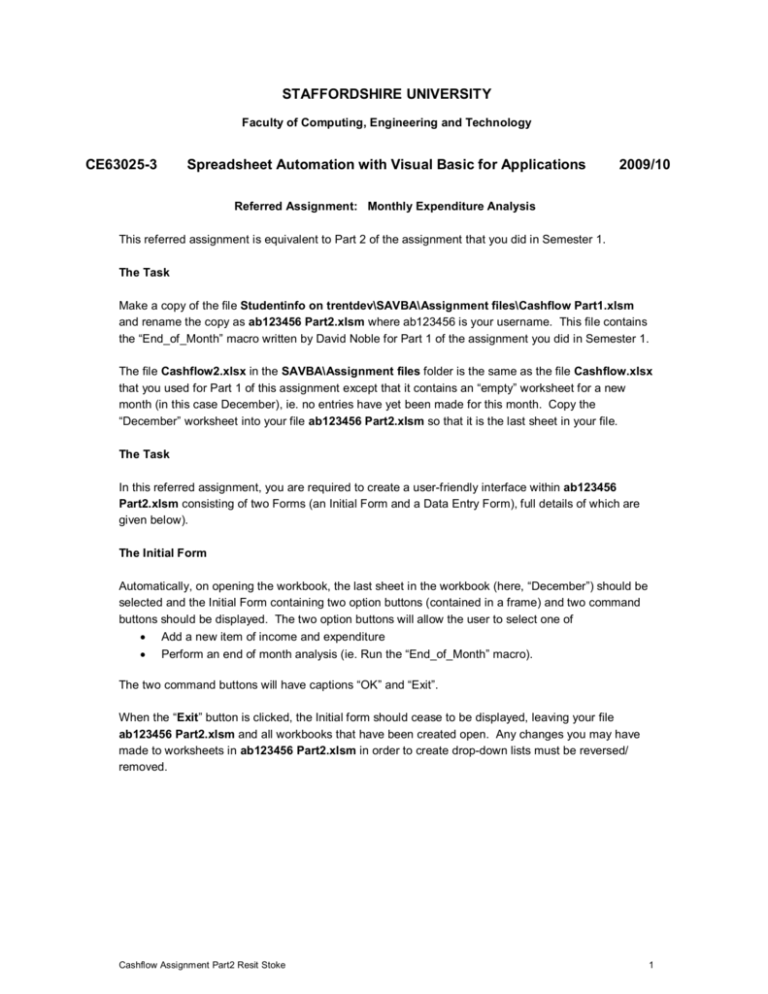
STAFFORDSHIRE UNIVERSITY Faculty of Computing, Engineering and Technology CE63025-3 Spreadsheet Automation with Visual Basic for Applications 2009/10 Referred Assignment: Monthly Expenditure Analysis This referred assignment is equivalent to Part 2 of the assignment that you did in Semester 1. The Task Make a copy of the file Studentinfo on trentdev\SAVBA\Assignment files\Cashflow Part1.xlsm and rename the copy as ab123456 Part2.xlsm where ab123456 is your username. This file contains the “End_of_Month” macro written by David Noble for Part 1 of the assignment you did in Semester 1. The file Cashflow2.xlsx in the SAVBA\Assignment files folder is the same as the file Cashflow.xlsx that you used for Part 1 of this assignment except that it contains an “empty” worksheet for a new month (in this case December), ie. no entries have yet been made for this month. Copy the “December” worksheet into your file ab123456 Part2.xlsm so that it is the last sheet in your file. The Task In this referred assignment, you are required to create a user-friendly interface within ab123456 Part2.xlsm consisting of two Forms (an Initial Form and a Data Entry Form), full details of which are given below). The Initial Form Automatically, on opening the workbook, the last sheet in the workbook (here, “December”) should be selected and the Initial Form containing two option buttons (contained in a frame) and two command buttons should be displayed. The two option buttons will allow the user to select one of • Add a new item of income and expenditure • Perform an end of month analysis (ie. Run the “End_of_Month” macro). The two command buttons will have captions “OK” and “Exit”. When the “Exit” button is clicked, the Initial form should cease to be displayed, leaving your file ab123456 Part2.xlsm and all workbooks that have been created open. Any changes you may have made to worksheets in ab123456 Part2.xlsm in order to create drop-down lists must be reversed/ removed. Cashflow Assignment Part2 Resit Stoke 1 The “Perform an end of month analysis” option button on the Initial Form If the “OK” command button on the Initial form is clicked when the “Perform an end of month analysis” option button has been selected, your code should execute the “End_of_Month” macro to analyse the data on the last (here “December”) worksheet in the file. If the “End_of_Month” macro is executed, it will, on completion, prompt the user to see if the new workbook that has been created should be saved or not. Whatever the user's response is, control should then be returned to the Initial form and the “Perform an end of month analysis” option button disabled. After the “End_of_Month” macro has been executed, if further items of Income or Expenditure are added, make sure that this new data is always added to the correct workbook and worksheet, ie. here, to the last ("December") sheet in ab123456 Part2.xlsm and not to the new workbook that has just been created. The same should be true if another "End_of_Month" analysis is subsequently performed. The “Add a new item of income and expenditure” option button on the Initial Form If the “OK” command button is clicked when the “Add a new item of income and expenditure” option button has been selected, code should be executed that displays the Data Entry Form. This single form will contain all the Controls (detailed below) that are necessary to enter the data for a new item of income or expenditure. However, when first displayed, all this form should allow the user to do is: • select, using option buttons, whether to add an item to the Income part of the sheet or to the Expenditure part, or • close the Data Entry Form and return to the Initial Form (via a Command button). Only once the user has clicked on either the Income or the Expenditure option buttons, should the form then allow the appropriate data to be entered. As you will have seen from the spreadsheet, the information to be entered differs depending on whether an item is to be added to the Income section or to the Expenditure section. The following table sets out the rules that should be enforced for each item of data along with the Control that should be used to enable data entry. Data Date Section Both Control Textbox Source Payee Income Expenditure Textbox Textbox Item Category Both Expenditure only Textbox Combobox Cashflow Assignment Part2 Resit Stoke Rules for data entry A valid date in dd/mm/yy format is required - initial value should be today's date. The same textbox should be used for Source as for Payee but the prompt/label alongside the textbox should change depending on the option that has been chosen. No error checking required. Initial value blank. No error checking required. Initial value blank. The dropdown list should contain the Category values your code detects from the previous sheet (here, “November”), arranged in alphabetical order. The user should also be allowed to enter a Category that is not on this list. If they do, the list should be expanded to include this new item. Although the initial value on the form should be blank, a blank entry is not allowed on the spreadsheet. 2 Method Expenditure only Combobox Amount Both Textbox The dropdown list should contain the following five values: cheque, credit, debit, d/d, s/o in that order. These do not have to be detected and can be hard-coded. The user should not be allowed to enter a Method that is not on this list. Initial value blank. Must be numerical. Initial value blank. At any point during the entry of the data on the form, by clicking on an appropriately labeled button, the user should be allowed to reset the form, ie. return it to the state it was in when first displayed. Also, at any point during the entry of the data on the form, by clicking on a different appropriately labeled button, the user should be allowed to initiate transfer of the data from the Data Entry form to the spreadsheet. However, your code should not actually transfer the data until the error checks listed in the table above have been satisfied. If any of the checks is not met, the user should be warned (with a description of the error involved appearing in an appropriately positioned label on the Data Entry form) and allowed to correct the entry before attempting to transfer the data to the spreadsheet again. Once all the data has passed the error checks, the data should be transferred to the spreadsheet and the Data Entry form reset, ie. returned to the state it was in when first displayed, awaiting further (possible) entries of Income or Expenditure. When the data is transferred to the spreadsheet, each item must be moved to the appropriate cell in the next empty row in the appropriate section (Income or Expenditure). Once entered, the data should be sorted chronologically within each section. After adding an item to the Income section, your code should also ensure that there are still two blank rows between the last Income item and the cell containing the word "Expenditure". In summary, you should have three command buttons on the Data Entry Form: • one to reset any data that has been entered on the form, • one to attempt to transfer the data to the worksheet (and succeed if the data validation checks are met), • one to return the user to the Initial form. As stated already, the last of these buttons is the only one that should be enabled when the Data Entry form is first displayed. As soon as either the Income or Expenditure buttons is selected, it should be disabled and should stay disabled until either the data has been reset or data has been successfully transferred to the spreadsheet. You should thus not be able to return to the Initial form until all data on the Data Entry form has been reset as a result of one of these two operations. When control is returned to the Initial form, the “Perform an end of month analysis” option button should be enabled provided there is at least one item of Income and at least one item of expenditure in the last sheet in the file. Your code must be written in such a way that it works for any similar (but different) set of data and for any workbook where a new month sheet has already been added as the last sheet in the workbook and where the entries for the Category drop-down list are detected from the penultimate worksheet. Cashflow Assignment Part2 Resit Stoke 3 Help There is no one way of completing this assignment successfully. That said, the Visual Basic Help on the RowSource property, the AddItem method and the Style property may prove useful when you are setting up your drop-down lists. Knowledge of the Enabled and Visible properties should also prove useful. For help on checking the validity of data, select Microsoft Visual Basic Documentation, Visual Basic Language Reference, Indexes/Lists and look at the Data Types Keyword Summary. Consult the Help (especially the last Paragraph) on “Show Method (Visual Basic for Applications)” and the Hide method when customising your code to your UserForms. Hand In The ab123456 Part2.xlsm workbook, containing all your code and both UserForms necessary to complete the task detailed above should be handed in on a disk/CD, clearly marked with your username. Your disk should be accompanied by printouts of all the macros you have written (not the “End_of_Month” macro). If your UserForms have been designed well and your macros have been written well, no instructions should be necessary in order to run them successfully. Late submission will not be accepted (except in the case of bona fide extenuating circumstances), in accordance with the University’s published policy. Resit Test If you are required to resit the test for this Module, then you must make a second copy of your ab123456 Part2.xlsm workbook and bring this with you when you attend the resit test for this module which will be held on during the week beginning August 16 2010. David Noble Cashflow Assignment Part2 Resit Stoke 4