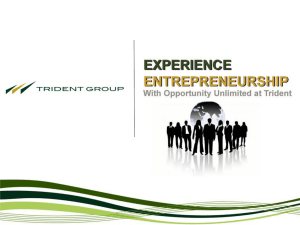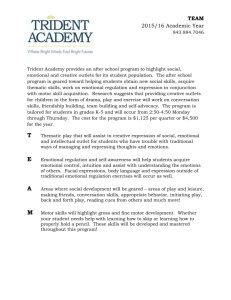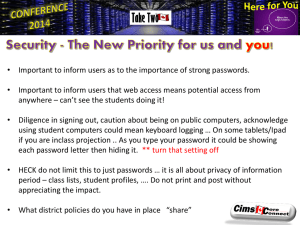Information Sections Contained In this Guide
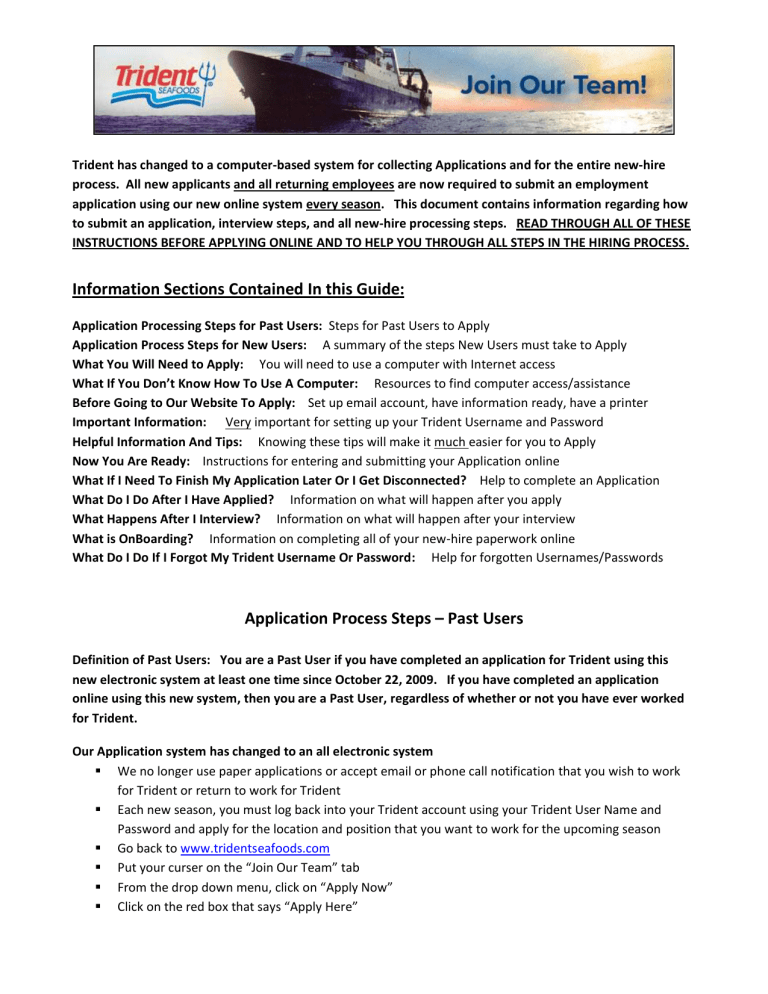
Trident has changed to a computer-based system for collecting Applications and for the entire new-hire process. All new applicants and all returning employees are now required to submit an employment application using our new online system every season. This document contains information regarding how to submit an application, interview steps, and all new-hire processing steps. READ THROUGH ALL OF THESE
INSTRUCTIONS BEFORE APPLYING ONLINE AND TO HELP YOU THROUGH ALL STEPS IN THE HIRING PROCESS.
Information Sections Contained In this Guide:
Application Processing Steps for Past Users: Steps for Past Users to Apply
Application Process Steps for New Users: A summary of the steps New Users must take to Apply
What You Will Need to Apply: You will need to use a computer with Internet access
What If You Don’t Know How To Use A Computer: Resources to find computer access/assistance
Before Going to Our Website To Apply: Set up email account, have information ready, have a printer
Important Information: Very important for setting up your Trident Username and Password
Helpful Information And Tips: Knowing these tips will make it much easier for you to Apply
Now You Are Ready: Instructions for entering and submitting your Application online
What If I Need To Finish My Application Later Or I Get Disconnected? Help to complete an Application
What Do I Do After I Have Applied? Information on what will happen after you apply
What Happens After I Interview? Information on what will happen after your interview
What is OnBoarding? Information on completing all of your new-hire paperwork online
What Do I Do If I Forgot My Trident Username Or Password: Help for forgotten Usernames/Passwords
Application Process Steps – Past Users
Definition of Past Users: You are a Past User if you have completed an application for Trident using this new electronic system at least one time since October 22, 2009. If you have completed an application online using this new system, then you are a Past User, regardless of whether or not you have ever worked for Trident.
Our Application system has changed to an all electronic system
We no longer use paper applications or accept email or phone call notification that you wish to work for Trident or return to work for Trident
Each new season, you must log back into your Trident account using your Trident User Name and
Password and apply for the location and position that you want to work for the upcoming season
Go back to www.tridentseafoods.com
Put your curser on the “Join Our Team” tab
From the drop down menu, click on “Apply Now”
Click on the red box that says “Apply Here”
On the right hand side of the page you will see “Past Users, If this is your first time using this website, you must apply to one of the positions or locations listed to the left. Those who have applied on this website previously can return to their application by signing in below.”
Sign in as a Past User. There are instructions on this page on how to retrieve your User Name and
Password if you have forgotten them. There are also instructions on this sheet how to retrieve them as well.
When you have logged back on to the system, you will be prompted to apply for the location and position that you want for this upcoming season, just as you did the first time you applied. Make your preferred selections – but keep in mind that you can only submit ONE application. So apply for the location and position that you are most qualified and most interested in.
Your personal information will appear. This comes from the information you provided last time you applied. Review this information and make any corrections that are needed.
Continue to complete each page of the application all the way through to the end of the application.
If you are a returning Trident employee you only need to list your Trident work history in the work history section, if you have not worked for Trident before, you must enter all of your work history.
You will see a message on the screen telling you that you are finished. You will also receive an email, at the email account you provided in your Application, telling you that Trident has received your
Application.
Please do not call or email our office to ask if your application was received or the status of your application. We will send all information and instructions to you via email only.
Important Note to Past Users: In future seasons, our process for Past Users will be streamlined and made easier for you. We regret that you will have to complete all pages of the application again this season. The only information that will transfer over automatically this season is your
Personal Information. We are working hard to get modifications made that will transfer over more of your previous application information, so that the process to reapply each season will become easier for you. Thank you for your patience while we work on these upgrades for you!!
Application Process Steps – New Users
Definition of New Users: You are a New User if you have never submitted an application using Trident’s new electronic application system. Even if you have worked for Trident before, if you have not yet completed and electronic application on this new system, then you are a New User.
Our Application system has changed to an all electronic system
We no longer use paper applications
To apply, you must first have a private email account, an email account used only by you
Then you must go online to www.tridentseafoods.com
and submit an application
After you apply online, you will receive all future information and instructions via email only. Continue to check your email regularly and follow all instructions prompltly.
You will complete almost all pre-hire steps and forms electronically, online, before report to work.
This will save you a LOT of time on contract signing day, making it smoother for everyone.
What You Will Need To Apply
You must use a computer that has internet access to complete the application and all future steps in the hiring process. If you do not have a computer, some options available to you:
Use the computer of a friend, family member, or neighbor
Use a computer at a local library
Use a computer at your local Unemployment Office
What If You Don’t Know How To Use A Computer
You must get assistance to set up an email account, enter your application, and respond to email instructions from Trident – all from a computer. If you do not know how to use a computer, some options available to you:
Have a trusted friend, family member, or neighbor assist you
Request assistance from your local Unemployment Office
Before Going To Our Website To Apply for the First Time
1. You must have a personal Email Address before you can apply online. Use your own unique email account; do not use an email account that you share with another Trident Employee or Applicant. If you do not already have your own email account, some options available to you:
You can obtain an email address for free at many sites, including www.hotmail.com
Other options include Google, Yahoo, or through your Internet Provider
2. Have your application information ready, this will make it easier and faster to complete your application once you go online. Have the following types of information ready:
• Personal: your email address, home address, phone number, social security #, etc.
• Work History: names and phone numbers of the places you have worked, dates of employment, supervisor’s names, and wage rates
• References: names and phone numbers of two work references who are NOT related to you
• Education: names of schools that you have attended
• Criminal History: dates and information on any criminal convictions
• Certifications/Licenses: electronic copies of licenses or certifications that you want to provide. Only
• one document can be attached; combine all licenses and/or Resume together first, before attaching.
Resume: electronic copy of your resume if you want to provide one
3. If you are selected to continue in the hiring process, you must be able to print a document. But you will not need to print anything in order to complete the first step, which is submitting the application.
***Important Information***
When you go online to apply, you will be setting up an account with Trident. You will be choosing a
Username and a P assword . It is VERY important that you remember both of these because you will need both of them later to complete important hiring steps.
Your Username must only be used by you. Do not let members of your family, friends, or roommates use the same Trident Username that you are using! Otherwise, both of your accounts that share a
Username will be damaged or deleted.
If you forgot your Trident Username or Password, our system will email them to you. See the instructions below labeled “What Do I Do If I Forgot My Trident Username or Password?”
Yes, that’s right…nothing will be done by telephone, fax, or regular mail, so you must memorize your
Trident account information and check your personal email regularly for instructions.
You should always Log Off of your Trident account when you are done using it to prevent someone from accidentally damaging or deleting your account information. If you share a computer with a family member or friend, you must make sure that the first person logs ALL the way off of their Trident account before the second person logs on to their Trident account.
Helpful Information and Tips
You may apply only once each 90 days and your application will be kept for one year
Not all positions and all locations will be available at all times, so you should apply to the location and position that you are most interested in and are most qualified for – or check back later to see if the position you are interested in has become available
You can save your application before you are finished, and come back to finish it later. But you cannot make changes to your application once you Submit it.
If you get disconnected during the Application process, you can log back in by entering your Username and Password to finish your application. (more detailed instructions included below)
Read the instructions at the top of each page before entering information
Fields or Answers that have ” * ” by them are required, you cannot leave them blank
When you have answered all of the required questions on the page, you may move forward by pressing on the arrow at the bottom of the page
Do not hit the “Back” button or the “Refresh” button
New Users, Now You Are Ready Apply!
Go to www.tridentseafoods.com
to Apply
Place your curser on the words “Join Our Team” , and a drop down menu will appear
From the drop down menu, click on “Apply Now”
This will take you to the online application site
You will see all of the Locations and Positions that you can choose from on the left side of the page
Remember, only one application per 90 days. Pick the location and position that you are most interested in and most qualified for
Choose the Location and Position that you would like to apply for by clicking on each selection
Once you select a Position and Location, you will see a brief description of the position
Move to the bottom of this page, click on “Apply Now”
You will now be in the Application site and begin entering your information
Remember to read the instructions on each page before entering your information, otherwise you may make many mistakes and it will take you a LOT longer to complete the application
Enter all of your application information on each page, then move forward to the next page
When you reach the end of the application, you will be able to review what you have entered and make changes to correct errors that you may have made (changes can be made to all sections except your Resume, Criminal Background, and WOTC – these cannot be changed)
Make your final review and make any corrections that you need to
When everything is correct, hit Submit
You will see a message on the screen telling you that you are finished. You will also receive an email, at the email account you provided in your Application, telling you that Trident has received your
Application.
Please do not call or email our office to ask if your application was received or the status of your application. We will send all information and instructions to you via email only.
What If I Need To Finish My Application Later Or I Get Disconnected?
You may save your application and come back to finish it later. To do this, you should click on “Save for
Later”, which is located at the bottom of the pages. If you get disconnected accidentally, most or all of your application will also be saved for you, even if you did not select “save”.
To go back in and finish your application:
Go back to www.tridentseafoods.com
Put your curser on the “Join Our Team” tab
From the drop down menu, click on “Apply Now”
Click on the red box that says “Apply Here”
On the right hand side of the page you will see “Past Users, If this is your first time using this website, you must apply to one of the positions or locations listed to the left. Those who have applied on this website previously can return to their application by signing in below.”
Click on the “Sign In” that appears in the same box as this message
Put in your Trident Username and Password
This will take you back to your existing application so that you can finish it
Follow this same process if you are accidentally disconnected while you are entering your application
If you have forgotten your Trident Username or Password, see the instructions below labeled “What
To Do If I Forgot My Trident Username or Password?”
What Do I Do After I Have Applied?
After you have applied:
Applicants outside of Washington State: if you have not worked for Trident within the previous one year, you must attend one of our Orientation/Interview sessions, even if you have worked for Trident before. The dates, locations, and times of these interview sessions are listed on our website, www.tridentseafoods.com
. You MUST apply online prior to attending one of these sessions!
Washington State Applicants: will be interviewed by invitation only. If you are selected, you will receive an invitation via email telling you the date and time of your interview. Do not call or email to check on the status of your application, check your email account for all notifications.
What Happens After I Interview?
Trident does not have positions available for everyone who applies or who is interviewed. Trident selects applicants who are the best fit for the positions that we have available at that time. If you are not selected, you may re-apply after 90 days.
What Happens If I Am Selected To Continue The Application Process?
Congratulations! There are several more steps in the process. At each step, you will be sent an email that tells you what you need to do next and by when this task must be completed.
It is very important that you check your email often and follow all instructions given to you promptly
Do not call our office, you will not be given applicant status information over the phone, you will be instructed to check your email and follow the instructions sent to you
Follow all of the instructions that are emailed to you promptly, in order to remain eligible for employment
These steps include a Criminal Background Check, A Pre-Employment Drug Test, a Post Hire Healthcare
Questionnaire, and OnBoarding.
What Is OnBoarding?
OnBoarding is the process that our newly hired Employees will use to complete almost all of their pre-hire paperwork. Once all of your hiring steps are complete and you have been selected for employment, you will receive an OnBoarding email with directions on filling out most of your employment forms electronically, before you report to Seattle for work.
It is very important that you check your email often to receive your OnBoarding instructions
Once you receive instructions, from a computer you will click on the link in the email instructions
This link will take you through the OnBoarding process
You will be required to Log into your Trident Account. So Again – it is very important that you remember your Trident Username and Password.
Once you log in to your Trident account, you will view and electronically sign almost all of your preemployment paperwork. This includes forms such as your Employment Agreement, W-4 Tax
Withholding Form, Application Summary, Employment Policies, and others.
It is important to complete your OnBoarding BEFORE you report to Seattle for work
Once in Seattle, you will complete your I-9 Form by showing your proper Identification
We now use an electronic identification verification system, E-Verify, that is directly linked to U.S. government databases. It provides immediate documentation of your Identity and eligibility to work in the U.S. Do not attempt to use false/fake or borrowed identification or you will not be hired.
Important: If your name on your Social Security record is not 100% accurate, you need to go to the
Social Security Administration immediately and get this corrected PRIOR to reporting for work. Name and social security number mis-matches may prevent you from being sent to Alaska to work.
What Do I Do If I Forgot My Trident Username or Password?
If you forget your Trident User Name and Password, you can go to our website and we will email this information to you. (instructions below) If you forgot the username or password for your personal email account, you will need to go your email vendor for assistance, not Trident. For example, if you have a Yahoo email account and you forget your Yahoo email account information, you will need to go to Yahoo’s website to get assistance with that.
1. If you forgot your Trident Username:
Go back to www.tridentseafoods.com
Put your curser on the “Join Our Team” tab
From the drop down menu, click on “Apply Now”
Click on the red box that says “Apply Here”
On the right hand side of the page you will see “Past Users, If this is your first time using this website, you must apply to one of the positions or locations listed to the left. Those who have applied on this website previously can return to their application by signing in below.”
Click on the “Sign In” that appears in the same box as this message
You will see instructions that read, “If you have forgotten your Trident Username or Password, click
Here” , select that option
On the next page you will see the option “Forgot Username?”. Put your full email address in the box in this section. You must input the email address that you used when you submitted your Trident
Application, and not a new email address.
Select/hit the “Submit” button
Your Trident Username will be emailed to your email address
2. If you forgot your Trident Password:
Go back to www.tridentseafoods.com
Put your curser on the “Join Our Team” tab
From the drop down menu, click on “Apply Now”
Click on the red box that says “Apply Here”
On the right hand side of the page you will see “Past Users, If this is your first time using this website, you must apply to one of the positions or locations listed to the left. Those who have applied on this website previously can return to their application by signing in below.”
Click on the “Sign In” that appears in the same box as this message
You will see instructions that read, “If you have forgotten your Trident Username or Password, click
Here” , select that option
On the next page you will see the option “Forgot Password?”. Put your Trident Username in the box in this section. If you have forgotten your Trident Username, follow the instructions above first to get your Trident Username emailed to you, and then follow these instructions to get your Trident
Password emailed to you.
You may then select from two options, “Show Hint” or “Reset Password”. After you choose which one you want to use, select/hit the “Submit” button
If you selected “Show Hint”, you will be shown the Password hint that you entered when you applied online with Trident. If this Hint helps you to remember your Password, then go back to “Sign In” and enter your Trident Username and Password
If you selected “Reset Password”, then you will receive an email with a newly assigned Trident
Password to replace your old Password that you had forgotten. If you first selected “Show Hint” and the Hint did not help you to remember your Trident Password, then you will need to select the “Reset
Password” option
Thank you very much for your interest in Trident Seafoods! Trident Seafoods is an Equal Opportunity
Employer. Should you have a need, Trident Seafoods will provide a reasonable accommodation to complete an application upon request.