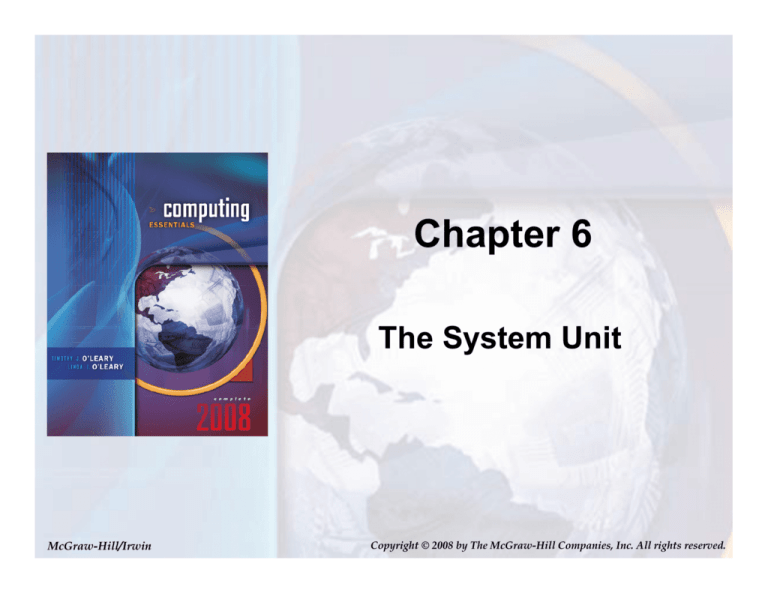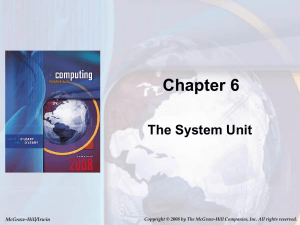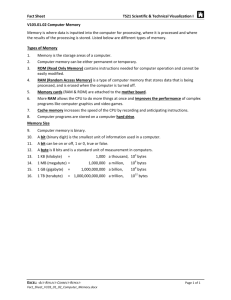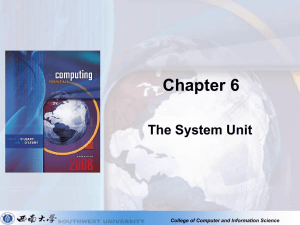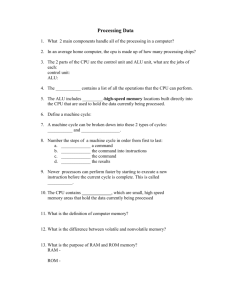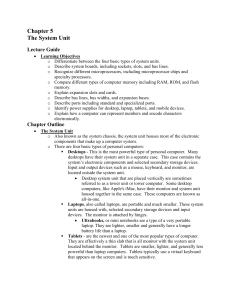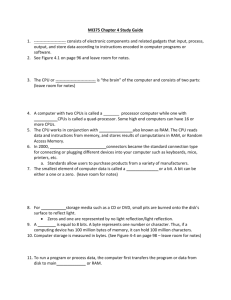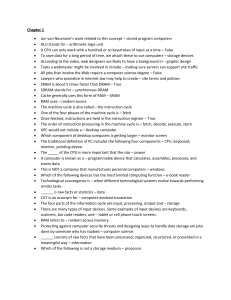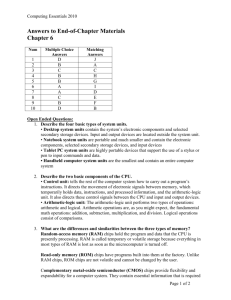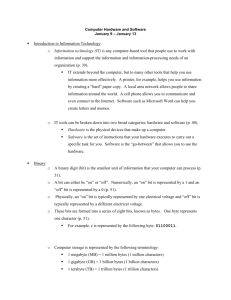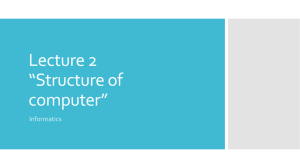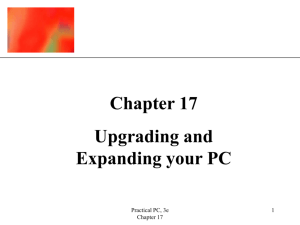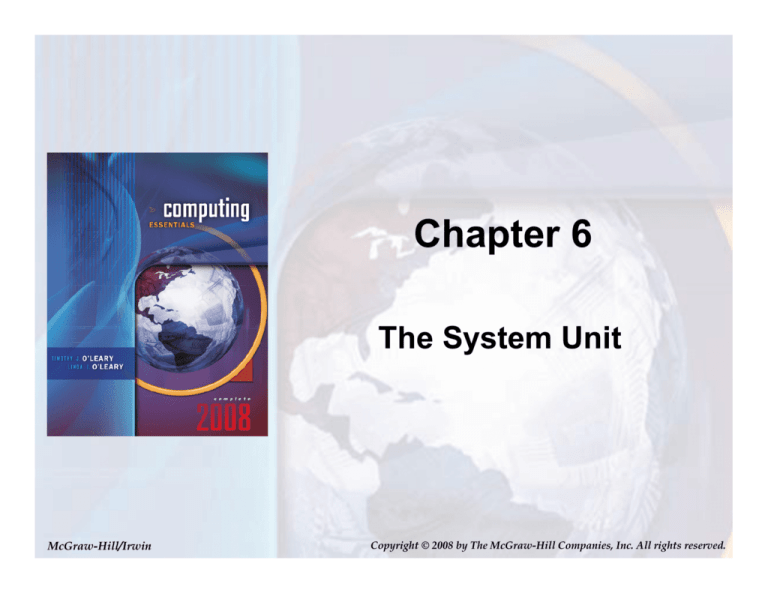
Chapter 6
The System Unit
McGraw-Hill/Irwin
Copyright © 2008 by The McGraw-Hill Companies, Inc. All rights reserved.
Competencies (1 of 2)
• Describe the four basic types of system units
• Discuss how a computer uses binary codes
to represent data in electronic form
• Describe each of the major system unit
components
• Discuss microprocessors, including
specialty processors
• Describe the different types of memory
6-2
Page 154
Competencies (2 of 2)
• Discuss expansion slots and boards
• Describe the five principal types of
expansion buses
• Discuss the four standard ports
6-3
Page 154
Introduction
Speed, capacity, and flexibility determine the
power of microcomputers. Knowledge of a
computer’s power allows you to make good
buying decisions and to determine if your
current system will run new applications.
Competent end users need to understand the
basic principles of how microcomputers are
put together. These principles will be
covered in this chapter.
6-4
Page 155
System Unit
6-5
Page 155
System Unit Types
• Desktop System Units
• Notebook System Units
• Tablet PC System Units
• Handheld Computer
System Units
6-6
Page 156
Electronic Data and Instructions
• Data and instructions are represented
electronically
• Two-state system or Binary System
– Off/on electrical states
– Characters represented by 0s (off) and 1s (on)
– Bits
– Bytes
6-7
Page 157
Binary Coding Schemes
• Three types of binary coding schemes
– ASCII - American Standard Code for Information
Exchange
– EBCDIC - Extended Binary Coded Decimal
Interchange Code (for ancient IBM punch cards)
– Unicode – handles languages with large numbers
of characters
6-8
Page 158
ASCII - detail
Each character is stored in one byte
1 byte = 1 char
The basis of “plaintext”
Page 158
0
...
31
32
33
34
35
...
65
66
67
...
90
...
125
126
127
control codes
space
!
“
#
A
B
C
Z
}
~
delete
6-9
Unicode
• More than 100,000 characters, such as…
• Rules to deal with things like directionality
– Left-to-Right, Right-to-Left (Arabic, etc.)
• Still evolving, but in widespread use
• UTF-8 is the common version of Unicode
– Backward compatible with ASCII
6-10
System Board
•
•
•
•
Connects all components
Allows communication between devices
Main board or motherboard
Circuit board
electronic components
– Sockets
– Slots
– Bus lines
6-11
Page 159
Microprocessor
• Central Processing Unit (CPU)
• Two Basic Components
– Control unit
– Arithmetic-logic unit (ALU)
6-12
Page 161
Word Size of Processors
• Chip capacities are expressed in word sizes
– 8-bit and 16-bit (embedded or older)
– 32-bit (most PC’s today)
– 64-bit (larger computers, some PCs)
6-13
Page 162
Microprocessor Chips
• Two Recent Significant Developments
– 64-bit processors
• Becoming more commonplace
• Windows XP Professional X64 Edition
– Dual-Core Chips
• Can provide two separate and independent CPUs
• Parallel processing
6-14
Page 162
Processor Clock Speeds
Hertz – a measure of frequency (Hz)
Megahertz (MHz)
A million times a second (fast)
Gigahertz (GHz)
A billion times a second (faster!)
My laptop:
2.0 GHz
6-15
Clock Speed
• Kilohertz
(thousand)
millisecond
– Camera Flash Bulb
• Megahertz (million)
microsecond
– Radio Waves, slow electronics
• Gigahertz
(billion)
nanosecond
– Microwaves, modern electronics
• Terahertz
(trillion)
picosecond
– Research, fastest transistors
6-16
Specialty Processors
• Coprocessors
– Designed to improve specific computing operations
– Graphics coprocessors
• Smart cards
– Credit card sized with an embedded chip
– Used by many universities
• RFID tags
– Information chips
– Used for tracking purposes
6-17
Page 162
RFID Tags
• Reader sends a pulse
• RFID tag responds
– Sends back an ID number
"How would you like it if, for instance, one
day you realized your underwear was
reporting on your whereabouts?"
—California State Senator Debra Bowen
Page 162
Passports / ID cards
Implantable Microchips
Timing Racing Events
Traffic Monitoring / Tollbooths
Product Tracking
Promotional Items
Library Books
Museum Guides
Medical / Patient IDs
6-18
Memory
• Holding area for data, instructions, and
information
• Memory is contained on chips connected to
the system board
• Types of memory chips
– RAM
– ROM
– CMOS
6-19
Page 163
Memory Sizes
Measured in bytes
1 byte = 1 character
Kilobyte (KB or Kbyte)
1,024 bytes
(= 210)
Megabyte (MB or Mbyte)
1,048,576 bytes ( = 1K x 1K)
Gigabyte (GB or Gbyte)
1,073,741,824 bytes (= 1K x 1M)
Terabyte (TB or Tbyte)
1,099,511,627,776 bytes (= 1K x 1G)
6-20
Memory Sizes
Measured in bytes
1 byte = 1 character
Kilobyte
About 1/2 page
Megabyte (MB or Mbyte)
Novel (500 pages)
Gigabyte (GB or Gbyte)
50 feet of shelf space
Terabyte (TB or Tbyte)
All of Powell’s Bookstore (est.)
6-21
RAM
• Random Access Memory (RAM) chips hold
the program and data
– Cache memory or RAM cache
– Flash RAM or flash memory
• Other types of RAM
– DRAM
– SDRAM
– DDR
– Direct RDRAM
6-22
Page 163
Cache Memory
• Inserted between processor and RAM
Processor
(CPU)
Main
Memory
(RAM)
6-23
Cache Memory
• Inserted between processor and RAM
Processor
(CPU)
Cache
Memory
(L1 or L2)
Main
Memory
(RAM)
6-24
ROM
• Read-only memory (ROM) chips are not
volatile and cannot be changed by the user
• CPU can read, or retrieve data and programs
but the computer cannot write
• Contain special instructions
– Needed to start a computer
– Give keyboard keys their special capabilities
– Put characters on screen
6-25
Page 164
CMOS
• Complementary metal-oxides semiconductor
(CMOS) chips provide flexibility for a
computer system
• Contains essential information every time the
computer is turned on
– Date and time
– Amount of RAM
– Type of keyboard
• Content can be changed to reflect changes in
the computer system
6-26
Page 164
System Clock
• Important measurement indicating speed
– Located on a small chip
– Produces electrical beats
• Synchronizes operations
• Expressed in gigahertz (GHz)
(billions of beats per second)
• Faster clock speed, faster computer
6-27
Page 165
Expansion Slots and Cards
• Allow for new devices to be added
– Open architecture
– Slots provide for expansion
• Expansion cards are also called …
– Plug-in boards
– Controller cards
– Adapter cards
– Interface cards
6-28
Page 165
Commonly Used Expansion
Cards
•
•
•
•
•
•
Graphics cards
Sound cards
Modem cards
Network interface cards (NIC)
PC cards (PCMCIA cards)
TV tuner cards
6-29
Page 166
TV Tuner Cards And
Video Clips
• Allows you to view your favorite TV shows
while running other applications such as
Excel
• Video can be captured to a file, added to a
Web page, attached to an email, or added to
a class presentation
• Relatively inexpensive and
easy to install
6-30
Page 166
Plug and Play
• Set of hardware and software standards
developed by Intel, Microsoft, and others
• Creating devices that are able to configure
themselves when installed
6-31
Page 166
Bus Lines
• Connect parts of the CPU to each other
• Data roadway for traveling bits
– Measured as bus width
– More lanes, faster traffic
• Two basic categories
– System buses
– Expansion buses
6-32
Page 170
Expansion Buses
• Connects the CPU to other components on
the system board, including expansion slots
• Principal types
– Industry Standard Architecture (ISA)
– Peripheral Component Interconnect (PCI)
– Accelerated Graphics Port (AGP)
– Universal serial bus (USB)
– FireWire buses (HPSB)
6-33
Page 170
Ports
• Socket for connecting external
devices
• Ports can connect directly to
the system board or they can
connect to cards that are
inserted into slots on the
system board
• Two Types
– Standard Ports
– Specialized Ports
Ports
6-34
Page 170
Standard Ports
• Four common ports
– Serial ports
– Parallel ports
– USB ports
– FireWire ports
6-35
Page 170
Specialized Ports
• Three specialized ports
– Musical Instrument digital interface (MIDI)
– Infrared data association (IrDA)
6-36
Page 171
Cables
• Used to connect exterior devices to the
system unit via the ports
• One end of the cable is attached to the
device and the other end has a connector
that is attached to a matching connector on
the port
6-37
Page 172
Power Supply
• Computers require direct current (DC)
• DC power provided by converting alternating
current (AC) from wall outlets or batteries
• Desktop computers use power supply units
• Notebooks and handhelds use AC adapters
6-38
Page 172
Careers In IT
• Computer technicians repair and install
computer components and systems
• Employers look for
– Certification in computer repair
– Good communication skills
• Continued education is required
• Computer technicians can expect to earn an
hourly wage of $13.00 to $22.00
6-39
Page 173
A Look to the Future
Xybernaut Corporation
• Wearable computers
• Send and receive
email
• Maintain your
personal schedule
book
• Play interactive
games and surf the
Web from anywhere
6-40
Page 174
Discussion Questions
• Describe the four basic types of system
units.
• Describe the two basic components of the
CPU.
• What are the differences and similarities
between the three types of memory?
• Identify five expansion cards and describe
the function of each.
• Identify and describe four standard ports and
two specialized ports.
6-41
Page 181