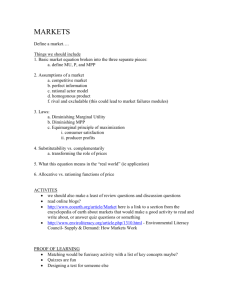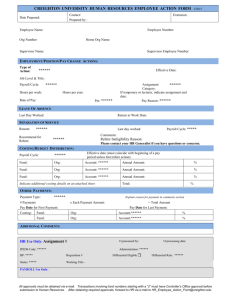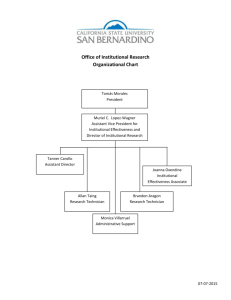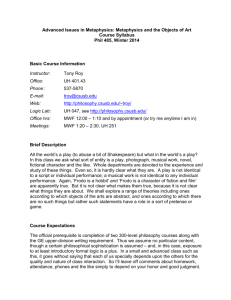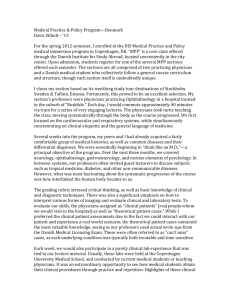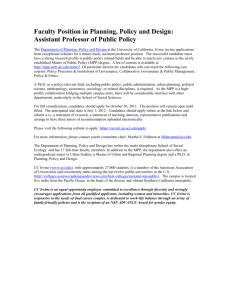Introduction to HRIS PeopleSoft - CSUSB ITS Training Services
advertisement
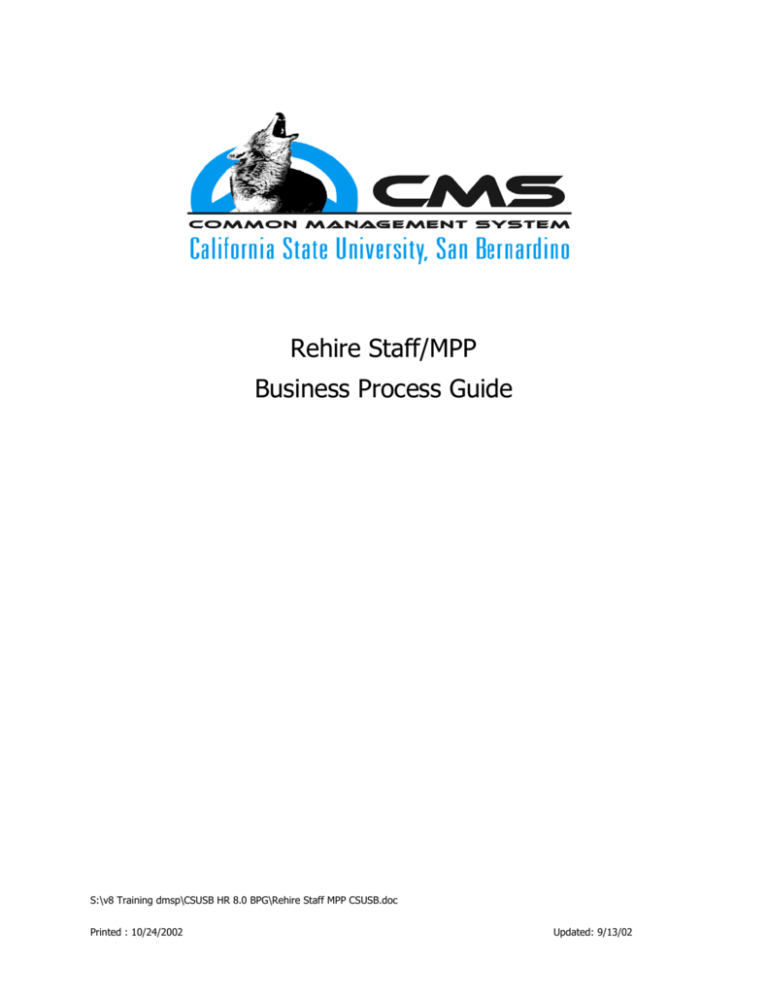
Rehire Staff/MPP Business Process Guide S:\v8 Training dmsp\CSUSB HR 8.0 BPG\Rehire Staff MPP CSUSB.doc Printed : 10/24/2002 Updated: 9/13/02 Rehire Staff/MPP Use the following procedure to rehire a former employee. If data for the employee still exists in your system, PeopleSoft enables you to rehire the person by simply updating job and personal data instead of going through the entire hiring process. For a complete list of Action/Reasons, policies, and processing steps associated with Hiring Your Workforce, please refer to the CSU-CO Administer Workforce Policy and Procedures Manual (AWPPM). http://www.calstate.edu/hrpims/awppm/awppm.htm. Training materials are intended to provide functional support and do not represent the Human Resource policies of CSU. If the employee was separated prior to conversion of PeopleSoft, refer to the Hire using Position. For those employees, the Action should be Hire and the Reason should be PRI–Prior to PeopleSoft. Getting There................................................................................................................. 1 Work Location Page Steps ...................................................................................... 2 Work Location Page Screen Shot ..................................................................................... 3 Work Location Page Fields Defined ............................................................................ 4 & 5 Work Location Page Valid Value Tables ............................................................................ 6 Job Information Page Steps ............................................................................. 7 & 8 Job Information Page Screen Shot ................................................................................... 9 Job Information Page Fields Defined ...................................................................... 10 & 11 Job Information Page Valid Value Tables ........................................................................ 12 Job Labor Page Steps............................................................................................ 13 Job Labor Page Screen Shot .......................................................................................... 14 Job Labor Page Fields Defined ....................................................................................... 15 Job Labor Page Valid Value Tables ................................................................................. 16 Payroll Page Steps ................................................................................................ 17 Payroll Page Screen Shot .............................................................................................. 18 Payroll Page Fields Defined ........................................................................................... 19 Payroll Page Valid Value Tables ..................................................................................... 20 Salary Plan Page Steps ......................................................................................... 21 Salary Plan Page Screen Shot ........................................................................................ 22 Salary Plan Page Fields Defined ............................................................................. 23 & 24 CSU Job Page Steps .............................................................................................. 24 CSU Job Page Screen Shot .......................................................................................... 246 CSU Job Page Fields Defined ............................................................................ 26, 28 & 29 CSU Job Page Valid Value Tables ................................................................................... 29 Compensation Page Steps .................................................................................... 30 Compensation Page Screen Shot ................................................................................... 31 Compensation Page Fields Defined......................................................................... 32 & 34 Compensation Page Valid Value Tables .......................................................................... 34 Employment Information Page Steps................................................................... 35 Employment Information Page Screen Shot .................................................................... 36 Employment Information Page Fields Defined ................................................................. 37 Employment Information Page Links ................................................................... 38 S:\v8 Training dmsp\CSUSB HR 8.0 BPG\Rehire Staff MPP CSUSB.doc Printed : 10/24/2002 Updated: 9/13/02 Time Reporter - Data Page Screen Shot……………….…………………………………….…………………40 Time Reporter - Data Page Fields Defined……………….…………………………………………………….41 Employment Dates Page Steps ............................................................................. 41 Employment Dates Page Screen Shot............................................................................. 42 Employment Dates Page Fields Defined.......................................................................... 43 Benefit Program Participation Page Steps ........................................................... 44 Benefit Program Participation Page Screen Shot .............................................................. 45 Benefit Program Participation Page Fields Defined ........................................................... 46 Benefit Program Participation Page Valid Value Tables ..................................................... 47 Continue the Staff/MPP Rehire process.................................................................49 S:\v8 Training dmsp\CSUSB HR 8.0 BPG\Rehire Staff MPP CSUSB.doc Printed : 10/24/2002 Updated: 9/13/02 Rehire Staff/MPP Getting There... The first step to Hire is to navigate to the correct PeopleSoft page and Employee Record. To accomplish this successfully, it is imperative to perform a Search/Match to verify if the employee exists in the system, then verify if the employee has previously worked in your department. 1. Select Home > Administer Workforce > Administer Workforce (GBL) > Use> Job Data 2. Enter the EmplID and Empl Rcd Nbr. If you do not know the EmplID, you can enter information such as Name or Last Name. 3. Click 4. . The Work Location page displays. S:\v8 Training dmsp\CSUSB HR 8.0 BPG\Rehire Staff MPP CSUSB.doc Printed : 10/24/2002 Page 1 Updated: 9/13/02 Rehire Staff/MPP Work Location Page Steps Use this page to establish a rehire’s job location information. This is also where a rehire can be assigned to a position if position management is in use. The effective date should reflect the actual date that the rehired employee begins to work for your organization. The action date will record when the rehire was entered into the system. This page is effective dated. The system will issue a warning message when you save if the appointment exceeds the maximum head count for the selected position. The defaulted position data information cannot be changed. This employee should have a status of TERMINATED before you can rehire the employee. to insert a new effective-dated row. PeopleSoft populates the Effective Date with the 1. Click current date; override if necessary. 2. Select the Job Indicator of Not Applicable. Only one job can be selected as the primary job. The job indicator may be Primary, Secondary, and Not Applicable. 3. Select the Action (Rehire), and the appropriate Reason code (Rehire). 4. Enter the Position Number. Several fields will populate with values based on the position number entered. 5. Accept the default values for the remaining fields. 6. Click on the Job Information tab at the top of this page. 7. The Job Information page displays. S:\v8 Training dmsp\CSUSB HR 8.0 BPG\Rehire Staff MPP CSUSB.doc Printed : 10/24/2002 Page 2 Updated: 9/13/02 Rehire Staff/MPP Work Location Page Screen Shot FIELDS (required **) Effective Date** Effective Sequence** Job Indicator** Action/Reason** Position Number** FIELDS (populated) Personnel Status ID Empl Rcd# Employee Status Action Date Position Entry Date Regulatory Region Company Business Unit Department Department Entry Date Location ADDITIONAL LINKS Employment Data link Benefits Program Participation link S:\v8 Training dmsp\CSUSB HR 8.0 BPG\Rehire Staff MPP CSUSB.doc Printed : 10/24/2002 Page 3 Updated: 9/13/02 Rehire Staff/MPP Work Location Page Fields Defined Field Personnel Status ID System Display System Display Definition The Personnel Status is displayed for informational purposes only. The values for this field are determined by the system when you select Hire. A unique employee identification number assigned by the system when an employee is hired. This definition is maintained by California State University System, Office of the Chancellor. Empl Rcd# System Display Employee Status System Display Action Date System Display Effective Date Required In addition, this value will display the same employee ID from the employee’s original hire. This field contains the employment record number. Employment Record Numbers uniquely identify job records in the event an employee holds two or more jobs concurrently. Each additional job held concurrently with the initial job is assigned the next sequential employment record number. The Employee Status is displayed for informational purposes only. The status of the employee is determined by the system based on the job Action. For example, a new hire has an Active status. This field defaults to the current date and cannot be changed. This date is for informational purposes only and indicates the date of data entry. The date the Action is effective. By default, this is the date when the Action was entered, but it can be overridden. This definition is maintained by California State University System, Office of the Chancellor. Effective Sequence Job Indicator Action/Reason Position Number System Populated Required Required Required In addition, this date is the start of the rehire. This field contains the Effective Sequence number. It tracks multiple transactions, which occur on the same day in an employee job record. If there is more than one action occurring on the same day, increase the effective sequence by 1. This definition is maintained by California State University System, Office of the Chancellor. CSUSB’s Business Process is to select Not Applicable. The Action defines the category of personnel transaction being processed for an employee. The Reason further distinguishes the Action category. See Action/Reason Valid Value Table. This definition is maintained by California State University System, Office of the Chancellor. Identifies the position the employee occupies. This definition is maintained by California State University System, Office of the Chancellor. S:\v8 Training dmsp\CSUSB HR 8.0 BPG\Rehire Staff MPP CSUSB.doc Printed : 10/24/2002 Page 4 Updated: 9/13/02 Rehire Staff/MPP Field Position Entry Date Regulatory Region Company Business Unit Department Department Entry Date Location System Populated System Populated System Populated System Populated Definition This field contains the date when the employee entered the position. The Regulatory Region defaults to USA. This field contains the region where specific laws and regulations are applicable for areas such as ethnicity, disability, and health and safety. The Regulatory Region field enables PeopleSoft Human Resources to address regulatory requirements. This is the campus identifier and defaults from the Company Table. This definition is maintained by California State University System, Office of the Chancellor. This field is a campus identifier. When Position Number is entered, the Business Unit defaults from the position information setup in the Position Management, Position Data pages and then is grayed. System Populated This definition is maintained by California State University System, Office of the Chancellor. The code of the department to which an employee has been assigned. Departments are campus specific. System Populated System Populated This definition is maintained by California State University System, Office of the Chancellor. When a Position Number is entered, the Department Entry Date is filled in and then grayed. The Location defaults from the position information setup using position management and is grayed. S:\v8 Training dmsp\CSUSB HR 8.0 BPG\Rehire Staff MPP CSUSB.doc Printed : 10/24/2002 Page 5 Updated: 9/13/02 Rehire Staff/MPP Work Location Page Valid Value Tables Action/Reason Valid Value Table These values are maintained and updated by the California State University System, Office of the Chancellor. See http://www.calstate.edu/hrpims/awppm/actions/actions_and_reasons_listing.htm for valid values. S:\v8 Training dmsp\CSUSB HR 8.0 BPG\Rehire Staff MPP CSUSB.doc Printed : 10/24/2002 Page 6 Updated: 9/13/02 Rehire Staff/MPP Job Information Page Steps Use this page to enter information about the employee’s job as a result of the rehire, including employment status, employee class, or standard hours information. Most of the fields on this page default based on the position number. 1. Accept the default for Job Code, (Job Code) Entry Date, Regular/Temporary, Full/Part, and Regular Shift. The fields default based on the position number entered on the Work Location page. 2. Select the Employee Class. The employee class field on this page is used to track the type of appointment into which the employee is being hired. 3. Accept the default Standard Hours or override if the employee works less than full time. For Part-Time employees, you can enter the number of hours the employee will work. For Full-Time employees the standard hours is set to 40. Entering the Standard Hours automatically updates the employee's FTE (Full-Time Equivalency). Because of this, you can also use the FTE field to derive standard hours. 4. Enter the employee's FTE if you are using this field to derive standard hours. The FTE value is a calculated percentage of the standard hours the employee works per work period based on the standard for the job code. For example, if an employee works half of the full-time hours for a job code, you can enter 0.50 as the FTE and the standard hours will automatically update. The Adds to FTE Actual Count checkbox defaults from the position data. If this field is checked, the system will provide a warning if the maximum FTE count for the department is exceeded. 5. Select the Work Period in which the employee must complete the standard hours. The value in the Full-Time Equivalency field is calculated based on the annualization of the work period in combination with the standard hours. 6. Click to access US specific fields. 7. Accept the FLSA Status default. S:\v8 Training dmsp\CSUSB HR 8.0 BPG\Rehire Staff MPP CSUSB.doc Printed : 10/24/2002 Page 7 Updated: 9/13/02 Rehire Staff/MPP All employees associated with a particular job will receive that job’s FLSA Status. The FLSA Status changes according to the Job Code and Salary Grade you assigned to the employee. This field should never be overridden at the employee level. 8. Click the Job Labor tab at the top of this page. 9. The Job Labor page displays. S:\v8 Training dmsp\CSUSB HR 8.0 BPG\Rehire Staff MPP CSUSB.doc Printed : 10/24/2002 Page 8 Updated: 9/13/02 Rehire Staff/MPP Job Information Page Screen Shot FIELDS (required **) Empl Class** FTE** Standard Hours FIELDS (populated) Effective Date Effective Sequence Job Indicator Action/Reason Job Code Entry Date Regular/Temporary Full/Part Work Period FLSA Status ADDITIONAL LINKS Employment Data link Benefits Program Participation link S:\v8 Training dmsp\CSUSB HR 8.0 BPG\Rehire Staff MPP CSUSB.doc Printed : 10/24/2002 Page 9 Updated: 9/13/02 Rehire Staff/MPP Job Information Page Fields Defined Field Effective Date Effective Sequence Job Indicator Action/Reason Job Code Entry Date Regular/ Temporary Full/Part Empl Class System Display System Display System Display System Display System Populated System Populated System Populated System Populated Required Definition This field contains the date when the information becomes or became effective. Effective dated information allows historical and future dated information to be entered and tracked. Identifies the order in which actions are processed when multiple actions are effective for an employee (within same Employee Record) on the same date. Retroactive Action/Reasons can be inserted before an Action with the same effective date. This definition is maintained by California State University System, Office of the Chancellor. CSUSB’s Business Process is to select Not Applicable. The Action defines the category of personnel transaction being processed for an employee. The Reason further distinguishes the Action category. This definition is maintained by California State University System, Office of the Chancellor. Identifies the job classification of the employee. This definition is maintained by California State University System, Office of the Chancellor. The job code field populates from position data and is not available for entry. If the Job Code is defined with a default Salary Plan, Grade and Step, those values will default onto the Salary Plan page. The Job Code Entry Date defaults to the effective date. The Regular/Temporary field refers to whether the position is Regular (permanently funded from a budget perspective) or Temporary (temporarily funded). This field has no association with the type of appointment into which the employee is being hired. The Full/Part field defines whether the employee is full-time or part-time. Defined as the type of appointment for this job record. Employee Class is used as selection criteria for functionality within the Baseline and reporting. See Empl Class Valid Value Table. This definition is maintained by California State University System, Office of the Chancellor. S:\v8 Training dmsp\CSUSB HR 8.0 BPG\Rehire Staff MPP CSUSB.doc Printed : 10/24/2002 Page 10 Updated: 9/13/02 Rehire Staff/MPP Field Standard Hours FTE System Populated System Populated Definition This field contains the number of hours the employee typically will work for this job. The standard hours defaults based on the job code, position, salary plan, company, or your permission list. Standard Hours will be derived from FTE, if FTE is changed manually. If you change the standard hours, the FTE value will also change. This value determines the FTE based on the work period value selected. This value can never be ‘0.00’. This field contains the calculated percentage of standard hours the employee works per work period. PeopleSoft automatically calculates this value when you record the employee's standard hours, but you can override this as necessary. If the employee is working over 1.0 FTE (100% of the full-time equivalency), PeopleSoft will issue a warning message. If you change the FTE value, the number of standard hours will update appropriately based on the work period. This value can never be ‘0’. Work Period FLSA Status Required System Populated FTE is required for PPT. The FTE, Employee type, and Employee Class fields together map to PPT Field 405 (Time Base). This field contains the time period in which the employee must complete the standard hours. The work period is defined with a standard annualization factor which the system uses in combination with the standard hours to calculate the FTE. For example, 40 hours in a Weekly work period equals 1.00 FTE. However, if the work period is changed to Daily, then the FTE equals 5.00. Forty hours per day for a week is 200 hours. Divide by the 40 standard hours per week for the job and the total is 5.00. (40 hours x 5 days/40 hours per week standard = 5 FTE) The FLSA Status field indicates whether a Job Code/Salary Grade is subject to overtime according to the Fair Labor Standards Act. This definition is maintained by California State University System, Office of the Chancellor. The FLSA Status is determined by the salary grade associated with the position’s job code. This field should never be overridden at the employee level. S:\v8 Training dmsp\CSUSB HR 8.0 BPG\Rehire Staff MPP CSUSB.doc Printed : 10/24/2002 Page 11 Updated: 9/13/02 Rehire Staff/MPP Job Information Page Valid Value Tables Empl Class Valid Value Table These values are maintained and updated by the California State University System, Office of the Chancellor. See http://www.calstate.edu/hrpims/awppm/fields/employee_class_values.htm for valid values. S:\v8 Training dmsp\CSUSB HR 8.0 BPG\Rehire Staff MPP CSUSB.doc Printed : 10/24/2002 Page 12 Updated: 9/13/02 Rehire Staff/MPP Job Labor Page Steps Use this page to enter job labor information for the employee. 1. Click to access US specific fields. 2. Enter the Union Code. 3. Click the Payroll tab at the top of this page. 4. The Payroll page displays. S:\v8 Training dmsp\CSUSB HR 8.0 BPG\Rehire Staff MPP CSUSB.doc Printed : 10/24/2002 Page 13 Updated: 9/13/02 Rehire Staff/MPP Job Labor Page Screen Shot FIELDS (required **) Labor Agreement Entry Date** Union Code** FIELDS (populated) Effective Date Effective Sequence Job Indicator Action/Reason ADDITIONAL LINKS Employment Data link Benefits Program Participation link S:\v8 Training dmsp\CSUSB HR 8.0 BPG\Rehire Staff MPP CSUSB.doc Printed : 10/24/2002 Page 14 Updated: 9/13/02 Rehire Staff/MPP Job Labor Page Fields Defined Field Effective Date Effective Sequence Job Indicator Action/Reason Labor Agreement Entry Date Union Code System Display System Display System Display System Display System Populated Required Definition The date the Action is effective. By default, this is the date when the Action was entered, but it can be overridden. This definition is maintained by California State University System, Office of the Chancellor. Identifies the order in which actions are processed when multiple actions are effective for an employee (within same Employee Record) on the same date. This definition is maintained by California State University System, Office of the Chancellor. CSUSB’s Business Process is to select Not Applicable. The Action defines the category of personnel transaction being processed for an employee. The Reason further distinguishes the Action category. This definition is maintained by California State University System, Office of the Chancellor. This field allows you to record the date on which the employee entered into a national labor agreement. For represented employees, identifies the union and MOU under which the employee has been appointed. For non-represented employees, Union Code is used to distinguish between executive, management, excluded or confidential appointments. Union Code is used to determine eligibility for salary increases and drives specified code deductions, leave accrual rates, and benefit program provisions. The Union Code is determined by Job Code. See Union Code Valid Value Table. This definition is maintained by California State University System, Office of the Chancellor. S:\v8 Training dmsp\CSUSB HR 8.0 BPG\Rehire Staff MPP CSUSB.doc Printed : 10/24/2002 Page 15 Updated: 9/13/02 Rehire Staff/MPP Job Labor Page Valid Value Tables Union Code Valid Value Table These values are maintained and updated by the California State University System, Office of the Chancellor. See http://www.calstate.edu/hrpims/awppm/fields/union_code_values.htm for valid values. S:\v8 Training dmsp\CSUSB HR 8.0 BPG\Rehire Staff MPP CSUSB.doc Printed : 10/24/2002 Page 16 Updated: 9/13/02 Rehire Staff/MPP Payroll Page Steps Use this page to enter employee payroll processing data. If you are using Position Management, some of the fields on this page will default based on the position information. 1. Accept the Payroll System (Other). 2. Enter the Pay Group and accept the default Employee Type. Each Pay Group has only one valid Employee Type that defaults when the Pay Group is selected. 3. Click the Salary Plan page tab at the top of this page. 4. The Salary Plan page displays. S:\v8 Training dmsp\CSUSB HR 8.0 BPG\Rehire Staff MPP CSUSB.doc Printed : 10/24/2002 Page 17 Updated: 9/13/02 Rehire Staff/MPP Payroll Page Screen Shot FIELDS (required **) Pay Group** FIELDS (populated) Effective Date Effective Sequence Job Indicator Action/Reason Payroll System Employee Type ADDITIONAL LINKS Employment Data link Benefits Program Participation link S:\v8 Training dmsp\CSUSB HR 8.0 BPG\Rehire Staff MPP CSUSB.doc Printed : 10/24/2002 Page 18 Updated: 9/13/02 Rehire Staff/MPP Payroll Page Fields Defined Field Effective Date Effective Sequence Job Indicator Action/Reason Payroll System Pay Group Employee Type System Display System Display System Display System Display System Populated Required System Populated Definition The date the Action is effective. By default, this is the date when the Action was entered, but it can be overridden. This definition is maintained by California State University System, Office of the Chancellor. Identifies the order in which actions are processed when multiple actions are effective for an employee (within same Employee Record) on the same date. This definition is maintained by California State University System, Office of the Chancellor. CSUSB’s Business Process is to select Not Applicable. The Action defines the category of personnel transaction being processed for an employee. The Reason further distinguishes the Action category. This definition is maintained by California State University System, Office of the Chancellor. This field contains the Payroll System name. This field contains the type of Pay Group for the employee. See Pay Group Valid Value Table. This definition is maintained by California State University System, Office of the Chancellor. This Field defaults based on the Pay Group and must be in sync with the classification and Compensation Frequency. This definition is maintained by California State University System, Office of the Chancellor. S:\v8 Training dmsp\CSUSB HR 8.0 BPG\Rehire Staff MPP CSUSB.doc Printed : 10/24/2002 Page 19 Updated: 9/13/02 Rehire Staff/MPP Payroll Page Valid Value Tables Pay Group Valid Value Table These values are maintained and updated by the California State University System, Office of the Chancellor. See http://www.calstate.edu/hrpims/awppm/fields/pay_group_values.htm for valid values. S:\v8 Training dmsp\CSUSB HR 8.0 BPG\Rehire Staff MPP CSUSB.doc Printed : 10/24/2002 Page 20 Updated: 9/13/02 Rehire Staff/MPP Salary Plan Page Steps Use this page to record the Salary Administration Plan and Grade. 1. Accept the default Salary Administration Plan. 2. Overwrite the Grade if the employee is being hired into a higher salary grade. In PeopleSoft, the Salary Grade is the same as the Range Code in the CSU Salary Schedule. The Grade Entry Date populates with the effective date of hire. 3. Click the CSU Job tab at the top of this page. 4. The CSU Job page displays. S:\v8 Training dmsp\CSUSB HR 8.0 BPG\Rehire Staff MPP CSUSB.doc Printed : 10/24/2002 Page 21 Updated: 9/13/02 Rehire Staff/MPP Salary Plan Page Screen Shot FIELDS (required **) Grade** Step Step Entry Date FIELDS (populated) Effective Date Effective Sequence Job Indicator Action/Reason Salary Administration Plan Grade Entry Date ADDITIONAL LINKS Employment Data link Benefits Program Participation link S:\v8 Training dmsp\CSUSB HR 8.0 BPG\Rehire Staff MPP CSUSB.doc Printed : 10/24/2002 Page 22 Updated: 9/13/02 Rehire Staff/MPP Salary Plan Page Fields Defined Field Effective Date Effective Sequence Job Indicator Action/Reason Salary Administration Plan Grade System Display System Display System Display System Display System Populated Required Definition The date the Action is effective. By default, this is the date when the Action was entered, but it can be overridden. This definition is maintained by California State University System, Office of the Chancellor. Identifies the order in which actions are processed when multiple actions are effective for an employee (within same Employee Record) on the same date. This definition is maintained by California State University System, Office of the Chancellor. CSUSB’s Business Process is to select Not Applicable. The Action defines the category of personnel transaction being processed for an employee. The Reason further distinguishes the Action category. This definition is maintained by California State University System, Office of the Chancellor. The Salary Plan identifies those Job Codes that share the same Salary Grade information. The Salary Plan defaults from the Job Code table and populates the position data pages. This definition is maintained by California State University System, Office of the Chancellor. Identifies the alternate salary grade of the employee’s classification when the Job Code has more than one range. This definition is maintained by California State University System, Office of the Chancellor. Grade Entry Date System Populated Step Campus Optional Step Entry Date System Populated The FLSA Status of the employee is based on the assigned Salary Grade. This field automatically populates when an employee is hired or there is a change in salary grade. The value in this field is the same as the effective date of the job row. If the Job Code has a step structure, the Salary Step indicates the step number within a given Salary Grade. On an employee’s record, the Salary Step number defaults the Base Rate. The number entered must agree with the step for the Job Code/Salary Grade in the CSU Salary Schedule. This definition is maintained by California State University System, Office of the Chancellor. This field contains the date the employee is hired or the date there is a change in salary step. The value in this field automatically populates and is the same as the effective date of the job row. S:\v8 Training dmsp\CSUSB HR 8.0 BPG\Rehire Staff MPP CSUSB.doc Printed : 10/24/2002 Page 23 Updated: 9/13/02 Rehire Staff/MPP CSU Job Page Steps Use this page to enter CSU and bargaining unit specific job information. This page is also used to initiate a PPT (Payroll Personnel Transaction) for the employee. 1. Accept the Payroll Status. CSUSB’s business process states that users should leave the Payroll Status as 'Await Act'. It is the responsibility of the Payroll department to review and update these values before PPT generation. 2. Enter the Probation Code and Probation End Date, if applicable. 3. Enter the Anniversary Code and Anniversary Month/Year, if applicable. If the employee is eligible for service increases, the Anniversary Code is Eligible and the Anniversary Month and Year are required. 4. Change the employee's Retirement Code to 20. 5. Enter Red Circle Date, if applicable. The Red Circle Date will be based on CSU policy or the bargaining unit’s definition of red circle status. 6. Accept the Unit value. This number is used to separate documents, such as paychecks, produced by the SCO PIMS System. 7. Accept the Primary Fund Source. This value should reflect the primary funding source. 8. Click the Compensation tab at the top of this page. 9. The Compensation page displays. S:\v8 Training dmsp\CSUSB HR 8.0 BPG\Rehire Staff MPP CSUSB.doc Printed : 10/24/2002 Page 24 Updated: 9/13/02 Rehire Staff/MPP CSU Job Page Screen Shot FIELDS (required **) Probation Code** Prob End Anniversary Code** Anniversary Month/Year Appt End Date Pay End Date Retirement Code Red Circle Date, if applicable Legal Reference, if applicable FIELDS (populated) Effective Date Effective Sequence Payroll Status Run Date Unit Primary Fund ADDITIONAL LINKS Employment Data link Benefits Program Participation link S:\v8 Training dmsp\CSUSB HR 8.0 BPG\Rehire Staff MPP CSUSB.doc Printed : 10/24/2002 Page 25 Updated: 9/13/02 Rehire Staff/MPP CSU Job Page Fields Defined Field Effective Date Effective Sequence Payroll Status Run Date Probation Code Prob End System Display System Display System Populated System Populated Definition The date the Action is effective. By default, this is the date when the Action was entered, but it can be overridden. This definition is maintained by California State University System, Office of the Chancellor. Identifies the order in which actions are processed when multiple actions are effective for an employee (within same Employee Record) on the same date. Retroactive Action/Reasons can be inserted before an Action with the same effective date. This definition is maintained by California State University System, Office of the Chancellor. This indicates the employee’s payroll status. See Payroll Status Valid Value Table. CSUSB’s Business Process is for Payroll to set the Payroll Status to ‘Pay Ready.’ This definition is maintained by California State University System, Office of the Chancellor. The Run Date will populate. Required This definition is maintained by California State University System, Office of the Chancellor. Identifies the employee’s probationary status. This field is used in conjunction with Probation End Date. See Probation Code Valid Value Table. Conditional This definition is maintained by California State University System, Office of the Chancellor. The date that the employee’s probationary period ends or the date permanency was attained. The date reflects the Close of Business. This definition is maintained by California State University System, Office of the Chancellor. Anniversary Code Required In addition, this field is required if an employee is on probation. Indicates whether the employee is eligible to receive a Special InGrade Salary Adjustment (SISA) or Service-Based Salary Increase (SSI). See Anniversary Code Valid Value Table. This definition is maintained by California State University System, Office of the Chancellor. S:\v8 Training dmsp\CSUSB HR 8.0 BPG\Rehire Staff MPP CSUSB.doc Printed : 10/24/2002 Page 26 Updated: 9/13/02 Rehire Staff/MPP Field Anniversary Month/Year Conditional Definition This is the pay period in which an employee will be eligible to receive a Special In-Grade Salary Increase (SISI) or a Service Based Salary Increase (SSI). This definition is maintained by California State University System, Office of the Chancellor. Appt End Date Required for Temp Appt In addition, if the anniversary code that was entered for the employee was ‘Eligible’, then the Anniversary Month/Year fields will ungray and the employee’s anniversary month and year can be entered. The date that a temporary appointment expires and is reflected as the Close of Business. Appointment End Date is used to determine benefits eligibility and must not be used to indicate the ending date of pay. This definition is maintained by California State University System, Office of the Chancellor. Pay End Date Retirement Code Required for Temp Appt Conditional In addition, the appointment end date is used for temporary rather than full-time appointments. CSU currently does not use this field for this procedure. Indicates the last pay date for the employee. This definition is maintained by California State University System, Office of the Chancellor. In addition, this field is used for employees that have an ending date to their appointment. CSU currently does not use this field for this procedure. CSUSB’s business process is to select 20. Identifies the employee’s retirement system status. See Retirement Code Valid Value Table. Red Circle Date Conditional This definition is maintained by California State University System, Office of the Chancellor. The Red Circle Date will be based on CSU policy or the bargaining unit’s definition of red circle status. Note that it is possible for an employee to be above the maximum salary grade and not be red-circle. S:\v8 Training dmsp\CSUSB HR 8.0 BPG\Rehire Staff MPP CSUSB.doc Printed : 10/24/2002 Page 27 Updated: 9/13/02 Rehire Staff/MPP Field Legal Reference Unit Primary Fund Conditional System Populated System Populated Definition This item is used by the retirement system and the Chancellor’s Office for reporting purposes. It is an alpha/numeric code citing a specific reference in the law under which a retired CalPERS or STRS annuitant may be employed by the CSU without reinstatement from retirement status or loss of retirement benefits. See Legal Reference Valid Value Table. This definition is maintained by California State University System, Office of the Chancellor. This field is populated from the position number. This field is populated from the position number. The value entered in this field should reflect the primary funding source that will pay for ongoing or one time costs of performance or merit compensation increases. See Primary Fund Valid Value Table. S:\v8 Training dmsp\CSUSB HR 8.0 BPG\Rehire Staff MPP CSUSB.doc Printed : 10/24/2002 Page 28 Updated: 9/13/02 Rehire Staff/MPP CSU Job Page Valid Value Tables Payroll Status Valid Value Table These values are maintained and updated by the California State University System, Office of the Chancellor See http://www.calstate.edu/hrpims/awppm/fields/payroll_status_values.htm for valid values. Probation Code Valid Value Table These values are maintained and updated by the California State University System, Office of the Chancellor. See http://www.calstate.edu/hrpims/awppm/fields/probation_code_values.htm for valid values. Anniversary Code Valid Value Table These values are maintained and updated by the California State University System, Office of the Chancellor. See http://www.calstate.edu/hrpims/awppm/fields/anniversary_code_values.htm for valid values. Retirement Code Valid Value Table These values are maintained and updated by the California State University System, Office of the Chancellor. See http://www.calstate.edu/hrpims/awppm/fields/retirement_code_values.htm for valid values. Legal Reference Valid Value Table These values are maintained and updated by the California State University System, Office of the Chancellor. See http://www.calstate.edu/hrpims/awppm/fields/legal_reference_code_values.htm for valid values. S:\v8 Training dmsp\CSUSB HR 8.0 BPG\Rehire Staff MPP CSUSB.doc Printed : 10/24/2002 Page 29 Updated: 9/13/02 Rehire Staff/MPP Compensation Page Steps Use this page to enter information about the employee's salary administration plan and compensation. 1. Enter the Rate Code and Comp Rate in the Pay Components group box at the bottom of the page. The Currency and Frequency fields will default based on the Comp Rate, as well as the Compensation Rate and Pay Rates at the top of the page. The Comp(ensation) Rate should be entered according to the Frequency of pay, such as Hourly, Monthly, or Annual. This value relates only to the Comp Rate and does not reflect the pay calendar period. 2. Verify the Compensation Frequency and display-only Compensation Rate at the top of the page. The Compensation Frequency should be set to the value that was quoted to the applicant/employee. This field is not related to the Pay Frequency (how often the employee receives a paycheck). 3. Verify the Hourly Rate, Daily Rate, Monthly Rate, and Annual Rate. The Hourly Rate, Daily Rate, Monthly Rate, and Annual Rate are calculated based on the employee’s FTE, compensation frequency, compensation rate, standard hours, and pay months per year entered for the employee. 4. Click the Employment Data link at the bottom of this page. 5. The Employment Information page displays. S:\v8 Training dmsp\CSUSB HR 8.0 BPG\Rehire Staff MPP CSUSB.doc Printed : 10/24/2002 Page 30 Updated: 9/13/02 Rehire Staff/MPP Compensation Page Screen Shot FIELDS (required **) Compensation Frequency Rate Code** Seq** Comp Rate** FIELDS (populated) Effective Date Effective Sequence Job Indicator Action/Reason Compensation Rate Change Amount Change Percent Compa-Ratio Hourly Rate Daily Rate Monthly Rate Annual Rate Currency Frequency ADDITIONAL LINKS Details link Employment Data link Benefits Program Participation link S:\v8 Training dmsp\CSUSB HR 8.0 BPG\Rehire Staff MPP CSUSB.doc Printed : 10/24/2002 Page 31 Updated: 9/13/02 Rehire Staff/MPP Compensation Page Fields Defined Field Effective Date Effective Sequence Job Indicator Action/Reason Compensation Rate Compensation Frequency System Display System Display System Display System Display System Display System Populated Change Amount Not Used for this Procedure Change Percent Not Used for this Procedure Compa-Ratio System Display Definition The date the Action is effective. By default, this is the date when the Action was entered, but it can be overridden. This definition is maintained by California State University System, Office of the Chancellor. Identifies the order in which actions are processed when multiple actions are effective for an employee (within same Employee Record) on the same date. This definition is maintained by California State University System, Office of the Chancellor. CSUSB’s Business Process is to select Not Applicable. The Action defines the category of personnel transaction being processed for an employee. The Reason further distinguishes the Action category. This definition is maintained by California State University System, Office of the Chancellor. This reflects the actual salary the employee is paid for the position. The Compensation Rate amount is generated based on the Base Rate, Compensation Frequency and FTE. This definition is maintained by California State University System, Office of the Chancellor. Identifies the basis for computing an employee's Compensation Rate. Compensation is expressed as either a monthly, hourly rate or contract rate. This field is not related to the pay frequency (how often the employee receives a paycheck). This definition is maintained by California State University System, Office of the Chancellor. This field displays the amount of change in compensation for the pay component based on the frequency. This field is used when changing pay by a set amount. CSU currently does not use this field for this procedure. This field displays the percent or change in compensation for the pay component based on the frequency. This field is used when changing pay by a set percentage. CSU currently does not use this field for this procedure. This field displays the ratio the employee is paid in relation to the midpoint range for their salary grade, which is based on the employee’s Job Code. S:\v8 Training dmsp\CSUSB HR 8.0 BPG\Rehire Staff MPP CSUSB.doc Printed : 10/24/2002 Page 32 Updated: 9/13/02 Rehire Staff/MPP Field Hourly Rate System Display Daily Rate System Display Monthly Rate System Display Annual Rate System Display Rate Code Required Seq System Populated Required Comp Rate Currency System Populated Frequency System Populated Definition This field is calculated based on the FTE (when FTE is applied), compensation frequency, compensation rate, standard hours, and pay months per year entered for the employee. This field contains the daily pay rate for the employee and is for display purposes only. This field is calculated based on the FTE, compensation frequency, compensation rate, standard hours, and pay months per year entered for the employee. This field is calculated based on the FTE (when FTE is applied), compensation frequency, compensation rate, standard hours, and pay months per year entered for the employee. This field is calculated based on the FTE (when FTE is applied), compensation frequency, compensation rate, standard hours and pay months per year entered for the employee. This value in this field determines default values as well as which data entry fields are available on the pay component row. Default values include the compensation frequency and currency. Data entry fields are determined by the rate code definition. Rate codes, also called Compensation Rate Codes, are defined as either Flat Amount, Hourly Rate, Hourly Rate + Flat Amount, Percent or Points. For example, if a rate code is selected that is defined on the Comp Rate Code Table as Percent, the Comp Rate field grays and the Percent field becomes available for entry. See Rate Code Valid Value Table. This field contains the sequence number. The Comp Rate field allows you to record the rate of compensation for this pay row according to the associated compensation frequency. This field is available if the selected rate code is defined as Flat Amount, Hourly Rate, or Hourly Rate + Flat Amount. The value entered here, multiplied by the annualization factor and the FTE, determine the total annual pay for the pay component row. This field contains the type of currency used. If the currency format is US dollars, USD will be selected or displayed. This value defaults based on the Rate Code selected. This field contains the frequency or time period on which the compensation is based. This value defaults based on the Rate Code selected. See Compensation Frequency Valid Value Table. S:\v8 Training dmsp\CSUSB HR 8.0 BPG\Rehire Staff MPP CSUSB.doc Printed : 10/24/2002 Page 33 Updated: 9/13/02 Rehire Staff/MPP Compensation Page Valid Value Tables Compensation Frequency Valid Value Table These values are maintained and updated by the California State University System, Office of the Chancellor. See http://www.calstate.edu/hrpims/awppm/fields/compensation_frequency_values.htm for valid values. Rate Code Valid Value Table Rate Code CSUHRL CSUMTH DLYRTE EXTWTU HRLENR HRLRTE LMPSUM PMTDUE UNITS Description CSU Hourly Rate of Pay CSU Monthly Rate of Pay CSU Immediate Pay, Daily Rate CSU Course Unit Base On Enrlmt Hourly Rate Base On Enrollment CSU Immediate Pay Hourly Rate CSU Immediate Pay, Lump Sum CSU Immediate Pay Total Pmt Immediate Pay-Number of Units S:\v8 Training dmsp\CSUSB HR 8.0 BPG\Rehire Staff MPP CSUSB.doc Printed : 10/24/2002 Page 34 Updated: 9/13/02 Rehire Staff/MPP Employment Information Page Steps Use this page to view the business title for the rehire. 1. Accept the default of Home for the Home/Host field. 2. Accept the default Business Title. 3. Click the Employment Dates tab at the top of this page. 4. The Employment Dates page displays. Additional Links 5. Click the Time Reporter Data link. 6. The Time Reporter Data page displays. S:\v8 Training dmsp\CSUSB HR 8.0 BPG\Rehire Staff MPP CSUSB.doc Printed : 10/24/2002 Page 35 Updated: 9/13/02 Rehire Staff/MPP Employment Information Page Screen Shot FIELDS (required **) None FIELDS (populated) Home/Host** Business Title ADDITIONAL LINKS Time Reporter Data link Job Data link Benefits Program Participation link S:\v8 Training dmsp\CSUSB HR 8.0 BPG\Rehire Staff MPP CSUSB.doc Printed : 10/24/2002 Page 36 Updated: 9/13/02 Rehire Staff/MPP Employment Information Page Fields Defined Field Home/Host Business Title System Populated System Populated Definition The defined use of this field is specific to each campus. This field defaults to Home and can be updated based on campus business process. The employee’s business title populates from the selected position. S:\v8 Training dmsp\CSUSB HR 8.0 BPG\Rehire Staff MPP CSUSB.doc Printed : 10/24/2002 Page 37 Updated: 9/13/02 Rehire Staff/MPP Employment Information Page Links Time Reporter Data Page Steps Use this page to enroll employees in Time and Labor. 1. Enter the Effective Date. The Effective Date represents the enrollment date. 2. Accept the default of Active for Time Reporter Status. Time reporting status must always remain at active status. 3. Enter a Workgroup 4. Enter a Taskgroup of CSU. 5. Select a Task Profile ID of CSU. 6. Click. 7. . The Employment Information page displays. S:\v8 Training dmsp\CSUSB HR 8.0 BPG\Rehire Staff MPP CSUSB.doc Printed : 10/24/2002 Page 38 Updated: 9/13/02 Rehire Staff/MPP Time Reporter Data Page Screen Shot FIELDS (required **) Effective Date** Time Reporter Status** Workgroup** Taskgroup** Task Profile ID FIELDS (populated) None ADDITIONAL LINKS None S:\v8 Training dmsp\CSUSB HR 8.0 BPG\Rehire Staff MPP CSUSB.doc Printed : 10/24/2002 Page 39 Updated: 9/13/02 Rehire Staff/MPP Time Reporter Data Page Fields Defined Field Effective Date System Populated Time Reporter Status Workgroup System Populated Conditional Taskgroup Required Task Profile ID Campus Optional Definition This field represents the enrollment date. It must be equal to or prior to the Payable Time Start Date. The default is the system date. This field must remain active status. Validate the Time Reporter Status has not been inactivated. Use this field to select the employee’s workgroup. The workgroup assigns the rule program, schedules, rounding rules, compensatory plan, and other information used in Time Administration. It is recommended to change the employee’s workgroup only on the start date of a new appointment. If work group changes from previous appointment, select the new work group. See Workgroup Valid Value Table. Use this field to select the employee’s taskgroup. The taskgroup assigns the time reporting templates, task templates, task profiles, and other information used in Time Administration. This field allows you to select a Task Profile ID if it needs to be different than the Task Profile ID associated with the employee’s taskgroup. Task profiles define the tasks to which a person's reported time will be allocated automatically if task information is not specified. Time Reporter Data Page Valid Value Tables Workgroup Valid Value Table Workgroup HRLY ADMIN HRLY CSEA HRLY R01 HRLY R03 HRLY R04 HRLY R06 HRLY R08 NDI/IDL SAL ADMIN SAL CSEA SAL R01 SAL R03 SAL RO4 SAL R06 SAL R08 Description Hourly Admin Hourly CSEA Hourly Physicians Hourly Faculty Hourly Academic Professionals Hourly Skilled Crafts/trades Hourly University Police NDI/IDL/TD Salaried ADMIN Salaried CSEA Salaried Physicians Salaried Faculty Salaried Acad Professionals Salaried Skills Crafts/Trades Salaried University Police S:\v8 Training dmsp\CSUSB HR 8.0 BPG\Rehire Staff MPP CSUSB.doc Printed : 10/24/2002 Page 40 Updated: 9/13/02 Rehire Staff/MPP Employment Dates Page Steps Use this page to view current dates associated with an employee's job record. When the rehire is saved, the Terminate Date and Last Date Worked fields will blank out and the Rehire Date will populate with the effective date of the rehire. 1. Click the Benefits Program Participation link at the bottom of this page. 2. The Benefit Program Participation page displays. S:\v8 Training dmsp\CSUSB HR 8.0 BPG\Rehire Staff MPP CSUSB.doc Printed : 10/24/2002 Page 41 Updated: 9/13/02 Rehire Staff/MPP Employment Dates Page Screen Shot FIELDS (required **) None FIELDS (populated) Hire Date Rehire Date ADDITIONAL LINKS Job Data link Benefits Program Participation link S:\v8 Training dmsp\CSUSB HR 8.0 BPG\Rehire Staff MPP CSUSB.doc Printed : 10/24/2002 Page 42 Updated: 9/13/02 Rehire Staff/MPP Employment Dates Page Fields Defined Field Hire Date Rehire Date System Display System Display Definition The system displays the employee Hire date after you complete and save the component. This date will be the same as the effective date of the Hire action and cannot be changed. Subsequent actions against the employee will not change the Hire Date. If an employee is hired into a concurrent job, the other job will have a new Hire Date. This field contains the date when the employee was rehired. This date coincides with the Effective Date of the 'Rehire' Action code on the Work Location page. In addition, the Rehire Date is also displayed on the Employment Data page. S:\v8 Training dmsp\CSUSB HR 8.0 BPG\Rehire Staff MPP CSUSB.doc Printed : 10/24/2002 Page 43 Updated: 9/13/02 Rehire Staff/MPP Benefit Program Participation Page Steps Use this page to associate the employee with a benefit program. Benefit programs are predefined with plan types (medical, dental, life, savings, etc.) and providers (Aetna, Blue Cross Blue Shield). Associating an employee with a benefit program allows them to enroll in any plan in the program. This page is effective dated. 1. Accept the Benefit Record Number (0). The Benefit Record Number is used to group jobs for benefit purposes. 2. Click to insert a new effective-dated row in the Benefit Program Participation group box 3. Enter the Effective Date. The Effective Date does not default in this case, so you must enter it manually. 4. Select the appropriate Benefit Program. This field does not default. It is up to each campus to decide their business process for selecting the benefit program and participation date. 5. Click . S:\v8 Training dmsp\CSUSB HR 8.0 BPG\Rehire Staff MPP CSUSB.doc Printed : 10/24/2002 Page 44 Updated: 9/13/02 Rehire Staff/MPP Benefit Program Participation Page Screen Shot FIELDS (required **) Effective Date** Benefit Program** FIELDS (populated) Benefit Record Number Effective Date Effective Sequence Action/Reason Benefits Employee Status ADDITIONAL LINKS Job Data link Employment Data link S:\v8 Training dmsp\CSUSB HR 8.0 BPG\Rehire Staff MPP CSUSB.doc Printed : 10/24/2002 Page 45 Updated: 9/13/02 Rehire Staff/MPP Benefit Program Participation Page Fields Defined Field Benefit Record Number System Populated Effective Date System Display Effective Sequence System Display Action/Reason System Display Benefits Employee Status Effective Date System Display Required Benefit Program Required Definition If an employee has multiple jobs, this field indicates the Employee Record Number on the job that will drive the benefit premium calculations. This definition is maintained by California State University System, Office of the Chancellor. This field contains the date when the information becomes or became effective. Effective dated information allows history and future dated information to be entered and tracked. This field contains the Effective Sequence number. It tracks multiple transactions, which occur on the same day in an employee job record. If there is more than one action occurring on the same day, increase the effective sequence by 1. This definition is maintained by California State University System, Office of the Chancellor. The Action defines the category of personnel transaction being processed for an employee. The Reason further distinguishes the Action category. This definition is maintained by California State University System, Office of the Chancellor. This field contains the employee's status as it relates to benefits eligibility. This field contains the date when the information becomes or became effective. Effective dated information allows history and future dated information to be entered and tracked. The Benefit Program for the employee. See Benefit Program Valid Value Table. This definition is maintained by California State University System, Office of the Chancellor. In addition, it is at the discretion of each campus as to who records the Benefit Program. S:\v8 Training dmsp\CSUSB HR 8.0 BPG\Rehire Staff MPP CSUSB.doc Printed : 10/24/2002 Page 46 Updated: 9/13/02 Rehire Staff/MPP Benefit Program Participation Page Valid Value Tables Benefit Program Valid Value Table These values are maintained and updated by the California State University System, Office of the Chancellor. See http://www.calstate.edu/hrpims/awppm/fields/benefit_program_values.htm for valid values. S:\v8 Training dmsp\CSUSB HR 8.0 BPG\Rehire Staff MPP CSUSB.doc Printed : 10/24/2002 Page 47 Updated: 9/13/02 Rehire Staff/MPP Continue the Staff/MPP Rehire process Refer to the following business process guides. 1. Education *Required for all rehires. 2. Emergency Contact, if applicable. * Only required if changes occur. 3. Visa, if applicable. * Only required for non-citizens. 4. Professional License, if applicable. * Only required for specified job codes. Refer to PIMS Manual for valid list. http://www.calstate.edu/hrpims/pims/ - Item 560- Professional License. Click the Appendix Link. 5. Disability, if applicable. S:\v8 Training dmsp\CSUSB HR 8.0 BPG\Rehire Staff MPP CSUSB.doc Printed : 10/24/2002 Page 48 Updated: 9/13/02