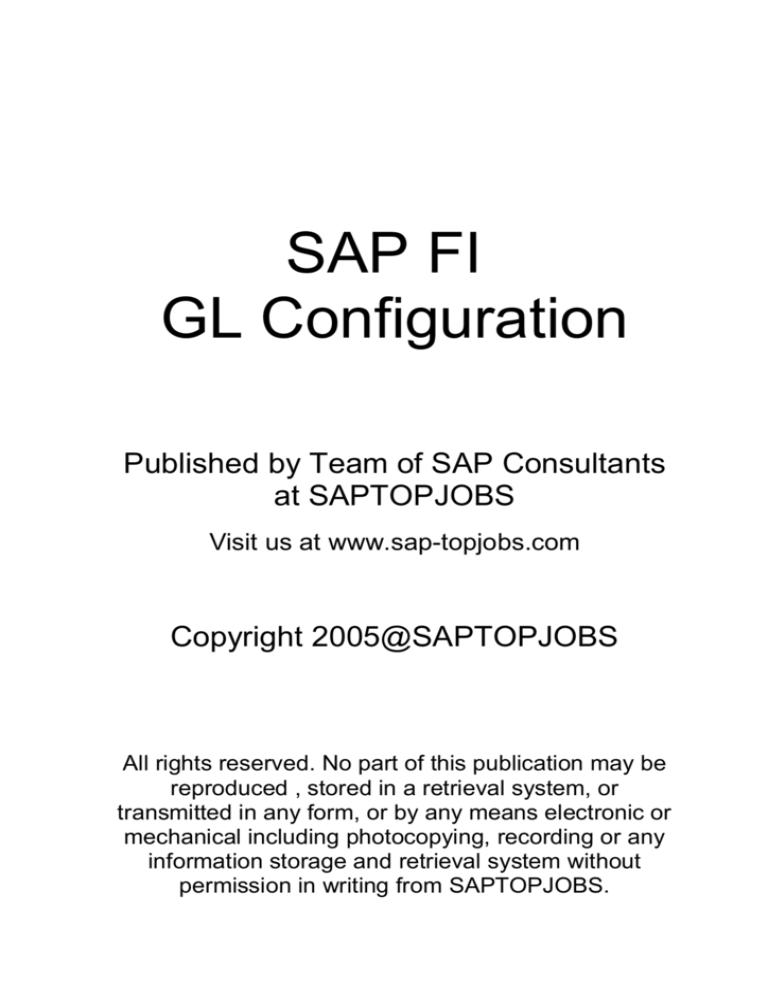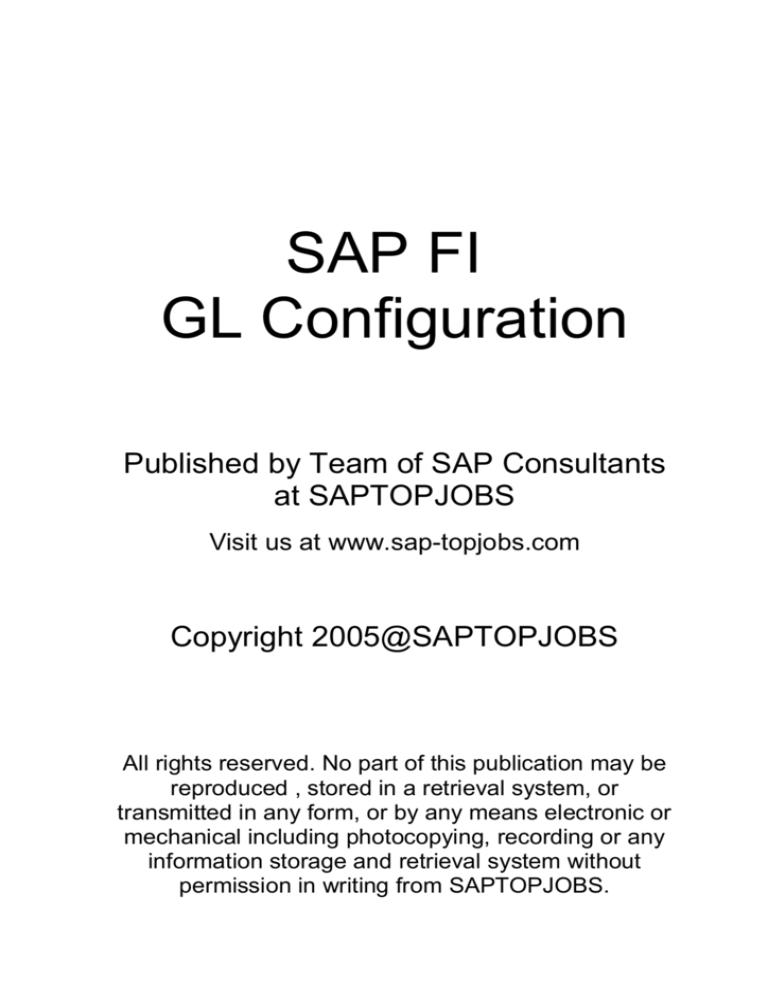
SAP FI
GL Configuration
Published by Team of SAP Consultants
at SAPTOPJOBS
Visit us at www.sap-topjobs.com
Copyright 2005@SAPTOPJOBS
All rights reserved. No part of this publication may be
reproduced , stored in a retrieval system, or
transmitted in any form, or by any means electronic or
mechanical including photocopying, recording or any
information storage and retrieval system without
permission in writing from SAPTOPJOBS.
SAP FI GL CONFIGURATION
TABLE OF CONTENTS
INTRODUCTION .............................................................................................3
A) COMPANY CODE CONFIGURATION........................................................4
1. Creating company code...........................................................................4
2. Create Chart of accounts..........................................................................7
3. Assign Company code to Chart of accounts...........................................10
4. Define Account Group ............................................................................11
5. Define Retained Earnings Account.........................................................12
6. Maintain Fiscal Year Variant..................................................................14
7. Assign Company Code to a Fiscal Year Variant....................................15
8. Define Posting period Variant................................................................16
9. Define Variants for Open Posting Periods..............................................17
10. Assign Posting period Variant to Company code ................................19
11. Create document number ranges for company code ..........................20
12. Define document type and assign document number range ................22
13. Enable Fiscal Year Default ...................................................................22
14. Enable Default Value date....................................................................23
15. Maintain Field Status Variants..............................................................23
16. Assign Company Code to Field Status Variants...................................25
17. Screen variants for document entry.....................................................26
18. Define Tolerance Groups for Employees..............................................27
19. Assign User/Tolerance Groups ............................................................29
20. Maximum Exchange Rate Difference ...................................................30
21. Check company Code settings in Global parameters...........................31
Page 2 of 83
SAP FI GL CONFIGURATION
SAP FI INTRODUCTION
Lets get started. First we will go through a bit of introduction about the SAP
Finance Module before we grind in further:
SAP FI (Financial accounting) is the basic module and very important module
in SAP. FI module receives posting from the various other modules such as
MM (Materials Management), SD (Sales and Distribution), HR (Human
Resource) through various integration points. All the posting from the
aforesaid modules are posted real-time to FI module. FI module feeds in data
to CO modules such as Cost center accounting, profit center accounting and
the Profitability analysis module. FI module is geared for external reporting i.e.
legal reporting, tax reporting. The basic report possible from FI module is the
Balance sheet and Profit loss account.
The plants created in the logistics (General) module are assigned to the
company code. That means all transactions taking place in the plants are
posted to the attached company code in FI.
The purchasing organization created in the MM module is attached to the
Company code.
The sales organization created in the SD module is attached to the company
code.
A company code created is assigned to the Controlling area.
To help you understand the SAP terminologies we will go through a relevant
example which will help you configure the system more effectively.
We will configure a company code 9100 (A Ltd) located in India. The currency
in India is INR; therefore the currency of the company code will be INR. We
consider the reporting period in that country as Jan to December. We will also
cover briefly the FI - MM integration, FI- SD integration.
The parent company of A Ltd is located in Saudi Arabia. Therefore A Ltd is
required to report figures in Saudi Riyals. We need to configure parallel
currencies to have such reporting possible.
Page 3 of 83
SAP FI GL CONFIGURATION
A) COMPANY CODE CONFIGURATION
1. Creating company code
Company code is the basic organizational unit in FI (Financial accounting) for
which a balance sheet and profit & loss account can be drawn. We create
company code 9100 (A Ltd.) which is located in country India.
For doing the configuration we use the following path on the SAP application
screen:SAP Menu Æ Tools Æ AcceleratedSAP Æ Customizing Æ SPRO - Edit
Project Æ
Configuration for all the modules will be done here. The above path will
not be referred henceforth; we will directly refer to the IMG node.
IMG Æ Enterprise Structure Æ Definition Æ Financial Accounting Æ Define,
copy, delete, check company code
Double click on Edit Company Code
By selecting the second option Edit Company Code data you have to
manually configure all the subsequent assignments.
By selecting the first option all the configuration and tables get copied
automatically along with assignments. This option should be selected in case
of rollouts.
Page 4 of 83
SAP FI GL CONFIGURATION
In the Copy option you need to click on
to copy a company code from an
existing company code. You can copy from existing company code delivered
by SAP.
You can select a four-character alpha-numeric key as the company code key.
This key identifies the company code and must be entered when posting
business transactions or creating company code-specific master data, for
example.
In this book we will cover the FI configuration from scratch and not
copying configuration from an existing company code.
Click on
Page 5 of 83
and Update the following required fields:
SAP FI GL CONFIGURATION
The company code should be always kept numeric.
Country: The country where company code is located and the balance sheet
and income statement which will be prepared according to that country law.
Here the company is located in India so, we have selected the country id IN
(INDIA).
Currency: It is the local reporting currency of the country. In this case it is INR
(Indian rupees) since the company is located in India.
Click on Address
Page 6 of 83
and update the following fields
SAP FI GL CONFIGURATION
Click
to save entry.
Thus company code 9100 is created.
2. Create Chart of accounts
IMG Æ Financial Accounting Æ General Ledger Accounting Æ G/L Accounts
Æ Master Records Æ Preparations Æ Edit Chart of Accounts List
For each company code, you have to specify one chart of accounts for the
general ledger. This chart of accounts is assigned to the company code. A
chart of accounts can be used by multiple company codes. This means that
the general ledgers of these company codes have identical GL structure.
Page 7 of 83
SAP FI GL CONFIGURATION
Here we define just a chart of accounts code. The GL codes are not defined
here.
Click on
Page 8 of 83
and update the following fields
SAP FI GL CONFIGURATION
You can have controlling integration Manual creation of cost elements or
Automatic creation of cost elements. It is advisable to have manual creation of
cost elements.
But remember whenever you create a GL code (expense or revenue account)
in FI, immediately create the cost element (type 1 or 11) in the CO module.
Click
to save entry.
Thus YCCA chart of accounts is created.
Page 9 of 83
SAP FI GL CONFIGURATION
3. Assign Company code to Chart of accounts
IMG Æ Financial Accounting Æ General Ledger Accounting Æ G/L Accounts
Æ Master Records Æ Preparations Æ Assign Company Code to Chart of
Accounts
Assign YCCA in the Chrt/accts field to company code 9100.
Click
to save entry.
Thus Company code 9100 is assigned to YCCA chart of accounts.
Page 10 of 83
SAP FI GL CONFIGURATION
4. Define Account Group
IMG Æ Financial Accounting Æ General Ledger Accounting Æ G/L Accounts
Æ Master Records Æ Preparations Æ Define Account Group
In order to organize and manage a large number of G/L accounts better, they
are arranged in account groups.
The accounts of an account group normally have similar business functions.
You could, for example, have an account group for cash accounts, one for
expense accounts, one for revenue accounts, and one for other balance sheet
accounts, etc.
Further you can control the numbering and restrict the creation of the GL
codes within the specified number range.
Here you can copy from the account group delivered by SAP for INT chart of
accounts or you can create new account group required as per customer
requirement.
To copy from other account group you need to mark the chart of accounts in
the following manner: -
Thereafter click on the copy icon
description to YCCA.
Page 11 of 83
and change the Chart of accounts
SAP FI GL CONFIGURATION
If you want to create from scratch you need to click on
update the following fields.
Click
and
to save entry.
Thus Account groups are created for chart of accounts YCCA.
5. Define Retained Earnings Account
IMG Æ Financial Accounting Æ General Ledger Accounting Æ G/L Accounts
Æ Master Records Æ Preparations Æ Define Retained Earnings Account
You assign a retained earnings account to each P&L account by specifying a
P&L statement account type in the chart of accounts area of each P&L
account.
At the end of a fiscal year, the system carries forward the balance of the P&L
account to the retained earnings account. You can define one or more P&L
statement account types per chart of accounts and assign them to retained
earnings accounts.
Page 12 of 83
SAP FI GL CONFIGURATION
Update chart of accounts YCCA in the given field
Update the following fields
Page 13 of 83
SAP FI GL CONFIGURATION
Enter X in P& L statmt
Enter the account code for Retained earnings account.
You will get a message “Account not created in chart of accounts YCCA”,
ignore it
Click
to save entry.
Thus Retained-earning account is created for chart of accounts YCCA.
You need to create this GL code later on at the GL code creation stage.
You can create multiple retained earnings accounts where in you need to
enter different key such as Y or Z and different GL codes.
We also create another retained earnings account with a key Y and GL code
315095 – Retained earnings account (Local – Parent)
This retained earnings account is required to carry on the difference between
the local reporting and parent reporting. For example:- As per the local law the
depreciation is calculated at 10% Straight line method (works out to 10,000
INR) whereas as per the parent companies reporting the depreciation rate is
15% SLM (works out to 15,000 INR). Thus the depreciation calculated will be
different for local and parent. Thus the profit reported will be different and the
profit carried forward to the balance sheet will be different.
In SAP we manage this by creating different GL codes.
Example:
The local depreciation is posted to GL code 460001 Depreciation Local 10000
INR
The depreciation for the parent is posted as a difference between local and
parent (15,000 INR – 10,000 INR = 5,000 INR) to GL code 460002
Depreciation local – parent 5,000 INR
The GL code 460001 is mapped to retained earnings account X and the GL
code 460002 is mapped to retained earnings account Y
6. Maintain Fiscal Year Variant
IMG Æ Financial Accounting Æ Financial Accounting Global Settings Æ
Fiscal Year Æ Maintain Fiscal Year Variant (Maintain Shortened Fisc. Year)
You can define the following characteristics for a fiscal year variant:
Page 14 of 83
SAP FI GL CONFIGURATION
How many posting periods a fiscal year has, how many special periods
you need, how the system is to determine the posting periods when
posting
When defining your fiscal year, you have the following options:
•
Your fiscal year is the calendar year
In this case, you must only select the Calendar year field.
•
Your fiscal year is not the same as the calendar year and is not year
dependent
In this case, you first enter the number of your posting periods in the
Number posting per. field. To define your posting periods, select your
fiscal year variant and select Periods on the navigation screen. On this
screen, enter the month and the day of the period end and the period in
each case.
•
Your fiscal year is not the same as the calendar year and is yeardependent.
Enter the number of your posting periods in the field Number posting
periods and select the field Year-dependent. To define your posting
periods, select your fiscal year variant and select Periods on the
navigation screen. The system asks for which calendar year your yeardependent fiscal year variant is valid. You then enter the month and
day of the period end for each of your periods, and the periods
themselves.
You can use the standard fiscal year variant K4 where the financial
accounting year corresponds to January to December.
In case the financial accounting year is April to March, you can use the
standard fiscal year variant V3
You can copy and create new variants, but bear in mind it should
start with Z as the starting character.
In our example we will use the standard fiscal year variant K4
7. Assign Company Code to a Fiscal Year Variant
IMG Æ Financial Accounting Æ Financial Accounting Global Settings Æ
Fiscal Year Æ Assign Company Code to a Fiscal Year Variant
The company code 9100 needs to be assigned to a Fiscal Year variant. This
controls which periods the company code will post data.
Page 15 of 83
SAP FI GL CONFIGURATION
Assign company code 9100 to K4 fiscal year variant.
Click
to save entry.
Thus Company code 9100 is assigned to fiscal year variant K4.
8. Define Posting period Variant
IMG Æ Financial Accounting Æ Financial Accounting Global Settings Æ
DocumentÆ Posting Periods Æ Define Variants for Open Posting Periods
In this activity, you can define variants for open posting periods.
In the standard setting, a separate variant for posting periods is defined for
every company code. The name of this variant is identical to the company
Page 16 of 83
SAP FI GL CONFIGURATION
code name. Every company code is allocated to this variant with the same
name.
Thus in our example we will have posting period variant which is identical to
the company code i.e. 9100
and update the following fields.
Click on
Click
to save entry.
Thus posting period variant 9100 is created.
9. Define Variants for Open Posting Periods
IMG Æ Financial Accounting Æ Financial Accounting Global Settings Æ
DocumentÆ Posting Periods Æ Define Variants for Open Posting Periods
In this activity you specify for each variant which posting periods are open for
posting. Two intervals are available for doing this (period 1 and period 2). For
Page 17 of 83
SAP FI GL CONFIGURATION
every interval, enter a lower period limit, an upper period limit and the fiscal
year.
You close periods by selecting the period specifications so that the periods to
be closed are no longer contained.
You can copy the settings from existing company codes delivered by SAP as
follows:Select the area
Click the Copy
Page 18 of 83
button.
SAP FI GL CONFIGURATION
Replace all 0001 with 9100
Click
to save entry.
Thus posting periods time intervals for various account types are created for
variant 9100.
Various account types are:A – Assets
D – Debtors
K - Creditors
M – Material
S - GL
10. Assign Posting period Variant to Company code
IMG Æ Financial Accounting Æ Financial Accounting Global Settings Æ
DocumentÆ Posting Periods Æ Assign Variants to Company Code
The posting period variant 9100 needs to be assigned to company code 9100
Assign 9100 to company code 9100
Page 19 of 83
SAP FI GL CONFIGURATION
Click
to save entry.
Thus posting period variant 9100 is assigned to company code 9100.
11. Create document number ranges for company code
IMG Æ Financial Accounting Æ Financial Accounting Global Settings Æ
DocumentÆ Document Number Ranges Æ Define Document Number
Ranges.
Here we create the number ranges for documents. For each number range
you specify :
•
a number interval from which document numbers are selected
•
the type of number assignment (internal or external)
Page 20 of 83
SAP FI GL CONFIGURATION
You assign one or more document types to each number range. The number
range becomes effective via the document type specified in document entry
and posting.
Number ranges for documents are company code-dependent. You must
therefore create your number ranges for each company code in which the
document type is used, namely with the same number range key.
The number intervals must not overlap. If you use year-dependent number
ranges, you can specify the same interval with the same key several times for
different "to- fiscal years" (the limit up to which a number range is still valid). If
you want to define number ranges, which are independent of the to-fiscal
year, enter 9999 in the to- fiscal year field.
For sample documents, use a number range with key X2, for recurring entry
documents with key X1. These keys may not be used for other number
ranges.
To copy from another company code:Click on copy
and update the company to be copied from 0001 and
company to be copied to 9100.
To manually create number range proceeds as follows:Click on
Click on
and update the following fields:-
Then click on the
button
Page 21 of 83
SAP FI GL CONFIGURATION
Similarly enter number key 01 to 99, X1 and X2 with no overlaps in the
number range. Number range, which is used for depreciation posting, should
be defined with
tick on.
Click
to save entry.
Thus Document number ranges are created for company code 9100. These
number ranges are year dependent. For company codes posting the number
ranges should be defined as year dependent.
Note that the number intervals are not included in the customizing request
they need to be transported manually. Click on Interval Æ Transport
12. Define document type and assign document number range
IMG Æ Financial Accounting Æ Financial Accounting Global Settings Æ
DocumentÆ Document HeaderÆ Define Document Types
Existing SAP Standard document types can be used. The only thing to ensure
is that the number ranges are correctly assigned to the document types
In this activity you create document types for customer, vendor and general
ledger business transactions in Financial Accounting. Document types
differentiate business transactions and control document filing.
You specify a number range for each document type. Document numbers are
chosen from this number range. You can use one number range for several
document types.
Document types are valid for all clients. You specify a number range key for
each document type. You create the desired number range intervals for each
number range key based on the company code. This means that you can
specify intervals of different sizes for the same number range.
13. Enable Fiscal Year Default
IMG Æ Financial Accounting Æ Financial Accounting Global Settings Æ
DocumentÆ Default Values for Document ProcessingÆ Enable Fiscal Year
Default
Here you determine that a fiscal year is proposed during document display
and for document change functions. The system uses the year which was last
used by the user in the work session.
This option is only useful for company codes working with year-dependent
document number ranges.
Page 22 of 83
SAP FI GL CONFIGURATION
Click the check box
Click
to save entry.
14. Enable Default Value date
IMG Æ Financial Accounting Æ Financial Accounting Global Settings Æ
DocumentÆ Default Values for Document ProcessingÆ Enable Fiscal Year
Default
When entering line items, you may need to enter a value date. In this activity
you can determine, per company code, whether the CPU date is defaulted as
the value date.
Click on Propose value date check box
Click
to save entry.
15. Maintain Field Status Variants
IMG Æ Financial Accounting Æ Financial Accounting Global Settings Æ
DocumentÆ Line Item Æ Controls Æ Maintain Field Status Variants
You can define and edit field status variants and groups. You group several
field status groups together in one field status variant. You assign the field
status variants to a company code in the activity Assign Company Code to
Page 23 of 83
SAP FI GL CONFIGURATION
Field Status Variants . This allows you to work with the same field status
groups in any number of company codes.
You can also define and process field status groups. You must define a field
status group in the company code-specific area of each G/L account. The field
status group determines which fields are ready for input, which are required
entry fields, and which are hidden during document entry. Bear in mind that
additional account assignments (i.e. cost centers or orders) are only possible
if data can be entered in the corresponding fields.
Field status variant 0001 is entered for company code 0001 in the standard
SAP software. Field status groups are already defined for this variant.
The field status group you enter in the reconciliation accounts affects postings
to the related customer or vendor accounts. You cannot enter a field status
group in the customer or vendor accounts. Field status groups are determined
for customer and vendor accounts from their respective reconciliation
accounts, via the G/L account number in their master records.
There are other factors, besides the field status group itself, which have an
influence on the field status. Among these are:
The field status defined for the posting key.
The status "optional entry field" was assigned to posting keys 40 and 50 in the
standard system. These are the standard posting keys for G/L account
postings. The "optional entry field" status has no effect on the field status.
Copy the Standard Field status variant 0001 to create new field status variant
9100. The field status variant 9100 can be attached to all the group company
codes of A Ltd.
Select the SAP standard variant
Click on Copy
And change the field status variant from 001 to
9100
Page 24 of 83
SAP FI GL CONFIGURATION
Click on Copy all
Click
to save entry.
Thus field status variant 9100 is created.
16. Assign Company Code to Field Status Variants
IMG Æ Financial Accounting Æ Financial Accounting Global Settings Æ
DocumentÆ Line Item Æ Controls Æ Assign Company Code to Field Status
Variants
In this activity, you assign the company codes in which you want to use
identical field status groups, to the same field status variant.
Assign company code 9100 to field status variant 9100.
Enter field status variant 9100
Page 25 of 83
SAP FI GL CONFIGURATION
Click
to save entry.
17. Screen variants for document entry
IMG Æ Financial Accounting Æ Financial Accounting Global Settings Æ
DocumentÆ Line Item Æ Controls Æ Screen Variants for Document Entry
The screen variant, which you specify for each company code, addresses
special screens for documents for several specific functions. You determine
the screen variant dependent on the company code.
Example
In an Indian company code, for example, a screen with fields for withholding
tax is required when entering a vendor item. You therefore have to select a
special screen variant for Indian company codes.
Select the option, which is required.
In our example we will select the standard version only
Page 26 of 83
SAP FI GL CONFIGURATION
The screen variant field is already blank, so need of saving entry.
18. Define Tolerance Groups for Employees
IMG Æ Financial Accounting Æ Financial Accounting Global Settings Æ
DocumentÆ Line Item Æ Define Tolerance Groups for Employees
In this activity, you predefine various amount limits for your employees with
which you determine:
•
the maximum document amount the employee is authorized to post
•
the maximum amount the employee can enter as a line item in a
customer or vendor account
•
the maximum cash discount percentage the employee can grant in a
line item
•
the maximum acceptable tolerance for payment differences for the
employee.
Payment differences are posted automatically within certain tolerance groups.
This way the system can post the difference by correcting the cash discount
or by posting to a separate expense or revenue account.
In this respect you define:
Page 27 of 83
SAP FI GL CONFIGURATION
•
the amounts or percentage rates up to which the system is to
automatically post to a separate expense or revenue account if it is not
possible to correct the cash discount or
•
up to which difference amounts the system is to correct the cash
discount. In this case the cash discount is automatically increased or
decreased by the difference. Using tolerance groups.
You can also additionally differentiate these settings by company code. Since
the same rules usually apply to a group of employees, enter the values for
employee groups. You can then enter amount limits and tolerances per
employee group and company code.
You can also define tolerances without specifying a tolerance group. Leave
the field Grp empty in this case. The stored tolerances are then valid for all
employees who are not allocated to a group. There must be at least one entry
for every company code.
You can also specify tolerances for clearing procedures depending on your
customers or vendors. The lower limits from the customer/vendor
specifications and employee group are taken in each case during clearing.
In our example we will define a blank tolerance group for company code 9100.
You can you use existing tolerance group from the sample company code.
Select company code
and click on Copy
Click
and replace company code 1000 with 9100.
to save entry.
Double click on 9100 line item
Page 28 of 83
SAP FI GL CONFIGURATION
The cash discount per line item for a user is 50% and he can post amount per
document to the above limits. Further the user can per open item to the above
given limit.
The permitted payment difference for revenue and expense is 50 INR or 5 %
whichever is lower.
Thus this is a blank tolerance and applicable to all user ids. If the company
wants to control posting per user id in a company code, then a tolerance
group needs to be defined e.g. ZMGR, ZEXE, ZSUP, ZCL and each groups
will have different limits.
The user ids in the next step have to be assigned to the tolerance group.
19. Assign User/Tolerance Groups
IMG Æ Financial Accounting Æ Financial Accounting Global Settings Æ
DocumentÆ Line Item Æ Assign User/Tolerance Groups
The users have to be assigned to the tolerance group.
Click on
And update the user id and the tolerance group
Page 29 of 83
SAP FI GL CONFIGURATION
Click
to save entry.
In our example we have created a blank tolerance group therefore there is no
need to assign user to tolerance group.
20. Maximum Exchange Rate Difference
IMG Æ Financial Accounting Æ Financial Accounting Global Settings Æ
DocumentÆ Document HeaderÆ Maximum Exchange Rate Difference
In this activity, you define, per company code, a maximum difference between
exchange rates for postings in foreign currency. To do this, you specify how
much the exchange rate entered manually in the document header may differ
in terms of percent from the one stored in the system.
Page 30 of 83
SAP FI GL CONFIGURATION
If an exchange rate or the local and the foreign currency amount were entered
manually during document entry, then a comparison is made with the
exchange rates stored in the system. If a deviation does occur and it exceeds
the percentage rate specified here, then a warning appears.
Update 10% in Max. exch rate dev
Click
to save entry.
Finally after done the relevant settings for company code 9100 you can now
see most of the settings and assignments at one place which is as follows:-
21. Check company Code settings in Global parameters
IMG Æ Financial Accounting Æ Financial Accounting Global Settings Æ
Company CodeÆ Enter Global Parameters
In this menu you can see all the assignment done earlier. You can also
configure the earlier assignments done through this menu.
Page 31 of 83
SAP FI GL CONFIGURATION
Double click on 9100 company code
Page 32 of 83
SAP FI GL CONFIGURATION
Click on the check box
if you want the
following:When items in foreign currency are cleared in local currency, the local
currency amount stored in the document is used as the amount to be cleared.
Click on the check box
if you want the following: The cash discount amount is deducted from the base amount used for
calculating taxes on sales/purchases.
Click on the check box
if you want the following: Tax on sales/purchases is not included in the base amount used for
calculating cash discount.
Click
to save entry.
The company code is now configured for General Ledger (GL) posting.
22. Define Additional Local currencies (Optional)
You can have 2 more parallel currencies for a company code in addition to
one defined above. We can thus have 3 currencies for a company code.
To configure parallel currencies for a company code the path is:IMG Æ Financial Accounting Æ Financial Accounting Global Settings Æ
Company Code Æ Multiple Currencies Æ Define Additional Local Currencies
In this case, you can choose between:
Group currency
•
Group currency is the currency which is specified in the client table or
which is to be entered there.
•
Hard currency
Hard currency is a country-specific second currency which is used in
countries with high inflation.
•
Index based currency
Index-based currency is a country-specific fictitious currency which is
required in some countries with high inflation for external reporting (for
example, tax returns).
•
Global company currency
Page 33 of 83
SAP FI GL CONFIGURATION
Global company currency is the currency which is used for an internal
trading partner.
For the additional currencies, define the following data:
•
Currency type
The currency type specifies the role of the additional currency. An
example of this would be the group currency.
•
Exchange rate type for translation
The exchange rate type determines which exchange rate stored in the
system is used for calculating the additional amount fields. As with the
local currency, you can use the exchange rate type M (average
exchange rate) or any other exchange rate type.
Base currency for translation
The amounts in the additional currencies can be calculated based on
the document currency or on the local currency.
Date for translation
For translating amounts, the exchange rate can be determined
according to the translation date, the document date or the posting
date
•
•
Additional activities:The group currency must be stored in the client.
Click on
Update the following: Enter the second and third currency
Page 34 of 83
SAP FI GL CONFIGURATION
Click on Save
23. Define Company
IMG Æ Enterprise Structure Æ Definition Æ Financial Accounting Æ
Company CodeÆ Define company
In the SAP system, consolidation functions in financial accounting are based
on companies. A company can comprise one or more company codes.
We will create a company for our company code 9100.
Click on
Page 35 of 83
and update the following: -
SAP FI GL CONFIGURATION
Click on Save
24. Assign company code to company
IMG Æ Enterprise Structure Æ Assignment Æ Financial Accounting Æ
Assign Company code to company
Assign company code 9100 to company 9100
Click on Save
Page 36 of 83
SAP FI GL CONFIGURATION
B) Creating General Ledger (GL) account codes in the Chart
of accounts:1) Create GL account in Chart accounts and company code
The GL Code has two segments:1) The Chart of accounts segment – The chart of account segment is at
client level. Any company code wishing to use the GL code can extend
it and create a company code view
2) The Company code segment – A company intending to use the GL
code from chart of accounts has to create the company code view so
that it can post to the GL code.
Thus there are 2 methods of creating GL codes:1) One step creation – Here you create both the chart of accounts view as
well as the company code view in one step
2) Two-step creation – You first create the chart of accounts view in the
first step. In the second step you create the company code view.
3) We will see the GL code creation using the one step creation:Path on SAP menu
SAP menu Æ Accounting Æ Financial AccountingÆGeneral LedgerÆMaster
RecordsÆ Individual Processing ÆFS00 – Centrally
Click on
and enter the following
Page 37 of 83
SAP FI GL CONFIGURATION
Page 38 of 83
SAP FI GL CONFIGURATION
Page 39 of 83
SAP FI GL CONFIGURATION
Click
to save GL Code
C) Configuration for GL Automatic clearing: 1. Automatic Clearing
IMG Æ Financial Accounting Æ General Ledger AccountingÆ Business
TransactionsÆ Open Item Clearing Æ Prepare Automatic Clearing
Page 40 of 83
SAP FI GL CONFIGURATION
In this activity you enter the criteria for grouping an account's open items for
automatic clearing. The clearing program clears the open items that are
grouped together if their total balance equals zero in local and foreign
currency.
You must enter the following standard criteria:
•
account type
•
account number or a number interval
You can also enter a further five criteria.
You select these five additional criteria from the fields in table
BSEG or BKPF. If possible, you should choose fields that are also
contained in table BSIS (G/L accounts), BSID (customers), or BSIK
(vendors). You can determine the field names by displaying the tables
in
the
Data
Dictionary,
which
you
reach
by
choosing
Tools -> ABAP Workbench and then Dictionary.
Automatic clearing is required for GR/IR clearing accounts and Bank
accounts, further automatic clearing is also required for Vendors and
customers
Select the existing entries in SAP
Click on
enter the chart of accounts YCCA
The accttyp is D for debtors K for creditors and S for General Ledger
The first criterion specified is the assignment field for account types.
This criteria’s can be selected based on the individual company requirements.
The GRIR account can be cleared using the criteria Purchasing document
and line item.
Page 41 of 83
SAP FI GL CONFIGURATION
2. Assigning accounts for GL Clearing Differences
IMG Æ Financial Accounting Æ General Ledger AccountingÆ Business
TransactionsÆ Open Item Clearing Æ Clearing Differences Æ Create
Accounts for Clearing Differences
For G/L account clearing, tolerance groups define the limits within
which differences are accepted. In this activity you define the accounts
to which these differences should be posted.
Enter chart of accounts YCCA
to save the rules
Click on
And update GL code 470706, which is clearing difference account (G/L). It is
an expense account
D) Configuration for Foreign currency Valuation
In this configuration you define the specifications required for the valuation of
foreign currency balances e.g. Bank accounts holding foreign exchange and
Open items in foreign currency e.g. Customers and Vendors
1. Define Valuation methods
IMG Æ Financial Accounting Æ General Ledger AccountingÆ Business
TransactionsÆ Closing Æ Valuating Æ Foreign Currency Valuation Æ Define
valuation methods
SAP uses exchange rate type M to value all foreign currency items. M is the
average rate of any foreign currency.
In this step, you define your valuation methods for the open items. With the
valuation method, you group specifications together, which you need for the
Page 42 of 83
SAP FI GL CONFIGURATION
balance and individual valuation. Before every valuation run, you specify the
required valuation method.
SAP provides various valuation methods. You can create your own key
starting with Z.
SAP provides following valuation methods: -
Double click on BSK to display the configuration parameters
Page 43 of 83
SAP FI GL CONFIGURATION
Relevant for foreign currency
bank account revaluation
Valuation method BSK is used for foreign currency account balances
Valuation for e.g. Bank account held in foreign currencies
In the valuation procedure various configuration options are available
The valuation is only displayed if the valuation
difference between the local currency amount and the valued amount is
negative that is an exchange loss has taken place. The valuation is carried
out per item total.
Page 44 of 83
SAP FI GL CONFIGURATION
The valuation is only displayed if, as a consequence,
the new valuation has a greater devaluation and/or a greater revaluation for
credit entries than the previous valuation. The valuation is calculated per item
total.
If you select this procedure, revaluations are also taken into
consideration.
If you select this method system only does a revaluation if
applicable but does not do devaluation where there is exchange loss.
If you select this parameter then the open items are valuated at
the acquisition price. This way the valuation difference is set to zero. The old
valuation method is reset. The account determination is reversed: The
revenue that arises is posted to the expense account.
Exchange rates are types are attached to the valuation method.
If you select this field, the account
balance/group balance in the relevant foreign currency is used to determine
the exchange rate type. This is relevant for account balance revaluation
A document type SA is attached to the valuation method.
Let us see the configuration details of EVR always valuate
Page 45 of 83
SAP FI GL CONFIGURATION
Relevant for open items
Let us see the configuration of KTO
Page 46 of 83
SAP FI GL CONFIGURATION
2. Assign GL accounts for Foreign Currency valuation
IMG Æ Financial Accounting Æ General Ledger AccountingÆ Business
TransactionsÆ Closing Æ Valuating Æ Foreign Currency Valuation Æ
Prepare Automatic Postings for Foreign Currency Valuation
Exchange rate difference in foreign currency balances e.g. bank accounts
held in foreign currency
Page 47 of 83
SAP FI GL CONFIGURATION
Double click on KDB Line
Enter Chart of accounts YCCA
Here you will enter the following
Exchange rate difference key: Can be kept blank or you can enter a key with 4
digit e.g. 0001. In case you create this exchange rate key then the same has
to be updated in the GL code of the foreign currency account i.e. control data
Page 48 of 83
SAP FI GL CONFIGURATION
tab which has the field exchange rate difference key. Only when it is attached
the system will revalue the foreign currency account.
Expense account: You need to enter the expense GL code for Unrealized
foreign exchange loss. The loss on revaluation is unrealized and will be
automatically reversed in the next month e.g. 472002 Unrealized Exchange
Gain/Loss – Trade
E/R gains: You need to enter the revenue GL coded for Unrealized Foreign
exchange gain. The loss on revaluation is unrealized and will be automatically
reversed in the next month e.g. 472002 Unrealized Exchange Gain/Loss –
Trade. You can have a separate account or the same account.
Exchange rate difference in open items e.g. Accounts Receivable and Accounts
Payable
Page 49 of 83
SAP FI GL CONFIGURATION
Double click on KDF Line
Here you will enter the GL code for Accounts receivable or Accounts
Payable (the reconciliation account). You can enter different GL codes
for each currency code and currency type. Alternatively if you do not
want different GL codes for each currency you can keep them blank
Enter chart of accounts YCCA in the pop up
Click on
Page 50 of 83
and update the following:-
SAP FI GL CONFIGURATION
119020 is the GL code for Account Receivables trade 3rd parties
Loss: Here you enter the GL code for exchange loss, which is realized
Gain: Here you enter the GL code for exchange gain, which is realized.
Val. loss 1: Here you enter the GL code for unrealized exchange Loss on
revaluation of open items i.e. accounts receivable and accounts payable
Val. gain 1: Here you enter the GL code for unrealized exchange gain on
revaluation of open items i.e. accounts receivable and accounts payable
Page 51 of 83
SAP FI GL CONFIGURATION
Bal.sheet adj.1 : Here you enter the GL code to which the receivable and
payables adjustment is posted during foreign currency valuation of open
items.
The SAP System supports two valuation areas in parallel. This account is
used during valuation of the first valuation area.
The first valuation area reflects the local view of the Company code, the
second valuation area takes the corporate policy for the valuation into
consideration.
E) Configuration for regrouping postings
1. Define Adjustment Accounts for GR/IR clearing
IMG Æ Financial Accounting Æ General Ledger AccountingÆ Business
TransactionsÆ Closing Æ Regrouping Æ Define Adjustment Accounts
for GR/IR Clearing
The goods receipt/invoice receipt (GR/IR) clearing account is a provisioin
account, and is posted to whenever you receive goods that have not been
invoiced yet or whenever you receive invoices for goods that have not been
delivered yet.
In this activity you define the numbers of the adjustment and target accounts
for the automatic postings for the GR/IR clearing account.
Transfer postings have to be made at the balance sheet date to reflect the
goods invoiced but not delivered and the goods delivered but not invoiced.
Transaction code F.19 analyzes the GR/IR clearing account and posts
adjustments entries for outstanding amounts to adjustment accounts. It makes
the offsetting entry to the account for goods delivered but not invoiced or to
the account for goods invoiced but not delivered (target account).
Page 52 of 83
SAP FI GL CONFIGURATION
Double click BNG
Enter chart of accounts YCCA
Update the following: Reconciliation account: Enter the GL code 219914 i.e. GR/IR clearing account
(Goods Receipt/Invoice receipt)
Page 53 of 83
SAP FI GL CONFIGURATION
Adjustment account: Enter the GL code 219915 i.e. GR/IR correction account
Targ. Acct : Enter the GL code 119522 GR/IR Invoiced but goods not yet
received
Click Save
Double click GNB
Enter chart of accounts YCCA if the pop up comes
Page 54 of 83
SAP FI GL CONFIGURATION
Update the following: Reconciliation account: Enter the GL code 219914 i.e. GR/IR clearing account
(Goods Receipt/Invoice receipt)
Adjustment account: Enter the GL code 219915 i.e. GR/IR correction account
Targ. Acct : Enter the GL code 219916 GR/IR Shipped not invoiced
Click Save
F) Creating Balance sheet and Profit and Loss account
1. Define Financial Statement Version (FSV)
IMG Æ Financial Accounting Æ General Ledger AccountingÆ Business
TransactionsÆ Closing Æ Documenting Æ Define Financial Statement
Versions
You define the versions you need to create a balance sheet and profit and
loss statement. You can create number of financial statement versions for
your chart of accounts one for the local reporting, one for parent reporting. In
each version you can group the GL codes differently.
You can define versions for a specific chart of accounts, for a group chart of
accounts, or without any specific assignment.
You then determine the financial statement items for your version.
You assign groups of accounts to the items at the lowest levels of the
hierarchy. You can select the criteria that determine which items the accounts
are displayed in. For example, accounts or groups of accounts can be
assigned to particular items based on their balance.
Alternatively, you can also assign functional area intervals at the lowest level
of the structure, instead of account intervals. Either account intervals or
functional area intervals can be assigned to a financial statement item. You
must explicitly define financial statement versions to which functional areas
are assigned as such. You do this by setting the "Fun.area allowed" indicator.
This financial statement version can then also be used by the notes to
financial statement in the G/L account information system.
Page 55 of 83
SAP FI GL CONFIGURATION
Click on
or to start creating FSV from scratch. In case you want
to copy from existing FSV you need to position the cursor on the FSV as
source FSV e.g.
and
then click on
and update the following parameters
And then click on
We will cover here Creating FSV from scratch.
Click on
Page 56 of 83
SAP FI GL CONFIGURATION
Give the code for the FSV e.g. YCCA and name for the version.
Give the maintenance language cod e.g EN (for English)
If the item keys are required automatically then you need to select, else
deselect it.
Enter the chart of accounts YCCA
Click on
Click on
Page 57 of 83
SAP FI GL CONFIGURATION
The above nodes are created automatically:P+L Result gives
profit and loss in income statement
Net result: profit
Net result: loss
profit carried forward to balance sheet
Loss carried forward to balance sheet
Position the cursor on the node YCCA and then
Click on
Update the following information and click the continue button
Page 58 of 83
SAP FI GL CONFIGURATION
Page 59 of 83
SAP FI GL CONFIGURATION
Thereafter click
then click on
and click on
and
and click on Reassign
Select subordinate
Similarly assign the various nodes to the respective elements which should
finally look like this.
Page 60 of 83
SAP FI GL CONFIGURATION
Double click on
following
Thereafter change the description of item
double clicking and updating the following information
Page 61 of 83
and update the
by
SAP FI GL CONFIGURATION
Rename everything to look like this
Page 62 of 83
SAP FI GL CONFIGURATION
After updating your FSV will look like this
Page 64 of 83
SAP FI GL CONFIGURATION
Create further nodes as follow under Current assets
Page 65 of 83
SAP FI GL CONFIGURATION
Under Cash & Cash Equivalents create further nodes 11000 Petty cash and
11100 Bank – Current accounts.
After creating all the above nodes the FSV configuration will look like this
Page 66 of 83
SAP FI GL CONFIGURATION
Now we will see how to assign GL accounts to the the node Bank –
current accounts
Position the cursor on the node
and click on
Page 67 of 83
and update the bank GL codes
SAP FI GL CONFIGURATION
D and C are debit and credit balance of the account.
After assigning the accounts FSV will look as follows:-
Page 68 of 83
SAP FI GL CONFIGURATION
Now if this bank account is an overdraft account i.e. Bank balance can
become a debit or credit balance. In case bank balance becomes credit i.e.
negative then it should be regrouped to the liabilities side of balance sheet
under current liabilities.
We will similarly create the various nodes under liabilities which appear as
shown below:-
Page 69 of 83
SAP FI GL CONFIGURATION
Now to regroup the balance from Bank – Current assets node to the current
liabilities node we proceed as follows:Position the cursor on item
Bank -Current accounts on Current asset side and click on Select
bank accounts get highlighted as follows:-
in
, the
Thereafter position the cursor on the
in bank overdraft under current liabilities and then click on Edit Æ Debit/credit
shift Æ Define
Click
since 114500 should be debit and 2114500 node should be credit
Page 70 of 83
SAP FI GL CONFIGURATION
The display will appear as follows:-
The item
under Shareholder's Equity. To do so proceed as follows:Position the cursor on
click on Select
should be placed
and
and position the cursor on
.
and click on Select
Thereafter click on the item
and click on Reassign
and select subordinate
Likewise you need to create various node under Income statement and assign
GL account codes to each of the lowest level node.
Page 71 of 83
SAP FI GL CONFIGURATION
Finally after assigning GL code to each node you need check the non
assignment of GL codes to the your company code.
Proceed as follows:Click on
And update company code 9100
This step will give you list of accounts not assigned to the various nodes
After assigning the non assigned GL codes to various nodes your FSV is
ready to be used by company code 9100
Page 72 of 83
SAP FI GL CONFIGURATION
G) FI Integration with other modules
1. Integration with Overhead Cost Controlling
When a reconciliation ledger is implemented in the CO, you need to define
this account. Postings will happen from the controlling module to the FI in
order to balance FI.
Scenario:Controlling allocations happened between 2 company codes. Since allocation
has taken place in the controlling module, there will be no corresponding
posting in FI in both the company codes.
In order that posting happens in both the company codes in FI, you need to
configure this setting.
IMG Æ Financial Accounting Æ General Ledger Accounting Æ Business
Transactions Æ Integration Æ Overhead Cost Controlling Æ Define Accounts
for Overhead Cost Controlling
Enter chart of accounts YCCA and Click on Save
Enter GL code 450020 Reconciliation Ledger Adjustment Account
Page 73 of 83
SAP FI GL CONFIGURATION
2. Integration with Materials Management
All transactions happening in the Materials Management such as goods
receipt, goods issued to the cost center, production order will trigger FI
postings. Therefore GL codes needs to be attached each of the transactions.
We proceed to attach the GL codes to the various transactions:IMG Æ Financial Accounting Æ General Ledger Accounting Æ Business
Transactions Æ Integration Æ Materials ManagementÆ Define Accounts for
Materials Management or
IMG Æ Materials Management Æ Valuation and Account Assignment Æ
Account Determination Æ Account Determination Without Wizard Æ
Configure Automatic Postings or
The transaction can also be accessed by typing in transaction code OBYC
from SAP Easy Access screen.
Page 74 of 83
SAP FI GL CONFIGURATION
Page 75 of 83
SAP FI GL CONFIGURATION
Various transactions are listed above of which importants ones are covered
here briefly
BSX – Inventory postings
You need to update the Inventory GL codes here
BSV – Change in stock accounts
All manufactured and semi finished goods require a contra account when
manufactured
GBB – Offsetting entry for inventory posting
All offsetting entries in inventory posting such as consumption, change in
stock account, Cost of goods sold etc are updated here.
WRX – GR/IR clearing account
Material provision account when goods receipts are made.
FR1 – Freight clearing
FR2 - Freight provisions
Freight provision account when goods receipts are made.
FR3 – Customs clearing
FR4 – Customs provisions
Custom provision account when goods receipts are made.
All the settings are are at chart of accounts level, meaning there is no
reference to any company code. But chart of accounts is assigned to the
company code.
Double click on
Enter chart of accounts YCCA
Valuation modif. : If you select this option, you can maintain GL codes
plantwise. The valuation group code should be active in Materials
management.
Page 76 of 83
SAP FI GL CONFIGURATION
Valuation class : If you select this option, you can maintain GL codes
Valuation class wise. Separate valuation classes are created for each material
types. You can have posting in FI per material type e.g. Raw material,
packaging material, Semi finished goods, Finished goods, Spare parts. You
must select valuation class option.
Click on Save
Enter the following:Valuation modif. : 9100 (This is the valuation group code defined for the plant
9100)
Valuation class: 3000 (Valuation class for Raw material)
7900 (Valuation class for Semi Finished goods)
Account : 119400 ( GL code for Raw Material )
119430 ( GL code for Semi Finished goods)
Page 77 of 83
SAP FI GL CONFIGURATION
Click on Save
.
Double click on
Update the chart of accounts YCCA.
Select all the options
General modification: Also called account grouping. The system uses the key
entered here to find the account for transactions/events with active account
grouping in the table of account keys.Account grouping has been defined for
the following transactions/events:
•
GBB (offsetting entry for inventory posting)
•
PRD (price differences)
•
KON (consignment liabilities)
Page 78 of 83
SAP FI GL CONFIGURATION
In the standard R/3 System, account grouping is only active for the internal
processing key GBB (offsetting entry for inventory posting).
Account grouping for GBB
For the transaction/event GBB (offsetting entry for inventory posting), the
following account groupings have already been assigned to the relevant
movement types:
•
AUF: for goods receipts for production orders with account assignment
•
BSA: for intial entries of stock balances
•
INV: for expense/revenue from inventory differences
•
VAX: for goods issues for sales orders without account assignment object
•
VAY: for goods issues for sales orders with account assignment object
•
VBO: for consumptiom from stock of material provided to vendor
•
VBR: for internal goods issues (e.g., for cost center)
•
VKA: for consumption for sales order without SD
•
VNG: for scapping/destruction
•
VQP: for sampling
•
ZOB: for goods receipts without purchase orders
•
ZOF: for goods receipts without production orders
Page 79 of 83
SAP FI GL CONFIGURATION
Click on Save
Let us update for AUF – for goods receipt for production orders with account
assignment and for VBR – for internal goods issue (e.g. cost center)
The GL code 462001 – Change in inventory is attached to AUF.
Page 80 of 83
SAP FI GL CONFIGURATION
The GL code 400000 – Raw materials is attached to VBR.
Click on Save
3. Integration with Sales and Distribution
All Billing transactions happening in the Sales and distribution module will
trigger FI postings.
In this step, you allocate the G/L accounts for the revenue account
determination. You make the allocation for each of the access sequences.
In this case, you specify a G/L account depending on the following terms:
•
Application (key for the Sales and Distribution application)
•
Account determination type
•
Chart of accounts (from the FI System)
•
Customer account assignment group
•
Materials account assignment group
•
Account key
The allocated accounts are used to post revenues, surcharges and discounts
automatically.
IMG Æ Financial Accounting Æ General Ledger Accounting Æ Business
Transactions Æ Integration Æ Sales and DistributionÆ Prepare Revenue
Account Determination or
IMG Æ Sales and Distribution Æ Basic Functions
Æ Account
Assignment/CostingÆ Revenue Account Determination Æ Assign G/L
Accounts or
The transaction can also be accessed by typing in transaction code VKOA
from SAP Easy Access screen.
The account determination SD happens through access sequence which can
be seen in the table.
Page 81 of 83
SAP FI GL CONFIGURATION
Click on Save
This marks the end of the SAP GL Configuration. Hope you enjoyed reading it
and applying it at your work place.
If you liked our documents you might want to check up www.sap-topjobs.com
for further documents.
Also those interested in a step by step guide to Product Costing could check
up the following link http://www.sap-topjobs.com/SpecialPP/746.html
Page 83 of 83