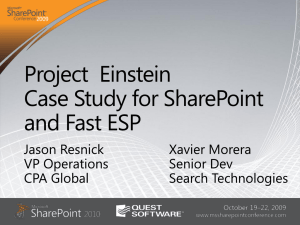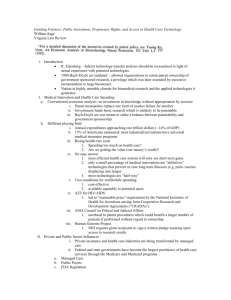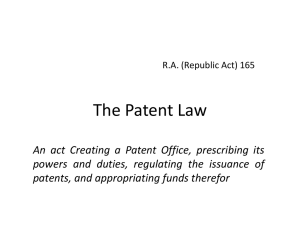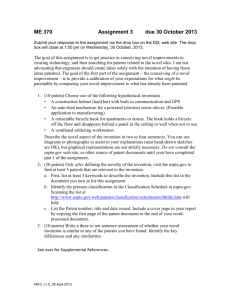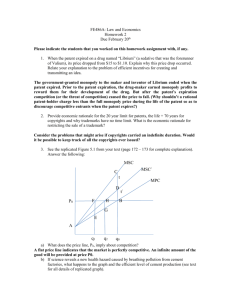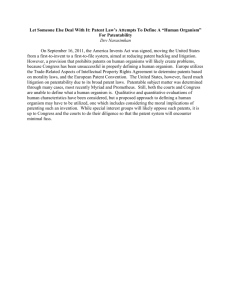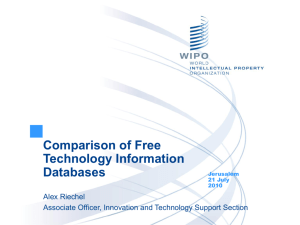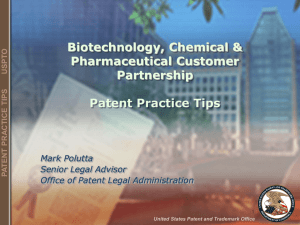SEARCHING THE USPTO WEB PATENT DATABASE
advertisement
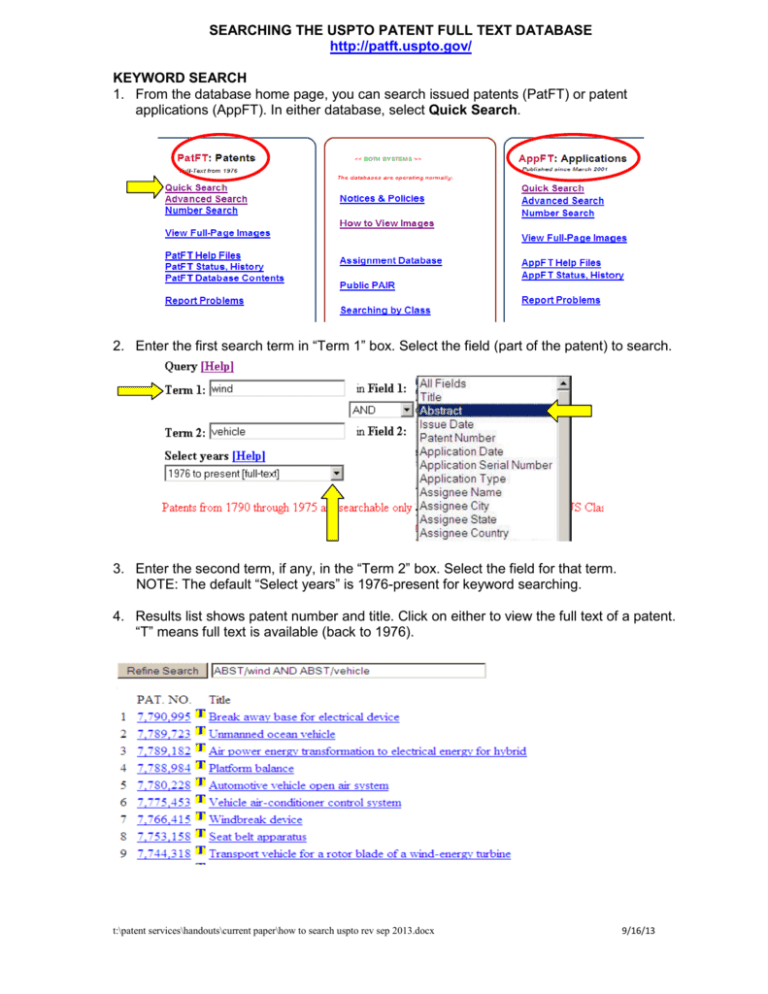
SEARCHING THE USPTO PATENT FULL TEXT DATABASE http://patft.uspto.gov/ KEYWORD SEARCH 1. From the database home page, you can search issued patents (PatFT) or patent applications (AppFT). In either database, select Quick Search. 2. Enter the first search term in “Term 1” box. Select the field (part of the patent) to search. 3. Enter the second term, if any, in the “Term 2” box. Select the field for that term. NOTE: The default “Select years” is 1976-present for keyword searching. 4. Results list shows patent number and title. Click on either to view the full text of a patent. “T” means full text is available (back to 1976). t:\patent services\handouts\current paper\how to search uspto rev sep 2013.docx 9/16/13 5. The Full Text page shows the complete contents of a patent except the drawings. Click on the “Images” button to view the patent document as a PDF. 6. The PDF image will show the cover page, including the first drawing. Navigate through pages by using the arrows in the left-hand bar. Click on Full Document to save or print all the pages of the patent document. PATENT CLASSIFICATION NUMBER SEARCH 1. In the Quick Search “Term 1” box, enter the class number. Select the field: “Current US Classification” or “International Classification.” Select the years “1790 to present” to retrieve all patents with that class number. 2. The results will list the full-text patent title back to 1976, and list only the class numbers prior to 1976. For pre-1976 entries, the patent image is available. Full-text & image 1976-present ------------------------Image only 1790-1976 . t:\patent services\handouts\current paper\how to search uspto rev sep 2013.docx 9/16/13