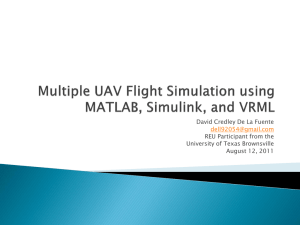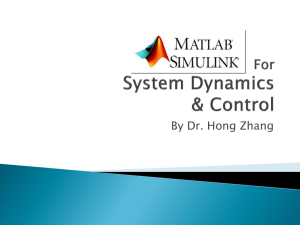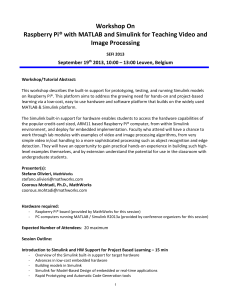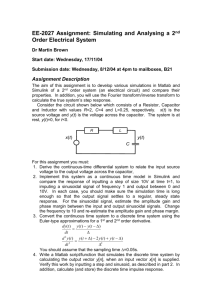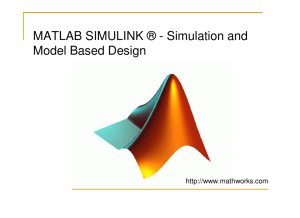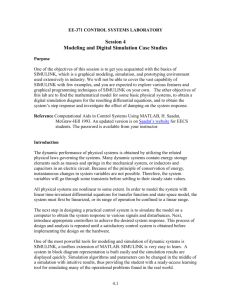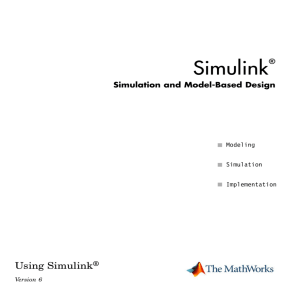Introduction to Simulink - Otto-von-Guericke
advertisement
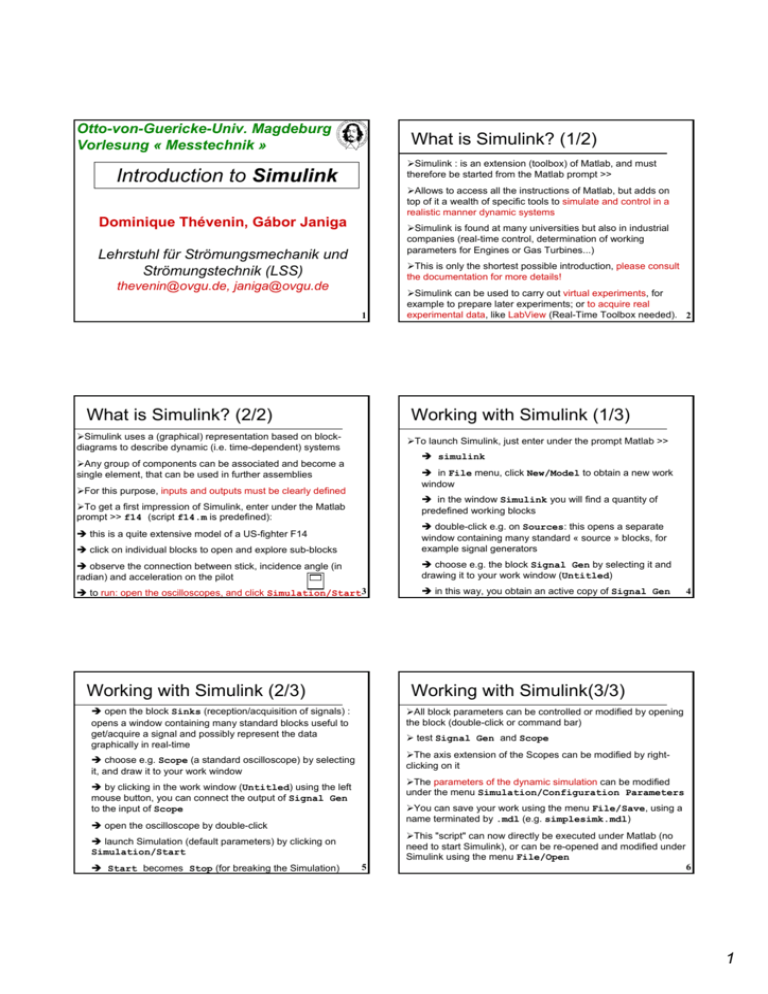
Otto-von-Guericke-Univ. Magdeburg Vorlesung « Messtechnik » What is Simulink? (1/2) ¾Simulink : is an extension (toolbox) of Matlab, and must therefore be started from the Matlab prompt >> Introduction to Simulink ¾Allows to access all the instructions of Matlab, but adds on top of it a wealth of specific tools to simulate and control in a realistic manner dynamic systems Dominique Thévenin, Gábor Janiga ¾Simulink is found at many universities but also in industrial companies (real-time control, determination of working parameters for Engines or Gas Turbines...) Lehrstuhl für Strömungsmechanik und Strömungstechnik (LSS) ¾This is only the shortest possible introduction, please consult the documentation for more details! thevenin@ovgu.de, janiga@ovgu.de 1 What is Simulink? (2/2) ¾Simulink can be used to carry out virtual experiments, for example to prepare later experiments; or to acquire real experimental data, like LabView (Real-Time Toolbox needed). 2 Working with Simulink (1/3) ¾Simulink uses a (graphical) representation based on blockdiagrams to describe dynamic (i.e. time-dependent) systems ¾To launch Simulink, just enter under the prompt Matlab >> Î simulink ¾Any group of components can be associated and become a single element, that can be used in further assemblies Î in File menu, click New/Model to obtain a new work window ¾For this purpose, inputs and outputs must be clearly defined Î in the window Simulink you will find a quantity of predefined working blocks ¾To get a first impression of Simulink, enter under the Matlab prompt >> f14 (script f14.m is predefined): Î click on individual blocks to open and explore sub-blocks Î double-click e.g. on Sources: this opens a separate window containing many standard « source » blocks, for example signal generators Î observe the connection between stick, incidence angle (in radian) and acceleration on the pilot Î choose e.g. the block Signal Gen by selecting it and drawing it to your work window (Untitled) Î to run: open the oscilloscopes, and click Simulation/Start3 Î in this way, you obtain an active copy of Signal Gen Î this is a quite extensive model of a US-fighter F14 Working with Simulink (2/3) Working with Simulink(3/3) Î open the block Sinks (reception/acquisition of signals) : opens a window containing many standard blocks useful to get/acquire a signal and possibly represent the data graphically in real-time ¾All block parameters can be controlled or modified by opening the block (double-click or command bar) ¾ test Signal Gen and Scope ¾The axis extension of the Scopes can be modified by rightclicking on it Î choose e.g. Scope (a standard oscilloscope) by selecting it, and draw it to your work window ¾The parameters of the dynamic simulation can be modified under the menu Simulation/Configuration Parameters Î by clicking in the work window (Untitled) using the left mouse button, you can connect the output of Signal Gen to the input of Scope ¾You can save your work using the menu File/Save, using a name terminated by .mdl (e.g. simplesimk.mdl) Î open the oscilloscope by double-click ¾This "script" can now directly be executed under Matlab (no need to start Simulink), or can be re-opened and modified under Simulink using the menu File/Open Î launch Simulation (default parameters) by clicking on Simulation/Start Î Start becomes Stop (for breaking the Simulation) 4 5 6 1 Hands-on simk1 Hands-on simk2 ¾Amplify the signal coming out of a generator and visualize the original and the amplified signal (look under Math Operations) simultaneously using two scopes. Test different gains and check result. right mouse button to split Signal scope 1 generator ¾Same purpose, but using this time a single scope and a multiplexer (Mux, predefined in the Signal Routing library). signal generator multiplexer scope scope 2 amplificator with variable gain amplificator with variable gain 7 Hands-on simk3 Matlab function ¾Same as previous but saving all the acquired data in a file for later analysis (use predefined block To File in Sinks). Check content of multi-column file. Check and modify simulation parameters (accuracy, discretization step)! signal generator 8 multiplexer ¾Similarly to the Matlab scripts, it is also possible to define Matlab functions, involving a certain number of inputs and outputs ¾These inputs and outputs are usually gathered in a single vector ¾ Example for a basic function delivering output=2*first argument-second argument scope function [result]=linear(arg1, arg2) to file result=2.*arg1-arg2; end amplificator with variable gain 9 Matlab function in Simulink Virtual experiment ¾Any Matlab function can be directly integrated into a Simulink script (use predefined block Matlab function). To input or output vectors, use multiplexer/demultiplexer signal generator multiplexer multiplexer Constant =3 ¾The script name must be the same as the function name, also here linear.m 10 ¾In this final hands-on, you will develop by yourselves a complete, virtual experiment ¾First, study with attention the distributed document: it is vital for the success of your project! ¾Ask for support if needed, but AT LEAST when you have obtained the coefficients of the matrix system to solve... scope Enjoy! to data file function Matlab function linear 11 12 2