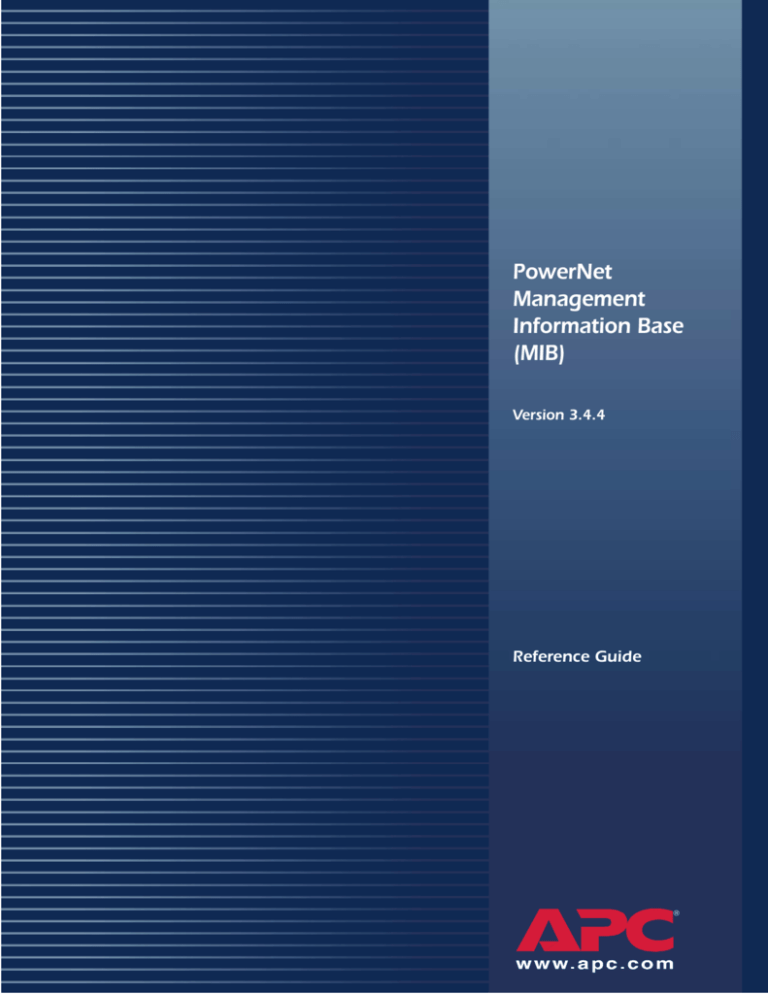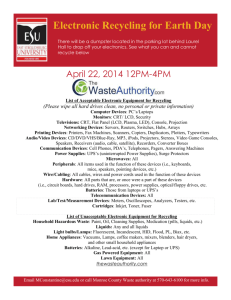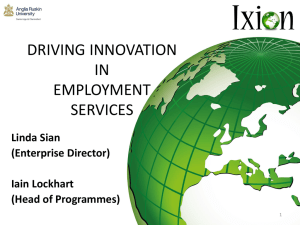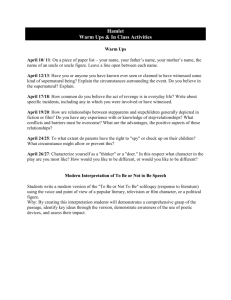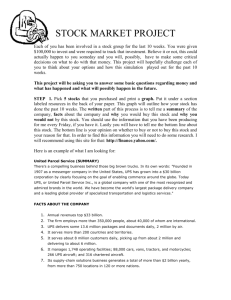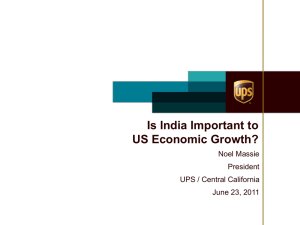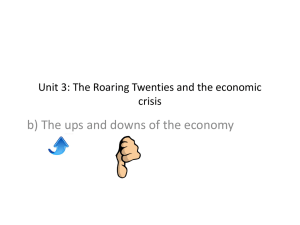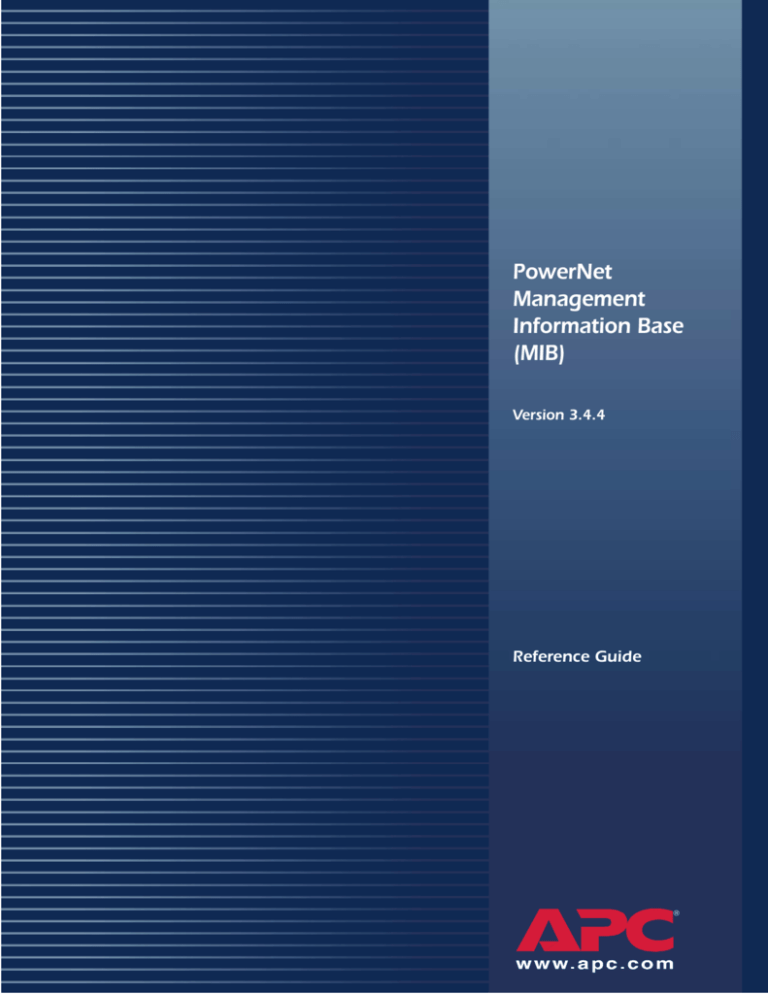
PowerNet
Management
Information Base
(MIB)
Version 3.4.4
Reference Guide
®
REFERENCE GUIDE: POWERNET® MANAGEMENT INFORMATION BASE (MIB), VERSION 3.4.4
AMERICAN POWER CONVERSION CORPORATION - SOFTWARE LICENSE AGREEMENT
This software license agreement (the “agreement”) is a legal agreement between American Power Conversion
Corporation as the “licensor” (hereafter referred to as APC) and you (hereafter referred to as the “customer”) for
the APC software accompanying this agreement.
By downloading, installing, loading, copying, or otherwise using the software, you represent that one of the
following is true:
•
You have been authorized to accept these terms on behalf of the customer (the entity on whose behalf you
represent that you are authorized to act).
•
You intend to be personally bound to the terms of this agreement as the customer.
If you accept these terms as a representative of an entity on whose behalf you are authorized to act, you may use
the software only on behalf of such entity. If you intend to be personally bound, use of the software is limited to your
personal use.
If you are not authorized to accept these terms on behalf of a company or other entity, and you do not intend to be
personally bound, APC will not license the software.
Installation or use of the software in violation of the terms of this agreement is a violation of U.S. and international
copyright laws and conventions.
If third-party software is provided with the APC software, that third-party software is not subject to the terms of this
license agreement. The license agreement of that third-party software defines the responsibilities of the customer
and licensor with regard to that software.
1. GRANT
OF
LICENSE
APC hereby agrees to grant and customer agrees to accept a non-exclusive and non-transferable license to use
the software, subject to the terms and conditions of this agreement. The software is owned and copyrighted by
American Power Conversion Corporation or its suppliers. As a customer, your license confers no ownership of or
title to the software and does not constitute a sale of any right in the software. APC retains all proprietary rights and
title to the software and any modifications.
The customer is not permitted to rent, lease, grant a security interest in, or otherwise transfer rights to the software,
or remove or alter any trademark, logo, copyright or other proprietary notices, legends, symbols or labels in the
software.
2. RIGHT
TO
USE
The software is licensed for use only by the number of users and/or on the number of servers or workstations
described in this “Right to Use” section of this agreement or in any related invoice.
The customer may use this software in one of the following ways, whichever is applicable to this software:
•
On a single file server powered by an APC UPS for serving any computer and related peripheral devices
connected with that single file server
•
On one or more computers powered by the same APC UPS
•
To support a web server, which may be connected to a varying but unlimited number of workstations or
computers on one or more networks.
•
To support any licensed copy of the PowerNet Agent.
3. RIGHT
TO
COPY
The customer may make copies of the software for the following purposes only:
•
The customer may make one copy of the software for archival or backup purposes.
•
The customer may make additional copies of the software and documentation only when essential for the
authorized and intended use of the software as described in this agreement and/or in the documentation
accompanying the software.
Any and all copies, including any archival copy, must include the APC copyright notice and any other proprietary
notices that are included with the licensed software, and are fully subject to the terms of this agreement.
The customer may not redistribute the software or make copies with the intent to redistribute.
PowerNet MIB Reference Guide
ii
4. RESTRICTIONS
The customer is not permitted to do any of the following:
•
Reverse assemble, reverse compile, or otherwise attempt to create the source code from the software.
•
Create derivative works of the software or any portion thereof.
•
Localize or translate the software or its documentation, without the prior written consent of APC.
•
Publish or provide any results of benchmark tests run on the software to a third party without the prior written
consent of APC.
5. DURATION
AND
TERMINATION
OF
THIS AGREEMENT
This license shall continue so long as the customer uses the software in compliance with the agreement. If the
customer breaches any of its obligations, this license shall terminate, and the customer agrees to destroy or return
all copies of the software and all materials provided for or with the software upon notification and demand by APC.
The customer can terminate the agreement at any time by destroying or returning to APC all copies of the software
and documentation.
6. LIMITED WARRANTY
The APC limited warranty is for a period of ninety (90) days from the time the customer receives the software.
APC warrants during the limited warranty period that the software will function materially as described in the
accompanying software user documentation and that any medium upon which the software is delivered will be free
from defects in material and workmanship when given normal, proper and intended usage.
This warranty does not apply in any of the following circumstances:
•
If the software is used on a machine or operating system other than the machines and versions of operating
systems specified in the documentation.
•
If the software is subjected to misuse, neglect, accident, or exposure to environmental conditions beyond
those specified in the documentation.
•
If a version of the software is used that does not include all updates available from APC.
•
If the software has been modified.
APC does not warrant that use of the software will be uninterrupted or error free, nor that program errors will be
corrected.
APC’s sole responsibility and customer’s sole remedy under this warranty is, at APC’s option, to repair or replace
all or any portions of the software, or to refund any license fee paid. This limited warranty is valid only if APC
receives written notice within the ninety-day warranty period.
7. LIMITATION
OF
WARRANTIES
AND
LIABILITY
EXCEPT AS EXPRESSLY SET FORTH IN SECTION 6 HEREIN ENTITLED “LIMITED WARRANTY”, (i) APC
SHALL HAVE NO LIABILITY TO THE CUSTOMER OR ANY THIRD PARTY FOR THE SOFTWARE, INCLUDING
ANY LIABILITY FOR NEGLIGENCE; (ii) APC MAKES AND THE CUSTOMER RECEIVES NO WARRANTIES,
EXPRESS, IMPLIED, STATUTORY, OR IN ANY OTHER PROVISION OF THIS AGREEMENT OR ANY OTHER
COMMUNICATION; AND (iii) APC SPECIFICALLY DISCLAIMS ANY WARRANTY OF MERCHANTABILITY,
FITNESS FOR A PARTICULAR PURPOSE, TITLE AND NON-INFRINGEMENT.
IN NO EVENT SHALL APC BE LIABLE TO THE CUSTOMER FOR ANY CONSEQUENTIAL, INDIRECT,
SPECIAL, MULTIPLE OR INCIDENTAL DAMAGES, EVEN IF APC HAS BEEN ADVISED OF THE POSSIBILITY
OF SUCH POTENTIAL LOSS OR DAMAGE.
SOME STATES OR JURISDICTIONS DO NOT ALLOW THE EXCLUSION OF IMPLIED WARRANTIES OR
LIMITATION OF INCIDENTAL OR CONSEQUENTIAL DAMAGES, SO THE ABOVE LIMITATION OR
EXCLUSION MIGHT NOT APPLY TO YOU. HOWEVER, TO THE FULL EXTENT PERMITTED BY APPLICABLE
LAW, THE DURATION OF STATUTORILY REQUIRED WARRANTIES, IF ANY, SHALL BE LIMITED TO THE
WARRANTY PERIOD OF 90 DAYS.
NO DEALER, AGENT, EMPLOYEE, OR CUSTOMER OF APC IS AUTHORIZED TO MAKE ANY
MODIFICATIONS, EXTENSIONS, OR ADDITIONS TO THIS LIMITED WARRANTY. The cumulative liability of
APC to the customer for all claims relating to the software shall not exceed the total amount of any and all license
fees paid to APC by the customer for the software or, if no license fee was required, the replacement of the
software.
PowerNet MIB Reference Guide
iii
8. NO WARRANTY UNDER HAZARDOUS, HIGH-RISK,
OR
LIFE-THREATENING CONDITIONS
The software is not fault-tolerant and is not designed, manufactured or intended for use or resale as control
equipment in hazardous environments requiring fail-safe performance, such as in the operation of nuclear facilities,
aircraft navigation or communication systems, air traffic control, direct life support machines, or weapons systems,
in which the failure of the software could lead directly to death, personal injury, or severe physical or environmental
damage. Accordingly, APC and its suppliers specifically disclaim any express or implied warranty of fitness for such
hazardous, high-risk, or life-threatening activities.
9. USE
OF
TECHNICAL INFORMATION RELATED
TO
CUSTOMER SUPPORT
The customer agrees that APC may use technical information that the customer provides while receiving technical/
customer support services. APC may use such information for its own business purposes, including product
support and development, but agrees not to use such information in any form that might identify the customer.
10. TRANSFER RESTRICTIONS
This agreement, the license granted hereunder, the software and any modifications thereto may not be assigned
or in any way transferred without the prior written consent of APC.
11. LANGUAGE
AND JURISDICTION OF THE
AGREEMENT
The original of this agreement has been written in English. The parties hereto waive any statute, law, or regulation
that might provide an alternative law or forum or to have this agreement written in any language other than English.
Any translation of this agreement to a language other than English is provided only for the convenience of the
customer and is not the legally binding version of the agreement.
The terms of this agreement shall be construed in accordance with the substantive laws of the Commonwealth of
Massachusetts, United States of America, without giving effect to the principles of conflict or choice of law of such
commonwealth. APC and Customer exclude the United Nations Convention on Contracts for the International Sale
of Goods from this agreement.
12. U.S. GOVERNMENT RESTRICTED RIGHTS LEGEND
The software and documentation are “commercial items” as that term is defined in 48 C.F.R. 2.101 (October 1995)
consisting of “commercial computer software” and “commercial computer software documentation” as such terms
are used in 48 C.F.R. 227.7202-1, 227.7202-3 and 227.7202-4 (June 1995). If the customer is the U.S.
Government or any agency or department thereof, the software and documentation are licensed only as a
commercial item, and with only those rights as are granted to all other end users pursuant to the terms and
conditions of this agreement. Licensor is American Power Conversion Corporation, P.0. Box 278, 132 Fairgrounds
Rd., West Kingston, RI 02892, U.S.A.
13. EXPORT CONTROLS
None of the software or underlying information or technology may be downloaded or otherwise exported or reexported to any of the following:
•
Into (or to a national or resident of) any country to which the U.S. has embargoed goods.
•
To anyone on the U.S. Treasury Department’s list of Specially Designated Nationals.
•
To anyone on the U.S. Commerce Department’s Table of Denial Orders.
By downloading or using the software, the customer agrees to the foregoing and represents and warrants that it is
not located in, under the control of, or a national or resident of any such country or on any such list.
The customer is responsible for complying with any local laws in its jurisdiction that might impact its right to import,
export or use the software, and represents that it has complied with any regulations or registration procedures
required by applicable law to make this license enforceable.
--------------------------------------------------------------------------------------------------------------------------------------------------------AMERICAN POWER CONVERSION CORPORATION
CORPORATE HEADQUARTERS:
132 Fairgrounds Road
P.O. Box 278
West Kingston, RI 02892
United States of America
Telephone: 401-789-5735
Toll Free (US and Canada): 800-800-4272
PowerNet MIB Reference Guide
iv
Contents
About This Guide
1
Guide Purpose . . . . . . . . . . . . . . . . . . . . . . . . . . . . . . . . . . . . . . . . . . . . . . . . . . . . . . . . . . . . .
Guide Structure . . . . . . . . . . . . . . . . . . . . . . . . . . . . . . . . . . . . . . . . . . . . . . . . . . . . . . . . . . . .
Related Documents . . . . . . . . . . . . . . . . . . . . . . . . . . . . . . . . . . . . . . . . . . . . . . . . . . . . . . . . .
Terms Used in This Guide . . . . . . . . . . . . . . . . . . . . . . . . . . . . . . . . . . . . . . . . . . . . . . . . . . . .
Chapter 1: PowerNet MIB Structure
1
1
2
2
3
PowerNet MIB Traps . . . . . . . . . . . . . . . . . . . . . . . . . . . . . . . . . . . . . . . . . . . . . . . . . . . . . . . . 3
PowerNet MIB OIDs. . . . . . . . . . . . . . . . . . . . . . . . . . . . . . . . . . . . . . . . . . . . . . . . . . . . . . . . . 3
SNMP Access Controls 4
SNMP Browser Structure 4
PowerNet MIB OIDs Structure 4
Tabled OIDs 5
Chapter 2: How to Manage Agents and Management Cards
6
How to Monitor a PowerNet Agent . . . . . . . . . . . . . . . . . . . . . . . . . . . . . . . . . . . . . . . . . . . . . . 6
[powerNetSoftwareSystem] 7
[powerNetSoftwareConfig] 7
How to Manage the SNMP Agent at a Hardware Device . . . . . . . . . . . . . . . . . . . . . . . . . . . . . 7
[mcontrol] 8
[mconfig] 8
[mtrapargs] 9
[mfiletransfer] 9
[mfiletransferStatus] 9
[mfiletransferConfig] 10
[mfiletransferControl] 10
Chapter 3: How to Manage a UPS
11
How to Monitor a UPS . . . . . . . . . . . . . . . . . . . . . . . . . . . . . . . . . . . . . . . . . . . . . . . . . . . . . . 12
[upsIdent] UPS Identification OIDs 12
[upsBasicIdent] 12
[upsAdvIdent] 13
[upsBattery] UPS Battery OIDs 13
[upsBasicBattery] 13
[upsAdvBattery] 14
[upsComm] UPS Communication OID 14
[upsInput] UPS Input OIDs 14
[upsBasicInput] 14
[upsAdvInput] 15
[upsOutput] UPS Output OIDS 16
[upsBasicOutput] 16
[upsAdvOutput] 17
PowerNet MIB Reference Guide
v
How to Control a UPS . . . . . . . . . . . . . . . . . . . . . . . . . . . . . . . . . . . . . . . . . . . . . . . . . . . . . .
[upsControl] OIDs 17
[upsBasicControl] 17
[upsAdvControl] 18
How to Configure a UPS . . . . . . . . . . . . . . . . . . . . . . . . . . . . . . . . . . . . . . . . . . . . . . . . . . . .
[upsConfig] 20
[upsBasicConfig] 20
[upsAdvConfig] 21
How to Test a UPS . . . . . . . . . . . . . . . . . . . . . . . . . . . . . . . . . . . . . . . . . . . . . . . . . . . . . . . . .
[upsTest] 23
[upsAdvTest] 23
How to Use OIDs for 3-Phase UPS Models . . . . . . . . . . . . . . . . . . . . . . . . . . . . . . . . . . . . . .
[upsPhaseResetValues] 25
[upsPhaseInput] 26
[upsPhaseOutput] 27
Chapter 4: How to Manage an Environmental Monitor
17
20
23
25
28
External Environmental Monitor (em) OIDs . . . . . . . . . . . . . . . . . . . . . . . . . . . . . . . . . . . . . . 28
[emIdent] OID 28
[emConfig] OIDs 29
[emConfigProbes] OIDs 29
[emConfigContacts] OIDs 30
[emStatus] OIDs 30
[emStatusCommStatus] OID 30
[emStatusProbes] OIDs 31
[emStatusContacts] OIDs 31
Integrated Environmental Monitor (iem) OIDs (AP9618 or AP9619 Network Management Card
Only) . . . . . . . . . . . . . . . . . . . . . . . . . . . . . . . . . . . . . . . . . . . . . . . . . . . . . . . . . . . . . . . . 32
[iemIdent] OID 32
[iemConfig] OIDs 32
[iemConfigProbes] OIDs 33
[iemConfigContacts] OIDs 33
[iemStatus] OIDs 34
[iemStatusProbes] OIDs 34
[iemStatusContacts] OIDs 35
[iemStatusRelays] OIDs 35
Measure-UPS (mUps) OIDs. . . . . . . . . . . . . . . . . . . . . . . . . . . . . . . . . . . . . . . . . . . . . . . . . . 35
[mUpsEnviron] Environment OIDs 36
[mUpsContact] Contact OIDS 36
Chapter 5: How to Manage a MasterSwitch Unit
37
[sPDUIdent] Identification OIDS . . . . . . . . . . . . . . . . . . . . . . . . . . . . . . . . . . . . . . . . . . . . . . .
[sPDUMasterControl] Master Control OIDs . . . . . . . . . . . . . . . . . . . . . . . . . . . . . . . . . . . . . .
[sPDUMasterConfig] Master Configuration OIDs . . . . . . . . . . . . . . . . . . . . . . . . . . . . . . . . . .
[sPDUOutletControl] Outlet Control OIDs . . . . . . . . . . . . . . . . . . . . . . . . . . . . . . . . . . . . . . .
[sPDUOutletConfig] Outlet Configuration OIDs . . . . . . . . . . . . . . . . . . . . . . . . . . . . . . . . . . .
PowerNet MIB Reference Guide
vi
38
39
40
41
42
Chapter 6: How to Manage a MasterSwitch VM Unit
43
[sPDUIdentVM] Identification OIDs . . . . . . . . . . . . . . . . . . . . . . . . . . . . . . . . . . . . . . . . . . . .
[sPDUMasterControlVM] Master Control OIDs . . . . . . . . . . . . . . . . . . . . . . . . . . . . . . . . . . .
[sPDUMasterConfigVM] Master Configuration OIDs . . . . . . . . . . . . . . . . . . . . . . . . . . . . . . .
[sPDUMasterStatusVM] Master Status OIDs . . . . . . . . . . . . . . . . . . . . . . . . . . . . . . . . . . . . .
[sPDUOutletControlVM] Outlet Control OIDs . . . . . . . . . . . . . . . . . . . . . . . . . . . . . . . . . . . . .
[sPDUOutletConfigVM] Outlet Configuration OIDs . . . . . . . . . . . . . . . . . . . . . . . . . . . . . . . .
[sPDUOutletStatusVM] Outlet Status OIDs . . . . . . . . . . . . . . . . . . . . . . . . . . . . . . . . . . . . . .
Chapter 7: How to Manage a MasterSwitch Plus Unit
51
[sPDUIdentMSP] Identification OIDs . . . . . . . . . . . . . . . . . . . . . . . . . . . . . . . . . . . . . . . . . . .
[sPDUMasterControlMSP] Master Control OIDs . . . . . . . . . . . . . . . . . . . . . . . . . . . . . . . . . .
[sPDUMasterConfigMSP] Master Configuration OIDs . . . . . . . . . . . . . . . . . . . . . . . . . . . . . .
[sPDUMasterStatusMSP] Master Status OIDs . . . . . . . . . . . . . . . . . . . . . . . . . . . . . . . . . . . .
[sPDUOutletControlMSP] Outlet Control OIDs. . . . . . . . . . . . . . . . . . . . . . . . . . . . . . . . . . . .
[sPDUOutletConfigMSPall] Outlet Configuration OIDs . . . . . . . . . . . . . . . . . . . . . . . . . . . . .
[sPDUOutConfigMSPgs] Outlet Configuration OIDS . . . . . . . . . . . . . . . . . . . . . . . . . . . . . . .
Example of a “Load-Shedding” Configuration 58
[sPDUOutConfigMSPannun] Outlet Configuration OIDS . . . . . . . . . . . . . . . . . . . . . . . . . . . .
[sPDUOutConfigMSPmups] Outlet Configuration OIDs . . . . . . . . . . . . . . . . . . . . . . . . . . . . .
[sPDUOutletStatusMSP] Outlet Status OIDs . . . . . . . . . . . . . . . . . . . . . . . . . . . . . . . . . . . . .
Chapter 8: How to Manage an Automatic Transfer Switch
52
53
54
54
55
56
56
60
61
63
64
[atsIdent] Identification OIDs . . . . . . . . . . . . . . . . . . . . . . . . . . . . . . . . . . . . . . . . . . . . . . . . .
[atsCalibration] Calibration OIDs . . . . . . . . . . . . . . . . . . . . . . . . . . . . . . . . . . . . . . . . . . . . . .
[atsControl] Control OIDs . . . . . . . . . . . . . . . . . . . . . . . . . . . . . . . . . . . . . . . . . . . . . . . . . . . .
[atsConfig] Configuration OIDs. . . . . . . . . . . . . . . . . . . . . . . . . . . . . . . . . . . . . . . . . . . . . . . .
[atsStatus] Status OIDs . . . . . . . . . . . . . . . . . . . . . . . . . . . . . . . . . . . . . . . . . . . . . . . . . . . . .
[atsStatusInput] Input OIDs . . . . . . . . . . . . . . . . . . . . . . . . . . . . . . . . . . . . . . . . . . . . . . . . . .
[atsStatusOutput] Output OIDs. . . . . . . . . . . . . . . . . . . . . . . . . . . . . . . . . . . . . . . . . . . . . . . .
Chapter 9: PowerNet MIB Traps
44
45
45
47
48
49
50
65
66
67
67
68
70
72
74
Trap Severity Levels. . . . . . . . . . . . . . . . . . . . . . . . . . . . . . . . . . . . . . . . . . . . . . . . . . . . . . . .
How To Define Trap Receivers. . . . . . . . . . . . . . . . . . . . . . . . . . . . . . . . . . . . . . . . . . . . . . . .
PowerNet MIB Trap Definitions . . . . . . . . . . . . . . . . . . . . . . . . . . . . . . . . . . . . . . . . . . . . . . .
Symmetra UPS Subtraps . . . . . . . . . . . . . . . . . . . . . . . . . . . . . . . . . . . . . . . . . . . . . . . . . . . .
PowerNet MIB Reference Guide
vii
75
75
76
85
About This Guide
This introduction provides the following information to help you use this guide.
•
Guide Purpose
•
Guide Structure
•
Related Documents
•
Terms Used in This Guide
For assistance with this or any other APC product, contact APC Worldwide Customer Support as
described at the end of this manual.
Guide Purpose
This guide describes how to use the PowerNet management information base (MIB), version 3.4.4, to
manage APC products that allow or enable using simple network management protocol (SNMP) for
management:
•
MIB version 3.4.4 management of a Management Card, UPS, and an Environmental Monitor
•
MIB version 2.2-compatible management of a version 2.2 Agent, its UPS, and an
Environmental Monitor
•
MIB version 3.4.4 management of an APC MasterSwitch™ AC Power Controller, a
MasterSwitch VM AC remote control PDU, or a MasterSwitch Plus AC remote control PDU
•
MIB version 3.4.4 management of an APC Automatic Transfer Switch and its embedded
Network Management Card.
Guide Structure
This guide’s chapters describe how to use the PowerNet MIB:
•
Chapter 1, PowerNet MIB Structure
Provides an overview of the PowerNet MIB, its Object Identifications (OIDs) and its traps
(messages that alert a network management station [NMS] about specific conditions).
•
Chapter 2 through Chapter 8
Describe how to use PowerNet MIB OIDs to manage specific products:
-
Chapter 2, How to Manage Agents and Management Cards
-
Chapter 3, How to Manage a UPS
-
Chapter 4, How to Manage an Environmental Monitor
-
Chapter 5, How to Manage a MasterSwitch Unit
-
Chapter 6, How to Manage a MasterSwitch VM Unit
-
Chapter 7, How to Manage a MasterSwitch Plus Unit
PowerNet MIB Reference Guide
1
About This Guide
Related Documents
•
Chapter 8, How to Manage an Automatic Transfer Switch
Chapter 9, PowerNet MIB Traps
Describes the PowerNet MIB traps and how to define which NMSs can receive those traps.
Related Documents
This guide describes how to use the PowerNet MIB only. For information about an APC product that
you manage using the PowerNet MIB, see the user’s guide or owner’s manual for that product. See
your network management system (NMS) documentation for information about your NMS.
Terms Used in This Guide
Terms used in this guide have the following definitions:
Term Used in This Guide
Management Card
Definition
Unless otherwise stated, Management Card refers to
any of the following devices:
• Any PowerNet Adapter with model number
AP9205, AP9605, or AP9603
• Any Web/SNMP Management Card
• Any Network Management Card
PowerNet Agent, or Agent
Any PowerNet Agent
Environmental Monitor
Unless otherwise stated, Environmental Monitor
refers to any of the following devices:
• Measure-UPS
• Measure-UPS II
• Environmental Monitoring Card
• Environmental Monitoring Device
• Integrated Environmental Monitor (AP9618 and
AP9619 Network Management Cards only)
MasterSwitch unit
In Chapter 5, How to Manage a MasterSwitch
Unit, MasterSwitch unit refers to model numbers
AP9210(i), AP9211, and AP9212. In the rest of this
guide, MasterSwitch unit is used collectively to refer
to any MasterSwitch unit, MasterSwitch VM unit, or
MasterSwitch Plus unit.
Network management station or NMS
Any network component capable of using the
PowerNet MIB
PowerNet MIB Reference Guide
2
Chapter 1: PowerNet MIB
Structure
This chapter categorizes the PowerNet MIB into its major OID and trap components as follows:
•
PowerNet MIB Traps
•
PowerNet MIB OIDs
PowerNet MIB Traps
Any Management Card, PowerNet Agent, or MasterSwitch unit can send traps to an NMS when
specific events occur. The NMS does not need the PowerNet MIB to receive the trap, but it does need
the MIB to interpret the trap’s meaning. Also, the trap receiver definitions that a particular device or
Agent uses determines which NMSs can receive traps.
For more information on traps, see Chapter 9, PowerNet MIB Traps.
PowerNet MIB OIDs
The PowerNet MIB OIDs allow an NMS to use its SNMP browser to manage any of the following:
•
A Management Card, its UPS and an Environmental Monitor
•
A PowerNet Agent, its UPS and Environmental Monitor
•
A MasterSwitch unit
However, the NMS can manage a device only if the SNMP access controls of that device allow the
NMS to have SNMP access. (A PowerNet Agent, which has limited control over a UPS, does not use
SNMP access controls.)
The following sections further explain how to use OIDs:
•
SNMP Access Controls
•
SNMP Browser Structure
•
PowerNet MIB OIDs Structure
•
Tabled OIDs
PowerNet MIB Reference Guide
3
Chapter 1:
PowerNet MIB OIDs
SNMP Access Controls
A Management Card or MasterSwitch unit has a console programs that you can use to define specific
SNMP access values for up to four SNMP channels.
Action
Result
Disable SNMP access completely
Prevent SNMP access by any NMS.
Use an NMS IP Address as a SNMP channel
value
Limit channel access to only the defined NMS.
Define a non-default password for an SNMP
channel
Limit channel access to an NMS that knows the
password.
Select the type of access used by an SNMP
channel
Allow an NMS to have write access, read access, or
no access.
For more information on SNMP access controls, see the User’s Guide for your Management Card.
SNMP Browser Structure
The PowerNet MIB fits into a hierarchical structure within the SNMP browser’s categories. For
example, when you use an HP OpenView for Windows SNMP browser, PowerNet MIB OIDs fit into
the browser’s structure, as follows:
•
[iso] (for International Standards Organization) at the top
•
[org] (for organization) under [iso]
•
[dod] (for Department of Defense) under [org]
•
[internet] under [dod]
•
[private] under [internet]
•
[enterprises] under [private]
•
[apc] (for American Power Conversion) under [enterprises]
PowerNet MIB OIDs Structure
The PowerNet MIB OIDs also are categorized into a hierarchical structure, with [apc] at the top and
individual OIDs under specific OID categories or within specific OID tables. (See Tabled OIDs.) For
example, under [apc] there are two categories: [products], which provides the OIDs that you use to
manage specific products, and [apcmgmt], which provides OIDs that you use to affect the operation
of hardware-based SNMP agents (Management Cards and MasterSwitch units). For more information
on how to use the [apcmgmt] OIDs, see Chapter 2, How to Manage Agents and Management
Cards.
PowerNet MIB Reference Guide
4
Chapter 1:
PowerNet MIB OIDs
Under [products], there are three categories, two of which ([hardware] and [software]) provide OIDs
that you use to manage specific products.
[hardware]
[software]
This category contains sub-categories for each type of
hardware product that you can manage using PowerNet
MIB OIDs. The following chapters describe how to use
the OIDs in those sub-categories:
This category includes read-only OIDs that
you can use to monitor a software
PowerNet Agent only (as described in
Chapter 2, How to Manage Agents and
Management Cards) and contains the one
sub-category [powerNetSubAgent]
• For [ups], see Chapter 3, How to Manage a UPS.
• For [measureUps], see Chapter 4, How to Manage
an Environmental Monitor.
• For [miniSNMP adapter], see Chapter 2, How to
Manage Agents and Management Cards.
• For [masterswitch], see Chapter 5, How to Manage
a MasterSwitch Unit.
• For [masterswitchVM], see Chapter 6, How to
Manage a MasterSwitch VM Unit.
• For [masterswitchMSP], see Chapter 7, How to
Manage a MasterSwitch Plus Unit.
The third listing, [system], does not provide OIDs that you can use for SNMP management. The readonly OIDs that this category contains identify models of UPSs, Environmental Monitors, and
MasterSwitch units by unique numbers that other OIDs can reference. For example, the MIB-II system
OIDs (listed under [internet], [mgmt], [mib-2], and [system]) use a PowerNet MIB [system] OID
number for the MIB-II’s [sysObjectID] value.
Tabled OIDs
For any PowerNet MIB OID category listed in the SNMP browser, you can access a list of the current
values for all OIDs in that category and in all sub-categories below it in the hierarchy. For example,
you can select [apc] to list the current values for all PowerNet MIB OIDs, or [ups] to list the current
values for all PowerNet MIB UPS OIDs. However, OIDs grouped together in a table will not appear
in such a list. You can access an OID table’s values only by selecting that OID table in the SNMP
browser. (An OID table appears enclosed in braces {}.) For example, to access the OIDs that define all
four trap receivers for a device, select {mconfigTrapReceiverTable} in the SNMP browser.
For more information on how to define trap receivers, see Chapter 9, PowerNet MIB Traps.
PowerNet MIB Reference Guide
5
Chapter 2: How to
Manage Agents and
Management Cards
This chapter describes how to use PowerNet MIB OIDs to manage a Management Card, or to view
software data for a PowerNet Agent. It also includes information on managing the SNMP agent of a
MasterSwitch unit or Automatic Transfer Switch.
In the following cases, the network connection allows an NMS to use an SNMP browser and PowerNet
MIB OIDs to manage the UPS, Environmental Monitor, MasterSwitch unit, or Automatic Transfer
Switch.
•
A Web/SNMP Management Card or Network Management Card enables Web-based or SNMPbased monitoring of a UPS, Environmental Monitor, MasterSwitch unit, or Automatic Transfer
Switch (which has an embedded Network Management Card).
•
A PowerNet Management Card allows SNMP-based monitoring of a UPS and Environmental
Monitor.
•
A PowerNet Agent indirectly connects a UPS and an Environmental Monitor to the network by
communicating with a PowerChute plus application, which, in turn, communicates with the
UPS and Environmental Monitor.
In addition to using SNMP to manage a device connected to the network by a Management Card or
PowerNet Agent, the NMS can also use PowerNet MIB OIDs to manage any Management Card,
Environmental Monitor, MasterSwitch unit, or Automatic Transfer Switch, or to monitor software
values for the PowerNet Agent.
OIDs
Tasks
[powerNetSubAgent] read-only
OIDs
View information about a PowerNet Agent. (See How to
Monitor a PowerNet Agent.)
[apcmgmt] OIDs
Manage the internal SNMP Agent at a hardware device. (See
How to Manage the SNMP Agent at a Hardware Device.)
How to Monitor a PowerNet Agent
You can use [powerNetSubAgent] read-only OIDs to view information about a PowerNet Agent by
performing the following steps:
1.
Select [products] under [apc].
2.
Select [software].
3.
Select [powerNetSubAgent].
The SNMP browser lists two OID categories: [powerNetSoftwareSystem] and
[powerNetSoftwareConfig].
PowerNet MIB Reference Guide
6
Chapter 2:
How to Manage the SNMP Agent at a Hardware Device
[powerNetSoftwareSystem]
The following table describes the [powerNetSoftwareSystem] OIDs.
OID
Information Provided
powerNetSoftwareSystemDescription
Information about an Agent, including its version number.
powerNetSoftwareOid
The technology that the Agent uses to implement the
PowerNet MIB.
powerNetSoftwareSystemUpTime
The length of time that the Agent has been continuously
running on the network.
[powerNetSoftwareConfig]
The following table describes the [powerNetSoftwareConfig] OIDs.
OID
Information Reported
powerNetSoftwareTableSize
The number of distinct software modules that an Agent has.
{powerNetSoftwareTable}
{powerNetSoftwareEntry}
A tabled set of OIDs that define each module by these module
characteristics:
moduleNumber
• Table row number
moduleName
• Name
moduleVersion
• Version number
moduleDate
• Installation date, in the format mm-dd-yy
How to Manage the SNMP Agent at a Hardware Device
When you select [apcmgmt] under [apc], the SNMP browser lists four OID categories: [mcontrol],
[mconfig], [mtrapargs], and [mfiletransfer]. In these categories, you can use the OIDs documented
in this guide to manage the SNMP Agent at a hardware device (ManagementCard, Environmental
Monitor, MasterSwitch unit, or Automatic Transfer Switch).
PowerNet MIB Reference Guide
7
Chapter 2:
How to Manage the SNMP Agent at a Hardware Device
[mcontrol]
The following table describes the one OID in the [mcontrol] category. Value (3), not documented, is
obsolete.
OID
Values You Can SET
mcontrolRestartAgent
restartCurrentAgent (1): Reboots the SNMP Agent.
continueCurrentAgent (2): Continues the Agent without rebooting.
restartWithoutAgent (4): Restarts the system without starting the Agent.
The next time the system restarts, the Agent also restarts.
[mconfig]
The following table describes the [mconfig] OIDs.
OID
Task
mconfigBOOTPEnabled
Identify the current BOOTP setting. A GET to this OID returns
one of the following:
• yes (1): Enable BOOTP. The hardware device will obtain its IP
configuration parameters from a BOOTP server.
• no (2): Disable BOOTP. The hardware device will use the IP
configuration parameters stored in its EPROM.
mconfigNumTrapReceivers
Identify how many NMSs can receive traps from the Agent. A
GET to this OID returns a value from 0 to 4.
{mconfigTrapReceiverTable}
Use this tabled set of OIDs to define up to four NMSs as trap
receivers. See How To Define Trap Receivers in Chapter 9,
PowerNet MIB Traps for information on the OIDs in this table.
{mconfigTrapReceiverEntry}
trapIndex
receiverAddr
communityString
severity
acceptThisReceiver
receiveTrapType
mconfigClock
Configure the date and time on a Web/SNMP Management Card,
Network Management Card, or MasterSwitch unit.
• mconfigClockDate in mm/dd/yyyy format
• mconfigClockTime in hh:mm:ss am/pm format
See How To Define Trap Receivers in Chapter 9, PowerNet MIB Traps for information on how to
define trap receivers.
PowerNet MIB Reference Guide
8
Chapter 2:
How to Manage the SNMP Agent at a Hardware Device
[mtrapargs]
The following table describes the [mtrapargs] OIDs, which enable APC traps to use a specific type of
argument, which, in each case, may not be defined as part of the APC MIB.
OID
Argument That APC Traps Are Alowed to Use
mtrapsapargsInteger
An integer argument.
mtrapsapargsIpAddress
An IP address argument.
mtrapsapargsString
An octet string argument.
mtrapsapargsGauge
A Gauge argument.
mtrapsapargsTimeTicks
A TimeTicks argument.
[mfiletransfer]
The [mfiletransfer] OIDs, which are supported only by a PowerNet Management Card, allow transfers
of any type of file that the card can recognize. For more information, see the User’s Guide for your
PowerNet Management Card.
The OID categories under the [mfiletransfer] category are [mfiletransferStatus],
[mfiletransferConfig], and [mfiletransferControl].
[mfiletransferStatus]
The following table describes the one OID in the [mfiletransferStatus] category.
OID
Information Provided
mfiletransferStatusLastFileTransferResult
One of the following results of the last attempted file
transfer:
lastFileTransferResultSuccessful (1)
lastFileTransferResultNotAvailable (2): If this value is
returned, there have been no previous file transfers.
lastFileTransferResultFailureUnknown (3)
lastFileTransferResultFailureServerInaccessible (4)
lastFileTransferResultFailureServerAccessDenied (5)
lastFileTransferResultFailureFileNotFound (6)
lastFileTransferResultFailureFileTypeUnknown (7)
lastFileTransferResultFailureFileCorrupted (8)
PowerNet MIB Reference Guide
9
Chapter 2:
How to Manage the SNMP Agent at a Hardware Device
[mfiletransferConfig]
The following table describes the three sub-categories in the [mfiletransferConfig] category and the
OIDs in each of those sub-categories.
OID Sub-category
OIDs in Each Sub-category
[mfiletransferConfigSettings]
mfiletransferConfigSettingsFileName: The name and path of the
file to be transferred.
[mfiletransferConfigTFTP]
mfiletransferConfigTFTPServerAddress: The IP Address of the
remote TFTP Server.
[mfiletransferConfigFTP]
mfiletransferConfigFTPServerAddress: The IP Address, in
decimal notation, of the remote FTP Server involved in the file
transfer.
mfiletransferConfigFTPServerUser: The FTP Server User
Name.
mfiletransferConfigFTPServerPassword: The FTP Server
Password.
[mfiletransferControl]
The following table describes the one OID in the [mfiletransferControl] category.
OID
Task
mfiletransferControlInitiateFileTransfer
doNotInitiateFileTransfer (1): Do nothing.
initiateFileTransferDownloadViaTFTP (2):
Download file from the TFTP Server.
initiateFileTransferDownloadViaFTP (3):
Download file from the FTP Server.
PowerNet MIB Reference Guide
10
Chapter 3: How to Manage a UPS
This chapter describes how to use PowerNet MIB OIDs to manage a UPS through its Management
Card or its PowerNet Agent.
ThePowerNet MIB OIDs that you can use to manage (monitor, configure, control and test) a UPS are
in nine categories under the heading [ups]. To list the nine categories, perform the following steps:
1.
Select [products] under [apc].
2.
Select [hardware].
3.
Select [ups].
OID Categories
Tasks
[upsIdent]
View information about the UPS and its overall operation. (See How to
Monitor a UPS.)
[upsBattery]
[upsInput]
[upsOutput]
[upsComm]
[upsConfig]
Modify parameters that affect the overall operation of the UPS. (See
How to Configure a UPS.)
[upsControl]
Directly affect the current operation of the UPS. (See How to Control a
UPS.)
[upsTest]
Verify that the UPS can operate correctly during a power failure. (See
How to Test a UPS.)
[upsPhase]
Provide OIDs directly related to 3-phase UPS models. (See How to Use
OIDs for 3-Phase UPS Models.)
The following factors determine which OIDs in the [ups] categories can be used to manage a UPS:
•
The manner in which the UPS connects to the network.
•
For a PowerNet Agent, the type of signalling used for the connection between the Agent and the
UPS: basic (simple-signalling) and advanced (smart-signalling).
Management Card
PowerNet Agent
You can use all OIDs listed under the
[ups] category of the PowerNet MIB.
You cannot use the following:
• Any [ups] OIDs not originally supported for PowerNet
Agents in PowerNet MIB version 2.2.
• Smart-signalling (advanced) OIDs, if the Agent- to-UPS
communication uses simple-signalling.
PowerNet MIB Reference Guide
11
Chapter 3:
How to Monitor a UPS
How to Monitor a UPS
You use GETs (SNMP read commands) to PowerNet MIB OIDs to monitor (view information about)
the UPS.
Most PowerNet MIB categories have OIDs that you can use to view information about the operation
of the UPS. With few exceptions, these OIDs respond to GETs, but not to SETs: You can view (GET)
information about UPS operation, but you cannot affect (SET) that operation.
OID Categories
Information Reported
[upsIdent]
The UPS identification parameters. See [upsIdent] UPS Identification OIDs.
[upsBattery]
The UPS battery status. See [upsBattery] UPS Battery OIDs.
[upsComm]
The UPS-to-SNMP agent communication link. See [upsComm] UPS
Communication OID.
[upsInput]
The voltage input to the UPS. See [upsInput] UPS Input OIDs.
[upsOutput]
The voltage output by the UPS. See [upsOutput] UPS Output OIDS.
Not every PowerNet MIB OID responds to a GET with useful information. For example:
•
A GET to any [upsControl] OID receives a response indicating that the UPS did not perform
the related control action.
•
A GET to [upsAdvControlFlashAndBeep] receives a noFlashAndBeep (1) response.
•
A GET to [upsAdvControlRebootUps] receives a noRebootUps (1) response.
[upsIdent] UPS Identification OIDs
The [upsIdent] category has five OIDs in two sub-categories, [upsBasicIdent] and [upsAdvIdent]
that report UPS identification parameter values. Four read-only OIDs report values pre-set at the
factory, and one OID reports the name used for the UPS, a name that you can define using a SET.
You can access all five OIDs through any Management Card or PowerNet Agent that connects to the
UPS through a smart-signalling cable. For a PowerNet Agent that connects to the UPS through a
simple-signalling cable, you can use only the two [upsBasicIdent] OIDs.
[upsBasicIdent]
OID
Information Reported
upsBasicIdentModel
The UPS model name.
upsBasicIdentName
The 8-character name for the UPS. You can use a SET to change this value.
PowerNet MIB Reference Guide
12
Chapter 3:
How to Monitor a UPS
[upsAdvIdent]
OID
Information Reported
upsAdvIdentFirmwareRevision
The UPS firmware version.
upsAdvIdentDateOfManufacture
The date on which the UPS completed the
manufacturing process.
upsAdvIdentSerialNumber
The UPS serial number.
[upsBattery] UPS Battery OIDs
The [upsBattery] category has nine OIDs in two sub-categories, [upsBasicBattery] and
[upsAdvBattery] that provide UPS battery status information. Eight are read-only OIDs, and one OID
reports when the battery was replaced last, a value that you can define by using a SET.
You can access all nine OIDs through any Management Card or through a PowerNet Agent that
connects to the UPS through a smart-signalling cable. For a PowerNet Agent that connects to the UPS
through a simple-signalling cable, you can use only the three [upsBasicBattery] OIDs.
[upsBasicBattery]
OID
Information Reported
upsBasicBatteryStatus
The current UPS battery status:
• unknown (1): The Management Card or PowerNet Agent
cannot report the status.
• batteryNormal (2): Within normal operating parameters.
• batteryLow (3): Insufficient battery capacity to support the
UPS equipment load.
upsBasicTimeOnBattery
The amount of time since the UPS switched to battery power.
upsBasicBatteryLastReplaceDate The date on which the battery was last replaced, a value you can
change by using a SET. The format is mm/dd/yy or mm/dd/yyyy.
PowerNet MIB Reference Guide
13
Chapter 3:
How to Monitor a UPS
[upsAdvBattery]
OID
Information Reported
upsAdvBatteryCapacity
The battery’s remaining capacity as a percentage of full
battery capacity.
upsAdvBatteryTemperature
The internal temperature of the UPS, in Celsius.
upsAdvBatteryRunTimeRemaining
How long the UPS battery can provide output voltage.
upsAdvBatteryReplaceIndicator
Whether a UPS battery needs replacement:
• noBatteryNeedsReplacing (1)
• batteryNeedsReplacing (2)
upsAdvBatteryNumOfBattPacks
The number of external battery packs a Matrix-UPS or
Smart-UPS XL has.
upsAdvBatteryNumOfBadBattPacks
The number of defective external battery packs that a
Matrix-UPS or Smart-UPS XL has.
[upsComm] UPS Communication OID
This category has a single read-only OID that you can access through any Management Card but not
through a PowerNet Agent.
OID
Information Reported
upsCommStatus
The status of the Management Card’s SNMP agent-to-UPS
communication link:
• ok (1)
• noComm (2)
[upsInput] UPS Input OIDs
The [upsInput] category has six read-only OIDs in two sub-categories, [upsBasicInput] and
[upsAdvInput], that provide information about the UPS input (utility line) voltage.
You can access all six OIDs through any Management Card or through a PowerNet Agent that connects
to the UPS through a smart-signalling cable. For a PowerNet Agent that connects to the UPS through
a simple-signalling cable, you can use only the upsBasicInputPhase OID.
[upsBasicInput]
OID
Information Reported
upsBasicInputPhase
The current AC input voltage phase.
PowerNet MIB Reference Guide
14
Chapter 3:
How to Monitor a UPS
[upsAdvInput]
OID
Information Reported
upsAdvInputLineVoltage
The current input voltage in VAC.
upsAdvInputMaxLineVoltage
The maximum input voltage, in VAC, sensed by the UPS during
the last minute.
upsAdvInputMinLineVoltage
The minimum input voltage, in VAC, sensed by the UPS during
the last minute.
upsAdvInputFrequency
The current input voltage frequency in Hertz.
upsAdvLineFailCause
The reason for the most recent transfer to battery.
• Any Management Card or smart-signalling PowerNet Agent can
report the following:
- noTransfer (1): No transfer has occurred.
- highLineVoltage (2): Voltage exceeded the high-transfer
voltage value.
- brownout (3): For more than 5 seconds, the voltage level was
between 40% of the UPS rated output voltage and the lowtransfer voltage value.
- blackout (4): For more than 5 seconds, the voltage level was
between 40% of the UPS rated output voltage and ground [0
volts].
- smallMomentarySag (5): A brownout existed for 5 seconds
or less.
- deepMomentarySag (6): A blackout existed for 5 seconds or
less.
- smallMomentarySpike (7): Less than 10 volts per cycle
voltage increase.
- largeMomentarySpike (8): More than 10 volts per cycle
voltage increase.
• A Management Card can also report the occurrence of a UPS
self-test, self-test (9), and the rate of changes in the line voltage
level, rateOfVoltageChange (10).
See How to Configure a UPS for information about the following values mentioned in the
descriptions of [upsAdvLineFailCause] OID values in the preceding table:
•
Rated output of the UPS
•
The high-transfer voltage value
•
The low-transfer voltage value
PowerNet MIB Reference Guide
15
Chapter 3:
How to Monitor a UPS
[upsOutput] UPS Output OIDS
The [upsOutput] category has six read-only OIDs in two subcategories, [upsBasicOutput] and
[upsAdvOutput], that provide information about the UPS output voltage.
You can access all six OIDs through any Management Card. A PowerNet Agent that connects to the
UPS through a smart-signalling cable can use all the OIDs except upsAdvOutputCurrent. A
PowerNet Agent that connects to the UPS through a simple-signalling cable can use only the two
[upsBasicOutput] OIDs.
[upsBasicOutput]
OID
Information Reported
upsBasicOutputStatus
The current UPS operational status:
• unknown (1): The Management Card or PowerNet Agent cannot
determine the state of the UPS.
• onLine (2): The UPS is using acceptable input voltage to provide
output voltage.
• onBattery (3): The UPS is using battery power to provide output
voltage.
• onSmartBoost (4): The UPS is using its AVR Boost feature with a low
input voltage to provide sufficient output voltage without switching to
battery operation.
• timedSleeping (5): The UPS is waiting a defined period of time
before supplying output power to its supported equipment.
• softwareBypass (6): The Matrix-UPS or Symmetra UPS was placed
into bypass mode using SNMP, PowerChute plus or PowerNet
Manager.
• off (7): The UPS is turned off.
• rebooting (8): The UPS is resetting its supported equipment by
turning off its output power and then turning it back on.
• switchedBypass (9): The Matrix-UPS or Symmetra UPS was placed
into bypass mode using the switch at the UPS.
• hardwareFailureBypass (10): The Matrix-UPS or Symmetra UPS
placed itself into bypass mode in response to a hardware problem.
• sleepingUntilPowerReturn (11): The UPS is waiting for input power
to return to an acceptable level before it provides output power to its
supported equipment.
• onSmartTrim (12): The UPS is using its AVR Trim feature with a high
input voltage to provide output voltage without switching to battery
operation.
upsBasicOutputPhase
The current output phase.
PowerNet MIB Reference Guide
16
Chapter 3:
How to Control a UPS
[upsAdvOutput]
OID
Information Reported
upsAdvOutputVoltage
The output voltage of the UPS in VAC.
upsAdvOutputFrequency
The output voltage frequency of the UPS in Hertz.
upsAdvOutputLoad
The equipment load placed on the UPS by its supported equipment as a
percentage of rated load capacity.
upsAdvOutputCurrent
The output voltage current in Amperes
How to Control a UPS
You can use SETs (SNMP write commands) to the [upsControl] OIDs to directly affect the current
operation of the UPS
[upsControl] OIDs
Which [upsControl] OIDs you can use depends on how the UPS connects to the network. The
[upsControl] category has two subcategories
•
[upsBasicControl] for simple-signalling connections.
•
[upsAdvControl] for smart-signalling connections.
[upsBasicControl]
The [upsBasicControl] category has one OID, which any Management Card or PowerNet Agent can
use to put a UPS that is running on battery into “sleep mode.”
OID
Task
upsBasicControlConserveBattery
Cause a UPS running on battery to turn off its outlets to
conserve battery runtime and then wait in “sleep mode” until
acceptable input power returns.
• noTurnOffUps (1): The value always returned for a GET.
Setting this value has no effect.
• turnOffUpsToConserveBattery (2): The UPS, if running
on battery, waits in “sleep mode” until acceptable input
power returns. If the UPS is not on battery, a badValue error
is returned.
PowerNet MIB Reference Guide
17
Chapter 3:
How to Control a UPS
[upsAdvControl]
Management Cards and PowerNet Agents that use smart-signalling to connect with the UPS can use
SETs to the OIDs in the [upsAdvControl] category, with the following exceptions:
•
Three OIDs each have a value that you can use only with a Management Card.
-
The upsAdvControlUpsOff OID’s value of turnUpsOffGracefully (3).
-
The upsAdvControlRebootUps OID’s value of rebootUpsGracefully (3).
-
The upsAdvControlUpsSleep OID’s value of putUpsToSleepGracefully (3).
OID
Task
(page 1 of 2)
upsAdvControlUpsOff
Cause the UPS to turn off. How the UPS turns off depends on
what SET value is used and how the UPS connects to the
network:
• noTurnUpsOff (1): The value always returned for a GET.
Setting this value has no effect.
• turnUpsOff (2): All Management Cards turn off the UPS
immediately.
• turnUpsOffGracefully (3):
- A PowerNet Agent performs an orderly shutdown of the
UPS server, then turns off the UPS.
- A Management Card turns off a UPS after the delay
defined by upsAdvConfigShutoffDelay, a UPS
configuration OID. (See How to Configure a UPS.)
Note:
When you use the upsAdvControlUpsOff OID with a
PowerNet Agent, you can turn on the UPS again only by
using the UPS on/off switch. For all Management Cards,
you can turn on the UPS again by using a SET value of
turnOnUPS (2) for the upsAdvControlTurnOnUPS OID.
upsAdvControlRebootUps
Cause the UPS to reset its supported equipment by turning
power off and then back on:
• noRebootUps (1): The value always returned for a GET.
Setting this value has no effect.
• rebootUps (2): All Management Cards reboot the UPS
immediately.
• rebootUpsGracefully (3): A Management Card reboots a
UPS, using a delay before it turns off the UPS. The UPS uses
the delay value defined by upsAdvConfigShutoffDelay, a
UPS configuration OID. (See How to Configure a UPS.)
PowerNet MIB Reference Guide
18
Chapter 3:
How to Control a UPS
OID
Task
(page 2 of 2)
upsAdvControlUpsSleep
Cause the UPS to turn off its outlets and wait in “sleep mode”
for the period of time defined by
upsAdvConfigUpsSleepTime, a UPS configuration OID (See
How to Configure a UPS.)
• noPutUpsToSleep (1): The value always returned for a
GET. Setting this value has no effect.
• putUpsToSleep (2): All Management Cards turn off UPS
power immediately.
• putUpsToSleepGracefully (3): A Management Card turns
off UPS power after a delay defined by
upsAdvConfigShutoffDelay, a UPS configuration OID.
(See How to Configure a UPS.)
upsAdvControlSimulatePowerFail Cause the UPS to test its ability to switch to battery operation
as it would in a power failure:
• noSimulatePowerFailure (1): The value always returned
for a GET. Setting this value has no effect.
• simulatePowerFailure (2): The UPS performs this test.
upsAdvControlFlashAndBeep
Cause the UPS to test its front panel lights (if any) and its
audible alarm:
• noFlashAnd Beep (1): The value always returned for a
GET. Setting this value has no effect.
• flashAndBeep (2): The UPS performs this test.
upsAdvControlTurnOnUPS
Cause a Management Card’s UPS to turn on:
• noTurnOnUPS (1): The value always returned for a GET.
Setting this value has no effect.
• turnOnUPS (2): The UPS turns on, if that UPS was turned
off using the upsAdvControlUpsOff OID.
upsAdvControlBypassSwitch
Switch a Matrix-UPS or Symmetra UPS to or from software
bypass mode:
• noBypassSwitch (1): The value always returned for a GET.
Setting this value has no effect.
• switchToBypass (2): The UPS switches to bypass mode.
• switchOutOfBypass (3): The UPS switches from bypass
mode to normal operation.
PowerNet MIB Reference Guide
19
Chapter 3:
How to Configure a UPS
How to Configure a UPS
You can use the OIDS in the [upsConfig] category to define how the UPS responds to specific
operating conditions.
[upsConfig]
Which [upsConfig] OIDs you can use depends on how the Management Card or PowerNet Agent
connects to the UPS. The [upsConfig] category has two subcategories:
•
[upsBasicConfig] for simple-signalling connections, which provide basic power management
and protection but offer few additional configuration and monitoring options. (A Back-UPS
supports only simple-signalling.)
•
[upsAdvConfig] for smart-signalling connections, which provide full support for the advanced
configuration and monitoring options available on all APC UPSs except Back-UPS.
[upsBasicConfig]
The [upsBasicConfig] category has one read-only OID and a tabled set of OIDs that you can use to
view or define information about the equipment supported by the UPS.
OID
Task
upsBasicConfigNumDevices
Identify the number of devices specified in the tabled set of
OIDS {upsBasicConfigDeviceTable}, i.e. the number of
devices plugged into the UPS.
{upsBasicConfigDeviceTable}
{upsBasicConfigDeviceEntry}
View or define information about the equipment supported
by each UPS outlet:
deviceIndex
• View read-only value that identifies the specific outlet.
deviceName
• Define a 16-character name for the device at this outlet.
vaRating
• Define the VA rating of the device this outlet supports
acceptThisDevice
Add a device entry to the table or delete and existing device
entry:
• yes (1): Add an entry.
• no (2): Delete an entry.
PowerNet MIB Reference Guide
20
Chapter 3:
How to Configure a UPS
[upsAdvConfig]
The OIDs in the [upsAdvConfig] category enable you to view or configure operating and shutdown
parameters for a UPS connected in smart-signalling mode. A Management Card can use all the OIDS
in this category. A PowerNet Agent can use all but four of the OIDs, as noted in the following table.
OID
Task
(page 1 of 3)
upsAdvConfigRatedOutputVoltage1
Define the UPS nominal VAC output voltage. This value is
read-only for most 120 VAC UPSs.
upsAdvConfigHighTransferVolt1
Define the input voltage at which the UPS will switch to its
AVR Boost feature. If the UPS does not support AVR Boost,
it switches to battery operation instead. (A Matrix-UPS, for
example, does not support AVR Boost.)
upsAdvConfigLowTransferVolt2
Define the input voltage at which the UPS will switch to its
AVR Trim feature. If the UPS does not support AVR Trim, it
switches to battery operation instead. (A Matrix-UPS, for
example, does not support AVR Trim.)
Define when the UPS will generate an audible alarm for a
line-fail condition:
upsAdvConfigAlarm
• timed (1): After the UPS switches to battery operation and
waits the delay defined by the
upsAdvConfigAlarmTimer OID.
• atLowBattery (2): When a low-battery condition occurs.
• never (3): No alarm occurs
upsAdvConfigAlarmTimer
Define how long in seconds the UPS must wait after
switching to battery operation before it can generate an
alarm when timed (1) is the value for the
upsAdvConfigAlarm OID. The only allowed values are 0
and 30. If you use any value of 1 second or more, the value
is set to 30. If you use any value less than 1 second, the
value is set to 0.
upsAdvConfigMinReturnCapacity2
Define the battery capacity (as a percentage of full capacity)
required before the UPS can return from a low-battery
shutdown.
1
2
If a SET specifies an unsupported value, the UPS interprets the value as the next lower allowed
value, as defined by the apcUpsConfigFieldValueRange OID in the tabled set of OIDs
{upsAdvConfigAllowedSetTable}. If the value is less than the lowest allowable value, the lowest
allowed value is used.
If a SET specifies an unsupported value, the UPS interprets the value as the next higher allowed
value, as defined by the apcUpsConfigFieldValueRange OID in the tabled set of OIDs
{upsAdvConfigAllowedSetTable}. If the value is higher than the highest allowable value, the
highest allowed value is used.
PowerNet MIB Reference Guide
21
Chapter 3:
How to Configure a UPS
OID
Task
(page 2 of 3)
upsAdvConfigSensitivity
Define the sensitivity of the UPS to input line abnormalities
or “noise.”
• auto (1): The only setting recognized by UPSs with
automatic voltage regulators, e.g Matrix-UPS and
Symmetra UPS.
• low (2)
• medium (3)
• high (4)
upsAdvConfigLowBatteryRunTime2
Define when a low-battery condition will occur, based on
how much battery runtime remains, in seconds.
upsAdvConfigReturnDelay2
Define the time in seconds that a UPS in sleep mode will
wait after input power returns before turning on its power
outlets. (In sleep mode, a UPS waits, with its power outlets
turned off, for input power to return.)
upsAdvConfigShutoffDelay2
Define the delay time, in seconds, used for graceful turnoff, reboot, and sleep-control options. (See How to Control
a UPS.) Only Management Cards can use this OID.
upsAdvConfigUpsSleepTime
Define how long the UPS will remain in timed sleep,
specified as a multiple of 360 seconds (6 minutes). If a SET
provides a value that is not a multiple of 360, the UPS
rounds the value to the nearest multiple of 360, except that
any value from 1 through 540 is rounded to 360. Only
Management Cards can use this OID.
upsAdvConfigSetEEPROMDefaults
Reset the UPS configuration values to the values set at the
factory. Only Management Cards can use this OID.
• noSetEEPROMDefaults (1): The value always returned
by a GET. Setting this value has no effect.
• setEEPROMDefaults (2): Resets the values.
upsAdvConfigPassword
1
2
Define the 4-byte password used for front-panel access to a
Matrix-UPS or Symmetra UPS. Only Management Cards
can use this OID.
If a SET specifies an unsupported value, the UPS interprets the value as the next lower allowed
value, as defined by the apcUpsConfigFieldValueRange OID in the tabled set of OIDs
{upsAdvConfigAllowedSetTable}. If the value is less than the lowest allowable value, the lowest
allowed value is used.
If a SET specifies an unsupported value, the UPS interprets the value as the next higher allowed
value, as defined by the apcUpsConfigFieldValueRange OID in the tabled set of OIDs
{upsAdvConfigAllowedSetTable}. If the value is higher than the highest allowable value, the
highest allowed value is used.
PowerNet MIB Reference Guide
22
Chapter 3:
How to Test a UPS
OID
Task
{upsAdvConfigAllowedSetTable}
Obtain the allowed values for all settable OIDs in the
[upsAdvConfig] group.
{apcUpsConfigEntry}
apcUpsConfigFieldIndex
apcUpsConfigFieldOID
apcUpsConfigFieldValueRange
1
2
(page 3 of 3)
• The index to an EEPROM field entry.
• The OID of the current configurable value.
• A comma-delimited list of allowed values for the OID
If a SET specifies an unsupported value, the UPS interprets the value as the next lower allowed
value, as defined by the apcUpsConfigFieldValueRange OID in the tabled set of OIDs
{upsAdvConfigAllowedSetTable}. If the value is less than the lowest allowable value, the lowest
allowed value is used.
If a SET specifies an unsupported value, the UPS interprets the value as the next higher allowed
value, as defined by the apcUpsConfigFieldValueRange OID in the tabled set of OIDs
{upsAdvConfigAllowedSetTable}. If the value is higher than the highest allowable value, the
highest allowed value is used.
How to Test a UPS
This section contains information on using OIDs to perform UPS self-tests and runtime calibrations.
[upsTest]
The [upsTest] category contains the [upsAdvTest] sub-category for use by smart-signalling
Management Cards or PowerNet Agents. There are no OIDs in the [upsTest] category for performing
self-tests and calibrations for UPSs connected in simple-signalling mode because simple-signalling
does not support those functions.
[upsAdvTest]
You can use the OIDS in the [upsAdvTest] sub-category to schedule or initiate UPS self-tests and
runtime calibrations and to view the results of UPS self-tests.
The OIDs in this sub-category have the following limitations on their use:
•
A Management Card can use all these OIDS except upsAdvTestLastDiagnosticsDate, which
can be used only by a PowerNet Agent.
•
A PowerNet Agent can use all these OIDs except upsAdvTestRuntimeCalibration, which can
be used only by a Management Card
PowerNet MIB Reference Guide
23
Chapter 3:
How to Test a UPS
OID
Task
upsAdvTestDiagnosticSchedule
Define the self-test schedule for the UPS:
• unknown (1): The Management Card or Agent cannot
determine the setting.
• biweekly (2): Self-tests will occur bi-weekly.
• weekly (3): A self-test will occur once every week.
• atTurnOn (4): A self-test will occur whenever the UPS turns
on.
• never (5): No self-test will be performed.
Cause the UPS to perform an immediate self-test.
upsAdvTestDiagnostics
• noTestDiagnostics (1): The value always returned by a GET.
Setting this value has no effect.
• testDiagnostics (2): Perform the test.
upsAdvTestDiagnosticsResults
View the result of the last self-test:
• ok (1):
• failed (2):
• invalidTest (3):
• testInProgress (4):
upsAdvTestLastDiagnosticDate
View the date (in dd/mm/yy format) of the last UPS self-test.
Only smart-signalling PowerNet Agents use this OID.
upsAdvTestRuntimeCalibration
Control a runtime calibration:
• noPerformCalibration (1): The value always returned by a
GET. Setting this value has no effect.
• performCalibration (2): Starts a runtime calibration, if the
UPS battery is at 100% capacity. If the battery capacity is not
at 100%, a SET of this value results in an invalidCalibration
setting for the upsAdvTestCalibrationResults OID.
• cancelCurrentCalibration (3): Cancels a runtime calibration.
Only a Management Card can use this OID.
upsAdvTestCalibrationResults
View the result of the last runtime calibration:
• ok (1): The runtime calibration was successful.
• invalidCalibration (2): The last calibration requested did not
take place because battery capacity was less than 100%.
• calibrationInProgress (3): A calibration is occurring now.
upsAdvTestCalibrationDate
View the date (in dd/mm/yy format) of the last runtime
calibration. Only smart-signalling PowerNet Agents use this
OID.
PowerNet MIB Reference Guide
24
Chapter 3:
How to Use OIDs for 3-Phase UPS Models
How to Use OIDs for 3-Phase UPS Models
The [upsPhase] category has OIDs in three subcategories
•
[upsPhaseResetValues]: Set of OIDs you use to reset the counters for the corresponding OID
in the [upsPhaseInput] and [upsPhaseOutput] groups that report minimum and maximum
values.
•
[upsPhaseInput]: Set of OIDs you use to obtain information about the input phases.
•
[upsPhaseOutput]: Set of OIDs you use to obtain information about the ouput phases.
To access the values of OIDs in a table, select the OID table in the SNMP browser. (An OID table
appears enclosed in braces {}.) For example, to access the OIDs that provide information on all input
phases for a device, select {upsPhaseInputPhaseTable} in the SNMP browser, and then select
[upsPhaseInputEntry] to see each OID in the table.
[upsPhaseResetValues]
Use an OID in the [upsPhaseReset Values] group to reset the counters for the corresponding OID in
the [upsPhaseInput] and [upsPhaseOutput] groups that report minimum and maximum values.
OID
Task
upsBasicControlConserveBattery
upsPhaseInputMaxVoltage
Resets the counter for the corresponding OID in the
[upsPhaseInput] and [upsPhaseOutput] groups. For
example, to reset the counter for the OID in the
[upsPhaseInput] category that reports the maximum input
current (upsPhaseInputMaxCurrent), SET to the OID with
that name in this [upsPhaseResetValues] category.
upsPhaseInputMinVoltage
upsPhaseInputMaxCurrent
upsPhaseInputMinCurrent
upsPhaseInputMaxPower
upsPhaseInputMinPower
upsPhaseOutputMaxCurrent
upsPhaseOutputMinCurrent
upsPhaseOutputMaxLoad
upsPhaseOutputMinLoad
upsPhaseOutputMaxPercentLoad
upsPhaseOutputMinPercentLoad
upsPhaseOutputMaxPower
upsPhaseOutputMinPower
upsPhaseOutputMaxPercentPower
upsPhaseOutputMinPercentPower
PowerNet MIB Reference Guide
25
Chapter 3:
How to Use OIDs for 3-Phase UPS Models
[upsPhaseInput]
All of the OIDs in this category are read-only except for the upsPhaseInputName OID, a
{upsPhaseInputEntry} in the {upsPhaseInputTable}.
OID
Task
upsPhaseNumInputs
{upsPhaseInputTable}
Use these read-only OIDs to obtain information about the
number of input feeds to the UPS, and information about
each of those feeds.
{upsPhaseInputEntry}
upsPhaseInputTableIndex
upsPhaseNumInputPhases
upsPhaseInputVoltageOrientation
upsPhaseInputFrequency
upsPhaseInputType
upsPhaseInputName
(upsPhaseInputPhaseTable)
{upsPhaseInputPhaseEntry}
Use the read-only OIDs to obtain the following
information for each input phase:
upsPhaseInputPhaseTableIndex
• The input voltage, input current, and input power now.
upsPhaseInputPhaseIndex
• The minimum and maximum value recorded for the
input voltage, input current, and input power since the
corresponding counters were reset by the OIDs in the
[upsPhaseResetValues] group.
upsPhaseInputVoltage
upsPhaseInputMaxVoltage
upsPhaseInputMinVoltage
upsPhaseInputCurrent
upsPhaseInputMaxCurrent
The number of entries in the table depends on the sum of
the values reported for upsPhaseNumInputPhases in the
{upsPhaseInputTable} described above.
upsPhaseInputMinCurrent
upsPhaseInputPower
upsPhaseInputMaxPower
upsPhaseInputMinPower
PowerNet MIB Reference Guide
26
Chapter 3:
How to Use OIDs for 3-Phase UPS Models
[upsPhaseOutput]
All of the OIDs in this category are read-only except for the upsPhaseOutputName OID, a
{upsPhaseOutputEntry} in the {upsPhaseOutputTable}.
OID
Task
upsPhaseNumOutputs
{upsPhaseOutputTable}
Use these read-only OIDs to obtain information about
the number of output feeds to the UPS, and information
about each of those feeds.
{upsPhaseOutputEntry}
upsPhaseOutputTableIndex
upsPhaseNumOutputPhases
upsPhaseOutputVoltageOrientation
upsPhaseOutputFrequency
upsPhaseOutputName
(upsPhaseInputPhaseTable)
{upsPhaseInputPhaseEntry}
upsPhaseInputPhaseTableIndex
upsPhaseInputPhaseIndex
upsPhaseInputVoltage
upsPhaseInputMaxVoltage
upsPhaseInputMinVoltage
upsPhaseInputCurrent
upsPhaseInputMaxCurrent
upsPhaseInputMinCurrent
Use the read-only OIDs to obtain the following
information for each input phase:
• The output voltage, output current, output load and
output power now.
• The minimum and maximum value recorded for the
output voltage, output current, output load and output
power since the corresponding counters were reset by
the OIDs in the [upsPhaseResetValues] group.
The number of entries in the table depends on the sum of
the values reported for upsPhaseNumOutputPhases in
the {upsPhaseOutputTable} above.
upsPhaseInputPower
upsPhaseInputMaxPower
upsPhaseInputMinPower
PowerNet MIB Reference Guide
27
Chapter 4: How to Manage an
Environmental Monitor
This chapter describes how to use the following PowerNet MIB OIDs to manage (monitor, configure,
and control) an Environmental Monitor through its Management Card or PowerNet Agent.
•
External Environmental Monitor (em) OIDs
•
Integrated Environmental Monitor (iem) OIDs (AP9618 or AP9619 Network
Management Card Only)
•
Measure-UPS (mUps) OIDs
Note:
The external Environmental Monitor (em) OIDs expand on the management
capabilities provided by the mUps OIDs. The mUps OIDS have been kept in the MIB
for compatability with previous versions of the PowerNet MIB.
External Environmental Monitor (em) OIDs
Three categories of em OIDs provide for managing external Environmental Monitors.
•
[emIdent] OID
•
[emConfig] OIDs
•
[emStatus] OIDs
To access these em OIDs in the PowerNet MIB, do the following:
1.
Select [products] under [apc].
2.
Select [hardware].
3.
Select [environmentalMonitor].
4.
Select [external].
[emIdent] OID
A single [emIdent] OID, emIdentFirmwareRevision, identifes the firmware used by the
Environmental Monitor.
PowerNet MIB Reference Guide
28
Chapter 4:
External Environmental Monitor (em) OIDs
[emConfig] OIDs
Two sets of [emConfig] OIDs are available to configure an external Environmental Monitor:
•
[emConfigProbes] OIDs
•
[emConfigContacts] OIDs
[emConfigProbes] OIDs
You use the following [emConfigProbes] OIDs to view and change values used by the temperature
and humidity probes at an external Environmental Monitor.
OID
Task
emConfigProbesNumProbes
View how many probes are available (read-only).
{emConfigProbesTable}
{emConfigProbesEntry}
emConfigProbeNumber
Access the set of OIDs for each probe and perform the
following:
• View the number of the probe to which this set of
OIDs applies (read-only).
• Define a descriptive name for the probe.
• Set the high-temperature threshold.
• Set the low-temperature threshold.
• View whether the probe uses Celsius (1) or
Fahrenheit (2) temperature values (read-only).
emConfigProbeName
emConfigProbeHighTempThreshold
emConfigProbeLowTempThreshold
emConfigProbeTempUnits
Note:
The temperature unit is defined by a system
preferences setting at the agent.
emConfigProbeHighHumidThreshold
emConfigProbeLowHumidThreshold
emConfigProbeHighTempEnable
emConfigProbeLowTempEnable
emConfigProbeHighHumidEnable
emConfigProbeLowHumidEnable
• Set the high-humidity threshold.
• Set the low-humidity threshold.
• Enable or disable the following alarms:
- High-temperature threshold alarm
- Low-temperature threshold alarm
- High-humidity threshold alarm
- Low-humidity threshold alarm
PowerNet MIB Reference Guide
29
Chapter 4:
External Environmental Monitor (em) OIDs
[emConfigContacts] OIDs
You use the following [emConfigContacts] OIDs to view and change values used by the input
contacts at an external Environmental Monitor.
OID
Task
emConfigContactsNumContacts
View how many contacts are available (read-only).
{emConfigContactsTable}
{emConfigContactsEntry}
emConfigContactNumber
Access the set of OIDs for each input contact and
perform the following:
• Identify the contact to which this set of OIDs applies
(read-only).
• Define a descriptive name for the contact.
• Enable or disable the contact alarm.
emConfigContactName
emConfigContactEnable
[emStatus] OIDs
Three types of [emStatus] read-only OIDs are available to view the status at an external
Environmental Monitor:
•
[emStatusCommStatus] OID
•
[emStatusProbes] OIDs
•
[emStatusProbes] OIDs
[emStatusCommStatus] OID
You use this read-only OID to view the status of the communication between the agent and the external
Environmental Monitor.
Status
Description
noComm (1)
Communication has not been established.
comm (2)
Communication has been established.
commLost (3)
Communication was lost after it had been established.
PowerNet MIB Reference Guide
30
Chapter 4:
External Environmental Monitor (em) OIDs
[emStatusProbes] OIDs
You use the following [emStatusProbes] read-only OIDs to view information about the temperature
and humidity probes at an external Environmental Monitor.
OID
Information Reported
emStatusProbesNumProbes
The number of available probes
{emStatusProbesTable}
{emStatusProbesEntry}
emStatusProbeNumber
emStatusProbeName
emStatusProbeStatus
Access the set of OIDs for each input contact and view
the following information:
• The number of the probe
• The name of the probe
• The disconnected (1) or connected (2) status of the
probe
• The current temperature reading at the probe
• Whether Celsius (1) or Fahrenheit (2) temperature
values are used by the probe
emStatusProbeCurrentTemp
emStatusProbeTempUnits
Note:
The temperature unit is defined by a system
preferences setting at the agent.
emStatusProbeCurrentHumid
emStatusProbeHighTempViolation
emStatusProbeLowTempViolation
emStatusProbeHighHumidViolation
emStatusProbeLowHumidViolation
• The current humidity reading at the probe
• The noViolation (1), highTempViolation (2), or
disabled (3) status of the high-temperature alarm
• The noViolation (1), lowTempViolation (2), or
disabled (3) status of the low-temperature alarm
• The noViolation (1), highHumidViolation (2), or
disabled (3) status of the high-humidity alarm
• The noViolation (1), lowHumidViolation (2), or
disabled (3) status of the low-humidity alarm
[emStatusContacts] OIDs
You use the following [emStatusContacts] read-only OIDs to view information about the input
contacts at an external Environmental Monitor.
OID
Information Reported
emStatusContactsNumContacts
The number of available contacts
{emStatusContactsTable}
{emStatusContactsEntry}
emStatusContactNumber
emStatusContactName
emStatusContactStatus
Access the set of OIDs for each input contact and view
the following information:
• The number of the contact
• The name of the contact
• The noFault (1), fault (2), or disabled (3) status of
the contact alarm
PowerNet MIB Reference Guide
31
Chapter 4:
Integrated Environmental Monitor (iem) OIDs (AP9618 or AP9619 Network Management Card Only)
Integrated Environmental Monitor (iem) OIDs
(AP9618 or AP9619 Network Management Card
Only)
Three categories of iem OIDs provide for managing the Integrated Environmental Monitor at an
AP9618 or AP9619 Network Management Card.
•
[iemIdent] OID
•
[iemConfig] OIDs
•
[iemStatus] OIDs
Note:
The Integrated Environmental Monitor has one probe, two input contacts, and an
output relay available.
To access these iem OIDs in the PowerNet MIB, do the following:
1.
Select [products] under [apc].
2.
Select [hardware].
3.
Select [environmentalMonitor].
4.
Select [integrated].
[iemIdent] OID
A single [iemIdent] OID, iemIdentHardwareRevision, identifes the hardware version for the
Integrated Environmental Monitor.
[iemConfig] OIDs
Two sets of [iemConfig] OIDs are available to configure an Integrated Environmental Monitor:
•
[emConfigProbes] OIDs
•
[emConfigContacts] OIDs
PowerNet MIB Reference Guide
32
Chapter 4:
Integrated Environmental Monitor (iem) OIDs (AP9618 or AP9619 Network Management Card Only)
[iemConfigProbes] OIDs
You use the following [iemConfigProbes] OIDs to view and change values used by the temperature
and humidity probe at an Integrated Environmental Monitor.
OID
Task
iemConfigProbesNumProbes
View whether the single probe is available (read-only).
{iemConfigProbesTable}
{iemConfigProbesEntry}
iemConfigProbeNumber
iemConfigProbeName
iemConfigProbeHighTempThreshold
iemConfigProbeLowTempThreshold
iemConfigProbeTempUnits
Access the set of OIDs for the probe and perform the
following:
• View the number of the probe (read only).
• Define a descriptive name for the probe.
• Set the high-temperature threshold.
• Set the low-temperature threshold.
• View whether the probe uses Celsius (1) or
Fahrenheit (2) temperature values (read-only).
Note:
The temperature unit is defined by a system
preferences setting at the agent.
iemConfigProbeHighHumidThreshold
iemConfigProbeLowHumidThreshold
iemConfigProbeHighTempEnable
iemConfigProbeLowTempEnable
iemConfigProbeHighHumidEnable
iemConfigProbeLowHumidEnable
• Set the high-humidity threshold.
• Set the low-humidity threshold.
• Enable or disable the following alarms:
- High-temperature threshold alarm
- Low-temperature threshold alarm
- High-humidity threshold alarm
- Low-humidity threshold alarm
[iemConfigContacts] OIDs
You use the following [iemConfigContacts] OIDs to view and change values used by the input
contacts at an Integrated Environmental Monitor.
OID
Task
iemConfigContactsNumContacts
View how many contacts are available (read-only).
{iemConfigContactsTable}
{iemConfigContactsEntry}
iemConfigContactNumber
Access the set of OIDs for each input contact and
perform the following:
• Identify the contact to which this set of OIDs applies
(read-only).
• Define a descriptive name for the contact.
• Enable or disable the contact alarm.
iemConfigContactName
iemConfigContactEnable
PowerNet MIB Reference Guide
33
Chapter 4:
Integrated Environmental Monitor (iem) OIDs (AP9618 or AP9619 Network Management Card Only)
[iemStatus] OIDs
Three types of [iemStatus] read-only OIDs are available to view the status at an external
Environmental Monitor:
•
[iemStatusProbes] OIDs
•
[iemStatusContacts] OIDs
•
[iemStatusRelays] OIDs
[iemStatusProbes] OIDs
You use the following [iemStatusProbes] read-only OIDs to view information about the temperature
and humidity probes at an Integrated Environmental Monitor.
OID
Information Reported
iemStatusProbesNumProbes
The number of available probes
{iemStatusProbesTable}
{iemStatusProbesEntry}
iemStatusProbeNumber
iemStatusProbeName
iemStatusProbeStatus
Access the set of OIDs for each input contact and view
the following information:
• The number of the probe
• The name of the probe
• The disconnected (1) or connected (2) status of the
probe
• The current temperature reading at the probe
• Whether Celsius (1) or Fahrenheit (2) temperature
values are used by the probe
iemStatusProbeCurrentTemp
iemStatusProbeTempUnits
Note:
The temperature unit used is defined by a
system preferences setting at the agent.
iemStatusProbeCurrentHumid
iemStatusProbeHighTempViolation
iemStatusProbeLowTempViolation
iemStatusProbeHighHumidViolation
iemStatusProbeLowHumidViolation
• The current humidity reading at the probe
• The noViolation (1), highTempViolation (2), or
disabled (3) status of the high-temperature alarm
• The noViolation (1), lowTempViolation (2), or
disabled (3) status of the low-temperature alarm
• The noViolation (1), highHumidViolation (2), or
disabled (3) status of the high-humidity alarm
• The noViolation (1), lowHumidViolation (2), or
disabled (3) status of the low-humidity alarm
PowerNet MIB Reference Guide
34
Chapter 4:
Measure-UPS (mUps) OIDs
[iemStatusContacts] OIDs
You use the following [iemStatusContacts] read-only OIDs to view information about the input
contacts at an Integrated Environmental Monitor.
OID
Information Reported
iemStatusContactsNumContacts
The number of available contacts
{iemStatusContactsTable}
{iemStatusContactsEntry}
iemStatusContactNumber
iemStatusContactName
iemStatusContactStatus
Access the set of OIDs for each input contact and view
the following information:
• The number of the contact
• The name of the contact
• The noFault (1), fault (2), or disabled (3) status
[iemStatusRelays] OIDs
You use the following [iemStatusRelays] read-only OIDs to view information about the output relay
associated with the Integrated Environmental Monitor.
OID
Information Reported
iemStatusRelaysNumRelays
The number of available output relays
{iemStatusRelaysTable}
{iemStatusRelaysEntry}
iemStatusRelayNumber
iemStatusRelayName
iemStatusRelaytStatus
Access the set of OIDs for each output relay and view
the following information:
• The number of the output relay
• The name of the output relay
• The faultState (1) or normalState (2) status
Measure-UPS (mUps) OIDs
Two categories of mUps OIDs provide for managing external Environmental Monitors through a
Management Card or PowerNet Agent that uses a previous version of the PowerNet MIB.
•
[mUpsEnviron] Environment OIDs
•
[mUpsContact] Contact OIDS
To access these mUps OIDs in the PowerNet MIB, do the following:
1.
Select [products] under [apc].
2.
Select [hardware].
3.
Select [measureUps].
PowerNet MIB Reference Guide
35
Chapter 4:
Measure-UPS (mUps) OIDs
[mUpsEnviron] Environment OIDs
An Environmental Monitor can monitor an environment’s ambient temperature and relative humidity.
You use two read-only [mUpsEnviron] OIDs to view those temperature and humidity values.
OID
Information Reported
mUpsEnvironAmbientTemperature
The ambient temperature, in Celsius or Farrenheit,
depending on the configuration, sensed by the
Environmental Monitor.
mUpsEnvironRelativeHumidity
The relative humidity (as a percentage) sensed by the
Environmental Monitor.
[mUpsContact] Contact OIDS
An Environmental Monitor or Measure-UPS can have up to four input contacts in use. Each sensor
provides an open contact condition and a closed contact condition.
You use the following [mUpsContact] OIDs to view and change input contact values for a an
Environmental Monitor or Measure-UPS. However, with an Environmental Monitor you cannot use
an OID to set or view the normal status of the contacts.
OID
Task
mUpsContactNumContacts
Determine how may input contacts the Environmental Monitor or
Measure-UPS is using.
{mUpsContactTable}
{mUpsContactEntry}
Access the set of OIDs for each input contact and perform the
following:
• Identify the input contact to which this set of OIDs applies.
• Define the input contact’s normal condition for a Measure-UPS: open
(2) or closed (3).
contactNumber
normalState
Caution:
An Environmental Monitor always report unknown (1) because
the normal condition is not detectable via software.
description
monitoringStatus
currentStatus
• Define a brief description of the input contact’s purpose.
• Define whether the Measure-UPS will monitor the input contact.
- unknown (1): The monitoring status cannot be determined.
- enabled (2): The input contact will be monitored.
- disabled (3): The input contact will not be monitored.
• Identify the current condition of the input contact: unknown (1),
noFault (2) or fault (3).
PowerNet MIB Reference Guide
36
Chapter 5: How to Manage a
MasterSwitch Unit
This chapter describes how to use PowerNet MIB OIDs to manage a MasterSwitch unit, MasterSwitch VM unit, or
MasterSwitch Plus unit. For information on how to manage the Agent that these units use, see How to Manage the
SNMP Agent at a Hardware Device in Chapter 2.
To list the five OID categories that you use to manage a MasterSwitch unit, perform the following steps:
1.
Select [products] under [apc].
2.
Select [hardware].
3.
Select [masterswitch].
OID Categories
Tasks
[sPDUIdent]
Identify the MasterSwitch unit by its identification parameter values. See [sPDUIdent]
Identification OIDS.
[sPDUMasterControl]
Directly affect the overall operation of the MasterSwitch unit. See [sPDUMasterControl]
Master Control OIDs.
[sPDUMasterConfig]
Modify parameters that affect the overall operation of the MasterSwitch unit. See
[sPDUMasterConfig] Master Configuration OIDs.
[sPDUOutletControl]
Directly affect the current operation of an outlet at a MasterSwitch unit. See
[sPDUOutletControl] Outlet Control OIDs.
[sPDUOutletConfig]
Modify parameters that affect the operation of an outlet at a MasterSwitch unit. See
[sPDUOutletConfig] Outlet Configuration OIDs.
PowerNet MIB Reference Guide
37
Chapter 5:
[sPDUIdent] Identification OIDS
[sPDUIdent] Identification OIDS
The [sPDUIdent] category has five read-only OIDs that report MasterSwitch unit identification parameter values.
Note:
MasterSwitch unit version 2.x identification parameters reflect the values of the Web/SNMP Management
Card (AP9606)
OID
Information Reported
sPDUIdentHardwareRev
The MasterSwitch unit’s hardware version
sPDUIdentFirmwareRev
The MasterSwitch unit’s firmware version
sPDUIdentDateOfManufacture
The date on which the MasterSwitch unit completed the manufacturing process, in
mm/dd/yyyy format
sPDUIdentModelNumber
The MasterSwitch unit’s model number
sPDUIdentSerialNumber
The MasterSwitch unit’s serial number
PowerNet MIB Reference Guide
38
Chapter 5:
[sPDUMasterControl] Master Control OIDs
[sPDUMasterControl] Master Control OIDs
The [sPDUMasterControl] category has two OIDs that respond to GETs with information about all eight outlets and a
third OID that uses SETs to directly affect the operation of all outlets simultaneously.
OID
Task
sPDUMasterControlSwitch
Affect the operation of all outlets.
• turnAllOnNow (1): Immediately turn on all outlets.
• turnAllOnSequence (2): Turn on all outlets by using the
sPDUOutletPowerOnTime OID value for each outlet.
• turnAllOffNow (3): Immediately turn off all outlets.
• rebootAllNow (4): Immediately reboot all outlets by turning off power and then
turning on power based on the master power’s sPDUMasterConfigReboot
configuration OID value.
• rebootAllSequence (5):
- For firmware version 2.x: Turn off all outlets as described for
turnAllOffSequence, wait the delay time specified as
sPDUMasterConfigReboot, and then turn on all outlets as described for
turnAllOnSequence.
- For firmware version 1.x: Reboot all outlets as described for
turnAllOnSequence.
• noCommand (6): The value returned for a GET.
• turnAllOffSequence (7): Turn off all outlets by using each outlet’s
sPDUOutletPowerOffTime configuration OID value.
Note: The turnAllOffSequence (7) setting has no effect when used with
firmware version 1.x.
sPDUMasterState
Identify the on or off status of the eight outlets.
sPDUMasterPending
Identify whether any outlet has a command pending (yes or no).
For information on [sPDUMasterConfigReboot] and [sPDUMasterConfigPowerOn], see [sPDUMasterConfig] Master
Configuration OIDs; for information on [sPDUMasterConfigReboot] and [sPDUOutletPowerOnTime] OIDs, see
[sPDUOutletConfig] Outlet Configuration OIDs.
PowerNet MIB Reference Guide
39
Chapter 5:
[sPDUMasterConfig] Master Configuration OIDs
[sPDUMasterConfig] Master Configuration OIDs
The [sPDUMasterConfig] category has three OIDs that allow you to use SETs to define two overall operational values
and a name for the MasterSwitch unit. If the MasterSwitch unit uses firmware version 2.x, the
sPDUMasterConfigReboot OID is read-only.
OID
Task
sPDUMasterConfigPowerOn
Define how long a delay will occur after power is applied to the MasterSwitch unit
until it supplies power to the outlets.
• -1: Never apply power automatically; you must turn on outlets manually.
• 0: Apply power immediately, with no delay.
• 15: 15-second delay.
• 30: 30-second delay.
• 45: 45-second delay.
• 60: 1-minute delay.
• 120: 2-minute delay.
• 300: 5-minute delay.
Note:
Each outlet's sPDUOutletConfigPowerOn Time configuration OID also
affects the time it takes for an outlet to provide power. See [sPDUOutletConfig]
Outlet Configuration OIDs.
sPDUMasterConfigReboot
Define how long a delay after master power is turned off during a reboot sequence
until master power is turned on again. This OID checks the delay that is set for each
outlet and reports the longest of these delays. This OID is read-only for firmware
version 2.x.
• 5: 5-second delay.
• 10: 10-second delay.
• 15: 15-second delay.
• 20: 20-second delay.
• 30: 30-second delay.
• 45: 45-second delay.
• 60: 1-minute delay.
Note:
Each outlet's sPDUOutletConfigPowerOnTime configuration OID also affects
the time it takes for an outlet to provide power. See [sPDUOutletConfig] Outlet
Configuration OIDs.
sPDUMasterConfigPDUName
Define a name (of up to 20 characters) for the MasterSwitch unit.
PowerNet MIB Reference Guide
40
Chapter 5:
[sPDUOutletControl] Outlet Control OIDs
[sPDUOutletControl] Outlet Control OIDs
The [sPDUOutletControl] category has a read-only OID and a tabled set of OIDs.
OID
Task
sPDUOutletControlTableSize
Identify the number of MasterSwitch unit outlets (always 8)
{sPDUOutletControlTable}
{sPDUOutletControlEntry}
View and control each outlet individually:
sPDUOutletControlIndex
sPDUOutletPending
• The outlet number (read-only).
• Identify whether the outlet has a command pending:
- commandPending (1): A command is pending.
- noCommandPending (2): There is no pending command.
- commandPendingUnknown (3): This is an error condition. To clear the
condition, shut down all devices powered by the MasterSwitch unit, and turn
power off and then on to the MasterSwitch unit.
sPDUOutletCtl
• Affect the outlet’s current operation.
- outletOn (1): Turn on the outlet’s power.
- outletOff (2): Turn off the outlet’s power.
- outletReboot (3): Turn off and then turn on the outlet’s power.
- outletUnknown (4): This is an error condition. Shut down all devices powered
by the MasterSwitch unit, then turn power off and on to the MasterSwitch unit
to clear the condition.
- outletOnWithDelay (5): Not valid for firmware version 1.x. Turn on the
outlet’s power after the delay specified as sPDUOutletPowerOnTime.
- outletOffWithDelay (6): Not valid for firmware version 1.x. Turn off the
outlet’s power after the delay specified as sPDUOutletPowerOffTime.
- outletRebootWithDelay (7): Not valid for firmware version 1.x. After the
delay specified as sPDUOutletPowerOffTime, turn off the outlet’s power,
wait the time specified as sPDUOutletRebootDuration, and turn on the
outlet’s power.
sPDUOutletCtlName
• Identify the outlet’s name (20 characters or less) as defined by
sPDUOutletName. See [sPDUOutletConfig] Outlet Configuration OIDs.
PowerNet MIB Reference Guide
41
Chapter 5:
[sPDUOutletConfig] Outlet Configuration OIDs
[sPDUOutletConfig] Outlet Configuration OIDs
The [sPDUOutletConfig] category has a read-only OID and a tabled set of OIDs.
OID
Task
sPDUOutletConfigTableSize
Identify the number of MasterSwitch unit outlets (always 8).
{sPDUOutletConfigTable}
{sPDUOutletConfigEntry}
View and configure each outlet individually.
sPDUOutletConfigIndex
sPDUOutletPowerOnTime
sPDUOutletName
sPDUOutletPowerOffTime
sPDUOutletRebootDuration
• The outlet number (read-only).
• Define how long the outlet will wait to provide output power after the
MasterSwitch unit is turned on.
- -1: Never start providing output power automatically.
- 0: Begin providing output power immediately.
- 15: 15-second delay
- 30: 30-second delay
- 45: 45-second delay
- 60: 1-minute delay
- 120: 2-minute delay
- 300: 5-minute delay
• Define a name of up to 20 characters for the outlet.
• Not valid for Firmware version 1.x. Define the time that the outlet will wait
after being commanded to turn off its output power until it does turn off its
output power
- -1: Never stop providing output power automatically
- 0: Stop providing output power immediately.
- 15: 15-second delay
- 30: 30-second delay
- 45: 45-second delay
- 60: 1-minute delay
- 120: 2-minute delay
- 300: 5-minute delay
• Not valid for Firmware version 1.x. Define how long a delay will occur after
power is turned off during a reboot sequence until power is turned on again.
- 5: 5-second delay
- 10: 10-second delay
- 15: 15-second delay
- 20: 20-second delay
- 30: 30-second delay
- 45: 45-second delay
- 60: 1-minute delay
PowerNet MIB Reference Guide
42
Chapter 6: How to Manage a
MasterSwitch VM Unit
This chapter describes how to use PowerNet MIB OIDs to manage (monitor, configure, control and test) a MasterSwitch
VM unit.
The MasterSwitch VM unit has its own SNMP agent that allows you to use SNMP to manage the MasterSwitch VM unit
or any of its eight relay-controlled outlets. A maximum of four MasterSwitch VM units can be connected in a daisy chain
and managed via SNMP. For more information on how to manage the SNMP agent, see How to Manage the SNMP
Agent at a Hardware Device in Chapter 2.
To list the seven categories of PowerNet MIB OIDs that you use to manage a MasterSwitch VM unit, perform the
following steps:
1.
Select [products] under [apc].
2.
Select [hardware].
3.
Select [masterSwitchVM].
OID Categories
Tasks
[sPDUIdentVM]
Identify the MasterSwitch VM unit by its identification parameter values. See
[sPDUIdentVM] Identification OIDs.
[sPDUMasterControlVM]
Directly affect the overall operation of the MasterSwitch VM unit. See
[sPDUMasterControlVM] Master Control OIDs.
[sPDUMasterConfigVM]
Modify parameters that affect the overall operation of the MasterSwitch VM unit. See
[sPDUMasterConfigVM] Master Configuration OIDs.
[sPDUMasterStatusVM]
Identify the status of MasterSwitch VM unit. See [sPDUMasterStatusVM] Master
Status OIDs.
[sPDUOutletControlVM]
Directly affect the operation of an outlet at a MasterSwitch VM unit. See
[sPDUOutletControlVM] Outlet Control OIDs.
[sPDUOutletConfigVM]
Modify parameters that affect the operation of an outlet at a MasterSwitch VM unit. See
[sPDUOutletConfigVM] Outlet Configuration OIDs.
[sPDUOutletStatusVM]
Identify the status of the outlets of the MasterSwitch VM unit. See
[sPDUOutletStatusVM] Outlet Status OIDs.
PowerNet MIB Reference Guide
43
Chapter 6:
[sPDUIdentVM] Identification OIDs
[sPDUIdentVM] Identification OIDs
The [sPDUIdentVM] category has a read-only OID and a tabled set of read-only OIDs that return values for
MasterSwitch VM unit’s identification parameters.
Note:
The last five OIDs in the following table are set at the factory.
OID
Information Reported
sPUIdentVMTableSize
The number of MasterSwitch VM units.
{sPDUIdentVMTable}
{sPDUIdentVMEntry}
View the following information about a specified MasterSwitch VM unit.
sPDUIdentVMIndex
sPDUIdentNameVM
sPDUIdentHardwareRevVM
sPDUIdentFirmwareRevVM
sPDUIdentDateofManufactureVM
sPDUIdentModelNumberVM
sPDUIdentSerialNumberVM
• The index to the MasterSwitch VM unit’s entry.
• The name of the MasterSwitch VM unit. (You use the
sPDUMasterConfigVMName OID to define this name.)
• The MasterSwitch VM unit’s hardware version.
• The MasterSwitch VM unit’s firmware version.
• The date on which the MasterSwitch VM unit completed the manufacturing
process, in mm/dd/yyyy format.
• The MasterSwitch VM unit’s model number.
• The MasterSwitch VM unit’s serial number.
PowerNet MIB Reference Guide
44
Chapter 6:
[sPDUMasterControlVM] Master Control OIDs
[sPDUMasterControlVM] Master Control OIDs
The [sPDUMasterControlVM] category has a read-only OID and a tabled set of OIDS that provide information on the
MasterSwitch VM unit and commands to control it.
OID
Task
sPDUMasterControlVMTableSize
The number of MasterSwitch VM units.
{sPDUMasterControlVMTable}
{sPDUMasterControlVMEntry}
View and control a specified MasterSwitch VM unit.
sPDUMasterControlVMIndex
sPDUMasterControlVMName
sPDUMasterControlVMCommand
• The index to the MasterSwitch VM unit’s entry (read-only).
• The name for the MasterSwitch VM unit (read-only). (You use the
sPDUMasterConfigVMName OID to define this name.)
• Affect the current outlet state.
- noCommandAllVM (1): The value returned by an SNMP GET of this
OID.
- immediateAllOnVM (2): Turn on all outlets immediately.
- immediateAllOffVM (3): Turn off all outlets immediately.
- immediateAllRebootVM (4): Reboot all outlets immediately.
- delayedAllOnVM (5): Turn on all outlets as defined by the value of the
sPDUOutletConfigVMPowerOnTime OID for each outlet.
- delayedAllOffVM (6): Turn off all outlets as defined by the value of the
sPDUOutletConfigVMPowerOffTime OID for each outlet.
- sequencedAllRebootVM (7): Perform the command
immediateAllOffVM, wait the time specified for the
sPDUMasterStatusVMRebootDuration OID, then perform the
command delayedAllOnVM.
- delayedAllRebootVM (8): Perform the command immediateAllOffVM,
then cause each outlet to wait the time specified by its
sPDUOutletConfigVMRebootDuration OID before it provides power.
- delayedSequenceAllRebootVM (9): Perform the command
delayedAllOffVM; when all outlets are off, wait the time specified by the
sPDUMasterStatusVMRebootDuration OID, then perform the
command delayedAllOnVM.
- cancelAllPendingCommandsVM (10): Cancel all pending commands
on the MasterSwitch VM unit.
- audioAlarmMute (11): Disable the audible alarm for the duration of the
current overload condition. The alarm will be activated for subsequent
overload alarm conditions.
[sPDUMasterConfigVM] Master Configuration OIDs
The [sPDUMasterConfigVM] category has a read-only OID and a tabled set of OIDs that provide commands to
configure the MasterSwitch VM unit.
PowerNet MIB Reference Guide
45
Chapter 6:
[sPDUMasterConfigVM] Master Configuration OIDs
OID
Task
sPDUMasterConfigVMTableSize
The number of MasterSwitch VM units.
{sPDUMasterConfigVMTable}
{sPDUMasterConfigVMEntry}
View and configure a specified MasterSwitch VM unit.
sPDUMasterConfigVMIndex
sPDUMasterConfigVMName
sPDUMasterConfigVMColdstartDelay
sPDUMasterConfigVMAudioAlarmActivated
sPDUMasterConfigVMHighLoadWarningThreshold
sPDUMasterConfigVMLowLoadWarningThreshold
sPDUMasterConfigVMOverloadRestriction
• The index to the MasterSwitch VM unit’s entry (read-only).
• Define a name (up to 23 characters) for the MasterSwitch
VM unit.
• Define the delay that will occur from the time that power is
applied to the MasterSwitch VM unit until it supplies power
to its outlets:
- -1: Never start providing output power automatically.
- 0: Begin providing output power immediately.
- 15: 15-second delay
- 20: 20-second delay
- 30: 30-second delay
- 45: 45-second delay
- 60: 1-minute delay
- 120: 2-minute delay
- 300: 5-minute delay
• Define the following by using a SET:
- audioAlarmActiveNever (1): Disable the audio alarm.
- audioAlarmActiveOnOverload (2): Cause the audio
alarm to sound when an overload condition occurs.
- audioAlarmActiveOnOverloadImminent (3): Cause the
audio alarm to sound when the load on the MasterSwitch
VM unit exceeds the high load warning threshold, as
defined by the
sPDUMasterConfigVMHighLoadWarningThreshold OID.
• Define the threshold that indicates when the power
consumption of the load is approaching an overload
condition. The value is specified as a percentage of a full
load.
• Define the threshold that indicates when the power
consumption of the load is approaching a low-consumption
condition. The value is specified as a percentage of a full
load.
• Control the behavior of the MasterSwitch VM unit when an
overload condition is imminent and a request has been made
to turn on additional outlets.
- alwaysAllowTurnOn (1): Always allow the outlets to
turn on.
- restrictOnWarning (2): Do not allow outlets to turn on if
the OID value specified for the High Load Warning
Threshold is exceeded.
- restrictOnOverload (3): Do not allow outlets to turn on
if the MasterSwitch VM unit is in an overload condition
PowerNet MIB Reference Guide
46
Chapter 6:
[sPDUMasterStatusVM] Master Status OIDs
[sPDUMasterStatusVM] Master Status OIDs
The [sPDUMasterStatusVM] category has a read-only OID and a tabled set of read-only OIDs that provide information
on the status of the MasterSwitch VM unit.
OID
Information Reported
sPDUMasterStatusVMTableSize
The number of MasterSwitch VM units.
{sPDUMasterStatusVMTable}
{sPDUMasterStatusVMEntry}
Information about the status of a specified MasterSwitch VM unit.
sPDUMasterStatusVMIndex
sPDUMasterStatusVMName
sPDUMasterStatusVMCommandPending
• The index to the MasterSwitch VM unit’s entry (read-only).
• The name of the MasterSwitch VM unit (read-only). (You use the
sPDUMasterConfigVMName OID to define this name.)
• One of the following:
- commandPendingMasterTrueVM (1) if the MasterSwitch VM
unit has a pending command on any of its outlets.
- commandPendingMasterFalseVM (2) if there are no pending
commands.
sPDUMasterStatusVMOverloadCondition
• One of the following:
- overloadConditionTrueVM (1) if the
sPDUMasterConfigVMHighLoadWarningThreshold OID is
violated.
- overloadConditionFalseVM (2) if the
sPDUMasterConfigVMHighLoadWarningThreshold OID is not
violated.
sPDUMasterStatusVMLowLoadCondition
• One of the following:
- lowLoadConditionTrueVM (1) if the
sPDUMasterConfigVMLowLoadWarningThreshold OID is
violated.
- lowLoadConditionFalseVM (2) if the
sPDUMasterConfigVMLowLoadWarningThreshold OID is not
violated.
sPDUMasterStatusVMCurrentLoad
sPDUMasterStatusVMMaxLoad
sPDUMasterStatusVMOutletCount
sPDUMasterStatusVMRebootDuration
• The total power being used by the attached equipment as a
percentage of full load.
• The total power, in Amperes, that the MasterSwitch VM unit can
provide.
• The number of controllable outlets for the MasterSwitch VM unit.
• The largest sPDUOutletConfigVMRebootDuration OID time for
the MasterSwitch VM unit
PowerNet MIB Reference Guide
47
Chapter 6:
[sPDUOutletControlVM] Outlet Control OIDs
[sPDUOutletControlVM] Outlet Control OIDs
The [sPDUOutletControlVM] category has a tabled set of OIDs that provide information on MasterSwitch VM unit’s
outlets and provide commands to control individual outlets.
OID
Task
{sPDUOutletControlVMTable}
{sPDUOutletControlVMEntry}
Control a specified outlet. (The sPDUMasterStatusVMOutletCount
OID identifies the number of table entries.)
• The index to the MasterSwitch VM unit’s entry (read-only).
• The name of the MasterSwitch VM unit (read-only). (You use the
sPDUMasterConfigVMName OID to define this name.)
• The outlet number (read-only).
• The name of the outlet (read-only). (You use the
sPDUOutletConfigVMOutletName OID to define this name.)
• Obtain the outlet state by using a GET:
- immediateOnVM (1) if the outlet is on.
sPDUOutletControlVMIndex
sPDUOutletControlVMName
sPDUOutletControlVMOutletIndex
sPDUOutletControlVMOutletName
sPDUOutletControlVMOutletCommand
- immediateOffVM (2) if the outlet is off.
Perform any of the following by using a GET.
- immediateOnVM (1): Immediately turn on outlet.
- immediateOffVM (2): Immediately turn off the outlet.
- immediateRebootVM (3): immediately reboot the outlet.
- delayedOnVM (4): Turn on the outlet after the time specified by
the sPDUOutletConfigVMPowerOnTime OID.
- delayedOffVM (5): Turn off the outlet after the time specified by
the sPDUOutletConfigVMPowerOffTime OID.
- delayedRebootVM (6): Perform the command delayedOffVM,
wait the time specified by the
sPDUOutletConfigVMRebootDuration OID, and then perform
the command immediateOnVM.
- cancelPendingCommandVM (7): Cancel any pending command
to the outlet.
PowerNet MIB Reference Guide
48
Chapter 6:
[sPDUOutletConfigVM] Outlet Configuration OIDs
[sPDUOutletConfigVM] Outlet Configuration OIDs
The [sPDUOutletConfigVM] category has a tabled set of OIDs that provide information on outlets at the MasterSwitch
VM unit and allow you to configure outlet values.
OID
Task
{sPDUOutletConfigVMTable}
{sPDUOutletConfigVMEntry}
Configure a specified outlet. (The sPDUMasterStatusVMOutletCount
OID identifies the number of table entries.)
• The index to the MasterSwitch VM unit’s entry (read-only.
• The name of the MasterSwitch VM unit (read-only). (You use the
sPDUMasterConfigVMName OID to define this name.)
• The outlet number (read-only).
• Define the name (up to 23 characters) of the outlet.
• Define how long the outlet will delay providing power when the
MasterSwitch VM unit turns on or after a command that requires a turnon delay is issued:
- -1: Never start providing output power automatically.
- 0: Begin providing output power immediately.
- 15: 15-second delay
- 20: 20-second delay
- 30: 30-second delay
- 45: 45-second delay
- 60: 1-minute delay
- 120: 2-minute delay
- 300: 5-minute delay
• Define how long the outlet will delay turning off power when the
MasterSwitch VM unit turns off or after a command that requires a turnoff delay is issued:
- -1: Never start providing output power automatically.
- 0: Stop providing output power immediately.
- 15: 15-second delay
- 20: 20-second delay
- 30: 30-second delay
- 45: 45-second delay
- 60: 1-minute delay
- 120: 2-minute delay
- 300: 5-minute delay
• Define the time the outlet will wait during a reboot sequence after turning
off its power until it turns its power on again.
- 5: 5-second delay
- 10: 10-second delay
- 15: 15-second delay
- 20: 20-second delay
- 30: 30-second delay
- 45: 45-second delay
- 60: 1-minute delay
sPDUOutletConfigVMIndex
sPDUOutletConfigVMName
sPDUOutletConfigVMOutletIndex
sPDUOutletConfigVMOutletName
sPDUOutletConfigVMPowerOnTime
sPDUOutletConfigVMPowerOffTime
sPDUOutletConfigVMRebootDuration
PowerNet MIB Reference Guide
49
Chapter 6:
[sPDUOutletStatusVM] Outlet Status OIDs
[sPDUOutletStatusVM] Outlet Status OIDs
The [sPDUOutletStatusVM] category has a tabled set of OIDs that provide information on the status of the outlets for
a MasterSwitch VM unit.
OID
Information Provided
{sPDUOutletStatusVMTable}
{sPDUOutletStatusVMEntry}
View the status of a specified outlet. (The
sPDUMasterStatusVMOutletCount OID identifies the number of table
entries.)
• Index to the MasterSwitch VM unit’s entry (read only).
• The name of the MasterSwitch VM unit (read-only). (You use the
sPDUMasterConfigVMName OID to define this name.)
• The outlet number (read only).
• The name of the outlet (read-only). (You use the
sPDUOutletConfigVMOutletName OID to define this name.)
• One of the following:
- outletStatusOnVM (1) if the outlet is on
sPDUOutletStatusVMIndex
sPDUOutletStatusVMName
sPDUOutletStatusVMOutletIndex
sPDUOutletStatusVMOutletName
sPDUOutletStatusVMOutletState
- outletStatusOffVM (2) if the outlet is off
sPDUOutletStatusVMCommandPending
• One of the following:
- outletStatusVMCommandPending (1) if a command is pending on
the outlet.
- outletStatusVMNoCommandPending (2) if no command is
pending on the outlet.
PowerNet MIB Reference Guide
50
Chapter 7: How to Manage a
MasterSwitch Plus Unit
This chapter describes how to use PowerNet MIB OIDs to manage (monitor, configure, control and test) a MasterSwitch
Plus unit. The MasterSwitch Plus unit has its own SNMP agent that allows you to use SNMP to manage the MasterSwitch
Plus unit or any of its eight relay-controlled outlets. A maximum of four MasterSwitch Plus units can be connected in a
daisy chain and managed via SNMP. For more information on how to manage the SNMP agent, see How to Manage
the SNMP Agent at a Hardware Device in Chapter 2.
To list the seven categories of PowerNet MIB OIDs that you use to manage a MasterSwitch Plus unit, perform the
following steps:
1.
2.
3.
Select [products] under [apc].
Select [hardware].
Select [masterSwitchMSP].
OID Categories
Tasks
[sPDUIdentMSP]
Identify the MasterSwitch Plus unit by its identification parameter values. See
[sPDUIdentMSP] Identification OIDs.
[sPDUMasterControlMSP]
Directly affect the overall operation of the MasterSwitch Plus unit. See
[sPDUMasterControlMSP] Master Control OIDs.
[sPDUMasterConfigMSP]
Modify parameters that affect the overall operation of the MasterSwitch Plus
unit. See [sPDUMasterConfigMSP] Master Configuration OIDs.
[sPDUMasterStatusMSP]
View the status of MasterSwitch Plus unit. See [sPDUMasterStatusMSP]
Master Status OIDs.
[sPDUOutletControlMSP]
Directly affect the operation of an outlet at a MasterSwitch Plus unit. See
[sPDUOutletControlMSP] Outlet Control OIDs.
[sPDUOutletConfigMSPall]
Modify parameters that affect how an outlat at a MasterSwitch Plus unit
operates. See [sPDUOutletConfigMSPall] Outlet Configuration OIDs.
[sPDUOutConfigMSPgs]
Configure individual outlets in relation to Graceful Shutdown mode. See
[sPDUOutConfigMSPgs] Outlet Configuration OIDS.
[sPDUOutletConfigMSPannun]
Configure individual outlets in relation to Annunciator mode. See
[sPDUOutConfigMSPannun] Outlet Configuration OIDS.
[sPDUOutletConfigMSPmups]
Configure individual outlets to turn off in response to the state of the alarm
conditions of the Environmental Monitor or to ignore those alarm conditions.
See [sPDUOutConfigMSPmups] Outlet Configuration OIDs.
[sPDUOutletStatusMSP]
View the status of the outlets of the MasterSwitch Plus unit. See
[sPDUOutletStatusMSP] Outlet Status OIDs.
PowerNet MIB Reference Guide
51
Chapter 7:
[sPDUIdentMSP] Identification OIDs
[sPDUIdentMSP] Identification OIDs
The [sPDUIdentMSP] category has a read-only OID and a tabled set of read-only OIDS that return values for
MasterSwitch Plus unit identification parameters.
Note:
The last five OIDs in the following table are set at the factory.
OID
Information Reported
sPUIdentMSPTableSize
The number of MasterSwitch Plus units.
{sPDUIdentMSPTable}
{sPDUIdentMSPEntry}
sPDUIdentMSPIndex
sPDUIdentNameMSP
View the following information about a specified MasterSwitch Plus
unit.
• The index to the MasterSwitch Plus unit’s entry.
• The name of the MasterSwitch Plus unit (read only) (You use the
sPDUMasterConfigMSPName OID to define this name).
• The MasterSwitch Plus unit’s hardware version.
• The MasterSwitch Plus unit’s firmware version.
• The date on which the MasterSwitch Plus unit completed the
manufacturing process, in mm/dd/yyyy format.
• The MasterSwitch Plus unit’s model number.
• The MasterSwitch Plus unit’s serial number.
sPDUIdentHardwareRevMSP
sPDUIdentFirmwareRevMSP
sPDUIdentDateOfManufactureMSP
sPDUIdentModelNumberMSP
sPDUIdentSerialNumberMSP
PowerNet MIB Reference Guide
52
Chapter 7:
[sPDUMasterControlMSP] Master Control OIDs
[sPDUMasterControlMSP] Master Control OIDs
The [sPDUMasterControlMSP] category has a read-only OID and a tabled set of OIDS that provide information on the
MasterSwitch Plus unit and commands to control it.
OID
Task
sPDUMasterControlMSPTableSize
The number of MasterSwitch Plus units.
{sPDUMasterControlMSPTable}
{sPDUMasterControlMSPEntry}
sPDUMasterControlMSPIndex
sPDUMasterControlMSPName
View and control a specified MasterSwitch Plus unit.
sPDUMasterControlMSPCommand
• The index to the MasterSwitch Plus unit’s entry (read only).
• The name of the MasterSwitch Plus unit (read only) (You use the
sPDUMasterConfigMSPName OID to define this name).
• Affect the current outlet state.
- noCommandAllMSP (1): The value returned by an SNMP GET of
this OID.
- immediateAllOnMSP (2): Turn on all outlets immediately.
- sequencedAllOnMSP (3): Turn on all outlets as defined by the
sPDUOutletConfigMSPgsPowerOnDelay OID for each outlet.
- immediateAllOffMSP (4): Turn off all outlets immediately.
- gracefulAllRebootMSP (5): After the device running PowerChute
plus confirms shutdown, reboot all outlets as defined by the time
value of the sPDUOutletConfigMSPgsRebootDuration OID for
each outlet.
- immediateAllRebootMSP (6): Reboot all outlets immediately.
- gracefulAllShutdownMSP (7): After the device running
PowerChute plus confirms shutdown, shut down all outlets as defined
by the time value of the sPDUOutletConfigMSPgsPowerOffDelay
OID for each outlet. Turn each outlet back on after waiting for two
consecutive delay periods:
• The time defined by the value of the OID
sPDUOutletConfigMSPgsRestartDelay for the
outlet
• The time defined by the value of the OID
sPDUOutletConfigMSPgsPowerOnDelay for the
outlet.
- overrideAllBatCapThreshMSP (8): Ignore the battery capacity
threshold, and turn on each outlet after the delay defined by the
sPDUOutletConfigMSPgsPowerOnDelay OID for that outlet.
- cancelAllPendingCommandsMSP (9): Cancel all pending
commands on the MasterSwitch Plus unit.
- restoreFactoryDefaultsMSP (10): Reset the settings for the
MasterSwitch Plus unit to the defaults originally set at the factory.
PowerNet MIB Reference Guide
53
Chapter 7:
[sPDUMasterConfigMSP] Master Configuration OIDs
[sPDUMasterConfigMSP] Master Configuration OIDs
The [sPDUMasterConfigMSP] category has a read-only OID and a tabled set of OIDS that provide commands to
configure the MasterSwitch Plus unit.
OID
Task
sPDUMasterConfigMSPTableSize
The number of MasterSwitch Plus units.
{sPDUMasterConfigMSPTable}
{sPDUMasterConfigMSPEntry}
sPDUMasterConfigMSPindex
sPDUMasterConfigMSPName
View and configure a specified MasterSwitch Plus unit.
sPDUMasterConfigMSPPowerOnTimeDelay
sPDUMasterConfigMSPManualButton
• The index to the MasterSwitch Plus unit’s entry ( read-only).
• Define a name (up to 23 characters) for the MasterSwitch Plus
unit.
• Define the delay that will occur from the time that power is
applied to the MasterSwitch Plus unit until the it supplies basic
master power to its outlets:
- 0: Begin providing output power immediately.
- 1 throug 9999 seconds (2 hours, 46 minutes, 39 seconds):
Provide output power after the specified delay.
• Disable (manualButtonDisabled (1)) or enable
manualButtonEnabled (2) the manual button on the
MasterSwitch Plus unit.
[sPDUMasterStatusMSP] Master Status OIDs
The [sPDUMasterStatusMSP] category has one read-only OID and a tabled set of read-only OIDs that provide
information on the status of the MasterSwitch Plus unit.
OID
Information Reported
sPDUMasterStatusMSPTableSize
The number of MasterSwitch Plus units.
{sPDUMasterStatusMSPTable}
{sPDUMasterStatusMSPEntry}
sPDUMasterStatusMSPIndex
sPDUMasterStatusMSPName
View identification information about a specified MasterSwitch Plus
unit.
• The index to the MasterSwitch Plus unit’s entry (read only).
• The name of the MasterSwitch Plus unit (read only) (You use the
sPDUMasterConfigMSPName OID to define this name).
• The number of MasterSwitch Plus outlets.
sPDUMasterStatusMSPOutletCount
PowerNet MIB Reference Guide
54
Chapter 7:
[sPDUOutletControlMSP] Outlet Control OIDs
[sPDUOutletControlMSP] Outlet Control OIDs
The [sPDUOutletControlMSP] category has a tabled set of OIDS that provide information on the outlets at a
MasterSwitch Plus unit and provide commands to control individual outlets.
OID
Task
{sPDUOutletControlMSPTable}
{sPDUOutletControlMSPEntry}
Control a specified outlet. (The
sPDUMasterStatusMSPOutletCount OID identifies the number
of table entries.)
• The index to the MasterSwitch Plus unit’s entry (read only).
• The name of the MasterSwitch Plus unit (read only) (You use the
sPDUMasterConfigMSPName OID to define this name).
• The outlet number (read only).
• The name of the MasterSwitch Plus unit (read only) (You use the
sPDUOutletConfigMSPallOutletName OID to define this
name).
• Use a GET to obtain the outlet state.
- immediateOnMSP (1) if the outlet is on.
- immediateOffMSP (3) if the outlet is off.
Use a SET to perform any of the following.
- immediateOnMSP (1): Immediately turn on the outlet.
- delayedOnMSP (2): Turn on the outlet after the time specified
by the sPDUOutletConfigMSPgsPowerOnDelay OID.
- immediateOffMSP (3): Immediately turn off the outlet.
- gracefulRebootMSP (4): Cause the outlet to wait for device
confirmation (if applicable), then turn off after the time
specified by the sPDUOutletConfigMSPgsPowerOffDelay
OID, and then turn on after the time specified by the
sPDUOutletConfigMSPgsRebootDuration OID
- immediateRebootMSP (5): Immediately reboot the outlet.
- gracefulShutdownMSP (6): Cause the outlet to wait for device
confirmation (if applicable), then turn off after the time
specified by the sPDUOutletConfigMSPgsPowerOffDelay
OID. The outlet will turn on again after waiting both the time
specified by the sPDUOutletConfigMSPgsRestartDelay OID
and the time specified by the
sPDUOutletConfigMSPgsPowerOnDelay OID
- overrideBatCapThreshMSP (7): Cause the outlet to ignore the
battery capacity threshold and turn on after the time specified by
the sPDUOutletConfigMSPgsPowerOnDelay OID.
- cancelPendingCommandMSP (8): Cancel any pending
command on the outlet.
sPDUOutletControlMSPIndex
sPDUOutletControlMSPName
sPDUOutletControlMSPOutletIndex
sPDUOutletControlMSPOutletName
sPDUOutletControlMSPOutletCommand
PowerNet MIB Reference Guide
55
Chapter 7:
[sPDUOutletConfigMSPall] Outlet Configuration OIDs
[sPDUOutletConfigMSPall] Outlet Configuration OIDs
The [sPDUOutletConfigMSPall] category contains a tabled set of OIDS that provide information on the outlets at a
MasterSwitch Plus unit and allow you to configure values for individual outlets.
OID
Task
{sPDUOutletConfigMSPallTable}
{sPDUOutletConfigMSPallEntry}
Configure individual MasterSwitch Plus outlets. (The
sPDUMasterStatusMSPOutletCount OID identifies the number
of table entries.)
• The index to the MasterSwitch Plus unit’s entry (read only).
• The name of the MasterSwitch Plus unit (read only) (You use the
sPDUMasterConfigMSPName OID to define this name).
• The outlet number (read only)
• Define the name (up to 23 characters) of the outlet.
• Use a SET to do one of the following:
- modeGracefulShutdown (1): Put this outlet into Graceful
Shutdown control mode. See [sPDUOutConfigMSPgs]
Outlet Configuration OIDS for options you can set for this
mode.
sPDUOutletConfigMSPallIndex
sPDUOutletConfigMSPallName
sPDUOutletConfigMSPallOutletIndex
sPDUOutletConfigMSPallOutletName
sPDUOutletConfigMSPallOutletCtrlMode
- modeAnnunciator (2): Put this outlet in Annunciator control
mode.
[sPDUOutConfigMSPgs] Outlet Configuration OIDS
The [sPDUOutletConfigMSPgs] category has a tabled set of OIDS that provide commands to configure individual
outlets in relation to Graceful Shutdown mode.
PowerNet MIB Reference Guide
56
Chapter 7:
[sPDUOutConfigMSPgs] Outlet Configuration OIDS
OID
Task
{sPDUOutletConfigMSPgsTable}
{sPDUOutletConfigMSPgsEntry}
sPDUOutletConfigMSPgsIndex
sPDUOutletConfigMSPgsName
View and configure a specified outlet for Graceful Shutdown mode. (The OID
sPDUMasterStatusMSPOutletCount identifies the number of table entries.)
• The index to the MasterSwitch Plus unit’s entry (read only).
• The name of the MasterSwitch Plus unit (read only). (You use the
sPDUMasterConfigMSPName OID to define this name).
• The outlet number (read only)
• The name of the outlet (read only). (You use the
sPDUOutletConfigMSPallOutletName OID to define this name).
• The control mode of the outlet, as defined by the
sPDUOutletConfigMSPallOutletCtrlMode OID:
- modeGracefulShutdown: (1): In Graceful Shutdown Control Mode.
- modeAnnunciator (2): In Annunciator Mode.
• Define whether the outlet waits for shutdown confirmation before turning off.
- deviceConfirmNo (1): Do not wait for confirmation.
- deviceConfirmYes (2): Wait for confirmation.
• Define how long this outlet will wait before beginning its turn-off sequence
after the UPS switches to battery operation.
- -2: Do not turn off the outlet.
- -1: Begin the turn-off sequence based on remaining runtime.
- 0: Begin the turn-off sequence at low battery warning.
- 1 to 9999 intervals of 6 seconds each. Begin the turn-off sequence after the
specified number of intervals (e.g. 5994 = 1 hour, 39 minutes, 54 seconds).
• Define a multiplier value for this outlet that enables “load shedding,” i.e. as
UPS battery runtime decreases, outlets turn off in stages, so that power is
maintained to your most important equipment for as long as possible.
- 1 to 7: Unless the sPDUOutletConfigMSPgsLowBattWarning OID is -2,
turn off this outlet when the remaining UPS battery runtime is less than this
value multiplied by the low battery warning time received from the UPS.
See Example of a “Load-Shedding” Configuration (next page).
- When the sPDUOutletConfigMSPgsLowBattWarning OID is set to -2,
any value specified for this OID is ignored.
• Define how long the outlet will wait between turning off and turning on after
graceful shutdown.
- -1: The outlet never turns on after a graceful shutdown.
- 0 to 9999 intervals of 6 minutes each. Begin the outlet’s turn-on sequence
after the specified number of intervals (e.g. 9999 = 999 hours, 54 minutes.
• Define the number of seconds the outlet will wait before turning on after the
UPS returns to online operation.
- -1: Never turn on the outlet after the UPS returns to online operation.
- 0 to 9999 seconds (0 seconds to 2 hours, 46 minutes, 39 seconds).
• Define the number of seconds the outlet will wait after the server shuts down
until the outlet begins its turn-off sequence. Allowed values are 0 to 9999.
• Define the percentage of full battery capacity needed before the outlet is
allowed to turn on.
• Define the number of seconds the outlet will wait after the it turns off until it
turns on during a reboot. Allowed values are 0 to 9999.
sPDUOutletConfigMSPgsOutletIndex
sPDUOutletConfigMSPgsOutletName
sPDUOutletConfigMSPgsOutletCtrlMode
sPDUOutletConfigMSPgsDeviceConfirm
sPDUOutletConfigMSPgsLowBattWarning
sPDUOutletConfigMSPgsLowBattMult
sPDUOutletConfigMSPgsRestartDelay
sPDUOutletConfigMSPgsPowerOnDelay
sPDUOutletConfigMSPgsPowerOffDelay
sPDUOutletConfigMSPgsBattCapThresh
sPDUOutletConfigMSPgsRebootDuration
PowerNet MIB Reference Guide
57
Chapter 7:
[sPDUOutConfigMSPgs] Outlet Configuration OIDS
Example of a “Load-Shedding” Configuration
You can configure the eight outlets of the MasterSwitch Plus unit to turn off in up to seven stages during a power outage
so that devices attached to those outlets shut down in an ordered sequence based on the importance you assign to them.
Such “load shedding” allows you to extend UPS runtime to more important equipment by eliminating less significant
equipment in stages from the UPS load as a power outage continues to reduce available battery runtime.
In the following table, which shows a sample load-shedding configuration, the following OID values are referenced:
•
Low Battery Warning is the value of the sPDUOutletConfigMSPgsLowBattWarning OID.
•
Low Battery Multiplier is the value of the sPDUOutletConfigMSPgsLowBattMult OID.
UPS Parameters
MasterSwitch Plus Unit Parameters
Low Battery
Signal Time
Runtime
Remaining
UPS
State
25 minutes
60 minutes
On
battery
Outlet
Low Battery Warning
Low
Battery
Multiplier
Low Battery Multiplier
x
the Low Battery Signal
Time of the UPS
1
60 six-second intervals
(60 x 6 seconds = 6 minutes)
7
7 x 25 = 175 minutes
2
60 six-second intervals
(60 x 6 seconds = 6 minutes)
6
6 x 25 = 150 minutes
3
120 six-second intervals
(120 x 6 seconds = 12
minutes)
2
2 x 25 = 50 minutes
4
70 six-second intervals
(70 x 6 seconds = 7 minutes)
2
2 x 25 = 50 minutes
5
-1: (Turn off the outlet based
on runtime remaining.)
3
3 x 25 = 75 minutes
6
-1: (Turn off the outlet based
on runtime remaining.)
2
2 x 25 = 50 minutes
7
-1: (Turn off the outlet based
on runtime remaining.)
1
1 x 25 = 25 minutes
8
-2: (Do not turn off the
outlet.)
3
3 x 25 = 75 minutes
PowerNet MIB Reference Guide
58
Chapter 7:
[sPDUOutConfigMSPgs] Outlet Configuration OIDS
If the UPS’s Low Battery Signal Time is set to 25 minutes, and the UPS switches to battery operation with 60 minutes
of Runtime Remaining, the outlets will turn off as follows:
•
Outlet 1 will begin its turn-off sequence immediately, without waiting the 6-minute Low Battery Warning,
because the Runtime Remaining of 60 minutes is already less than 175 minutes (Low Battery Multiplier x the
Low Battery Signal Time of the UPS).
•
Outlet 2 will begin its turn-off sequence immediately, without waiting the 6-minute Low Battery Warning,
because the Runtime Remaining of 60 minutes is already less than 150 minutes (Low Battery Multiplier x the
Low Battery Signal Time of the UPS).
•
Outlet 3 will begin its turn-off sequence after 10 minutes, when the Runtime Remaining is depleted to less 50
minutes (Low Battery Multiplier x the Low Battery Signal Time of the UPS). The full 12-minute Low Battery
Warning will not yet have expired.
•
Outlet 4 will begin its turn-off sequence when the 7-minute Low Battery Warning expires, instead of waiting
until after 10 minutes when the Runtime Remaining would be depleted to less than 50 minutes (Low Battery
Multiplier x the Low Battery Signal Time of the UPS).
•
Outlet 5 will begin its turn-off sequence immediately because the 60-minute Runtime Remaining is already less
than 75 minutes (Low Battery Multiplier x the Low Battery Signal Time of the UPS).
•
Outlet 6 will begin its turn-off sequence after 10 minutes, when the Runtime Remaining is depleted to less than
50 minutes (Low Battery Multiplier x the Low Battery Signal Time of the UPS).
•
Outlet 7 will begin its turn-off sequence after 35 minutes, when the Runtime Remaining is depleted to less than
25 minutes (Low Battery Multiplier x the Low Battery Signal Time of the UPS).
•
Outlet 8 will not begin a turn-off sequence because the value defined for the Low Battery Warning indicates that
the outlet should never turn off. The 75 minutes calculated as Low Battery Multiplier x the Low Battery Signal
Time of the UPS is ignored.
PowerNet MIB Reference Guide
59
Chapter 7:
[sPDUOutConfigMSPannun] Outlet Configuration OIDS
[sPDUOutConfigMSPannun] Outlet Configuration OIDS
The [sPDUOutConfigMSPannun] category has a has a tabled set of OIDS to configure individual outlets in
Annunciator mode.
OID
Task
{sPDUOutletConfigMSPannunTable}
{sPDUOutletConfigMSPannunEntry}
View and configure individual outlets in Annunciator Mode.
The OID sPDUMasterStatusMSPOutletCount contains the
number of entries in this table.
• The index to the MasterSwitch Plus unit’s entry (read only).
• The name of the MasterSwitch Plus unit (read only). (You
use the sPDUMasterConfigMSPName OID to define this
name).
• The outlet number (read only)
• The name of the outlet (read only). (You use the
sPDUOutletConfigMSPallOutletName OID to define this
name).
• The control mode of the outlet, as defined by the OID
sPDUOutletConfigMSPallOutletCtrlMode:
- modeGracefulShutdown: (1): The outlet is in Graceful
Shutdown control mode.
- modeAnnunciator (2): The outlet is in Annunciator
control mode.
sPDUOutletConfigMSPannunIndex
sPDUOutletConfigMSPannunName
sPDUOutletConfigMSPannunOutletIndex
sPDUOutletConfigMSPannunOutletName
sPDUOutletConfigMSPannunOutletCtrlMode
sPDUOutletConfigMSPannunInitialState
• Define the initial (default) state of the outlet:
- initialStateOff (1): The outlet defaults to off when in the
non-alarmed condition.
- initialStateOn (2): The outlet defaults to on when in the
non-alarmed condition.
sPDUOutletConfigMSPannunAlarmActionDly
• Define the time in seconds that an alarm from an
Environmental Monitor must continue before it causes an
alarm condition. Allowed values are 0 to 9999 seconds (2
hours, 46 minutes, 38 seconds) If the alarm is disabled for the
outlet, as described in [sPDUOutConfigMSPmups] Outlet
Configuration OIDs, this OID’s value is ignored.
PowerNet MIB Reference Guide
60
Chapter 7:
[sPDUOutConfigMSPmups] Outlet Configuration OIDs
[sPDUOutConfigMSPmups] Outlet Configuration OIDs
The [sPDUOutConfigMSPmups] category has a has a tabled set of OIDS to configure individual outlets to begin their
turn-off sequence in response to alarm conditions from the Environmental Monitor or to ignore those alarm conditions.
PowerNet MIB Reference Guide
61
Chapter 7:
[sPDUOutConfigMSPmups] Outlet Configuration OIDs
OID
Task
{sPDUOutletConfigMSPmupsTable}
{sPDUOutletConfigMSPmupsEntry}
View and configuration a spcifived outlet. (The
sPDUMasterStatusMSPOutletCount OID identifies the number
of table entries.)
• The index to the MasterSwitch Plus unit’s entry (read only).
• The name of the MasterSwitch Plus unit (read only). (You use the
sPDUMasterConfigMSPName OID to define this name).
• The outlet number (read only)
• The name of the outlet (read only). (You use the
sPDUOutletConfigMSPallOutletName OID to define this
name).
• For this outlet, enable or disable any of the alarms for zone 1, 2,
3, or 4 that the Environmental Monitor is monitoring.
- disableAlarm (1): Disable the alarm for the zone number in
the OID name, e.g. to disable the alarm for zone 3, set this
value for the OID sPDUOutletConfigMSPmupsZone3.
- enableAlarm (2): Enable the alarm for the zone number in the
OID name.
• Enable or disable the Probe 1 low humidity alarm for the outlet.
- disableAlarm (1): Disable the alarm.
- enableAlarm (2): Enable the alarm.
• Enable or disable the Probe 1 high humidity alarm for the outlet.
- disableAlarm (1): Disable the alarm.
- enableAlarm (2): Enable the alarm.
• Enable or disable the Probe 1 low temperature alarm for the
outlet.
- disableAlarm (1): Disable the alarm.
- enableAlarm (2): Enable the alarm.
• Enable or disable the Probe 1 high temperature alarm for the
outlet.
- disableAlarm (1): Disable the alarm.
- enableAlarm (2): Enable the alarm.
• For this outlet, enable or disable the Probe 2 low humidity alarm.
- disableAlarm (1): Disable the alarm.
- enableAlarm (2): Enable the alarm.
• Enable or disable the Probe 2 high humidity alarm for the outlet.
- disableAlarm (1): Disable the alarm.
- enableAlarm (2): Enable the alarm.
• Enable or disable the Probe 2 low temperature alarm for the
outlet.
- disableAlarm (1): Disable the alarm.
- enableAlarm (2): Enable the alarm.
• Enable or disable the Probe 2 high temperature alarm for the
outlet.
- disableAlarm (1): Disable the alarm.
- enableAlarm (2): Enable the alarm.
sPDUOutletConfigMSPmupsIndex
sPDUOutletConfigMSPmupsName
sPDUOutletConfigMSPmupsOutletIndex
sPDUOutletConfigMSPmupsOutletName
sPDUOutletConfigMSPmupsZone1
sPDUOutletConfigMSPmupsZone2
sPDUOutletConfigMSPmupsZone3
sPDUOutletConfigMSPmupsZone4
sPDUOutletConfigMSPmupsP1LowHum
sPDUOutletConfigMSPmupsP1HiHum
sPDUOutletConfigMSPmupsP1LowTemp
sPDUOutletConfigMSPmupsP1HiTemp
sPDUOutletConfigMSPmupsP2LowHum
sPDUOutletConfigMSPmupsP2HiHum
sPDUOutletConfigMSPmupsP2LowTemp
sPDUOutletConfigMSPmupsP2HiTemp
PowerNet MIB Reference Guide
62
Chapter 7:
[sPDUOutletStatusMSP] Outlet Status OIDs
[sPDUOutletStatusMSP] Outlet Status OIDs
The [sPDUOutletStatusMSP] category has a tabled set of OIDS that provides information on the status of the outlets
for MasterSwitch Plus unit.
OID
Information Provided
{sPDUOutletStatusMSPTable}
{sPDUOutletStatusMSPEntry}
View status information for a specified outlet. (The
sPDUMasterStatusMSPOutletCount OID identifies the number
of table entries.)
• The index to the MasterSwitch Plus unit’s entry (read only).
• The name of the MasterSwitch Plus unit (read only). (You use
the sPDUMasterConfigMSPName OID to define this name).
• The outlet number (read only)
• The name of the outlet (read only). (You use the
sPDUOutletConfigMSPallOutletName OID to define this
name).
• One of the following:
- outletStatusOnMSP (1) if the outlet is on
sPDUOutletStatusMSPIndex
sPDUOutletStatusMSPName
sPDUOutletStatusMSPOutletIndex
sPDUOutletStatusMSPOutletName
sPDUOutletStatusMSPOutletState
- outletStatusOffMSP (2) if the outlet is off
sPDUOutletStatusMSPCommandPending
• One of the following:
- outletStatusMSPCommandPending (1) if a command is
pending on the outlet.
- outletStatusMSPNoCommandPending (2) if no command
is pending on the outlet.
sPDUOutletStatusMSPOutletCtrlMode
• The control mode of the outlet, as defined by the OID
sPDUOutletConfigMSPallOutletCtrlMode:
- modeGracefulShutdown: (1): In Graceful Shutdown control
mode, the outlet turns off after a server supported by the UPS
has completed a graceful shutdown.
- modeAnnunciator (2): In Annunciator control mode, the
outlet turns off in response to an environmental alarm from an
Environmental Monitor and turns on when the cause is
resolved.
PowerNet MIB Reference Guide
63
Chapter 8: How to Manage an
Automatic Transfer Switch
This chapter describes how to use PowerNet MIB OIDs to manage (monitor, configure, control and test) an Automatic
Transfer Switch. The Automatic Transfer Switch also has an embedded Network Management Card. To manage that
management card, see Chapter 2, How to Manage Agents and Management Cards.
To list the seven categories of PowerNet MIB OIDs that you use to manage an Automatic Transfer Switch, perform the
following steps:
1.
2.
3.
Select [products] under [apc].
Select [hardware].
Select [automaticTransferSwitch].
OID Categories
Tasks
[atsIdent]
Identify the Automatic Transfer Switch by its identification parameter values.
See [atsIdent] Identification OIDs.
[atsCalibration]
View information about the Automatic Transfer Switch’s input and output lines,
their phases, and their calibration factors. See [atsCalibration] Calibration
OIDs.
[atsControl]
Directly affect the overall operation of the Automatic Transfer Switch. See
[atsControl] Control OIDs.
[atsConfig]
Modify parameters that affect the overall operation of the Automatic Transfer
Switch. See [atsConfig] Configuration OIDs.
[atsStatus]
View the status of the Automatic Transfer Switch, and reset the recording of
minimum and maximum values that occurred for various operational
parameters. See [atsStatus] Status OIDs.
[atsStatusinput]
View the status of the input feeds of the Automatic Transfer Switch and their
phases, including, for each phase, information on voltage, current, and power.
Also view or change the configured name for each input feed. See
[atsStatusInput] Input OIDs.
[atsStatusOuput]
View the status of the output feeds of the Automatic Transfer Switch and their
phases, including, for each phase, information on voltage, current, power, load,
and percentage of load capacity being used. See [atsStatusOutput] Output
OIDs.
PowerNet MIB Reference Guide
64
Chapter 8:
[atsIdent] Identification OIDs
[atsIdent] Identification OIDs
The [atsIdent] category has eight read-only OIDs that return values for Automatic Transfer Switch identification
parameters.
Note:
The first six OIDs in the following table are set at the factory.
OID
Information Reported
atsIdentHardwareRev
The hardware version of the Automatic Transfer Switch.
atsIdentFirmwareRev
The firmware version of the Automatic Transfer Switch.
atsIdentFirmwareDate
The date of release for this Automatic Transfer Switch firmware version.
atsIdentDateOfManufacture
The date on which the Automatic Transfer Switch unit completed the
manufacturing process, in mm/dd/yyyy format.
atsIdentModelNumber
The model number of the Automatic Transfer Switch.
atsIdentSerialNumber
The serial number of the Automatic Transfer Switch.
atsIdentNominalLineVoltage
The RMS utility voltage in volts.
atsIdentNominalLineFrequency
The utility power frequency in Hz.
PowerNet MIB Reference Guide
65
Chapter 8:
[atsCalibration] Calibration OIDs
[atsCalibration] Calibration OIDs
The [atsCalibration] category has five read-only OIDs and three tabled sets of read-only OIDS that return values related
to the Automatic Transfer Switch’s input lines and output lines, including information on their phases and calibration
factors. The OIDs also identify the number, type, and calibration factors of power supplies supported.
OID
Information Reported
atsCalibrationNumInputs
The number of input lines to this device.
atsCalibrationNumInputPhases
The number of phases per input line for this device.
{atsCalibrationInputTable}
{atsCalibrationInputPhaseEntry}
A tabled set of OIDs providing the following information for
each phase of an input line:
atsCalibrationInputPhaseTableIndex
• The input identifier.
• The input phase identifier.
atsLineVoltageCalibrationFactor
• The Line Voltage Calibration factor (set at the factory).
atsCalibrationInputTableIndex
atsCalibrationPowerSupplyVoltages
The number of power supply voltages that this device
supports, which defines the number of rows in
atsCalibrationPowerSupplyVoltageTable (one entry per
supported voltage: 24V, 12V and 5V).
{atsCalibrationPowerSupplyVoltageTable}
{atsCalibrationPowerSupplyVoltageEntry}
atsCalibrationPowerSupplyVoltageTableIndex
A tabled set of OIDs providing the following information for
each power supply voltage supported by this device:
• The power supply voltage identifier: 24 V (1), 12 V (2), or 5
V (3).
atsCalibrationPowerSupplyVoltage
atsPowerSupplyVoltageCalibrationFactor
• A description of the power supply voltage:
powerSupply24V (1), powerSupply12V (2), or
powerSupply (3).
• The Line Voltage Calibration factor (set at the factory).
atsCalibrationNumOutputs
The number of output lines from this device. This number
defines the number of rows in atsCalibrationOutputTable.
atsCalibrationNumOutputPhases
The number of output phases used in this device.
{atsCalibrationOutputTable}
{atsCalibrationOutputEntry}
A tabled set of OIDs providing the following information for
each output line:
atsCalibrationOutputTableIndex
atsCalibrationOutputPhasesTableIndex
atsOutputCurrentCalibrationFactor
• The output identifier.
• Description of each calibration factor for each output phase
used in this device and one for neutral: phase 1 (1),
phase 2 (2), phase 3 (3), and neutral (4).
• The output current calibration factor measured in Amps.
PowerNet MIB Reference Guide
66
Chapter 8:
[atsControl] Control OIDs
[atsControl] Control OIDs
The [atsControl] category has two read-write OIDs that provide commands to control the resetting of the Automatic
Transfer Switch and the clearing of all its alarms.
OID
Task
atsControlResetATS
Setting this variable determines whether the Automatic Transfer Switch
performs a reset when power is applied.
none (1): Does not perform a reset.
reset (2): Performs a power-on reset.
atsControlClearAllAlarms
Setting this variable determines whether all alarms in the Automatic
Transfer Switch are cleared.
none (1): Does not clear alarms.
clear (2): Clears all alarms.
[atsConfig] Configuration OIDs
The [atsConfig] category has seven read-write OIDs that provide commands to configure the Automatic Transfer
Switch.
OID
Task
atsConfigProductName
A character string that names the Automatic Transfer Switch.
atsConfigPreferredSource
The preferred source of power when both sources are functioning properly:
source A (1), source B (2), or none (3)
atsConfigFrontPanelLockout
Determines whether you can set source preference from the Automatic
Transfer Switch’s front panel:
disableFrontPanel (1): Disables the capability to set source preference for the
Automatic Transfer Switch from its Front Panel. To re-enable this capability,
you must use the serial interface of the Automatic Transfer Switch.
enableFrontPanel (2): Allows setting source preference for the Automatic
Transfer Switch from its Front Panel.
atsConfigVoltageSensitivity
Defines the sensitivity of the Automatic Transfer Switch to changes in voltage:
high (1): Provides the best protection
low (2): Allows the Automatic Transfer Switch to tolerate frequent small line
voltage changes.
atsConfigTransferVoltageRange
Defines the range of acceptable voltage from a power source: wide (1),
medium (2), or narrow (3).
If the voltage from the selected input source is not within this range, the
Automatic Transfer Switch switches to the alternate power source.
atsConfigCurrentLimit
The threshold (in Amps) at which an Over Current Alarm is generated.
atsConfigResetValues
Resets the configuration of the Automatic Transfer Switch to its default values.
do not reset (1) or reset (2).
PowerNet MIB Reference Guide
67
Chapter 8:
[atsStatus] Status OIDs
[atsStatus] Status OIDs
The [atsStatus] category has six read-only OIDs that report the status of Automatic Transfer Switch components and
operation and one read-write OID that you can use to restart the recording of minimum and maximum values that
occurred for various operational parameters of the Automatic Transfer Switch.
OID
Information Reported
atsStatusCommStatus
The current communication status of the Automatic Transfer Switch:
atsNeverDiscovered (1), atsCommEstablished (2), or atsCommLost (3).
atsStatusSelectedSource
The current source of power to the Automatic Transfer Switch: source A (1) or
source B (2).
atsStatusRedundancyState
The Automatic Transfer Switch’s current state of redundancy:
• atsRedundancyLost (1): The Automatic Transfer Switch cannot switch to the
alternate power source if the power source that it is using fails.
• atsFullyRedundant (2): The Automatic Transfer Switch can switch to the
alternate power source if the power source that it is using fails.
atsStatusOverCurrentState
The state of the output current of the Automatic Transfer Switch:
• atsOverCurrent (1): The Automatic Transfer Switch has exceeded the output
current threshold and cannot switch to the alternate power source if the source that
it is using fails.
• atsCurrentOK (2): The output current is below the output current threshold.
atsStatus5VPowerSupply
The current state of the Automatic Transfer Switch’s 5-volt power supply:
• atsPowerSupplyFailure (1): The power supply has failed, and the Automatic
Transfer Switch’s internal Configuration menu, which you access through a
serial port connection, is not accessible.
• atsPowerSupplyOK (2): The power supply is operating correctly (within
tolerance).
atsStatus24VPowerSupply
The current state of the Automatic Transfer Switch’s 24-volt power supply:
• atsPowerSupplyFailure (1): The power supply has failed and the Automatic
Transfer Switch cannot switch to the alternate power source if the source that it is
using fails.
• atsPowerSupplyOK (2): The power supply is operating correctly (within
tolerance).
PowerNet MIB Reference Guide
68
Chapter 8:
[atsStatus] Status OIDs
OID
Information Reported
atsStatusResetMaxMinValues
Resets the following maximum and minimum Automatic Transfer Switch values,
which are the maximum and minimum Automatic Transfer Switch values recorded
since the last time they were read or reset by atsStatusResetMaxMinValues.
none (1): Do not reset the values.
reset (2): Reset the values.
Parameters that are unsupported by your model of the Automatic Transfer Switch
return –1.
•
•
•
•
•
•
•
•
atsInputMaxVoltage
atsInputMinVoltage
atsInputMaxCurrent
atsInputMinCurrent
atsInputMaxPower
atsInputMinPower
atsOutputMaxCurrent
atsOutputMinCurrent
•
•
•
•
•
•
•
•
atsOutputMaxLoad
atsOutputMinLoad
atsOutputMaxPercentLoad
atsOutputMinPercentLoad
atsOutputMaxPower
atsOutputMinPower
atsOutputMaxPercentPower
atsOutputMinPercentPower
You can set this OID to either of the following values:
none (1): Do not reset the minimum and maximum values.
reset (2): Reset the minimum and maximum values.
Parameters that are unsupported by your model of the Automatic Transfer Switch
return –1.
PowerNet MIB Reference Guide
69
Chapter 8:
[atsStatusInput] Input OIDs
[atsStatusInput] Input OIDs
The [atsStatusInput] category has an OID and two tabled set of OIDS that provide information on the Automatic
Transfer Switch’s input feeds and their phases. All OIDs in this category are read-only except atsInputName, which is
read-write.
OID
Information Reported
atsNumInputs
The number of input feeds to this device. This number defines the number of rows
in atsInputTable.
{atsInputTable}
{atsInputEntry}
atsInputTableIndex
A tabled set of OIDs providing the following information for each input feed:
atsNumInputPhases
atsInputVoltageOrientation
atsInputFrequency
atsInputType
atsInputName
• The input feed identifier.
• The number of input phases used in this device. This number defines the number
of rows in atsInputPhaseTable.
• The input voltage orientation:
unknown (1): Unknown for this source.
singlePhase (2): Phase 1 voltage is between Phase 1 and neutral.
splitPhase (3): Phase 1 voltage is between Phase 1 and Neutral; phase 2
voltage is between Phase 2 and Neutral; and phase 3 voltage is between Phase
1 and Phase 2.
threePhasePhaseToNeutral (4): Phase 1 voltage is between Phase 1 and
Neutral; phase 2 voltage is between Phase 2 and Neutral; and phase 3 voltage is
between Phase3 and Neutral.
threePhasePhaseToPhase (5): Phase 1 voltage is between Phase 1 and Phase
2; phase 2 voltage is between Phase 2 and Phase 3; and phase 3 voltage is
between Phase 3 and Phase 1.
• The input frequency in Hz, or -1 if it is unsupported by this source.
• The input type.
• The name given to this input. This value is read-write.
PowerNet MIB Reference Guide
70
Chapter 8:
[atsStatusInput] Input OIDs
OID
Information Reported
{atsInputPhaseTable}
{atsInputPhaseEntry}
A tabled set of OIDs providing the following information for each input phase.
Parameters that are unsupported by your model of the Automatic Transfer Switch
return –1.
• The input identifier.
• The input phase identifier.
• The input voltage in VAC.
• The maximum input voltage in VAC recorded since the last time this value was
read or reset by atsStatusResetMaxMinValues.
• The minimum input voltage in VAC recorded since the last time this value was
read or reset by atsStatusResetMaxMinValues.
• The input current in Amps.
• The maximum input current in Amps recorded since the last time this value was
read or reset by atsStatusResetMaxMinValues.
• The minimum input current in Amps recorded since the last time this value was
read or reset by atsStatusResetMaxMinValues.
• The input power in Watts.
• The maximum input power in Watts recorded since the last time this value was
read or reset by atsStatusResetMaxMinValues.
• The minimum input power in Watts recorded since the last time this value was
read or reset by atsStatusResetMaxMinValues
atsInputPhaseTableIndex
atsInputPhaseIndex
atsInputVoltage
atsInputMaxVoltage
atsInputMinVoltage
atsInputCurrent
atsInputMaxCurrent
atsInputMinCurrent
atsInputPower
atsInputMaxPower
atsInputMinPower
PowerNet MIB Reference Guide
71
Chapter 8:
[atsStatusOutput] Output OIDs
[atsStatusOutput] Output OIDs
The [atsStatusOutput] category has a read-only OID and two tabled set of read-only OIDS that provide information on
the Automatic Transfer Switch’s output feeds and their phases.
OID
Information Reported
atsNumOutputs
The number of output feeds to this device.This number defines the number of
rows in atsOutputTable.
{atsOutputTable}
{atsOutputEntry}
{atsPhaseOutputEntry}
atsOutputTableIndex
A tabled set of OIDs providing the following information for each output.
atsNumOutputPhases
atsOutputVoltageOrientation
atsOutputFrequency
• The output identifier.
• The number of output phases used in this device. This number defines the
number of rows in atsOutputPhaseTable.
• The output voltage orientation:
unknown (1): Unknown for this Automatic Transfer Switch.
singlePhase (2): Phase 1 voltage is between Phase 1 and neutral.
splitPhase (3): Phase 1 voltage is between Phase 1 and Neutral; phase 2
voltage is between Phase 2 and Neutral; and phase 3 voltage is between Phase
1 and Phase 2.
threePhasePhaseToNeutral (4): Phase 1 voltage is between Phase 1 and
Neutral; phase 2 voltage is between Phase 2 and Neutral; and phase 3 voltage
is between Phase3 and Neutral.
threePhasePhaseToPhase (5): Phase 1 voltage is between Phase 1 and Phase
2; phase 2 voltage is between Phase 2 and Phase 3; and phase 3 voltage is
between Phase 3 and Phase 1.
• The output frequency in Hertz, or –1 if it is unsupported by this Automatic
Transfer Switch.
PowerNet MIB Reference Guide
72
Chapter 8:
[atsStatusOutput] Output OIDs
OID
Information Reported
{atsOutputPhaseTable}
{atsOutputPhaseEntry}
A tabled set of OIDs providing the following information for each output phase:
Parameters that are unsupported by your model of the Automatic Transfer
Switch return –1.
• The output identifier.
• Description of each output phase used in this device and one for neutral: phase
1 (1), phase 2 (2), phase 3 (3), and neutral (4).
• The output voltage in VAC.
• The output current, in 0.1 Amps, drawn by the load on the Automatic Transfer
Switch
• The maximum output current in 0.1 Amps recorded since the last time this
value was read or reset by atsStatusResetMaxMinValues
• The minimum output current in 0.1 Amps recorded since the last time this value
was read or reset by atsStatusResetMaxMinValues.
• The output load in VA.
• The maximum output load in VA recorded since the last time this value was
read or reset by atsStatusResetMaxMinValues.
• The minimum output load in VA recorded since the last time this value was
read or reset by atsStatusResetMaxMinValues.
• The percentage of the Automatic Transfer Switch’s load capacity being used on
this output phase at a redundancy of (n + x).
• The maximum percentage of the Automatic Transfer Switch’s load capacity
being used on this output phase at a redundancy of (n + x) that has been
recorded since the last time this value was read or reset by
atsStatusResetMaxMinValues.
• The minimum percentage of the Automatic Transfer Switch’s load capacity
being used on this output phase at a redundancy of (n + x) that has been
recorded since the last time this value was read or reset by
atsStatusResetMaxMinValues.
• The output power in Watts.
• The maximum output power in Watts recorded since the last time this value was
read or reset by atsStatusResetMaxMinValues.
• The minimum output power in Watts recorded since the last time this value was
read or reset by atsStatusResetMaxMinValues.
• The percentage of the Automatic Transfer Switch’s power capacity being used
on this output phase at a redundancy of (n + x).
• The maximum percentage of the Automatic Transfer Switch’s power capacity
being used on this output phase at a redundancy of (n + x) that has been
recorded since the last time this value was read or reset by
atsStatusResetMaxMinValues.
• The minimum percentage of the Automatic Transfer Switch’s power capacity
being used on this output phase at a redundancy of (n + x) that has been
recorded since the last time this value was read or reset by
atsStatusResetMaxMinValues.
atsOutputPhaseTableIndex
atsOutputPhaseIndex
atsOutputVoltage
atsOutputCurrent
atsOutputMaxCurrent
atsOutputMinCurrent
atsOutputLoad
atsOutputMaxLoad
atsOutputMinLoad
atsOutputPercentLoad
atsOutputMaxPercentLoad
atsOutputMinPercentLoad
atsOutputPower
atsOutputMaxPower
atsOutputMinPower
atsOutputPercentPower
atsOutputMaxPercentPower
atsOutputMinPercentPower
PowerNet MIB Reference Guide
73
Chapter 9:
Chapter 9: PowerNet MIB
Traps
This chapter describes the PowerNet MIB traps that a Management Card, PowerNet Agent,
MasterSwitch unit, or Automatic Transfer Switch can send to an NMS to alert the NMS that a specific
event has occurred and describes how to define which NMSs can receive those traps. (See How To
Define Trap Receivers.)
Devices and Agents and the Traps They Can Generate
Management Card
All UPS traps
PowerNet Agent
Only UPS traps
supported for an Agent
by the PowerNet MIB
2.2
MasterSwitch Models
Traps specific to the MasterSwitch model
• Traps 41 through 48 for a MasterSwitch
unit
• Traps 85 through 97 for MasterSwitch VM
unit
• Traps 98 to 103 for a MasterSwitch Plus
unit
All external Environmental
Monitor traps
The two traps
supported for an
Environmental
Monitor by the
PowerNet MIB 2.2
Traps related to restarting the internal
SNMP agent.
All Integrated Environmental
Monitor traps (AP9618 and
AP9619 only)
Traps related to restarting the
SNMP agent or downloading
new code
All DC Power Plant traps
(Traps 110 through 120, and
Traps 136 through 162)
All Automatic Transfer
Switch traps Traps (126
through 135)
The PowerNet MIB 3.4.4 supports sending 175 APC enterprise-specific traps (numbered 1 through
176, with number 40 unused). The PowerNet MIB 2.2 supported only 32 traps.
No device can generate all 175 traps. For example, some traps report only events related to a
MasterSwitch unit, which has its own SNMP agent. Even if a device can send a trap, no NMS can
receive the trap until at least one of the four trap receiver definitions exists for the device. By default,
all Management Cards, Agents, MasterSwitch units, and Automatic Transfer Switches have no trap
receivers defined. (See How To Define Trap Receivers.)
PowerNet MIB Reference Guide
74
Chapter 9:
Trap Severity Levels
Trap Severity Levels
Each trap has one of the following severity levels.
Severe
Warning
Informational
Alerts a trap receiver of an
event that requires immediate
corrective action.
Alerts a trap receiver of an event that Alerts a trap receiver of an event
can adversely affect a device’s
that can not adversely affect a
operation if the situation worsens.
device’s operation.
How To Define Trap Receivers
Each Management Card, PowerNet Agent, MasterSwitch unit, and Automatic Transfer Switch can
send traps to as many as four trap receivers. You define an NMS as a trap receiver using that NMS’s
IP address. You can also define other values for each trap receiver, such as the password (community
string) that traps must use when they are sent to a specific trap receiver.
To access the PowerNet MIB OIDs that you can use to define a trap receiver, perform these steps:
1.
Select [apcmgmt] under [apc].
2.
Select [mconfig].
OID
Task
mconfigNumTrapReceivers
Identify the number of NMSs to receive traps (always 4).
{mconfigTrapReceiverTable}
{mconfigTrapReceiverEntry}
Use this tabled set of OIDs to define parameters for each trap
receiver:
trapIndex
• Identify the trap receiver’s number (i.e. the read-only index to
the trap receiver entry).
receiverAddr
• Define the NMS as a trap receiver by the NMS’s IP address. The
default value, 0.0.0.0, means that no NMS can receive traps.
communityString
• Define the password (community name) a trap must use.
severity
• Identify the severity of traps to send to this NMS. Only traps of
a severity equal to or greater than this value are sent. See Trap
Severity Levels for definitions of the following severity levels:
-information (1)
-warning (2)
-severe (3)
acceptThisReceiver
• Enable or disable sending traps to this NMS.
-yes (1): Enable sending traps.
-no (2): Disable sending traps.
receiveTrapType
• Define the type of traps this NMS will receive. You must use
powernet (1) with a Management Card.
PowerNet MIB Reference Guide
75
Chapter 9:
PowerNet MIB Trap Definitions
PowerNet MIB Trap Definitions
APC devices can generate the traps defined in the following table:
Trap
Severity
Number and Description
communicationLost
Severe
1:
The Management Card’s SNMP Agent lost
communication with the UPS.
upsOverload
Severe
2:
The UPS sensed a load greater than the ratedload capacity.
upsDiagnosticsFailed
Severe
3:
The UPS failed a self-test.
upsDischarged
Severe
4:
A low-battery condition exists; runtime may
not be sufficient if input power fails.
upsOnBattery
Warning
5:
The UPS switched to battery power.
smartBoostOn
Warning
6:
UPS enabled its AVR Boost feature.
lowBattery
Severe
7:
The UPS batteries will be exhausted soon if
power is not restored
communicationEstablished
Informational 8:
The Management Card’s SNMP Agent
established communication with the UPS.
powerRestored
Informational 9:
Utility power restored.
upsDiagnosticsPassed
Informational 10: The UPS passed a self-test.
returnFromLowBattery
Informational 11: The UPS returned from a low battery
condition.
upsTurnedOff
Warning
12: The UPS was turned off.
upsSleeping
Warning
13: The UPS entered sleep mode.
upsWokeUp
Informational 14: The UPS exited sleep mode.
upsRebootStarted
Warning
15: The UPS started a reboot sequence.
upsDipSwitchChanged
Warning
16: A DIP switch setting has changed and could
alter UPS performance.
upsBatteryNeedsReplacement
Severe
17: A UPS battery needs replacement.
contactFault
Severe
18: The Environmental Monitor contact x has
changed from its normal position.
contactFaultResolved
Informational 19: The Environmental Monitor contact x has
returned to its normal position.
hardwareFailureBypass
Severe
20: The Matrix-UPS switched to bypass due to a
hardware failure.
softwareBypass
Warning
21: The Matrix-UPS was put on bypass by
software or by the UPS front panel.
switchedBypass
Warning
22: The Matrix-UPS was put on bypass by the
switch at the UPS.
PowerNet MIB Reference Guide
76
(Sheet 1 of 9)
Chapter 9:
PowerNet MIB Trap Definitions
Trap
Severity
Number and Description
(Sheet 2 of 9)
returnFromBypass
Informational 23: The Matrix-UPS returned from bypass mode.
bypassPowerSupplyFailure
Severe
24: The Matrix-UPS base module bypass power
supply needs repair.
baseFanFailure
Severe
25: The Matrix-UPS base module fan needs repair
batteryPackCommLost
Severe
26: Communication with external battery packs
was lost (Matrix-UPS or Smart-UPS XL).
batteryPackCommEstablished
Informational 27: Communication with external battery packs
was regained (Matrix-UPS or Smart-UPS XL).
calibrationStart
Informational 28: A runtime calibration has started.
restartAgent
Informational 29: The Management Card’s SNMP agent is
restarting as commanded by the NMS
upsTurnedOn
Informational 30: The UPS is turned on.
smartTrimOn
Warning
codeAuthenticationDone
Informational 32: Authentication of TFTP agent file code image
is done.
upsOverloadCleared
Informational 33: The UPS overload condition is corrected.
smartBoostOff
Informational 34: The Smart-UPS returned from using its AVR
Boost feature.
smartAvrReducingOff
Informational 35: The Matrix-UPS returned from using AVR
Trim feature.
upsBatteryReplaced
Informational 36: Bad battery replaced.
calibrationEnd
Informational 37: Runtime calibration ended.
dischargeCleared
Informational 38: UPS discharge condition ended.
gracefullShutdown
Informational 39: Graceful shutdown started.
Not currently used.
none
outletOn
Informational 41: The MasterSwitch outlet specified by
sPDUOutletControlIndex is turned on or, if
that value is 0, all outlets are turned on.
outletOff
Informational 42: The MasterSwitch outlet specified by
sPDUOutletControlIndex is turned off or, if
that value is 0, all outlets are turned off.
outletReboot
Informational 43: The MasterSwitch outlet specified by
sPDUOutletControlIndex was rebooted or, if
that value is 0, all outlets were rebooted.
configChange
Warning
31: The UPS enabled its AVR Trim feature.
40: No value.
44: The MasterSwitch SNMP configuration
changed.
PowerNet MIB Reference Guide
77
Chapter 9:
PowerNet MIB Trap Definitions
Trap
Severity
Number and Description
(Sheet 3 of 9)
configChangeOutlet
Warning
45: The configuration of the MasterSwitch outlet
specified by sPDUOutletConfigIndex
changed, or if that value is 0, the master outlet
configuration changed.
accessViolationConsole
Warning
46: Three unsuccessful MasterSwitch console
login attempts occurred.
accessViolationHTTP
Warning
47: An unsuccessful MasterSwitch HTTP login
attempt occurred.
passwordChange
Warning
48: The MasterSwitch console password has
changed.
badVoltage
Warning
49: The UPS output voltage is not within the
acceptable range.
badVoltageCleared
Informational 50: The UPS output voltage is again within the
acceptable range.
chargerFailure
Warning
chargerFailureCleared
Informational 52: The UPS battery charger has returned to
normal operation.
batteryOverTemperature
Warning
batteryOverTemperatureCleared
Informational 54: The UPS battery temperature no longer
exceeds the temperature threshold.
smartRelayFault
Warning
smartRelayFaultCleared
Informational 56: The AVR Boost or AVR Trim relay failure is
corrected
humidityThresholdViolation1
Warning
humidityThresholdViolationCleared1
Informational 58: The Environmental Monitor probe 1 humidity
threshold is no longer violated.
TemperatureThresholdViolation1
Warning
51: The UPS battery charger has failed.
53: The UPS battery temperature exceeded the
temperature threshold.
55: The AVR Boost or AVR Trim relay failed.
57: The Environmental Monitor probe 1 humidity
threshold violated.
59: The Environmental Monitor probe 1
temperature threshold violated.
TemperatureThresholdViolationCleared1 Informational 60: The Environmental Monitor probe 1
temperature threshold is no longer violated
61: The Environmental Monitor probe 2 humidity
threshold violated.
humidityThresholdViolation2
Warning
humidityThresholdViolationCleared2
Informational 62: The Environmental Monitor probe 2 humidity
threshold is no longer violated.
TemperatureThresholdViolation2
Warning
63: The Environmental Monitor probe 2
temperature threshold violated.
TemperatureThresholdViolationCleared2 Informational 64: The Environmental Monitor probe 2
temperature threshold is no longer violated
PowerNet MIB Reference Guide
78
Chapter 9:
PowerNet MIB Trap Definitions
Trap
Severity
Number and Description
(Sheet 4 of 9)
mupsCommunicationEstablished
Informational 65: Communication with the Environmental
Monitor has been established.
mupsCommunicationLost
Warning
batteryIncrease
Informational 67: The number of Symmetra UPS batteries was
increased.
batteryDecrease
Informational 68: The number of Symmetra UPS batteries was
decreased.
powerModuleIncrease
Informational 69: The number of Symmetra UPS power
modules was increased.
powerModuleDecrease
Informational 70: The number of Symmetra UPS power
modules was decreased.
intelligenceModuleInserted
Informational 71: An intelligence module was inserted into the
Symmetra UPS.
intelligenceModuleRemoved
Informational 72: An intelligence module was removed from the
Symmetra UPS.
rintelligenceModuleInserted
Informational 73: A redundant intelligence module was inserted
into the Symmetra UPS.
rintelligenceModuleRemoved
Informational 74: A redundant intelligence module was removed
from the Symmetra UPS.
extBatteryFrameIncrease
Informational 75: An external battery frame was added to the
Symmetra UPS.
extBatteryFrameDecrease
Informational 76: An external battery frame was removed from
the Symmetra UPS.
abnormalCondition
Severe
abnormalConditionCleared
Informational 78: The Symmetra UPS abnormal condition is
corrected. See Symmetra UPS Subtraps for
the subtraps that identify which abnormal
condition has been corrected.
deviceStatusChange
Informational 79: The status of the device being monitored has
changed.
noBatteries
Warning
noBatteriesCleared
Informational 81: Batteries have been attached to the UPS
userAdded
Informational 82: A new user has been added.
userDeleted
Informational 83: A user has been deleted.
userModified
Informational 84: A user has been modified.
66: Communication with the Environmental
Monitor was lost.
77: The Symmetra UPS has an abnormal
condition. See Symmetra UPS Subtraps for
the subtraps that identify which abnormal
condition has occurred.
80: The UPS has no batteries attached.
PowerNet MIB Reference Guide
79
Chapter 9:
PowerNet MIB Trap Definitions
Trap
Severity
Number and Description
(Sheet 5 of 9)
msvmCommunicationEstablished
Informational 85: Communication with the MasterSwitch VM
unit has been established.
msvmCommunicationLost
Severe
86: Communication with the MasterSwitch VM
unit has been lost.
msvmOverload
Severe
87: The MasterSwitch VM unit is near or at an
overload condition.
msvmOverloadCleared
Informational 88: The overload condition on the MasterSwitch
VM unit has been cleared.
msvmOutletOn
Informational 89: An outlet on the MasterSwitch VM unit has
turned on.
msvmOutletOff
Informational 90: An outlet on the MasterSwitch VM unit has
turned off.
msvmDeviceConfigChange
Informational 91: A device configuration change was made on
the MasterSwitch VM unit.
msvmOutletConfigChange
Informational 92: An outlet configuration change was made on
the MasterSwitch VM unit.
msvmLowLoad
Informational 93: The MasterSwitch VM unit has violated the
low load threshold
msvmLowLoadCleared
Informational 94: The low load condition on the MasterSwitch
VM unit has been corrected.
msvmNearOverload
Severe
msvmNearOverloadCleared
Informational 96: The overload condition on the MasterSwitch
VM unit has been corrected.
msvmPowerSupplyStatusChange
Informational 97: The status of the power supply on the
MasterSwitch VM unit has changed.
mspCommunicationEstablished
Informational 98: Communication with the MasterSwitch Plus
unit has been established.
mspCommunicationLost
Informational 99: Communication with the MasterSwitch Plus
unit has been lost.
mspOutletOn
Informational 100: An outlet on the MasterSwitch Plus unit has
turned on.
mspOutletOff
Informational 101: An outlet on the MasterSwitch Plus unit has
turned off.
mspDeviceConfigChange
Informational 102: A device configuration change was made on
the MasterSwitch Plus unit.
mspOutletConfigChange
Informational 103: An outlet configuration change was made on
the MasterSwitch Plus unit.
95: The MasterSwitch VM unit is near or at an
overload condition
PowerNet MIB Reference Guide
80
Chapter 9:
PowerNet MIB Trap Definitions
Trap
Severity
Number and Description
(Sheet 6 of 9)
rsSourceSwitched
Informational 104: The Redundant Switch has switched source.
-The first variable represents the current
source: 0 for A, 1 for B.
-The second variable is the 32-character
name of the source.
-The third variable represents the transfer
cause:
•
•
0: no transfers recorded
1: user action or
preferred switching
3: line notch or spike
5: low line voltage
7: high line voltage
9: frequency out of
range
-The fourth variable is a character string
listing the transfer cause.
•
•
•
•
Severe
rsLostRedundancy
105: The Redundant Switch has lost redundancy.
The variables identify the source that is no
longer available:
-The first variable represents the current
source: 0 for A, 1 for B.
-The second variable is the 32-character
name of the source.
Informational 106: Redundancy has been restored to the source.
The variables identify the source to which
power has been restored:
rsRedundancyRestored
-The first variable represents the current
source: 0 for A, 1 for B.
-The second variable is the 32-character
name of the source.
rsConfigChange
Informational 107: A configuration change was made on a
Redundant Switch.
rsCommunicationEstablished
Informational 108: Communications with the Redundant Switch
is established.
rsCommunicationLost
Severe
dcCommunicationEstablished
Informational 110: Communications with the DC power plant
has been established.
dcCommunicationLost
Severe
dcActivePINChanged
Informational 112: The active PIN on the DC controller has been
changed.
109: Communications with the Redundant Switch
has been lost.
111: Communications with the DC power plant
has been lost.
PowerNet MIB Reference Guide
81
Chapter 9:
PowerNet MIB Trap Definitions
Trap
Severity
Number and Description
(Sheet 7 of 9)
dcMajorAlarm
Severe
113: A Major alarm is active in the DC power
plant.
dcMajorAlarmCleared
Informational 114: A Major alarm is no longer active in the DC
power plant.
dcMinorAlarm
Severe
dcMinorAlarmCleared
Informational 116: A Minor alarm is no longer active in the DC
power plant.
dcOutputRelayOn
Warning
dcOutputRelayOff
Informational 118: An input relay has gone off in the DC power
plant.
dcIntputRelayOn
Warning
dcIntputRelayOff
Informational 120: An output relay has gone off in the DC power
plant.
logicPowerSuppliesIncreased
Informational 121: The number of logic power supplies has
increased at the Symmetra 3-Phase UPS.
logicPowerSuppliesDecreased
Informational 122: The number of logic power supplies has
decreased at the Symmetra 3-Phase UPS.
externalSwitchGearClosed
Informational 123: The identified external switch gear at the
Symmetra 3-Phase UPS is closed.
externalSwitchGearOpened
Informational 124: The identified external switch gear at the
Symmetra 3-Phase UPS is open
generalDeviceEvent
Informational 125: The identified general event occurred at the
Symmetra 3-Phase UPS.
atsSourceSwitched
Informational 126: The Automatic Transfer Switch has switched
source.
atsLostRedundancy
Severe
atsRedundancyRestored
Informational 128: Redundancy has been restored to the
Automatic Transfer Switch.
atsConfigChange
Informational 129: A configuration change has been made on a
Automatic Transfer Switch.
atsCommunicationEstablished
Informational 130: Communications with the Automatic Transfer
Switch has been established.
atsCommunicationLost
Severe
131: Communications with the Automatic Transfer
Switch has been lost.
atsOverCurrent
Severe
132: Output Current of the Automatic Transfer
Switch has exceeded threshold.
115: A Minor alarm is active in the DC power
plant.
117: An output relay has gone on in the DC power
plant.
119: An input relay has gone on in the DC power
plant.
127: The Automatic Transfer Switch has lost
redundancy.
PowerNet MIB Reference Guide
82
Chapter 9:
PowerNet MIB Trap Definitions
Trap
Severity
Number and Description
(Sheet 8 of 9)
atsOverCurrentCleared
Informational 133: Output Current of the Automatic Transfer
Switch has returned below threshold.
atsPowerSupplyFailure
Severe
atsPowerSupplyFailureCleared
Informational 135: The Automatic Transfer Switch Power
Supply failure cleared.
dcMainsFailAlarm
Warning
dcMainsFailAlarmCleared
Informational 137: Mains Fail alarm is no longer active in the
DC power plant.
dcFanFailAlarm
Warning
dcFanFailAlarmCleared
Informational 139: A Fan Fail alarm is no longer active in the DC
power plant.
dcRectifierOvertempAlarm
Warning
dcRectifierOvertempAlarmCleared
Informational 141: Rectifier Overtmp alarm is no longer active in
the DC power plant.
dcCurrentLimitAlarm
Warning
dcCurrentLimitAlarmCleared
Informational 143: Current Limit alarm is no longer active in the
DC power plant.
dcRectifierFailAlarm
Warning
dcRectifierFailAlarmCleared
Informational 145: Rectifier Fail alarm is no longer active in the
DC power plant.
dcMultRectFailAlarm
Warning
dcMultRectFailAlarmCleared
Informational 147: Multiple Rectifier Fail alarm is no longer
active in theDC power plant.
dcBatteryBreakerAlarm
Warning
dcBatteryBreakerAlarmCleared
Informational 149: Battery Breaker alarm is no longer active in
the DC power plant.
dcRectifierOVPAlarm
Warning
dcRectifierOVPAlarmCleared
Informational 151: A Rectifier OVP alarm is no longer active in
the DC power plant.
dcLVDImminentAlarm
Warning
134: The Automatic Transfer Switch Power
Supply has failed.
136: A Mains Fail alarm is active in the DC power
plant.
138: A Fan Fail alarm is active in the DC power
plant.
140: Rectifier Overtemp alarm is active in the DC
power plant.
142: A Current Limit alarm is active in the DC
power plant.
144: A Rectifier Fail alarm is active in the DC
power plant.
146: Multiple Rectifier Fail alarm is active in the
DC power plant.
148: Battery Breaker alarm is active in theDC
power plant.
150: A Rectifier OVP alarm is active in the DC
power plant.
152: An LVD Imminent alarm is active in the DC
power plant.
PowerNet MIB Reference Guide
83
Chapter 9:
PowerNet MIB Trap Definitions
Trap
Severity
Number and Description
(Sheet 9 of 9)
dcLVDImminentAlarmCleared
Informational 153: An LVD Imminent alarm is no longer active
in the DC power plant.
dcFuseCBAlarm
Warning
dcFuseCBAlarmCleared
Informational 155: A Fuse/CB alarm is no longer active in the
DC power plant.
dcBatteryTestFail
Warning
156: A Battery Test failed in the DC power plant.
dcTemperatureAlarm
Warning
157: A Temperature alarm is active in the DC
power plant.
dcTemperatureAlarmCleared
Informational 158: A Temperature alarm is no longer active in
the DC power plant.
dcHumidityAlarm
Warning
dcHumidityAlarmCleared
Informational 160: A Humidity alarm is no longer active in the
DC power plant.
dcBBCommunicationEstablished
Informational 161: DC Power plant bridging board
communications established.
dcBBCommunicationLost
Severe
162: DC Power plant bridging board
communications lost.
iemHighTempThresholdViolation
Severe
163: High temperature threshold violation.
154: A Fuse/CB alarm is active in the DC power
plant.
159: A Humidity alarm is active in the DC power
plant.
iemHighTempThresholdViolationCleared Informational 164: High temperature threshold violation has
been cleared.
165: Low temperature threshold violation.
iemLowTempThresholdViolation
Severe
iemLowTempThresholdViolationCleared
Informational 166: Low temperature threshold violation has been
cleared.
iemHighHumidThresholdViolation
Severe
167: High humidity threshold violation.
iemHighHumidThresholdViolationCleared Informational 168: High humidity threshold violation has been
cleared.
iemLowHumidThresholdViolation
Severe
169: Low humidity threshold violation.
iemLowHumidThresholdViolationCleared Informational 170: Low humidity threshold violation has been
cleared.
171: Probe has been disconnected.
iemProbeDisconnected
Warning
iemProbeConnected
Informational 172: Probe has been connected.
iemContactFault
Severe
iemContactFaultCleared
Informational 174: Contact fault cleared.
iemRelayFault
Warning
iemRelayFaultCleared
Informational 176: Output relay fault cleared.
173: Contact fault.
175: Output relay has faulted.
PowerNet MIB Reference Guide
84
Chapter 9:
Symmetra UPS Subtraps
Symmetra UPS Subtraps
The abnormalCondition and abnormalConditionCleared traps for the Symmetra UPS have the
following subtraps that identify the abnormal condition.
Note:
To make the MIB forward-compatible with future UPS models, subtraps 41
through 64 are defined but unused at the time this manual is being published.
If you use a new UPS model that was released after the publication of this
manual, you could receive a subtrap for one of these subtrap numbers even if
you have not upgraded the firmware for your Management Card. If this
occurs, contact APC to obtain the latest MIB and TDF files, which will
describe the newly defined bit.
Subtrap
Description
SYMtrapstr1
An installed power module has failed.
SYMtrapstr2
A failed power module condition has been corrected.
SYMtrapstr3
An installed intelligence module has failed.
SYMtrapstr4
A failed intelligence module condition has been corrected.
SYMtrapstr5
An installed redundant intelligence module has failed.
SYMtrapstr6
A failed redundant intelligence module condition has been corrected.
SYMtrapstr7
An installed battery has failed.
SYMtrapstr8
A failed battery condition has been corrected.
SYMtrapstr9
The load is above the alarm threshold.
SYMtrapstr10
The violation of the load alarm threshold has been corrected.
SYMtrapstr11
The UPS has lost its redundancy.
SYMtrapstr12
The loss of redundancy has been corrected.
SYMtrapstr13
The redundancy of the UPS is at or below the alarm threshold.
SYMtrapstr14
The redundancy of the UPS is above the alarm threshold again.
SYMtrapstr15
The UPS is on bypass because input voltage and frequency were out of range.
SYMtrapstr16
Input voltage and frequency are back in range. so the UPS returned from bypass.
SYMtrapstr17
The bypass contactor is stuck in bypass position.
SYMtrapstr18
The bypass contactor is no longer stuck in bypass position.
SYMtrapstr19
The bypass contactor is stuck in the on-line position.
PowerNet MIB Reference Guide
85
(Sheet 1 of 3)
Chapter 9:
Symmetra UPS Subtraps
Subtrap
Description
SYMtrapstr20
The bypass contactor is no longer stuck in the on-line position condition.
SYMtrapstr21
The UPS is in bypass mode due to an internal fault.
SYMtrapstr22
The internal fault condition that put the UPS into bypass mode has been corrected.
SYMtrapstr23
The UPS is in bypass mode due to an overload.
SYMtrapstr24
The overload condition that put the UPS in bypass mode has been cleared.
SYMtrapstr25
The UPS is in maintenance bypass mode.
SYMtrapstr26
The UPS is no longer in maintenance bypass mode.
SYMtrapstr27
The input circuit breaker has been tripped to the open position.
SYMtrapstr28
The tripped input circuit breaker has been reset.
SYMtrapstr29
A system level fan failure has occurred.
SYMtrapstr30
The system level fan failure has been corrected.
SYMtrapstr31
The redundant intelligence module is in control.
SYMtrapstr32
The redundant intelligence module is no longer in control.
SYMtrapstr33
A I2C failure occurred. (The UPS has an internal communication problem.)
SYMtrapstr34
The I2C failure condition (the internal communication problem) has been
corrected.
SYMtrapstr35
A UPS battery is overheated.
SYMtrapstr36
The overheated battery condition has been corrected.
SYMtrapstr37
Load shutdown. AC input was lost while the UPS was in bypass.
SYMtrapstr38
The load shutdown condition has been corrected.
SYMtrapstr39
Remaining runtime is below alarm threshold.
SYMtrapstr40
Remaining runtime is above the alarm threshold again.
SYMtrapstr41
Bit 20 of the Abnormal Condition register is set.
SYMtrapstr42
Bit 20 of the Abnormal Condition register has been reset.
SYMtrapstr43
Bit 21 of the Abnormal Condition register is set.
SYMtrapstr44
Bit 21 of the Abnormal Condition register has been reset.
SYMtrapstr45
Bit 22 of the Abnormal Condition register is set.
SYMtrapstr46
Bit 22 of the Abnormal Condition register has been reset.
SYMtrapstr47
Bit 23 of the Abnormal Condition register is set.
SYMtrapstr48
Bit 23 of the Abnormal Condition register has been reset.
PowerNet MIB Reference Guide
86
(Sheet 2 of 3)
Chapter 9:
Symmetra UPS Subtraps
Subtrap
Description
SYMtrapstr49
Bit 24 of the Abnormal Condition register is set.
SYMtrapstr50
Bit 24 of the Abnormal Condition register has been reset.
SYMtrapstr51
Bit 25 of the Abnormal Condition register is set.
SYMtrapstr52
Bit 25 of the Abnormal Condition register has been reset.
SYMtrapstr53
Bit 26 of the Abnormal Condition register is set.
SYMtrapstr54
Bit 26 of the Abnormal Condition register has been reset.
SYMtrapstr55
Bit 27 of the Abnormal Condition register is set.
SYMtrapstr56
Bit 27 of the Abnormal Condition register has been reset.
SYMtrapstr57
Bit 28 of the Abnormal Condition register is set.
SYMtrapstr58
Bit 28 of the Abnormal Condition register has been reset.
SYMtrapstr59
Bit 29 of the Abnormal Condition register is set.
SYMtrapstr60
Bit 29 of the Abnormal Condition register has been reset.
SYMtrapstr61
Bit 30of the Abnormal Condition register is set.
SYMtrapstr62
Bit 30 of the Abnormal Condition register has been reset.
SYMtrapstr63
Bit 31 of the Abnormal Condition register is set.
SYMtrapstr64
Bit 31 of the Abnormal Condition register has been reset.
PowerNet MIB Reference Guide
87
(Sheet 3 of 3)
®
APC Worldwide Customer Support
Customer support for this or any other APC product is available at no charge in any of the following ways:
• Visit the APC Web site to find answers to frequently asked questions (FAQs), to access documents
in the APC Knowledge Base, and to submit customer support requests.
– www.apc.com (Corporate Headquarters)
Connect to localized APC Web sites for specific countries, each of which provides customer
support information.
– www.apc.com/support/
Global support with FAQs, knowledge base, and e-support.
• Contact an APC Customer Support center by telephone or e-mail.
– Regional centers:
APC headquarters U.S.,
Canada
(1)(800)800-4272 (toll
free)
Latin America
(1)(401)789-5735 (USA)
Europe, Middle East, Africa
(353)(91)702020 (Ireland)
Japan
(03)5434-2021 Guidance 3
– Local, country-specific centers: go to www.apc.com/support/contact for contact information.
Contact the APC representative or other distributor from whom you purchased your APC product for
information on how to obtain local customer support.
Entire contents copyright © 2002 American Power Conversion. All rights reserved.
Reproduction in whole or in part without permission is prohibited. APC, the APC logo, BackUPS, MasterSwitch, Matrix-UPS, PowerNet, PowerChute, Smart-UPS, and Symmetra are
trademarks of American Power Conversion Corporation and may be registered in some
jurisdictions. All other trademarks, product names, and corporate names are the property of
their respective owners and are used for informational purposes only.
990-6052C
09/2002