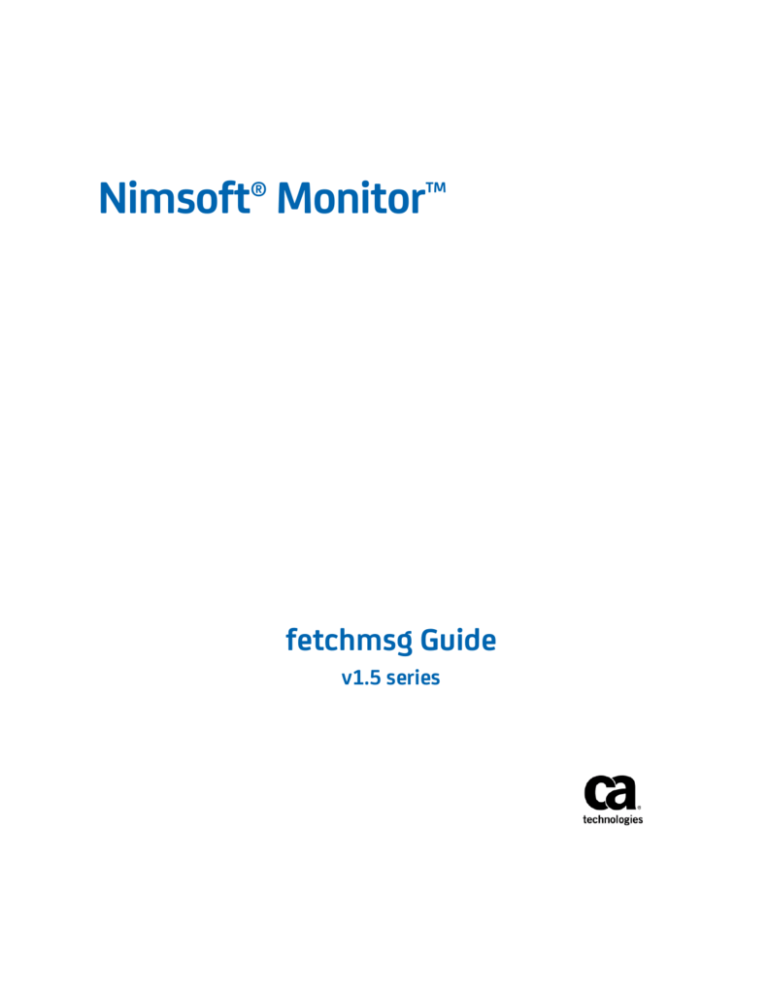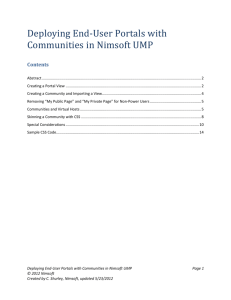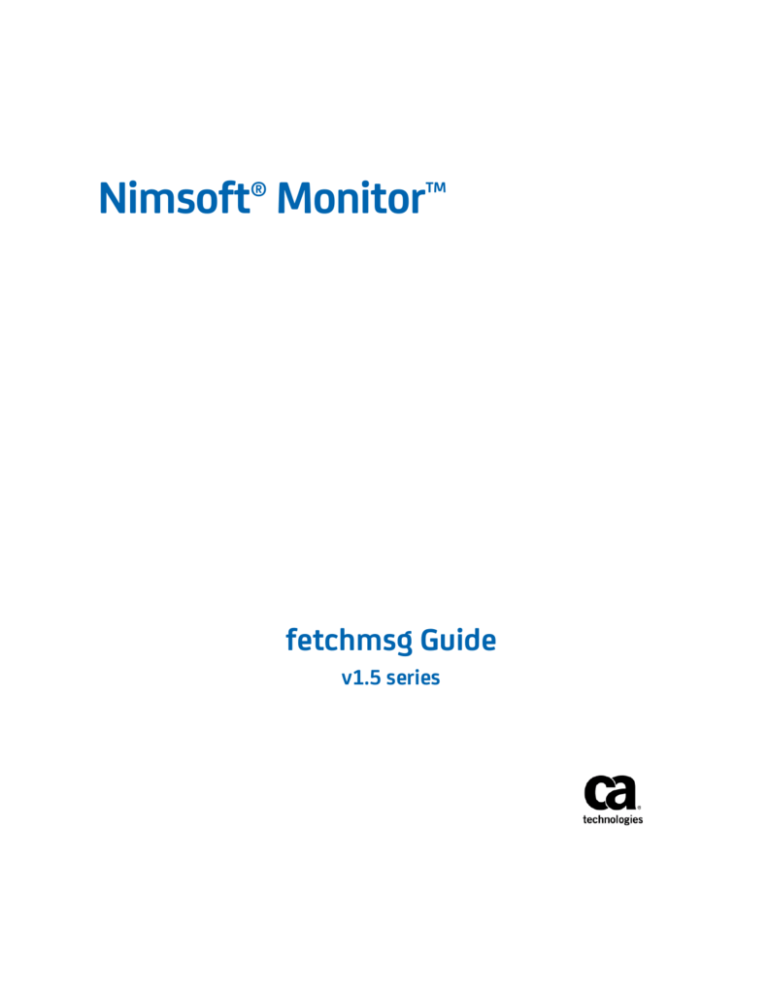
Nimsoft® Monitor™
fetchmsg Guide
v1.5 series
CA Nimsoft Monitor Copyright Notice
This online help system (the "System") is for your informational purposes only and is
subject to change or withdrawal by CA at any time.
This System may not be copied, transferred, reproduced, disclosed, modified or
duplicated, in whole or in part, without the prior written consent of CA. This System is
confidential and proprietary information of CA and protected by the copyright laws of
the United States and international treaties. This System may not be disclosed by you or
used for any purpose other than as may be permitted in a separate agreement between
rms of this notice.
Notwithstanding the foregoing, if you are a licensed user of the CA Software you may
make one copy of the System for internal use by you and your employees, provided that
all CA copyright notices and legends are affixed to the reproduced copy.
The right to make a copy of the System is limited to the period during which the license
for the CA Software remains in full force and effect. Should the license terminate for any
reason, it shall be your responsibility to certify in writing to CA that all copies and partial
copies of the System have been destroyed.
WITHOUT WARRANTY OF ANY KIND, INCLUDING WITHOUT LIMITATION, ANY IMPLIED
WARRANTIES OF MERCHANTABILITY, FITNESS FOR A PARTICULAR PURPOSE OR
NONINFRINGEMENT. IN NO EVENT WILL CA BE LIABLE TO YOU OR ANY THIRD PARTY
FOR ANY LOSS OR DAMAGE, DIRECT OR INDIRECT, FROM THE USE OF THIS SYSTEM,
INCLUDING WITHOUT LIMITATION, LOST PROFITS, LOST INVESTMENT, BUSINESS
INTERRUPTION, GOODWILL, OR LOST DATA, EVEN IF CA IS EXPRESSLY ADVISED IN
ADVANCE OF THE POSSIBILITY OF SUCH LOSS OR DAMAGE.
The manufacturer of this System is CA.
Government is subject to the restrictions set forth in FAR Sections 12.212, 52.227-14,
and 52.227-19(c)(1) - (2) and DFARS Section 252.227-7014(b)(3), as applicable, or their
successors.
Copyright © 2013 CA. All rights reserved. All trademarks, trade names, service marks,
and logos referenced herein belong to their respective companies.
Legal information on third-party and public domain software used in the Nimsoft
Monitor solution is documented in Nimsoft Monitor Third-Party Licenses and Terms of
Use (http://docs.nimsoft.com/prodhelp/en_US/Library/Legal.html).
Contact CA
Contact CA Support
For your convenience, CA Technologies provides one site where you can access the
information that you need for your Home Office, Small Business, and Enterprise CA
Technologies products. At http://ca.com/support, you can access the following
resources:
■
Online and telephone contact information for technical assistance and customer
services
■
Information about user communities and forums
■
Product and documentation downloads
■
CA Support policies and guidelines
■
Other helpful resources appropriate for your product
Providing Feedback About Product Documentation
Send comments or questions about CA Technologies Nimsoft product documentation to
nimsoft.techpubs@ca.com.
To provide feedback about general CA Technologies product documentation, complete
our short customer survey which is available on the CA Support website at
http://ca.com/docs.
Contents
Chapter 1: fetchmsg 1.5
7
fetchmsg Overview....................................................................................................................................................... 7
fetchmsg Configuration ................................................................................................................................................ 8
fetchmsg Setup Tab............................................................................................................................................... 9
fetchmsg Profiles Tab .......................................................................................................................................... 12
fetchmsg All messages Tab ................................................................................................................................. 17
fetchmsg Exclude Tab ......................................................................................................................................... 18
Chapter 2: QoS Threshold Metrics
21
fetchmsg QoS Metrics ................................................................................................................................................ 21
fetchmsg Alert Metrics Default Thresholds................................................................................................................ 21
Contents 5
Chapter 1: fetchmsg 1.5
This description applies to probe version 1.5.
This section contains the following topics:
fetchmsg Overview (see page 7)
Documentation Changes (see page 8)
fetchmsg Configuration (see page 8)
fetchmsg Overview
The Fetch messages on iSeries (AS/400) (fetchmsg) probe monitors message queues on
iSeries.
Initially you can select to monitor the qSysMsg and/or qSysOpr queues. Other queues
can be added by defining them in the raw-configure tool. Press shift and right-click on
the probe in Infrastructure Manager then select Raw Configure.
Alarm messages can be generated when specific messages appear, and Inquiry type
messages (which require an answer) can be checked for a missing answer.
Chapter 1: fetchmsg 1.5 7
fetchmsg Configuration
Documentation Changes
This table describes the version history for this document.
Version
Date
What's New?
1.5
June 2014
■
1.5
June 2013
Added the following:
Updated the Profile Properties topic.
■
Time frame functionality: To avoid multiple
alarms for duplicate messages.
■
Added the Exclude tab topic.
■
Added the Alert Metrics Default Thresholds
topic.
1.4
January 2012
Updated information for Answer Limit; corrected NIS
cache issue.
1.3
December 2010 Added new alarm metric functionality; added support
for web-based SOC; and added configurable
suppression key.
Related Documentation
Documentation for other versions of the fetchmsg probe (../../fetchmsg.html)
The Release Notes for the fetchmsg probe
Monitor Metrics Reference Information for CA Nimsoft Probes
(http://docs.nimsoft.com/prodhelp/en_US/Probes/ProbeReference/index.htm)
fetchmsg Configuration
The fetchmsg probe is configured by double-clicking the line representing the probe in
the Infrastructure Manager. This brings up the configuration tool for the probe.
The configuration user-interface shows the following tabs:
8 fetchmsg Guide
■
Setup
■
Profiles
■
All messages
fetchmsg Configuration
fetchmsg Setup Tab
The Setup tab has two subtabs:
■
General
■
Messages
Documentation Changes 9
fetchmsg Configuration
The General tab fields are:
Check interval
Specifies how often the messages are checked.
Log Level
The Log Level determines the detail level of messages being logged. This
functionality is used for internal checking of the probe.
Log Size
Specifies the maximum log file size.
Internal parameters
User space size: A user space is used into which the messages are fetched. Its initial
size is specified here, but it will normally grow to hold the requested messages.
Messages to read: This is the number of messages which are fetched on one fetch
operation. In the All messages this will be the number of messages you will see.
The probe will internally repeat the fetch operation when necessary on scanning
messages.
The number should be larger than the maximum amount of messages you expect
during one check interval.
Only messages with severity >=: This parameter controls which messages are to be
fetched, both in the All messages list and internal against the profiles.
Include message without message ID (impromptu messages): By default, the
probe will skip messages without message ID. Set this option to also scan these
messages.
These messages are typically created by a user or application.
Message queues to read
Here you can select which queues to monitor:
qSysOpr only means that only the qSysOpr queue will be monitored.
Predefined set means that both qSysOpr and qSysMsg queues will be monitored.
Also other queues can be added by defining them in the raw-configure tool
launched by simultaneously pressing shift and right-clicking the probe in
Infrastructure Manager, selecting Raw Configure.
The Messages tab fields are:
Alarm messages
Alarm messages available for use in the monitoring profiles.
The following commands are available in the right-click menu:
New
Create a new alarm message. Default values are set in the fields.
10 fetchmsg Guide
fetchmsg Configuration
The following variables are available in the message text:
- profile
- id
- key
- text
- description
- job_name
- user_profile_name
- job_number
- type
- severity
- date
- time
- error
- answer
Edit
Modify fields of the alarm message.
Delete
Remove the selected alarm message. You will be asked for confirmation on this
operation.
used for profiles in which no alarm message is specified.
situations.
Documentation Changes 11
fetchmsg Configuration
fetchmsg Profiles Tab
All monitoring profiles that are configured are listed on this tab. Normally you will have
one entry for each type of message you want to recognize. Active profiles are checked.
You can easily enable/disable the monitoring of a specific type of message by
checking/unchecking the profile.
The following commands are available when you right-click in the profile list:
■
New
Creates a new profile and presents you with the profile properties window
described below.
■
Edit
Edit the selected profile.
■
Delete
Delete the selected profile. You will be asked to confirm the deletion.
■
Move up
Lets you move the selected profile upwards in the list.
■
Move down
Lets you move the selected profile downwards in the list.
12 fetchmsg Guide
fetchmsg Configuration
fetchmsg Profile Properties
The profile properties screen contains two tabs:
■
Message recognition
■
Actions
Use the message recognition tab to select message parameters. These parameters
determine which messages should be found by the profile. When several parameters
are selected for monitoring, all of these must match the parameters of the message.
The name of the profile must be a unique name. You can make a profile active by
selecting the check box next to the Active field.
Documentation Changes 13
fetchmsg Configuration
Note that regular expression (regexp) matching is possible for the parameters marked
with an asterisk (*).
The Message recognition tab fields are:
* Id
7-character message identifier. Identifies the message, without situation-specific
data.
Severity
A number from 0 to 99, where 99 is most severe.
* Type
Type of message. The 'Inquiry' type is special, since messages of this type require an
answer.
* Text
Message text, with situation-specific data inserted. The variable $text uses all the
characters for comparison.
* Help text (description)
Additional information about the message.
Is unanswered
Boolean field, used to be able to select unanswered 'Inquiry'-type messages.
* Job name
The name of the job generating the message.
* User profile name
The owner of the job generating the message.
Only if not matched by other profile.
A flag controlling if the message can be matched of more than one profile.
Look in queue
This field will only appear if the Message queues to read option on the Setup tab is
set to Predefined. Then you can select which queue to be monitored by the profile.
The Actions tab fields are:
14 fetchmsg Guide
fetchmsg Configuration
Documentation Changes 15
fetchmsg Configuration
Send alarm
Send alarm message when an alarm condition arises.
Use alarm message
Determine which alarm message should be used when an alarm condition arises. If
no alarm message is specified, the default one will be used.
Suppression key
Determines the suppression key used for alarms sent by this profile. You can assign
any arbitrary value as the suppression key.
suppression key. The suppression key is used to generate clear alarms and it does
not supports RegEx.
YAnswer message
Send a reply to unanswered messages.
Using the following reply
Use the specified text when sending a reply to unanswered messages.
Time frame
Specifies the time frame of the message, which prevents the generation of multiple
alarms for duplicate message.
Message Count
If the occurrence of the message in the specified time frame breaches the specified
message count condition, an alarm is generated.
16 fetchmsg Guide
fetchmsg Configuration
fetchmsg All messages Tab
The All messages tab displays a list of all the queue messages.
Note: The field Messages from queue: will only appear if the Message queues to read
option on the Setup tab is set to Predefined. Then you can select for which queue to list
messages.
A right-click menu is available with three options:
■
Refresh
Fetch the message information again.
■
Create profile
Create a new message recognition profile with information from the currently
selected message.
■
Give answer to message
Opens a dialog where you can specify the text to be used as reply to the
unanswered message.
Documentation Changes 17
fetchmsg Configuration
fetchmsg Exclude Tab
The Exclude tab enables you to specify the profiles that should be excluded by the
fetchmsg probe.
18 fetchmsg Guide
fetchmsg Configuration
The fields in the Exclude tab are as follows:
Documentation Changes 19
fetchmsg Configuration
* Id
7-character message identifier. Identifies the message, without situation-specific
data.
Severity
A number from 0 to 99, where 99 is most severe.
* Type
Type of message. The 'Inquiry' type is special, since messages of this type require an
answer.
* Text
Message text, with situation-specific data inserted.
* Help text (description)
Additional information about the message.
* Job name
The name of the job generating the message.
* User profile name
The owner of the job generating the message.
Queue Name
Specifies the name of the queue.
20 fetchmsg Guide
Chapter 2: QoS Threshold Metrics
Many CA Nimsoft Monitor probes ship with default QoS threshold values set. The
default threshold values provide an idea of the type of values to be entered in the fields
and are not necessarily recommended best practice values. To aid in tuning thresholds
and reducing false-positive alarms, this section describes the QoS metrics and provides
the default QoS thresholds.
This section contains the following topics:
fetchmsg QoS Metrics (see page 21)
fetchmsg Alert Metrics Default Thresholds (see page 21)
fetchmsg QoS Metrics
The fetchmsg probe does not generate any QoS; therefore there are no probe
checkpoint metrics to be configured for this probe.
fetchmsg Alert Metrics Default Thresholds
The following table describes the default settings for the New Probe alert metrics
default threshold.
Alarm Metric
Error
Severity
Description
MsgAlarm
Major
Message alarm.
MsgError
Major
Answer error.
MsgLimit
Major
Answer limit reached.
Chapter 2: QoS Threshold Metrics 21