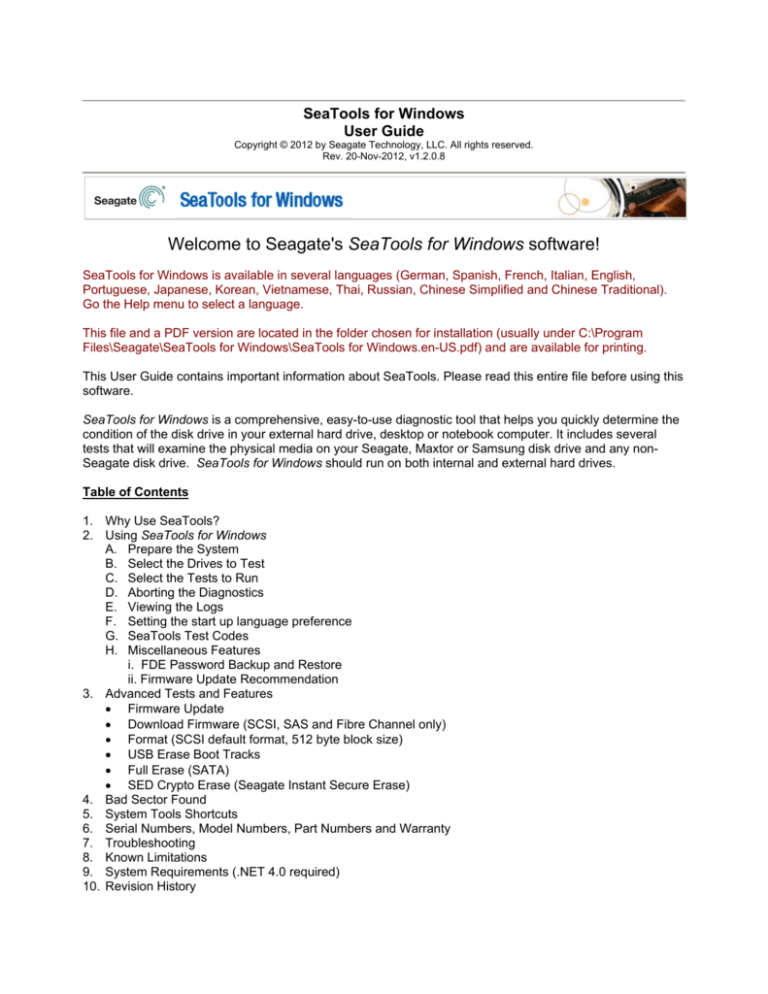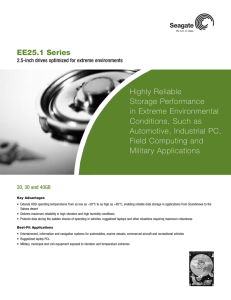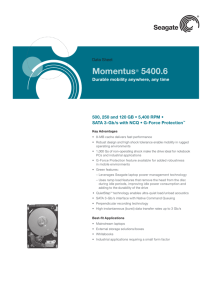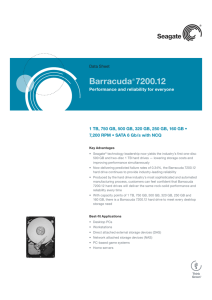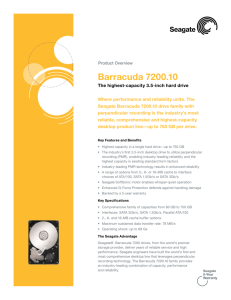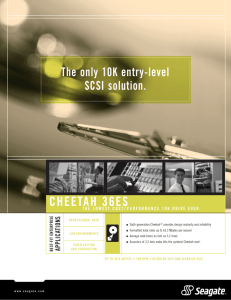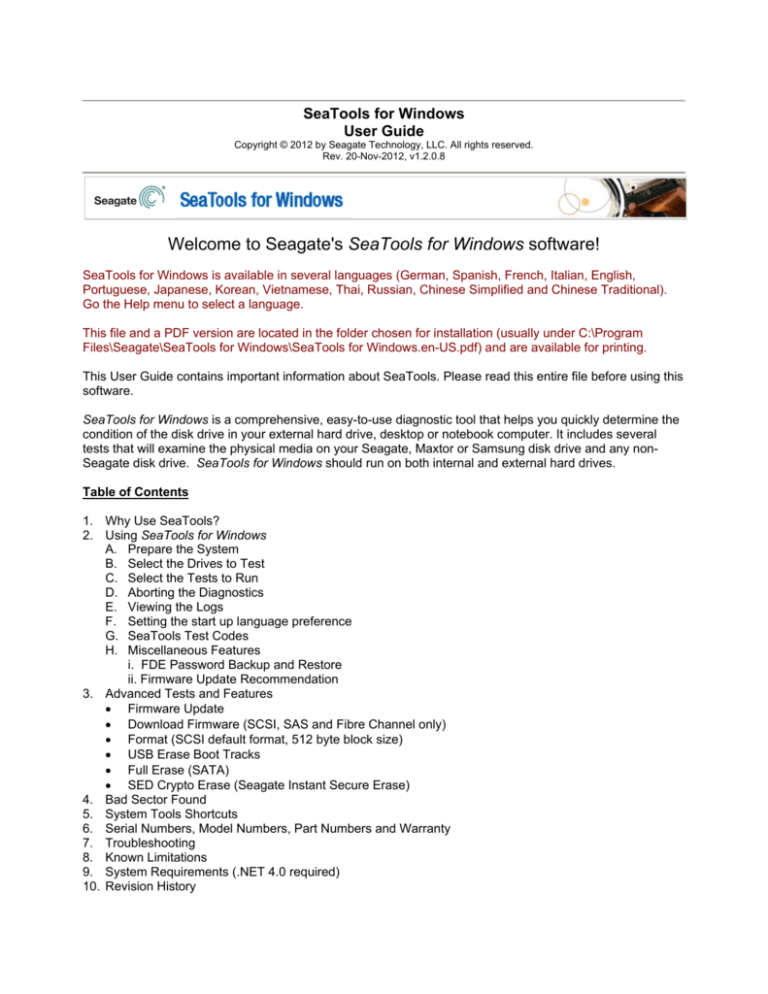
SeaTools for Windows
User Guide
Copyright © 2012 by Seagate Technology, LLC. All rights reserved.
Rev. 20-Nov-2012, v1.2.0.8
Welcome to Seagate's SeaTools for Windows software!
SeaTools for Windows is available in several languages (German, Spanish, French, Italian, English,
Portuguese, Japanese, Korean, Vietnamese, Thai, Russian, Chinese Simplified and Chinese Traditional).
Go the Help menu to select a language.
This file and a PDF version are located in the folder chosen for installation (usually under C:\Program
Files\Seagate\SeaTools for Windows\SeaTools for Windows.en-US.pdf) and are available for printing.
This User Guide contains important information about SeaTools. Please read this entire file before using this
software.
SeaTools for Windows is a comprehensive, easy-to-use diagnostic tool that helps you quickly determine the
condition of the disk drive in your external hard drive, desktop or notebook computer. It includes several
tests that will examine the physical media on your Seagate, Maxtor or Samsung disk drive and any nonSeagate disk drive. SeaTools for Windows should run on both internal and external hard drives.
Table of Contents
1. Why Use SeaTools?
2. Using SeaTools for Windows
A. Prepare the System
B. Select the Drives to Test
C. Select the Tests to Run
D. Aborting the Diagnostics
E. Viewing the Logs
F. Setting the start up language preference
G. SeaTools Test Codes
H. Miscellaneous Features
i. FDE Password Backup and Restore
ii. Firmware Update Recommendation
3. Advanced Tests and Features
• Firmware Update
• Download Firmware (SCSI, SAS and Fibre Channel only)
• Format (SCSI default format, 512 byte block size)
• USB Erase Boot Tracks
• Full Erase (SATA)
• SED Crypto Erase (Seagate Instant Secure Erase)
4. Bad Sector Found
5. System Tools Shortcuts
6. Serial Numbers, Model Numbers, Part Numbers and Warranty
7. Troubleshooting
8. Known Limitations
9. System Requirements (.NET 4.0 required)
10. Revision History
11. USER LICENSE AGREEMENT
12. Seagate Technology Support Services
13. Product Return Procedure
1. Why Use SeaTools?
After testing, a large percentage of the drives returned to Seagate for warranty replacement are perfectly
good drives with "No Problem Found" (NPF). Returning a drive for warranty service means system
downtime and inconvenience for you in packing and returning your drive product. Before you send in a drive,
it is in your best interest to determine if a replacement drive is really necessary. This hard disk diagnostic
utility will help you make that determination and possibly save you time and money and preserve your data.
Some typical reasons for No Problem Found are:
* File System Corruption
* Driver Corruption
* Broken Master Boot Record
* Virus and Trojan Attack
* Spyware, Adware and Keystroke loggers
* Hardware Conflicts
In addition to diagnostics tests, SeaTools also offers several features to help you manage your storage
product.
Seagate Instant Secure Erase is available for Self-Encrypting Drives (SED), providing U.S government
accepted media sanitization. See section 3.Advanced Tests and Features.
The Seagate SeaTools software is simple to use. The following instructions will help you get the most out of
this new software tool.
2. Using SeaTools for Windows
A. Prepare the System
You should close all other applications before running a hard disk diagnostic. The main reason for this
is to keep the drive focused on SeaTools as much as possible. Otherwise, Windows will continue to give the
disk drive commands to access data for the needs of the other applications. When that happens, SeaTools
will temporarily suspend its current progress while the drive is busy. This is harmless to the drive and a
routine condition of use; however, it causes the SeaTools tests to take much longer time to complete.
External drives that connect to the system through USB, 1394 Firewire or eSATA do not have the same
background activity as the Internal drive. Internal drives are identified as SATA (serial ATA), PATA (parallel
ATA or IDE), SAS (serial attached SCSI) or SCSI. Most desktop and notebook systems have one SATA or
PATA internal drive.
Power management controls may need to be suspended while doing very long tests. A complete drive
scan may take a few hours to complete. The drive is working on its own at these times and the system may
decide it should go into Stand By or Hibernate modes. Windows XP and Vista Control Panel Power Options
have a setting "Turn off hard disks" and should be set to "Never" during the test.
Notebook systems should not run the long tests using just battery power. These tests are disk intensive
and will draw more current than a typical usage profile. Be sure to attach the AC adapter to ensure
adequate power during the tests.
To change language, go the Help pull down menu and select Language.
B. Setting the start up language preference
The software should automatically detect the starting language based on your regional settings.
You can set the start up language manually to any of the supported languages. To do this, go the launch
icon properties and select shortcut tab. The "Target:" field should have the path and application name
already defined. Just add a space and one of the language ID's below to change the default starting
language.
Language ID's:
English (US)
German
French
Italian (Italy)
Spanish (Spain)
Portuguese (Brazil)
Chinese (Simplified)
Chinese (Traditional)
Japanese
Korean
Vietnamese
Russian
Thai
1033
1031
1036
1040
3082
1046
2052
1028
1041
1042
1066
1049
1054
"C:\Program Files\Seagate\SeaTools for Windows\SeaToolsforWindows.exe" 3082
will start SeaTools in Spanish
C. Select the Drives to Test
After SeaTools loads, the screen will list the different storage devices in your system. Select the drive
you would like to test by making a check mark in the box next to the drive information. This screen also
displays information about the drives such as the Model Number and Serial Number. Seagate internal drive
model numbers begin with the letters "ST". Maxtor model numbers begin with the word MAXTOR. External
drives may show a descriptive name like "FreeAgent" or “OneTouch” under the model number column.
Seagate serial numbers are alpha numeric and eight characters long. Seagate and Maxtor drives models
are given a gold drive icon. Non-Seagate drives have a silver drive icon. The blue serial number indicates
the boot device.
You may select more than one drive at a time for testing. Multiple drives will test simultaneously. You
may also start tests on other drives after other tests are already running.
Be sure to choose the correct drive!
D. Select the Tests to Run
A menu of the possible diagnostic tests is shown. With the exception of Long Generic which offers the
option to repair sectors on USB external drives, all other Basic Tests are data safe, read only tests. Select
the tests that you would like to perform. The test will begin immediately. Fix All Fast and Fix All Long also
do sector repair on Seagate supported SATA drives. See SATA Repair Properties screen below.
These tests include:
•
•
•
•
•
•
•
Fix All
SMART Check
Short Drive Self Test
Drive Information
Short Generic
Long Generic
Advanced Tests
Fast and Long, requires confirmation to begin
20 to 90 seconds long
can be saved to the Log file
three-part test
progress in 1% increments, sector repair option for USB external
see section 3 below
The software will report "Test Unavailable" if the required level of support is missing. For example, Short
Drive Self Test may not run on all external USB storage devices.
Fix All Fast and Long require the F8 key to be pressed which is your acknowledgement that SeaTools for
Windows should attempt to repair any problem unreadable LBAs (sectors) it might detect. It is important to
know that when the sector is bad and unreadable then any data in it is already lost. See section 4 "Help
Topic: Bad Sector Found" for more information on this topic.
When you launch the "Short Drive Self Test" (DST) most drives will run a thorough diagnostic routine
that is built in to the hard drive's firmware. DST is completely data safe.
The "Short Drive Self Test" is adequate for most situations. Consider running the long Generic or long
DST test, which reads each sector on the drive if you need a more comprehensive test.
The long tests will take time to complete. Because the long tests read every sector on the drive, the
amount of time required will depend on the speed and capacity of the disk drive. The highest capacity drives
often take 2 to 4 hours to complete. You can abort the test at any time without harming the drive, although
the drive will not be fully tested if the test is aborted.
"Short Generic" will run on internal and external drives. It has three segments: outer scan, inner scan
and random read.
"Long Generic" will run on internal and external drives. It scans the entire drive, from beginning to end.
This test may take several hours to complete. You may abort the test at any time. The test will fail and end
if a bad sector is detected on an internal drive.
In the case of USB external drives, the "Long Generic" test has the option to Repair sectors. For more
information on this subject, see the topic below "Bad Sector Found" in section 4. If you choose Repair
None, the "Long Generic" test will scan the entire drive and simply list any unreadable sectors in the log file.
Data is stored in sectors and each sector has 512 bytes. The "Long Generic" test with USB sector
Repair enabled will only repair individual sectors as needed. When a 512-byte sector is unreadable, any
data that might have been in that sector is already lost. When a drive has a large amount of free space,
odds are in favor of an unreadable sector being empty and not in use. If you choose Repair All, the "Long
Generic" test will scan the entire drive after pressing the F8 key and attempt to repair unreadable sectors. If
a sector cannot be repaired, then the test will fail and end. See the log file for a listing of any unreadable
sectors.
Disclaimer: Seagate Technology, LLC is not responsible for lost user data.
E. Aborting the Diagnostics
The SeaTools performs a data-safe test of the selected hard disk drive or device for possible
malfunctions. Long tests may be aborted at any time. Select the “Abort Tests” icon from the menu bar.
F. Summary of Results and Viewing the Logs
After running a diagnostic test, a log file for each drive tested will be saved to the SeaTools for Windows
folder under Program Files/Seagate. To view these logs, take note of the serial number of the drive then
select the Help pull down menu and choose View Log File.
The following test results may apply: - Passed - Failed
- Aborted
More often than not, SeaTools for Windows will test with a PASS status. The fact that the drive is
capable of booting into Windows demonstrates that the disk drive is reasonably healthy. SeaTools for
Windows is a useful testing tool to eliminate the hard disk drive as the source or physical cause of some
system problem. A drive can be perfectly healthy but be holding corrupted data. If this is the case, then the
data needs to be repaired, re-installed or re-saved.
IMPORTANT: If bad sectors (LBAs) are detected during the Short Drive Self Test (DST), then the
diagnostic will halt with a FAIL status and issue a SeaTools Test Code. (see section G. below)
If you are testing an internal PATA (IDE) or SATA disk drive, in this case, we recommend that you run the
Long Test in the bootable version, SeaTools for DOS, which has the ability to repair sectors in most cases.
A copy of the bootable CD ISO image file for SeaTools for DOS was copied as part of this software and is
available here:
C:\Program Files\Seagate\SeaTools for Windows\SeaToolsDOS223ALL.ISO. For information about how to
burn a CD ISO image file, see our web page http://knowledge.seagate.com/articles/en_US/FAQ/201431en
If you are testing an external USB disk drive, we recommend that you run the Long Generic test in this
application which offers the option to repair sectors on USB drives.
If SeaTools for Windows software indicates a FAIL test status and you have attempted to repair sectors
as described above, then you should consider checking the warranty status of your device. You can check
the warranty status for Seagate and Maxtor products at the Seagate website. You will need to write down
the serial number for the drive you intend to check. The Seagate Warranty pages begin here:
http://www.seagate.com/support/warranty-and-returns/
G. SeaTools Test Codes
When SeaTools for Windows determines that a drive has failed a valid warranty test, it will display this
File Info icon:
Selecting this icon will display a box with three tabs of information about the failure – hints, warranty
checking with a SeaTools Test Code and the log file with test results. This is a typical example:
SeaTools Test Codes are based on the type of test that failed and the product serial number. No two codes
are the same. The online RMA submission system will use the SeaTools Test Code number to help process
the exchange of your product. The code tells Seagate that the drive is, in fact, bad and that there is virtually
no chance that a good drive is being returned.
When you submit a drive for return to Seagate through the online Warranty and Returns process, the form
will ask for your Serial Number, Model Number and SeaTools Test Code. External USB products like
FreeAgent and OneTouch do not have ST model numbers. Instead, they have Part Numbers printed on the
plastic case enclosure. You will need to use that part number when returning a USB drive.
H. Miscellaneous Features
FDE Password Backup and Restore: (Help Menu, FDE Utilities) Full Disk Encryption drives depend
on passwords. This feature is only available if an FDE drive is detected in the system. It will display a
screen to collect your input of the drive's password and answers to various challenge questions. The
password back up file is saved to the hard drive with a .PWB file name extension. You should save another
copy of the file on an external backup storage device or media. The Restore option will require the exact
answers to the challenge questions to display your original password.
FDE Password Backup and Restore support Seagate first and second generation Full Disc Encryption
(FDE) drives. These are 2.5” notebook drives which have “FDE” in the drive family name on the label (i.e.
Momentus® 7200 FDE.2 SATA).
Firmware Update Recommendation: Occasionally, Seagate will recommend firmware updates for
specific models of disk drives. If SeaTools for Windows detects a model and firmware revision that should
have a firmware update, it will display the following screen:
Use the online Serial Number Checker connection to find out if your drive is specifically recommended for
a firmware update.
3. Advanced Tests and Features
SeaTools for Windows supports different types of disk drives. These include different interfaces (SATA,
PATA, USB, 1394, eSATA, SAS, SCSI and limited Fibre Channel), and different systems (desktop, external
drives and some servers). Seagate storage devices on these interfaces sometimes have additional support
requirements that are available under the Advanced Tests tab. These options are potentially or outright data
destructive. Only expert system operators should be using Advanced Tests. RAID controllers are usually
not supported in SeaTools for Windows. RAID management software isolates the individual drives from
direct access.
Disclaimer: Seagate Technology, LLC is not responsible for lost user data.
These advanced tests and features include:
•
Firmware Update
SeaTools will send the serial number for the selected drive to a Seagate
web page called the Download Finder. You may use this online tool to determine if a new firmware
update is available for your hard drive or storage device.
•
Download Firmware
(SCSI, SAS and Fibre Channel only) The firmware files will be either .LOD
or .SEA file types. These files must be copied to the SeaTools for Windows folder. (Hint: In Vista,
be sure copy the files in using Administrator rights or the files may not be visible.)
•
Format
•
USB Erase Boot Tracks
writes zeros to the beginning of the USB drive (for approximately 5
seconds). All data will be lost. Use this erase function to delete a previous partition and format on
the USB drive. This causes the drive to appear as empty and unallocated to the operating system.
(default format, 512 byte block size)
Full Erase will write zeros to all sectors on the drive. Full Erase will take several hours to complete
and may be aborted at any time.
•
Full Erase (SATA)
Full Erase will write zeros to all sectors on the drive. Full Erase will take
several hours to complete and may be aborted at any time. The boot drive should not be listed as
an available choice. Boot drive detection is sometimes difficult so be careful to confirm that the boot
drive is not available or selected.
•
SED Crypto Erase
Self-Encrypting Drive Instant Secure Erase. If the drive supports hardware
encryption, this menu will be displayed. Like Full Erase this command will permanently destroy
access to all user data on the drive, but will do so by the erasure of the drive encryption key which
takes less than one minute to complete. Both SAS and SATA drives are supported, but the boot
drive should not be listed as an available choice.
Caution: Boot drive detection is sometimes difficult so be careful to confirm that the boot drive is not
selected.
Once this menu item is selected the user will need to enter the PSID (Physical Security
IDentification number) password located on the drive label. This is a 32 number & capital letter
sequence at the top of the label. Enter the PSID without spaces. It can also be read by 2D barcode
reader.
See the Seagate Secure website for more information about Seagate Instant Secure Erase.
4. Bad Sector Found
MPORTANT: Please read and carefully consider all of the following information about your "Bad Sector
Found" options.
A bad sector is a small 512-byte area on the disk drive that is reporting errors and cannot be accessed
properly. New bad sectors, sometimes called grown defects, are often caused by some kind of physical
damage. If a file or folder uses this sector, then the file is already incomplete or corrupt because the bytes
are not readable.
**** NOTE **** The following information applies only to Seagate Technology or Maxtor brand disk drives:
When SeaTools discovers a bad sector through reading, it displays a count of the bad sectors.
Sectors are often not in use. If a sector is in use, then that file is incomplete or corrupt. When a bad sector
happens to align with a folder or directory listing structure, then the links to files and sub-folders it manages
may be broken.
You should carefully consider the importance of your data. While the sector is currently unreadable, if the
file or folder is important to you then you may need professional recovery services to possibly reclaim the
data. In this case, select NONE to scan without trying to repair sectors on the drive.
If you have decided that the file or folder is replaceable, already backed up or just not important to you, then
you can tell SeaTools to attempt to attempt to repair the sector.
By design, modern disk drives maintain spare sectors for reallocation purposes. Usually, sectors become
difficult to read long before they become impossible to read. In this situation the actual data bytes in the
sector are preserved and transferred to the new spare during a sector reallocation. Similarly, when a disk
drive writes data and encounters a problem, the drive firmware retires the problem sector and activates a
replacement before giving successful write status.
If you give permission to attempt to repair a bad sector, then SeaTools will attempt to write a 512-byte
pattern of zeros to that single error sector. Usually, this action will assist the disk drive firmware in managing
the problem by retiring the problem sector and activating a spare in its place.
Note: Seagate Technology is not responsible for lost user data.
5. System Tools Shortcuts
Many times a disk drive will be healthy and pass SeaTools for Windows and the system is not operating
correctly. While troubleshooting the problem, you may need to access various Microsoft tools, such as
Device Manager. SeaTools for Windows offers convenient shortcuts to a few of the Microsoft System Tools
commonly used in troubleshooting. Seagate does not support Microsoft System Tools.
6. Serial Numbers, Model Numbers, Part Numbers and Warranty
You can check the Warranty status of your Seagate product online here:
http://support.seagate.com/customer/en-us/warranty_validation.jsp
The online form requires the product Serial Number and the Model OR Part Number. The Serial and Model
Numbers are usually displayed on the SeaTools for Windows main screen. Occasionally, SeaTools is
unable to read the numbers due to system or component incompatibility, or due to product failure.
You can also find this information and the Part Number printed on the top label of a bare disk drive or on the
external drive enclosure. Seagate Serial Numbers are S/N: with 8 alphanumeric digits. Model Numbers
begin with the letters ST for bare drives or may have a name such as FreeAgent for external drives. Part
Numbers are 6 alphanumeric digits, a dash -, and 3 numeric digits. P/N: 1A2345-678
The online Warranty Checker may indicate that your Seagate product warranty is classified as an OEM
component. This means that the disk drive was sold to a computer manufacturer who used the drive as a
part in the assembly of their computer system. In this case, the manufacture of the system is responsible for
all disk drive warranty and technical support.
7. Troubleshooting
IF YOU CALL
- If you call to report problems please provide as much information as possible. If you can, please provide
the following details:
When does the problem occur? On the boot up of the diagnostic operating system? During the hard disk
drive tests? After exiting SeaTools?
- Can the problem be recreated? If so, please outline the steps necessary to recreate it.
- What is your system configuration? List the details about your
system as tested. Such as:
- Make, model, processor and system memory
- Hard disk drives (internal and external) connected to the
system, including make, model, size, and type
- Make and model of hard disk drive controllers
- Make and model of the video adapter
- Additional adapter cards, including sound and multimedia
- Peripherals attached (mouse, tape backup, printer, etc).
8. Known Limitations and Issues
•
•
•
•
•
•
Long and Short Drive Self Test (DST) may not respond to Abort Tests command button on some
systems. The Short test is never more than 90 seconds and will quickly finish. The Long test,
however, could take several hours. A simple Windows Shut Down and Restart will cause the drive
to abandon the Long DST test .
SeaTools may not find or access hard disk drives when CMOS is set to "none" for those drives.
SeaTools for Windows cannot find a drive that is completely non- functional. No make, model or
error codes are available. If the drive is under warranty, you can contact your system supplier.
SeaTools may not detect individual drives attached to RAID controllers.
Windows Vista incorporates new levels of security control and authentication. Depending on your
security settings, you may need to run SeaTools for Windows as an Administrator.
The ARIALUNI.TTF font is required to view Asian languages.
Check http://www.seagate.com often for new and updated versions of SeaTools for Windows software as
well as updates to the "Frequently Asked Questions" (FAQ's) list. Seagate will continue to add new
features, functions and capabilities to this software.
9. System Requirements
•
•
•
•
•
32-bit or 64-bit Windows XP or greater
Microsoft .NET Framework v4.0 Available for download (approximately 48 MB) from
www.microsoft.com. Search the site for .NET 4.0 or go directly here:
http://www.microsoft.com/download/en/details.aspx?id=17718
Microsoft Visual C++ 2010 Redistributable (included with SeaTools for Windows Setup)
VGA 1024x768 or higher graphics capability
The ARIALUNI.TTF font is required to view Asian languages.
10. Revision History
v1.1.0.3
v1.1.0.7
v1.1.0.15
v1.1.0.18
v1.1.0.19
v1.1.0.20
v1.1.0.21
09-Mar-2007 Initial public release SeaTools for Windows.
12-Apr-2007
First Multi-language public release SeaTools for Windows.
17-Sep-2007 Additional SATA chipset support. New languages (Chinese and Japanese).
06-May-2008 Button states consistent with tasks. Cache size, Power On Hours and
temperature shown in Drive Information. Short Generic Test now simulates Drive Self Test
(DST). USB Drive Information on supported chipsets. Compatible with Windows XP 64-bit
and Vista 64-bit. Aborts more responsive. Language translation fixes. Start up language
can be set from command line. New compatibility fixes for nVidia chipsets and Intel Turbo
Cache.
08-Jun-2008
SAS and SCSI support for Inquiry, Firmware Download and Format.
03-Sep-2008 eSATA drive information, SCSI DST Abort. Link to Seagate Services
added.
01-Oct-2008
USB unit serial numbers as printed on the Seagate external drive case.
These serial numbers are the ones needed for warranty exchange. Fixed timing delay
where the display progress bar fell behind actual test progress.
v1.1.1.0
v1.2.0.0
v1.2.0.1
v1.2.0.2
v1.2.0.3
v1.2.0.4
v1.2.0.5
v1.2.0.6
v1.2.0.7
v1.2.0.8
10-Dec-2008 Added System Tools menu. Added USB sector repair on Seagate and
Maxtor USB external drives.
26-Mar-2009 Added Password backup for FDE drives. Added firmware checks for
Barracuda 7200.11 and Barracuda ES.2 SATA model drives; will report if a firmware update
is necessary.
20-Oct-2009
Added SeaTools Test Code number result when warranty tests FAIL. Use
the SeaTools Test Code when submitting a Return Merchandise Authorization (RMA).
27-Apr-2010
Korean language added. All sections fully localized. Localized User
Guides added as PDF files.
30-May-2010 Added USB Erase Boot Tracks to Advanced Tests menu.
28-July-2010 Vietnamese, Russian and Thai languages added.
18-Nov-2010 Added USB Full Erase. Added Long Test time out failure for drives with
excessive retries. Added SMART log update. Removed Long DST. New End User License
Agreement.
15-Oct-2011
Added Fix All Fast and Fix All Long tests for internal drives. Zero Fill erase
SATA non-boot drive. Time Remaining count down on long tests. New firmware checker.
Check for newer SeaTools updates.
24-Aug-2012 User Interface clean up. Windows 8 compatibility fixes. SSD % Endurance
added to Drive Info. Limit on max number defects fixed on USB interface. Cryptographic
erase on Seagate Self-Encrypting Drives (Instant Secure Erase).
20-Nov-2012 USB3 compatibility fixes. Cryptographic erase on Seagate Self-Encrypting
Drives (Instant Secure Erase) now supported on most Seagate USB adapters.
11. USER LICENSE AGREEMENT
END USER LICENSE AGREEMENT
FOR SEAGATE SOFTWARE
PLEASE READ THIS END USER LICENSE AGREEMENT (“EULA”) CAREFULLY. BY
CLICKING “I AGREE” OR TAKING ANY STEP TO DOWNLOAD, SET-UP, INSTALL OR
USE ALL OR ANY PORTION OF THIS PRODUCT (INCLUDING, BUT NOT LIMITED TO,
THE SOFTWARE AND ASSOCIATED FILES (THE “SOFTWARE”), HARDWARE
(“HARDWARE”), DISK (S), CD-ROMS, OR OTHER MEDIA) (COLLECTIVELY, THE
“PRODUCT”) YOU AND YOUR COMPANY ACCEPT ALL THE TERMS AND CONDITIONS
OF THIS EULA. IF YOU ACQUIRE THIS PRODUCT FOR YOUR COMPANY’S USE, YOU
REPRESENT THAT YOU ARE AN AUTHORIZED REPRESENTATIVE WHO HAS THE
AUTHORITY TO LEGALLY BIND YOUR COMPANY TO THIS EULA. IF YOU DO NOT
AGREE, DO NOT CLICK “I AGREE” AND DO NOT DOWNLOAD, SET-UP, INSTALL OR
USE THE SOFTWARE.
1. Ownership. Seagate Technology LLC (“Seagate”) and its suppliers own all right, title, and
interest in and to the Software, including all intellectual property rights therein. The Software is
licensed, not sold. The structure, organization, and code of the Software are the valuable trade
secrets and confidential information of Seagate and its suppliers. The Software is protected by
copyright and other intellectual property laws and treaties, including, without limitation, the
copyright laws of the United States and other countries. The term “Software" does not refer to or
include “Third-Party Software”. “Third-Party Software” means certain software licensed by
Seagate from third parties that may be provided with the specific version of Software that you have
licensed. The Third-Party Software is generally not governed by the terms set forth below but is
subject to different terms and conditions imposed by the licensors of such Third-Party Software.
The terms of your use of the Third-Party Software are subject to and governed by the respective
license terms, except that this Section 1 and Sections 5 and 6 of this Agreement also govern your
use of the Third-Party Software. You may identify and view the relevant licenses and/or notices
for such Third-Party Software for the Software you have received pursuant to this EULA at
http://www.seagate.com/www/en-us/support/downloads/. You agree to comply with the terms and
conditions contained in all such Third-Party Software licenses with respect to the applicable ThirdParty Software. Where applicable, the URLs for sites where you may obtain source code for the
Third Party Software can be found at http://www.seagate.com/www/en-us/support/downloads/.
2. Product License. Subject to your compliance with the terms of this EULA, Seagate grants you a
personal, non-exclusive, non-transferable, limited license to install and use one (1) copy of the
Software on one (1) device residing on your premises, internally and only for the purposes
described in the associated documentation. Use of some third party software included on the CD or
other media provided with the Product may be subject to terms and conditions of a separate license
agreement; this license agreement may be contained in a “Read Me” file located on the CD or other
media that accompanies that Product. The Software includes components that enable you to link to
and use certain services provided by third parties (“Third Party Services”). Your use of the Third
Party Services is subject to your agreement with the applicable third party service provider. Except
as expressly stated herein, this EULA does not grant you any intellectual property rights in the
Product. Seagate and its suppliers reserve all rights not expressly granted to you. There are no
implied rights.
2.1
Software. You are also permitted to make a single copy of the Software strictly for backup
and disaster recovery purposes. You may not alter or modify the Software or create a new installer
for the Software. The Software is licensed and distributed by Seagate for use with its storage
products only, and may not be used with non-Seagate storage product.
3. Restrictions. You are not licensed to do any of the following:
a.
Create derivative works based on the Product or any part or component thereof,
including, but not limited to, the Software;
b.
c.
d.
e.
f.
g.
Reproduce the Product, in whole or in part;
Except as expressly authorized by Section 11 below, sell, assign, license, disclose,
or otherwise transfer or make available the Product, in whole or in part, to any third
party;
Alter, translate, decompile, or attempt to reverse engineer the Product or any part or
component thereof, except and only to the extent that such activity is expressly
permitted by applicable law notwithstanding this contractual prohibition;
Use the Product to provide services to third parties;
Take any actions that would cause the Software to become subject to any open
source license agreement if it is not already subject to such an agreement; and
Remove or alter any proprietary notices or marks on the Product.
4. Updates. If you receive an update or an upgrade to, or a new version of, any Software
(“Update”) you must possess a valid license to the previous version in order to use the Update. All
Updates provided to you shall be subject to the terms and conditions of this EULA. If you receive
an Update, you may continue to use the previous version(s) of the Software in your possession,
custody or control. Seagate shall have no obligation support the previous versions of the Software
upon availability of an Update. Seagate has no obligation to provide support, maintenance,
Updates, or modifications under this EULA.
5. NO WARRANTY. THE PRODUCT AND THE THIRD-PARTY SOFTWARE ARE
OFFERED ON AN “AS-IS” BASIS AND NO WARRANTY, EITHER EXPRESS OR IMPLIED,
IS GIVEN. SEAGATE AND ITS SUPPLIERS EXPRESSLY DISCLAIM ALL WARRANTIES
OF ANY KIND, WHETHER STATUTORY, EXPRESS OR IMPLIED, INCLUDING, BUT NOT
LIMITED TO, IMPLIED WARRANTIES OF MERCHANTABILITY, FITNESS FOR A
PARTICULAR PURPOSE AND NON-INFRINGEMENT. SEAGATE DOES NOT PROVIDE
THE THIRD PARTY SERVICES AND MAKES NO WARRANTIES WITH RESPECT TO THE
THIRD PARTY SERVICES. YOUR USE OF THE THIRD PARTY SERVICES IS AT YOUR
RISK.
6. EXCLUSION OF INCIDENTAL, CONSEQUENTIAL, AND CERTAIN OTHER DAMAGES.
TO THE MAXIMUM EXTENT PERMITTED BY APPLICABLE LAW, IN NO EVENT SHALL
SEAGATE OR ITS LICENSORS OR SUPPLIERS BE LIABLE FOR ANY SPECIAL,
INCIDENTAL, PUNITIVE, INDIRECT, OR CONSEQUENTIAL DAMAGES WHATSOEVER
(INCLUDING, BUT NOT LIMITED TO, DAMAGES FOR LOSS OF PROFITS OR
CONFIDENTIAL OR OTHER INFORMATION, FOR BUSINESS INTERRUPTION, FOR
PERSONAL INJURY, FOR LOSS OF PRIVACY, FOR FAILURE TO MEET ANY DUTY
INCLUDING OF GOOD FAITH OR REASONABLE CARE, FOR NEGLIGENCE, AND FOR
ANY OTHER PECUNIARY OR OTHER LOSS WHATSOEVER) ARISING OUT OF OR IN
ANY WAY RELATED TO THE USE OF OR INABILITY TO USE THE PRODUCT OR ANY
PART OR COMPONENT THEREOF OR RELATED SERVICE OR ANY THIRD PARTY
SERVICES, OR OTHERWISE UNDER OR IN CONNECTION WITH ANY PROVISION OF
THE EULA, EVEN IN THE EVENT OF THE FAULT, TORT (INCLUDING NEGLIGENCE),
MISREPRESENTATION, STRICT LIABILITY, BREACH OF CONTRACT, OR BREACH OF
WARRANTY OF SEAGATE OR ITS LICENSORS OR SUPPLIERS, AND EVEN IF SEAGATE
OR ITS LICENSOR OR SUPPLIER HAS BEEN ADVISED OF THE POSSIBILITY OF SUCH
DAMAGES AND NOTWITHSTANDING ANY FAILURE OF THE ESSENTIAL PURPOSE OF
THIS AGREEMENT OR ANY REMEDY.
7. LIMITATION OF LIABILITY. NOTWITHSTANDING ANY DAMAGES THAT YOU
MIGHT INCUR FOR ANY REASON WHATSOEVER, THE ENTIRE LIABILITY OF
SEAGATE UNDER ANY PROVISION OF THIS EULA AND YOUR EXCLUSIVE REMEDY
HEREUNDER SHALL BE LIMITED TO, AND IN NO EVENT WILL SEAGATE'S TOTAL
CUMULATIVE DAMAGES EXCEED, THE FEES PAID BY LICENSEE TO SEAGATE FOR
THE PRODUCT. ADDITIONALLY, IN NO EVENT SHALL SEAGATE'S LICENSORS OR
SUPPLIERS BE LIABLE FOR ANY DAMAGES OF ANY KIND.
8. Privacy. Seagate’s collection, use and disclosure of personally identifiable information in
connection with your use of the Product is governed by Seagate’s Privacy Policy which is located
at http://www.seagate.com/about/legal-privacy/privacy-statement/.
9. Indemnification. By accepting the EULA, you agree to indemnify and otherwise hold harmless
Seagate, its officers, employees, agents, subsidiaries, affiliates, and other partners from any direct,
indirect, incidental, special, consequential or exemplary damages arising out of, relating to, or
resulting from your use of the Product or any other matter relating to the Product, including,
without limitation, use of any of the Third Party Services.
10. International Trade Compliance. The Software and any related technical data made available
for download under this EULA are subject to the customs and export control laws and regulations
of the United States (“U.S.”) and may also be subject to the customs and export laws and
regulations of the country in which the download is contemplated. Further, under U.S. law, the
Software and any related technical data made available for download under this EULA may not be
sold, leased or otherwise transferred to restricted countries, or used by a restricted end-user (as
determined on any one of the U.S. government restricted parties lists, found at
http://www.bis.doc.gov/complianceandenforcement/liststocheck.htm) or an end-user engaged in
activities related to weapons of mass destruction including, without limitation, activities related to
designing, developing, producing or using nuclear weapons, materials, or facilities, missiles or
supporting missile projects, or chemical or biological weapons. You acknowledge that you are not
a citizen, national, or resident of, and are not under control of the governments of Cuba, Iran, North
Korea, Sudan or Syria; are not otherwise a restricted end-user as defined by U.S. export control
laws; and are not engaged in proliferation activities. Further, you acknowledge that you will not
download or otherwise export or re-export the Software or any related technical data directly or
indirectly to the above-mentioned countries or to citizens, nationals, or residents of those countries,
or to any other restricted end user or for any restricted end-use.
11. General. This EULA between Licensee and Seagate is governed by and construed in
accordance with the laws of the State of California without regard to conflict of laws principles.
The EULA constitutes the entire agreement between Seagate and you relating to the Product and
governs your use of the Product, superseding any prior agreement between you and Seagate
relating to the subject matter hereof. If any provision of this EULA is held by a court of competent
jurisdiction to be contrary to law, such provision will be changed and interpreted so as to best
accomplish the objectives of the original provision to the fullest extent allowed by law and the
remaining provisions of the EULA will remain in force and effect. The Product and any related
technical data are provided with restricted rights. Use, duplication, or disclosure by the U.S.
government is subject to the restrictions as set forth in subparagraph (c)(1)(iii) of DFARS 252.2277013 (The Rights in Technical Data and Computer Product) or subparagraphs (c)(1) and (2) of 48
CFR 52.227-19 (Commercial Computer Product – Restricted Rights), as applicable. The
manufacturer is Seagate. You may not transfer or assign this EULA or any rights under this
EULA, except that you may make a one-time, permanent transfer of this EULA and the Software to
another end user, provided that (i) you do not retain any copies of the Software, the Hardware, the
media and printed materials, Upgrades (if any), and this EULA, and (ii) prior to the transfer, the
end user receiving this EULA and the Software agrees to all the EULA terms. Any attempted
assignment in violation of this Section is void. Seagate, the Seagate logo, and other Seagate names
and logos are the trademarks of Seagate.
Rev. 09.19.2012
12. Seagate Technology Support Services
Seagate Technology Support Services
_____________________________________________________________________
Online Services
Internet
www.seagate.com for information about Seagate products and services. Worldwide support is available 24
hours daily by e-mail for your questions.
Technical Support:
http://www.seagate.com/www/en-us/about/contact_us
SEAGATE SERVICE CENTERS
Presales Support
Our Presales Support staff can help you determine which Seagate products are best suited for your specific
application or computer system, as well as drive availability and compatibility.
Technical Support
If you need help installing your drive, consult your system's documentation or contact the dealer's support
services department for assistance specific to your system. Seagate technical support is also available to
assist you online at support.seagate.com or through one of our call centers. Have your system configuration
information and your drive's "ST" model number available.
SeaTDD (+1-405-324-3655) is a telecommunications device for the deaf (TDD). You can send questions or
comments 24 hours daily and exchange messages with a technical support specialist during normal
business hours for the technical support call center in your region.
CUSTOMER SERVICE OPERATIONS
Warranty Service
Seagate offers worldwide customer support for Seagate drives. Seagate distributors, OEMs and other direct
customers should contact their Seagate service center representative for warranty-related issues. Resellers
or end users of drive products should contact their place of purchase or one of the Seagate warranty service
centers for assistance. Have your drive's "ST" model number and serial number available.
Data Recovery Services
Seagate offers data recovery services for all formats and all brands of storage media. Our Data Recovery
Services labs are currently located in North America and Europe. To get a free quick quote or speak with a
case management representative, call 1-800-475-0143. Additional information, including an online request
form and data loss prevention resources, is available at http://services.seagate.com/index.aspx.
____________________________________________________________________
USA/Canada/Latin America Support Services
Americas
1-800-SEAGATE
+1-405-324-4700 +1-405-324-3339
Worldwide Support Services
For the most current list of telephone numbers please see the Contact Us section on www.seagate.com.
_____________________________________________________________________
Contact Information Rev 8.1, 10-Jan-2006
SeaTools for Windows is a product of Seagate, a leading provider of technology and products enabling
people to store, access, and manage information. Seagate is committed to providing best-in-class products
to help people get their information when, where and how they want it.
The Company is recognized as the world's largest manufacturer of disk drives, magnetic discs and readwrite heads. Founded in 1979, Seagate can be found around the globe and on the World Wide Web at
www.seagate.com.
13. Product Return Procedure
Service by Seagate
A. Seagate Disk Return Procedure
B. Shipping and Handling Information - Packaging Instructions
C. Seagate Approved Packaging
D. Limited Warranty
E. Service Warranty Terms
A. Seagate Disk Drive Return Procedure
Seagate offers comprehensive worldwide customer support for all Seagate disk drives both online and
through our regional Seagate Customer Service Centers and Authorized Service Providers (see "Seagate
Technology Support Services" section, above). Drive return procedures can vary by geographical location
and are subject to current International Trade Regulations.
1. Before you return a disk for warranty service, verify whether a replacement drive is necessary to solve the
problem you are experiencing. If so, contact your place of purchase; if they have an exchange policy, it may
be your most convenient solution.
2. Read the appropriate Seagate Warranty Statement for new or replacement products (see "Service
Warranty Terms" section, below).
3. Know your Seagate product model number and serial number. See the label on the top of the drive.
4. Verify the warranty status of the drive you wish to return. If the product is still under warranty, obtain an
RMA (step 5). If the warranty is expired, contact a local service facility, a Seagate Service Center
Representative, or an Authorized Service Provider. If Seagate records indicate that the warranty is expired
and you believe this is incorrect, contact your place of purchase or a Seagate Service Center
Representative.
5. Obtain an RMA. To obtain an RMA online, use the Warranty Validation application at
www.seagate.com/support. It will lead you into the RMA request application. To obtain an RMA by phone or
fax, contact an Authorized Service Center (see "Seagate Technology Support Services" section above).
6. Obtain a "ship to" address. Service Centers are located throughout the world. The ship to address of the
facility nearest you will be included with the RMA.
7. Package and return the drive. IMPROPER PACKAGING WILL VOID THE WARRANTY. Be sure to read
the Shipping and Handling Information (below). Your original drive will NOT be returned to you, so be sure to
backup any data you wish to keep and return only the bare drive. If you are unable to retrieve needed data,
you may want to consider data recovery services.
Once Seagate Technology receives your drive for service, Seagate will ship you a replacement drive. You
may check the status of your replacement drive RMA shipment online or by contacting a Seagate Service
Center Representative to obtain that information.
B. Shipping and Handling Information - Packaging Instructions
1. When you return a drive for replacement, all data and software will be lost. The replacement drive will be
low-level formatted. If you need the data on the drive and do not have a backup copy, you may want to
consider data recovery services before shipping the drive to Seagate for replacement.
2. Remove all accessories or spare parts and return only the bare drive! Accessories include, but are not
limited to, side rails, manuals, removable media, cables, mounting brackets, face plates, and controller
cards. Accessories will not be returned.
3. Enclose the drive in an anti-static container. If packaging more than one drive, use a separate bag for
each drive.
4. Secure the drive in Seagate approved packaging. Use 2-inch thick foam rubber in a corrugated box.
Multiple drives in a single box should be packaged with foam rubber between each drive. Do NOT use foam
packing pellets, bubble wrap, or newspaper. (See Seagate Approved Packaging section, below.)
5. Write the RMA number on the outside of each box.
6. A shipping address will be given to you along with the RMA number. Ship the drive to the address
provided using the carrier of your choice. You should choose a carrier with the ability to trace the shipment.
Seagate Technology will not be responsible for shipments for which the carrier cannot provide proof of
delivery.
C. Seagate Approved Packaging
Shipping a drive in an unapproved container voids the warranty. Any product returned to Seagate must be
properly packaged in the original box or a Seagate-approved container to prevent physical and electrical
damage while in transit. FAILURE TO PROPERLY PACKAGE THE DRIVE WILL VOID THE WARRANTY.
What is Seagate Approved Packaging?
We recommend you ship your drive in its original box and packing materials, which you should always
keep for storing and shipping purposes. If you do not have your original packaging materials, use 2-inch
thick foam rubber in a corrugated box. Multiple drives in a single box should be packaged with foam rubber
between each drive. Do NOT use foam packing pellets, bubble wrap, or newspaper.
Where can I get Seagate Approved Packaging?
Seagate does not separately sell packaging materials. While Seagate does not endorse any one third
party vendor, companies that provide packaging materials can be found at:
Western Industries - For additional information, see https://www.wicokc.com/orderform/seagate.html
SiongBee - For additional information, see https://www.siongbee.com/sgorder.nsf
Disclaimer: All packaging vendors mentioned in this message are independent of Seagate Technology LLC;
Seagate makes no warranty, implied or otherwise, regarding the performance or reliability of these
companies or their products. This information is provided, as is, solely for your information. To obtain
product specifications and warranty information, please contact the respective vendor directly.
D. Limited Drive Warranty ("Products")
Beginning on the date of shipment to its direct customer and continuing for the published warranty period,
Seagate represents that the Products are new or, if they contain remanufactured or used components, are
the equivalent of new in performance and reliability and warrants that each Product failing to function
properly under normal use, due to a defect in materials or workmanship or due to nonconformance to the
published specifications, will be repaired or exchanged, at Seagate's option and expense. Customer should
obtain a Return Material Authorization ("RMA") number from their point of purchase or from Seagate prior to
returning the nonconforming Product freight prepaid. Seagate will pay for transporting the repaired or
exchanged Product to Customer. Repaired or exchanged Product will be warranted for a period of ninety
(90) days for Disk Products and six (6) months for Tape Products from the date of shipment by Seagate, or
the remainder of the original warranty, whichever is the longer. This Limited Warranty extends to Seagate's
direct customer only and is not assignable or transferable. Seagate makes no representation, warranty or
guaranty, express or implied regarding the Products except its standard form of limited warranty ("Limited
Warranty"). Seagate may in its sole discretion modify its Limited Warranty at any time and from time to time.
DRIVE PRODUCT WARRANTY DISCLAIMER EXCEPT AS SET FORTH IN WRITING IN THE LIMITED
WARRANTY, SEAGATE MAKES NO PERFORMANCE REPRESENTATIONS, WARRANTIES, OR
GUARANTEES, EITHER EXPRESS OR IMPLIED, ORAL OR WRITTEN, WITH RESPECT TO ITS
PRODUCTS, INCLUDING WITHOUT LIMITATION ANY IMPLIED WARRANTY (A) OF
MERCHANTABILITY, (B) OF FITNESS FOR A PARTICULAR PURPOSE, OR (C) ARISING FROM
COURSE OF PERFORMANCE, COURSE OF DEALING, OR USAGE OF TRADE.
IN NO EVENT SHALL SEAGATE BE LIABLE FOR COSTS OF PROCUREMENT OF SUBSTITUTE
GOODS BY ANYONE OR FOR LOSS OF DATA, NOR WILL IT BE LIABLE FOR INDIRECT, SPECIAL,
INCIDENTAL, CONSEQUENTIAL, OR OTHER DAMAGES ARISING OUT OF THE PURCHASE, USE OR
PERFORMANCE OF THE PRODUCT, AND WHETHER OR NOT IT HAS BEEN ADVISED OF THE
POSSIBILITY OF SUCH DAMAGES. THE FOREGOING ALLOCATION OF RISK IS REFLECTED IN THE
PRICE OF THE PRODUCT.
E. Repair Warranty Terms
All Seagate repaired disk products are warranted for 90 days or the balance of your original warranty,
whichever is greater. All Seagate repaired tape products are warranted for six months or the balance of your
original warranty, whichever is greater. Customer shall be responsible for saving or backing up data
contained in any Product returned to Seagate for in-warranty or out-of-warranty repairs or service.
DISCLAIMER: SEAGATE SHALL HAVE NO RESPONSIBILITY FOR DATA AND SHALL HAVE NO
LIABILITY ARISING OUT OF ANY DAMAGE TO OR LOSS OF DATA WHILE THE PRODUCT IS IN
SEAGATE'S POSSESSION.
THANK YOU
(C) 2012 Seagate Technology LLC.
-=EOF: SeaTools for Windows.doc=-