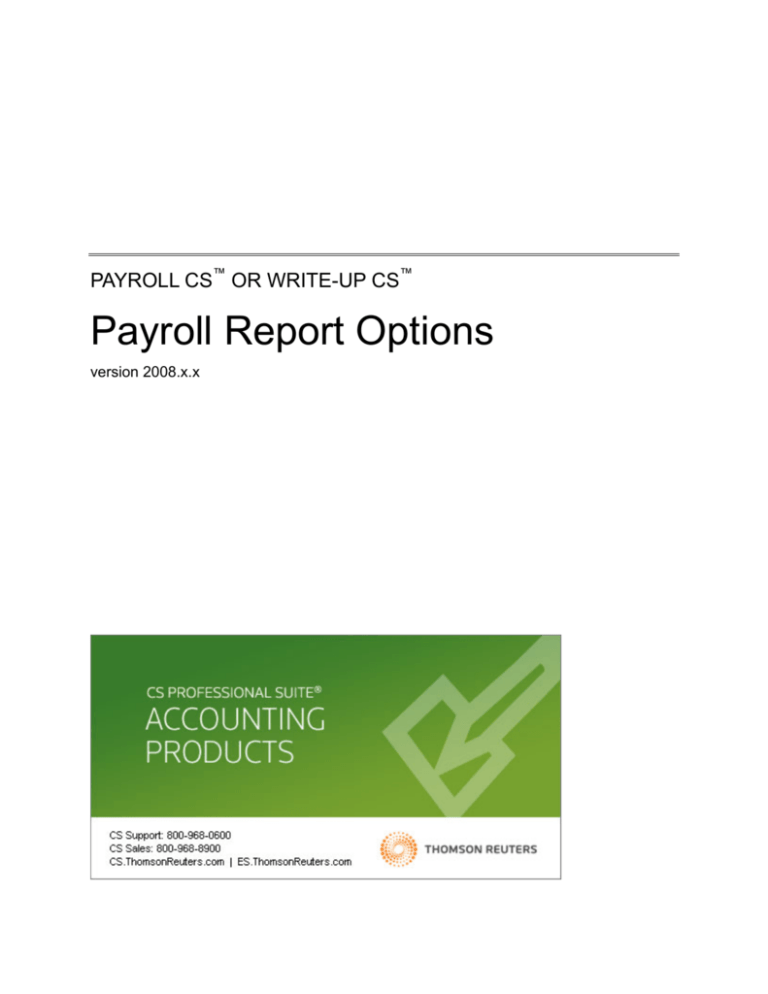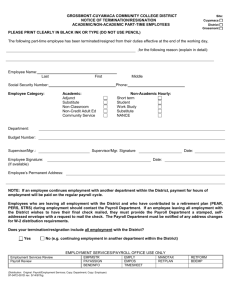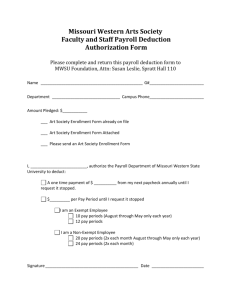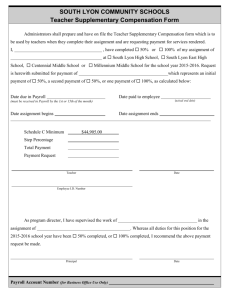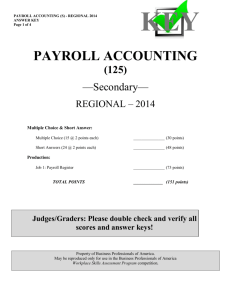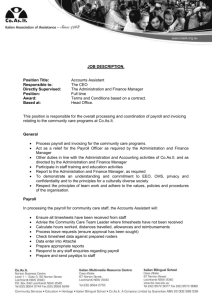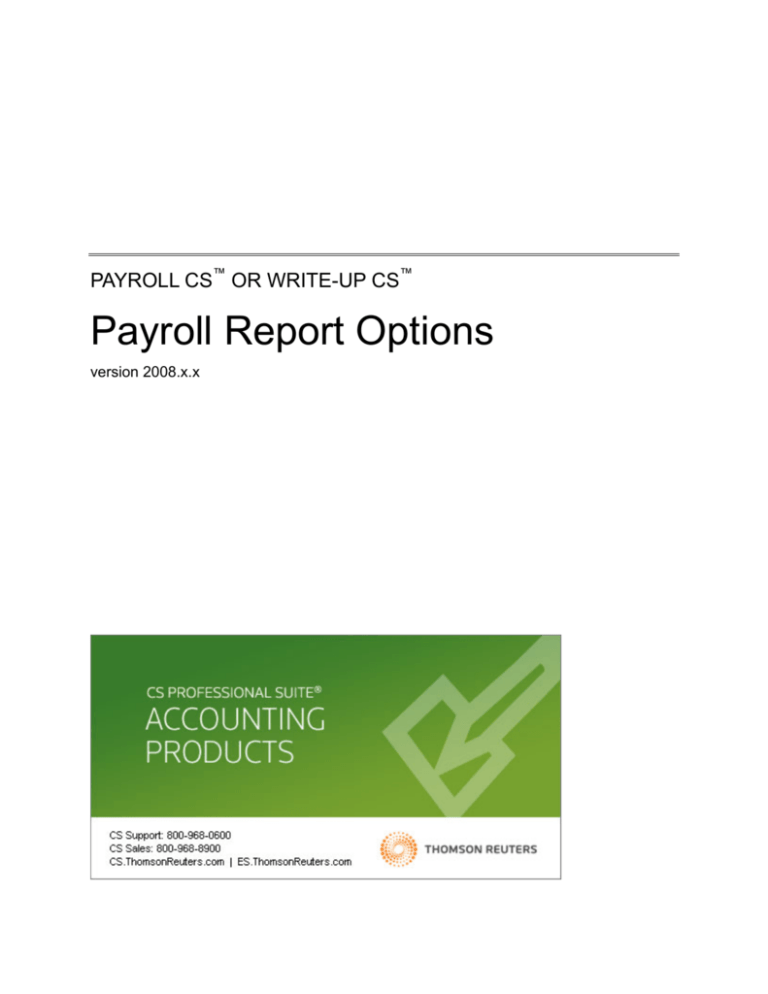
PAYROLL CS™ OR WRITE-UP CS™
Payroll Report Options
version 2008.x.x
TL 20178
(12/30/08)
Copyright Information
Text copyright 1998-2008 by Thomson Reuters/Tax & Accounting. All rights reserved.
Video display images copyright 1998-2008 by Thomson Reuters/Tax & Accounting. All rights reserved.
Thomson Reuters hereby grants licensees of CS Professional Suite® software the right to reprint this document solely for their
internal use.
Trademark Information
The trademarks used herein are trademarks and registered trademarks used under license.
All other brand and product names mentioned in this guide are trademarks or registered trademarks of their respective holders.
.
Contents
Overview ...................................................................................................................................................... 1 The File / Print Dialog ................................................................................................................................. 3 Selecting report options............................................................................................................................................. 4 General tab ........................................................................................................................................................... 5 Employee selection tab ........................................................................................................................................ 6 Department selection tab ...................................................................................................................................... 7 Font tab ................................................................................................................................................................ 8 Page layout tab..................................................................................................................................................... 9 Using custom headers and header overrides .......................................................................................................... 10 Custom headers ................................................................................................................................................. 10 Header overrides ................................................................................................................................................ 10 Saving report options .............................................................................................................................................. 10 Printing reports to a file ........................................................................................................................................... 11 Printing reports to a PDF file............................................................................................................................... 11 Printing reports to FileCabinet CS ...................................................................................................................... 12 Printing reports to GoFileRoom .......................................................................................................................... 13 Creating report profiles ............................................................................................................................................ 13 Payroll Report Information Table ............................................................................................................ 17 Payroll reports available from the File / Print dialog ................................................................................................ 17 Other payroll reports (available from the Utilities menu).......................................................................................... 19 Global payroll reports ......................................................................................................................................... 19 ACH reports ........................................................................................................................................................ 19 Impounding feature reports................................................................................................................................. 20 Understanding Earnings-based vs. Check-based Reports .................................................................. 21 Earnings-based reports ........................................................................................................................................... 21 Check-based reports ............................................................................................................................................... 21 Example.............................................................................................................................................................. 22 Payroll CS or Write-Up CS: Payroll Report Options
iii
Contents
Troubleshooting Form 941 ....................................................................................................................... 23 If Form 941, Page 1, does not balance with Schedule B ......................................................................................... 23 If Form 941 does not balance to a report ................................................................................................................ 24 Payroll Report Descriptions and Examples ........................................................................................... 25 Payroll reports available from the File / Print dialog ................................................................................................ 25 8846 Worksheet (Earnings-based) ..................................................................................................................... 26 940 Worksheet (Earnings-based) ....................................................................................................................... 26 941 Worksheet (Earnings-based except Line 15 page 2 / Schedule B) .............................................................. 27 944 Worksheet (Earnings-based) ....................................................................................................................... 28 945 Worksheet (Earnings-based except for Schedule A details) ........................................................................ 29 Accruable Benefits Report (Earnings-based)...................................................................................................... 30 Alternate Employee Check Record (Earnings-based and Check-based) ........................................................... 31 Cash Requirements and Deposits Report (Check-based) .................................................................................. 32 Certified Payroll Worksheet (Check-based) ........................................................................................................ 33 Chart of Accounts Report ................................................................................................................................... 34 Check Register Report (Check-based) ............................................................................................................... 35 City Voucher Report (Check-based) ................................................................................................................... 36 Client Information Report .................................................................................................................................... 37 Condensed Payroll Journal (Check-based) ........................................................................................................ 38 Daily Data Entry Worksheet (Earnings-based) ................................................................................................... 39 Data Entry Worksheet (Earnings-based) ............................................................................................................ 40 Deductions Register (Check-based) ................................................................................................................... 42 Department Summary Report (Check-based) .................................................................................................... 43 Depository Totals Report (Check-based)............................................................................................................ 44 Earnings Report (Earnings-based; optional check-based column) ..................................................................... 45 EFTPS Report (Check-based) ............................................................................................................................ 47 Employee Audit Log ........................................................................................................................................... 48 Employee Check Record (Check-based) ........................................................................................................... 49 Employee Listing (Earnings-based) .................................................................................................................... 50 Employee Payroll Item Configuration Report ...................................................................................................... 52 Form 9413 or 9416 (Earnings-based) ................................................................................................................. 54 Journal Entry Report - Payroll (Check-based) .................................................................................................... 55 Liability by Pay Item Report (Check-based)........................................................................................................ 55 Local Withholding Worksheet Report (Check-based) ......................................................................................... 56 New Hire Report (Earnings-based) ..................................................................................................................... 57 Payroll Item Report (Check-based) .................................................................................................................... 57 Payroll Journal (Check-based) ........................................................................................................................... 58 Payroll Tax Summary Report (Earnings-based) ................................................................................................. 59 Premium Earnings Report (Check-based) .......................................................................................................... 60 State Withholding Worksheet Report (Check-based) ......................................................................................... 61 SUTA Worksheet (Earnings-based) ................................................................................................................... 62 Tax Deposit Report (Check-based) .................................................................................................................... 63 Tip Analysis Report (Check-based) .................................................................................................................... 64 Unprinted Checks Report (Check-based) ........................................................................................................... 66 Unprinted Vendor Checks Report (Check-based) .............................................................................................. 67 Vendor Activity Report ........................................................................................................................................ 68 iv
Payroll CS or Write-Up CS: Payroll Report Options
Contents
Vendor Checks Report (Check-based) ............................................................................................................... 69 Vendor Listing..................................................................................................................................................... 70 Voided Checks Report (Check-based) ............................................................................................................... 71 Wage Register Report (Check-based) ................................................................................................................ 72 Workers Compensation Report (Earnings- and Check-based) ........................................................................... 73 Global pay item reports ........................................................................................................................................... 74 Global W-2/1099 Ordering Worksheet ................................................................................................................ 74 Payroll Item Listing ............................................................................................................................................. 75 Unused Payroll Item Report................................................................................................................................ 76 Missing Payroll Item Report ................................................................................................................................ 77 Payroll Item Usage Report.................................................................................................................................. 78 Payroll Item Audit Report .................................................................................................................................... 79 ACH reports ............................................................................................................................................................ 80 ACH Detail Report .............................................................................................................................................. 80 Condensed ACH Report ..................................................................................................................................... 81 Impounding feature reports ..................................................................................................................................... 81 Impound Client Balance Report .......................................................................................................................... 81 Impound Vendor Prefund Report ........................................................................................................................ 81 Payroll CS or Write-Up CS: Payroll Report Options
v
Contents
vi
Payroll CS or Write-Up CS: Payroll Report Options
Overview
Payroll CS™ and the Payroll Compliance module within Write-Up CS™ and your Creative Solutions
Accounting™ (CSA) software include a variety of standard forms and reports.
With Payroll CS and the Payroll Compliance module of Write-Up CS, you can customize your report
presentations — the employees, check dates, check numbers, period end dates, and/or the optional
information to include, the printing order, number of copies to print, and so forth. Knowing which reports
and options can best be used to retrieve certain information is key to successful information gathering
and troubleshooting.
This document offers some basic information about how to run reports, choose report options, and create
report profiles, and it provides an at-a-glance overview of the type of information retrieved for each payroll
report. You will also find an explanation of check-based vs. earnings-based reports and receive guidance
on troubleshooting differences between the information displayed in these reports and the information
that appears in the 941 form. The final section offers a summary and example of all the available reports
explaining their purpose and listing some report options you may find useful.
For information about specific report options, you can refer to the CSA help topics. Choose Help / CSA
Help Topics, click the Index button, and search on Reports.
Payroll CS or Write-Up CS: Payroll Report Options
1
Overview
2
Payroll CS or Write-Up CS: Payroll Report Options
The File / Print Dialog
To open the Print dialog, choose File / Print Reports or click the Print Reports icon in the shortcut bar.
The dialog opens by default to the Reports tab or to the Profiles tab if any profiles have been set up.
Up to four tabs may appear in the File / Print dialog.
Profiles tab. Lists all report profiles previously defined for the open client. This tab does not appear
until at least one report profile has been defined for the client. Profiles are discussed beginning on
page 13.
Reports tab. Lists all standard reports and forms available for the selected client.
Documents tab. Lists all documents you have created or transferred to this client, including
transmittal letters, financial statements, etc. For information about creating and printing client
documents, choose Help / CSA Help Topics, click the Index button, and search on Client
documents.
Custom tab. Lists all available custom reports defined using the Payroll Reporter optional add-on
module for Payroll CS. This tab will appear only if you are a licensed user of the add-on module and if
one or more custom payroll reports has already been defined. For more information about the Payroll
Payroll CS or Write-Up CS: Payroll Report Options
3
The File / Print Dialog
Reporter module and custom reports, choose Help / CSA Help Topics, click the Index button, and
search on Payroll Reporter module.
Selecting report options
The standard payroll reports include a variety of print options with which you can customize reports to
meet your specific needs. You can select report options by following these steps:
1. In the Print dialog, select a report from the left pane by highlighting the report and clicking the Select
button, or by double-clicking the report. The report moves to the right-hand Selected pane.
2. Click the Options button in the Print dialog.
3. In the Options dialog, choose your report options from the available tabs.
Note: The tabs and options that appear on the Options dialog vary depending on the report you have
selected.
4
Payroll CS or Write-Up CS: Payroll Report Options
The File / Print Dialog
General tab
Use this tab to specify sort order, data range, and (in some cases) optional information.
Payroll CS or Write-Up CS: Payroll Report Options
5
The File / Print Dialog
Employee selection tab
Use this tab to specify either all or selected employees to be included in this report. The program will
always default the selection to Print all employees unless you have saved the alternate option as part of a
report profile. Marking the Save report options checkbox on the Print tab of the Setup / User Preferences
dialog will not save this option.
6
Payroll CS or Write-Up CS: Payroll Report Options
The File / Print Dialog
Department selection tab
Use this tab to specify that either all or selected departments should be included in a departmentally
sorted report. Settings in this tab are used only if the Departmental report checkbox is marked on the
General tab. The default selection is Print all departments.
Payroll CS or Write-Up CS: Payroll Report Options
7
The File / Print Dialog
Font tab
Use this tab to select the typeface and font size for the selected report.
8
Payroll CS or Write-Up CS: Payroll Report Options
The File / Print Dialog
Page layout tab
Use this tab to specify page layout options such as duplexing or alignment.
Based on the number of columns in a report, the page layout may change to landscape to accommodate
extra width. However, you can use the Page layout tab to force a report to print in landscape format
regardless of the number of columns, font sizes, or selected options by marking the Force landscape
printing of reports checkbox. Custom reports larger than landscape format automatically shift to export
format. From the CSA main window, choose Utilities / Export to export the report.
For certain custom reports and check-based reports, the Page Layout tab includes the option to print the
period beginning date and/or the period ending date in the report header. Enable this feature by marking
the corresponding Dates in header checkboxes. To use this option, you must select one of the following
data ranges in the General tab:
Selected Range
Latest Check Date
Current Detail Period
Previous Detail Period
Specific Detail Period
Payroll CS or Write-Up CS: Payroll Report Options
9
The File / Print Dialog
Using custom headers and header overrides
Custom headers
You can define and format an unlimited number of custom headers for standard reports and replace
existing report headers with custom headers. You may select a custom header to print on any standard
CSA report or custom payroll report from the Page Layout tab of the report’s Options dialog.
Creating a new custom header. From the CSA main window, choose Setup / System Configuration
/ Custom Headers and click the Add button. Enter the header description and (optionally) the header
template you want to use and then click the Continue button.
Modifying an existing custom header. From the CSA main window, choose Setup / System
Configuration / Custom Headers, click an existing header in the Custom Headers dialog to highlight it,
and then click the Layout button.
Adding a custom header to a report. Choose File / Print Reports, select the report to which you
want to add the custom header, click the Options button, and then click the Page Layout tab. Select
the custom header from the drop-down list in the Custom Header field.
Header overrides
The Page Layout tab of the Report Options dialog contains several fields which enable you to quickly
alter the information for the report header and provide flexibility for specifying how the header information
should display without having to set up a new custom header. You may complete one or more of the
following fields:
Report name. To change the name of the report to be displayed in the header, enter the appropriate
text in this field.
Data range. To change how the data range selected for this report is to be displayed in the header,
enter the appropriate text in this field.
Date format. Specify the date format for all dates in the header by selecting it from the F4 drop-down
list. Note that this field is not accessible if a custom header is selected for this report.
Saving report options
All print options return to their default settings when you close the Print dialog. If you want to save the
report options you have chosen, choose Setup / User Preferences from the main window, click the Print
tab, and then mark the Save report options checkbox. Keep in mind that all report options are clientspecific, so the options you save for one client will not carry over to another client.
Print options for report profiles, discussed in the next section, are always saved regardless of whether or
not you have marked the Save report options checkbox.
10
Payroll CS or Write-Up CS: Payroll Report Options
The File / Print Dialog
Printing reports to a file
You can print your reports (as well as payroll and vendor checks) to a PDF file. If you are a licensed user
of FileCabinet CS™ or GoFileRoom,® you can print your reports directly to those programs.
Printing reports to a PDF file
To create the PDF file, do the following:
1. Choose File / Print Reports and select the desired reports by moving them to the right-hand pane of
the Print dialog.
2. Mark the Store image in checkbox and select File/Email from the drop-down list.
3. Click the To File button at the bottom of the Print dialog. The Print button is displayed in its place if
you are sending the reports to a printer at the same time.
Payroll CS or Write-Up CS: Payroll Report Options
11
The File / Print Dialog
Printing reports to FileCabinet CS
If you have purchased and installed FileCabinet CS, follow these steps to print your reports directly to
your FileCabinet.
Note: Before printing reports, you may want to mark the Staple documents when sending to
FileCabinet option on the Print tab of the Setup / User Preferences dialog.
1. Choose File / Print Reports.
2. In the Print dialog, select the items that you want to print.
3. Mark the Store image in checkbox in the upper-left portion of the dialog and select FileCabinet CS
from the drop-down list.
4. To print your reports to both FileCabinet CS and to your printer, mark the Printer checkbox. If you do
not wish to print reports to your printer, clear the checkbox.
Note: If you click the Preview button to preview the reports and forms, you can then click the Print All
button within the Print Preview window and the program will send the document(s) both to the printer
and to the FileCabinet. You may also send a single page to the printer and the FileCabinet by clicking
the Print Page button from the Print Preview window.
5. Click the To Cabinet button to open the FileCabinet Document Names dialog opens and display a list
of the documents being sent to the FileCabinet. If you are sending a document with the same name
of one already stored in the FileCabinet, an X will appear next to the document name. To avoid
overwriting a document already stored in the FileCabinet, you may use this dialog to rename the
document that you are sending.
6. Click OK to send the document to the FileCabinet and close the FileCabinet Document Names dialog.
12
Payroll CS or Write-Up CS: Payroll Report Options
The File / Print Dialog
Printing reports to GoFileRoom
If you are a licensed user of GoFileRoom, you can print your reports to GoFileRoom as a PDF file by
following these steps:
1. Choose File / Print Reports.
2. In the Print dialog, select the items that you want to print.
3. Mark the Store image in checkbox in the upper-left portion of the dialog and select GoFileRoom
from the drop-down list.
4. Click the GoFileRoom button to send your reports to GoFileRoom. The Print button displays in its
place if you are sending your reports to GoFileRoom and to a printer at the same time.
Creating report profiles
The Report Profile feature can save you time if you repeatedly print the same set of reports for a client.
Using a report profile allows you to pre-define the set of reports you want to print, the printing order, and
specific print options.
To create a report profile, follow these steps:
1. In the Print dialog, select the report(s) that you want to include in your report profile.
2. In the Options dialog, specify the report options you would like to save for each report and then click
OK to save the options.
Payroll CS or Write-Up CS: Payroll Report Options
13
The File / Print Dialog
3. Click the Profile button.
4. In the Profile dialog, specify a name for the profile and click the Add button.
14
Payroll CS or Write-Up CS: Payroll Report Options
The File / Print Dialog
When you select a profile from the Profile tab in the Print dialog, all the reports within that profile are
listed in the right-hand Selected pane in the same order and with the same report options you
specified.
Payroll CS or Write-Up CS: Payroll Report Options
15
The File / Print Dialog
16
Payroll CS or Write-Up CS: Payroll Report Options
Payroll Report Information Table
Payroll reports available from the File / Print dialog
The following table offers a high-level overview of the types of information on which the various payroll
reports are based and indicates whether a departmental report option is available for each report. Further
information about each report is available on the page number listed in the last column.
The reports available in the File / Print dialog vary depending on the products for which you are licensed.
Most of the reports listed in the following table are available with both Payroll CS and the Payroll
Compliance module of Write-Up CS. The shaded rows in the table below designate reports available only
in Payroll CS.
Note: The reports in this document are listed alphabetically to make it easier to locate a specific report.
You can alphabetize the reports list in CSA in the Setup / User Preferences dialog; click the Print tab
and mark the Sort report list alphabetically checkbox.
Report Name
Earningsbased
8846 Worksheet
X
26
940 Worksheet
X
26
941 Worksheet
X
27
Schedule B option
Payroll
checkbased
Vendor
checkbased
Departmental
report option
Page #
X
944 Worksheet
X
28
945 Worksheet
X
29
Schedule A option
X
Accruable Benefits Report
X
Alternate Employee Check
Record
X
Cash Requirements and
Deposits Report
Payroll CS or Write-Up CS: Payroll Report Options
X
X
X
30
X
31
32
17
Payroll Report Information Table
Report Name
Earningsbased
Certified Payroll Worksheet
Payroll
checkbased
Vendor
checkbased
X
Departmental
report option
Page #
X
(by default)
33
Chart of Accounts Report
34
Check Register Report
X
City Voucher Report
X
X
35
36
Client Information Report
37
Condensed Payroll Journal
X
X
38
Daily Data Entry Worksheet
X
X
39
Data Entry Worksheet
X
X
40
Deductions Register
X
X
42
Department Summary Report
X
X
43
Depository Totals Report
X
X
44
X
45
Earnings Report
X
EFTPS Report
X
X
(Current
column only)
X
47
Employee Audit Log
48
Employee Check Record
Employee Listing
X
X
X
50
Employee Payroll Item
Configuration Report
Form 9413 or 9416
52
X
54
Journal Entry Report - Payroll
X
Liability by Pay Item Report
X
Local W/H Worksheet Report
X
New Hire Report
49
X
55
X
55
56
X
X
57
Payroll Item Report
X
X
57
Payroll Journal
X
X
58
Payroll Tax Summary Report
X
59
Premium Earnings Report
X
State W/H Worksheet Report
X
SUTA Worksheet Report
X
60
61
X
62
Tax Deposit Report
X
Tip Analysis Report
X
X
64
Unprinted Checks List
X
X
66
Unprinted Vendor Checks
Report
18
63
X
67
Payroll CS or Write-Up CS: Payroll Report Options
Payroll Report Information Table
Report Name
Earningsbased
Payroll
checkbased
Vendor
checkbased
Departmental
report option
Vendor Activity Report
68
Vendor Checks Report
X
69
Vendor Listing
70
Voided Checks Report
X
Wage Register Report
X
Workers’ Compensation Report
Page #
X
X
71
X
X
72
73
Other payroll reports (available from the Utilities menu)
Global payroll reports
In addition to the payroll reports listed in the table above, Payroll CS and the Payroll Compliance module
of Write-Up CS both include the following global reports. Information about these reports, which are
available from the Utilities menu, begins on page 74.
Global W-2/1099 Ordering Worksheet
Missing Payroll Item Report
Payroll Item Audit Report
Payroll Item Listing
Payroll Item Usage Report
Unused Payroll Item Report
ACH reports
If you are licensed for the Payroll CS Direct Deposit module, the following reports are available from the
Utilities menu. Choose Utilities / Direct Deposit to open the Maintain ACH Files dialog. From within the
dialog, select one or more ACH files, and then choose File / View / Condensed or File / View / Detail to
access the desired report. Information about these reports begins on page 80.
ACH Detail Report
Condensed ACH Report
Payroll CS or Write-Up CS: Payroll Report Options
19
Payroll Report Information Table
Impounding feature reports
If you are licensed for the Impounding feature and the Payroll CS Direct Deposit module, the following
reports are available from the Utilities menu. Choose Utilities / Impound Reports and then choose the
report you want to access. Information about these reports begins on page 81.
Impound Client Balance Report
Impound Vendor Prefund Report
20
Payroll CS or Write-Up CS: Payroll Report Options
Understanding Earnings-based vs.
Check-based Reports
Data for payroll reports can be retrieved either from checks or from earnings. In general, the amounts for
earnings will match the amounts for checks because monthly earnings are updated as checks are
entered for a given payroll month. When earnings and check data no longer match, it is possible that
earnings have been edited, checks have been entered in the wrong month, or check amounts have been
entered as one large amount for expediency. This could happen, for example, during mid-year
conversions.
Earnings-based reports
Earnings-based data rely on amounts from the Earnings History which can be viewed and edited in the
Setup / Employees window. Earnings amounts are stored by month only.
Check-based reports
Check-based data rely on amounts that come from combining information on actual check records. A
check-based report combines check information in any of three different ways:
By processing month. Check-based payroll reports printed with the date range of “Current Month”
accumulate all checks entered in the current payroll period, regardless of the check date or period
end date used on the check.
By check date. Check-based payroll reports printed by check date accumulate all checks within the
specified check date range, regardless of the payroll period in which they were entered.
By period ending date. Check-based payroll reports printed by period ending date accumulate all
checks within the specified range of period ending dates, regardless of the payroll period in which
they were entered.
Payroll CS or Write-Up CS: Payroll Report Options
21
Understanding Earnings-based vs. Check-based Reports
Example
While processing payroll in March (and in the March payroll period), assume that you have entered a
check with a check date of April 1.
In a check-based report with a “Current Month” date range, the April 1 check is included because
“Current Month” accumulates all checks entered in the current payroll period.
In a check-based report with a check-date range of 3/1 to 3/31, the April 1 check is not included,
because the date falls outside the specified range.
22
Payroll CS or Write-Up CS: Payroll Report Options
Troubleshooting Form 941
When Form 941 does not balance with either Schedule B or to a report, it is important to consider the
source of the information within Form 941.
Information on the first page of Form 941 is retrieved from earnings.
Information on line 15 of the second page and information for Schedule B are retrieved from checks
on a payroll-period basis.
If you are processing a second-quarter 941, the information on Page 1 comes from the employee
earnings for months April, May, and June.
Line 15 and Schedule B amounts come from accumulating checks entered during payroll periods
April, May, or June, regardless of the check date.
If Form 941, Page 1, does not balance with Schedule B
If Form 941 does not balance with line 15/Schedule B, there are two possible causes.
Earnings may have been edited directly. To determine if that was the case, choose Setup /
Employees and then choose Earnings Diagnostics from the Edit menu or the right-click context
menu. You can also run the Employee Audit Log report to verify if and when the employee earnings
history was edited directly, and by whom.
Note: You can restrict access to the Earnings History dialog (and other Payroll related dialogs) in the
Setup / System Configuration / Administration dialog. Click the Groups tab, and then the Group
Privileges button to open the Group Privileges dialog. Restrict group access by clearing the Earnings
history checkbox on the Payroll tab.
The taxability on payroll items has changed since the checks were processed. Earnings are
based on current payroll items, while line 15/Schedule B are based on check amounts that use
payroll items set up at the time the checks were processed. To determine if a taxability change
occurred, compare the Depository Totals amount with the Payroll Tax Summary. If they are out of
balance, run the Earnings Diagnostics report. If Earnings Diagnostics turns up no differences, the
taxability has changed.
Payroll CS or Write-Up CS: Payroll Report Options
23
Troubleshooting Form 941
If Form 941 does not balance to a report
If Form 941 does not balance to a report, it is possible that there are checks outside of the selected
range. For example, if a check was entered during the April through June period but was given a date
prior to April 1, the liability from that check will appear in the first field of the first quarter (A1) on the
Schedule B. If the date is past June 30, the liability will appear in the last date of the last quarter (C30) on
the Schedule B. In this case, compare reports with a date range of “Current Quarter” to reports with a
date range of “Selected Ranges” for the quarter to determine which checks are different.
24
Payroll CS or Write-Up CS: Payroll Report Options
Payroll Report Descriptions and
Examples
All available payroll reports are summarized in this section — including those available both in Payroll CS
and in the Payroll Compliance module of Write-Up CS and those available only in Payroll CS.
Payroll reports available from the File / Print dialog
Keep in mind that the tabs and options on the Options dialog vary depending on the report you have
selected. The tabs are described in the File / Print dialog section beginning on page 3.
While some important report options are listed and explained in this section, you can find detailed
information about specific report options by choosing Help / CSA Help Topics, clicking the Index button,
searching on Reports, and clicking either Payroll Compliance Module reports or Payroll CS reports. If
the Options dialog for a particular report is open and you want to know more about the available options,
press CTRL+F1 or F1 for help.
Note: The reports in this document are listed alphabetically to make it easier to find a specific report. To
alphabetize the reports list in the Print Reports dialog, choose Setup / User Preferences, click the Print
tab, and mark the Sort report list alphabetically checkbox.
Payroll CS or Write-Up CS: Payroll Report Options
25
Payroll Report Descriptions and Examples
8846 Worksheet (Earnings-based)
The 8846 Worksheet is used to help prepare the top portion of Form 8846 (Credit for Employer Social
Security and Medicare Taxes Paid on Certain Employee Tips). The 8846 Worksheet shows total tips, tips
deemed to be wages, excess tips, and the current year credit.
Note: This is a nonsubmittable worksheet and does not replace the Form 8846.
940 Worksheet (Earnings-based)
The 940 Worksheet provides detailed information about the data that will be used to complete Form 940.
You can use this report to review data prior to printing Form 940 and as an audit trail for diagnostic
purposes.
26
Payroll CS or Write-Up CS: Payroll Report Options
Payroll Report Descriptions and Examples
941 Worksheet (Earnings-based except Line 15 page 2 / Schedule B)
The 941 Worksheet provides detailed information about the data that will be used to complete Form 941.
You can use this report to review data prior to printing Form 941 and as an audit trail for diagnostic
purposes.
Payroll CS or Write-Up CS: Payroll Report Options
27
Payroll Report Descriptions and Examples
944 Worksheet (Earnings-based)
The 944 Worksheet provides detailed information about the data that will be used to complete Form 944.
You can use this report to review data prior to printing Form 944 and as an audit trail for diagnostic
purposes.
28
Payroll CS or Write-Up CS: Payroll Report Options
Payroll Report Descriptions and Examples
945 Worksheet (Earnings-based except for Schedule A details)
The 945 Worksheet provides detailed information about the data that will be used to complete Form 945.
You can use this report to review data prior to printing Form 945 and as an audit trail for diagnostic
purposes. You can include Schedule A information in the worksheet by marking the Include Schedule A
detail checkbox.
Payroll CS or Write-Up CS: Payroll Report Options
29
Payroll Report Descriptions and Examples
Accruable Benefits Report (Earnings-based)
Available for Payroll CS only.
The Accruable Benefits Report lists year-to-date information for all or selected accruable benefits, such
as vacation time and sick time, for each employee. The departmental sort option is available for this
report.
30
Payroll CS or Write-Up CS: Payroll Report Options
Payroll Report Descriptions and Examples
Alternate Employee Check Record (Earnings-based and Check-based)
The Alternate Employee Check Record allows you to view a list of all payroll checks entered in the
current year for each employee. This report contains a Quarter-to-date total and a Year-to-date total. You
can choose all checkbooks or a single checkbook and specify the preferred sort order.
You can choose to display annual salaries on this report, based either on periodic salary (default) or
annual salary.
You can also choose to display up to six deductions by selecting them from the Deductions 1-6 dropdown lists. The deductions you select will be displayed on the report in the order in which they are
selected. If you do not select any deductions, the deduction amounts will be totaled into the remainder
column. If you have marked the Exclude remainder deduction column checkbox, deduction amounts will
not be included in the report.
Departmental sort and piecework options are available for this report.
Payroll CS or Write-Up CS: Payroll Report Options
31
Payroll Report Descriptions and Examples
Cash Requirements and Deposits Report (Check-based)
The Cash Requirements and Deposits Report allows you to see the amount of cash that is needed for
each payroll run. You have the option to display EIC and tax payments either in the Electronic Funds
Transferred (EFT) section or at the bottom of the report. By default, bank account and routing numbers
are not displayed on the report, but you have the option to include them. You can also choose to include
invoice billing detail at the end of the report.
32
Payroll CS or Write-Up CS: Payroll Report Options
Payroll Report Descriptions and Examples
Certified Payroll Worksheet (Check-based)
Available for Payroll CS only.
The Certified Payroll Worksheet is based on the federal Form WH-347, and can be used to fill out any
state-specific certified payroll forms. The report contains the employee’s name, SSN, and address, and it
lists daily hours, rate of pay, gross amount earned for that payroll week, and net wages. You can choose
to include project totals and employees with no weekly check or to exclude zero amount pay items. This
worksheet is run by department (project) by default.
Payroll CS or Write-Up CS: Payroll Report Options
33
Payroll Report Descriptions and Examples
Chart of Accounts Report
The Chart of Accounts Report lists each GL account by number, account type (asset, liability, expense, or
revenue), and account description.
34
Payroll CS or Write-Up CS: Payroll Report Options
Payroll Report Descriptions and Examples
Check Register Report (Check-based)
The Check Register Report can be used for a manual checkbook reconciliation. It lists all payroll and
vendor checks for the period that you specify, for all checkbooks or for a selected checkbook. The report
includes one line for each processed check and a count of the included checks. Options available for this
report include the ability to exclude voided checks, to show direct deposit information, and to show vendor
checks separately.
Payroll CS or Write-Up CS: Payroll Report Options
35
Payroll Report Descriptions and Examples
City Voucher Report (Check-based)
The City Voucher report may be used as a generic voucher for local tax payments. This report can
include taxable wages, adjustments, tax percentage, and the payment amount for one or more localities.
36
Payroll CS or Write-Up CS: Payroll Report Options
Payroll Report Descriptions and Examples
Client Information Report
The Client Information Report provides the information for payroll and GL clients that is currently set up in
the Client Properties dialog, along with checkbook routing and account numbers. This report allows you
an easy way to provide your clients with a report to check for accuracy of their information.
Payroll CS or Write-Up CS: Payroll Report Options
37
Payroll Report Descriptions and Examples
Condensed Payroll Journal (Check-based)
This report is a condensed version of the Payroll Journal and includes detail for all or selected payroll
checks from the latest check date. You may choose all checkbooks or a single checkbook as well as the
preferred sort order. The report may optionally include benefits, special types, and other earnings. To
change the primary sort method to department, mark the Departmental report checkbox, click the
Department selection tab, and select the departments to include in the report (the default selection is Print
all departments).
38
Payroll CS or Write-Up CS: Payroll Report Options
Payroll Report Descriptions and Examples
Daily Data Entry Worksheet (Earnings-based)
Available for Payroll CS only.
The Daily Data Entry Worksheet provides an organized way to gather and verify daily data entry check
data from your client. A number of options allow you to choose what information to include, which
departments to include, and the date range for the report. This report prints by default in landscape
format, and has no options for modifying the font.
Payroll CS or Write-Up CS: Payroll Report Options
39
Payroll Report Descriptions and Examples
Data Entry Worksheet (Earnings-based)
Available for Payroll CS only.
The Data Entry Worksheet provides an organized way to gather and verify employee check data from
your client. You can use the Detailed format (with employee data) to speed check entry, or the Short
Form version (without employee data) as an input sheet when adding new employee records. For either
the Detailed format or the Short Form version, you may also specify that 6 blank information lines be
added for each of up to 99 new employees. By default, the report includes all single frequency
employees, though you have the option to include only employees with a selected frequency. Daily Time
Entry employees are excluded by default, although you have the option to include them.
A piecework option is available for this report.
Important! The Data Entry Worksheet automatically excludes any employee for whom an Inactive date
has been entered on the Personal/W-2 tab of the Employees window.
40
Payroll CS or Write-Up CS: Payroll Report Options
Payroll Report Descriptions and Examples
Payroll CS or Write-Up CS: Payroll Report Options
41
Payroll Report Descriptions and Examples
Deductions Register (Check-based)
The Deductions Register lists amounts for each deduction item for a selected period or range of check
numbers. You may choose to print a detailed report (with amounts for each employee listed for each
deduction), or you may print a summary report (with only the total amount listed for each deduction). You
have the option to group the deductions by same report name or retirement types, and you also have the
option to show remaining balance amounts (i.e. for loans). The departmental sort option is available for
this report.
42
Payroll CS or Write-Up CS: Payroll Report Options
Payroll Report Descriptions and Examples
Department Summary Report (Check-based)
The Department Summary Report is a check-based summary of the totals for a selected department or all
departments. You may choose all checkbooks or a single checkbook, and you can run this report using
the date range of current month or latest check date.
You can choose Other wages 1 or 2 and/or Benefits 1-3 to display these items separately on the report;
otherwise all wages and benefits are included in the Wages column total only. If you choose Deductions
1-4, these deductions are displayed as the first four on the report. Otherwise, all deductions print on the
report based on the order of their occurrence in the check history.
To include department totals from the earnings, withholdings, deductions, or employer expenses sections
of the report, mark the applicable checkboxes.
Payroll CS or Write-Up CS: Payroll Report Options
43
Payroll Report Descriptions and Examples
Depository Totals Report (Check-based)
Use the Depository Totals Report to summarize payroll tax amounts — federal depository amounts
(including both the employees’ withholdings and the employer’s expense amounts), unemployment taxes,
company matching amounts, deductions, state tax withholding amounts, and/or local tax withholding
amounts. The report uses information derived from processed check records. You may print or preview
this report based on checks from all checkbooks or from a single checkbook and within the data range
that you specify. The departmental sort option is available for this report.
44
Payroll CS or Write-Up CS: Payroll Report Options
Payroll Report Descriptions and Examples
Earnings Report (Earnings-based; optional check-based column)
The Earnings Report includes month-to-date, quarter-to-date, and year-to-date earnings detail for all or
for selected employees. You may choose any of several different sort orders for the report, and if you
wish you may limit the employees to include in the report by specifying the starting and ending birth
dates, hire dates, or raise dates. Amounts are automatically included for all of an employee’s pay items,
deduction items, and withholding items. You may optionally include hours columns and department detail
for each employee as well as a Current column, which is based on check data rather than earnings.
Departmental sort and piecework options are available for this report.
If you want the report to list incorrect W-2 information in the employee record (such as missing,
duplicated, or invalid Social Security numbers or missing addresses), mark the Missing W-2 info
checkbox. Marking this checkbox also notes on the report when an extra W-2 form may print due to an
employee having state or local tax set up, but no taxable wages or withholdings.
To list any over- or under-withheld FICA amounts based on the current payroll item setup, mark the FICA
variance checkbox.
Note: You have the option to print the Earnings Report up to a specified month, even a future month.
Payroll CS or Write-Up CS: Payroll Report Options
45
Payroll Report Descriptions and Examples
46
Payroll CS or Write-Up CS: Payroll Report Options
Payroll Report Descriptions and Examples
EFTPS Report (Check-based)
You can use the EFTPS Report as a worksheet when preparing to use the over-the-phone system for an
EFTPS deposit of a 940 or a 941 payment. You also have the option of printing either the short or long
version of the EFTPS Phone Payment Worksheet. The EFTPS Report lists the following information:
Payroll Date. Blank line for your manual entry.
Transaction Date. Blank line for your manual entry.
Employer EIN. From the EIN field in the File / Client Properties dialog.
4-digit PIN. Blank line for your manual entry.
Tax Type Number. 941 and/or 940
Tax Period. In MMYY format, for the last month of the specified quarter.
Settlement Date. Blank line for your manual entry.
FICA-SS. System-retrieved amount (for liability plus expense).
FICA-Med. System-retrieved amount (for liability plus expense).
Fed W/H. System-retrieved amount.
Total Deposit. System-calculated total.
FUTA. System-calculated amount.
Verification Code. (Bank of America only.) System-calculated code, based on the deposit amount
and specifications provided by Bank of America.
Payroll CS or Write-Up CS: Payroll Report Options
47
Payroll Report Descriptions and Examples
Employee Audit Log
The Employee Audit Log allows you to track several types of activities for existing employees. The report
tracks changes, additions, and deletions of specified payroll data for up to two years. You can run the
report for all or for selected employees and you can filter the data for changes made by specific staff
members. The report tracks the following types of changes:
Manual edits to an employee record.
Changes resulting from an employee transfer to a different department.
Changes made through remote payroll data entry from a NetClient CS™ portal. (These changes use
the staff ID RDE.)
Changes made through the Transfer Changes to Employees dialog.
Changes made via the Client Bookkeeping Solution® client software. (These changes use the staff ID
CBS.)
48
Payroll CS or Write-Up CS: Payroll Report Options
Payroll Report Descriptions and Examples
Employee Check Record (Check-based)
The Employee Check Record is a one-line-per-check listing of all processed payroll checks in either all or
selected checkbooks. The checks are sorted by employee and can be subtotaled on a month-to-date,
quarter-to-date, and year-to-date basis. You may choose to display up to two deductions, and any
deductions not specified are summarized in a single column. Departmental sort and piecework options
are available for this report.
Payroll CS or Write-Up CS: Payroll Report Options
49
Payroll Report Descriptions and Examples
Employee Listing (Earnings-based)
The Employee Listing includes basic setup information from the Employees window for all or for selected
employees. You may choose any of several different sort orders for the report, and you may limit the
employees to include in the report by specifying the starting and ending birth dates, hire dates, or raise
dates.
You may optionally include the employer’s name, address, and EIN number (at the top of the first page of
the report), setup detail for each employee from the General tab and/or the Personal/W-2 tab of the
Employees window, employee salary, child support, federal levy, and tax information, as well as a listing
of employees marked as exempt from federal and state withholding. You can choose to include only
those employees who will receive W-2s in the current year. If you are a licensed user of the Payroll CS
Direct Deposit module, you may also choose to include ACH direct deposit information in this report.
50
Payroll CS or Write-Up CS: Payroll Report Options
Payroll Report Descriptions and Examples
Payroll CS or Write-Up CS: Payroll Report Options
51
Payroll Report Descriptions and Examples
Employee Payroll Item Configuration Report
The Employee Payroll Item Configuration Report lists detailed setup information for all or for selected
employees. You may choose to include all or partial setup detail for pay items, deduction items, individual
tax information, standard hours and multipliers, employer FICA and FUTA General Ledger account
number, SUTA state, and (if applicable) the data-entry reminder.
52
Payroll CS or Write-Up CS: Payroll Report Options
Payroll Report Descriptions and Examples
Payroll CS or Write-Up CS: Payroll Report Options
53
Payroll Report Descriptions and Examples
Form 9413 or 9416 (Earnings-based)
Form 9413 or 9416 are generic forms, used for filing state unemployment tax. Note, however, that they
are not accepted by all states, and several states require special formatting of data on these forms. The
special formatting may include using spaces instead of dashes in the SSN, double spacing instead of
single spacing of employees, and name printed in First, MI, Last format instead of Last, MI, First. To view
a list of these states and their formatting exceptions, choose Help / CSA Help Topics, click the Index
button, and search on Form 9413 or 9416.
54
Payroll CS or Write-Up CS: Payroll Report Options
Payroll Report Descriptions and Examples
Journal Entry Report - Payroll (Check-based)
The Journal Entry Report - Payroll provides a summary of journal entries from processed checks made
within a selected date range. For each debit or credit entry it includes the reference number, date, GL
account number, description, and entry amount. Total debits and total credits are also shown.
Liability by Pay Item Report (Check-based)
The Liability by Pay Item Report lists the payroll tax liabilities associated with each pay item for the
checkbook and the data range that you specify. Note that the report includes only pay items with activity
during the period specified. This report allocates liability to the pay items by department totals not
company totals. The departmental sort option is available for this report.
Payroll CS or Write-Up CS: Payroll Report Options
55
Payroll Report Descriptions and Examples
Local Withholding Worksheet Report (Check-based)
The Local Withholding Worksheet Report is based on check records in the data range you specify, and
details wages and withholdings for each selected locality on an employee-by-employee basis. This
worksheet may include SSN, employee name, inactive date (optional), and units (optional). You can sort
by employee ID, last name, or Social Security number. This worksheet may be prepared for one or all
localities in one or all states listed in the Payroll tab of the File / Client Properties dialog.
If you select All States in the Local Withholding Worksheet Report Options dialog, your report will look like
the following example. If you select a specific state and specify a single locality, the name of that locality
will appear in the report header.
56
Payroll CS or Write-Up CS: Payroll Report Options
Payroll Report Descriptions and Examples
New Hire Report (Earnings-based)
The New Hire Report allows you to easily prepare all relevant information about newly hired employees to
comply with any state-required reporting. The report covers all employees hired within the date range that
you specify. The departmental sort option is available for this report.
Payroll Item Report (Check-based)
The Payroll Item Report lists check information by employee (for the period that you specify) for any
global pay item, deduction item, or tax withholding item that is currently defined in the program. You may
optionally include columns for SSN and/or company matching amounts for deduction items. The
departmental sort option is available for this report. Note that the report includes only employees to whom
the payroll item actually applies.
Payroll CS or Write-Up CS: Payroll Report Options
57
Payroll Report Descriptions and Examples
Payroll Journal (Check-based)
The Payroll Journal report includes detail for all or selected payroll checks that have already been
processed in the program. You may choose all checkbooks or a single checkbook, the preferred sort
order, and the preferred data range. The report may optionally include the following information for each
processed payroll check: pay rate, hours, net benefit accruals, company expense amounts, sales, units,
periods, and/or departmental detail. If you are a licensed user of the optional Direct Deposit module and
you have selected a data range of Latest Check Date, you may also choose to report direct deposit
distributions. Departmental sort and piecework options are available for this report.
58
Payroll CS or Write-Up CS: Payroll Report Options
Payroll Report Descriptions and Examples
Payroll Tax Summary Report (Earnings-based)
The Payroll Tax Summary Report includes client totals for the various payroll taxes, which are calculated
based on information from the employee earnings records, for all or for selected employees. The
following amount columns are included for each type of tax: rate; limit; quarter-to-date taxable wages;
quarter-to-date tax; year-to-date taxable wages; and year-to-date tax. You may choose to include current
taxable wages and amounts for any or all of the following taxes: FICA, FUTA, federal withholding, state
withholding, local withholding, SUI, SDI, and SUTA. You have the option to print employee totals or
details and to include gross wages. Note that the Payroll Tax Summary Report uses the taxability of
global items that is current at the time the report is printed, not when the earnings were updated.
Notes
You cannot include all optional information on a single Payroll Tax Summary report. To see all
available optional information, you can include two or more versions of the Payroll Tax Summary
report in a report profile and choose different options for each version.
Important! For the FICA-SS and FICA-Med, the tax amounts shown in this report include both the
employee withholdings and the employer’s expense.
Payroll CS or Write-Up CS: Payroll Report Options
59
Payroll Report Descriptions and Examples
Premium Earnings Report (Check-based)
The Premium Earnings Report is a check-based report that gives a detailed accounting of overtime and
(optionally) double-time hours and amounts for processed checks. You may select all checkbooks for this
report or a single checkbook, as well as all or selected employees. The departmental sort option is
available for this report.
Note: Only checks that have overtime or double-time hours are included in the report.
60
Payroll CS or Write-Up CS: Payroll Report Options
Payroll Report Descriptions and Examples
State Withholding Worksheet Report (Check-based)
The State Withholding Worksheet Report is based on check records in the data range you specify, and
details wages and withholdings for each selected state on an employee-by-employee basis. This
worksheet includes SSN, employee name, inactive date (optional), units (optional), and daily liabilities
(optional). You can sort by employee ID, last name, or Social Security number. This worksheet may be
prepared for one or all state(s) listed in the Payroll tab of the File / Client Properties dialog.
If you select All States in the State Withholding Worksheet Report Options dialog, your report will look like
the following example. If you select a specific state, the name of that state will appear in your report
header.
Payroll CS or Write-Up CS: Payroll Report Options
61
Payroll Report Descriptions and Examples
SUTA Worksheet (Earnings-based)
The SUTA Worksheet lists information for each employee from a selected state, including SSN, employee
name, inactive date (optional), units (optional), total state wages, taxable state wages, and
excess/exempt wages. You can sort by employee ID, last name, or Social Security number. The
worksheet may be prepared for any state listed in the Payroll tab of the File / Client Properties dialog.
If you select All States in the SUTA Worksheet Options dialog, your report will look like the following
example. If you select a specific state, the name of that state will appear in your report header.
62
Payroll CS or Write-Up CS: Payroll Report Options
Payroll Report Descriptions and Examples
Tax Deposit Report (Check-based)
The Tax Deposit Report is a check-based report that provides information for a semi-weekly 941
depositor. It provides both due date and amounts due totals and subtotals for a selected quarter within
the current or previous year.
Note: The program’s period and due date calculations are based on the rules for semi-weekly 941
depositors as determined by the IRS.
Payroll CS or Write-Up CS: Payroll Report Options
63
Payroll Report Descriptions and Examples
Tip Analysis Report (Check-based)
Available for Payroll CS only.
The Tip Analysis Report lists the following information for all checkbooks or for a selected checkbook and
for the preferred data range:
For each employee (sorted by ID or name)
Check number, date, and description of each tipped wage pay item.
Total hours (regular, overtime, and double-time combined), rate, wages, and tips required (minimum
wage less the rate times the number of hours) for each tipped wage pay item.
Reported tips, tips deemed wages, and any excess or shortfall (reported tips minus required tips, with
a negative amount indicating a shortfall).
Company totals
The sum of the employee amounts for each tipped wage type.
The aggregate amounts for reported tips, tips deemed wages, and excess or shortfall.
The departmental sort option is available for this report.
64
Payroll CS or Write-Up CS: Payroll Report Options
Payroll Report Descriptions and Examples
Payroll CS or Write-Up CS: Payroll Report Options
65
Payroll Report Descriptions and Examples
Unprinted Checks Report (Check-based)
Available for Payroll CS only.
The Unprinted Checks Report includes detail for all or for selected payroll checks that have not yet been
processed. You may select all checkbooks for this report or a single checkbook, as well as all or selected
employees. The list may optionally include the following information for each unprinted check: pay rate,
hours, net benefit accruals, company expense amounts, sales, units, periods, departmental detail, and (if
you are a licensed user of the optional Direct Deposit module) ACH direct deposit information.
Departmental sort and piecework options are available for this report.
66
Payroll CS or Write-Up CS: Payroll Report Options
Payroll Report Descriptions and Examples
Unprinted Vendor Checks Report (Check-based)
Available for Payroll CS only, or Write-Up CS with the vendor checkwriting feature.
The Unprinted Vendor Checks Report includes detail for all or for selected vendor checks that have not
yet been processed. You may choose the payee type to include in the report, all or selected vendors, all
checkbooks or a single checkbook, the preferred sort order, and a check date range. In addition, the
report may optionally include account distributions detail, with or without 1099 information.
Payroll CS or Write-Up CS: Payroll Report Options
67
Payroll Report Descriptions and Examples
Vendor Activity Report
The Vendor Activity Report is based on General Ledger transactions (if the client is processed with the
GL module of Write-Up CS) or from vendor checks (for non-GL clients) and lists the vendor transactions
within a date range that you select. You can specify the sort order (payee name, vendor ID, or 1099 item)
and you may choose to include the calendar YTD checks total in the report.
68
Payroll CS or Write-Up CS: Payroll Report Options
Payroll Report Descriptions and Examples
Vendor Checks Report (Check-based)
Available for Payroll CS only, or Write-Up CS with the vendor checkwriting feature.
The Vendor Checks Report includes detail for all or for selected vendor checks that have already been
processed in vendor check entry. You may choose all checkbooks or a single checkbook, the preferred
sort order, and the preferred data range. The report may optionally include the distributions detail for each
processed vendor check.
Payroll CS or Write-Up CS: Payroll Report Options
69
Payroll Report Descriptions and Examples
Vendor Listing
The Vendor Listing provides detail from the Setup / Vendors window, for all vendors or for selected
vendors. You may optionally include any of the following information in this report: general information,
alternate address, GL account triggers, 1099 distributions and item detail, standard check information,
and (if licensed for the Direct Deposit module) direct deposit information.
70
Payroll CS or Write-Up CS: Payroll Report Options
Payroll Report Descriptions and Examples
Voided Checks Report (Check-based)
The Voided Checks Report has options similar to those for the Check Register but shows only voided
checks within the date range you specify. Amounts for all of the voided checks displayed in the Voided
Checks Report are shown as negative.
Payroll CS or Write-Up CS: Payroll Report Options
71
Payroll Report Descriptions and Examples
Wage Register Report (Check-based)
The Wage Register Report is a checkbook-based report that lists hours and/or amounts for each pay item
for a selected period or range of check numbers. You may choose to print a detailed report (with hours
and/or amounts for each employee listed for each pay item), or you may print a summary report (with only
the total hours and/or amount listed for each pay item). Departmental sort and piecework options are
available for this report.
72
Payroll CS or Write-Up CS: Payroll Report Options
Payroll Report Descriptions and Examples
Workers Compensation Report (Earnings- and Check-based)
The Workers Compensation Report lists the employee ID and name, SSN, hours, total wages, excess
wages, taxable wages, and Workers Comp amount for all or for selected employees. The report
calculates the Workers Comp amount for wages from checks by state, class, and rate entered in the Pay
Item Properties dialog (which is accessible from the Earnings tab of the Employees window). You may
choose to have the program calculate the amount in one of several ways:
Hours based. The amount is calculated by multiplying the number of hours recorded by the Workers
Comp rate. With this option, the Workers Compensation rate is treated as a decimal.
Regular hours based. The amount is calculated by determining the wage amounts for regular hours
only. With this option, the Workers Compensation rate is treated as a decimal.
Taxable Wages based. The amount is calculated by determining the wage amounts as if there were
no overtime or double-time premium, and then multiplying by the Workers Comp rate. With this
option, the Workers Compensation rate is treated as a percentage.
Total Wages based. The amount is calculated by multiplying the wage amount (with overtime and
double-time premiums intact) by the Workers Comp rate. With this option, the Workers Compensation
rate is treated as a percentage.
XactPay. (For XactPay users only.) The amount is calculated as the workers’ compensation rate
multiplied by the difference between gross wages and excluded wages, as found in the existing
XactPay files in the Utilities / XactPay / File Maintenance dialog.
Payroll CS or Write-Up CS: Payroll Report Options
73
Payroll Report Descriptions and Examples
Global pay item reports
In addition to the reports described in the previous section that are available from the File / Print dialog,
the following global pay item reports are available from the Utilities menu.
Global W-2/1099 Ordering Worksheet
The Global W-2/1099 Ordering Worksheet calculates the minimum number of sheets needed when it’s
time to order W-2 and 1099 forms for your clients. To run this report, choose either W-2 Form
Processing or 1099 Form Processing from the Utilities menu, and then choose Global W-2/1099
Ordering Worksheet. You can export this worksheet to ASCII or DIF file format using the Utilities /
Export dialog.
74
Payroll CS or Write-Up CS: Payroll Report Options
Payroll Report Descriptions and Examples
Payroll Item Listing
The Global Payroll Item Listing report allows you to print the W-2 box selection, Tax Treatment, and Other
information for pay, deduction, and withholding items. To print this report, choose Utilities / Global
Payroll Item Reports / Payroll Item Listing.
Payroll CS or Write-Up CS: Payroll Report Options
75
Payroll Report Descriptions and Examples
Unused Payroll Item Report
This report allows you to preview or print a listing of pay items, deduction items, and withholding items
that are not used by any client. To print this report, choose Utilities / Global Payroll Item Reports /
Unused Payroll Item Report.
76
Payroll CS or Write-Up CS: Payroll Report Options
Payroll Report Descriptions and Examples
Missing Payroll Item Report
This report allows you to preview or print a listing of pay items, deduction items, and withholding items
that are set up for at least one employee, but not set up globally. For example, if a deduction item was
deleted globally using Setup / System Configuration / Deduction Items but is used in an employee record,
that deduction item will display on this report. To print this report, choose Utilities / Global Payroll Item
Reports / Missing Payroll Item Report.
Payroll CS or Write-Up CS: Payroll Report Options
77
Payroll Report Descriptions and Examples
Payroll Item Usage Report
This report allows you to preview or print a listing of all clients and employee IDs that use the selected
payroll items. To print this report, choose Utilities / Global Payroll Item Reports / Payroll Item Usage
Report.
78
Payroll CS or Write-Up CS: Payroll Report Options
Payroll Report Descriptions and Examples
Payroll Item Audit Report
This report allows you to preview or print a listing of modifications made to any pay items, deduction
items, or withholding items. You can specify the general criteria for information to be included in your
Payroll Item Audit report, such as the sort order, data range, types of changes, and the initiator of any
changes. To print this report, choose Utilities / Global Payroll Item Reports / Payroll Item Audit
Report.
Payroll CS or Write-Up CS: Payroll Report Options
79
Payroll Report Descriptions and Examples
ACH reports
The reports in this section are available with the Payroll CS Direct Deposit module.
ACH Detail Report
The ACH Detail Report shows details of all direct deposit transactions contained in the selected ACH file.
You have the option to print this report. To access this report, choose Utilities / Direct Deposit to open the
Maintain Electronic Files dialog. From there, choose File / Maintain ACH Files, select one or more ACH
files, and then choose File / View / Detail to access the report.
80
Payroll CS or Write-Up CS: Payroll Report Options
Payroll Report Descriptions and Examples
Condensed ACH Report
The Condensed ACH Report is a one-page condensed view of the currently selected ACH file. To access
this report, choose Utilities / Direct Deposit to open the Maintain Electronic Files dialog. From there,
choose File / Maintain ACH Files, select one or more ACH files, and then choose File / View / Condensed
to access the report.
You can use the ACH Condensed Report Options Dialog to specify the Bank ID and Account numbers for
any banks for which you want to exclude the routing and account numbers in the Condensed ACH
Report. Access this dialog by choosing Utilities / Direct Deposit to open the Maintain Electronic Files
dialog, and then choose Setup / ACH Condensed Report Options.
Impounding feature reports
The reports in this section are available with the Impounding feature of the Payroll CS Direct Deposit
module.
Impound Client Balance Report
The Impound Client Balance Report can be run for all or for selected clients and with several options to
meet your needs. This report lists impound transactions in a variety of ways. It will also report the reserve
amount for a client if one was entered. To generate this report, choose Utilities / Impound Reports /
Impound Client Balance Report.
Impound Vendor Prefund Report
The Impound Vendor Prefund Report lists all prefunds for a vendor and the associated check. When
printing this report, you have various sort order and data range options to choose from. To generate this
report, choose Utilities / Impound Reports / Impound Vendor Prefund Report.
Payroll CS or Write-Up CS: Payroll Report Options
81
Payroll Report Descriptions and Examples
82
Payroll CS or Write-Up CS: Payroll Report Options