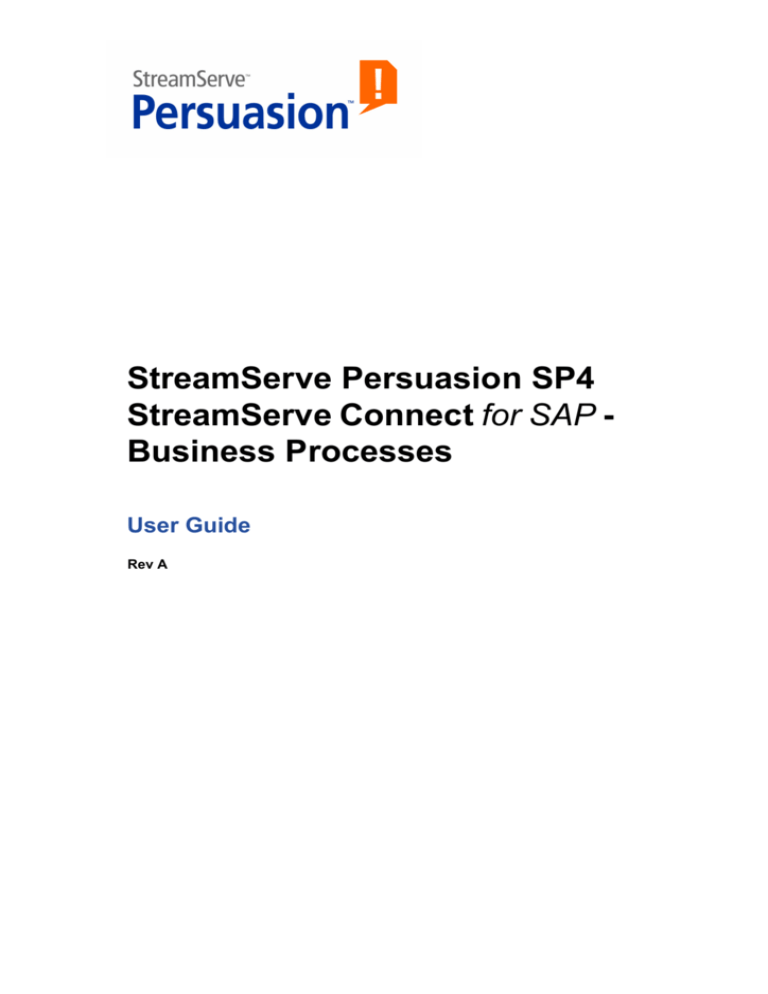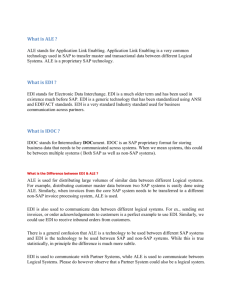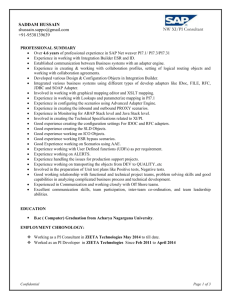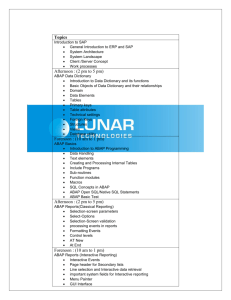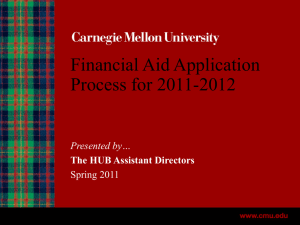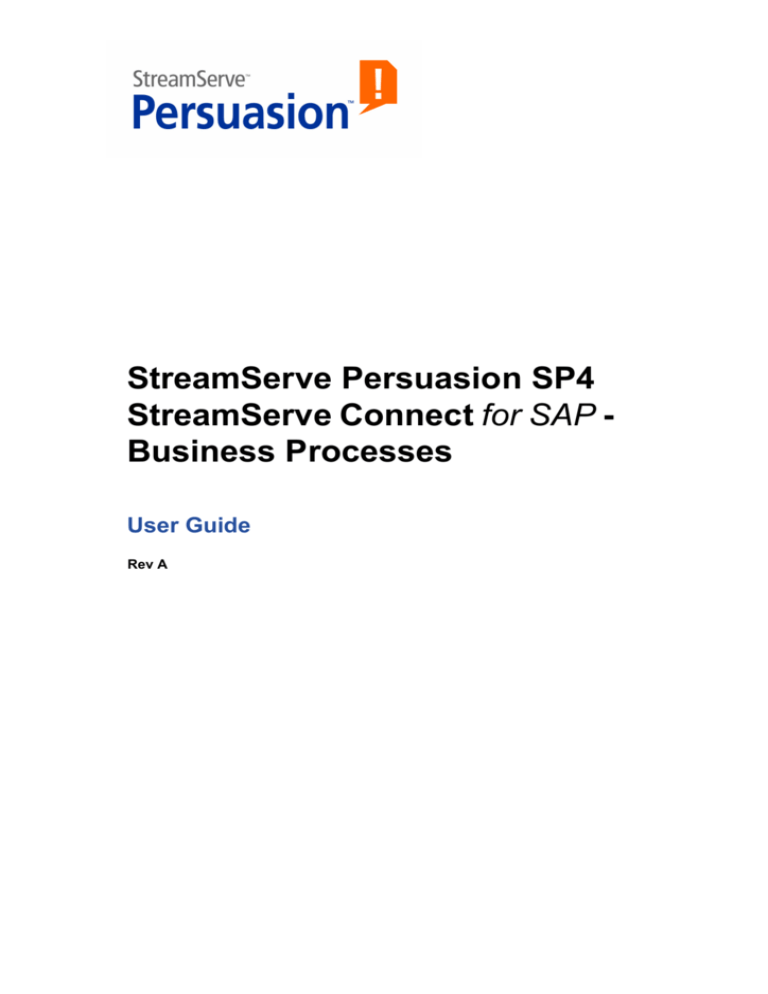
StreamServe Persuasion SP4
StreamServe Connect for SAP Business Processes
User Guide
Rev A
StreamServe Persuasion SP4StreamServe Connect for SAP - Business Processes User Guide
Rev A
SAP, mySAP.com, and all other names of SAP solutions, products, and services are trademarks of SAP AG.
© 2001-2009 STREAMSERVE, INC.
ALL RIGHTS RESERVED
United States patent #7,127,520
No part of this document may be reproduced or transmitted in any form or by any means, electronic or
mechanical, for any purpose, without the express written permission of StreamServe, Inc. Information in this
document is subject to change without notice. StreamServe Inc. assumes no responsibility or liability for any
errors or inaccuracies that may appear in this book. All registered names, product names and trademarks of
other companies mentioned in this documentation are used for identification purposes only and are
acknowledged as property of the respective company. Companies, names and data used in examples in this
document are fictitious unless otherwise noted.
StreamServe, Inc. offers no guarantees and assumes no responsibility or liability of any type with respect to
third party products and services, including any liability resulting from incompatibility between the third party
products and services and the products and services offered by StreamServe, Inc. By using StreamServe
and the third party products mentioned in this document, you agree that you will not hold StreamServe, Inc.
responsible or liable with respect to the third party products and services or seek to do so.
The trademarks, logos, and service marks in this document are the property of StreamServe, Inc. or other
third parties. You are not permitted to use the marks without the prior written consent of StreamServe, Inc.
or the third party that owns the marks.
Use of the StreamServe product with third party products not mentioned in this document is entirely at your
own risk, also as regards the StreamServe products.
StreamServe Web Site
http://www.streamserve.com
3
Contents
Business Processes .........................................................................................7
Introduction .......................................................................................................... 7
IDocs (Intermediate Documents) ................................................................... 9
BAPI functions................................................................................................ 9
Supported releases of the SAP system ....................................................... 10
The IDoc file interface........................................................................................ 11
Receiving IDoc data from SAP using the IDoc file interface ........................ 11
The SAP IDoc Reader.................................................................................. 12
The IDoc ALE interface...................................................................................... 13
SAP and the ALE interface .......................................................................... 13
ALE Certification and StreamServe .................................................................. 13
SAP and the ALE Message Handler and ALE Converter ................................. 14
StreamServe and the ALE interface............................................................. 14
StreamServe and the ALE Converter ............................................................... 15
Sending and receiving IDoc data using the ALE interface................................ 16
Configuring Messages for the IDoc ALE interface ............................................ 17
The SAP IDoc Converter.............................................................................. 18
The SAP IDoc Extractor ............................................................................... 18
The SAPBP repository ................................................................................. 18
Meta data file .................................................................................................... 18
Template file ..................................................................................................... 19
The BAPI interface ............................................................................................. 20
Configuring the IDoc file interface ................................................................21
Configuring SAP 4.6/4.7 for the IDoc file interface ......................................... 22
Creating a port definition .............................................................................. 22
Creating a partner profile ............................................................................. 23
Generating an IDoc structure file ................................................................. 23
Generating IDoc documentation ...................................................................... 26
HTML files containing IDoc details ................................................................... 26
Sending IDoc file data from SAP to StreamServe........................................... 27
Configuring StreamServe for IDoc file data .................................................... 28
Creating a StreamIN Event for IDoc file data................................................... 29
Naming a StreamIN Event for IDoc data .......................................................... 29
Generating the description file for the IDoc ...................................................... 30
Importing an IDoc structure file into StreamIN ............................................. 31
Building the StreamIN Event for IDoc file data............................................. 32
Multiple Messages for an IDoc basic type ........................................................ 33
Comparing Messages ....................................................................................... 33
Specifying the description file as an Event resource.................................... 34
StreamServe Persuasion SP4 StreamServe Connect for SAP - Business Processes User Guide Rev A
4
Configuring the IDoc ALE interface (StreamServe inbound)..................... 35
Configuring SAP 4.6/4.7 for the IDoc ALE interface (SAP outbound) .......... 36
Creating an RFC server destination ............................................................ 36
Creating a port definition.............................................................................. 37
Creating a partner profile ............................................................................. 37
Configuring StreamServe to receive IDoc data .............................................. 39
Configuring an input connector to receive IDoc data................................... 39
Creating a StreamIN Event to receive IDoc data......................................... 42
Naming a StreamIN Event for IDoc data........................................................... 42
Importing IDoc data into StreamIN .............................................................. 43
Importing IDoc data using StreamServe meta-data files .................................. 44
Retrieving an IDoc meta-data file from SAP ..................................................... 44
Exporting a meta file for an IDoc....................................................................... 46
Configuring the StreamIN Event for IDoc data ............................................ 47
Configuring the IDoc ALE interface (StreamServe outbound) .................. 49
Configuring SAP for the IDoc ALE interface (SAP inbound)......................... 50
Creating a partner profile ............................................................................. 50
Configuring StreamServe to send IDoc data .................................................. 51
Creating an XMLOUT Process to send IDoc data ....................................... 51
Configuring an XMLOUT Process to send IDoc data ....................................... 52
IDoc structure and hierarchy............................................................................. 52
Sending multiple IDocs to SAP ......................................................................... 55
Configuring the IDoc Converter.................................................................... 57
Viewing and editing IDoc Converter properties ........................................... 61
Running the IDoc Converter on UNIX .............................................................. 63
StreamServe and IDoc format....................................................................... 65
Control records.................................................................................................. 66
Data records....................................................................................................... 67
Fields in the EDI_DD dictionary object for SAP 3.1..................................... 67
Fields in the EDI_DD40 dictionary object for SAP 4.x ................................. 67
Status records.................................................................................................... 68
Header records .................................................................................................. 69
Variables available for SAP 3.1 ................................................................... 69
Variables available for SAP 4.x ................................................................... 70
Configuring the BAPI interface..................................................................... 73
The BAPI interface and StreamServe .............................................................. 74
Licensing StreamServe BAPI scripting ........................................................ 75
Enabling BAPI scripting in StreamServe ..................................................... 75
The BAPI interface............................................................................................. 76
BAPI function components .......................................................................... 76
Rules for using script functions.................................................................... 77
BAPI script functions and StreamServe processing phases........................ 78
Using SAPInvokeFunction or SAPInvokeFunction2 ......................................... 79
Using SAPInvokeFunction with CallProc and CallBlock ................................... 79
StreamServe Persuasion SP4 StreamServe Connect for SAP - Business Processes User Guide Rev A
5
StreamServe BAPI script functions ................................................................. 80
BAPI scripting arguments............................................................................. 81
BAPI scripting return values......................................................................... 81
SAPConnect................................................................................................. 81
SAPCreateFunction ..................................................................................... 83
SAPDisconnect ............................................................................................ 84
SAPGetComplexParameter ......................................................................... 84
SAPGetSimpleParameter ............................................................................ 85
SAPGetTableParameter .............................................................................. 86
SAPGetTableRowCount .............................................................................. 86
SAPInvokeFunction...................................................................................... 87
SAPInvokeFunction2.................................................................................... 88
SAPLastError ............................................................................................... 89
SAPSetComplexParameter.......................................................................... 90
SAPSetSimpleParameter............................................................................. 90
SAPSetTableParameter............................................................................... 91
Examples of BAPI script functions ............................................................... 92
Retrieving data from the SAP system ............................................................... 92
Updating data in the SAP system ..................................................................... 95
Creating a Sales Order in StreamServe ........................................................... 98
Useful SAP transaction codes.....................................................................101
IDoc Converter argument file examples .....................................................103
StreamServe Persuasion SP4 StreamServe Connect for SAP - Business Processes User Guide Rev A
6
StreamServe Persuasion SP4 StreamServe Connect for SAP - Business Processes User Guide Rev A
7
Business Processes
This guide describes how to configure StreamServe Connect for SAP - Business
Processes with your SAP system. Business Processes is an add-on module to
StreamServer.
Note: This guide only contains StreamServe information specific to the Business
Processes Connect solution. For general StreamServe information, see the
standard StreamServe documentation.
Business Processes is one of four StreamServe Connect solutions available for
use with SAP. For information on the other solutions, see the following
documentation:
•
StreamServe Connect for SAP - Output+
•
StreamServe Connect for SAP - E-docs
•
StreamServe Connect for SAP - Delivery Manager
Installation
For information on how to install the StreamServe Connect solutions, see the
StreamServe Connect for SAP - Installation Guide.
Introduction
The Business Processes Connect solution enables you to receive and send data
between your SAP system and StreamServe. There are three different interfaces
you can use:
•
The IDoc file interface
•
The IDoc ALE interface
•
The BAPI interface
StreamServe Persuasion SP4 StreamServe Connect for SAP - Business Processes User Guide Rev A
8
Introduction
Business Processes
The IDoc file interface
The IDoc file interface enables you to send an IDoc (Intermediate Document) file
from your SAP system to StreamServe for processing. See The IDoc file interface
on page 11.
Figure 1
The IDoc file interface
The IDoc ALE interface
The IDoc ALE interface enables you to use StreamServe to both send and receive
IDoc data.
Typically, the IDoc ALE interface is used to convert application data into IDoc
format, before sending the data to a SAP system. The IDoc ALE interface can also
be used to convert IDoc format from a SAP system to another format, such as EDI
or XML, before output.
See The IDoc ALE interface on page 13.
Figure 2
The IDoc ALE interface
StreamServe Persuasion SP4 StreamServe Connect for SAP - Business Processes User Guide Rev A
Introduction
Business Processes
The BAPI interface
The BAPI interface provides a number of script functions which enable you to
call any BAPI (Business Application Programming Interface) function available
in the SAP system from StreamServe. See The BAPI interface on page 20.
Figure 3
The BAPI interface
IDocs (Intermediate Documents)
IDocs provide a clearly defined container to send and receive data to, and from a
SAP system. IDocs consist of a control record and actual data records that form
the structure of the IDoc.
The control record provides all information needed to identify the business
document type, in combination with the routing information.
The control record consists of:
•
the IDocType, such as a purchase order
•
the MessageType (create)
•
sender and receiver information.
Data segments of IDocs consist of various segment types organized in a
hierarchical structure. These segments hold all actual data contained in the
business document, such as customer address and order line items.
For more information about the format of IDocs, see StreamServe and IDoc
format on page 65.
BAPI functions
BAPI (Business Application Programming Interface) is a SAP standard interface
technology, which enables you to retrieve and update data in SAP systems using
RFC (Remote Function Calls) functionality from external data sources. The
Business Processes Connect solution supports all BAPI functions using the RFC
interface, providing system independent access to all business objects used in the
SAP system.
See The BAPI interface on page 20.
StreamServe Persuasion SP4 StreamServe Connect for SAP - Business Processes User Guide Rev A
9
10
Introduction
Business Processes
Supported releases of the SAP system
The Business Processes Connect solution supports all releases of SAP from 3.1h
onwards.
StreamServe Persuasion SP4 StreamServe Connect for SAP - Business Processes User Guide Rev A
The IDoc file interface
Business Processes
The IDoc file interface
The IDoc file interface enables you to send IDoc data as a file from your SAP
system to StreamServe for processing.
StreamServer receives the IDoc file as field-based data in a StreamIN Event. The
Event is configured with a Business Processes agent, which StreamServer uses to
recognize and process the data correctly.
StreamServer uses a description file during runtime to interpret the IDoc data, and
process the file according to the specified output process.
See Configuring the IDoc file interface on page 21.
Receiving IDoc data from SAP using the IDoc file
interface
The following diagram illustrates how StreamServe receives IDoc data from the
SAP system using the IDoc file interface.
Figure 4
Receiving IDoc data from SAP using the IDoc file interface
StreamServe Persuasion SP4 StreamServe Connect for SAP - Business Processes User Guide Rev A
11
12
The IDoc file interface
Business Processes
The SAP IDoc Reader
The SAP IDoc Reader is an add-on component to the StreamIN module, that
enables you to build a StreamIN Event for an IDoc file. To use the SAP IDoc
Reader, you load an IDoc structure file into the SAP IDoc Reader, then use the
loaded data as a base to configure the Event in StreamIN.
When you close the StreamIN tool, the SAP IDoc Reader automatically creates a
description file (*.dsc) of the IDoc StreamIN Event. StreamServer uses the
description file to interpret the incoming IDoc data during runtime.
StreamServe Persuasion SP4 StreamServe Connect for SAP - Business Processes User Guide Rev A
The IDoc ALE interface
Business Processes
The IDoc ALE interface
The IDoc ALE interface enables you to use StreamServe to receive IDoc data
from your SAP system, and send IDoc data from StreamServe to the same or
different SAP system.
SAP and the ALE interface
SAP provides functionality to enable distribution of data between different
systems, and enables communication with specific partners for documents in
electronic format.
This functionality is known as the ALE (Application Linking and Embedding)
interface. The business documents interchanged using ALE are called IDocs
(Intermediate Documents). Routing IDocs to an external system is done in two
ways - through an ALE Message Handler or ALE Converter. SAP communicates
with both the ALE Message Handler and the ALE Converter using the
transactional Remote Function Call (tRFC) interface.
ALE Message Handler
The ALE Message Handler acts as a bridge between SAP and other applications,
with its main purpose being the handling and guaranteeing of IDoc delivery.
ALE Converter
The ALE Converter transforms either outgoing IDoc to a format suitable for the
target application, or incoming non-IDoc format to IDoc format.
ALE Certification and StreamServe
In October 2002, StreamServe was awarded SAP ALE Converter Certification for
the suite of StreamServe Connect for SAP solutions. This means that the
StreamServe Connect solutions are certified to exchange data with SAP systems,
and to connect non-SAP systems to SAP solutions.
StreamServe Persuasion SP4 StreamServe Connect for SAP - Business Processes User Guide Rev A
13
14
The IDoc ALE interface
Business Processes
SAP and the ALE Message Handler and ALE Converter
The following diagram illustrates how SAP communicates with both the ALE
Message Handler and the ALE Converter using the transactional Remote
Function Call (tRFC) interface.
Figure 5
The ALE Message Handler and ALE Converter
Note: The Business Processes Connect solution only incorporates the ALE
Converter handling of IDoc data, see StreamServe and the ALE interface
on page 14.
StreamServe and the ALE interface
There are two ways you can transfer IDoc data between StreamServe and your
SAP system using the ALE interface:
•
SAP IDoc outbound - StreamServe IDoc inbound
•
SAP IDoc inbound - StreamServe IDoc outbound
SAP IDoc outbound - StreamServe IDoc inbound
StreamServe receives IDoc data from the SAP system via the SAP IDoc
Converter, and processes the IDoc data as a StreamIN Event. The data output is
configured using any Process tool.
StreamServe Persuasion SP4 StreamServe Connect for SAP - Business Processes User Guide Rev A
The IDoc ALE interface
Business Processes
Figure 6
SAP IDoc outbound - StreamServe IDoc inbound
See Configuring the IDoc ALE interface (StreamServe inbound) on page 35.
SAP IDoc inbound - StreamServe IDoc outbound
StreamServe receives data from any data source, and after processing, distributes
the data in IDoc format to a SAP system. The data output is configured as an
XMLOUT Process, and is sent to the SAP system via the SAP IDoc Converter
that transforms the data to an IDoc format.
.
Figure 7
SAP IDoc inbound - StreamServe IDoc outbound
See Configuring the IDoc ALE interface (StreamServe outbound) on page 49.
StreamServe and the ALE Converter
The Business Processes Connect solution incorporates the ALE Converter
handling of IDoc data. This enables you to convert IDoc data from your SAP
system to a format suitable for a target application, in this case, StreamServer, and
then send the data to StreamServer for processing. The ALE Converter handling
also enables you to take data from an external application, in this case,
StreamServe, and convert the data to an IDoc format, which is then sent to the
required SAP system.
Note: The Business Processes Connect solution does not support the ALE
Message Handler component of the SAP ALE concept.
StreamServe Persuasion SP4 StreamServe Connect for SAP - Business Processes User Guide Rev A
15
16
The IDoc ALE interface
Business Processes
Sending and receiving IDoc data using the ALE interface
The following diagram illustrates both the StreamServe inbound and StreamServe
outbound scenarios, showing how StreamServe sends and receives IDoc data to
and from the SAP system using the ALE interface.
Figure 8
Sending and receiving IDoc data using the ALE Interface
SAP IDoc outbound - StreamServe IDoc inbound
1
In this scenario, the ALE interface handles the IDoc transfer to the specified
destination, sending the IDoc data to the SAP IDoc Converter. The SAP
IDoc Converter acts as a link between the SAP system and StreamServer.
2
The SAP IDoc Converter transforms the data to an internal StreamServe
format (XML) using meta data from the SAPBP repository.
3
The SAP IDoc Converter sends the XML file to StreamServer where the
XML file is processed as a StreamIN Event. You can use a Directory,
HTTP, or Service Channel (HTTP) input connector to receive the XML file.
StreamServe Persuasion SP4 StreamServe Connect for SAP - Business Processes User Guide Rev A
The IDoc ALE interface
Business Processes
SAP IDoc inbound - StreamServe IDoc outbound
1
In this scenario, StreamServe receives data from any data source, and
processes the data as an XMLOUT Process.
2
StreamServer outputs the IDoc data in XML format, and sends it to the SAP
IDoc Converter via:
3
•
a directory that you specify
•
HTTP
•
the Service Broker Service Channel connector.
The SAP IDoc Converter receives the StreamServe XML, and uses the meta
data from the SAPBP repository to convert the data from XML format to
IDoc format, before sending the data to the SAP system.
Configuring Messages for the IDoc ALE interface
The following diagram illustrates the design mode in StreamServe, showing how
you can use the ALE repository to create a StreamIN Event to receive IDoc data,
or an XMLOUT Process to send IDoc data to the SAP system.
Figure 9
Configuring Messages for the IDoc ALE interface
StreamServe Persuasion SP4 StreamServe Connect for SAP - Business Processes User Guide Rev A
17
18
The IDoc ALE interface
Business Processes
The SAP IDoc Converter
The SAP IDoc Converter is an add-on component included in the StreamServe
Business Processes installation.
The main purposes of the SAP IDoc Converter are to:
•
Receive incoming IDoc data sent from the source SAP system, and convert
the IDoc data into a format that StreamServer can receive - StreamServe
XML format. The SAP IDoc Converter can receive an incoming file that
contains one or more IDocs.
•
Transform the XML data from the XMLOUT Process to the IDoc format,
and send it back to the SAP system.
The SAP IDoc Converter converts data between IDoc and StreamServe XML
format using IDoc meta-data stored in the following repository directory:
<StreamServe installation>\Applications\SAP connect\sapbp\meta
Note: On UNIX, the meta template files are located in the $STRS_HOME/meta
directory.
The default path to the meta directory can be overridden by setting a path in the
argument file.
The SAP IDoc Converter is set up and run as a service in the Control Center. See
Configuring the IDoc Converter on page 57.
The SAP IDoc Extractor
The SAP IDoc Extractor is an add-on component to the StreamIN tool, that
enables you to build a StreamIN Event for IDoc data from your SAP system.
In the StreamIN tool, you can use the SAP IDoc Extractor to connect to the SAP
system to retrieve the IDoc, or you can load an IDoc meta file from the SAPBP
repository into the Event. You can then use the IDoc data to build the Event.
See Creating a StreamIN Event for IDoc file data on page 29.
The SAPBP repository
StreamServer uses the SAPBP repository when IDoc data is transferred between
SAP and StreamServe using the ALE interface. The SAPBP repository contains
two types of files - meta data files and template files.
Meta data file
The meta data file is used by the StreamServe SAP IDoc Converter, and the SAP
IDoc Extractor (a component of StreamIN).
SAP IDoc Converter
The SAP IDoc Converter uses the meta data file to transform:
StreamServe Persuasion SP4 StreamServe Connect for SAP - Business Processes User Guide Rev A
The IDoc ALE interface
Business Processes
•
The in-coming IDoc data to a StreamServe XML format. The transformed
file is then sent to the input connector for further StreamServe processing.
•
The XML data from the XMLOUT Process to the IDoc format.
SAP IDoc Extractor
The SAP IDoc Extractor component of StreamIN uses the meta data file to assist
in creating the StreamServe Message. When you import the meta file into the SAP
IDoc Extractor, you can use drag and drop functionality to create the Message
from the meta file.
Template file
The template file is imported into the XMLOUT tool, and used to create the IDoc
that is sent to the SAP system. When you load the template file into XMLOUT,
you can build the IDoc using drag and drop functionality.
StreamServe Persuasion SP4 StreamServe Connect for SAP - Business Processes User Guide Rev A
19
20
The BAPI interface
Business Processes
The BAPI interface
The BAPI interface comprises a number of script functions, which enable you to
call any BAPI (Business Application Programming Interface) function available
in the SAP system from StreamServe. With the Business Processes Connect
solution, the BAPI script functions are integrated into the standard StreamServe
scripting language.
BAPI is a SAP standard interface technology, which enables you to retrieve and
update data in SAP systems using RFC (Remote Function Calls) functionality
from external data sources. The Business Processes Connect solution supports all
BAPIs using the RFC interface, providing system independent access to all
business objects used in the SAP system.
See Configuring the BAPI interface on page 73.
StreamServe Persuasion SP4 StreamServe Connect for SAP - Business Processes User Guide Rev A
21
Configuring the IDoc file interface
This section describes how to configure the Business Processes Connect solution
with your SAP system to use the IDoc file interface.
The IDoc File Interface enables you to send IDoc (Intermediate Document) data
as a file from your SAP system to StreamServe for processing.
Prerequisites
To use this section, your SAP system should already be configured to use IDocs,
and you should have assistance from a person with SAP knowledge during the
configuration phase.
Required activities
To configure the Business Processes Connect solution to process IDoc data using
the IDoc file interface, complete the following steps:
•
Configuring your SAP system for the IDoc file interface
See Configuring SAP 4.6/4.7 for the IDoc file interface on page 22
•
Sending IDoc file data to StreamServe
See Sending IDoc file data from SAP to StreamServe on page 27
•
Configuring StreamServe for IDoc file data
See Configuring StreamServe for IDoc file data on page 28
StreamServe Persuasion SP4 StreamServe Connect for SAP - Business Processes User Guide Rev A
22
Configuring SAP 4.6/4.7 for the IDoc file interface
Configuring the IDoc file interface
Configuring SAP 4.6/4.7 for the IDoc file
interface
Required activities
•
Creating a port definition on page 22
•
Creating a partner profile on page 23
•
Generating an IDoc structure file on page 23
Creating a port definition
To send IDoc data from your SAP system, you need to create a port definition that
acts as a channel for communication between SAP and StreamServe. To transfer
IDoc data, you need to create at least one port definition.
To create a port definition
1
Log on to your SAP system as a user with administrative permissions.
2
In the transaction box, enter /nwe21. The Ports in IDoc processing window
opens.
3
From the Ports folder, select the File folder, then click Create. The Creating
a file port window opens.
4
Specify the port settings.
Port settings
Port
A name for the StreamServe port definition, such as
ZSTRS.
Description
A description for the port definition, such as
StreamServe Port.
Version
Ensure Doc record types SAP Release 4.x is
selected.
5
On the Outbound file tab, select physical directory, and enter the directory
where you want the file to be sent. You specify this directory for the
StreamServe input connector. StreamServer will look for the IDoc file in
this directory.
6
Click Access test to test whether the SAP application server is accessible.
7
In the Function module box, select the function module you want to use.
8
Save the port definition.
StreamServe Persuasion SP4 StreamServe Connect for SAP - Business Processes User Guide Rev A
Configuring SAP 4.6/4.7 for the IDoc file interface
Configuring the IDoc file interface
Creating a partner profile
You need to create profiles of partners with whom you want to establish
communication through IDoc data. For example, if IDoc data needs to be
transmitted to a customer, you need to create a partner profile of ‘Customer’ type.
Prerequisites
This section assumes the partner you want to communicate with is already
configured in your SAP system. If the partner is not configured, you will need to
create the partner first. See your SAP system documentation for information on
creating partners.
To create a partner profile
1
In the transaction box, enter /nwe20. The Partner profiles window opens.
2
In the Partner profiles folder, browse to the folder containing the partner
you want to communicate with, and select the partner number. The partner’s
details are displayed.
3
In the Outbound parameters table, select the type of messages that will be
communicated with the specified partner, for example ORDERS.
4
Click the Create Outbound Parameters toolbar button. The Partner
profiles window opens.
5
Specify the partner profile settings.
Partner profile settings
6
Partner function
Enter 2C for the IDoc File interface.
Receiver port
The name of the StreamServe port definition you
created in Creating a port definition on page 22. For
example, ZSTRS.
Output mode
Select Transfer IDoc immed.
Basic type
The IDoc basic type you want to use, for example,
ORDERS01.
Save the partner profile.
Generating an IDoc structure file
To use StreamServe to process IDoc data, you need to generate an IDoc structure
file from your SAP system that you will use to build the StreamServe Message.
To generate an IDoc structure file
1
In the transaction box, enter /nwe60. The Documentation IDoc Record
Types window opens.
2
Ensure all Documentation for IDoc record types check boxes are selected.
StreamServe Persuasion SP4 StreamServe Connect for SAP - Business Processes User Guide Rev A
23
24
Configuring SAP 4.6/4.7 for the IDoc file interface
Configuring the IDoc file interface
3
Select the Basic types check box, and select the IDoc type you want to
generate a structure file for. For example, SAPRDI02.
4
Click Parse.
The system displays the structure of the IDoc type you selected. The
structure shown is the meta data of the IDoc. You will use this structure file
to build the StreamIN Event.
5
Select System > List > Save > Local File. The Save list in file dialog box
opens.
6
Select unconverted to specify the data is saved in unconverted format, and
click Enter. The Transfer List to a Local File dialog box opens.
7
Specify the path and filename for the structure file. For example:
8
Click Generate. The structure of the IDoc is downloaded to the text file.
9
Import the file to the resource set as a Sample resource type.
StreamServe Persuasion SP4 StreamServe Connect for SAP - Business Processes User Guide Rev A
Configuring SAP 4.6/4.7 for the IDoc file interface
Configuring the IDoc file interface
You can import this file into the StreamIN tool to build the Event for the
IDoc, see Importing an IDoc structure file into StreamIN on page 31.
Generating IDoc documentation
If you are unfamiliar with fields and elements in the IDoc file,
you can generate HTML documentation of the IDoc data from
your SAP system, which contains a description of all fields.
See Generating IDoc documentation on page 26.
StreamServe Persuasion SP4 StreamServe Connect for SAP - Business Processes User Guide Rev A
25
26
Generating IDoc documentation
Configuring the IDoc file interface
Generating IDoc documentation
If you are unfamiliar with the fields and elements in the IDoc file, you can
generate HTML documentation of the IDoc data from your SAP system that
contains a description of all fields.
Note: The following instructions are taken from SAP system release 4.6 - the
transaction code is the same for all releases.
To generate documentation for the IDoc file
1
Log on to your SAP system, as a user with administrative permissions.
2
In the transaction box, enter /nwe60. The Documentation for IDoc types
window opens.
3
In the Obj name box, enter the object name that is the same as the IDoc
basic type, for example, ORDERS01.
4
Click the HTML toolbar button. The Basic name for HTML files dialog box
opens.
5
Save the IDoc documentation file in the same directory as that containing
the IDoc file you downloaded in previous steps.
The SAP system saves the IDoc documentation file as three HTML files:
–
idoc_name_f.htm
–
idoc_name_d.htm
–
idoc_name_i.htm
where idoc_name is the name of the IDoc, for example:
ORDERS01_d.htm
ORDERS01_f.htm
ORDERS01_i.htm
HTML files containing IDoc details
The SAP system saves the IDoc documentation file as three HTML files.
idoc_name_f.htm
Contains the index file (idoc_name_i.htm) and the documentation file
(idoc_name_d.htm). You can use this file to navigate to all field descriptions.
idoc_name_d.htm
Contains the actual description of the IDoc file, with a description of each
segment and its fields (type, description and position), and the hierarchal structure
of the segments.
idoc_name_i.htm
The index file for the IDoc on-line documentation. You can use this file to
navigate to each segment and structure within the IDoc file.
StreamServe Persuasion SP4 StreamServe Connect for SAP - Business Processes User Guide Rev A
Sending IDoc file data from SAP to StreamServe
Configuring the IDoc file interface
Sending IDoc file data from SAP to
StreamServe
To send IDoc data as a file from your SAP system, you need to configure a port
definition that acts as a channel between your SAP system and StreamServer, and
create profiles of partners with whom you want to communicate IDoc data.
You send IDoc data from your SAP system as an output file defined for the port
definition and the Business Processes fixed agent. StreamServer receives the data
via a Message configured with the Business Processes agent.
StreamServer converts the IDoc data to an internal StreamServe format using a
description file (*.dsc) created from the StreamIN Event for the IDoc.
StreamServer processes the data according to the configured StreamIN Event and
Processes.
StreamServe Persuasion SP4 StreamServe Connect for SAP - Business Processes User Guide Rev A
27
28
Configuring StreamServe for IDoc file data
Configuring the IDoc file interface
Configuring StreamServe for IDoc file data
You can use the IDoc file interface to send an IDoc file from your SAP system to
StreamServe for processing.
StreamServer receives the IDoc file as field-based data in a StreamIN Event. The
Event is configured with a Business Processes agent which StreamServer uses to
recognize and process the data correctly.
StreamServer uses a description file during runtime to interpret the IDoc data and
process the file according to the specified output process.
Note: This guide only contains instructions specific for configuring the Business
Processes Connect solution. For general information, see the standard
StreamServe documentation.
Required activities
To configure StreamServe to receive IDoc file data, complete the following steps:
•
Creating a StreamIN Event for IDoc file data on page 29
•
Importing an IDoc structure file into StreamIN on page 31
•
Building the StreamIN Event for IDoc file data on page 32
•
Specifying the description file as an Event resource on page 34
Message for IDoc file data
To process IDoc file data from your SAP system, you use a Message containing
a StreamIN Event and one or more Processes. The Processes can be of any type.
StreamIN Event for IDoc file data
The StreamIN Event is configured with the Business Processes agent, which
enables StreamServer to recognize and process the data correctly.
You build the StreamIN Event using a structure file (*.txt) of the IDoc data. You
generate the structure file from the IDoc data within the SAP system. You import
the structure file into the StreamIN Event using the SAP IDoc Reader, an add-on
component included in the StreamServe Business Processes installation.
Figure 1
StreamIN Event for IDoc file data
StreamServe Persuasion SP4 StreamServe Connect for SAP - Business Processes User Guide Rev A
Creating a StreamIN Event for IDoc file data
Configuring the IDoc file interface
Creating a StreamIN Event for IDoc file data
To process IDoc file data from your SAP system, you use a StreamServe Message
containing a StreamIN Event and one or more Processes. The StreamIN Event is
configured with a Business Processes agent, which enables StreamServer to
recognize and process the data correctly.
To create a StreamIN Event for IDoc file data
1
In Design Center, create a new Message definition.
2
Add a StreamIN Event to the Message.
3
Name the new Event according to the IDoc data sent from your SAP
system. See Naming a StreamIN Event for IDoc data on page 29.
4
Right-click the StreamIN Event and select Settings. The Event Settings
dialog box opens.
5
On the Agent Settings tab, from the Input type list, select StreamServe
Connect for SAP - Business Processes.
6
Click OK.
Required activities
To configure the StreamIN Event, you need to complete the following steps:
•
Importing an IDoc structure file into StreamIN on page 31
•
Building the StreamIN Event for IDoc file data on page 32
•
Specifying the description file as an Event resource on page 34
Naming a StreamIN Event for IDoc data
StreamServer must be able to recognize different types of incoming documents
and match them with the appropriate Event configuration. For IDoc data, the
Event takes it’s name from the values of the DOCUMENTTYPE and
MESSAGETYPE objects in the data.
Use the following syntax:
DOCUMENTTYPE_MESSAGETYPE
For example:
orders01_ordrsp
You must name the Event before you close StreamIN and save the
Event, see Generating the description file for the IDoc on page 30.
The values of the objects are located in the first row of the IDoc data.
StreamServe Persuasion SP4 StreamServe Connect for SAP - Business Processes User Guide Rev A
29
30
Creating a StreamIN Event for IDoc file data
Configuring the IDoc file interface
SAP 3.1
•
DOCUMENTTYPE object starts at position 35 and is 8 characters long
•
MESSAGETYPE object starts at position 417 and is 6 characters long.
Note: If the MESSAGETYPE object is not shown at the position, look for
the object at position 164 (6 characters long).
SAP 4.x
Example 1
•
DOCUMENTTYPE object starts at position 39 and is 30 characters long
•
MESSAGETYPE object starts at position 99 and is 30 characters long.
Naming a StreamIN Event for IDoc data
From SAP release 4.x, where the Event name would be ORDERS01_ORDRSP.
Generating the description file for the IDoc
When you close the StreamIN tool and save the Event for an IDoc file,
StreamServe automatically creates a description file (*.dsc) based on and named
after the Event. StreamServer uses this description file to convert the IDoc data
from the SAP system to an internal StreamServe format.
The description file is located in the same directory the IDoc structure file was
imported from.
When the description file has been generated, you need to specify the file as a
resource for the Event, see Specifying the description file as an Event resource on
page 34.
Naming the Event before closing StreamIN
You must name the Event correctly before closing StreamIN,
otherwise the description file will not have the correct name for the
Event, and you will have to update the name of the file manually.
StreamServe Persuasion SP4 StreamServe Connect for SAP - Business Processes User Guide Rev A
Creating a StreamIN Event for IDoc file data
Configuring the IDoc file interface
To update the description file manually
Example 2
1
Open the description file generated for the Event in a text editor.
2
Add the correct DOCUMENTTYPE and MESSAGETYPE data (with an
underscore separator). See Naming a StreamIN Event for IDoc data on page
29.
Description file for IDoc data
Importing an IDoc structure file into StreamIN
To use StreamIN to create a Message for IDoc file data, you need to import the
structure file for the IDoc into the StreamIN tool. You import an IDoc structure
file into StreamIN using the SAP IDoc Reader.
For information on generating an IDoc structure file, see Generating an IDoc
structure file on page 23
Prerequisites
•
You have created a StreamIN Event configured with the Business Processes
agent, see Creating a StreamIN Event for IDoc file data on page 29.
•
The structure file is stored in the resource set.
To import an IDoc structure file into the StreamIN
1
2
Open the StreamIN Event.
From the active connectors list in the Integration Tool browser, select SAP
IDoc Reader.
StreamServe Persuasion SP4 StreamServe Connect for SAP - Business Processes User Guide Rev A
31
32
Creating a StreamIN Event for IDoc file data
Configuring the IDoc file interface
3
Click SAP IDoc Reader. The Select Resource dialog box opens.
4
Locate the resource containing the IDoc structure file you want to import. In
the File Name box, enter the name of the file and click OK.
Note: This file can have any extension. If the file has an extension other
than *.txt, select All files (*.*) in the Files of type list.
Building the StreamIN Event for IDoc file data
When you have imported the IDoc structure file into StreamIN, all fields from the
imported data are shown in a block structure in the Integration Tool Browser.
For information on building StreamIN Events, see the StreamIN documentation.
Prerequisites
You have imported an IDoc file into a StreamIN Event, see Importing an IDoc
structure file into StreamIN on page 31.
To configure the StreamIN Event for IDoc file data
1
Open the StreamIN Event.
2
In the Integration Tool browser, open the structure of the imported data to
show all blocks and fields.
3
From the Integration Tool browser, drag and drop the blocks or fields you
want to include from the IDoc file to the appropriate location in the
Message browser.
Analyze the data and determine whether to place data in a block
or as fields directly under the Message (root level). Generally,
you should place fields that could have multiple occurrences in
the data (IDoc) in a block. You should place all fields that appear
only once, for example, fields that contain an invoice date or
number, at the root level directly under the Message.
4
Save and close the StreamIN Event.
5
Select to generate a description file.
StreamServe Persuasion SP4 StreamServe Connect for SAP - Business Processes User Guide Rev A
Creating a StreamIN Event for IDoc file data
Configuring the IDoc file interface
6
7
In the Select or create a resource to save the description in dialog,
create a new resource of Description type.
In the Enter name dialog, call the file the same name as the Event plus the
suffix.
.dsc
8
Double-click the new resource.
9
You need to specify the description file as a resource for the Event, see
Specifying the description file as an Event resource on page 34.
Multiple Messages for an IDoc basic type
If you have different Messages based on the same IDoc basic type
(DOCUMENTTYPE), you need to create an Event for each of them.
Example 3
Multiple Messages for IDoc basic type
ORDERS01 (DOCUMENTTYPE) is used for Sales Orders, Purchase Orders, and
changes and confirmations of these documents. You would need to create the
following Events to handle these Messages:
•
ORDERS01_ORDERS for order creation messages
•
ORDERS01_ORDRSP for order acknowledgement
•
ORDERS01_ORDCHG for order change messages
To achieve this scenario, you would only need to download the IDoc description
file once, but you would need to incorporate the description file into each Event
and save a description file (*.dsc) for each Event. For example:
•
orders01_orders.dsc
•
orders01_ordrsp.dsc
•
orders01_ordchg.dsc
Comparing Messages
In the SAP IDoc Reader you can use Difference mode to compare the current
Event (Message) with an imported Message, and display the differences.
Comparing Messages can be useful, for example, if you have built your own
Invoice template Message, you could import a new Invoice SAPscript Form into
the SAP Form Reader and compare the new Form with your existing Message. If
you have added three new fields in the new SAPscript Form, those three fields are
indicated as different (Diff) in the SAP IDoc Reader.
To set Difference mode
1
In the StreamIN Integration Tool browser, click Mode and select Diff.
(Normal is the default.)
2
Select StreamIN > Import Message to import a new Message. The Import
Message dialog box opens.
StreamServe Persuasion SP4 StreamServe Connect for SAP - Business Processes User Guide Rev A
33
34
Creating a StreamIN Event for IDoc file data
Configuring the IDoc file interface
3
Click Browse. The Open dialog box opens.
4
Select the dictionary you want to use to create the Message structure and
click Open.
If there are items in the dictionary that StreamServe cannot process, or that
already exist in the Message structure, they will be removed before the
Message structure is created. The SAP IDoc Reader indicates objects that
differ from those already in the current Event with (Diff) shown after the
name of the object.
Specifying the description file as an Event resource
When you close the StreamIN tool and save the Event for an IDoc file,
StreamServe automatically creates a description file (*.dsc) based on and named
after the Event. StreamServer uses this description file to convert the IDoc data
from the SAP system to an internal StreamServe format.
The description file is located in the same directory the IDoc structure file was
imported from.
You need to specify the description file as a resource for the Event. When you
export the Message, the description file will automatically be inserted as an
argument in StreamServer start-up argument file.
To specify the description file as a resource for the Event
1
In Design Center, right-click the StreamIN Event and select Settings. The
Event Settings dialog box opens.
2
In the Description resource field, click the browse button. The Select
description dialog box opens.
3
Browse to the description file generated for the Event.
4
Double-click on the description file to select the file and close the browser.
5
On the Event Settings dialog box, click OK.
StreamServe Persuasion SP4 StreamServe Connect for SAP - Business Processes User Guide Rev A
35
Configuring the IDoc ALE
interface (StreamServe inbound)
This section describes how to configure the Business Processes Connect solution
to use the IDoc ALE interface to receive IDoc data from your SAP system. This
is called the SAP IDoc outbound - StreamServe IDoc inbound scenario.
SAP IDoc outbound - StreamServe IDoc inbound scenario
In the SAP IDoc outbound - StreamServe IDoc inbound scenario, StreamServe
receives IDoc data from the SAP system via the SAP IDoc Converter, and
processes the IDoc data as a StreamIN Event.
The IDoc ALE interface uses the StreamServe SAP IDoc Converter as a link
between the SAP system and StreamServer. Before configuring StreamServe, you
need to configure the SAP system for ALE distribution and IDoc integration.
Prerequisites
Before configuring StreamServe, you need to configure the SAP system for ALE
distribution and IDoc integration.
Configuring the SAP system for ALE distribution and IDoc
integration can be a complex task requiring SAP expertise. This
section provides an overview describing how the StreamServe
integration works with the SAP environment. It does not provide a
complete guide describing how to set up the ALE distribution or the
IDoc integration of application data in the SAP system. Only a person
with high SAP expertise should perform these configurations steps.
Required activities
To configure SAP and StreamServe for the SAP IDoc outbound - StreamServe
IDoc inbound scenario, you need to complete the following steps:
•
Configuring SAP to send IDoc data
See Configuring SAP 4.6/4.7 for the IDoc ALE interface (SAP outbound) on
page 36
•
Configuring the SAP IDoc Converter
See Configuring the IDoc Converter on page 57
•
Configuring StreamServe to receive IDoc data
See Configuring StreamServe to receive IDoc data on page 39
StreamServe Persuasion SP4 StreamServe Connect for SAP - Business Processes User Guide Rev A
36
Configuring SAP 4.6/4.7 for the IDoc ALE interface (SAP outbound)
Configuring the IDoc ALE interface (StreamServe inbound)
Configuring SAP 4.6/4.7 for the IDoc ALE
interface (SAP outbound)
Required activities
•
Creating an RFC server destination on page 36
•
Creating a port definition on page 37
•
Creating a partner profile on page 37
Creating an RFC server destination
Because communication between the SAP system and the StreamServe SAP IDoc
Converter uses the Transactional RFC protocol, you need to define an RFC server
destination in the SAP system that recognizes the SAP IDoc Converter. The IDoc
Converter runs as a registered RFC server.
To create an RFC server destination
1
Logon to your SAP system as a user with administrative permissions.
2
In the transaction box, enter /nsm59. The Display and Maintain RFC
Destinations window opens.
3
Select the TCP/IP Connections folder, then click Create. The RFC
Destination window opens.
4
Specify the RFC server destination settings.
RFC server destination settings
RFC Destination
A name for the RFC destination, such as
STRSSAPIDOCCONVERTER.
Connection Type
Select T. Enter a description for the connection type,
such as TCP/IP Connection.
Description
A description for the RFC destination. This
destination establishes a connection to the
StreamServe SAP IDoc Converter.
5
Click Enter. The RFC Destination window shows the new RFC destination.
6
Click Registration.
7
In the Program field, enter the program ID for this RFC destination, such as
STRSSAPIDOCCONVERTER1. This program ID must be a unique ID for the
SAP gateway you are using, and must match the ID configured in the
StreamServe IDoc Converter.
8
Click Enter.
9
Save the RFC server destination.
StreamServe Persuasion SP4 StreamServe Connect for SAP - Business Processes User Guide Rev A
Configuring SAP 4.6/4.7 for the IDoc ALE interface (SAP outbound)
Configuring the IDoc ALE interface (StreamServe inbound)
Creating a port definition
In order to use the connection between the SAP IDoc Converter and the SAP
gateway, the connection must be attached to a port definition.
The port definition acts as a channel for communication between external system
using EDI process. To transfer IDoc data, you need to create at least one port
definition.
To create a port definition
1
2
In the transaction box, enter /nwe21. The Port Definition window opens.
From the Ports folder, select the Transactional RFC folder, then click
Create. The Ports in IDoc processing dialog box opens.
3
Select either Generate port name or Own port name to specify whether
you want to use a system-generated name, or enter your own name. If you
select Own port name, enter the port name.
4
Click Enter. The Creating a tRFC port window opens.
5
Specify the port settings.
Port settings
6
Description
A description for the port definition, for example,
StreamServe Port.
Version
Ensure IDoc record types SAP Release 4.x is
selected.
RFC destination
The RFC destination you created in Creating an RFC
server destination on page 36, for example,
STRSSAPIDOCCONVERTER.
Save the port definition.
Creating a partner profile
You need to create profiles of partners with whom you want to establish outbound
and inbound communication through IDoc data. For example, if IDoc data needs
to be sent to a ‘Customer’, you need to create a partner profile of customer type.
Prerequisites
This section assumes the partner you want to communicate with is already
configured in your SAP system. If the partner is not configured, you will need to
create the partner first. See your SAP system documentation for information on
creating partners.
To create a partner profile
1
In the transaction box, enter /nwe20. The Partner Profiles window opens.
StreamServe Persuasion SP4 StreamServe Connect for SAP - Business Processes User Guide Rev A
37
38
Configuring SAP 4.6/4.7 for the IDoc ALE interface (SAP outbound)
Configuring the IDoc ALE interface (StreamServe inbound)
2
Select the partner you want to use.
3
In the Outbound parameters table, select the type of messages that will be
communicated with the specified partner, for example ORDERS.
4
Click the Create Outbound Parameters toolbar button. The Partner
profiles window opens.
5
Specify the partner profile settings.
Partner profile settings
6
Partner function
Enter 2B for the IDoc ALE interface.
Message type
The type of messages you will communicate with the
partner, for example ORDERS.
Output mode
Select Transfer IDoc immed.
Receiver port
The name of the StreamServe tRFC port definition
you created for the outbound options in Creating a
port definition on page 37, for example, StreamServe
Port.
Basic type
The IDoc basic type, for example, ORDERS01.
Save the partner profile.
StreamServe Persuasion SP4 StreamServe Connect for SAP - Business Processes User Guide Rev A
Configuring StreamServe to receive IDoc data
Configuring the IDoc ALE interface (StreamServe inbound)
Configuring StreamServe to receive IDoc
data
In the SAP IDoc outbound - StreamServe IDoc inbound scenario, StreamServe
receives IDoc data from the SAP system via the SAP IDoc Converter, and
processes the IDoc data as a StreamIN Event. The SAP IDoc Extractor is an addon module to the StreamIN tool.
Note: This guide only contains instructions specific for configuring the Business
Processes Connect solution. For general information, see the standard
StreamServe documentation.
Platform for StreamServe to receive IDoc data
In the SAP outbound - StreamServe inbound scenario, your SAP system sends
IDoc data to StreamServer via an input connector using the StreamServe Service
Broker. See Configuring an input connector to receive IDoc data on page 39.
Message for StreamServe to receive IDoc data
To process IDoc file data from your SAP system, you use a Message containing
a StreamIN Event, and one or more Processes. The StreamIN Event is configured
to receive XML data. The Processes can be of any type.
In this scenario, there are two ways to build the StreamIN Event for the IDoc.
Using the SAP IDoc Extractor, you can either import an IDoc meta file provided
in the StreamServe setup, or make a connection to the SAP system to retrieve an
IDoc. See Creating a StreamIN Event to receive IDoc data on page 42.
You can use any StreamServe Process to configure the layout for the Message
output, such as PageOUT or XMLOUT.
Configuring an input connector to receive IDoc data
In the SAP outbound - StreamServe inbound scenario, your SAP system sends
IDoc data to StreamServer via an input connector.
You can use the following input connectors to receive IDocs:
•
Directory
•
Service Channel (HTTP)
•
HTTP
To configure a Service Channel (HTTP) input connector to receive
IDoc data
1
In Design Center, add a new Platform.
2
Add an input connector to the Platform.
3
Right-click the input connector, and select Settings. The Input Connector
Settings dialog box opens.
4
From the Connector list, select Service Channel (HTTP).
StreamServe Persuasion SP4 StreamServe Connect for SAP - Business Processes User Guide Rev A
39
40
Configuring StreamServe to receive IDoc data
Configuring the IDoc ALE interface (StreamServe inbound)
5
Specify the input connector settings.
Input connector settings
Service
Description
Enter SAPIDoc.
Note: The service description must match the name
of the InData service specified for the SAP
IDoc Converter. See Configuring the IDoc
Converter on page 57.
Version
The version of the service.
There can be several versions of the same service. A
client can request a specific version of a service. A
client that sends a request without specifying a
version, will get the highest available version of the
service.
6
Click OK.
7
Right-click the Platform window and select Configure Platform.
8
Select Service Broker, and check that the settings are valid.
9
Click OK.
To configure a Directory input connector to receive IDoc data
1
In Design Center, add a new Platform.
2
Add an input connector to the Platform.
3
Right-click the input connector, and select Settings. The Input Connector
Settings dialog box opens.
4
From the Connector list, select Directory.
5
Specify the input connector settings.
Connector settings
Match Criterion
The path to the directory, for example:
scandir/*.txt
Use an absolute path, or a path relative to the export
directory.
Sort By
6
How to sort files when reading from the directory.
Two or more files with the same value (for example
the same file extension) will be sorted by file name in
ascending alphabetical order.
Click OK.
StreamServe Persuasion SP4 StreamServe Connect for SAP - Business Processes User Guide Rev A
Configuring StreamServe to receive IDoc data
Configuring the IDoc ALE interface (StreamServe inbound)
To configure an HTTP input connector to receive IDoc data
1
In Design Center, add a new Platform.
2
Add an input connector to the Platform.
3
Right-click the input connector, and select Settings. The Input Connector
Settings dialog box opens.
4
From the Connector list, select HTTP.
5
Specify the input connector settings.
Input connector settings
HTTP Version
The HTTP version to use with this connector. Auto
means that the version is determined by the client’s
request.
Address
An alternative network address for this StreamServer, if
you do not want to use the default network address for the
workstation. For example, IP address to a specific
network card.
Port
Port this connector listens to for HTTP requests.
Two or more HTTP(S) connectors cannot share the same
Port. You must use a unique port for each connector.
Input threads
Maximum number of concurrent connections on this
connector.
Idle timeout
Maximum length of time (milliseconds) the server
accepts to wait when it expects a request from a client.
Timeout
Maximum length of time (milliseconds) the server
accepts to be idle before it shuts down the connection. As
soon as any fragment of data is exchanged, the time-out
starts over again. This means that all data does not have
to be exchanged during this period.
Response timeout
Maximum length of time (milliseconds) a client is
expected to wait for a response from the server.
Authentication
None – Do not use authentication.
Basic – Send authentication parameters as clear text.
This is the only scheme supported in HTTP/1.0.
Digest – Send authentication parameters as a checksum
over the network. Requires HTTP/1.1.
See RFC 2617.
Publish directory
The root directory for stored files.
StreamServe Persuasion SP4 StreamServe Connect for SAP - Business Processes User Guide Rev A
41
42
Configuring StreamServe to receive IDoc data
Configuring the IDoc ALE interface (StreamServe inbound)
Input connector settings
Publish extension
file
Maps file formats to content-types.
Job resource URI
URI that points to an output file stored via a Job Resource
output connector. For example:
/jr
6
Click OK.
Creating a StreamIN Event to receive IDoc data
An Event describes the data contained in the IDoc data from your SAP system,
and extracts information from the data for use in StreamServe. For IDoc data, this
Event is configured as a StreamIN Event. The StreamIN Event is configured to
receive XML data.
To create a StreamIN Event for IDoc data
1
In Design Center, create a new Message definition.
2
Add a StreamIN Event to the Message.
3
Name the Event according to the IDoc data sent from your SAP system. See
Naming a StreamIN Event for IDoc data on page 42.
4
Right-click the StreamIN Event and select Settings. The Event Settings
dialog box opens.
5
On the Agent Settings tab, select StrsXML from the Input type list.
6
Ensure Use Path and Use XSLT are not selected. In XML input documents,
you will use the name attribute of field elements as field names, not the path
attribute.
7
Click OK and open the Event.
You can now import IDoc data into StreamIN to build the Event, see Importing
IDoc data into StreamIN on page 43.
Naming a StreamIN Event for IDoc data
StreamServer must be able to recognize different types of incoming documents,
and match them with the appropriate Event configuration. For IDoc file data, the
Event takes it’s name from the values of the IDOCTYPE and MESSAGETYPE
objects in the data, and if you are using extended SAP basic IDoc types, also from
the values of the CIMTYP (Extended Type) objects.
Standard Events
A standard Event takes it’s name from values of the following objects:
•
MESSAGETYPE_IDOCTYP
StreamServe Persuasion SP4 StreamServe Connect for SAP - Business Processes User Guide Rev A
Configuring StreamServe to receive IDoc data
Configuring the IDoc ALE interface (StreamServe inbound)
Extended SAP basic IDoc Events
If you are using extended SAP basic IDoc types, an Event takes it’s name from
values of the following objects:
•
MESSAGETYPE_IDOCTYP_CIMTYP
Object values
The values of these objects are located in the first row of the data, as follows:
For SAP 3.1:
•
IDOCTYPE object starts at position 428 (8 characters long)
•
MESSAGETYPE object starts at position 417 (6 characters long)
•
If you are using an extended SAP basic IDoc type, CIMTYP (Extension
Type) object starts at position 431 (6 characters long).
Note: If the IDOCTYPE object is not shown at this position, look for the
object at position 35 (8 characters long).
If the MESSAGETYPE object is not shown at this position, look for
the object at position 164 (6 characters long).
For SAP system 4.x:
Example 1
•
IDOCTYPE object starts at position 39 (30 characters long)
•
MESSAGETYPE object starts at position 99 (30 characters long)
•
If you are using an extended SAP basic IDoc type, CIMTYP (Extension
Type) object starts at position 69 (30 characters long).
Naming a StreamIN Event for IDoc data
The following example is from a SAP system release 4.x, where the Event name
would be ORDERS01_ORDRSP.
Importing IDoc data into StreamIN
To configure a StreamIN Event for a SAP IDoc, you need to import the IDoc data
into the StreamIN tool.
There are two ways you can import IDoc data:
StreamServe Persuasion SP4 StreamServe Connect for SAP - Business Processes User Guide Rev A
43
44
Configuring StreamServe to receive IDoc data
Configuring the IDoc ALE interface (StreamServe inbound)
•
Import an IDoc using existing StreamServe meta-data files
The Business Processes Connect solution includes meta template files for
most SAP IDocs, which you can import into the StreamIN tool to create the
Message.
See Importing IDoc data using StreamServe meta-data files on page 44.
•
Retrieve an IDoc directly from the SAP system
If you can not find the IDoc you want to use among those provided, or if you
want to use a customized IDoc, you should connect to the SAP system and
retrieve the particular IDoc directly.
See Retrieving an IDoc meta-data file from SAP on page 44.
Importing IDoc data using StreamServe meta-data files
The StreamServe Business Processes installation includes meta template files for
most SAP IDocs. These meta template files are located in the following directory:
<StreamServe installation>\Applications\SAP connect\sapbp\meta
Note: On UNIX, the meta template files are located in the STRS_HOME/meta
directory. Make sure that all meta files have been stored in this directory.
If the SAP IDoc you want to use is included in the templates meta directory of the
Business Processes installation, you can import the IDoc meta file directly into
StreamIN using the SAP IDoc Extractor.
Note: When you import an existing IDoc meta file into StreamIN, you do not
need to convert the imported IDoc data to XML format.
To import an IDoc using a StreamServe meta-data file
1
In the StreamIN tool, click SAP IDoc Extractor in the Integration Tool
browser. The Open dialog box opens.
2
Browse to the StreamServe directory containing the meta files, and select
the IDoc meta file you want to import.
3
Click Open. The IDoc is loaded into the Integration Tool browser. You can
now use the IDoc data to build the StreamIN Event.
Note: If you imported an existing IDoc, you do not need to transform the
imported IDoc to XML format.
You can now use StreamIN to configure the Event for the IDoc. See Configuring
the StreamIN Event for IDoc data on page 47.
Retrieving an IDoc meta-data file from SAP
If you can not find the IDoc you want to use among those provided, or if you want
to use a customized IDoc, you should connect to the SAP system and retrieve the
IDoc you want directly.
StreamServe Persuasion SP4 StreamServe Connect for SAP - Business Processes User Guide Rev A
Configuring StreamServe to receive IDoc data
Configuring the IDoc ALE interface (StreamServe inbound)
You can retrieve an IDoc from the SAP system with or without knowing the IDoc
name.
Requirements
If you are retrieving an IDoc directly from the SAP system, you must also create
an XML formatted meta file based on the IDoc. The SAP IDoc Converter uses
this meta file during runtime to transform the IDoc. See Exporting a meta file for
an IDoc on page 46.
To connect to the SAP system
1
In the StreamIN tool, click SAP IDoc Extractor in the Integration Tool
browser. The Open dialog box opens.
2
Click Cancel to close the dialog box.
3
Click Connect to SAP, and select Logon. The Logon dialog box opens.
4
Specify the SAP Logon settings.
SAP Logon settings
Destination
Uses the destination specified in the saprfc.ini file
to connect to the SAP system. For example,
RFCEXT_R. Enter the destination in the box
provided.
Note: You can also specify the connection type and
other RFC specific parameters in the
saprfc.ini file, which contains logon
information. The SAP IDoc Converter can
only use a type R destination.
Full Logon
Uses a full logon to connect to the SAP system.
Specify the following:
Hostname - The IP address or host name of the SAP
application server.
Server Number - The system number you want to
access, for example 00.
5
Client
The name of the client you want to use.
User Name
A valid user name.
Password
The password for the user name. This password is not
stored anywhere, but is available at the next logon.
Language
The abbreviation for the preferred language.
Click OK.
If the logon to the SAP system was successful, you are able to list IDocs.
StreamServe Persuasion SP4 StreamServe Connect for SAP - Business Processes User Guide Rev A
45
46
Configuring StreamServe to receive IDoc data
Configuring the IDoc ALE interface (StreamServe inbound)
Note: If you close the StreamIN tool, the connection to the SAP system will
also be closed and you will have to re-connect to the SAP system
when accessing another template.
To retrieve an IDoc when you know the IDoc name
Before you can retrieve an IDoc meta-data file from a SAP system, you must
connect to the SAP system. See To connect to the SAP system on page 45.
1
Connect to the SAP system. See To connect to the SAP system on page 45.
2
Click Connect to SAP, and select Retrieve IDoc.
3
Specify the IDoc details.
IDoc settings
4
IDoc Name
The basic type name of the IDoc, for example
ORDERS01.
Extended Type
If you are using an extended SAP basic IDoc type,
enter the CIMTYP extension type.
SAP release
The SAP release you used when sending/posting the
IDoc.
Click OK.
The IDoc is imported into the Integration Tool browser, and you can use
StreamIN to configure the Event for the IDoc. See Configuring the StreamIN
Event for IDoc data on page 47.
To retrieve an IDoc when you do not know the IDoc name
1
Connect to the SAP system. See To connect to the SAP system on page 45.
2
Click Connect to SAP, and select Display IDoc list. The Display IDoc list
shows all available IDocs, from which you can select the IDoc you want to
use.
The IDoc is imported into the Integration Tool browser, and you can use
StreamIN to configure the Event for the IDoc. See Configuring the StreamIN
Event for IDoc data on page 47.
Exporting a meta file for an IDoc
If you are retrieving an IDoc directly from the SAP system, you must also create
an XML formatted meta file based on the IDoc, and store this file in the same
directory as the StreamServe IDoc templates. The SAP IDoc Converter uses this
meta file during runtime to transform the IDoc.
When you have imported the IDoc from the SAP system into the SAP IDoc
Extractor, you can use the Extractor to create the required meta file.
StreamServe Persuasion SP4 StreamServe Connect for SAP - Business Processes User Guide Rev A
Configuring StreamServe to receive IDoc data
Configuring the IDoc ALE interface (StreamServe inbound)
To create a meta file for the IDoc
1
With the IDoc imported in the SAP IDoc Extractor, click Transform IDoc
to XML in the Integration Tool browser.
2
Select one of the following transform options according to the type of file
you want to create:
File type transform options
Meta file
Transforms the IDoc meta-data file to an XML
formatted meta file. The SAP IDoc Converter uses
this meta file during runtime to transform the IDoc.
Template file
Exports the current IDoc as an XML formatted
template file.You can import this template file into
XMLOUT tool to configure a StreamServe Process.
Meta and
Template files
We recommend you select this option to export both
the current IDoc as both an XML formatted meta and
template file.
The Save As dialog box opens.
3
Save the template file in the same directory as the StreamServe IDoc
templates. By default:
<StreamServe installation>
\Applications\StreamServer\<version>\Common\data
\sapbp\template
4
Save the meta-data file in the same directory as the StreamServe IDoc meta
file. By default:
<StreamServe installation>\Applications\SAP connect\sapbp\meta
Configuring the StreamIN Event for IDoc data
When you have imported the IDoc data into StreamIN, all fields from the
imported data are shown in a block structure in the Integration Tool Browser. You
can use the imported data to build the StreamIN Event for the IDoc.
For detailed information on configuring StreamIN Events, see the StreamIN
documentation.
Prerequisites
You have created a StreamIN Event configured with the Business Processes
agent, see Creating a StreamIN Event to receive IDoc data on page 42.
You have imported an IDoc file into the Event, see Importing IDoc data into
StreamIN on page 43.
To configure the StreamIN Event for IDoc data
1
In Design Center, open the Event.
StreamServe Persuasion SP4 StreamServe Connect for SAP - Business Processes User Guide Rev A
47
48
Configuring StreamServe to receive IDoc data
Configuring the IDoc ALE interface (StreamServe inbound)
2
In the Integration Tool browser, open the structure of the imported data to
show all blocks and fields.
3
From the Integration Tool browser, drag and drop the blocks or fields you
want to include from the IDoc data to the appropriate location in the
Message browser.
Analyze the data and determine whether to place data in a block
or as fields directly under the Message (root level). Generally,
you should place fields that could have multiple occurrences in
the data (IDoc) in a block. You should place all fields that appear
only once, for example, fields that contain an invoice date or
number, at the root level, that is directly under the Message.
4
Save and close the StreamIN Event.
StreamServe Persuasion SP4 StreamServe Connect for SAP - Business Processes User Guide Rev A
49
Configuring the IDoc ALE
interface (StreamServe outbound)
This section describes how to configure the Business Processes Connect solution
with your SAP system, to use the IDoc ALE interface to send IDoc data from
StreamServe to a SAP system. This is called the SAP IDoc inbound - StreamServe
IDoc outbound scenario.
SAP IDoc inbound - StreamServe IDoc outbound scenario
In this scenario, StreamServe receives non-SAP data from any data source, and
after processing, distributes the data in IDoc format to a SAP system. The data
output is configured as an XMLOUT Process, and is sent to the SAP system via
the SAP IDoc Converter that transforms the data to an IDoc format.
In this scenario, StreamServe can also receive IDoc data from a SAP system, and
process and send the IDoc data to the same or different SAP system.
Prerequisites
Before configuring StreamServe, you need to configure the SAP system for ALE
distribution and IDoc integration.
Configuring the SAP system for ALE distribution and IDoc
integration can be a complex task requiring a high degree of SAP
expertise. This section provides an overview describing how the
StreamServe integration works with the SAP environment. It does not
provide a complete guide describing how to set up the ALE
distribution, or the IDoc integration of application data in the SAP
system. Only a person with high SAP expertise should perform these
configurations steps.
Required activities
To configure SAP and StreamServe for the SAP IDoc inbound - StreamServe
IDoc outbound scenario, complete the following steps:
•
Configuring SAP for the IDoc ALE interface (SAP inbound) on page 50
•
Configuring StreamServe to send IDoc data on page 51
StreamServe Persuasion SP4 StreamServe Connect for SAP - Business Processes User Guide Rev A
50
Configuring SAP for the IDoc ALE interface (SAP inbound)
Configuring the IDoc ALE interface (StreamServe outbound)
Configuring SAP for the IDoc ALE interface
(SAP inbound)
To configure your SAP system to use the IDoc ALE interface to receive IDoc data
sent from StreamServe, you need to create the profile of partners with whom you
have to establish communication through IDoc data.
Creating a partner profile
You need to create profiles of partners with whom you have to establish
communication through IDoc data. For example, if IDoc data needs to be received
from a business partner, you need to create a partner profile of Partner type.
Prerequisites
These steps assume the partner you want to communicate with is already
configured in your SAP system. If the partner is not configured, you will need to
create the partner first. See your SAP system documentation for information on
creating partners.
To create a partner profile
1
In the transaction box, enter /nwe20. The Partner Profiles window opens.
2
Select the partner you want to communicate with.
3
Click Inbound parameters.The Change View window opens.
4
In the Process code box, select the process code you want to use.
Note: You must use a unique code for a communication process in order to
guarantee the integrity of the data to be transferred. This process code
is used as the name given to the ways and means of processing an
incoming IDoc, i.e. the process code’s attributes.
If the process code is not available, contact your SAP contact person for
assistance.
5
Save the partner profile.
StreamServe Persuasion SP4 StreamServe Connect for SAP - Business Processes User Guide Rev A
Configuring StreamServe to send IDoc data
Configuring the IDoc ALE interface (StreamServe outbound)
Configuring StreamServe to send IDoc data
In the SAP IDoc inbound - StreamServe IDoc outbound scenario, StreamServe
receives data from any data source, and after processing, distributes the data in
IDoc format to a SAP system. The data output is configured as an XMLOUT
Process, and is sent to the SAP system via the SAP IDoc Converter that
transforms the data to an IDoc format.
StreamServe can receive any type of data from a data source, convert the data to
an IDoc format, then send the IDoc data to a SAP system.
Note: This guide only contains instructions specific for configuring the Business
Processes Connect solution. For general information, see the standard
StreamServe documentation.
Platform for StreamServe to send IDoc data
When using StreamServe to send IDoc data to a SAP system, the output is
distributed via the SAP IDoc Converter, a service developed for Business
Processes to transform data to an IDoc format before being sent to a SAP system.
See Configuring the IDoc Converter on page 57.
Message for StreamServe to send IDoc data
In the SAP IDoc inbound - StreamServe IDoc outbound scenario, you use a
Message containing an Event and one or more XMLOUT Processes. The Event
can be of any type.
See Creating an XMLOUT Process to send IDoc data on page 51.
Creating an XMLOUT Process to send IDoc data
A Process describes how the final output from StreamServer will look. The
Process contains the same variable data (data objects) as the Event, but in a format
and with a layout of your choice. When configuring StreamServe to send SAP
IDoc data to a SAP system, you should use an XMLOUT Process.
Prerequisites
Before you can create an XMLOUT Process, you must install the XMLOUT tool.
See the XMLOUT documentation.
To create an XMLOUT Event to send IDoc data
1
In Design Center, create a new Message definition.
2
Add an XMLOUT Process to the Message.
3
Open the Process. The XMLOUT tool opens and displays the Process.
You can now configure the Process using the XMLOUT tool. See
Configuring an XMLOUT Process to send IDoc data on page 52.
StreamServe Persuasion SP4 StreamServe Connect for SAP - Business Processes User Guide Rev A
51
52
Configuring StreamServe to send IDoc data
Configuring the IDoc ALE interface (StreamServe outbound)
Configuring an XMLOUT Process to send IDoc data
When configuring a Process to send SAP IDoc data to a SAP system, you should
use an XMLOUT Process. StreamServe provides templates that you can use to
configure an XMLOUT Process to send IDoc data.
To configure an XMLOUT Process to send IDoc data
1
Open the XMLOUT Process you created in Creating an XMLOUT Process
to send IDoc data on page 51. The XMLOUT tool opens showing the
Options dialog box.
2
From the Output Format list, select Raw.
3
Click Tools > Import XML File.
4
Right click and select Import. Locate the directory containing the template
file, by default in:
<StreamServe
installation>\Applications\StreamServer\<version>\Common\data
\sapbp\template
5
Select the IDoc you want to use and click Open. The template file is
imported into the XMLOUT tool, with the template details shown in the
Templates browser. You can now use the imported IDoc template to
configure the Process based on the data contained within the Event.
Note: The first block that starts with EDI contains the control records
(header variables).
6
Drag the block from the Event browser to the Process browser.
7
Drag the same block from the Templates browser to the Process browser.
8
Move the element you just dragged from the Templates browser to the
position under the block.
Note: These records will have multiple instances and therefore must be kept
in a block. When you have positioned the block, you can then add
fields to the block.
9
Drag all fields in the Process browser to the correct element.
10 Repeat these steps until all blocks from the Message browser are mapped to
the correct block element in the Process browser, and all fields are mapped
to the correct field element.
IDoc structure and hierarchy
When configuring an IDoc to be sent to the SAP system, the order and the
hierarchy of the IDoc must be correct. In order to ensure the order is correct, you
need to add two fields and a script to each segment. The SAP IDoc Converter
connector ensures the hierarchy level is correct by obtaining the hierarchy level
information from the meta-data repository.
StreamServe Persuasion SP4 StreamServe Connect for SAP - Business Processes User Guide Rev A
Configuring StreamServe to send IDoc data
Configuring the IDoc ALE interface (StreamServe outbound)
Note: If you are creating a Message that consists of an incoming IDoc and an
outgoing IDoc, you do not need to add these fields and script. You only
need to map the fields to the element.
Example 1
Incoming IDoc mapped to an Outgoing IDoc
The following example shows a StreamServe Message for an IDoc. The Message
contains an StreamIN Event and an XMLOUT Process.
The following fields used to ensure the correct order are:
•
segnum - specifies the number of the SAP segment.
•
psgnum - specifies the number of the higher level SAP segment (parent
segment)
•
docnum - when sending multiple IDocs in a single outgoing file, identifies
each IDoc in the file.
StreamServe Persuasion SP4 StreamServe Connect for SAP - Business Processes User Guide Rev A
53
54
Configuring StreamServe to send IDoc data
Configuring the IDoc ALE interface (StreamServe outbound)
These two fields are included in the template file imported into the XMLOUT
tool. When using these two fields, you still need to manually create the variables
to contain the calculated values, and the script to calculate the values.
Example 2
Incoming IDoc mapped to an Outgoing IDoc
In this example, the segnum and psgnum variables have been added to the
appropriate element. A script to calculate the values of these variables has been
added to the block.
Step 1
1
Add a $segnum variable to the segnum element for each segment (block or
element).
2
Add a $psgnum to the psgnum element for each segment (block or element).
If you are mapping an IDoc to an IDoc, use the actual field instead of the
variable.
Step 2
•
segnum
If all blocks are in the correct order, you can use the following script to
calculate the segment number (segnum).
$segnum = num($segnum) + 1;
if (num ($segnum) < 10)
$segnum = "00000" + $segnum;
else
$segnum = "0000" + $segnum;
The StreamServe IDoc Converter sorts segments or blocks according to
respective segnum variable.
StreamServe Persuasion SP4 StreamServe Connect for SAP - Business Processes User Guide Rev A
Configuring StreamServe to send IDoc data
Configuring the IDoc ALE interface (StreamServe outbound)
•
psgnum
The psgnum field normally contains a zero (0) value, except when a segment
has parents. When the segment has parents, the psgnum field indicates the
number of parent segments. You can use the following scripts to set the
psgnum value.
The following script is for blocks without a parent.
$psgnum = "000000";
$curParSegnum = $segnum;
The following script is for blocks that have a parent
$psgnum = $curParSegnum;
The IDoc structure file contains information on the hierarchy of a specific
IDocType, see Generating IDoc documentation on page 26.
Sending multiple IDocs to SAP
The SAP IDoc Converter can send an outgoing data stream from StreamServe to
a SAP system that contains one or more IDocs.
In order for the SAP system to correctly identify each IDoc in the data stream, you
need to associate each IDoc segment to exactly one IDoc. You do this by using a
counter that fills the EDIDC(40)_DOCNUM field of the control record, and the
docnum header field for the data segments.
Note: If you send only one IDoc at a time, you do not need to set the docnum
value. However, if you set the docnum value in one segment, you have to
set it in all segments.
To specify multiple IDocs in an outgoing file
1
Calculate the current IDoc number within the Job. Start with the following:
$docnum = "1"
2
For each IDoc in the Job, map the variable to the control record and the data
segment.
3
Increase the docnum value accordingly (by 1 for each IDoc).
4
If the segments come in a different order, the IDoc Converter can still do the
mapping accordingly. For example, when using sub-block in block
structures.
For more information on the docnum field, see StreamServe and IDoc format on
page 65.
StreamServe Persuasion SP4 StreamServe Connect for SAP - Business Processes User Guide Rev A
55
56
Configuring StreamServe to send IDoc data
Configuring the IDoc ALE interface (StreamServe outbound)
StreamServe Persuasion SP4 StreamServe Connect for SAP - Business Processes User Guide Rev A
57
Configuring the IDoc Converter
The SAP IDoc Converter is an add-on component included in the StreamServe
Business Processes installation.
The main purposes of the SAP IDoc Converter are to:
•
Receive incoming IDoc data sent from the source SAP system, and convert
the IDoc data into a format that StreamServer can receive - StreamServe
XML format. The SAP IDoc Converter can receive an incoming file that
contains one or more IDocs.
•
Transform the XML data from the XMLOUT Process to the IDoc format,
and send it back to the SAP system.
The SAP IDoc Converter converts data between IDoc and StreamServe XML
format using IDoc meta-data stored in the following repository directory:
<Streamserve installation>\Applications\SAP connect\sapbp\meta
Note: On UNIX, the meta template files are located in the STRS_HOME/meta
directory.
The meta XML files stored in the repository contain the information required to
convert the IDoc data to an XML format on the inbound side, and the XML data
to an IDoc format on the outbound side.
To use the SAP IDoc Converter to receive IDoc data from the SAP system, you
must connect the IDoc Converter to the SAP gateway, and register the IDoc
Converter with a unique program identifier. To use this connection, the
connection must be attached to a port definition.
To use the SAP IDoc Converter to send IDoc data to the SAP system, you must
connect an RFC client to the SAP System.
Using the Control Center, you can set up and run the SAP IDoc Converter as a
service. You can set up the service to run on either a local or remote host.
When the service is created, you can select to view the properties for the client or
server side of the IDoc Converter by right-clicking the IDoc Converter service.
Note: When you have created an IDoc Converter service, an argument file for
the service is created. This file contains all runtime settings for the service.
See IDoc Converter argument file examples on page 103
To configure the SAP IDoc Converter as a Control Center service
1
Start the Control Center.
2
Right-click the local object or the remote host, and select New
Configuration. The Choose Object dialog box opens showing the installed
StreamServe configurations.
StreamServe Persuasion SP4 StreamServe Connect for SAP - Business Processes User Guide Rev A
58
Configuring the IDoc Converter
3
Select SAP IDoc Converter Configuration and click OK. The Service
Configuration wizard opens.
4
Specify the Service Configuration settings.
SAP IDoc Converter settings
Logical name
The name of the SAP IDoc Converter service. You
can accept this name, or enter a new name for the
service.
License file
StreamServer license file, which contains the SAP
Business Processes license.
Note: License file is currently not needed so this
option is deactivated.
Log file
The file path to the log file you want to create.
Log message file
The file path to the log message file. For example
<StreamServe installation>\Applications\SAP
connect\sapbp
sapidoc_logmsg.txt
Log level
The level of the log file (0-9).
Language ID
The language ID.
Executable
The file path to the SAP IDoc Converter executable
file. For example
<Streamserve installation>\Applications\SAP
connect\strssapidocconverter.exe
Argument file
The file path to the IDoc Converter configuration file
to use for this service.
IDoc directions
Activate Server – IDoc is sent from SAP to
StreamServe.
Activate Client – IDoc is sent from StreamServe to
SAP.
5
On the SAP IDoc Converter Configuration dialog box, click Next. The SAP
IDoc Converter Runtime Properties window opens.
6
Specify the SAP IDoc Converter Runtime settings.
SAP IDoc Converter Runtime settings (Server)
Program ID
The program ID for the RFC destination in the SAP
system.
Gateway
The IP address or host name of the computer the
gateway is running on.
StreamServe Persuasion SP4 StreamServe Connect for SAP - Business Processes User Guide Rev A
59
Configuring the IDoc Converter
SAP IDoc Converter Runtime settings (Server)
Gateway service
The name of the gateway, such as SAPGW00.
Cancel running
servers
Cancels all RFC servers that are registered at the
gateway with the specified program ID.
Keep packet size
Select to collect multiple IDocs into one file/job
before sending them to StreamServe.
If not selected, the IDoc Converter will split the
incoming IDoc stream (containing multiple IDocs)
into separate files/jobs.
Destination Type
Select the way StreamServe receives the IDoc.
Destination
If Destination type is
Directory – The directory which StreamServe scans
for IDocs using a Directory Scan connector. For
example:
c:\streamserve\saptest\bp\out
HTTP – The HTTP address of StreamServer including
an HTTP access folder where the IDocs are sent. For
example:
http://localhost:1718/idoc
Service Channel – The HTTP address of the Service
Broker where the IDocs are sent. For example:
http://localhost:1818
Service Name
The StreamServe IDoc Service name (only active if
Destination type is Service Channel).
Connection timeout (ms)
If Destination type is HTTP or Service Channel, the
time-out in milliseconds for the connection to the
HTTP server.
Communication
time-out (ms)
If Destination type is HTTP or Service Channel, the
time-out in milliseconds for the total communication
with the HTTP server.
7
On the SAP IDoc Converter Runtime Properties dialog box, click Next. The
SAP IDoc Converter Configuration window opens.
8
Specify the settings for sending IDocs from StreamServe to SAP.
SAP IDoc Converter Configuration settings (Client)
Connection string The connection parameters to connect to the SAP
system, formatted as a string, for example:
ASHOST=bosnt12 SYSNR=01 CLIENT=800 LANG=EN
StreamServe Persuasion SP4 StreamServe Connect for SAP - Business Processes User Guide Rev A
60
Configuring the IDoc Converter
SAP IDoc Converter Configuration settings (Client)
Password
The password to the SAP host.
Use SNC
Uses SNC (Secure Network Communication). If the
receiving SAP environment uses high security, you
can select this option instead of entering a user name
and password.
Source type
Select the way StreamServe receives the XML from
StreamServer.
Source
If Source type is:
Directory – The directory that the IDoc Converter
scans for XML files, which will be sent from
StreamServe to SAP. For example:
c:\streamserve\saptest\bp\in
HTTP – the HTTP access URI which identifies the
incoming XML data stream. For example:
/getidoc
Service Channel – The Service Broker URI where
the SAP IDoc Converter service will be published to
enable the service to receive XML data via the Service
Broker. For example:
localhost:1818
Temp directory
For Source type HTTP and Service Channel, the
directory where IDocs are temporarily stored before
being sent to SAP.
IPPort
The HTTP port to the SAP IDoc Converter.
Published service For Source type Service channel, the name under
name
which the service is published to the Service Broker.
9
Connection timeout (ms)
The time-out for the connection to the server.
Communication
time-out (ms)
The time-out for communication with the server.
On the SAP IDoc Converter Runtime Properties dialog box, click Next. The
Service Startup Configuration window opens.
10 Specify the SAP IDoc Converter Startup Configuration settings.
SAP IDoc Converter Startup Configuration settings
Startup type
Select Automatic. The SAP IDoc Converter service
starts automatically when the computer is restarted.
StreamServe Persuasion SP4 StreamServe Connect for SAP - Business Processes User Guide Rev A
61
Configuring the IDoc Converter
SAP IDoc Converter Startup Configuration settings
System account
Runs the service under the local system account.
(Default)
Select Allow the service to interact with desktop to
enable the service to send messages to your desktop.
This account
Assigns a logon user account to this StreamServe
service. For example:
domain_name\user_id
or
computer\user_id
Enter the user ID and password for the user account.
11 Click Finish
Check SAP system connection configuration
You should verify that the connection with the SAP system for
sending IDocs to StreamServe is configured correctly. In the SAP
system, use the sm59 transaction code to locate the RFC destination
you created in Configuring the IDoc Converter on page 57, and click
Test Connection. If an error message displays, the connection is not
correctly configured.
Viewing and editing IDoc Converter properties
When you have created the IDoc Converter service, you can select the service and
edit the following properties in the Control Center:
Meta file directory
If you want to change the default setting, edit the value.
Default value in Windows: <StreamServe
installation>\Applications\SAP connect\sapbp
Default value in UNIX: $STRS_HOME/meta
SAP Code Page
If you need a specific codepage to change the behavior
for the RFC codepage handling, edit the value.
XML encoding
If you need a specific XML encoding to change the
behavior for the RFC XML encoding handling, edit the
value. For example UTF-8.
You can select to display a list of properties for either
•
the client properties of the Converter, that is the properties that specify how
IDocs are sent from StreamServe to SAP.
StreamServe Persuasion SP4 StreamServe Connect for SAP - Business Processes User Guide Rev A
62
Configuring the IDoc Converter
•
the server properties of the Converter, that is the properties that specify how
StreamServe receives IDocs sent from SAP.
The common properties for the client and the server are always displayed.
To view IDoc Converter client properties
Right-click the Converter service, and select Client properties
To view IDoc Converter server properties
Right-click the Converter service, and select Server properties
StreamServe Persuasion SP4 StreamServe Connect for SAP - Business Processes User Guide Rev A
Running the IDoc Converter on UNIX
Configuring the IDoc Converter
Running the IDoc Converter on UNIX
To start the IDoc Converter, you run the following command from the installation
directory:
./start strssapidocconverter -a <path to IDoc argument file>
StreamServe Persuasion SP4 StreamServe Connect for SAP - Business Processes User Guide Rev A
63
64
Running the IDoc Converter on UNIX
Configuring the IDoc Converter
StreamServe Persuasion SP4 StreamServe Connect for SAP - Business Processes User Guide Rev A
65
StreamServe and IDoc format
StreamServe uses the IDoc format to retrieve and return IDoc files between
StreamServer and a SAP system. IDoc files contain administrative information
for technical processing, as well as the actual data.
Data in an IDoc file is divided into the following segments or ‘records’:
Example 1
•
Control records
•
Data records
•
Status records
•
Header records
IDoc file
The following is an example of an IDoc file:
Note: This graphic has been cropped and does not display all records.
StreamServe Persuasion SP4 StreamServe Connect for SAP - Business Processes User Guide Rev A
66
Control records
StreamServe and IDoc format
Control records
The control record is the same for all IDoc files and contains administration
information, including sender, recipient and message details.
The structure of each control record is defined in the EDI_DC/EDI_DC40
dictionary object, which has 36 fields.
The following table lists the main fields of the dictionary object:
Field
Description
docnum
IDoc number
status
Status of the IDoc file
rcvpor
Receiver port (SAP system, EDI sub-system)
direct
Direction for IDoc transmission (outbound/inbound)
rcvprt
Partner type of receiver
rcvprn
Partner number of receiver
mestyp
Message type
sndpor
Sender port (SAP system, EDI sub-system)
sndprt
Partner type of sender
sndprn
Partner number of sender
idoctp
Basic type
rcvpfc
Partner function of receiver
maxsegnum
Number of data records
StreamServe Persuasion SP4 StreamServe Connect for SAP - Business Processes User Guide Rev A
Data records
StreamServe and IDoc format
Data records
Data records contain sections of data.
There is a relationship between control record types and data record types, where
a data record with the same docnum document number must exist for each control
record with document number docnum.
The structure of each data record is defined in the EDI_DD dictionary object. The
following tables list the main fields of the dictionary object.
Fields in the EDI_DD dictionary object for SAP 3.1
Field
Description
Variable set
tabnam
Segment name
$idoc_dh_tabnam
mandt
Client name
$idoc_dh_mandt
docnum
IDoc number
$idoc_dh_docnum
segnum
Sequence number of the segment in $idoc_dh_segnum
the IDoc.
segnam
Segment name
$idoc_dh_segnam
psgnum
Parent segment number
$idoc_dh_psgnum
hlevel
Hierarchy level of segment
$idoc_dh_hlevel
sdata
Application data
$idoc_dh_sdata
Fields in the EDI_DD40 dictionary object for SAP 4.x
Field
Description
Variable set
segnam
Segment name
$idoc_dh_segnam
mandt
Client name
$idoc_dh_mandt
docnum
IDoc number
$idoc_dh_docnum
segnum
Segment number
$idoc_dh_segnum
psgnum
Parent segment number
$idoc_dh_psgnum
hlevel
Hierarchy level of SAP segment
$idoc_dh_hlevel
sdata
Application data
$idoc_dh_sdata
StreamServe Persuasion SP4 StreamServe Connect for SAP - Business Processes User Guide Rev A
67
68
Status records
StreamServe and IDoc format
Status records
Status records contain previous processing status details and administration
information. This information is not transferred between the systems as part of the
IDoc file, but as a separate data file.
The structure of each status record is defined in the EDI_DS/EDI_DS40
dictionary object, which has 24 fields. The following table lists the main fields of
the dictionary object:
Field
Description
docnum
IDoc number
logdat
Date of status information
logtim
Time of status information
countr
IDoc status counter
credat
Date status record was created
cretim
Time status record was created
uname
User name
repid
Program name
statxt
Text for status code
StreamServe Persuasion SP4 StreamServe Connect for SAP - Business Processes User Guide Rev A
Header records
StreamServe and IDoc format
Header records
A header record acts as a trigger for StreamServe and determines which
StreamServe Event should be executed. The Event name is the same as the
IDOCTYPE and MESSAGETYPE data (with an underscore separator).
The header record also contains information that is automatically inserted into the
following variables according to the SAP release:
Variables available for SAP 3.1
SAP Variable
StreamServe Variable
Position
Length
$idoc_dc_mandt
$idoc_dc_mandt
10
3
$idoc_dc_docnum
$idoc_dc_docnum
13
16
$idoc_dc_docrel
$idoc_dc_docrel
29
4
$idoc_dc_doctyp
$idoc_dc_doctyp
35
8
$idoc_dc_status
$idoc_dc_status
33
2
$idoc_dc_direct
$idoc_dc_direct
43
1
$idoc_dc_rcvpor
$idoc_dc_rcvpor
44
10
$idoc_dc_rcvprt
$idoc_dc_rcvprt
54
2
$idoc_dc_rcvprn
$idoc_dc_rcvprn
56
10
$idoc_dc_rcvsad
$idoc_dc_rcvsad
66
21
$idoc_dc_rcvlad
$idoc_dc_rcvlad
87
70
$idoc_dc_std
$idoc_dc_std
157
1
$idoc_dc_stdvrs
$idoc_dc_stdvrs
158
6
$idoc_dc_stdmes
$idoc_dc_stdmes
164
6
$idoc_dc_mescod
$idoc_dc_mescod
170
3
$idoc_dc_mesfcn
$idoc_dc_mesfcn
173
3
$idoc_dc_outmod
$idoc_dc_outmod
176
1
$idoc_dc_sndpor
$idoc_dc_sndpor
178
10
$idoc_dc_test
$idoc_dc_test
177
1
$idoc_dc_sndprt
$idoc_dc_sndprt
188
2
$idoc_dc_sndprn
$idoc_dc_sndprn
190
10
$idoc_dc_sndsad
$idoc_dc_sndsad
200
21
StreamServe Persuasion SP4 StreamServe Connect for SAP - Business Processes User Guide Rev A
69
70
Header records
StreamServe and IDoc format
SAP Variable
StreamServe Variable
Position
Length
$idoc_dc_sndlad
$idoc_dc_sndlad
221
70
$idoc_dc_refint
$idoc_dc_refint
291
14
$idoc_dc_refgrp
$idoc_dc_refgrp
305
14
$idoc_dc_refmes
$idoc_dc_refmes
319
14
$idoc_dc_arckey
$idoc_dc_arckey
333
70
$idoc_dc_credat
$idoc_dc_credat
403
8
$idoc_dc_cretim
$idoc_dc_cretim
411
6
$idoc_dc_mestyp
$idoc_dc_mestyp
417
6
$idoc_dc_idoctyp
$idoc_dc_idoctyp
423
8
$idoc_dc_cimtyp
$idoc_dc_cimtyp
431
8
$idoc_dc_rcvpfc
$idoc_dc_rcvpfc
439
2
$idoc_dc_sndpfc
$idoc_dc_sndpfc
441
2
$idoc_dc_serial
$idoc_dc_serial
443
20
$idoc_dc_exprss
$idoc_dc_exprss
463
1
Position
Length
Variables available for SAP 4.x
SAP Variable
StreamServe Variable
$idoc_dc_mandt
$idoc_dc_mandt
10
3
$idoc_dc_docnum
$idoc_dc_docnum
13
16
$idoc_dc_docrel
$idoc_dc_docrel
29
4
$idoc_dc_status
$idoc_dc_status
33
2
$idoc_dc_direct
$idoc_dc_direct
35
1
$idoc_dc_outmod
$idoc_dc_outmod
36
1
$idoc_dc_exprss
$idoc_dc_exprss
37
1
$idoc_dc_test
$idoc_dc_test
38
1
$idoc_dc_idoctyp
$idoc_dc_idoctyp
39
30
$idoc_dc_cimtyp
$idoc_dc_cimtyp
69
30
$idoc_dc_mestyp
$idoc_dc_mestyp
99
30
StreamServe Persuasion SP4 StreamServe Connect for SAP - Business Processes User Guide Rev A
Header records
StreamServe and IDoc format
SAP Variable
StreamServe Variable
Position
Length
$idoc_dc_mescod
$idoc_dc_mescod
129
3
$idoc_dc_mesfcn
$idoc_dc_mesfcn
132
3
$idoc_dc_std
$idoc_dc_std
135
1
$idoc_dc_stdvrs
$idoc_dc_stdvrs
136
6
$idoc_dc_stdmes
$idoc_dc_stdmes
142
6
$idoc_dc_sndpor
$idoc_dc_sndpor
148
10
$idoc_dc_sndprt
$idoc_dc_sndprt
158
2
$idoc_dc_sndpfc
$idoc_dc_sndpfc
160
2
$idoc_dc_sndprn
$idoc_dc_sndprn
162
10
$idoc_dc_sndsad
$idoc_dc_sndsad
172
21
$idoc_dc_sndlad
$idoc_dc_sndlad
193
70
$idoc_dc_rcvpor
$idoc_dc_rcvpor
263
10
$idoc_dc_rcvprt
$idoc_dc_rcvprt
273
2
$idoc_dc_rcvpfc
$idoc_dc_rcvpfc
275
2
$idoc_dc_rcvprn
$idoc_dc_rcvprn
277
10
$idoc_dc_rcvsad
$idoc_dc_rcvsad
287
21
$idoc_dc_rcvlad
$idoc_dc_rcvlad
308
70
$idoc_dc_credat
$idoc_dc_credat
378
8
$idoc_dc_cretim
$idoc_dc_cretim
386
6
$idoc_dc_refint
$idoc_dc_refint
392
14
$idoc_dc_refgrp
$idoc_dc_refgrp
406
14
$idoc_dc_refmes
$idoc_dc_refmes
420
14
$idoc_dc_arckey
$idoc_dc_arckey
434
70
$idoc_dc_serial
$idoc_dc_serial
504
20
StreamServe Persuasion SP4 StreamServe Connect for SAP - Business Processes User Guide Rev A
71
72
Header records
StreamServe and IDoc format
StreamServe Persuasion SP4 StreamServe Connect for SAP - Business Processes User Guide Rev A
73
Configuring the BAPI interface
The BAPI interface comprises a number of script functions which enable you to
call any BAPI (Business Application Programming Interface) function available
in the SAP system from StreamServe. With the Business Processes Connect
solution, the BAPI script functions are integrated into the standard StreamServe
scripting language.
BAPI is a SAP standard interface technology that enables you to retrieve and
update data in SAP systems using RFC (Remote Function Calls) functionality
from external data sources.
The Business Processes Connect solution supports all BAPIs using the RFC
interface, providing system independent access to all business objects used in the
SAP system.
StreamServe Persuasion SP4 StreamServe Connect for SAP - Business Processes User Guide Rev A
74
The BAPI interface and StreamServe
Configuring the BAPI interface
The BAPI interface and StreamServe
BAPI script functions enable you to carry out synchronous BAPI calls from
StreamServe to a SAP system and copy the results to script variables. Because
these BAPI functions are integrated into the StreamServe scripting language, you
can call the BAPI script functions from anywhere in StreamServe where you can
use a script.
In addition to existing StreamServe script functions, BAPI script functions also
enable you to call updating BAPI functions in the SAP system.
Using the BAPI interface with StreamServe does not require any configuration in
the SAP system.
Note: The StreamServe Scripting language and SAP BAPI script functions are
intended for advanced users who have some programming experience and
a good working knowledge of the StreamServer and their SAP system.
The following diagram illustrates how the BAPI interface between SAP and
StreamServe enables you to carry out synchronous BAPI calls to the SAP system.
Figure 1
StreamServe and the BAPI interface
StreamServe Persuasion SP4 StreamServe Connect for SAP - Business Processes User Guide Rev A
The BAPI interface and StreamServe
Configuring the BAPI interface
1
At runtime, StreamServer executes any script functions configured for the
Message. If the scripts include a BAPI script function, StreamServer sends
the BAPI call to the SAP system.
2
In the SAP system, the RFC Interface Handler receives the BAPI call, and
executes the BAPI function accordingly.
3
If the BAPI function contains a result value, the value is returned to
StreamServer, and copied to the appropriate variables.
Licensing StreamServe BAPI scripting
Before you can use StreamServe BAPI functions, you need to have a license for
StreamServe BAPI scripting. If you did not specify StreamServe BAPI when you
obtained a license for the Business Processes Connect solution, you will need to
obtain a StreamServe BAPI license before you can use the BAPI script functions.
For information on obtaining a license, see the StreamServe Licensing
documentation.
Enabling BAPI scripting in StreamServe
To use BAPI script functions in StreamServe, you must enable BAPI scripting in
StreamServe. You do this by entering the following argument in StreamServer
startup argument file.
-sapbapi
Note: You must enter the -sapbapi argument above the lines specifying the
*.dua
and *.dux configuration files.
For information on the start-up argument file, see the Design Center
documentation.
StreamServe Persuasion SP4 StreamServe Connect for SAP - Business Processes User Guide Rev A
75
76
The BAPI interface
Configuring the BAPI interface
The BAPI interface
SAP systems integrate with other systems through a set of functions called by
external applications. When these functions are associated with SAP business
objects and are published to the SAP Business Object Repository, they are called
BAPI (Business Application Programming Interfaces) functions.
Within SAP, BAPI script functions provide a stable interface to SAP
functionality. For example, BAPI_CUSTOMER_GETLIST and
BAPI_CUSTOMER_GETDETAIL are BAPI functions that belong to the business
object CUSTOMER.
In SAP, BAPI functions are flagged as RFC callable. RFC (Remote Function
Call) is SAP’s implementation of remote invocation mechanism. In order to call
a BAPI in the SAP system, RFC Client functionality must be implemented. The
BAPI script functions included in the StreamServe Business Processes
installation provide RFC Client functionality between SAP and StreamServe.
BAPI function components
A BAPI function consists of the following components:
IMPORT parameters
Import parameters hold input values, for example the customer number. Import
parameters can be:
•
a scalar type, such as a string, date, time or an integer
•
a structured parameter - a parameter with more than one scalar field. For
example the RETURN parameter has fields such as TYPE and MESSAGE.
EXPORT parameters
Export parameters hold output values, for example the success or failure of a
BAPI function in the RETURN parameter. Export parameters can be:
•
a scalar type, such as a string, date, time or an integer
•
a structured parameter - a parameter with more than one scalar field.
TABLE parameters
These are input/output parameters that hold multiple records of the same type, for
example, addresses for multiple business partners. The parameter name usually
indicates if the parameters are input or output.
Exceptions
These are defined error return codes that normal RFC calls have and BAPI
functions typically do not have.
StreamServe Persuasion SP4 StreamServe Connect for SAP - Business Processes User Guide Rev A
The BAPI interface
Configuring the BAPI interface
Example 1
BAPI function components
The BAPI_CUSTOMER_GETLIST BAPI function contains the following
components:
•
IMPORT
– MAXROWS - Maximum number of returned customer records (simple
parameter).
•
EXPORT
– RETURN - The structure that indicates the success or failure of the BAPI
(structured parameter).
•
TABLES
– IDRANGE - Serves as an input parameter containing selection criteria for
the customers.
–
ADDRESSDATA - Serves as an input parameter containing selection
criteria for the customers.
Rules for using script functions
The following rules apply when working with the BAPI interface and
StreamServe BAPI script functions:
Retrieving function IDs
For each BAPI you call, you first need to retrieve a functionid using
SAPCreateFunction. This function checks if the BAPI is available in the SAP
system and retrieves the actual interface.
Using SAPCreateFunction first
Because all the parameter handling functions use functionid as a parameter, you
can only call a function after using SAPCreateFunction.
Setting SAPInvokeFunction or SAPInvokeFunction2 parameters
Before calling a BAPI in the SAP system using SAPInvokeFunction or
SAPInvokeFunction2, you need to set all input parameters using
SAPSetSimpleParameter, SAPSetComplexParameter and
SAPSetTableParameter.
Reading output parameters
You can only read output parameters once SAPInvokeFunction is called and
returned successfully.
StreamServe Persuasion SP4 StreamServe Connect for SAP - Business Processes User Guide Rev A
77
78
The BAPI interface
Configuring the BAPI interface
Setting IMPORT and EXPORT function parameters
•
You set IMPORT parameters using SAPSetSimpleParameter for the scalar
input parameter, and SAPSetComplexParameter for the structured input
parameter.
•
You read EXPORT parameter values using SAPSetSimpleParameter for
scalar parameters, and SAPGetComplexParameter for structured
parameters.
Setting and reading TABLE parameters
•
You set input TABLE parameter values using SAPSetTableParameter.
•
You read output TABLE parameter values using SAPGetTableParameter.
BAPI script functions and StreamServe processing
phases
Note: Because of the way that BAPI script functions run in StreamServe’s
processing phases, you should only run BAPI script functions that update
data once.
BAPI script functions run in StreamServe processing phases as follows:
•
SAPConnect establishes a connection to the SAP system in the preprocessing phase, and returns the buffered value ($connectionid) in the
processing phase.
•
SAPDisconnect is fully executed in the processing phase. There is no
communication with the specified connection after the function is run.
•
establishes an interface of a BAPI function from the
SAP system in the pre-processing phase, and returns the buffered value
($functionid) in the processing phase.
•
SAPGetComplexParameter, SAPGetSimpleParameter,
SAPGetTableParameter and SAPGetTableRowCount can
SAPCreateFunction
be executed in
both the pre-processing and processing phases.
Note: As these are local functions, the performance time is not affected.
Note: The results for these functions can differ between phases depending
on whether a SAPInvokeFunction or SAPInvokeFunction2 is
executed. The correct results are only available after the invocation
has taken place.
•
SAPInvokeFunction
•
SAPInvokeFunction2
is executed in the processing phase.
is executed according to the argument value:
0
The function is executed in both the pre-processing and
processing phases.
1
The function is only executed in the pre-processing phase.
StreamServe Persuasion SP4 StreamServe Connect for SAP - Business Processes User Guide Rev A
The BAPI interface
Configuring the BAPI interface
•
SAPSetComplexParameter, SAPSetSimpleParameter and
SAPSetTableParameter can be executed in both the pre-processing
and
processing phases.
Note: As these are local functions, the performance time is not affected.
Using SAPInvokeFunction or SAPInvokeFunction2
Whether you should use SAPInvokeFunction or SAPInvokeFunction2 is
determined by the action you want to perform, and the processing phase in which
you want to execute the function.
•
SAPInvokeFunction
You should use SAPInvokeFunction when you call an update BAPI.
•
SAPInvokeFunction2
When you are executing functions in the pre-processing phase only, you
should use SAPInvokeFunction2 to retrieve data.
When you are executing functions in both the pre-processing and
processing phases, you should NOT use SAPInvokeFunction2 to
update data in the SAP system, as this will result in two updates
being performed.
Using SAPInvokeFunction with CallProc and CallBlock
During the processing phase, you can only use Processes and blocks which have
been initialized during the pre-processing phase. Therefore, it is important when
using SAPInvokeFunction to ensure that you run the CallProc and CallBlock
script functions in the pre-processing phase, independent of the result return code
of the SAPInvokeFunction.
StreamServe Persuasion SP4 StreamServe Connect for SAP - Business Processes User Guide Rev A
79
80
StreamServe BAPI script functions
Configuring the BAPI interface
StreamServe BAPI script functions
This table lists the StreamServe BAPI script functions.
Function
Returns
Description
sapcleartableparameter($functio
0 (OK)
-1 (Failed)
Clears the values of a table parameter
of a BAPI function.
String (OK)
Connects the server to a SAP system.
nid, tablename);
sapconnect(connectionstring);
Empty (Failed)
sapcreatefunction
($connectionid, functionname)
String (OK)
sapdisconnect($connectionid);
0 (OK)
Empty (Failed)
-1 (Failed)
Reads and creates the BAPI function
interface from the SAP system.
Closes the remote connection to the
SAP system.
sapgetcomplexparameter
($functionid, parametername,
fieldname);
String
Returns the value for a field in a
structured export parameter of the
function.
sapgetsimpleparameter
($functionid, parametername);
String
Returns the value for a scalar export
parameter of the function.
sapgettableparameter
($functionid, parametername,
rowindex, fieldname);
String
Returns the value for a field in a table
parameter of the function.
sapgettablerowcount
($functionid, tablename);
>= 0 (OK)
Returns the number of rows of the
specified table.
sapinvokefunction($functionid);
0 (OK)
-1 (Failed)
-1 (Failed)
sapinvokefunction2($functionid,
value);
0 (OK)
saplasterror($functionid);
String (OK)
-1 (Failed)
Empty (No
Error)
sapsetcomplexparameter
($functionid, parametername,
fieldname, value);
0 (OK)
sapsetsimpleparameter
($functionid, parametername,
value);
0 (OK)
-1 (Failed)
-1 (Failed)
Calls the function in the SAP system in
the processing phase, and returns upon
completion.
Calls the function in the SAP system in
either only the pre-processing phase, or
both the pre-processing and the
processing phases.
Returns the last reported error from the
SAP system.
Sets the value for a field in a structured
import parameter of the function.
Sets the value for a scalar import
parameter of the function.
StreamServe Persuasion SP4 StreamServe Connect for SAP - Business Processes User Guide Rev A
StreamServe BAPI script functions
Configuring the BAPI interface
Function
Returns
Description
sapsettableparameter
($functionid, parametername,
rowindex, fieldname, value);
0 (OK)
Sets the value for a field in a table
parameter of the function.
-1 (Failed)
BAPI scripting arguments
The following arguments are used in SAP BAPI script functions.
•
connectionstring
The SAPConnectString is used to establish a connection to the SAP system,
and provides all necessary information needed to establish a remote
connection with an SAP system. For more information, see SAPConnect on
page 81.
•
connectionid
The BAPI scripting returns this identifier when a connection to the SAP
system is opened. This identifier is subsequently used for all calls to the SAP
system. To connect to an SAP system, you need to use the connectionstring
argument in the connect function.
•
functionid
The function that establishes a BAPI in StreamServer, returns this identifier.
It is subsequently used in conjunction with all BAPI script functions that set
or get values in the function interface, and in the actual invocation of the
function in the SAP system.
BAPI scripting return values
For all script functions, if the return value is a string, an empty string indicates
either a warning or an error (except when the value returned in the RFC parameter
is empty.) All functions that return a -1 value indicate an error.
SAPConnect
The SAPConnect function establishes a connection to the SAP system in the preprocessing phase, and returns the buffered value ($connectionid) in the
processing phase. You can use this connection to do multiple function calls.
The single parameter, connectionstring, must contain all information needed to
establish a connection with the SAP system. It uses the same syntax as RfcOpenEx
and accepts the same values.
StreamServe Persuasion SP4 StreamServe Connect for SAP - Business Processes User Guide Rev A
81
82
StreamServe BAPI script functions
Configuring the BAPI interface
A connection string has two parts, one that describes the connection to the SAP
system, the second part that describes the user logon parameter to this system. The
system string can either contain information about a specific SAP application
server or can use all necessary information for using load balancing. Before going
productive you should contact your SAP administrator to find out the preferred
way in your environment.
Note: All connections opened with SAPConnect must be closed using
SAPDisconnect.
StreamServe Persuasion SP4 StreamServe Connect for SAP - Business Processes User Guide Rev A
StreamServe BAPI script functions
Configuring the BAPI interface
Syntax
sapconnect(connectionstring);
Argument
connectionstring
Returns
A number indicating whether the function was called
successfully or not:
Example
A string containing all information
needed to connect to the SAP system.
String
OK
The connectionid that identifies the
connection to the SAP system.
Empty
Failed
An error occurred while connecting.
$connectionID=sapconnect("CLIENT=800 USER=MySAPUser
PASSWD=PASSWORD LANG=EN ASHOST=111.111.111.11
SYSNR=00");
You can also split the connection string into two variables and
concatenate them. This can be useful if the user and password
are contained in the data or retrieved from a different source.
User part
$Userstr="CLIENT=800 USER=MySAPUser
PASSWORD=MyPassword LANGUAGE=EN";
Application Server
$systemstr="ASHOST=hs0311 sysnr=53";
$connectionstring=$systemstr + $userstr;
SAPCreateFunction
The SAPCreateFunction establishes an interface of a BAPI function from the
SAP system in the pre-processing phase, and returns the buffered value
($functionid) in the processing phase.
It uses the connection identified by connectionid and a string with the name of the
function. After this call, the SAP script functions can set the parameter values
needed as input values for the function, and invoke the function in the SAP
system. It returns the functionid that identifies the function in the other script
functions.
Syntax
sapcreatefunction ($connectionid,
Arguments
connectionid
A number used to identify the
connection to the SAP system returned
from SAPConnect.
functioname
A string containing the name of the
function in the SAP system.
Returns
functionname);
Returns a string containing the name of the valid function. If
no value is returned, the function failed.
StreamServe Persuasion SP4 StreamServe Connect for SAP - Business Processes User Guide Rev A
83
84
StreamServe BAPI script functions
Configuring the BAPI interface
Example
$functionid = sapcreatefunction($connectionid,
"BAPI_CUSTOMER_GETLIST");
if ($functionid == "")
{
$error = saplasterror();
log (0, $error);
}
SAPDisconnect
The SAPDisconnect function closes the connection identified by connectionid to
the SAP system. The function is fully executed in the processing phase. There is
no communication with the specified connection after the function is run.
Note: All connections opened with SAPConnect must be closed using
SAPDisconnect.
Syntax
sapdisconnect($connectionid);
Argument
connectionid
Returns
Returns a number indicating whether the function was called
successfully or not:
Example
0
OK
-1
Failed
A number used to identify the
connection to the SAP system returned
from SAPConnect.
An error occurred while executing the
function.
$result = sapdisconnect($connectionID);
SAPGetComplexParameter
The SAPGetComplexParameter function returns the value of a field in a structured
parameter. The function can be executed in both the pre-processing and
processing phases.
Syntax
Arguments
sapgetcomplexparameter ($functionid,
fieldname);
parametername,
functionid
A number used to identify the function
in the SAP system. This number is
returned from the SAPCreateFunction
function.
parametername
The name of the parameter in the BAPI.
fieldname
The name of the field to be set.
StreamServe Persuasion SP4 StreamServe Connect for SAP - Business Processes User Guide Rev A
StreamServe BAPI script functions
Configuring the BAPI interface
Returns
Returns the value of the field in a structured parameter. If no
value is returned, either the field has no value or the field does
not exist.
Example
$parametername = "RETURN";
$bapierror = sapgetcomplexparameter ($functionid,
$parametername, "TYPE");
if (($bapierror = "S") or ($bapierror = ""))
{
log (1, "BAPI SUCCEEDED");
}
Example
(continued)
In this example, the value of one of the fields of the parameter
RETURN is read from the function identified by $functionid.
The value is then tested to evaluate if there were any semantic
errors in the BAPI call.
Note: Most SAP BAPI have a structured output parameter
named RETURN. This parameter holds any value
indicating the success or failure of the actual BAPI
call. An S value or an empty value for the field TYPE,
indicates success, while any other value indicating an
error has occurred.
SAPGetSimpleParameter
The SAPGetSimpleParameter function returns the value of a simple parameter.
The function can be executed in both the pre-processing and processing phases.
Syntax
sapgetsimpleparameter ($functionid,
parametername);
Arguments
functionid
A number used to identify the function
in the SAP system returned from
SAPCreateFunction.
parametername
The name of the parameter in the BAPI.
Returns
Returns the value of the simple parameter. If no value is
returned, either the field has no value or does not exist.
Example
$valdocnum = sapgetsimpleparameter($functionid,
"DOCNUMBER");
In this example, a value is read from an output parameter. The
value is retrieved from the parameter DOCNUM and written to
the variable $valdocnum. The SAP function in this example is
BAPI_DOCUMENT_CREATE.
Note: The values retrieved from the SAP system, for
example, output parameters, can only be read after
SAPInvokeFunction has been called successfully.
StreamServe Persuasion SP4 StreamServe Connect for SAP - Business Processes User Guide Rev A
85
86
StreamServe BAPI script functions
Configuring the BAPI interface
SAPGetTableParameter
The SAPGetTableParameter function returns the value of an RFC table
parameter in a specific row in a table. The function can be executed in both the
pre-processing and processing phases.
Syntax
sapgettableparameter ($functionid, tablename, rowindex,
fieldname);
Arguments
functionid
A number used to identify the function
in the SAP system returned from
SAPCreateFunction.
tablename
The name of the table parameter in the
BAPI.
rowindex
Indicates the line you want to get the
value for in the table.
fieldname
The name of the field containing the
value to get.
Returns
Returns a single value in an RFC table parameter. If no value
is returned, either the field has no value or does not exist.
Example
$tablename = "ADDRESSDATA";
$numofrows = sapgettablerowcount($functionid,
$tablename);
$idx = 0;
while(num($idx) < num($numofrows)){
$idx++;
$valcustno = sapgettableparameter($functionid,
$tablename,num($idx),"CUSTOMER");
log(1,"Valcustno = "+$valcustno);
}
This example gets the number of row in the table parameter
ADDRESSDATA, and loops through each line in the table,
retrieving the value of the field CUSTOMER. This field is the
customer number. The value is then set in the variable
$valcustno. This table is the table parameter returned by
BAPI_CUSTOMER_GETLIST.
Note: Usually, you would use the CallProc script function to
issue the variables in the Process.
SAPGetTableRowCount
The SAPGetTableRowCount function returns the number of rows of an RFC table.
The function can be executed in both the pre-processing and processing phases.
Syntax
sapgettablerowcount ($functionid,
StreamServe Persuasion SP4 StreamServe Connect for SAP - Business Processes User Guide Rev A
tablename);
StreamServe BAPI script functions
Configuring the BAPI interface
Arguments
functionid
A number used to identify the function
in the SAP system returned from
SAPCreateFunction.
tablename
The table parameter name in the BAPI.
Returns
Returns the value of the simple parameter. If no value is
returned, either the field has no value or does not exist.
Example
$tablename = "ADDRESSDATA";
$numofrows = sapgettablerowcount($functionid,
$tablename);
This example retrieves the number of rows within the
$tablename table. The SAP functions uses the number is used
for table parameters that the SAP function returns in order to
retrieve values, and set values in variables.
SAPInvokeFunction
The SAPInvokeFunction function executes the BAPI referenced by functionid in
the SAP system. StreamServer does a synchronous call to the SAP system and
waits until the function returns. The function is executed in the processing phase,
therefore the results are only available in that phase.
The return code indicates if there was a communication error during the call, such
as, if the wrong data was sent into the function. BAPIs typically handle invalid
data by indicating the cause of the problem in the return code.
During the processing phase, you can only use Processes and blocks
which have been initialized during the pre-processing phase.
Therefore, it is important when using SAPInvokeFunction to ensure
that you run the CallProc and CallBlock script functions in the preprocessing phase, independent of the result return code from the
SAPInvokeFunction.
Syntax
sapinvokefunction($functionid);
Argument
functionid
Returns
A number indicating whether the function was called
successfully or not:
A number used to identify the function
in the SAP system returned from
SAPCreateFunction.
0
OK
-1
Failed
An error occurred while executing the
function.
StreamServe Persuasion SP4 StreamServe Connect for SAP - Business Processes User Guide Rev A
87
88
StreamServe BAPI script functions
Configuring the BAPI interface
Example
$result = sapinvokefunction($functionid);
log(1,"Result= "+$result);
This example invokes the function identified with functionid
that was created with the SAPCreateFunction. The
SAPInvokeFunction calls the function module in the SAP
system and returns upon completion. The function returns 0 if
successful, and -1 if the function failed, indicating that either
the communication layer or the function itself raised an
exception. You can retrieve details of the actual exception
using the SAPGetLastError function.
Note: The BAPI RETURN parameter indicates most semantic
errors from BAPIs.
SAPInvokeFunction2
The SAPInvokeFunction2 function invokes the BAPI referenced by functionid in
the SAP system in either only the pre-processing phase, or both the preprocessing and the processing phases. This function is typically used in data
retrieval. StreamServer does a synchronous call to the SAP system and waits until
the function returns.
The return code indicates if there was a communication error during the call.
When you are executing functions in both the pre-processing and
processing phases, you should NOT use SAPInvokeFunction2 to
update data in the SAP system, as this will result in two updates being
performed.
A different problem would occur if you used the same function more
than once, for example, if you use the BAPI_CUSTOMER_GET_DETAIL
function to read the recipient address, then use the same function to
read the address of the shipping partner. In this case, running the
function in both phases would give you the correct result.
Syntax
sapinvokefunction2($functionid,
Arguments
functionid
value
value);
A number used to identify the function
in the SAP system returned from
SAPCreateFunction.
0
The function is invoked in both the preprocessing and processing phases.
1
The function is only invoked in the preprocessing phase.
StreamServe Persuasion SP4 StreamServe Connect for SAP - Business Processes User Guide Rev A
StreamServe BAPI script functions
Configuring the BAPI interface
Returns
Example
A number indicating whether the function was called
successfully or not:
0
OK
-1
Failed
An error occurred while executing the
function.
$result = sapinvokefunction2($functionid,1);
The function identified by $functionid is only invoked in the
pre-processing phase.
SAPLastError
The SAPLastError function returns the last error message from communication
with the SAP system. This is typically an error that occurred when you connected
to the SAP system, or after you invoked a function module in the SAP system.
This function only returns errors reported in the RFC layer of the SAP system,
such as:
•
communication with the SAP system could not be established
•
the invoked function module does not exist
•
the function module raised an exception.
Note: Most BAPI handle semantic calling errors by providing information in the
RETURN parameter
SAPLastError.
of the BAPI. You can not access this information using
Syntax
saplasterror($connectionid);
Argument
connectionid
Returns
Returns the text of the last error message from communication
with the SAP system. If no value is returned, no errors have
occurred since the SAP system started.
Example
$result = sapconnect(connectstring);
if ($result = "-1")
{
$error = saplasterror();
log (0, $error);
}
A number used to identify the
connection to the SAP system returned
from SAPConnect.
StreamServe Persuasion SP4 StreamServe Connect for SAP - Business Processes User Guide Rev A
89
90
StreamServe BAPI script functions
Configuring the BAPI interface
SAPSetComplexParameter
The SAPSetComplexParameter function returns the value for a field in a
structured export parameter of the function. The function can be executed in both
the pre-processing and processing phases.
Syntax
Arguments
Returns
Example
sapsetcomplexparameter ($functionid,
fieldname, value);
parametername,
functionid
A number used to identify the function
in the SAP system returned from
SAPCreateFunction.
parametername
The name of the parameter in the BAPI.
fieldname
The name of the field to be set.
value
The data to be passed to the function.
A number indicating whether the function was called
successfully or not:
0
OK
-1
Failed
An error occurred while executing the
function.
$structname = "IMPORTSTRUCT";
$valflt ="0.1";
$result = sapsetcomplexparameter($functionid,
$structname, "RFCFLOAT", $valflt);
This example has the structure IMPORTSTRUCT as an import
parameter. The code sets the value for the field RFCFLOAT to
0.1. Structured parameters are essential for records with
multiple fields.
SAPSetSimpleParameter
The SAPSetSimpleParameter function enables you to set the value of an input
parameter of the BAPI functionid with the parameter parametername. The
function can be executed in both the pre-processing and processing phases.
Syntax
Arguments
sapsetsimpleparameter ($functionid,
value);
parametername,
functionid
A number used to identify the function
in the SAP system returned from
SAPCreateFunction.
parametername
The name of the parameter in the BAPI.
value
The data to be passed to the function.
StreamServe Persuasion SP4 StreamServe Connect for SAP - Business Processes User Guide Rev A
StreamServe BAPI script functions
Configuring the BAPI interface
Returns
Example
A number indicating whether the function was called
successfully or not:
0
OK
-1
Failed
An error occurred while executing the
function.
$functionid = sapcreatefunction($connectionid,
"BAPI_CUSTOMER_GETLIST");
$in_maximum = "11";
$result = sapsetsimpleparameter($functionid,
"MAXROWS",$in_maximum);
This example sets the MAXROWS parameter for the function
identified by $functionid, (BAPI_CUSTOMER_GETLIST)
MAXROWS is a scalar input parameter of the
BAPI_CUSTOMER_GETLIST parameter.
Note: All input parameters must be set between the creation
of the function interface (SAPCreateFunction), and
the invoking of the actual function
(SAPInvokeFunction).
SAPSetTableParameter
The SAPSetTableParameter function sets the value for a field in a table
parameter of the function. The function can be executed in both the preprocessing and processing phases.
Syntax
sapsettableparameter ($functionid, tableparametername,
rowindex, fieldname, value);
Arguments
functionid
A number used to identify the
function in the SAP system returned
from SAPCreateFunction.
tableparametername
Name of the table parameter in the
BAPI.
rowindex
The line you want to set the value for
in the table.
fieldname
The name of the field to be set.
value
The data to pass to the function.
StreamServe Persuasion SP4 StreamServe Connect for SAP - Business Processes User Guide Rev A
91
92
StreamServe BAPI script functions
Configuring the BAPI interface
Returns
Example
A number indicating whether the function was called
successfully or not:
0
OK
-1
Failed
An error occurred while executing
the function.
$funcname = "BAPI_CUSTOMER_GETLIST";
$functionid = sapcreatefunction($connectionID,
$funcname);
$tablename = "IDRANGE";
$result = sapsettableparameter($functionid,
$tablename,1,"SIGN","I");
In this example, the BAPI_CUSTOMER_GETLIST function has a
table parameter IDRANGE that serves as an input parameter for
the function. Because tables can have multiple lines (records),
you need to specify the row you want to set the value for in the
table, using the rowindex parameter.
Note: If the row does not exist, the BAPI script function
automatically creates it.
Examples of BAPI script functions
This section contains the following examples of using BAPI script functions with
StreamServe:
•
Retrieving data from the SAP system on page 92
•
Updating data in the SAP system on page 95
•
Creating a Sales Order in StreamServe on page 98
Retrieving data from the SAP system
This example shows one way how to retrieve customer data from a SAP system
for processing in StreamServe, using BAPI_CUSTOMER_GETLIST. In this example,
the connection script is added to the Event, the ‘get’ script is added to the Process,
and the disconnect script is run after the Process.
Note: Before trying to access data in the SAP system, you need to establish a
connection to the SAP system. Before using any functions, you should test
that the connection to the SAP system is functioning correctly.
StreamServe Persuasion SP4 StreamServe Connect for SAP - Business Processes User Guide Rev A
StreamServe BAPI script functions
Configuring the BAPI interface
Script added to the Event
This script establishes a connection to the SAP system. If a valid connectionid is
not returned, you could use the SAPLastError function to return the error string
and log the information You could also run an error process to notify the SAP
system administrator that StreamServer could not connect with the SAP system.
//Connect to the SAP system
$connectionID=sapconnect("CLIENT=800 USER=MySAPUser
PASSWD=PASSWORD LANG=EN ASHOST=bostsap01 SYSNR=00");
If ($connectionID = "")
{
//Returned Errors from the SAP system
$errormessage = saplasterror();
log (1, "The logon reported the following error:
"+$errormessage);
}
Script added to the Process
This script retrieves customer data from the SAP system. The BAPI uses the
selection criteria in the IDRANGE table as input for retrieving the matching set of
customer records.
The first step creates the function, and checks if the function module exists in the
called SAP system and retrieves the interface:
$funcname="BAPI_CUSTOMER_GETLIST";
$functionid=sapcreatefunction($connectionid,$funcname);
The next steps set all input parameters for the function call. In this example, the
simple IMPORT parameter MAXROWS specifies the maximum number of returned
customer records, and the selection for the customer records, which is done in the
TABLE parameter IDRANGE. This table parameter checks against the customer
number field in the SAP system for the specified customer record.
These steps set the values for the selection of the customers. In this example, all
customers with customer numbers between (BT) 0000003330 and 0000003340
OR that start with a 1* (CP = Compare pattern) are selected.
A similar input selection parameter exists for most BAPIs that return a list, for
example BAPI_MATERIAL_GETLIST.
$result = sapsetsimpleparamater ($functionid, "MAXROWS", "100);
$tablename = "IDRANGE";
$in_option = "BT";
$in_lw_customerno = "0000003330";
$in_hg_customerno = "0000003340";
$in_option2 = "CP";
$in_lw_customerno2 = "1*";
$result = sapsettableparameter($functionid,$tablename,1,
"OPTION",$in_option);
$result = sapsettableparameter($functionid,$tablename,1,"LOW",
$in_lw_customerno);
StreamServe Persuasion SP4 StreamServe Connect for SAP - Business Processes User Guide Rev A
93
94
StreamServe BAPI script functions
Configuring the BAPI interface
$result = sapsettableparameter($functionid,$tablename,1,
"HIGH",$in_hg_customerno2);
$result = sapsettableparameter($functionid,$tablename,2,
"OPTION",$in_option2);
$result = sapsettableparameter($functionid,$tablename,2,"LOW",
$in_lw_customerno2);
Once the input values are set, you can invoke the function and check the result.
This code calls the BAPI in the SAP system and checks if an error has occurred.
The errors reported can be communication errors or exceptions raised by the
BAPI in the SAP system. Most BAPIs report semantic errors in the RETURN
parameter that you can read to check the function’s success.
$result = sapinvokefunction2($functionid,1);
if ($result = "-1")
{
$error = saplasterror ();
log (1, "The Invocation of the BAPI failed: "+$error);
// do your error handling here
}
The following code checks the EXPORT parameter RETURN for success, by getting
the value of the TYPE field in the structured parameter RETURN. The value is then
tested, with either an S (Success) or an empty value indicating that no problem
was reported. This code uses a negative IF to exit the script, thereby not requiring
to put the loop for retrieving the actual data into an IF statement.
$bapireturntype = sapgetcomplexparameter ($functionid,
"RETURN", "TYPE");
if(NOT(($bapireturn = "S") OR ($bapireturn = "")))
{
// this code is only entered if an error occurred
$bapimessage = sapgetcomplexparameter ($functionid,
"RETURN","MESSAGE");
log (1, "the BAPI returns the following error : "
+$bapimessage);
// do your error handling here
}
The last step retrieves all the returned data and copies it into StreamServe
variables, using these variables in the Process output. The following script loops
through all returned customers and sets the variables. The variable $numofrows
holds the number of returned customer records, because the code loops through
each line. The table index starts with 1. The code uses the
SAPGetTableParameter BAPI script function to set the variables.
$tablename = "ADDRESSDATA";
$numofrows = sapgettablerowcount($functionid,$tablename);
$idx = 0;
while(num($idx) < num($numofrows))
{
$idx++;
$valcustno = sapgettableparameter($functionid,$tablename,
num($idx),"CUSTOMER");
StreamServe Persuasion SP4 StreamServe Connect for SAP - Business Processes User Guide Rev A
StreamServe BAPI script functions
Configuring the BAPI interface
$valname = sapgettableparameter($functionid,$tablename,
num($idx),"NAME");
$valcountry = sapgettableparameter($functionid,$tablename,
num($idx),"COUNTRY");
$valstreet = sapgettableparameter($functionid,$tablename,
num($idx),"STREET");
$valzip = sapgettableparameter($functionid,$tablename,
num($idx),"POSTL_COD1");
$valcity = sapgettableparameter($functionid,$tablename,
num($idx),"CITY");
$valtel = sapgettableparameter($functionid,$tablename,
num($idx),"TEL1_NUMBR");
$valfax = sapgettableparameter($functionid,$tablename,
num($idx),"FAX_NUMBER");
$valadr = sapgettableparameter($functionid,$tablename,
num($idx),"ADDRESS");
callblock("customer");
}
Script run after the Process
The following script disconnects the connection to the SAP system:
//Disconnect from the SAP system
$result=sapdisconnect($connectionID);
log(1,"Logon Off="+$result);
Updating data in the SAP system
This example shows one way how to update data in the SAP system.
You should only update data in the SAP system if you are an
experienced SAP and StreamServe user, and take extreme care.
StreamServe is not responsible for faulty input using the provided
script functionality.
Before you implement one of the following scenarios, ensure you have
understood the conditions of the update function in the SAP system and the
business context.
This example uses the BAPI_CUSTOMER_CHANGEFROMDATA function to update data
in the SAP system. The function has the following input parameters:
•
PI_SALESORG
•
PI_DISTR_CHAN
•
PI_DIVISION
- the actual sales division that handles that customer
•
CUSTOMRENO -
the actual customer identifier
•
PI_ADDRESS -
the actual customer’s address data that holds the data to be
- the sales organization the customer belongs to
- the distribution channel the customer belongs to
changed.
StreamServe Persuasion SP4 StreamServe Connect for SAP - Business Processes User Guide Rev A
95
96
StreamServe BAPI script functions
Configuring the BAPI interface
When such a scenario occurs in a business environment, the sales organization,
division and distribution channel should be retrieved from either an LDAP
directory or passed by the incoming Event.
Script added to the Event
This script establishes a connection to the SAP system. If a valid connectionid is
not returned, you could use the SAPLastError function to return the error string
and log the information You could also run an error process to notify the SAP
system administrator that the StreamServer could not connect with the SAP
system.
$connectionID=sapconnect("CLIENT=800 USER=MySAPUser
PASSWD=PASSWORD LANG=EN ASHOST=bostsap01 SYSNR=00");
If ($connectionID = "")
{
//Returned Errors from the SAP system
$errormessage = saplasterror();
log (1, "The logon reported the following error:
"+$errormessage);
}
Script added to the Process
This script updates the customer data in the SAP system. The BAPI sets the
channel information, such as sales organization, distribution channel and
division, and identifies the customer by customer number. The parameter
PI_ADDRESS holds the address data to be updated. In this script, the values are
hard-coded. In a business environment, the address data, together with the
customer number, should be part of the Event. The channel information could be
either associated with the Event or read from an profile directory.
The first step creates the function:
$functionID = sapcreatefunction($connectionID,
"BAPI_CUSTOMER_CHANGEFROMDATA");
The following code sets the input values. These are scalar parameters set using
the SAPSetSimpleParameter function.
$result = sapsetsimpleparameter($functionID, "PI_SALESORG",
"0001");
$result = sapsetsimpleparameter($functionID, "PI_DISTR_CHAN",
"01");
$result = sapsetsimpleparameter($functionID, "PI_DIVISION",
"01");
$result = sapsetsimpleparameter($functionID, "CUSTOMERNO",
"0000000020");
The address parameter is a structured input parameter set using the
SAPSetComplexParameter that sets values for individual fields:
$result = sapsetcomplexparameter($functionID, "PI_ADDRESS",
"FIRST_NAME","Joe");
$result = sapsetcomplexparameter($funcItionD, "PI_ADDRESS",
"NAME","Klein");
StreamServe Persuasion SP4 StreamServe Connect for SAP - Business Processes User Guide Rev A
StreamServe BAPI script functions
Configuring the BAPI interface
$result = sapsetcomplexparameter($functionID, "PI_ADDRESS",
"STREET","1 Stalker Lane");
$result = sapsetcomplexparameter($functionID, "PI_ADDRESS",
"CITY","Karlsruhe");
$result = sapsetcomplexparameter($functionID, "PI_ADDRESS",
"POSTL_CODE","076137");
$result = sapsetcomplexparameter($functionID, "PI_ADDRESS",
"REGION","04 ");
$result = sapsetcomplexparameter($functionID, "PI_ADDRESS",
"COUNTRY","DE ");
$result = sapsetcomplexparameter($functionID, "PI_ADDRESS",
"TELEPHONE","0721-123456");
$result = sapsetcomplexparameter($functionID, "PI_ADDRESS",
"LANGU_ISO","DE”);
$result = sapsetcomplexparameter($functionID, "PI_ADDRESS",
"CURRENCY","EUR");
Once the values are set, the function is invoked and the result checked. The
following code calls the BAPI in the SAP system and checks if an error has
occurred. The errors reported can be communication errors or exceptions raised
by the BAPI in the SAP system. Most BAPIs report semantic errors in parameter
RETURN, which you can read to check the function’s success.
$result = sapinvokefunction ($functionid);
if ($result = "-1");
{
$error = saplasterror ();
log (1, "The Invocation of the BAPI failed: "+$error);
// do your error handling here
}
$bapireturntype = sapgetcomplexparameter ($functionid,
"RETURN", "TYPE");
if(NOT(($bapireturn = "S") OR ($bapireturn = "")));
{
// this code is only entered if an error occurred
$bapimessage = = sapgetcomplexparameter ($functionid,
"RETURN","MESSAGE");
log (1, "the BAPI return the following error :
"+$bapimessage);
// do your error handling here
}
This code checks the EXPORT parameter RETURN for success, by getting the value
of the TYPE field in the structured parameter RETURN. The value is then tested, with
either an S (Success) or an empty value indicating that no problem was reported.
This code uses a negative IF to exit the script and return the incomplete customer
update.
The BAPI also returns the changed address data, and you can set the new
variables using the following code. You can then use this data in the process to
report the successful updating of the customer data.
$thefirstname = sapgetcomplexparameter($functionID,
"PE_ADDRESS", "FIRST_NAME");
StreamServe Persuasion SP4 StreamServe Connect for SAP - Business Processes User Guide Rev A
97
98
StreamServe BAPI script functions
Configuring the BAPI interface
$thename = sapgetcomplexparameter($functionID, "PE_ADDRESS",
"NAME");
$thestreet = sapgetcomplexparameter($functionID, "PE_ADDRESS",
"STREET");
$thepostlcode = sapgetcomplexparameter($functionID,
"PE_ADDRESS", "POSTL_CODE");
$thecity = sapgetcomplexparameter($functionID, "PE_ADDRESS",
"CITY");
log(1,"first name ="+$thefirstname);
log(1,"name ="+$thename);
log(1,"street ="+$thestreet);
log(1,"postal code ="+$thepostlcode);
log(1,"city ="+$thecity);
Script run after the Process
The following script disconnects the connection to the SAP system:
//Disconnect from the SAP system
$result=sapdisconnect($connectionID);
log(1,"Logon Off="+$result);
Creating a Sales Order in StreamServe
This example shows one way how to create a Sales Order in StreamServe from
data in a SAP system, using the SALESORDER_CREATE BAPI function.
The first step creates the function:
$functionID = sapcreatefunction($connectionID,
"BAPI_SALESORDER_CREATEFROMDAT1");
The following code sets the input values. These are scalar parameters set using
the SAPSetSimpleParameter function.
$result = 0;
If (preproc())
{
sapsetsimpleparameter($functionID, "WITHOUT_COMMIT", "X");
$result = sapinvokefunction2($functionID,1);
}
else
{
sapsetsimpleparameter($functionID, "WITHOUT_COMMIT", "");
$result = sapinvokefunction2($functionID,1);
}
//standard code continues
The code does the simulation in the pre-processing phase, with handling of error
processes being handled in the normal way. The only difference when compared
to the real phase, is that the actual update is done rather than being simulated.
You could also use the following code:
$result = -1;
sapsetsimpleparameter($functionID, "WITHOUT_COMMIT", "X");
StreamServe Persuasion SP4 StreamServe Connect for SAP - Business Processes User Guide Rev A
StreamServe BAPI script functions
Configuring the BAPI interface
$result = sapinvokefunction2($functionID,1);
If (!preproc() AND ($result = "-1")))
{
sapsetsimpleparameter($functionID, "WITHOUT_COMMIT", "");
$result = sapinvokefunction2($functionID,1);
}
StreamServe Persuasion SP4 StreamServe Connect for SAP - Business Processes User Guide Rev A
99
100
StreamServe BAPI script functions
Configuring the BAPI interface
StreamServe Persuasion SP4 StreamServe Connect for SAP - Business Processes User Guide Rev A
101
Useful SAP transaction codes
This section lists SAP transaction codes which are commonly used in the SAP
system to activate transactions.
Note: To enter a transaction code from any screen within the SAP system other
than the initial screen, prefix the code with /n. For example, the /nVF03
transaction code would display the Display Billing Document screen from
any screen in the SAP system.
Configuration
SPRO
Customizing
OMFE
Processing Program/Layout Set for Purchase Order (MM)
V/30
Processing Program/Layout Set for Order Confirmation (SD)
V/34
Processing Program/Layout Set for Delivery Note (SD)
V/40
Processing Program/Layout Set for Invoice (SD)
Spool functions
SPAD
Spool Administration
SP01
Spool Requests
SP02
Own Spool Requests
Form processing
SE71
SAPscript
SE73
Font Maintenance
SE78
Management
SMARTFORMS
Smart Forms
SO10
Standard Texts
StreamServe Persuasion SP4 StreamServe Connect for SAP - Business Processes User Guide Rev A
102
Useful SAP transaction codes
Programs and reports
SE38
ABAP Editor
RSTXSCRP
Import/Export SAPscript objects
RSTXSYMB
List SAP symbols
RSTXICON
List SAP icons
RSPO0049
Activate Access Method Z (Spool Exit)
Generating application output
ME22
Change Purchase Order (MM)
ME90
Print Purchase Order (MM)
VA02
Change Sales Order (Order Confirmation, SD)
VA03
Display Sales Order (Order Confirmation, SD)
VF02
Change Billing Document (Invoice, SD)
VF03
Display Billing Document (Invoice, SD)
VL02
Change Outbound Delivery (Delivery Note, SD)
VL03
Display Outbound Delivery (Delivery Note, SD)
SM69
List of external commands (for box drawing characters)
SM04
List of users currently logged on (short list)
Data and metadata
SE11
Data Dictionary
SE16
Data Browser
WE63
IDoc Types
StreamServe Persuasion SP4 StreamServe Connect for SAP - Business Processes User Guide Rev A
103
IDoc Converter argument file
examples
This section contains two examples of IDoc Converter argument files.
StreamServe Persuasion SP4 StreamServe Connect for SAP - Business Processes User Guide Rev A
104
IDoc Converter argument file examples
Example 1
Argument file for an IDoc Service sending and receiving IDocs via a directory.
StreamServe Persuasion SP4 StreamServe Connect for SAP - Business Processes User Guide Rev A
105
IDoc Converter argument file examples
Example 2
Argument file for an IDoc Converter service sending and receiving IDocs via
HTTP
StreamServe Persuasion SP4 StreamServe Connect for SAP - Business Processes User Guide Rev A
106
IDoc Converter argument file examples
StreamServe Persuasion SP4 StreamServe Connect for SAP - Business Processes User Guide Rev A