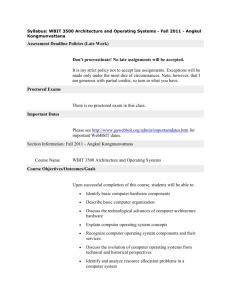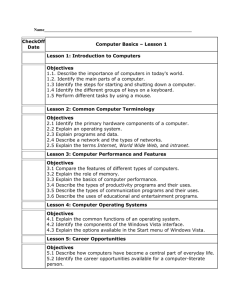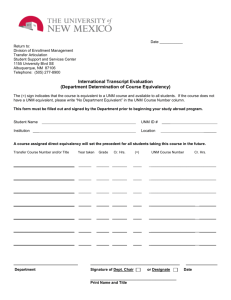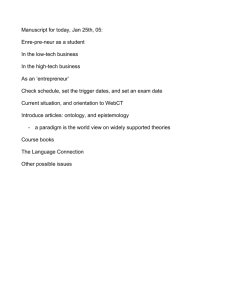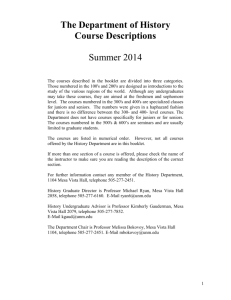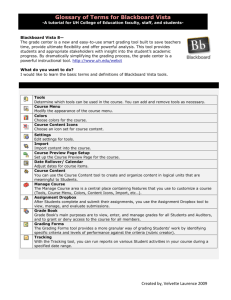Online Learning at UNM-LA: Student Guide for WebCT Users
advertisement
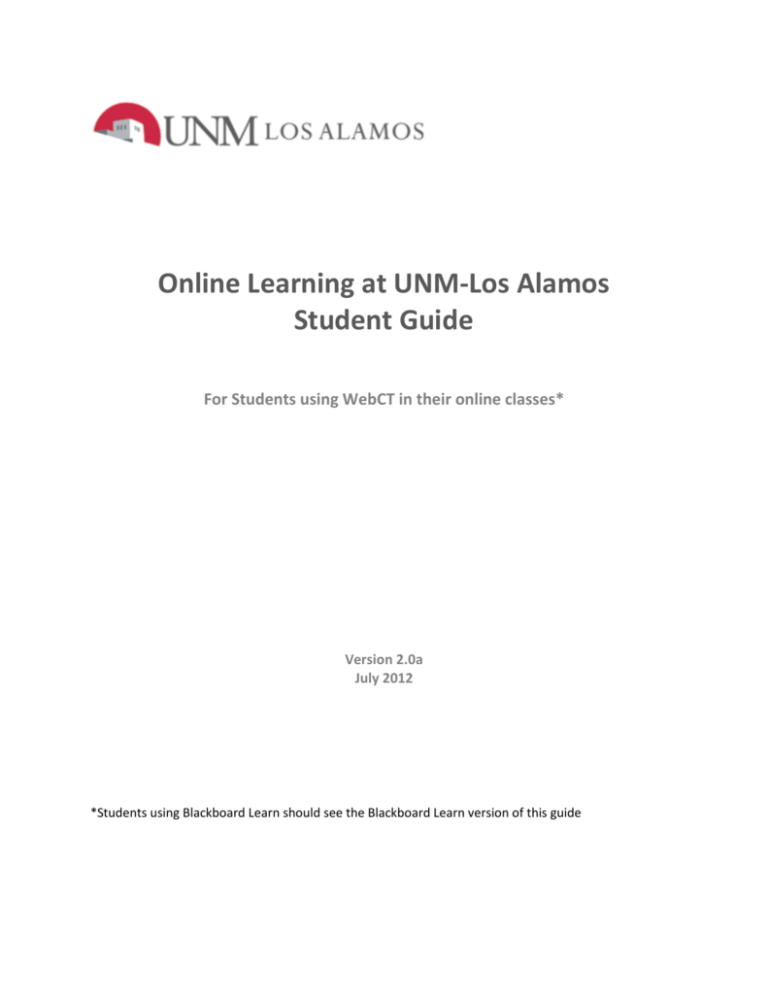
Online Learning at UNM-Los Alamos Student Guide For Students using WebCT in their online classes* Version 2.0a July 2012 *Students using Blackboard Learn should see the Blackboard Learn version of this guide TABLE OF CONTENTS ONLINE LEARNING OVERVIEW ........................................................................................................... 4 ONLINE CLASSES ............................................................................................................................................... 4 HYBRID COURSES .............................................................................................................................................. 5 WEB-ENHANCED COURSES ................................................................................................................................. 5 ARE YOU READY TO TAKE AN ONLINE COURSE? ................................................................................. 5 ATTITUDES, STUDY SKILLS AND BEHAVIORS ........................................................................................................... 5 COMPUTER SKILLS ............................................................................................................................................ 5 COMPUTER ENVIRONMENT ................................................................................................................................ 6 ADMISSION AND REGISTRATION INFORMATION ................................................................................ 6 ADMISSION AND REGISTRATION .......................................................................................................................... 6 ONLINE COURSE SCHEDULES .............................................................................................................................. 6 How to Find Online Courses Offered at UNM-LA ..................................................................................... 6 COURSE FEES ................................................................................................................................................... 7 YOU SHOULD KNOW…....................................................................................................................... 7 YOU STILL MUST “ATTEND” CLASS - DIFFERENTLY ................................................................................................. 7 YOUR WEBCT VISTA PARTICIPATION MAY BE MONITORED ..................................................................................... 7 THE WEBCT VISTA ENVIRONMENT ..................................................................................................... 8 ACCESS TO A WEBCT VISTA COURSE REQUIRES A UNM NETID ............................................................................... 8 LOGGING IN TO YOUR COURSE ........................................................................................................................... 8 GETTING EARLY INFORMATION ABOUT A WEBCT VISTA COURSE .............................................................................. 8 TRAINING FOR THE GENERAL WEBCT VISTA ENVIRONMENT .................................................................................... 8 SPECIFIC WEBCT VISTA AND OTHER ONLINE INFORMATION FOR YOUR COURSE ......................................................... 8 RULES OF NETIQUETTE AND BEHAVIOR ONLINE ..................................................................................................... 9 CREATE A BACK-UP PLAN NOW! ......................................................................................................................... 9 UNM-LA COMPUTERS, CAMPUS WIRELESS NETWORK ACCESS, AND COMPUTER ACCOUNTS ....................................... 9 EMAIL INSIDE AND OUTSIDE OF WEBCT VISTA ....................................................................................................... 9 TIPS FOR SUCCESS IN ONLINE CLASSES ..............................................................................................10 TIMETABLE .................................................................................................................................................... 10 RESOURCES FOR ONLINE LEARNING..................................................................................................11 LIBRARY ........................................................................................................................................................ 11 ACADEMIC SUPPORT CENTER (ASC) .................................................................................................................. 11 PURCHASING TEXTBOOKS................................................................................................................................. 11 SUPPORT....................................................................................................................................................... 12 RESOURCES FOR FURTHER INFORMATION: .......................................................................................12 APPENDIX A: ARE YOU READY FOR AN ONLINE COURSE?..................................................................13 ONLINE READINESS ASSESSMENT:................................................................................................................... 13 APPENDIX B: COMPUTER SKILLS FOR AN ONLINE COURSE ................................................................18 TABLE 1. BASIC COMPUTER & INTERNET SKILLS NEEDED FOR ONLINE LEARNING ...................................................... 18 APPENDIX C: COMPUTER ENVIRONMENT NEEDED FOR WEBCT VISTA ...............................................19 TABLE 2. COMPUTER ENVIRONMENT NEEDED FOR WEBCT VISTA & ONLINE LEARNING ............................................. 19 BROWSER CHECK............................................................................................................................................ 21 APPENDIX D: RULES OF NETIQUETTE AND ONLINE BEHAVIOR...........................................................22 APPENDIX E: CREATE A BACK-UP PLAN NOW! ..................................................................................23 OnlineLearningStudentGuideV2.0a-campus.docx 8/2/2012 3 of 23 Online Learning at UNM-Los Alamos Student Guide Online Learning Overview Welcome to UNM-LA’s Online Learning program. Many of your courses at UNM-LA are or will soon be offered online. You may also hear online education called distance learning, online learning, or ELearning. Whatever it’s called, it offers unique challenges and unique opportunities to students. This guide is primarily directed at students who will be taking a fully online class. However, because it contains materials about the learning management system we use in online, hybrid, and web-enhanced courses, some parts may be of interest to students taking these courses as well. The learning management system is Blackboard’s Vista 8. This was formerly known as WebCT, and it will be referred to as “WebCT Vista” in this document, to avoid confusion with Microsoft Windows Vista. At UNM-LA, we offer three varieties of online education: Online classes In an online class, you do not enter a classroom – the course is taught entirely online. You might never meet your instructor in person. You will access your virtual classroom using a program called WebCT Vista. Your course materials, such as the syllabus, assignments, quizzes and exams, will all be accessed through WebCT Vista. You will interact with your instructor and classmates using email, online discussions (bulletin boards), chat, and in some cases audio links or phone. Depending on the style of teaching, you may interact at scheduled times, or, more likely, you may interact at different times, as you do in email (asynchronously). You will be expected to complete the course work on schedule and within the semester, just as you do in a traditional classroom. Since you will not be attending regularly scheduled classes, you have the flexibility of working when you like, from wherever you choose. The specific technologies used will depend on the class and the instructor. Have you heard that online courses are easier and take less of your time than traditional classes? Don’t believe it! You cover the same materials in an online course, and you spend at least as much time doing coursework. Although you do not have to commute to campus or sit in a classroom, your instructor will probably assign activities to cover the materials that you would have covered in a traditional class. For a traditional 3-credit course, you would expect to spend 2-3 hours outside the classroom for every credit – that’s 3 hours in the classroom and 6-9 hours per week outside of class. For a 3-credit online course, you can expect to spend 9-12 hours per week working on the course. That’s 1-2 hours per day. You’ll spend some of that time working at the computer, and some of that time reading, writing, studying, working problems, etc. OnlineLearningStudentGuideV2.0a-campus.docx 8/2/2012 4 of 23 Hybrid courses In hybrid courses, you normally meet in a classroom for about half as much time as you would in a traditional classroom, and the remainder of the time you work using WebCT Vista and other computer/online tools. You will be expected to attend the scheduled classroom sessions and to complete all of the work that is assigned online. Web-Enhanced courses In web-enhanced courses, you will meet in a classroom for the usual amount of time (e.g., 2.5 hours per week for a 3 credit course). You will do some activities via WebCT Vista; this might include simply accessing handouts, or it could include quizzes, discussions, videos, and other materials available on the internet. Are You Ready To Take an Online Course? Are you ready to take an online course? Succeeding in an online course requires that you be prepared with certain attitudes, skills, behaviors, and equipment. If you have questions about taking a specific course online, please contact the instructor of the course (the email address is in the printed schedule or available on the schedule link here: http://www.la.unm.edu/PR/class_schedule.html ). Or contact one of the UNM-LA advisors here: (505) 662-0332. Attitudes, Study Skills and Behaviors Because you do not physically see your instructor or attend classes regularly, when you take an online course you need to be prepared for an environment that is quite different from a traditional classroom, one that requires that students have some attitudes, skills, and behaviors that differ from those in a traditional classroom. • You need to be comfortable working independently, without face-to-face interactions with your instructor. • You need to be skilled at reading and writing, because that is how most materials are presented to you and it is usually the most frequent way you’ll communicate with your instructor and classmates. • You need to be motivated to take the course. • Time periods for certain assignments may be limited, and if you fall behind, it is often more difficult to catch up in an online course. To see how well prepared you are for taking an online course, take the Online Readiness Assessment in Appendix A. This appendix also contains more information about what to expect in an online course. Computer Skills Because you spend a lot of time working with a computer when you take an online course, you will be much more likely to succeed if you begin by having a basic set of computer and internet skills. If you are not comfortable using a word processor, using email, moving around and searching on the internet, uploading, downloading, and printing files, or managing a file system on your computer, you are advised to obtain instruction and practice in these basic skills before taking an online course. Appendix B lists a set of basic computer and internet skills needed for online courses. OnlineLearningStudentGuideV2.0a-campus.docx 8/2/2012 5 of 23 Computer Environment Your computer must be set up to have a minimum set of hardware and software. You will need to have reliable access to the internet at least once per week, preferably at least three times per week. For some courses, such as those requiring you to view videos or listen to audios or access very large files, you will need access to a high-speed (broadband) internet connection, using cable, DSL, satellite, or wireless technologies, at least once per week. If you don’t have high-speed internet access at home, it is available on the UNM-LA campus, in many libraries, and some coffee shops and restaurants. Appendix C describes required and recommended computer and internet configurations needed for online courses at UNM-LA. Admission and Registration Information Admission and Registration You must be admitted to UNM or to a UNM branch to register for online classes at UNM-LA. There are several admission options, depending on whether you are in a degree program or want to register as a non-degree student. You can find information regarding admission and registration on the UNM-LA web site here: http://www.la.unm.edu/SSC/studentservices.html or call 505-662-0332. Online Course Schedules Most online courses are scheduled within the normal UNM semesters, unless otherwise noted in the UNM-LA course schedule. You should expect to login to the course on the first day of the semester, or on the day that the course starts, as listed in the schedule. You should expect to complete all coursework by the end of the semester, or by the last day of the class, the same as in a traditional classroom. You may have a final exam scheduled during finals week. How to Find Online Courses Offered at UNM-LA There are several ways to find online courses offered at UNM-LA: • Online courses at UNM-LA are listed in the printed UNM-LA Class Listing, available on campus, through local newspapers, in several locations around the Los Alamos area, and on the Class Schedules page on the UNM-LA Web Site: http://www.la.unm.edu/PR/class_schedule.html - scroll down to the link for online (Web-based) classes. • You can find UNM-LA online courses in the Banner listing of courses when you search for classes to add: Go to http://my.unm.edu , and login using your NetID. After you login, click on the Student Life tab and then on Lobo Web. Click on Registration & Records Under Registration, click on Search Class Schedule for Classes to Add, then select Accept Financial Responsibility and click on Submit. Under Search by Term, select the term you’re interested in and click on Submit. On the next screen, click on Advanced Search to display UNM-LA classes. On the Search Class Schedule… - Advanced Search screen, select: Subject: (select one or hold down Ctrl to select more), Instructional Method – click on Online OnlineLearningStudentGuideV2.0a-campus.docx 8/2/2012 6 of 23 • Campus: Los Alamos and then click on Section Search. All UNM-LA online courses will be listed. You can find UNM-LA online courses in the UNM schedule at http://schedule.unm.edu . Select the term you’re interested in, and then click on Los Alamos. Click on the department offering the subject of interest. In the Description column, online courses will have the word “Online” in the Description column. Course Fees UNM-LA currently assesses the following fees (at this writing) to students taking online courses; these are listed in the Course Schedule for each semester. Fees are subject to change for future semesters. Online course, 1-2 credits Online course, 3-4 credits Hybrid and Web-enhanced courses $25 $50 no fee at present You Should Know… You Still Must “Attend” Class - Differently “Attendance” and “participation” mean something different in an online class. Your instructor will let you know what’s expected of you in terms of how often you should login and which activities, such as discussions, require your frequent participation. Successful students login frequently and participate enthusiastically in the course activities. If you decide to drop the class, it is your responsibility to do so. Your instructor will not drop you if you simply stop showing up (stop logging in or stop turning in assigned work), and you will be assigned a grade at the end of the semester, even if you haven’t shown up for a while. If you decide to drop, you should be aware of University-wide posted deadlines for tuition refunds and mandatory assignment of grades; these are on the Academic Calendar for each semester. You also need to be aware that dropping a course may affect your financial aid status. Your WebCT Vista Participation May Be Monitored WebCT Vista allows your instructor to monitor your participation in your online class. In addition to seeing all of the posts and comments that you make in Discussions and Chat, your instructor has access to records of when you logged in and what course materials you opened and submitted during each session. This data is made available to the instructor to help the instructor identify students having difficulties with the course or with using WebCT Vista features, monitor participation, and resolve issues dealing with submission of materials. OnlineLearningStudentGuideV2.0a-campus.docx 8/2/2012 7 of 23 The WebCT Vista Environment Access to a WebCT Vista Course Requires a UNM NetID In order to access a WebCT Vista course, you must have a UNM NetID. After you have been admitted as a UNM student, you can obtain a NetID by going here: https://netid.unm.edu/ . You must use your NetID in order to login to the WebCT Vista environment to access your course. Logging In to Your Course • You can login to WebCT Vista here: http://vista.unm.edu , using your UNM NetID and password. • You can also login to WebCT Vista by going to http://my.unm.edu and logging in. On the screen that is displayed, you will see a tab called “My Courses.” This tab is next to the Student Life tab near the top of the screen. Clicking on “My Courses” will take you to a login screen for WebCT Vista. Use your UNM NetID and password to login to WebCT Vista from this screen. After you login, you will see a list of online courses in which you are currently enrolled. Click on the one you want to see. NOTE: You cannot login to any WebCT Vista course before the first day of the semester or the first day that the course is offered, if it starts later. This is UNM policy. Getting Early Information about a WebCT Vista Course If you want early information about your WebCT Vista course, you must contact the instructor, and we strongly encourage you to do so. Your instructor’s email address can be found on the printed and online schedules at http://www.la.unm.edu/PR/class_schedule.html , or by searching the UNM directory at http://directory.unm.edu . If the instructor’s email is not listed there, you can obtain it by contacting UNM-LA at 505-662-5919. Training for the General WebCT Vista Environment You need to familiarize yourself with the WebCT Vista environment at UNM, if you haven’t already done so. WebCT Vista will be your entry point to your online courses, and it is the environment through which the online course is delivered. It is critically important that you learn how to use it effectively when you are taking an online, hybrid, or WebCT Vista-enhanced course. You can find a WebCT Vista tutorial here: http://webctinfo.unm.edu/student/ . You should complete this tutorial before the beginning of the semester, if this is your first time using WebCT Vista. You can also consult it at any time if you have problems. You can also find helpful information and tutorials at http://www.la.unm.edu/elearn/student.html . Help is available when you click on the word “Help” at the upper right of each WebCT Vista screen, on the gray bar. Specific WebCT Vista and Other Online Information for Your Course The training that you receive on using WebCT Vista, above, is general and is aimed at all WebCT Vista courses offered at UNM. Your instructor may choose not to use all of the functions in WebCT Vista, or he/she may add additional components, such as audio or video clips or links to external web sites. Your OnlineLearningStudentGuideV2.0a-campus.docx 8/2/2012 8 of 23 instructor will provide an overview of how WebCT Vista and other internet components are used in your class. Rules of Netiquette and Behavior Online This open and interactive learning environment provides several opportunities for communication among students and online instructors in discussion boards, chat, and emails. Online communication should be conducted in a professional and courteous manner at all times; you should be guided by common sense, collegiality, and basic rules of etiquette. Students are expected to be respectful to each other and to the instructor at all times and to refrain from making inappropriate comments. The guidelines listed in Appendix D should be followed by all students whenever communicating online with instructors and/or classmates. Create a Back-up Plan Now! A backup plan is an insurance policy for you against computer or internet problems. Computer malware, such as viruses, worms, and Trojans are an increasing problem for us all, and one can sneak in and clobber your hard drive and wipe out all of your programs and files. Power outages happen. Memory fries. Hard disks crash. Your internet connection goes down for several days. These computer problems can happen to all of us. It's wise to have a plan in place so that you can continue with your coursework if you have a computer or internet problem; otherwise, assignments that you completed on time but lost in a crash before they are turned in may be counted as late or may not be accepted. Information on how to create your backup plan is included in Appendix E. UNM-LA Computers, Campus Wireless Network Access, and Computer Accounts If you never come on campus at UNM-LA, you can skip this section. If you want to use a computer in one of the computer classrooms or labs on the UNM-LA campus, you will login using your UNM NetID and password. Computers in the UNM-LA Library do not require a login, but you will still need your UNM NetID and password to access a WebCT Vista course. Computers are also available in the Academic Support Center. UNM-LA has a campus wireless network. Wireless access is available as open (not encrypted) or secure (encrypted; login authentication with a UNM–LA computer account). To access the UNM–LA wireless network, see the instructions at http://www.la.unm.edu/Wireless/ . To obtain a UNM-LA campus computer account to access the secure wireless networks, email unmla_itsupport-l@unm.edu . Email inside and outside of WebCT Vista Inside WebCT Vista (internal email): WebCT Vista has a self-contained email environment, which allows you to email your instructor and the students in your class. You can’t send email into this environment from an outside email account, and you can’t send email from this environment to an outside email account. Your instructor may or may not choose to use WebCT Vista email; that is the instructor’s decision. If the instructor does choose to use WebCT Vista email, you need to remember to check your email within WebCT Vista every few days. Outside WebCT Vista (external email): A lot of people at UNM will use your UNM email address to communicate with you – this is your_NetID@unm.edu. It is important that you read email sent to this address. If you have an email address that you prefer to use (at hotmail, gmail, yahoo, etc.), you can have your UNM email automatically forwarded to your favorite email address. It’s easy to set up; here’s OnlineLearningStudentGuideV2.0a-campus.docx 8/2/2012 9 of 23 how to get instructions: Go to http://fastinfo.unm.edu , type “forward email” in the Search box and click on Search, and then just follow the instructions in the relevant article (usually the first one listed). University policy on forwarding your email is this: “This action is taken at the student’s own risk, and the university is not responsible for any difficulties that may arise from such action, not limited to but including privacy and security problems. Please see policy 2540 in the University Business Policies and Procedures Manual for the full policy on Student Email.” Tips for Success in Online Classes Timetable Before the semester begins: 1. Obtain admission to UNM, UNM-LA or another branch campus of UNM. 2. Obtain a UNM NetID and make sure that you can login to http://my.unm.edu . 3. Register for your online course. 4. Email your instructor; you instructor will email back information about the course and time and place of a course orientation (if one is offered). 5. Set up your computer environment. 6. Obtain WebCT Vista training, if you have not taken a course that uses WebCT Vista in the past. 7. Purchase your textbook(s) and other required course materials. 8. Make sure you have budgeted enough time in your schedule for an online course On the first day of the semester (or first day the class is available in WebCT Vista): 9. Login to your online course and begin familiarizing yourself with the environment, location of the syllabus and schedule, materials describing the course, course orientation materials provided by your instructor, etc. 10. Read the syllabus and course outline or semester calendar, and note when assigned work will be due. 11. Note your instructor’s attendance (login and participation) policy. During the first week of the semester: 12. If your instructor offers a face-to-face course orientation, attend it if possible. If no face-to-face orientation is offered or if you cannot attend, work through the orientation materials that your instructor provides. 13. Make a master semester calendar for yourself, showing due dates for assignments, exams, etc. for ALL of your courses. This allows you to see when several things are due at once, and it helps you to plan your study time. 14. Set interim goals and deadlines for yourself. For example, if you have a term paper, decide by what day you need to select a topic, by what day you need to complete a first draft, etc., in order to turn it in on time. 15. Connect with your classmates; email them, chat, or engage in discussions with them. 16. Send email to introduce yourself to your instructor, if the instructor does not have an introduction activity for the course set up. OnlineLearningStudentGuideV2.0a-campus.docx 8/2/2012 10 of 23 During the semester: 17. Login to the online environment regularly. The most successful online students login at least three times per week, and many find that scheduling a regular time and place for doing online course work helps them keep on track. 18. Complete your assigned work on time. Organize your study schedule so that you have time to complete reading, research, etc., before assignments and exams. Make sure you understand the consequences of turning work in late or failing to complete it. Be aware that if you fall behind, it can be much more difficult to catch up in an online course than in a traditional course. 19. Periodically look at “My Grades” (a component on the menu on the left side of the WebCT Vista screen), or the online grade-book that your instructor uses, to monitor your progress, and discuss your progress with your instructor. 20. Make sure you understand what work items are required and which ones are optional or for extra credit. 21. If you have questions or difficulties, don’t hesitate, don’t avoid the problem, and don’t be shy – contact your instructor! 22. Attend online office hours and participate regularly and enthusiastically in online communication activities, such as chats and discussions. Communicating about the materials you are studying is an important part of your learning experience. 23. If you live within reasonable driving distance of campus, find out if your instructor has in-person office hours and attend them or schedule an appointment to meet your instructor. 24. Make use of supplementary resources that often accompany online courses; many publishers make resources such as flash cards, tutorials, video clips, and practice quizzes available to online courses using their textbooks. Resources for Online Learning Library For information about using UNM-LA’s library services, see the library’s website at http://www.la.unm.edu/~lalib/lib-home.html . In particular, note the library’s electronic resource link on that page. Computers are available for student use in the library; you will need a picture id in order to check out a mouse or headphones. For questions, call 505-662-0343 or email ulalib@unm.edu . Academic Support Center (ASC) UNM-LA has an Academic Support Center, where adult tutors volunteer their services and other resources are available to students. See the website at http://asc.unm.edu . To ask questions or gain access to free tutoring, call or text 505-216-6734 or email Dr. Hanson at asc@unm.edu . If you can come on campus during times when tutors are available, you will be eligible for the same face-to-face tutoring services as students in traditional classes. See the ASC website, above, for additional services offered. Computers are available for student use in the ASC. Purchasing Textbooks The UNM-LA bookstore is online, and its website is here: http://www.la.unm.edu/business/bookstore.html. You may also purchase your textbooks from a seller of your choice. OnlineLearningStudentGuideV2.0a-campus.docx 8/2/2012 11 of 23 Support If this is your first time using WebCT Vista, you will need to learn how to use the environment, and you may run into difficulties that require you to ask for help. Even if you’re an old hand at taking courses online, you may still experience problems. If you have a problem, you may: 1. Use the on-screen help that comes with WebCT Vista; click on "Help" in the upper right of each screen, and then search for an answer to your problem. 2. Consult the WebCT Vista training materials at http://webctinfo.unm.edu/student/ . 3. Search FASTINFO on the UNM web site for specific information: http://fastinfo.unm.edu . Include the word WebCT in your question. If you do not find your answer, use the Ask a Question or Chat with Expert tab. 4. Contact the IT help desk on main campus at (505) 277-5757; its hours are 8-5 M-F. 5. Contact IT support at UNM-LA (staffed lightly) at unmla_itsupport-l@unm.edu 6. Contact resources provided by your instructor, if any. Resources For Further Information: Learning, Online Skills, Time management, and Computer Training Resources “Learning: Your First Job” by Robert Leamnson http://www.ctl.uga.edu/learning Reading and Studying The SQR3 Method http://www.studygs.net/textred2.htm Time Management http://www.dartmouth.edu/~acskills/success/time.html Computer and Online Skills http://www.ctdlc.org/remediation/ WebCT Vista http://webctinfo.unm.edu/student/ Your feedback on this Guide is welcome! Please submit additions, corrections, and comments to furchner@unm.edu. OnlineLearningStudentGuideV2.0a-campus.docx 8/2/2012 12 of 23 Appendix A: Are You Ready for an Online Course? Online Readiness Assessment: For each question, record the answer that best describes you. After you obtain your score, be sure to read the explanations of the questions that follow. They contain information about factors leading to success in online courses. 1. My need to take an online course is: ___a. High – I need it for graduation, my major, or my job. ___b. Medium- I could take it later, on campus, or substitute another course. ___c. Low – It’s for personal interest; I can take it anytime. 2. Seeing the instructor and other students, and feeling that I am a part of a traditional, face-to-face class is: ___a. Not important to me ___b. Somewhat important to me. ___c. Very important to me. 3. Discussions in the classroom are: ___a. Usually not very helpful to me. ___b. Sometimes helpful to me. ___c. Often very helpful to me. 4. When I have an important job to do, I usually: ___a. Try to complete it before it’s due. ___b. Need to be reminded in order to get it done on time. ___c. Put off working on it until the last minute, sometimes finishing it late. 5. When the instructor gives an assignment, I usually prefer to: ___a. Read the instructions and figure out how to do it myself. ___b. Try to follow the instructions, but ask for help when I need it. ___c. Have the instructions explained to me. 6. I like to receive feedback from the instructor on my papers and exams: ___a. Within a couple of weeks, so that I can review what I did. ___b. Within a few days, or I forget what I did or why I did it. ___c. Right away, or I get frustrated. 7. Keeping my schedule in mind, the amount of time I expect to devote to an online course is: ___a. More than I would spend on a traditional classroom course. ___b. About the same time as for a traditional classroom course. ___c. Less time than I would devote to a traditional classroom course. 8. I can use a computer at home or at work to do my coursework: ___a. Anytime I need it. ___b. Most of the time. ___c. Rarely or never; I must borrow a computer or use a public or campus computer. OnlineLearningStudentGuideV2.0a-campus.docx 8/2/2012 13 of 23 9. I have access to the internet at home or at work to do my coursework: ___a. Anytime I need it. ___b. Most of the time. ___c. Rarely or never; I must use the internet from a public location, such as a library or campus. 10. Using a computer, I am: ___a. Expert: very comfortable and very skilled. ___b. Intermediate: moderately comfortable and moderately skilled. ___c. Beginner: uncomfortable, and my skill levels need significant development. 11. Using the internet, I am: ___a. Expert: very comfortable and very skilled. ___b. Intermediate: moderately comfortable and moderately skilled. ___c. Beginner: uncomfortable, and my skill levels need significant development. 12. When I have to learn to use new software on my computer: ___a. I look forward to it and usually master it quickly. ___b. I'm a little nervous, but do it anyway. ___c. I put it off and try to avoid it. 13. As a reader I am: ___a. Very confident. I understand textbooks easily, with little or no help. ___b. Average. Sometimes I need help understanding the material, but I usually get it eventually. ___c. Fair. I have trouble understanding textbooks, and I depend on lectures, discussion, and tutoring. 14. I can express my ideas and thoughts in writing: ___a. Fluently and with ease, and my instructors give me high marks on my writing ability. ___b. Fairly well, although I sometimes struggle with expressing my thoughts, and my instructors sometimes correct my grammar, spelling, or wording. ___c. With difficulty; I do not write easily or clearly, and my instructors have suggested that I need to improve my writing. 15. I am willing to ask for help and explanations from the instructor and to call the instructor’s attention to problems with course material or the online environment. ___a. Almost always. ___b. Sometimes. ___c. Rarely or never. 16. I have completed college credit courses totaling: ___a. More than 50 college credits. ___b. 25 to 49 college credits. ___c. Fewer than 24 college credits. 17. I have passed online courses before (from any college or while in high school or in my work): ___a. 3 or more. ___b. 1 or 2. ___c. None - this would be my first. OnlineLearningStudentGuideV2.0a-campus.docx 8/2/2012 14 of 23 18. My grade point average is: ___a. Above 3.2. ___b. 2.4 to 3.2 ___c. Below 2.4 Scoring: Score 3 points for each a, 2 points for each b, and 1 point for each c. Interpretation: 40 or more: You are probably prepared to take a UNM-LA online course. Between 28 and 39: An online course will probably work for you, but you may have to make changes in your schedule or study habits, or you may need additional computer training or equipment. 27 or below: An online course may not be a good option for you at this time. Check with your advisor to discuss other UNM-LA course options, to discuss additional preparation you may need, or to discuss how you can work to change your study or work habits. Explanation of Questions – What Are Your Problem Areas? In this survey, questions were targeted at specific areas. Look at your questions and answers to discover where changes or additional preparation may help you succeed in an online course. The comments below refer to each of the above questions, by number. 1. Motivation and Self-Discipline: Because online courses give you additional flexibility and freedom of time and place for learning, online students need to be motivated and self-disciplined. When your need or desire for the course is high, motivation and self-discipline are usually easier to achieve. If your motivation or need for an online course is low, you may have difficulty taking yourself into the online classroom and doing the work on your own. 2, 3. Interactions between student and instructor and between students are important in online courses, but the interactions are seldom or never face-to-face. Opportunities for feeling “part of a group” are present, but very different in an online course. If you feel a high need for interaction with your instructor or classmates, you will need to be able to adapt how you achieve that. Your instructor will build a class environment through discussion questions, group projects, or other activities. You become part of the “group” through your participation and contributions to these activities. If you have a strong need for face-to-face interaction, you may be dissatisfied with an online course. 4. Time Management: Online course work requires self-discipline, the ability to motivate yourself, and the ability to manage your time in order to complete work when it is due. Time management is a skill that is not difficult to develop, and it is essential for success in an online course. You will benefit from setting aside regular study times and sticking to them. You will benefit from carefully structuring the time you have available for studying and working on your online course. Make sure you know the dates and times when interactions with the instructor or other students are required, and make sure you know when assigned materials are due. If you aren’t good at managing your time, you should learn and begin using some time-management techniques before beginning an online course. 5, 13. Reading Skills: Written materials (text, study guide, handouts), whether online or printed, are the primary sources of information in an online course. Instructors may supplement with audio and video clips, but reading will occupy a large portion of your study time. We recommend that you take or OnlineLearningStudentGuideV2.0a-campus.docx 8/2/2012 15 of 23 place out of English 101 (or equivalent) before attempting an online course, and we STRONGLY recommend that you do not attempt an online course while you are taking a Developmental English course (English 99 or 100). 6. Feedback: Most online courses are structured so that you turn in and receive feedback on your assignments electronically and within a few days, sometimes more quickly than conventional courses. However, if your course requires that you mail in assignments, the delay in receiving feedback can extend to a week or two. 7. Time and Difficulty: Most students report that online courses take as much or more time than conventional courses, and they are as or more difficult. You may save commuting and classroom time when you take an online course, but you may spend more time dealing with the technology, and your instructor will give you assignments that will substitute for the classroom experience and hence, for the time you would spend in a classroom. For a typical 3 credit online course, you can expect to spend 9-12 hours per week on coursework. If you cannot devote the required time to an online course, you should defer taking one until your schedule can accommodate it. 8, 9: Access to computer and internet: Online courses are dependent on frequent and reliable access to computers and the internet. While it is not required that you have a computer and internet access at home, it makes taking an online course much, much easier. Many public libraries have computers and high-speed internet access, and these are available on the UNM-LA campus in the libraries, building 6, and unused computer classrooms. If you don’t have a computer or internet freely available at home, make sure that you can schedule sufficient time for their use elsewhere before you register for an online course. 10, 11, 12: Computer and Internet Skills: Online courses are dependent on computers, communication technology, and the internet. While you do not need to be an expert, it helps if you’re comfortable using these technologies, and if you are not, we recommended that you build up your skill base before starting an online course. (Appendix B contains a list of computer skills needed, and Appendix C contains a list of hardware and software required and recommended for using WebCT Vista.) 14. Writing Skills: Your primary method of communication with your instructor and students will be via the written word, in email, discussions, chats, essays, and papers. Students who are skilled at writing are more likely to succeed at online courses than students who have difficulty expressing themselves in writing. We recommend that you take or place out of English 101 (or equivalent) before attempting an online course, and we STRONGLY recommend that you do not attempt an online course while you are taking a Developmental English course (English 99 or 100). 15. Assertiveness, willingness to ask for help: When there are problems, either with the course material or course environment, successful students are willing to call these to the instructor’s attention and ask for help. If you don’t understand the instructor’s expectations, or an assignment, or a concept or idea, you need to be willing to ask. Chances are that other students are having the same difficulty, and calling it to the instructor’s attention helps not only you but your classmates. If you have problems with your computer environment or with WebCT Vista, you need to be willing to call it to the instructor’s attention or ask for help either from the instructor or from the other support resources. If you have personal problems, such as illness or a death in the family, you should let your instructor know why you are temporarily unable to participate, so that he/she doesn’t assume that you have just lost interest in the course. Students who willingly make their questions, problems, and needs known to the instructor are more likely to succeed in an online course. OnlineLearningStudentGuideV2.0a-campus.docx 8/2/2012 16 of 23 16, 17, 18: Prior academic experience and success. Students who have succeeded in conventional courses and in other online courses are more likely to succeed online. However, if you are otherwise prepared to take an online course, don’t let your inexperience deter you; prepared students have a high success rate in online courses. If this is your first online course, work through the online documentation and training that is offered in using WebCT Vista before the semester begins, if at all possible. Materials for the above assessment were freely borrowed from Monroe Community College and Genesee Community College. OnlineLearningStudentGuideV2.0a-campus.docx 8/2/2012 17 of 23 Appendix B: Computer Skills for an Online Course Because you spend a lot of time working with a computer when you take an online course, you will be much more likely to succeed if you begin by having a basic set of computer skills, including those listed below. Table 1. Basic Computer & Internet Skills Needed for Online Learning Data entry • Typing • Controlling the cursor with a mouse, touchpad, or other input device Browser • Use urls (links) to connect to websites • Use toolbar to navigate internet, print • Find links on page with mouse pointer • Use bookmarks • Read status information on status bars Search • Use a search engine such as Google or Bing to find information on the internet File Management • Navigate your computer’s file system • Copy and delete files • Set up and use folders to organize files • Rename files • Use external storage devices such as flash drives (aka thumb drives, jump drives, USB drives) • Search file system for files Window Management • Manage multiple windows • Open and close applications • Scroll • Select, Move, and Size Word Processor • Enter and edit text, copy, paste, simple formatting, drag and drop, save files Email • Create, send, reply to, and forward messages, including attachments • Send to multiple users Forms • Complete and submit online forms (filling in fields, selecting buttons and check-boxes) Administration • Back-up your files from your computer to an external device or site on the internet • Download files from the internet to your computer • Download and install software from the Internet onto your computer • Install software from external devices (CD-ROM, DVD, thumb drive) • Attach and upload files • Use software to protect computer from viruses, worms, Trojans and other malware Hardware • Connecting components • Connecting computer to the internet OnlineLearningStudentGuideV2.0a-campus.docx 8/2/2012 18 of 23 Appendix C: Computer Environment Needed for WebCT Vista Your computer must be set up to have a minimum set of hardware and software, described in Table 2. You will need to have reliable access to the internet at least once per week, preferably more frequently. For some courses, such as those requiring you to view videos or listen to audios or access very large files, you will need access to a high-speed (broadband) internet connection, using cable, DSL, satellite or wireless technologies, at least once per week. If you don’t have high-speed internet access at home, it is available on the UNM-LA campus, in many libraries, and some coffee shops and restaurants. Table 2. Computer Environment Needed for WebCT Vista & Online Learning These links are working as of this writing, but they can be changed by their owners at any time. If a link is broken, try searching on the name of the product and include “download” in the search string, e.g., search for: Internet Explorer download. REQUIRED • • A computer with a hard drive, 400 MHz CPU, 256 MB RAM, a mouse or other cursor control device, and a 56K modem or Ethernet card or wireless interface for internet access NOTE: WebCT Vista does NOT support and does not work well with tablets and smart phones. DO NOT use these when working with WebCT Vista. • An internet connection and internet interface (cable modem, DSL modem, wireless receiver, etc.) • A web browser: The browsers that are supported depend on the operating system and its version, and the version of WebCT Vista that is installed. Vista 8.0 SP6 is in use as of this writing. − For Windows 7, Vista, and XP, in general Firefox Final Release Channel browsers (version 14.0.1 as of this writing), Firefox 3.6, Internet Explorer 8 and Internet Explorer 9 (except on Windows XP) work. − For a Mac OS (10.5, 10.6), in general the supported browsers are Firefox Final Release Channel browsers (14.0.1 as of this writing), Firefox 3.6, and Safari 3.2 (except 10.6), 4, or 5. − An up-to-date list of supported browsers can be found on the vendor website here: http://kb.blackboard.com/pages/viewpage.action?pageId=76087304 . − [NOTE: Google Chrome is NOT supported, and does NOT work for some WebCT Vista functions. Avoid problems and just use another browser for WebCT Vista.] − Free downloads of all of these browsers are available: Firefox: http://www.mozilla.org/en-US/firefox/new/ or http://tinyurl.com/3ck8ycb Internet Explorer: http://windows.microsoft.com/en-US/internet-explorer/downloads/ie/ or http://tinyurl.com/7pslt88 Safari: http://www.apple.com/safari/download/ • Java Runtime Environment (JRE) - Java 6 Update 31 (1.6.0_31) or later. A free download is available here: http://www.java.com/en/download/index.jsp . • Adobe Reader (free download from http://get.adobe.com/reader/ )- you will use this to read .pdf OnlineLearningStudentGuideV2.0a-campus.docx 8/2/2012 19 of 23 files. • A word processing program, such as MS Word or Word Perfect. − A free, basic word processing program that is compatible with MS Word is available online at http://docs.google.com. Use of this program requires that you obtain a free gmail account, available here: http://gmail.google.com . − A free download, OpenOffice3, also compatible with MS Word, is available here: http://www.openoffice.org/ . − Microsoft Office has free online versions of its components, at Microsoft Web Apps http://office.microsoft.com/en-us/web-apps/ . or http://tinyurl.com/2g6s4za . A Windows Live account is required. − Note that these free programs may not be compatible with MS Word (2007-2010) .docx files, but they are compatible with .doc files. • Disable the popup window blocker in your browser for this site: http://vista.unm.edu. (Disabling the pop-up blocker for a single site is usually found in browser Options settings.) • Enable Javascript in your browser (usually found in browser Options settings). RECOMMENDED (may be required for some courses – check with instructor) • An internal speaker, external speakers, or a cheap headset that plugs into your computer. • Additional free software, for watching video clips − Windows Media Player 10.0 or later (free download from http://windows.microsoft.com/enUS/windows/downloads/windows-media-player or http://tinyurl.com/33jjevl ) − Real Player (free download from http://www.realplayer.com/ ) − QuickTime 7 or later (free download from http://www.apple.com/quicktime/download/ ) − Adobe Flash Player 10 or later (free download from http://get.adobe.com/flashplayer/ ) − Adobe Shockwave Player 10 or later (free download from http://get.adobe.com/shockwave/ ) • MS Word 2007 Viewer and PowerPoint 2007 Viewer (only if MS Office is not loaded on computer) (free downloads from http://office.microsoft.com/en-us/downloads/office-online-file-convertersand-viewers-HA001044981.aspx or http://tinyurl.com/yn4xum ) • Computer security programs, including a virus detection program, a firewall, and programs that protect your computer from spyware. These are especially important if you are running MS Windows. Free and effective versions of all of these are readily available as downloads. You can download Symantec Endpoint Protection, which is free antivirus software, from UNM’s site here: http://it.unm.edu/download/ (you will have to login with your UNM NetID and password) . • If possible, connect to WebCT Vista over a high-speed (broadband) connection to the internet (for example, using DSL, cable, wireless, or satellite) rather than a dial-up connection. Most of the time a dial-up connection will be adequate, although slow. However, a high-speed connection will make it much easier to view video clips, graphics, PowerPoint slide shows, and some demonstrations. If you do not have access to a high-speed connection at home, plan your time so that you can use the computers in the Library or other computer or another location with high-speed internet access to view items where a high-speed connection is optimal. UNM-LA has a public wireless internet that you can use if you have a laptop with wireless access. NOTE: Not all public computers will have all of this software, and you may not be able to install it or have it installed for you. Some public OnlineLearningStudentGuideV2.0a-campus.docx 8/2/2012 20 of 23 computers will limit the amount of time you can use them. Browser Check When you first login to WebCT Vista at http://vista.unm.edu , the program will run a browser check. If your web browser needs to be configured (e.g., to allow cookies, popup windows and Javascript) or updated, follow the instructions on that screen and on the links that the browser check provides. OnlineLearningStudentGuideV2.0a-campus.docx 8/2/2012 21 of 23 Appendix D: Rules of Netiquette and Online Behavior This open and interactive learning environment provides several opportunities for communication among students and online instructors in the Discussion Boards, chat, and emails. Online communication should be conducted in a professional and courteous manner at all times; be guided by common sense, collegiality, and basic rules of etiquette. Students are expected to be respectful to each other and to the instructor at all times and to refrain from making inappropriate comments. The following guidelines should be observed by all students whenever communicating online with instructors and/or classmates. • Be professional at all times. • Be considerate. Do not overwhelm your classmates or instructor with emails or discussion contributions. • Be respectful of other people. Each person is entitled to his or her own opinion. If you disagree, do so respectfully, without sarcasm or ridicule. Remember, when you are communicating online, you don't have the nonverbal cues you get when you are face-toface. TYPING IN ALL CAPS is usually interpreted as the equivalent of SHOUTING. Flaming or ranting is unacceptable - it's the online equivalent of throwing a tantrum in the classroom. • Be calm. If you are upset or frustrated or angry, keep this out of your communications with your fellow students or instructors. An angry or sarcastic comment does little to win respect or cooperation. Think about what you are going to say before you type, and say it in an unemotional, professional manner. Provide adequate information when asking for help or assistance from your instructors or classmates. • Think twice before clicking on Send. Both students and instructors need to be sure that they are saying just what they mean. How will the person on the other end interpret a message? While no one can anticipate all reactions, think about how your message may be received, and read over each message before sending. Remember, that's a real, live, feeling person who is reading your email or discussion. • Stalking and derogatory comments are inappropriate. Stalking a classmate, making derogatory or inappropriate comments and jokes, and forwarding emails that make fun of or put down someone because of their race, gender, age, religion, physical characteristics, disability or sexual orientation, are unacceptable and subject to the same disciplinary action that they would receive if they occurred in the live classroom. Worse, if you do the above in online discussion or email, you leave tangible evidence of misbehavior! If you have concerns about something that has been said to or about yourself or other classmates, you should let the instructor know. • Spamming is inappropriate. Do not send advertisements or solicitations to buy something to your classmates or instructor. • Plagiarism, cheating, and other violations are unacceptable. Plagiarism, cheating, and other violations of ethical student behavior are serious actions in a learning community. Just like derogatory comments, this behavior is subject to the same disciplinary action as if the behavior occurred in the live classroom. For more information about online etiquette: http://online.uwc.edu/technology/onletiquette.asp • OnlineLearningStudentGuideV2.0a-campus.docx 8/2/2012 22 of 23 Appendix E: Create a Back-up Plan Now! A backup plan is an insurance policy for you. Computer malware, such as worms, viruses, and Trojans are an increasing problem for us all, and one can sneak in and clobber your hard drive and wipe out all of your programs and files. Power outages happen. Memory fries. Hard disks crash. Your internet connection goes down for several days. These computer problems can happen to all of us. It's wise to have a plan in place so that you can continue with your coursework if you have a computer or internet problem; otherwise, assignments that you've completed on time but lost in a crash before they are turned in may be counted as late or even not be accepted. • Step 1: Find out what options are available so that you'll have a computer available in case of an emergency (i.e. the computer or internet you normally use is suddenly unavailable). Identify at least one alternate computer and internet source that you can use, and verify that you can use it to login to WebCT Vista. Don't just assume that it will work, or that you can use it. Find out what times it's available, and if you need anything special to use it, such as a picture ID, or if you need to supply your own mouse. Make sure it has software that you use in the course, such as Adobe Reader and Javascript. Your plan could be as simple as using another computer in your house, or asking your employer to allow you to use a work computer in case your computer goes down. It could involve getting a library card and checking to see when the local library computers are available. NOTE: You can use any of the computers in the UNM-LA Library, computers in building 6, or computers in unused classrooms. (You will need a UNM NetID to use most of these computers.) You need a picture ID to "borrow" a mouse and headphones in the UNM-LA Library. On the UNM-LA campus, you may connect to the campus wireless networks from your laptop; see http://www.la.unm.edu/Wireless/ for more information. • Step 2: Download and print out crucial course information each week , before a computing emergency occurs. At the beginning of the semester, print out or store on a thumb drive the syllabus and the semester calendar/course outline, and keep them in a safe place. Each week, download to a thumb drive or other media, or print out the current week's assignments, along with the information you need from the links that may be in your assignment. Print out or save any additional web addresses you need, such as the link to the publisher's textbook website. It is also helpful to have a printed copy of the names, phone number, and email addresses of the instructor and of some other students in the class. • Step 3: Back up your critical files, such as assignments and essays, while you are working on them. There are a lot of ways to back up a file. You can use a CD-ROM, DVD, flash memory drive (thumb drive), floppy disk, an internet backup service, your web site or blog, or email them to your UNM email account as attachments (a copy will be stored on the UNM email server). These files have a way of disappearing from your computer just before they are due! (Why this happens is an ongoing mystery to most college instructors.) A thumb drive (aka jump drive, flash drive, USB drive) is a relatively cheap and convenient way to keep your critical files at hand, wherever you are, because it is small and easy to use and plugs into a USB port on most computers. There are also several “cloud” services (online storage services) that allow you to back up your files on the internet. Search on “online storage services review” for reviews of sites that provide this service; many allow free storage of up to 2-5 GB. OnlineLearningStudentGuideV2.0a-campus.docx 8/2/2012 23 of 23