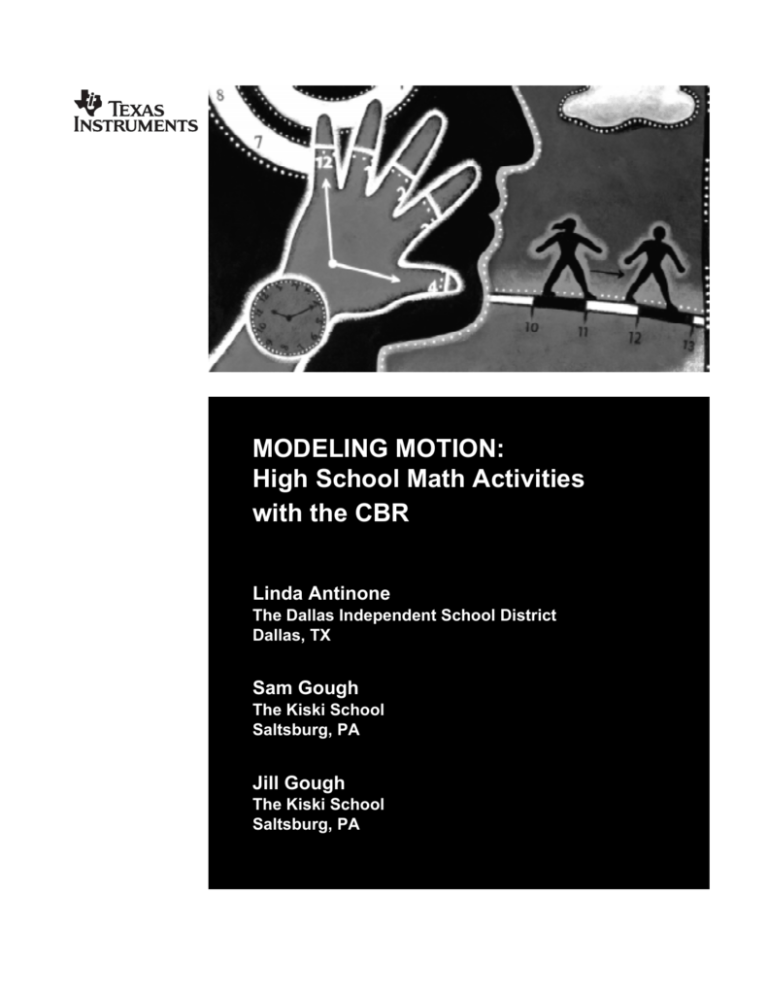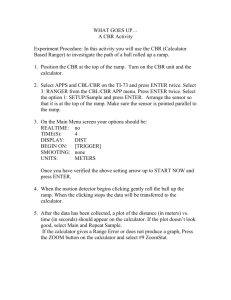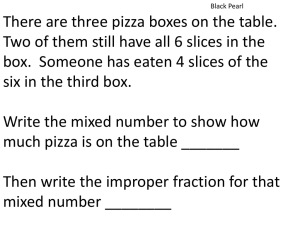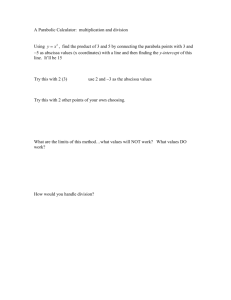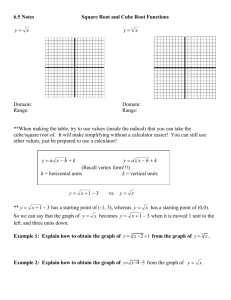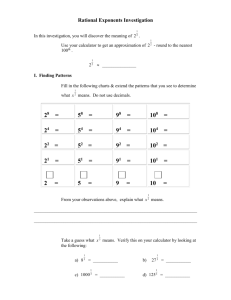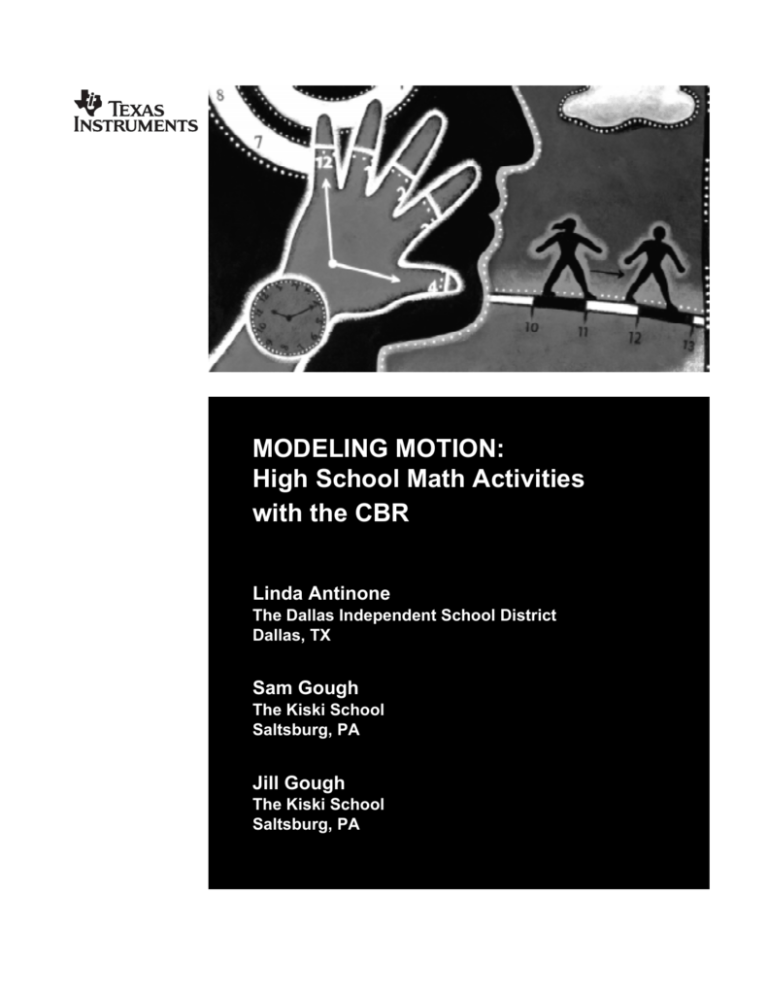
MODELING MOTION:
High School Math Activities
with the CBR
Linda Antinone
The Dallas Independent School District
Dallas, TX
Sam Gough
The Kiski School
Saltsburg, PA
Jill Gough
The Kiski School
Saltsburg, PA
Important notice regarding book materials
Texas Instruments makes no warranty, either expressed or implied, including
but not limited to any implied warranties of merchantability and fitness for a
particular purpose, regarding any programs or book materials and makes such
materials available solely on an “as-is” basis. In no event shall Texas
Instruments be liable to anyone for special, collateral, incidental, or
consequential damages in connection with or arising out of the purchase or
use of these materials, and the sole and exclusive liability of Texas
Instruments, regardless of the form of action, shall not exceed the purchase
price of this book. Moreover, Texas Instruments shall not be liable for any
claim of any kind whatsoever against the use of these materials by any other
party.
Permission is hereby granted to teachers to reprint or photocopy in
classroom, workshop, or seminar quantities the pages or sheets in this work
that carry a Texas Instruments copyright notice. These pages are designed to
be reproduced by teachers for use in their classes, workshops, or seminars,
provided each copy made shows the copyright notice. Such copies may not be
sold and further distribution is expressly prohibited. Except as authorized
above, prior written permission must be obtained from Texas Instruments
Incorporated to reproduce or transmit this work or portions thereof in any
other form or by any other electronic or mechanical means, including any
information storage or retrieval system, unless expressly permitted by federal
copyright law. Address inquiries to
Texas Instruments Incorporated
PO Box 149149, M/S 2151
Austin, TX, 78714-9149
Attention: Contracts Manager
© 1997 Texas Instruments Incorporated.
All rights reserved.
Printed in the United States of America
ISBN: 1-886309-14-0
We invite your comments and suggestions about this book. Call us at 1-800-TI-CARES, or send
us e-mail at ti-cares@ti.com. You may also call or send e-mail to request information about other
current and future publications from Texas Instruments.
Contents
ACTIVITY 1. Stretching A Penny
1
ACTIVITY 2.Flipping a Penny
5
ACTIVITY 3. Walk This Walk
11
ACTIVITY 4. What is Gravity
17
ACTIVITY 5. How Far Did You Walk
21
ACTIVITY 6. Intersection
27
ACTIVITY 7. Match This
33
ACTIVITY 8. The Bouncing Ball
39
ACTIVITY 9. Conserving Energy
45
ACTIVITY 10. Velocity and the Bouncing Ball
51
ACTIVITY 11. Bounce Back
57
ACTIVITY 12. Sequence of Bounces
61
ACTIVITY 13. Good Vibrations
67
ACTIVITY 14. Swinging Along
73
Appendix A. Teacher Information
77
About the Authors
LINDA ANTINONE is the Advanced Placement Lead Teacher for Science in the Dallas Public
Schools in Dallas, Texas. A recipient of Ohio's Presidential Award for Excellence in Mathematics
Teaching in 1993, Linda was named the Fort Worth Independent School District's Secondary
Teacher of the Year in 1995. She has taught math and science to students in grades 7 through 12.
3
She has been active in the T (Teachers Teaching with Technology) program since 1993 and is one
3
of the curriculum coordinators and instructors for the T Connecting Math and Science Institute.
Linda is a co-author of Real-World Math with the CBL System and two publications for the
American Association of Physics Teachers, The Role of Graphing Calculators in Teaching
Physics and The Role of CBL in Teaching Physics.
SAM GOUGH is currently teaching math and physics at the Kiski School in Saltsburg, PA. Sam has
3
been a national T instructor since 1993 and has taught pre-calculus, calculus and Connecting
Math and Science summer institutes. He has co-authored Discovering Math on the TI-92 and
Work Smarter, Not Harder, a workbook of calculus labs. Sam has been involved with several
national math reform movements including the College Board's Pacesetter program, Oregon
State's Calculus Connections, and Sam Houston State's Calcnet.
JILL GOUGH is currently a math teacher and Faculty Technology Liason at the Kiski School in
3
Saltsburg, PA. Jill has been a T state instructor since 1994. Since 1996, Jill has been a Phase I and
Phase II technology instructor for Mississippi teachers. She has given numerous presentations on
the effective use of technology in the classroom (including the calculator, the computer, and the
Internet) at local, state and national conferences.
Preface
This workbook provides high school students with “hands-on” motion activities using the Texas
Instruments Calculator-Based Ranger (CBR). The CBR is a stand-alone motion data
collection device that sends data to a TI graphing calculator for analysis. This book provides
detailed instructions for analysis on either the TI-83 or TI-82 graphing calculator. The
mathematics topics in these activities range from algebra through calculus. Refer to the table on
page vi to select activities that emphasize the mathematics topics appropriate for your class.
The book provides 14 different motion activities using the RANGER program. This program can be
downloaded directly from the CBR. Each activity has a set of teacher notes that give
suggestions for success as well as a set of sample data with solutions to questions. The sample
data sets may be entered by hand or downloaded from our web site www.ti.com/calc.
Each activity provides directions for analysis using the TI-83 and TI-82. In some cases, the
keystrokes differ between the two calculators. Watch for boxed sections and choose the
keystrokes appropriate for your calculator.
Many people contributed to this workbook. Some of the activities were adapted from original
activities included in Real-World Math with the CBL System. Many thanks to the authors Chris
Brueningsen, Bill Bower, and Elisa Brueningsen for their support as we wrote this book. Thanks
also to the people at Texas Instruments who worked with us on the production of this book,
including Jeanie Anirudhan, Scott Webb, Nelah McComsey, and Ron Blasz. Thanks to Michele
Jones of ElectroGalley for desktop publishing services, and to Peter Granucci for the chapter
illustrations. We appreciate the comments of our students and colleagues who tested activities in
their classrooms, especially Susan Boone, who provided a careful review of the first draft.
— Linda Antinone
— Sam Gough
— Jill Gough
vi
Investigation Topics
Activity
Investigation Topics
1
Stretching a Penny
Linear Equation, Direct Variation
2
Flipping a Penny
Linear Equation, Inverse Functions
3
Walk This Walk
Model Distance with a Constant Velocity
4
What is Gravity?
Linear Regression, Extrapolation, Simple Right Triangle
Trigonometry
5
How Far Did You Walk?
Area of a Rectangle, d = rt
6
Intersection
Linear Equation, Points of Intersection
7
Match This
Piece-wise Linear Functions
8
The Bouncing Ball
Vertex Form of a Quadratic Equation, Linear Equation
9
Conserving Energy
Linear Equation, Quadratic Regression, Symbolic Algebra,
Simple Right Triangle Trigonometry
10
Velocity and the Bouncing Ball
Linear Regression, Quadratic Regression, Projectile Motion
11
Bounce Back
Exponential Regression, Linear Equation
12
Sequence of Bounces
Exponential Regression, Geometric Sequence and Series
13
Good Vibrations
Model Sinusoidal Curves
14
Swinging Along
Model Sinusoidal Curves
vii
The RANGER Program
Downloading Instructions
The RANGER program is downloaded directly from the CBR to your graphing calculator.
1.
Connect the CBR unit and TI-82 or TI-83 graphing calculator with the black calculator-toCBR cable.
2.
On the calculator, press \ [LINK] a (the right arrow) to RECEIVE, and then press ¯.
3.
Lift the head of the CBR unit and press the Àkey. The program will be transferred to
the graphing calculator.
Running the RANGER Program
To initiate the RANGER program:
1.
Connect the CBR unit and TI-82 or TI-83 graphing calculator with the black calculator-toCBR cable.
2.
Press q. Choose RANGER and press ¯.
This initiates an automatic self-test of the calculator-CBR connection.
If the CBR is not properly connected, you are reminded to check the
connection; otherwise, the opening screen is displayed. Press ¯
and the MAIN MENU appears. The RANGER program has several built-in
menus as shown at right.
1:SETUP/SAMPLE allows the user to select several different options including timing, how the
data collection should begin, real-time/non-real-time collection, and smoothing. The real-time data
collection feature collects data for 15 seconds and displays this data while it is collected. Nonreal-time data collection displays the data afterwards, but allows the user to adjust the total
collection time and allows the user to explore the results using distance, velocity and acceleration
graphs. When using the real-time collection, only selected data (DISPLAY in the set up menu) will
be collected.
2:SET DEFAULTS sets the CBR to collect real-time for 15 seconds, to display a Distance-Time plot,
to begin by pressing the ¯ key, to apply no smoothing, and to collect and plot in meters.
3:APPLICATIONS contains three useful applications — Distance Match, Velocity Match, and
Ball Bounce.
4:PLOT MENU allows you to select the data plot that you would like to view, select plot tools, or
repeat the experiment with the same setup. The PLOT TOOLS allow you to smooth the data or
select a portion of the data for analysis.
5:TOOLS allows for easy sharing of data. (See next section on data sharing.)
6:QUIT takes you out of the program. Before quitting the program, you may trace the data plot,
but you cannot use the statistical features of the calculator. You must choose the QUIT option
before you can analyze the data that has been collected. You must also QUIT before data can be
shared with another calculator.
viii
Data Sharing
The activity instructions are written to allow every student to collect data using the CBR. The
data analysis portion assumes that each student has the data set residing on his or her own
calculator. We recognize that it may not be feasible for every student to collect his or her own
data due to equipment limitations, time restraints, or class structure. All students can participate
after the data collection point if they use the RANGER program to share data. The RANGER
program should be loaded on all student calculators even if the data is collected on only one CBR.
Data can be shared either from another calculator or from the CBR. Once the data is received by
all calculators using one of the methods outlined below, students may select the desired plot, quit
the program, and proceed with the activity instructions.
Receiving Data from the CBR
To receive data from the CBR, use the black calculator-to-CBR cable to connect the calculator
and CBR. Run the RANGER program on the calculator. Select 5:TOOLS and then 1:GET CBR
DATA. Follow the onscreen directions (press the ¯ key). The data is transferred from the
CBR to your calculator. This may be particularly useful if students in a lab group have different
types of calculators. The GET CALC DATA option discussed next only works when like-models of
calculators are connected.
Receiving Data from Another Calculator
Data can only be shared using this method between two like calculators. TI-82s can share data
with other TI-82s and TI-83s can share data with other TI-83s, but TI-82s and TI-83s cannot share
data using the RANGER program tools. To receive data from another calculator, the calculator
with the data must first QUIT the RANGER program. Connect the two like calculators together.
The calculator with the data must be turned on and be at the home screen. The calculator that
will receive the data should run the RANGER program. Select 5:TOOLS and then 2:GET TI83 DATA
(or 2:GET TI82 DATA). Follow the onscreen directions. The data is transferred from the sending
calculator to the receiving calculator.
Name ___________________________
Date
A C T I V I T Y
___________________________
1
.
Stretching
a Penny
Hooke’s law states that the force applied to a spring is directly
proportional to the distance the spring is stretched, F ∝ x .
The more weight pulling on the spring, the farther the spring
stretches.
In this activity, you will investigate how a spring stretches
when various weights pull on the spring. You will then relate
the stretch of the spring directly to the number of pennies and
vice-versa.
You’ll Need
♦
1 CBR unit
♦
1 TI-83 or TI-82 Graphing Calculator
♦
BIG handful of pennies dated after 1983 or before 1982
Note: Pennies minted prior to 1981 have a higher percentage
of copper and thus have a greater mass than pennies minted
from 1983 to the present, so it is important that you sort the
pennies before you begin and do not mix the two different
types of pennies. Do not use 1982 pennies, since their
composition varies.
♦
Spring or slinky
♦
Paper bowl or plate
♦
Ring stand or hook
© 1997 TEXAS INSTRUMENTS INCORPORATED
2
MODELING MOTION: HIGH SCHOOL MATH ACTIVITIES WITH THE CBR
Instructions
1.
Attach the paper bowl or plate to the spring. Hang the spring from the ceiling or a ring
stand.
2.
Position the CBR face up under the plate.
3.
Run the RANGER program on your calculator.
4.
Enter the setup instructions.
a.
From the MAIN MENU select 1:SETUP/SAMPLE to access the setup menu.
b.
Press ¯ until the REALTIME option reads no.
c.
Press h (the down arrow) to select the next line
TIME (S) and press ¯¯to change the
time to 4 seconds.
d.
Press h to select the next line. Correct or verify
the settings and press ¯. Repeat until the
options for each line read as shown at right.
e.
Press h to move the cursor to the START NOW
command. Press ¯ and follow the directions
on the calculator screen.
5.
The graph should be a horizontal line. If you are not satisfied with your results, press
¯ and select 5:REPEAT SAMPLE. Trace along the graph to approximate the distance
between the plate and the CBR. Record this distance in the data table below.
6.
Add 5 pennies to the plate. Press ¯ and select 5:REPEAT SAMPLE.
7.
Repeat step 6 until a total of 20 pennies have been added to the plate.
8.
Press ¯ and select 7:QUIT to exit the RANGER program.
Data Collection
Number of
Pennies
0
5
10
15
20
© 1997 TEXAS INSTRUMENTS INCORPORATED
Distance to the Plate
(meters)
ACTIVITY 1: STRETCHING A PENNY
3
Questions
1.
Calculate the total amount of stretch every time 5 pennies is added to the plate by
subtracting each distance from the distance when there were no pennies on the plate.
Record the stretch in the second column of the table below. This is the stretch measured
in meters.
Number of
Pennies
Stretch
(meters)
Stretch
(centimeters)
Stretch per Penny
(centimeters/penny)
0
5
10
15
20
2.
Convert each of the measurements in the second column to centimeters and record it in
the third column.
3.
Now calculate the amount of stretch per penny by dividing the stretch (the third column)
by the total number of pennies on the plate and record the data in the last column of the
table.
4.
What do you notice about the stretch per penny for each trial?
5.
Grab a big handful of pennies and place them gently on the plate. Trigger the CBR and
collect the distance as you did in Instructions steps 6, 7, and 8 (page 2). Record this
distance.
Distance in meters: ______________________________
Distance in centimeters: ______________________________
6.
What would the stretch be in both meters and centimeters for this handful of pennies?
Stretch in meters: ______________________________
Stretch in centimeters: ______________________________
7.
Using the information found in question 4, what is the stretch per penny in both meters
per penny and centimeters per penny.
Stretch in meters per penny: ______________________________
Stretch in centimeters per penny: ______________________________
© 1997 TEXAS INSTRUMENTS INCORPORATED
4
MODELING MOTION: HIGH SCHOOL MATH ACTIVITIES WITH THE CBR
8.
Predict the number of pennies on the plate:
Number of Pennies = ______________________________
9.
Count the number of pennies on your plate. How close was your prediction to the actual
number of pennies?
10. Suppose that you had 100 pennies on the plate. Calculate the amount of stretch for this
handful of pennies in both meters and centimeters. Show how you arrived at this number.
Stretch = ______________________________
11. Suppose that the stretch was 0.5 meters. How many pennies would have been on the
plate? Show how you arrived at this number.
Number of Pennies = ______________________________
Make A Mathematical Statement
1.
If s is the amount of stretch in centimeters, then show how to predict how many pennies,
p, there would be in the plate.
p = ______________________________
2.
Since F ∝ x , then F = kx . What would the force, F, be equal to?
3.
What is the constant of proportionality, k, equal to?
4.
If p is the number of pennies in the plate, then show how to predict the stretch, s.
s = ______________________________
5.
This is also a direct variation. In this case the __________________ is directly proportional
to the __________________.
6.
What is the proportionality constant for this variation?
k = ______________________________
© 1997 TEXAS INSTRUMENTS INCORPORATED
Name ___________________________
Date
A C T I V I T Y
___________________________
8
.
The Bouncing
Ball
If a ball is dropped from a given height, what does a HeightTime graph look like? How does the velocity change as the
ball rises and falls? What affects the shape of the graphs of
both the height and the velocity?
In this activity, you will graph the height of a ball versus time
after it is dropped from some height. You will then examine
one ball bounce and investigate the parameters that affect
the shape of the graph. You will also explore the relationship
between the height of the ball and the velocity.
You’ll Need
♦
1 CBR unit
♦
1 TI-83 or TI-82 Graphing Calculator
♦
Ball (a racquet ball works well)
© 1997 TEXAS INSTRUMENTS INCORPORATED
40 MODELING MOTION: HIGH SCHOOL MATH ACTIVITIES WITH THE CBR
Instructions
1.
Run the RANGER program on your calculator.
2.
From the MAIN MENU of the RANGER program, select 3:APPLICATIONS.
3.
Select 1:METERS, then select 3:BALL BOUNCE.
4.
Follow the directions on the screen of your
calculator. Release the ball. Press the ¤ key on
the CBR as the ball strikes the ground.
5.
Your graph should have a minimum of five bounces.
If you are not satisfied with the results of your
experiment, press ¯, select 5:REPEAT SAMPLE,
and try again.
6.
When you are satisfied with your data, sketch a
Distance-Time plot.
Data Collection
1.
The goal here is to “capture” one parabola. Use a (the right arrow) to trace to a point
near the lower left side of this parabola. Record this point in the Xmin category of the
table below. Continue tracing until you reach the approximate vertex of the first bounce.
Record the coordinates of this point in the table below. Continue tracing until you reach a
point near the lower right side of this parabola. Record this point in the Xmax category.
T
Xmin
Vertex
Xmax
2.
Press ¯ to return to the PLOT MENU. Select
7:QUIT to exit the RANGER program.
3.
Press S. Enter the T values for Xmin and Xmax
from the table above. Press V. Record the graph
of this parabola in the window at the right.
© 1997 TEXAS INSTRUMENTS INCORPORATED
y
ACTIVITY 8: THE BOUNCING BALL
41
Questions - Part One
1.
The vertex form of a parabola is y = a( x − h) 2 + k where h is the x-coordinate and k is the
y-coordinate of the vertex of the parabola. Press \[QUIT] to go to the home screen.
To store the x-coordinate of the vertex as H, enter the x-coordinate of the vertex, then
press ¡e[H] ¯. To store the y-coordinate of the vertex as K, enter the
y-coordinate of the vertex, then press ¡e[K] ¯. To store −1 for A, press ®
¢ ¡e [A] ¯.
2.
Press R. Enter A( X − H ) 2 + K for Y1. Press V. A value of −1 for A does not fit this
parabola. Press \[QUIT]. Store a better guess for A. Press V. Continue the process
of storing a better guess for A until you have fit the parabola.
Record your value for A. _______________
3.
What is the equation of the parabola that fits this curve?
y = ______________________________
4.
Press q. Execute the RANGER program. From
the MAIN MENU, select 4:PLOT MENU. Select
2:VEL-TIME.
5.
Press ¯ to return to the PLOT MENU. Select
7:QUIT to exit the RANGER program. Press S.
Enter the T-values for Xmin and Xmax from the table
on page 40. Press V. Record the graph of the
velocity for this time interval in the window at the
right.
6.
Press U. Record the coordinates of two points that lie on the velocity graph.
Point 1: ______________________________
Point 2: ______________________________
Find the slope and the y-intercept of this line.
m = ______________________________
b = ______________________________
Record the equation of this line.
y = ______________________________
7.
Press R. Enter the equation of this line in Y2. Press V. How well does this line fit the
velocity data?
© 1997 TEXAS INSTRUMENTS INCORPORATED
42 MODELING MOTION: HIGH SCHOOL MATH ACTIVITIES WITH THE CBR
Questions - Part Two
1.
Press q. Execute the RANGER program. From the MAIN MENU, select 4:PLOT MENU.
Select 1:DIST-TIME.
2.
Capture the second parabola.
T
y
Xmin
Vertex
Xmax
3.
Press ¯ to return to the PLOT MENU. Select
7:QUIT to exit the RANGER program. Press S.
Enter the T values for Xmin and Xmax from the table
above. Press V. Record the graph of this
parabola in the window at the right.
4.
Press \[QUIT]. Store the x-coordinate of the vertex as H; store the y-coordinate of the
vertex as K. Store −1 for A. Press R, highlight Y1s equal sign and press ¯ to activate
the function. Press V. Press \[QUIT]. Store a better guess for A. Press V.
Continue storing a guess for A until you have fit the parabola.
Record your value for A. ______________________________
5.
What is the equation of the parabola that fits this curve?
y = ______________________________
6.
Press q. Execute the RANGER program. From
the MAIN MENU, select 4:PLOT MENU. Select
2:VEL-TIME.
7.
Press ¯ to return to the PLOT MENU. Select
7:QUIT to exit the RANGER program. Press S.
Enter the T values for Xmin and Xmax from the table
above. Press V. Record the graph of the velocity
for this time interval in the given window.
8.
Record the coordinates of two points that lie on the velocity graph.
Point 1: ______________________________
Point 2: ______________________________
© 1997 TEXAS INSTRUMENTS INCORPORATED
ACTIVITY 8: THE BOUNCING BALL
9.
43
Find the slope and the y-intercept of this line.
m = ______________________________
b = ______________________________
Record the equation of this line.
y = ______________________________
10. Press R. Enter the equation of this line in Y2. Press V. How well does this line fit the
velocity data?
Make a Mathematical Statement
1.
The equations found in this lab are
Bounce
Distance-Time
Velocity-Time
1
2
2.
What influences the change in the ball’s velocity?
______________________________________________________________________________
3.
What is the relationship between the slope of the velocity graph and the leading
coefficient, A, of the distance graph?
______________________________________________________________________________
4.
What force is associated with this quantity?
______________________________________________________________________________
© 1997 TEXAS INSTRUMENTS INCORPORATED