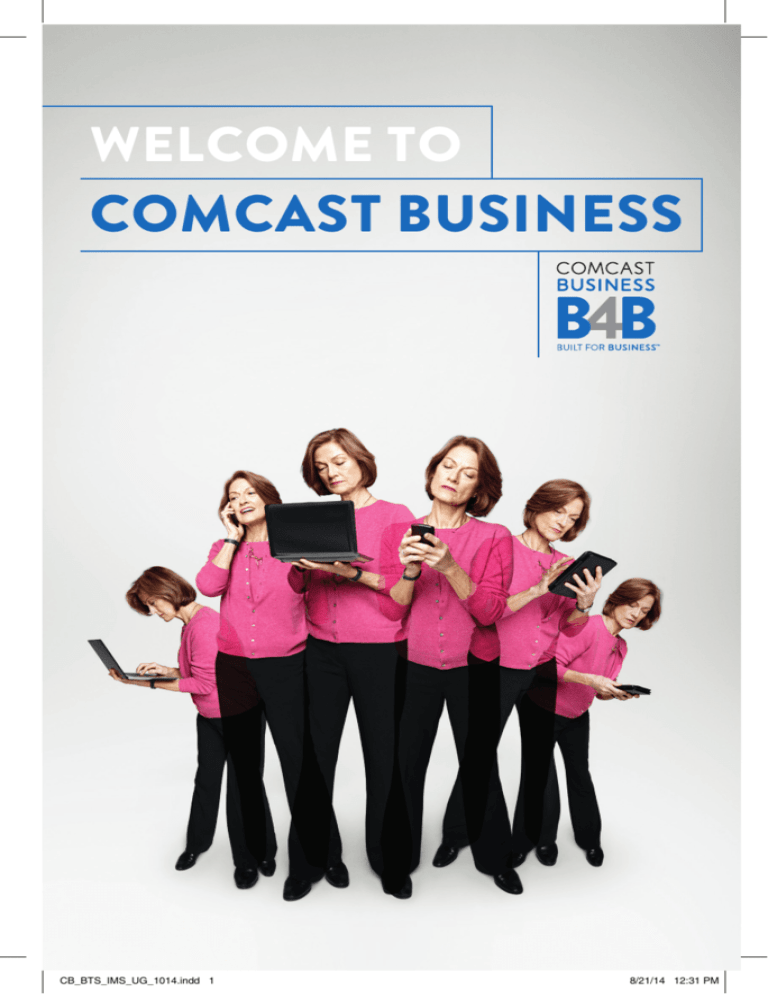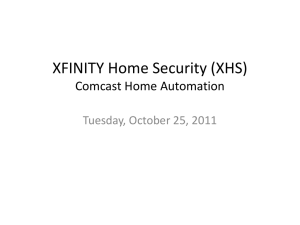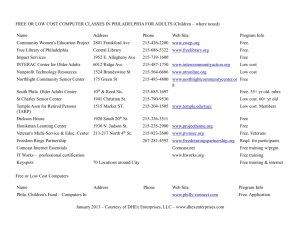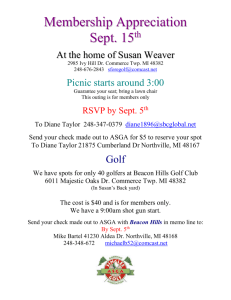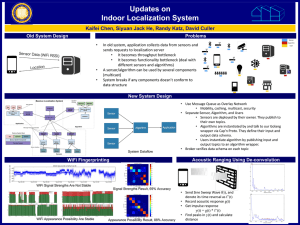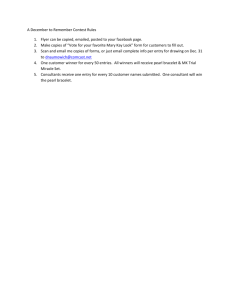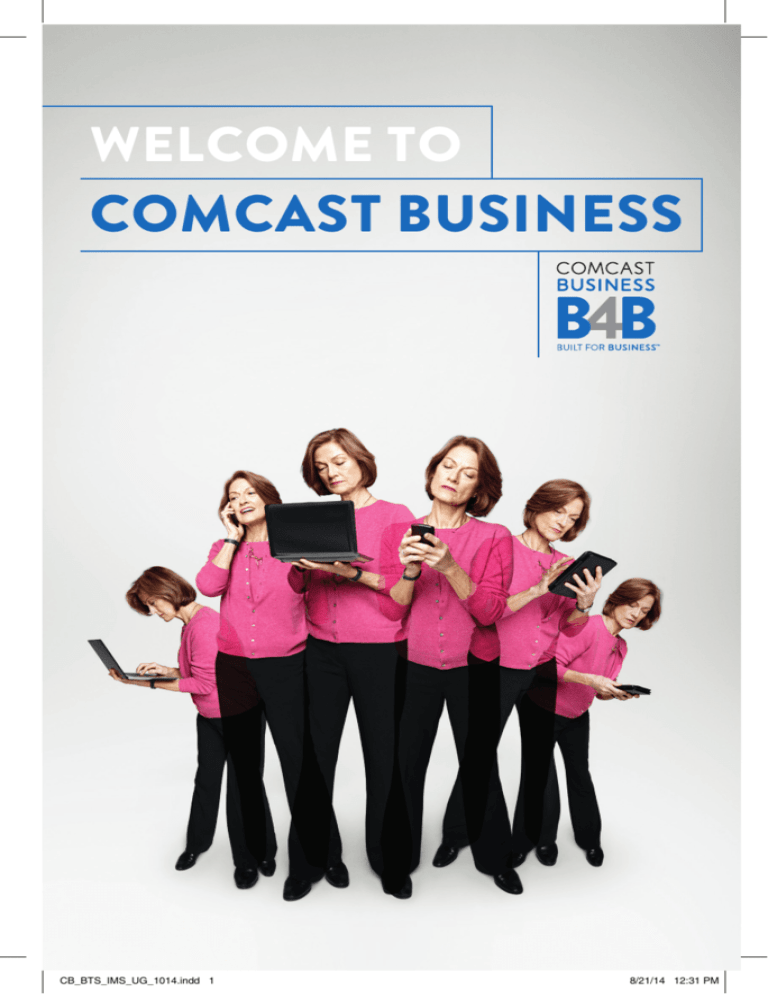
WELCOME TO
COMCAST BUSINESS
CB_BTS_IMS_UG_1014.indd 1
8/21/14 12:31 PM
2
THANK YOU FOR CHOOSING
COMCAST BUSINESS
No matter what industry you’re in, communication, connection and information are
key to serving customers and taking your business to the next level. With Comcast
Business, using the Internet, staying in touch and accessing news and entertainment
are simple with easy-to-use interfaces and convenient customer service. We hope you
will find this guide to be a useful resource for getting the most out of your services.
Easily Manage Your Services Online
Please visit business.comcast.com/myaccount to access everything you might need
from pre-installation and beyond. From your online account, you can manage your
services and features, pay your bill online, as well as access help and support materials.
Manage your
account and
features
Manage your
services as
a user
Fast access to
answers online
Quick access
to your email
and phone
features
Quick access
to manage and
pay your bill
Activate
additional
features
Visit the cloud
marketplace
Get Support When You Need It
If at any time you have questions that are not answered here, please visit our
comprehensive Help & Support library at business.comcast.com/help for hundreds
of support articles as well as a community forum where you can get answers from
Comcast experts and customers like you.
CB_BTS_IMS_UG_1014.indd 2
8/21/14 12:31 PM
3
COMCAST BUSINESS
PROMISE
You depend on Comcast Business for the success of your business and we take that
trust seriously.
Comcast Business is committed to delivering on the promise of providing
customers the most reliable data, voice, and TV services that consistently exceed
expectations.
If your service is interrupted, we promise to resolve it as quickly as possible.
If you report a service interruption that was our issue, you will receive a bill credit.
It’s that simple.
That’s Comcast — we back our service with this promise because business can’t
wait.
We make the following commitments to our customers:
1. Money Back Guarantee
Because if you’re not satisfied, neither are we. If you’re not completely satisfied
within the first 30 days of your Business Voice, Internet or TV service installation,
you may cancel that service and we will issue a refund for the monthly recurring fee
paid for the first 30 days of service, excluding installation charges, fees, taxes or percall charges.
NOTE: If you have Business VoiceEdge or Business Trunks, there is a 60-day money back
guarantee. The Money Back Guarantee does not apply to Ethernet or Hospitality video
services.
2. Support Everywhere: Phone, Web, Onsite
Online account management — our enhanced customer website makes it easy for
you to review and pay your bill, manage your account, and add services. Our robust
help library and online customer forums provide you with fast access to answers,
when you need them. And if you need us onsite, our professional, punctual and
skilled technicians strive to resolve troubles quickly so that you don’t need a repeat
service call.
3. 24x7 Dedicated Business Support
Our dedicated customer service support teams are available
24x7 to help.
To learn more about our Comcast Business Promise, please visit
business.comcast.com/promise.
CB_BTS_IMS_UG_1014.indd 3
8/21/14 12:31 PM
4
CONTENTS
5–6
Comcast Business Internet
7–13
Comcast Business WiFi
14–15
Upware Marketplace
16–23
Comcast Business Voice
24–27
Comcast Business TV
28–30
Online Bill Pay & Billing Statement Overview
31
Self Service
HELP AND SUPPORT
Activate Your Online Account
business.comcast.com/myaccount
Find Fast Access to Answers Online
business.comcast.com/help
Visit the Cloud Marketplace for Security,
Data Back-Up and Business Apps
business.comcast.com/upware
View Comcast Business News & Events
business.comcast.com/social
CB_BTS_IMS_UG_1014.indd 4
8/21/14 12:31 PM
5
COMCAST BUSINESS INTERNET
EXPERIENCE A NEW BREED OF SPEED
Thank you for choosing Comcast
Business for your Internet service.
The benefits go beyond fast-loading
Web pages, speedy downloads and
a consistent connection. Comcast
Business Internet also includes WiFi
and a broad range of communication
and collaboration tools like Cloud
Services from Microsoft®, Web Hosting
and a host of business applications on
our Upware™ marketplace.
And, you don’t have to be a “techie” to
set up the service. Simple menus will
guide you through the process. After
taking just a few minutes to familiarize
yourself with the instructions, you can
begin using both basic and advanced
features right away.
QUICK START
Activating your Comcast Business Internet account can be done in less than 15
minutes.
To Register Your Account:
1. In your browser, go to business.comcast.com/myaccount and click the Register
your account button.
2. Choose whether you are an existing customer, a new customer waiting for
installation or not yet a customer.
NOTE: Customers can register online as soon as installation is scheduled to set up
billing preferences, get installation text reminders and to access the Upware marketplace.
Non-customers can also register to access the Upware marketplace.
3. Enter your account number, then select either Phone number or Zip code and
enter the appropriate information. Complete the CAPTCHA and select Sign In.
CB_BTS_IMS_UG_1014.indd 5
8/21/14 12:31 PM
COMCAST BUSINESS INTERNET
6
Comcast Business customers have the option to link multiple Comcast Business
accounts and access them with a single sign-in email address. Linking accounts will
allow you to skip the hassle of remembering account information for several accounts
and manage billing and other features in one convenient location.
NOTE: Only an account that has not previously been activated online can be linked to another
account.
After you have activated your account, you will need to set up your credentials in order
to be able to sign in to your account. If you are a Comcast Business Internet customer,
you can choose how you would like to set up your account sign in credentials. You
have the option to either use an email address that you already have (example: john_
smith@gmail.com) or you can set up a new Comcast Hosted Microsoft® Exchange
email address, which would allow you to use your company name in your email
address (example: johnsmith@yourcompany.comcastbiz.net). A Hosted Exchange
email address will also enable you to customize the domain in your email address by
registering a domain, which is included in your Comcast Business Internet subscription
(example: johnsmith@yourcompany.com).
Once you set up the initial Microsoft Hosted Exchange email box, you will have
Primary Manager privileges that will enable you to activate services included
with your Business account. These services are available on UPWARE™ from
Comcast Business — an online marketplace of cloud-based business applications.
Take advantage of the free services included with your account such as Norton
Internet Security, Microsoft Hosted Exchange, Web Hosting, AnyMeeting (web
conferencing), DigitalSafe (online storage), & Swiftpage (marketing & social media
tools).
A few minutes after activating your account, you can check your email, create more email
boxes, install Microsoft® Outlook and manage your website from your online account.
For more information, please see the Upware marketplace section.
HELPFUL TIPS
• Your account number. You will find this number on the welcome email
sent after your service was activated, or on the work order you received
from the technician who installed your service.
• Ideas for your username. Usernames must be composed of letters
and/or the following characters: period (.), plus sign (+), hyphen (-) and
underscore (_).
• Ideas for your password. Passwords must be 8 to 16 characters long and
contain at least one uppercase letter and one number.
• Ideas for your email. Create an email using your business name to appear
more professional.
CB_BTS_IMS_UG_1014.indd 6
8/21/14 12:31 PM
7
COMCAST BUSINESS WIFI
As a Comcast Business Internet customer, you can now enjoy the
convenience of WiFi for your employees and your customers. And it’s
included with your Business Internet service (not available for Internetonly Starter, Hospitality Internet or Ethernet services).
Business WiFi is a comprehensive WiFi solution which includes:
•
•
Private WiFi — a private/secure WiFi connection for your business
Public WiFi — an XFINITY WiFi Hotspot for patrons and customers
About the Business Wireless Gateway Model Number: DPC3939B
The Business Wireless Gateway is an all-in-one product that connects Comcast
Business Internet and Business WiFi networking. It provides wired and WiFi
connectivity, so there’s no need for a separate router. The instructions below will
guide you through setting up your Private and Public WiFi networks.
FIND YOUR DEFAULT WIRELESS NETWORK INFO
Your default information is needed if you do a factory reset. Follow the steps below
to find your unique wireless network info, and write it down for your records.
1. Lift the Business Wireless Gateway
to view the bottom panel.
On the bottom panel label, find the
two Network Names (SSIDs) and the
one Network Key (Password). The
case-sensitive password is the same
for both Network Names (SSIDs).
2. Write down your information.
In the lines below, write down your
wireless network information for
future reference.
Wireless
Network Names
(SSIDs)
Wireless
Network Key
(Password)
Gateway’s
Bottom Panel
Wireless “Network Name (SSID 1)” for 2.4 GHz WiFi Band (Example: CBCI-XXXX-2.4)
Wireless “Network Name (SSID 2)” for 5 GHz WiFi Band (Example: CBCI-XXXX-5)
Wireless “Network Key (Password)” Same for both bands (case-sensitive)
NOTE: The default Network Names (SSIDs) and Network Key (Password) are unique to your
Wireless Gateway. We recommend changing the Network Key (Password).
CB_BTS_IMS_UG_1014.indd 7
8/21/14 12:32 PM
COMCAST BUSINESS WIFI
8
CONNECT TO YOUR XFINITY WIFI HOTSPOT
Your Business Wireless Gateway also broadcasts a Public WiFi network with the
SSID “xfinitywifi” for your customers and patrons. This network provides a separate
and secure method for guests to access the internet while at your business. As a
Comcast Business Internet customer, you also have access to this hotspot and the
broader XFINITY WiFi network of hotspots around town.
Log In to XFINITY WiFi
1. Select the “xfinitywifi” Network Name (SSID) from available networks on your
wireless device.
2. Open a browser window. On some systems, such as Apple iOS, a browser
screen will appear automatically.
3. Follow the on-screen prompts to log in with your Comcast Business Internet
credentials.
Congratulations! Now that you’ve logged in, you will be automatically signed in
whenever you are near an XFINITY WiFi Hotspot around town.
NOTE: Comcast Business Internet should be unaffected by the Business Public WiFi service.
Your Business Private WiFi network, as well as Business Public WiFi, use shared spectrum, and
as with any shared medium there can be some impact as more devices share WiFi.
Manage Your Business WiFi Hotspot Directory Information
Update the information for your business that appears on the XFINITY WiFi app and
interactive map.
NOTE: Only the Primary Manager or Services Manager can update this information.
1. Sign in to your account at business.comcast.
com/myaccount and select Internet from the
Manage Services menu.
2.Select Manage XFINITY WiFi Hotspot on the
left side of the page.
3.Select Edit at the bottom of the Directory
Information window. You can edit the
Company Name, Phone Number, Company
Website and Business Type fields. The
Service Address cannot be edited.
4. Select or deselect the checkbox at the
bottom of the directory information to either
show or hide your company information on
the Hotspot map.
NOTE: Changing this information only changes how
your business appears on the XFINITY WiFi app and
interactive map.
CB_BTS_IMS_UG_1014.indd 8
8/21/14 12:32 PM
COMCAST BUSINESS WIFI
9
CONNECT YOUR PRIVATE WIRELESS NETWORK
Now that you have your wireless network information, you’re ready to connect your
WiFi devices
(laptops, tablets, mobile devices) to the Business Wireless
Gateway. Follow the steps below for each WiFi device you want to connect to your
business network.
For the best experience from the Business Wireless Gateway, connect to both 2.4 and
5 GHz networks, if your WiFi device supports both networks (p. 13). If it does not, only
connect to the 2.4 GHz network.
1. Go to the WiFi
Settings on your WiFi device
and ensure WiFi is
turned on.
Directions to access the WiFi settings for popular operating systems are below.
If your operating system is not listed, refer to the manufacturer’s guide.
Windows
On your Windows® Desktop,
click the Wireless Network icon.
Android
From the Apps screen, tap the
Settings icon. Tap Wireless &
Networks, then WiFi Settings.
Apple Mac OS X
On your Mac® Desktop, click
the WiFi icon.
Apple iOS
(iPad, iPhone, iPod Touch…)
From the Home Screen, tap the
Settings icon. Tap the WiFi icon.
Windows is a registered trademark of Microsoft Corporation in the United States and other countries. Mac OS® and
OS X® are registered trademarks of Apple Inc. IOS is a trademark or registered trademark of Cisco in the U.S. and
other countries and is used under license. Android is a trademark of Google Inc. All trademarks are the property of
their respective owners.
CB_BTS_IMS_UG_1014.indd 9
8/21/14 12:32 PM
10
COMCAST BUSINESS WIFI
2. Select the 2.4 GHz Network Name
(SSID) on your WiFi device
.
Under the WiFi settings, the list of
available networks should appear.
Select your business network (such as
CBCI-XXXX-2.4) from Step 1.
3. Enter the Network Key (Password) on
your WiFi device
.
When prompted, enter the casesensitive Network Key (Password) from
Step 1. Tap the confirmation button —
usually labeled Join, Connect, or OK.
4. Check if your WiFi device
is
connected to your 2.4 GHz network.
If your WiFi device is connected, you
should see a check mark (or other
indication) next to the Network Name
(SSID) you had selected.
5. Test your Internet connection on your WiFi device
.
Open a web browser (i.e. Internet Explorer, Chrome, Safari, Firefox), and try to
access a site, such as www.xfinity.com.
6. Connect your WiFi device
to
the 5 GHz band.
If your device supports 5 GHz, you
should see CBCI-XXXX-5. To connect
to 5 GHz, repeat Steps 1-5. If you don’t
see your 5 GHz network or you don’t
have a 5 GHz WiFi capable device, skip
this step.
NOTE: For help with the above steps or to learn about WiFi and 5 GHz, see p. 12–13.
CB_BTS_IMS_UG_1014.indd 10
8/21/14 12:32 PM
COMCAST BUSINESS WIFI
11
LOG IN AND SECURE THE ADMIN TOOL
You can manage your network and security settings using the Business Wireless
Gateway’s Admin Tool. To ensure better security for your Business Wireless Gateway
and network, we recommend changing the default password to a password of
your own.
1. Open a web browser from a connected wired or WiFi device
http://10.1.10.1 and the Login page appears.
. Go to
2.Enter cusadmin for Username.1 Enter
highspeed for Password.
3. Click LOGIN and the At a Glance page
appears.
4. In the upper right corner, click CHANGE
PASSWORD for Increased Security
(recommended).
1. Enter “highspeed” in the Current
Password field.
2. Create a new password of your
choice.2
3. Re-enter your new password.
4. Click “Save”.
5. Your settings should now be saved.
1
2
The username “cusadmin” cannot be changed.
he password must be at least 8 characters
T
and may include letters or numbers or a
combination of both (no symbols). For better
security, try using at least 1 number and a mix
of upper and lower case letters.
Business Wireless Gateway enables you to personalize your business network.
Features that can be customized using the Admin Tool include:
•
•
•
Content Controls — Create rules for different network devices.
Firewall — Manage network security settings.
Wireless Network Info —
• The default Network Names (SSIDs) can be changed. You may find it helpful
to keep the -2.4 and -5 in the Network Names (SSIDs) to distinguish between
the two network bands.
• The default Network Key (Password), which is the same for both 2.4
and 5 GHz network bands, can be changed. You can change each band
separately or use the same password for both. Keep in mind that they are
case-sensitive.
NOTE: To edit your wireless network info in the Admin Tool, go to Gateway > Connection >
WiFi.
For more information about the Business Wireless Gateway, visit
mydeviceinfo.comcast.net and download the manufacturer’s User Guide.
CB_BTS_IMS_UG_1014.indd 11
8/21/14 12:32 PM
COMCAST BUSINESS WIFI
12
TROUBLESHOOTING COMCAST BUSINESS WIFI
If you’re having trouble connecting a WiFi device
to your 2.4 and 5 GHz
WiFi networks (or if neither network appears in the available networks list), try the
following tips in order. After trying a tip, see if you can connect to your network by
repeating Steps 1-6 (p. 9-10). If you can’t connect, try the next tip.
Tip 1.Move the WiFi device next to the Business
Wireless Gateway.
Tip 2.On the WiFi device, turn the WiFi setting off and then on.
Tip 3.Restart the WiFi device by powering off and then on.
If none of the above tips resolve your connection issue, reset the Business Wireless
Gateway.
Caution: Resetting the Gateway will disrupt Business Internet services for a minute
or two.
How to reset the Business Wireless Gateway.
•Use a thin object to press the Reset button on the back panel. Hold for 2-5
seconds, and then release.
Caution: Holding the Reset button for 15 seconds or more will restore default factory
settings. Any changes you’ve made to the Business Wireless Gateway
(such as passwords, content controls, or firewall settings) will be lost.
Or
•Unplug the Business Wireless Gateway and remove the battery from the bottom
panel (if you have one). Insert the battery, then replug.
Business Wireless Gateway
Where you put the Business Wireless Gateway in your business can affect your
connectivity, range (operating distance), and performance of connected WiFi devices
. For optimal results from the Business Wireless Gateway, follow these
guidelines to identify the ideal location.
•
Place the Business Wireless Gateway in an upright, elevated location (closest to
the center of where you’ll typically use your WiFi devices).
• Minimize the number of walls and ceilings between the Business Wireless
Gateway and your WiFi devices.
• Place the Business Wireless Gateway away from electronics that may cause
interference (such as cordless phone bases).
CB_BTS_IMS_UG_1014.indd 12
8/21/14 12:32 PM
COMCAST BUSINESS WIFI
13
5 GHz in Your Business
Most WiFi networks primarily operate in the 2.4 GHz frequency band only, but the
increasingly popular 5 GHz networks offer significant advantages. With dual-band
WiFi devices
, you’ll experience the benefits of both 2.4 and 5 GHz networks.
Why use 5 GHz?
•
•
•
Higher speed capability than 2.4 GHz
Less wireless interference in the 5 GHz band
Large data, such as video or game files, download faster than with 2.4 GHz
because 5 GHz can support higher speeds
• Compatible with many newer 5 GHz WiFi consumer electronic devices, such as:
• Tablets
• Laptops
• HD TVs
• Mobile Phones
• Game Systems
About WiFi and the Business Wireless Gateway
•
Not all WiFi devices
support
5 GHz, especially older ones. If your
device is 5 GHz capable, you should
see the 5 GHz Network Name (SSID) in
the list of available networks (p. 9-10).
If you don’t, and you’re unsure if your
WiFi device supports 5 GHz, check the
manufacturer’s documentation.
• Although the Business Wireless Gateway simultaneously broadcasts both 2.4
and 5 GHz, WiFi devices can connect to only one WiFi network at a time.
• 5 GHz WiFi signals may not travel as far as 2.4 GHz. In areas of your business
that are furthest away from the Business Wireless Gateway, only the 2.4 GHz
network may be available. We recommend connecting to both 2.4 and 5 GHz
networks during initial set-up of all your WiFi devices
.
If you’re connected to the Business Wireless Gateway’s 5 GHz network and
move out of the 5 GHz range (move to a different room), your WiFi device
may disconnect and automatically reconnect to your 2.4 GHz (if you’ve
connected to it previously).
NOTE: When you’re back in the 5 GHz range, go to WiFi settings (p. 9-10) to reconnect to
the Wireless Gateway's 5 GHz network in order to experience its benefits.
•
•
The WiFi bars
on your WiFi device
indicate signal strength.
Some WiFi devices
support WiFi Protected Setup (WPS). WPS lets you
set up secure WiFi networks without manually entering your WiFi network
information. Pressing the WPS button on the Business Wireless Gateway initiates
WPS for both 2.4 and 5 GHz WiFi bands. You can then connect to either band
using WPS.
Learn about the Business Wireless Gateway at business.comcast.com/help.
CB_BTS_IMS_UG_1014.indd 13
8/21/14 12:32 PM
14
UPWARE MARKETPLACE
Upware is an online marketplace of cloud-based small business applications that are
specifically built for business. Our Comcast Business experts curate and maintain the
Upware marketplace, selecting the best apps designed to help boost your business’
productivity.
HOSTED MICROSOFT ® EXCHANGE
Once you have activated your account, follow the prompts to create a username and
password and to set up your email address. Email addresses can be in one of the
following formats:
•name@[companyname].comcastbiz.net
•name@[companyname].com
With hosted Microsoft® Exchange, you have an on-the-go communications platform
including:
• Microsoft® Outlook — Share and synchronize email, calendars, contacts and
tasks.
• Windows® SharePoint — Share documents and information, coordinate projects
and get up to 10 GB of storage and backup.
• Mobile Access — Communicate from anywhere you have Internet access,
on all your mobile devices.
Need help migrating from your existing email platform to Microsoft Hosted
Exchange? Get MaaX®, available on the Upware™ marketplace, easily migrates your
email, calendar & contacts from your existing email to Microsoft Hosted Exchange.
CB_BTS_IMS_UG_1014.indd 14
8/21/14 12:32 PM
UPWARE MARKETPLACE
15
WEB HOSTING
Comcast Business Web Hosting enables you to create a Web presence that fits your
business: anything from a basic site to a full-featured, professional e-commerce site.
Simple, intuitive tools and state-of-the-art hosting services allow you to build the site
you need. Options include:
• Starter Package — Included at no extra charge, this package offers the ability
to build a 3-page website for your business at your own domain with easy-to-use
online site building tools. You get 10 MB of storage space and 100 MB of data
transfer.
NOTE: The Starter Package does not support FTP.
• Business Package — With 300 GB of storage space, you can build a dynamic
site with Web scripting and database support. This package lets you host lots of
pages and take lots of hits, but does not cost lots of money.
• Commerce Package — Put a large catalog online and sell your products securely
with 400 GB of storage space and integrated e-commerce functionality.
• Professional Package — All of the functionality included in the Commerce
Package with even more storage space. This bundle lets you build, run and
promote a big website without a big price.
NOTE: If you would like to upgrade your service, please visit business.comcast.com/
myaccount, navigate to Manage Services and select Websites then choose Upgrade
hosting plan.
YOUR SECURITY
For your protection, log on to your account at business.comcast.com/upware to
download Norton™ security tools, some of which are included with your service at no
additional charge.
CB_BTS_IMS_UG_1014.indd 15
8/21/14 12:32 PM
16
COMCAST BUSINESS VOICE
EXPERIENCE A NEW BREED OF PHONE SERVICE
With your Comcast Business Voice
service, you will enjoy the convenience
of staying connected with high quality
and robust voice service. Plus, with
Full Featured lines, you get unlimited
nationwide direct-dial calling from
your office, including calls to Canada
and U.S. Territories such as Puerto
Rico, U.S. Virgin Islands, Guam and
Saipan/N. Mariana Islands.
This section provides easy-to-follow
instructions for setting up voicemail,
an overview of additional features and
functionality, and information on how to
manage your voice services online.
VOICEMAIL MESSAGES
When you are on the phone, offsite or just need a phone-free hour to focus on a
project, Business Voicemail enables you to manage your time without missing any
messages. You can even opt to be notified via email that you have voice messages
waiting.
Setting Up Voicemail
To set up your new Business Voicemail service, follow these easy-to-use instructions.
The first time you call into your voicemail, you must use your office phone to create a
new password and the personalized greeting that callers will hear. Each phone line
has its own voicemail and will need to be set up individually.
First Time Voicemail Activation
Following the system installation, you can begin using Business Voicemail right away.
To Activate Voicemail:
1.Dial *99 from your office telephone.
2. You will be prompted to enter the default password, which is the last four digits
of your telephone number.
3. Listen carefully to the recorded instructions — an audio tutorial will guide you
through the setup of your new voicemail service. You will be prompted to create
a password, record your name and record a customized business greeting.
CB_BTS_IMS_UG_1014.indd 16
8/21/14 12:32 PM
COMCAST BUSINESS VOICE
17
Accessing Voicemail
There are four ways to access your voicemail:
From Your Office:
Away From Your Office:
1.Dial *99.
2. When prompted, enter your
password.
3. Make a selection from the
Main Menu.
1. Dial your office telephone number.
2. When your personal greeting starts,
press #.
3. When prompted, enter your password and
make a selection from the Main Menu.
Voicemail Access Number:
Online:
1. Dial your Voicemail Access
Number. Press #.
2. You will be prompted to enter
your mailbox number, which
is your 10-digit telephone
number.
3. When prompted, enter
your password and make a
selection from the Main Menu.
1. Log on to your online account at
business.comcast.com/myaccount.
2. From the homepage, click My Services
from the top navigation and then click
My phone.
3. Enter your password which is the last
4 digits of your telephone number plus
648. Once logged in, please change your
password for added security.
NOTE: If you do not have your Voicemail Access Number, please contact Business Customer
Care at 800-391-3000.
Call Forward Your Phone When Away From the Office
Comcast Business Voice allows users to call forward their individual numbers via
Remote Access to Call Forwarding (RACF). To do this, you need to set it up once, and
then you can use your PIN for activating or deactivating in the future.
First-time Use/PIN Setup:
• Your initial PIN is the last 4 digits of your business telephone number plus 648.
For security purposes, it will need to be changed upon your first login.
• To change your PIN, dial 1-888-710-6080 from your office phone, follow the
Interactive Voice Response (IVR) and enter your new PIN (must be between 4
and 8 digits). Please do this immediately so you can enjoy the benefits of RACF
when you are away from your office or cannot access your office.
• Next, document this RACF access number, 1-888-710-6080, and keep it in a safe
place. This will be the number you dial remotely to activate Call Forwarding.
Ongoing Use:
• Call 1-888-710-6080 from a remote phone to access the Call Forwarding IVR.
• After the IVR prompt, enter the 10-digit business phone number that you want
forwarded, beginning with the area code.
• Once IVR validates the number, enter your PIN (must be between 4 and 8 digits).
• Once you have successfully entered your PIN, you will be allowed to activate call
forwarding, deactivate call forwarding or change the call forwarding number.
CB_BTS_IMS_UG_1014.indd 17
8/21/14 12:32 PM
COMCAST BUSINESS VOICE
18
Managing Features Online
With Business Voice, you can manage your voice features conveniently online from
within our voice management site. Key functionality includes:
•
•
View recent, missed, and dialed call history
Manage voicemail including setting email notifications for new voicemail
messages
• Activate or deactivate features such as Call Forwarding
Visit business.comcast.com/myaccount to activate your online account and to
manage services. Once activated, login and click My Services, then My phone to
get started.
1
2
3
Manage your
voice features
and voicemail
settings
View your
call history
TIP The manage voice features will require a separate login. Enter your password
which is the last 4 digits of your telephone number plus 648. Once logged in,
please change your password for added security.
CB_BTS_IMS_UG_1014.indd 18
8/21/14 12:32 PM
COMCAST BUSINESS VOICE
19
Feature Access Codes
Feature Access Codes enable you to activate or deactivate features by dialing star
(*) codes. The following list shows the most popular codes. For more information
about the features with your voice service, please login to your online account at
business.comcast.com/myaccount.
Feature
To Activate To Deactivate
Call Forwarding
72
73
Call Forwarding Not Reachable
58
59
Call Hold
52
Call Waiting
Automatically
activated
n/a
70 per call
Do Not Disturb
78
Call Park
68
n/a
Call Retrieve
88
n/a
Call Forwarding Busy
90
91
Call Forwarding No Answer
92
93
Speed Dial 8
74
n/a
Speed Dial 30
75
n/a
Caller ID Blocking Per Call
67
n/a
Caller ID Unblocking Per Call
n/a
79
82
Call Trace
57
Selective Call Forwarding
63
83
Selective Call Rejection
60
80
Hunt Group – Terminal Make Busy (Do Not Disturb)
78
79
Hunt Group – Group Make Busy
232
233
Anonymous Call Rejection
77
87
CB_BTS_IMS_UG_1014.indd 19
n/a
8/21/14 12:32 PM
COMCAST BUSINESS VOICE
20
HUNT GROUPS
A busy signal is an opportunity lost. But with a Hunt Group, when an incoming call
reaches a busy line, the call is automatically routed to the next open line. “Hunting”
not only keeps your call volumes flowing at their most efficient levels, but enables
you to capture a call that might otherwise be lost. A Hunt Group checks each of your
lines, seeking an open line. After it has determined that there are no open lines,
Hunt Group forwards the call to the voicemail of the original line. Please contact
Business Customer Care to learn more.
Regular
Rings each user
in the order they
appear on the User
List
Incoming call
User 1
User 2
User 3
User 4
User 2
User 3
User 4
User 7
User 8
Sales Department
Hunt Group 1
Two Hunt Groups
If you have
more than one
department
that needs help
managing and
distributing calls, set
up two Hunt Groups
Incoming call
User 1
Technical Support Department
Hunt Group 2
Incoming call
User 5
User 6
The name of the Hunt Group is shown to users along with the Caller ID number so
they know what type of call is incoming, such as “Sales Group” or “Customer Care
Group”.
NOTE: In the case of multiple hunt groups, a telephone number may only belong to one Hunt
Group.
CB_BTS_IMS_UG_1014.indd 20
8/21/14 12:32 PM
COMCAST BUSINESS VOICE
21
COMCAST BUSINESS VOICE ACCESSIBILITY INFORMATION
Comcast Business Voice is committed to providing accessible services to our
customers with special needs.
• Comcast Business Voice provides 711 abbreviated dialing for users of the
Telecommunications Relay Service (TRS) center for the hearing impaired in
compliance with all applicable federal regulations. TRS permits persons with
hearing or speech disabilities to use the telephone system via a text telephone
(TTY) or other device to call persons with or without disabilities.
• Comcast Business Voice is a Provider of Choice in all Telecommunications Relay
Service centers as required by the Federal Communications Commission (FCC).
• Comcast Business Voice supports the use of teletypewriters (“TTY”) and
telecommunications devices (“TDD”) for customers with hearing or speaking
disabilities.
• Comcast Business Voice has a Special Needs Group that answers TTYs and
TDDs for customers and provides additional assistance. Our customer care
representatives will read requested documents to visually impaired customers.
• Comcast Business Voice provides free domestic Directory Assistance calls
and waives operator surcharges upon request for customers with disability
certification. Call Comcast customer service for more information.
• Comcast Business Voice provides Braille and large print bills to customers upon
request. Call Comcast customer service for more information.
• Comcast Business Voice provides 311 service, where available, for assistance
with non-emergency concerns or questions.
CB_BTS_IMS_UG_1014.indd 21
8/21/14 12:32 PM
22
COMCAST BUSINESS VOICE
MORE SERVICES
911 Emergency Calls
In most major cities, emergency police, fire and medical services can be reached by
dialing 911. Enhanced 911 (E911) automatically provides the emergency service with
your telephone number and location when you dial 911 from your business phone.
Comcast Business Voice service may have E911 limitations as specified below:
• In order for your 911 calls to be properly directed to emergency services, Comcast
must have your correct service address. If you move your Comcast Business
Voice service to a different address without Comcast approval, 911 calls may be
directed to the wrong emergency authority, may transmit the wrong address and/
or Comcast Business Voice service (including 911) may fail altogether.
• Comcast Business Voice service uses the electrical power in your office. If
there is an electrical power outage, 911 calling may be interrupted if the battery
backup in the associated multimedia terminal adapter is not installed, fails or is
exhausted after several hours.
• Calls, including calls to 911, may or may not be completed if there is a problem
with network facilities, including network congestion, network/equipment/power
failure or other technical problems.
• Prior to changing your address or moving your service, or if you have any
911-related questions, please call Business Customer Care at 800-391-3000.
Comcast will need several business days to update your new service address in
the E911 system.
Directory Listings
A directory listing in both the White Pages and Yellow Pages is included with your
Comcast Business Voice service.
411/811/511/211 Services
• Directory Assistance – Dial 411 for access to local, long-distance and
international numbers.
• Directory Assistance Call Completion – Dial 411 for access to both local
and long-distance numbers, then press the indicated key and your call will be
connected.
• Enhanced Directory Assistance – Now when you dial 411, you can get even
more valuable information like fully interactive, turn-by-turn driving directions from
a live operator. Directory Assistance calls are charged on a per-use basis.
• Planning Assistance – If you are expanding the footprint of your building, follow
the “call before you dig” rule to ensure your service remains fully functional. Dial
811 to access this critical information.
CB_BTS_IMS_UG_1014.indd 22
8/21/14 12:32 PM
COMCAST BUSINESS VOICE
23
• Dodge Traffic Congestion – Ensure you’ll arrive at your destination on time by
dialing 511 to get the latest traffic information and avoid congested areas due to
accidents or construction.
• Community Services – 211 is an easy-to-remember number that connects you to
community services like after-school programs, health services, food banks and
other essential human services.
NOTE: Although Business Voice supports 511 and 211 services, not all states have fully deployed
this service. Check to see if it is available in your area by going to http://www.ops.fhwa.dot.
gov/511 or http://www.211.org.
Battery Backup for Your Voice Services
Your Comcast Voice modem typically draws power from an external power source
like an outlet. However, we provide battery backup for your Comcast Business Voice
service so you can maintain service during a power outage. We recommend having
one battery in your modem. If your modem has two battery slots, you still only need
one battery. In some cases, your modem may not have come with a battery preinstalled. If you don’t have a battery, we’ll send you one free of charge. During a
power outage, your battery backup provides up to 8 hours of standby time and up to
5 hours of talk time. If there’s no battery, or if it’s faulty, you won’t have phone service
during an outage. We monitor battery status and will notify you if your system needs
a new battery, and we replace the battery free of charge as part of the service. To
learn more, visit business.comcast.com/help.
Toll Free Service
Toll Free Service can help expand your business by enabling your customers to
place orders via a Toll Free number. You can include your Toll Free number on your
website to make it even easier for customers to do business with you. Getting a
Comcast Business Toll Free line for your company is as fast and easy as a Toll Free
call to Business Customer Care at 800-391-3000.
Advanced Voice Services — Business VoiceEdge™ and
Business Trunks
If your Business Voice needs grow, please note that Comcast Business has several
voice communication services to meet your needs. Whether you need two lines or
two hundred, you can find the right solution for your business. Business VoiceEdge™
is a hosted solution that enhances business productivity without capital expense.
Business Trunks enables cost-efficient scalability and reliability while leveraging your
existing PBX system. To learn more about our complete voice solutions, please visit
business.comcast.com.
CB_BTS_IMS_UG_1014.indd 23
8/21/14 12:32 PM
24
COMCAST BUSINESS TV
THE BEST PROGRAMMING AT A GREAT VALUE
TV: When programmed, enables control
of your TV.
Cable: Enables control of your set-top
box.
Power: Turns on or off the set-top box or
TV component.
Setup: Programs your remote to control
your TV, DVD player, VCR or audio device.
All On: Turns on or off all of the devices
programmed into the remote control.
Lock: Restricts viewing or purchase of a
channel or program.
Day -/+: While viewing TV Listings —
jump ahead or back 24 hours at a time.
Page Up/Down: Displays the next or
previous page of program listings in the
on-screen guide.
Arrows: Moves the highlight to the next
field within the on-screen guide.
OK/Select: Selects a highlighted item.
Also displays the Mini-Guide while
watching TV.
Guide: Shortcut to TV Listings.
Info: Provides a description of a program.
Menu: Enters or exits the on-screen
guide menus.
Exit: Exits guide screens and returns you
to viewing TV.
Last: Returns you to the previous channel
or guide screen.
FAV: Allows you to view and set up your
favorite channels.
Input TV/VCR: In cable mode, this
bypasses the set-top box. In TV mode,
this selects available inputs.
Swap: Jumps between two tuners so you
can control the playback of two channels.
NOTE: Your remote may vary slightly from the
one pictured here, but the basic functions should
be the same. Some features require your remote
to be programmed for operation and may not be
available in all areas.
CB_BTS_IMS_UG_1014.indd 24
8/21/14 12:32 PM
COMCAST BUSINESS TV
25
GUIDE
Need to see what’s on? Press
on your remote control. Navigate through the TV
Listings grid with the buttons to see different channels and times.
• TV Listings are color coded to help you scan for your favorite programs.
• While you’re watching TV, press
to access a mini-guide.
MENU
Press
once for a Quick Menu of shortcuts and twice for a full Main Menu with all
available options.
• Explore all the features of your on-screen guide such as search tools, TV Listings
and more.
• Use the buttons on your remote to navigate through menu options.
CHANNEL LINEUP
Log on to your account at business.comcast.com/myaccount and select My
Services at the top of the page. Select TV. Sort the list numerically or alphabetically.
Scroll left or right using the arrows at the bottom of the page to view more channels.
In addition, depending on your area and whether you have a set-top box, you can
view your lineup on your TV by one of the following methods:
• Use the channel up and down buttons on the remote control for your television.
• Use the on-screen guide, which is accessed through the remote control provided
by Comcast.
2:25pm
TV
TV Guide
Guide Main
Main Menu
Menu
TV
TV Listings
Listings
View
View the
the TV
TV Listing
Listing grid.
grid.
XFINITY On Demand
Search
TV Listings
Interactive TV
TV Listings By Channel
Parental Control
Pay-Per-View Events
DVR
Setup
Messages
More
CB_BTS_IMS_UG_1014.indd 25
Choices
8/21/14 12:32 PM
26
COMCAST BUSINESS TV
BUSINESS TV PACKAGE OPTIONS
We offer a variety of packages to support your Business TV needs, please call
800-391-3000 to discuss additional package options. You may want to consider
increasing your channel selection by upgrading to one of the following packages:
Business TV Preferred
For offices that want “the works”, the Preferred Package has our most comprehensive
line-up with over 100 channels to choose from. It includes all of the channels in the
packages below, plus ESPN News, Bloomberg and more. And with the Preferred
Package, you’ll provide your customers with a comprehensive sports lineup with NFL,
NHL, NBA and MLB! Plus, get programming everyone can enjoy with networks like
National Geographic, DIY, The Biography Channel, Style and more.
Business TV Standard
With its robust channel line-up featuring news, sports, music and general
entertainment programming, the Business Standard Package is ideal for any office
that hosts a diverse group of customers throughout the day. With more than 80
channels including cable favorites like FX, USA, TNT, ESPN, ESPN2, Food Network,
MTV, MSNBC, Fox Business Network and more, your customers will never mind the
wait.
Business TV Variety
Our Variety TV package offers up to 65 channels and gives businesses a costeffective option between Select and Standard. It includes top-rated popular news
and entertainment programming at an affordable price.
Business TV Select
This package offers up to 50 channels and comprises a lineup of news, lifestyle,
and children’s programming including Disney, Sprout, and Nickelodeon as well as
networks like CNBC, The Weather Channel, Headline News, and Golf.
CB_BTS_IMS_UG_1014.indd 26
8/21/14 12:32 PM
COMCAST BUSINESS TV
27
BUSINESS TV FOR PUBLIC VIEWING
We offer a variety of packages to support your bar, restaurant or other public viewing
location. The most popular packages are below, and please call 800-391-3000 to
discuss additional package options.
Sports & Entertainment Deluxe
For every sports enthusiast, the sights and sounds of the big game in high
definition is a must-have on game day. Sports & Entertainment Deluxe offers our
most comprehensive digital line-up with more than 150 popular cable networks
plus access to crystal clear HD channels, all packaged together with enough HD
equipment to cover up to four HDTVs.
Digital Deluxe
Digital Deluxe includes a full line-up of ESPN networks as well as access to more
than 100 of the most popular cable networks. For any business that needs variety,
this is the package that will suit everyone’s needs. Now with the NFL Network, NHL
Network, MLB Network and NBA TV included at no additional charge!
NOTE: Restrictions may apply. Certain services are available separately or as part of other
levels of service. A basic service subscription required to receive other levels of service. Not all
programming is available in all areas. Call 800-391-3000 for complete details.
CB_BTS_IMS_UG_1014.indd 27
8/21/14 12:32 PM
28
ONLINE BILL PAY
& BILLING STATEMENT OVERVIEW
Paying your bill is simple with online billing. You can view your billing details and
history, make a one-time payment, set up automatic monthly payments and sign
up for Ecobill® paperless billing — all from within our online account. Login at
business.comcast.com/myaccount, and then select Bills from the Manage Account
menu. Here, you can manage all of your billing functions easily and it’s available to
you 24 hours a day, 7 days a week. You can also set up your accounting staff to
have access to pay bills online with Billing Manager permissions.
The following functionality is available:
• Billing Details — You can view all of your current charges and download previous
billing statements.
• One-Time Payment — You can easily pay your monthly bill online when it’s
most convenient for you. You can select from a variety of payment methods,
depending on what suits the needs of your business.
CB_BTS_IMS_UG_1014.indd 28
8/21/14 12:32 PM
W
ONLINE BILL PAY & BILLING STATEMENT OVERVIEW
29
• Set Up Auto Pay — Don’t worry about missing your monthly payment again. We
make staying up-to-date with payments simple with Auto Pay. After a quick setup
with a variety of payment options, you no longer have to worry about paying your
bill each month. We’ll handle it for you.
Go Green With Ecobill®
Protect the environment and free yourself from yet another bill
to clutter up your mailbox by going paperless with Comcast’s
Ecobill®. To sign up, visit your account online at
business.comcast.com/myaccount. With just a few mouse
clicks you can start receiving an email notification that your
online bill is ready.
CB_BTS_IMS_UG_1014.indd 29
8/21/14 12:32 PM
ONLINE BILL PAY & BILLING STATEMENT OVERVIEW
30
Quick Overview of the Billing Statement
One-Stop Shop Box. The first place
to go to get important information.
Contact Us. Call Business
Customer Care at 800-391-3000.
Monthly Statement Summary.
This section shows your payment
information.
New Charges Summary. This
section provides an overview of
your new charges.
News From Comcast. Look here
for important information about
your account, products and
services.
NOTE: Not all products are available in
all areas. Contact us for availability.
Payment Coupon. Simply tear it off
and mail it in with your payment.
Service Details. A breakdown of
your new charges for the current
billing period.
Partial Month Charges & Credits.
If you add, change or remove a
service during your billing cycle,
any partial month charges or
credits are listed here.
Taxes, Surcharges & Fees. A
breakdown of taxes, surcharges
and fees that apply to your
Comcast services.
Account Number
Billing Date
Total Amount Due
Payment Due By
0000 11 222 9999999
06/08/10
$280.25
07/05/10
Page 1 of 4
Monthly Statement Summary
Business Office
Previous Balance
Payment - 06/04/10 - Thank You
New Charges - see below
For service at:
123 COMCAST AVE., SUITE 500
BOTHELL, WA 98012-5100
134.47
-134.47
280.25
Total Amount Due
Payment Due By
News from Comcast
$280.25
07/05/10
New Charges Summary
For faster, direct access to Business Services or Business
Repair call toll free 1-800-391-3000. We look forward to
serving you!
Comcast Bundled Services
-20.90
Comcast Cable Television
79.90
Comcast High-Speed Internet
59.95
Comcast Digital Voice
47.93
Partial Month Charges & Credits
46.80
Changes were made to your account this
month. See the following pages for more
details.
Other Charges & Credits
50.00
Taxes, Surcharges & Fees
16.57
Total New Charges
$280.25
You saved $20.90 this month with your
Comcast Services!
Detach and enclose this coupon with your payment. Please write your account number on your check or money order. Do not send cash.
Account Number
Payment Due By
Total Amount Due
PO BOX 97002 LYNNWOOD WA 98046-9702
Amount Enclosed
0000 11 22 9999999
07/05/10
$280.25
$
BUSINESS OFFICE
123 COMCAST AVE., SUITE 500
BOTHELL, WA 98012-5100
Make checks payable to Comcast
COMCAST
PO BOX 34744
SEATTLE WA 98124-1744
Account Number
Billing Date
Total Amount Due
Payment Due By
Service Details, cont.
0000 11 222 9999999
06/08/10
$280.25
07/05/10
Page 3 of 4
Partial Month Charges & Credits, cont.
Bundle Discount
-8.63
Total Partial Month Charges & Credits
$46.80
Other Charges & Credits
Busclass Digital Voice
05/11
29.95
Service Discount
05/11
-29.95
Installation
05/11
Busclass Voice
05/11
99.95
05/11
-99.95
Activation Charge
50.00
Installation Charge
Service Discount
Total Other Charges & Credits
$50.00
Taxes, Surcharges & Fees
Cable Television
Franchise Fees
6.80
FCC Regulatory Fee
0.08
Digital Voice
State and Local Sales Tax
911 Fee(s)
Total Taxes, Surcharges & Fees
8.29
1.40
$16.57
NOTE: If you have Comcast Business Trunks or Business VoiceEdge, you may receive two
invoices (one like the invoice depicted above and one for the additional voice service).
TIP Visit business.comcast.com/help for resources about how to read your invoice and
more.
CB_BTS_IMS_UG_1014.indd 30
8/21/14 12:32 PM
31
SELF SERVICE
MANAGE EVERYTHING FROM ANYWHERE
MY ACCOUNT
Visit business.comcast.com/myaccount to setup your account, create a user profile
and manage your settings.
•
•
•
•
Easily view and pay your bill online.
Sign up for Auto Pay so you never miss a payment.
Register for Ecobill® to save time.
Access the cloud marketplace for security, data back-up, collaboration,
conferencing and other business-grade applications.
MOBILE
Anytime, anywhere, you can use your smartphone or mobile
device to manage your Comcast Business account.
Once online, pay your bill, check your connection status to see if
an interruption is your connection or a system-wide outage, and
search mobile-optimized help and support content.
HELP & SUPPORT
Find fast access to answers to basic feature questions, complex
equipment questions and more. And if you can’t find the answer,
post a question in our community forums to get answers from other
customers or Comcast experts.
© 2014 Comcast. All rights reserved.
CB_BTS_IMS_UG_1014.indd 31
8/21/14 12:32 PM
BC BTS-IMS UG 10.14
CB_BTS_IMS_UG_1014.indd 32
8/21/14 12:32 PM