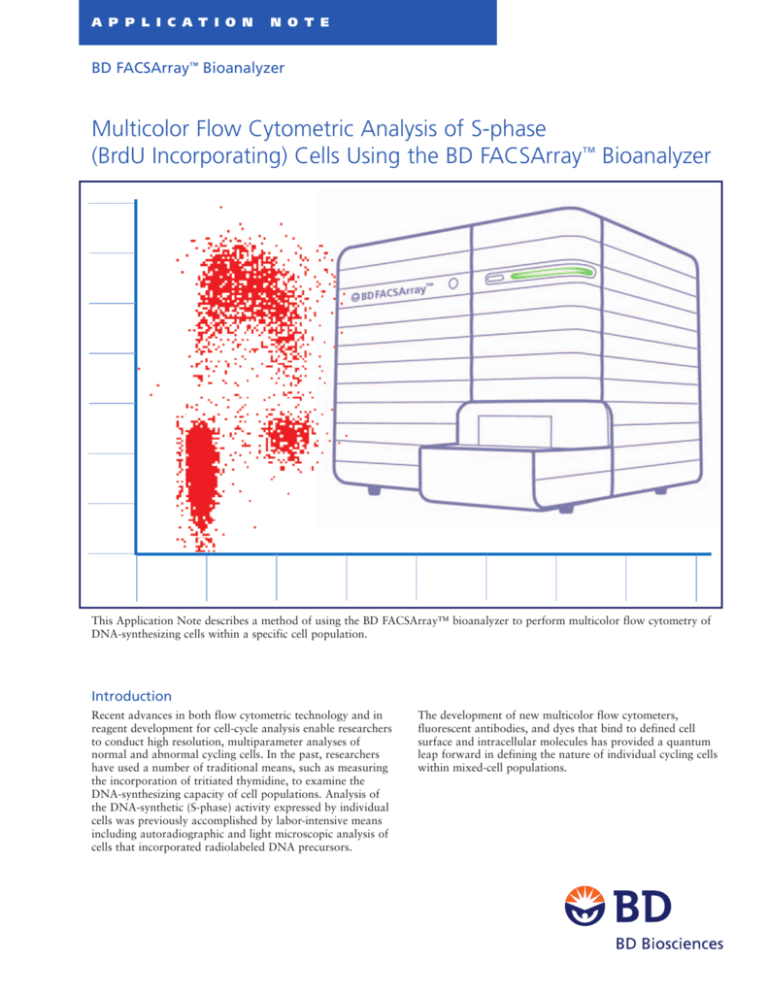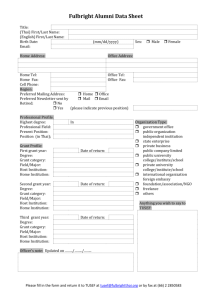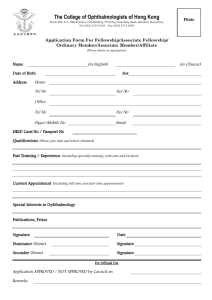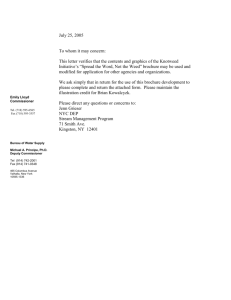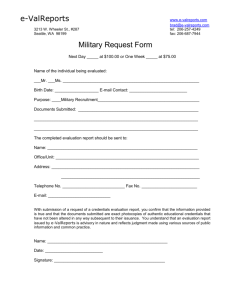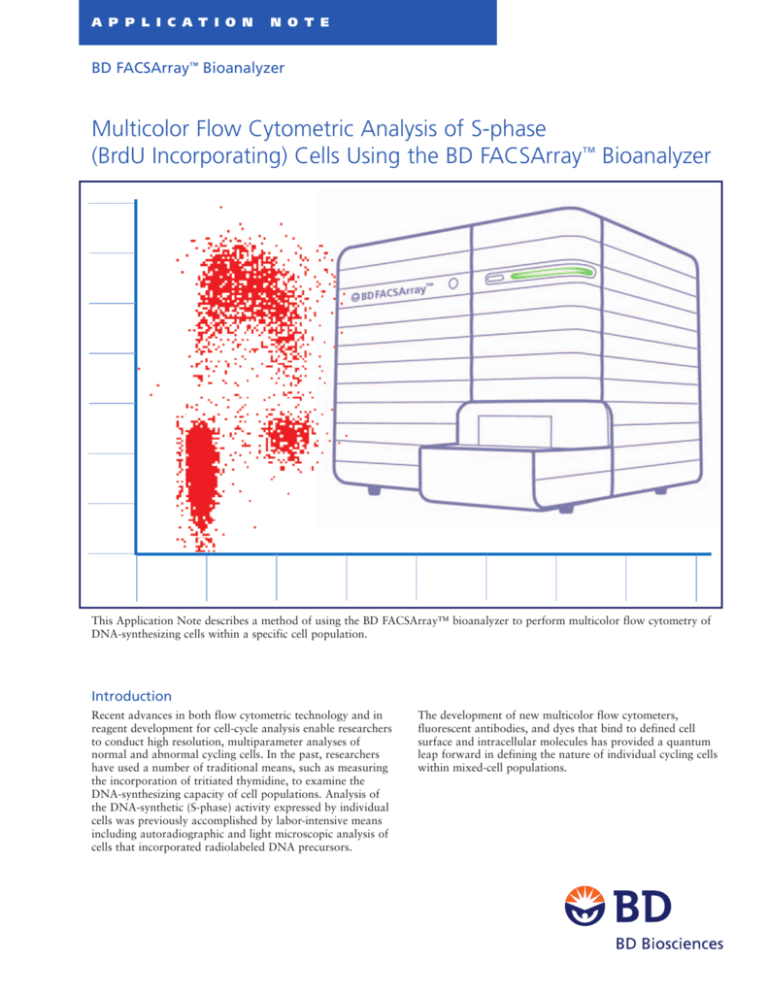
A P P L I C A T I O N
N O T E
BD FACSArray™ Bioanalyzer
Multicolor Flow Cytometric Analysis of S-phase
(BrdU Incorporating) Cells Using the BD FACSArray™ Bioanalyzer
This Application Note describes a method of using the BD FACSArray™ bioanalyzer to perform multicolor flow cytometry of
DNA-synthesizing cells within a specific cell population.
Introduction
Recent advances in both flow cytometric technology and in
reagent development for cell-cycle analysis enable researchers
to conduct high resolution, multiparameter analyses of
normal and abnormal cycling cells. In the past, researchers
have used a number of traditional means, such as measuring
the incorporation of tritiated thymidine, to examine the
DNA-synthesizing capacity of cell populations. Analysis of
the DNA-synthetic (S-phase) activity expressed by individual
cells was previously accomplished by labor-intensive means
including autoradiographic and light microscopic analysis of
cells that incorporated radiolabeled DNA precursors.
The development of new multicolor flow cytometers,
fluorescent antibodies, and dyes that bind to defined cell
surface and intracellular molecules has provided a quantum
leap forward in defining the nature of individual cycling cells
within mixed-cell populations.
The immunofluorescent staining of cells which have incorporated
BrdU and flow cytometric analysis provides a high-resolution
technique to determine the frequency and nature of individual
cells that have synthesized DNA. In this method, BrdU (an analog
of the DNA precursor thymidine) is incorporated into newly
synthesized DNA by cells entering and progressing through the
S (DNA synthesis) phase of the cell-cycle.1–4 The incorporated
BrdU is stained with specific fluorescent anti-BrdU antibodies.
The levels of cell-associated BrdU are then measured by flow
cytometry. Often, staining with a fluorescent dye that binds to
total cellular DNA, such as 7-amino-actinomycin D (7-AAD),
is coupled with immunofluorescent BrdU staining. With this
combination, two-color flow cytometric analysis permits the
enumeration and characterization of cells that have actively
synthesized DNA (ie, incorporated BrdU) during a defined
time interval correlating their cell-cycle position at the point
of staining.5, 6 Cells in G0/1, S, or G2/M cell-cycle phases are
defined by their total cellular DNA levels (ie, determined by
7-AAD staining intensities). For further information, please
see the BD Biosciences Application Note entitled Cell-cycle
analysis using the BD FACSArray™ Bioanalyzer7 and the
BD Biosciences Techniques for Immune Function Analysis
Application Handbook.8
This application note provides a concise method for staining
cellular DNA, incorporated BrdU, CD8, and intracellular IL-2
so that a detailed analysis of cycling CD8+ and CD8- lymphocytes
can be performed using the BD FACSArray bioanalyzer. By
including the integrated 96-well plate loader for sample
introduction, the BD FACSArray™ bioanalyzer delivers rapid
analyses of cell populations containing various proportions of
dead/dying, resting, or cycling cells. BD Biosciences has
developed a procedure using its BrdU Flow Kits to measure
BrdU incorporation utilizing 96-well U-bottom plates, rather
than the conventional flow cytometric staining tubes. This
application note describes how the BD FACSArray bioanalyzer
and BrdU Flow Kit can be used in a rapid manner to characterize
the nature of proliferating human CD8+ lymphocytes.
Materials
Components of the APC BrdU Flow Kit and reagents for
characterizing the nature of proliferating human peripheral
blood lymphocytes are listed in Table 2.
Table 2. Materials for the Four-Color BrdU Experiment
PRODUCT
APC BrdU Flow Kit
APC-conjugated anti-BrdU Antibody: 1 vial
CAT. NO.
552598 (50 Test Kit)
557892 (4 × 50 Test Kits)
BD Cytofix/Cytoperm™ Buffer: 1 vial
BD Perm/Wash™ Buffer (10×): 2 vials
BD Cytoperm™ Plus Buffer: 1 vial
7-AAD: 1 vial
Kit Manual
BrdU: 5 vials
DNase: 5 vials
BD GolgiPlug (containing Brefeldin A)
555029
BD GolgiStop (containing Monensin)
554724
BD Pharmingen Stain Buffer (FBS)
554656
BD Cytofix Buffer
554655
Anti-Human IL-2 PE
554566
Anti-Human CD8 APC-Cy7
557834
Anti-Human CD3 (clone UCHT1) Antibody
555329
Anti-Human CD28 (clone CD28.2) Antibody
555725
Recombinant Human Interleukin-2 (IL-2)
554603
Recombinant Human Interleukin-4 (IL-4)
554605
96-well, U-bottomed, non-tissue-culture treated plates;
Falcon brand
353910
ModFit LT™ Software for PC
349329*
*BD Biosciences Immunocytometry Systems
Fluorescent Reagents to Use with the
BD FACSArray™ Bioanalyzer
The BD FACSArray bioanalyzer has a green laser at 532 nm
wavelength and a red laser at 635 nm wavelength. Fluorescent
emissions from fluorescent dyes or fluorochromes excited by
the green laser are detected with the Yellow and the Far Red
detectors, while fluorescent emissions excited by the red laser
are detected by the Red and NIR detectors. The cytometer setup
and fluorescent reagents demonstrated in this application note
are presented in Table 1.
Table 1. BD FACSArray Bioanalyzer Instrument
Configuration for this Four-Color Experiment
FLUORESCENCE
PARAMETER
FLUOROCHROMES
OR DYE
ANTIBODY
OR PROBE
Yellow
Phycoerythrin (PE)
Anti-Interleukin-2 (IL-2)
Far Red
7-AAD
DNA-binding Dye
Red
Allophycocyanin (APC)
Anti-BrdU
NIR
APC-Cyanin7 (APC-Cy7)
Anti-CD8
2
www.bdbiosciences.com
Unless otherwise specified, all products are for Research Use Only. Not for use in diagnostic or therapeutic procedures. Not for resale.
All applications are either tested in-house or reported in the literature. See Technical Data Sheets for details.
Methods
The following is an abridged procedure for stimulating cells
and labeling with BrdU, in the presence of a protein transport
inhibitor that improves intracellular cytokine detection. The
treated cells are subsequently stained in, and analyzed from, 96well plates. Detailed procedures are described in the BrdU Flow
Kits Manual from the BD APC BrdU Flow Kit
(www.bdbiosciences.com/pdfs/manuals/03-8100055-1-A.pdf).
Detailed protocols for intracellular cytokine staining are
presented in the BD Biosciences Techniques for Immune
Function Analysis Application Handbook.8
Outline of Sample Preparation Steps
1. Stimulate cultured cells and incorporate BrdU in the
presence of a protein transport inhibitor
2. Perform immunofluorescent cell surface staining
3. Fix and permeabilize cells
4. Treat cells with DNase to expose incorporated BrdU
The samples must be prepared in a specific pattern in the 96well plate depending on the experiment to be run on
the BD FACSArray bioanalyzer. The following procedure
will demonstrate a four-color experiment using three fluorescent
antibodies (PE, APC and APC-Cy7 fluorochromes) and the
fluorescent dye, 7-AAD. With this four-color experiment,
specific setup wells will be prepared to set up and optimize
the instrument.
The cell-cycle analysis experiment described here employs 7AAD to stain cellular DNA and APC-conjugated anti-BrdU
antibody to stain BrdU incorporated into recently-sythesized
DNA. Cells will also be stained with antibodies to detect CD8
on the cell surface and intracellular IL-2. This design permits
detailed characterization of the proliferating cells.
Sample Layout
Prepare the 96-well sample plate as follows:
• Well A1: Unstained control sample
• Well A2: 7-AAD (Far Red) control sample
5. Perform intracellular immunofluorescent staining of
incorporated BrdU and IL-2
• Well A3: IL-2 PE (Yellow) control sample
6. Stain total cellular DNA with 7-AAD
• Well A4: CD8 APC-Cy7 (NIR) control sample
7. Acquire and analyze cells with the BD FACSArray™
bioanalyzer
• Well A5: BrdU APC (Red) control sample
Stimulate Cultured Cells and Incorporate BrdU in the
Presence of a Protein Transport Inhibitor
Human PBMC are stimulated with immobilized anti-CD3 (10
µg/ml for tissue culture plate coating) and soluble anti-CD28
(2 µg/ml) antibodies, with saturating doses of IL-2 (10 ng/ml)
and IL-4 (25 ng/ml) for 2 days. The cells are washed and
subsequently cultured in medium containing IL-2 and IL-4 for 3
days. Finally, the cells are harvested and restimulated for 4 hrs.
with PMA (5 ng/ml) and Ionomycin (500 ng/ml) in the presence
of the protein transport inhibitor BD GolgiPlug™. During the
final 45 minutes of culture, the cells are labeled with 10 µM
BrdU. Cells must be labeled with BrdU for a defined time
interval. BrdU incorporated into newly synthesized cellular DNA
will be subsequently stained.
In vitro Treatment - Cells are pulsed with a sterile BrdU
solution (see BrdU Flow Kits Manual). Briefly, BrdU is dissolved
in 1× Dulbecco’s PBS (DPBS) or tissue culture media and is added
to provide a 10 – 60 µM final culture concentration. The cells
may be cultured for a specific time interval (eg, ranging from
30 minutes to several hours), depending on how rapidly the
cells proliferate. In addition to BrdU-pulsing, cells are cultured
with a variety of stimuli in the presence of a protein transport
inhibitor (for a defined period of interest), allowing cells to
accumulate measurable levels of cytokine proteins such as IL-2.
• Well A6: Investigation sample well for complete analysis
TIP:
Additional samples used in the setup wells
may be needed the first time this assay is
performed. Prepare additional volumes
according to your needs.
Perform Immunofluorescent Cell Surface Staining
Note:
When removing the wash buffer after
washing the cells, be careful not to let the
pelleted cells dry out completely. Leave a
10 – 20 µl volume of liquid in each well.
1. Transfer BrdU-pulsed cells (2 – 5 × 105 cells in 50 µL of
BD Pharmingen™ Stain Buffer) to each well of a 96-well
plate.
2. Add appropriate amount of fluorescent antibodies specific
for cell-surface markers (anti-CD8 APC-Cy7 in this
experiment) diluted in 50 µL of staining buffer [eg, BD
Pharmingen™ Stain Buffer (FBS)] into well A4 and A6.
3 Incubate the cells for 15 minutes on ice.
4. Wash the cells by adding 100 µL of BD Pharmingen™
Stain Buffer (FBS) and centrifuge the plate 5 minutes at
300 × g.
5. Remove the buffer.
In vivo Treatment (Optional) – Cells are labeled in vivo with an
intraperitoneal injection of 1 – 2 mg BrdU (10 mg of BrdU
dissolved per ml of 1× DPBS; 0.2 µm filtered) into an
experimental animal. The BrdU labeling interval may last from
30 minutes to several weeks depending on the proliferative
characteristics of the cell population of interest.
Unless otherwise specified, all products are for Research Use Only. Not for use in diagnostic or therapeutic procedures. Not for resale.
All applications are either tested in-house or reported in the literature. See Technical Data Sheets for details.
www.bdbiosciences.com
3
Fix and Permeabilize Cells
The fixation and permeabilization of cells for this experiment
is performed in multiple steps. First, the cells are fixed and
permeabilized with BD Cytofix/Cytoperm™ Buffer, secondly
the cells are further permeabilized with BD Cytoperm™ Plus
Buffer, and then finally the cells are refixed with
BD Cytofix/Cytoperm Buffer.
1. Suspend the cells using 75 µL of BD Cytofix/Cytoperm
Buffer per well and incubate for 15 – 30 minutes at room
temperature or on ice.
2. Add 100 µL of l× BD Perm/Wash™ Buffer and pellet the
cells by centrifugation for 5 minutes at 300 × g.
1. Suspend the cells in the following wells with 50 µL of
BD Perm/Wash Buffer containing the appropriate
antibodies at the manufacturer’s suggested concentration:
• Wells A1 and A2: BD Perm/Wash Buffer alone
• Well A3: IL-2-PE
• Well A4: BD Perm/Wash Buffer alone
• Well A5: BrdU APC
• Well A6: IL-2 PE and BrdU APC
2. Incubate cells for 20 minutes at room temperature.
3. Remove the supernatants.
3. Add 100 µL of 1× BD Perm/Wash Buffer.
4. Repeat steps 2 and 3.
5. Suspend the cells with 75 µL of BD Cytoperm Plus Buffer
and incubate for 10 minutes on ice or at room
temperature.
6. Add l00 µL of 1× BD Perm/Wash Buffer and pellet the
cells by centrifugation for 5 minutes at 300 × g.
7. Remove the supernatants.
4. Pellet the cells by centrifugation for 5 minutes at 300 × g.
5. Remove the supernatants.
6. Add 200 µL of BD Pharmingen Stain Buffer to wells A1,
A3, A4, and A5. Do not add buffer to wells A2 and A6,
but proceed directly to the DNA staining step.
Stain Total Cellular DNA with 7-AAD for Cell-Cycle Analysis
8. Suspend the cell pellet with 75 µL of BD Cytofix/Cytoperm
Buffer per well and incubate for 5 minutes at room
temperature or on ice.
9. Add l00 µL of 1× BD Perm/Wash Buffer and pellet the
cells by centrifugation for 5 minutes at 300 × g.
10. Remove the supernatants.
Treat Cells with DNase to Expose Incorporated BrdU
1. Suspend the cell pellets with 100 µL of diluted DNase
(diluted to 300 µg/ml in DPBS) per well, (ie, 30 µg of
DNase to each well).
2. Incubate for 1 hour at 37°C.
3. Add l00 µL of 1× BD Perm/Wash™ Buffer to each well.
4. Pellet the cells by centrifugation for 5 minutes at 300 × g.
5. Remove the supernatants.
Perform Intracellular Immunofluorescent Staining of
Incorporated BrdU and IL-2
The protocol below specifies volumes needed for staining two
wells with 7-AAD. Adjust the volumes according to the number
of wells in your experiment.
1. Dilute 40 µL of the 7-AAD stock solution from the BrdU
Flow Kit in 360 µL of BD Pharmingen Stain Buffer (FBS).
2. Add 200 µL of diluted 7-AAD solution to each of the
following wells:
• A2: 7-AAD control well
• A6: Investigation well
Acquisition and Analysis with the
BD FACSArray™ Bioanalyzer
The BD FACSArray™ bioanalyzer aspirates cell samples from
a 96-well plate during flow cytometric analysis; the maximum
sample volume that can be aspirated at one time is limited to
approximately 100 µL per well. Additional volume should be
added to the wells to allow for instrument setup.
It is important to prepare the cell samples according to the
above procedure so that the wells are correctly laid out in the
plate for easy acquisition by the BD FACSArray bioanalyzer.
Before setting up the controls and instrument optimization for
spillover (compensation), create a new experiment through the
Experiment Wizard.
4
www.bdbiosciences.com
Unless otherwise specified, all products are for Research Use Only. Not for use in diagnostic or therapeutic procedures. Not for resale.
All applications are either tested in-house or reported in the literature. See Technical Data Sheets for details.
Creating an Experiment Using
the Wizard
Experiment Wizard
Figure 1. Application toolbar
The Experiment Wizard allows you to
create an experiment by answering a
series of questions. Each wizard session
can be saved and re-opened for a similar
experimental setup at a later time. The
following information is saved in each
Experiment Wizard session:
• sample and well information
• template used
• fluorophore labels
• custom keywords (if any selected)
Click the Experiment Wizard tool (
in the application toolbar (Figure 1).
)
The Experiment Wizard Welcome
dialog appears. The view remains for
approximately 2 seconds and then
automatically advances to the next view
(Figure 2).
1. Choose the Default Wizard Session
when creating an experiment session
for the first time; click Next.
• The Template view
appears (Figure 3).
Choosing a Template
Figure 2
The Template view in the Wizard
session allows you to choose one of the
predefined templates provided for cellular
applications. The templates contain default
loader and instrument settings that serve
as a starting point for sample setup and
optimization for an immunophenotyping
application. Each predefined template
contains a specific number of plots for
acquisition and analysis of data.
1. Choose the 4 Color template from
the Template drop-down menu;
click the Next button.
• The Instrument Setup and
Optical Spillover view appears
(Figure 4).
Figure 3
Unless otherwise specified, all products are for Research Use Only. Not for use in diagnostic or therapeutic procedures. Not for resale.
All applications are either tested in-house or reported in the literature. See Technical Data Sheets for details.
www.bdbiosciences.com
5
Entering Sample Information
The software will automatically calculate
optical spillover, if setup wells are included.
A setup well will be added for each color
of this experiment. The names used within
this experiment are examples. Customize
the names for your own particular
experiment.
1. Click the Yes radio button to
enable the color selection
checkboxes (Figure 4).
2. Click in each checkbox for the
colors to be used.
• Click all four colors for this
experiment.
Note: When adding setup wells to your
experiment, an unstained well is
also added. The unstained well is
run before the other setup wells.
For this 4 Color experiment, a total
of five setup wells will be added.
Figure 4
3. Click Next.
• The Number of Samples view
appears.
4. Enter the number 1 for the one
sample that will be analyzed for
this experiment; click Next.
• The Sample Identification view
appears.
5. Leave the default sample name,
Sample_001, for the sample in the
Sample Identification view.
Entering Well Information
1. Click Next.
The Number of Wells per Sample
view appears.
2. Leave the default 1 well per
sample; click Next.
Figure 5
• The Well Names View appears
(Figure 5).
3. To identify the investigation well,
enter the name of the antibodies
that are in this well.
In this example, leave the default as
the name for Well 1.
To enter text in the text field:
• Double-click in the white area of
the text field to highlight the
existing entry.
• Type the new name.
• Press the Enter key on your
computer keyboard.
TIP: Click the tab button to easily move
between text fields.
4. Click Next.
The Fluorophore Labels view
appears.
6
www.bdbiosciences.com
Unless otherwise specified, all products are for Research Use Only. Not for use in diagnostic or therapeutic procedures. Not for resale.
All applications are either tested in-house or reported in the literature. See Technical Data Sheets for details.
The labels will appear as axes labels in
the plots displayed in the Template view
(Figure 6).
4. Enter the following names for the
four fluorescence parameters:
• 7-AAD for Far Red
• IL-2 PE for Yellow
• CD8 APC-Cy7 for NIR
• BrdU APC for Red
Choosing Additional Options
1. Click Next.
• The Custom Keywords view
appears. (Do not add keywords
in this Wizard session.)
2. Click Next.
Figure 6
• The Adjusting Plate Layout view
appears (Figure 7). In this view,
you can choose how to lay out
samples on the plate.
3. For this experiment, choose
Contiguous Horizontal from the
drop-down menu, and 0 as the
number of separators.
Specifying Loader and Acquisition
Settings
1. Click Next.
• The Loader Settings view appears
(Figure 8).
2. Change the Sample Flow Rate from
2.0 to 0.5 µL/sec and leave the
remaining settings as default; click
Next.
Figure 7
• It is important to use the lowest
flow rate when acquiring cellcycle samples to achieve the most
accurate measurement.
• The Acquisition Settings view
appears, where you can choose
how many events per well to
acquire and whether to use a
stopping gate.
3. Choose the acquisition settings.
4. Click the arrow next to the Events
To Acquire field and choose 20,000
events from the drop-down menu.
Note: When analyzing cell-cycling data files
in a cell-cycle software, such as
Verity’s ModFit LT™ software, it is
preferable to save a data file with at
least 10,000 events, excluding
debris and aggregates. Customize
the events to acquire for your
experiment.
• Choose All Events as the
stopping rule.
5. Click Next.
Figure 8
Unless otherwise specified, all products are for Research Use Only. Not for use in diagnostic or therapeutic procedures. Not for resale.
All applications are either tested in-house or reported in the literature. See Technical Data Sheets for details.
• The Experiment Name view
appears.
www.bdbiosciences.com
7
Saving Experiment and Wizard Session
1. Type in BrdU Analysis as the name
of the experiment (Figure 9).
2. Click Next.
• The Saving Wizard Session view
appears. Saving the Wizard
session allows you to reuse the
session for other similar experiments.
Here, choose a name and save the
Wizard session. You may modify
these settings as needed at a later
date.
3. Click the Yes radio button and
enter the name BrdU Analysis for
this wizard session; click Next.
• The Completing the Experiment
Wizard summary view appears
(Figure 10).
4. Review the choices that were made.
Figure 9
5. Click Finish.
• The experiment that has just been
created opens in the Prepare
workspace.
TIP: Go to the application toolbar and
select “Reset Positions” under View
to see the workspace.
Review the Experiment in the
Prepare Workspace
1. In the Prepare workspace (Figure 11),
review your plate layout. Click the
Prepare tool (
) in the toolbar
to choose the Prepare workspace.
Note: The first five wells in the plate view
have been designated as setup wells.
These wells will be used to optimize
instrument settings and to calculate
automatic optical spillover
correction by the software.
Figure 10
2. Click well A1.
3. In the Inspector, choose the Acq.
Tab, and then increase the sample
volume from 20 to 100 µL (the
maximum value) by typing 100;
press Enter.
• Increasing the sample volume for
the setup wells allows you to
view live events for a longer
period of time while optimizing
instrument settings.
4. Repeat steps 2 – 3 for the remaining
setup wells (A2, A3, A4, and A5).
5. Click the Save button (
save your work.
) to
Figure 11
8
www.bdbiosciences.com
Unless otherwise specified, all products are for Research Use Only. Not for use in diagnostic or therapeutic procedures. Not for resale.
All applications are either tested in-house or reported in the literature. See Technical Data Sheets for details.
Preparing for Instrument Optimization
Preparing the Plate
TIP: Use a printout of the plate view as a guide for transferring
prepared samples to the 96-well plate.
2. Place the plate containing the stained samples on the plate
holder.
• Position the plate such that well A1 is over the A1 mark
on the plate holder.
3. Click the Load button in the Plate Control group.
1. Print the plate view of the experiment by clicking the Print
button in the upper right corner of the Prepare workspace.
2. Ensure there is approximately 200 µL of the prepared
samples in each of the following wells.
• Unstained sample in well A1
• 7-AAD sample in well A2
• PE sample in well A3
• APC-Cy7 sample in well A4
• APC sample in well A5
• Investigation sample in well A6
Loading the Plate
1. Click the Setup tool in the application toolbar to open the
Setup workspace.
• If no lid is detected on the plate, the plate is completely
retracted into the bioanalyzer.
• The Status box should display the Instrument Ready
Plate Loaded message.
Optimizing Instrument Settings
Next, perform the following steps to optimize settings for your
four-color cellular sample.
• Adjust Forward Scatter (FCS), Side Scatter (SSC), and
threshold.
• Gate the population of interest.
• Adjust parameter voltages.
• Save data for all the setup wells.
• Calculate optical spillover.
Setup Tool
• The wells you selected for acquisition appear in the plate
view, and the setup wells are numbered in the acquisition
order.
Unless otherwise specified, all products are for Research Use Only. Not for use in diagnostic or therapeutic procedures. Not for resale.
All applications are either tested in-house or reported in the literature. See Technical Data Sheets for details.
www.bdbiosciences.com
9
Well A1
Optimizing FCS, SSC, and Threshold
Settings
To perform this set of optimization
steps, view data only from the first well.
1. In the Select Control group, click
None to deselect the wells, and
then click well A1 (Figure 12).
2. Click the Setup button in the
Acquisition Control group.
• Events appear in the plots, but
data is not being saved in Setup
mode.
3. Adjust the FSC and SSC voltages to
place the cell population on scale
and above the noise level in the
FSC vs SSC plot, if needed.
Figure 12
• Adjust the signal for events
displayed in plots by changing
voltage settings.
4. Click the Parameters tab in the
Instrument frame to display the
Parameters pane (Figure 13).
5. Click in the Voltage field to edit
this setting. Voltages can be adjusted
from 1 – 1,000 by using the up or
down arrows, the slider bar, or
manually entering a value in the field.
6. Press Enter on your computer
keyboard to save the changes once
the appropriate scatter profile is
achieved.
Figure 13
7. Adjust the threshold to eliminate
debris at the lower end of the FSC
scale (Figure 14).
• Click the Threshold tab in the
Instrument frame to display the
Threshold pane.
• Click in the Value field to edit the
settings.
• Events below the threshold value
are excluded.
• Press Enter on your computer to
save the changes.
• Press the Set Up button to stop
acquisition of sample from the
A1 well.
Figure 14
10
www.bdbiosciences.com
Unless otherwise specified, all products are for Research Use Only. Not for use in diagnostic or therapeutic procedures. Not for resale.
All applications are either tested in-house or reported in the literature. See Technical Data Sheets for details.
Gating the Population of Interest
Next, adjust the gate to define the cells of interest and exclude
debris and aggregates. This ensures that only the cellular
population is viewed while optimizing fluorescent settings. You
will need to readjust the gate for each of the single-color setup
wells.
1. In the Select Control Group, click None to deselect the
wells, and then click well A2.
For the intracellular, intranuclear, or cell surface staining, the
goal is to ensure that the brightest stained cells do not appear
off scale while the dimly fluorescent cells remain on scale. For
best sensitivity, the most brightly and dimmest populations
should be as well separated as possible while keeping both on
scale. For best resolution of dim populations, keep the mean
channel of dimly stained (not unstained) populations above
channel 300.
Far Red (Cell-Cycle) Parameter Optimization
1. In the Parameters tab of the Instrument frame, deselect the
Log checkbox for Far Red.
• The Far Red parameter will change to a Linear display.
2. Click the Setup button in the Acquisition Control group.
• DNA measurements must be displayed on a linear scale
in order to clearly distinguish between the cell-cycle
phases. This will allow the 7-AAD stained cells,
measured in the Far Red parameter, to be displayed on a
linear scale.
Deselect
Log
2. While observing the DNA histogram, adjust the Far Red
voltage, if necessary, to place the G0/G1 population
around channel 50.
• Events from well A2 appear in the plots, but data is not
being saved.
3. If the gate does not surround the cell population, click on
the gate in the FCS vs SSC plot, and drag it to the cell
population.
Note:
The histogram plot displays only gated
events.
Note:
You do not need to adjust the interval gate
at this time.
3. Click Setup to stop acquisition.
Yellow, NIR, and Red Parameter Optimization
1. In the Select Control group, click None to deselect the
wells, and then click A3 to view the Yellow setup well.
2. Click the Setup button in the Acquisition Control group.
Optimizing Fluorescence Settings
For cell-cycle experiments the goal for optimizing fluorescence
settings for the DNA is different than the goal for optimizing
fluorescence settings for the intracellular, intranuclear, or cell
surface staining. For cell-cycle optimization, the DNA profile
must be optimized to adjust the G0/G1 peak to appear around
channel 50. Adjusting the G0/G1 population to channel 50 will
permit the detection of varying amounts of DNA that may be
present in some samples.
• Events from well A3 appear in the plots, but data is not being
saved.
Unless otherwise specified, all products are for Research Use Only. Not for use in diagnostic or therapeutic procedures. Not for resale.
All applications are either tested in-house or reported in the literature. See Technical Data Sheets for details.
www.bdbiosciences.com
11
6. While observing the Yellow
histogram, perform the following:
• Adjust the Yellow voltage, if
necessary, to place the brightest
population on scale.
• Verify the dim fluorescent cells
remain on scale (Figure 15).
7. Click Setup to stop acquisition.
8. Repeat steps 4 through 7 with
well A4 for NIR and well A5 Red
samples.
See the following figures for
examples of adjusted populations
for the following parameters:
Figure 15
• NIR (Figure 16)
• Red (Figure 17)
9. Click the Save button (
save your work
) to
Complete Setup
1. Click the Setup button to stop
acquisition.
2. Click the Save button (
save your work.
) to
Figure 16
Customizing the Loader Settings for
Setup Wells
The instrument settings for the cellular
experiment have been adjusted. Before
acquiring the setup wells, adjust the
loader settings for the sample volume to
ensure optimal sample acquisition.
Decreasing the sample volume for the
setup wells allows you to speed up
acquisition and ensure the aspirated
sample volume does not exceed the
available volume.
1. Click the Prepare tool (
) in the
Application Toolbar to open the
Prepare workspace.
2. Click well A1 to change the sample
volume in the inspector from 100
to 20 µL; press Enter.
3. Repeat step 2 for the remaining
setup wells (A2, A3, A4, and A5)
TIP: Always verify you have enough
volume in the wells prior to
acquisition by unloading the plate
and visually inspecting the volume.
A minimum of 50 µL is recommended
for this experiment.
12
www.bdbiosciences.com
Figure 17
Acquiring Data to Calculate Optical Spillover
Finally, save the setup well data so the software can use the data to automatically
calculate and apply optical spillover correction.
1. Click the Setup tool in the application toolbar to open the Setup workspace.
2. In the plate view, verify setup wells A1 – A5 are selected.
3. Click Acquire.
• Data will be saved for all five wells. After the last setup well is saved, the
software automatically calculates and applies optical spillover correction.
• If optical spillover correction was successfully calculated, the following message
appears.
Unless otherwise specified, all products are for Research Use Only. Not for use in diagnostic or therapeutic procedures. Not for resale.
All applications are either tested in-house or reported in the literature. See Technical Data Sheets for details.
Ensuring Gates Were Properly Set
1. Click the Analyze tab in the
Plate Editor.
2. Click the first set up well in the
Plate view. Then examine the plots in
the Template view (Figure 18).
3. If needed, perform the following:
• Click on the gate (P1) in the FCS
vs SSC plot, and drag it to the cell
population while gating out
debris.
• Adjust interval markers in each
histogram to enclose the negative
population.
Figure 18
4. Click in each of the remaining setup
wells and verify:
• The gate in the FCS vs SSC plot
surrounds the experimental cell
population.
• Interval gates enclose the positive
population in each fluorescence
parameter
• For the 7-AAD positive well,
adjust the Interval gate (P2) to
encompass the entire cell-cycle
population.
After a short pause, the following
sequence occurs:
• An orange ring appears in the
well selected for acquisition,
indicating that sample is being
acquired.
• Events appear in the plots.
• Data is saved.
6. Click the Acquire tab in the
Plate Editor.
7. Click the Save button (
your work.
) to save
Data Acquisition
• For the remaining positive
samples, adjust the Interval to be
around the positive cells.
1. In the Select Control group, click
the Auto button.
4. Click the Acquisition Status tool (
)
in the Application workspace to
open the Acquisition Status frame.
5. In the Acquisition Status frame,
monitor the event rate to ensure
that events are being detected and
acquired.
The remaining sample well (A6)
will become selected and will be
labeled as number one. The number
in each well indicates the run order.
2. Click the Acquire tool in the
application toolbar to open the
Acquire workspace.
3. Click the Acquire button in the
Acquisition Control group.
5. If you adjusted any of the gates in
this section, choose Instrument >
Calculate Spillover to recalculate
the optical spillover.
Unless otherwise specified, all products are for Research Use Only. Not for use in diagnostic or therapeutic procedures. Not for resale.
All applications are either tested in-house or reported in the literature. See Technical Data Sheets for details.
6. Once the plate has been acquired,
click the Unload button in the Plate
Control group to eject the plate
from the plate sampler.
7. Remove the plate from the Plate
Holder. This completes sample
acquisition.
www.bdbiosciences.com
13
Data Analysis Using the
BD FACSArray™ Software
The BD FACSArray™ software can
be used to analyze the various cell
populations within this four-color
experiment. The following analysis
determined the percentages of each of
the populations that were detected by
the instrument, which include the DNA
compartments with 7-AAD, BrdU
incorporation, CD8 cells, and IL-2
producing cells. The analysis performed
in this application note is an example of
the type of analysis that can be performed.
Customize the analysis for your own
experiment and applications.
BD FACSArray software can perform
cell-cycle analysis by estimating the
percentage of cells in each cell-cycle
compartment. A more accurate cell-cycle
analysis should be performed using a
cell cycle modeling software, such as
ModFit LT™. Cell-cycle software uses
algorithms that model the three cell-cycle
compartments and analyze the overlap
that occurs between the G0/G1, S, and
G2/M phases. In addition, this software
provides a more accurate analysis by
subtracting out underlying debris and
aggregate cells that may interfere with
the measurement of the cells in each cellcycle compartments. Refer to the
Application Note entitled Cell-cycle
analysis using the BD FACSArray™
Bioanalyzer7 for more detail on performing
this procedure.
Use the analysis features in BD FACSArray
software to create an estimate of the
percentages in each cell-cycle compartment
as a starting point for your analysis.
Perform further analysis in a third-party
cell-cycle modeling software for a more
complete analysis.
Create a Gate
1. Click on the Analyze tool (
)in
the Application Toolbar to open the
Analysis workspace (Figure 19).
2. Display data from the Investigation
well by clicking on the sample well
A6.
In the template, the plots display
the stored data from the selected
sample well.
3. Click on the Snap-To Auto Polygon
gate in the template toolbar.
Figure 19
4. Click on the cell population in the
FCS vs SSC plot.
A Snap-To gate will be
automatically created around the
population. This gate will be used
to gate out the cellular debris and
aggregates.
6. To perform data analysis, confirm
the four dot plots display the
following parameters:
• 7-AAD (Far Red-A) vs BrdU APC
(Red-A)
• 7-AAD (Far Red-A) vs CD8
(NIR-A)
• BrdU APC (Red-A) vs CD8 (NIR-A)
• IL-2 PE (Yellow-A) vs CD8 (NIR-A)
To change the parameter display on a
given axis, right-click on the axis label
and choose the appropriate parameter
you would like to display:
TIP: The P1 gate can be adjusted or
moved, if necessary. To adjust the
position of the gate, click and hold
on the gate, and drag it to the new
position. To adjust the shape of the
gate, click on the gate first, click,
hold and then drag the vertex point
you want to move.
5. To display only gated data in the
fluorescent plots, perform the
following:
• To select multiple plots, click on
the border of the plots while
holding down the Shift key.
• Right-click on the border of one
of the selected plots.
7. Create three interval gates on the
three cell-cycle compartments; G0/G1
peak, S-phase, and G2/M peak.
• Choose Show Populations, and
then select P1 from the menu that
appears.
Snap-To
14
www.bdbiosciences.com
Only the cells that are in gate P1 will
now appear in the fluorescence plots.
Unless otherwise specified, all products are for Research Use Only. Not for use in diagnostic or therapeutic procedures. Not for resale.
All applications are either tested in-house or reported in the literature. See Technical Data Sheets for details.
• Click on the interval gate tool (
)to select an interval
gate, then click and drag across the population in the
Far Red parameter.
• P2 should be placed over the G0/G1 population.
• P3 on the S-phase cells.
• P4 on the G2/M population.
• The statistics for each population will be displayed in the
statistics view.
9. Create quadrant markers on the dot plot in the
following order:
1. 7-AAD (Far Red-A) vs BrdU APC (Red-A)
2. 7-AAD (Far Red-A) vs CD8 (NIR-A)
3. BrdU APC (Red-A) vs CD8 (NIR-A)
Figure 20
4. IL-2 PE (Yellow-A) vs CD8 (NIR-A)
• Repeat this for all remaining plots as shown in Figure 20.
The forward- and side-light scattering characteristics of primed
and restimulated human PBMC are shown in Panel 1. Activated
PBMC, are defined by their light scattering characteristics, and are
colored red. These cells comprise about 91% of the total cell
population.
Quadrant markers can be used to enumerate the different
phenotypic subsets as shown in the example for this application
note. Analysis of unstimulated cells (data not shown) is
recommended in establishing the approximate location of the
quadrants for use in the stimulated sample.
Panel 2 presents the fluorescence frequency distribution for the
cells stained with 7-AAD. The analysis approximates 58% of
the cells are detected within the G0/G1 phase of the cell-cycle
(ie, within the P2 interval marker), 15% are S-phase cells (P3
marker) whereas 20% are G2/M phase cells (P4 marker).
Results
Panel 3 shows the bivariate analysis of cells that have recently
synthesized DNA by incorporating BrdU, in terms of their cellcycle position (total cellular DNA stained by 7-AAD) at the
time of harvest. Using quadrant markers, Q3 determined 59%
are G0/G1 phase cells that express uniformly low levels of
total cellular DNA with no significant BrdU incorporation. To
determine the total amount of S-phase cells, combine Q1 and
Q2. By combining these two quadrants, 29% of the cells are
S-phase cells that coexpress higher levels of cellular DNA
(7-AAD fluorescence) and newly synthesized DNA (BrdU
immunofluorescence). The G2/M phase cells in Q4 express high
DNA levels with little BrdU incorporation and result in 13% of
the cell population.
• Click the quadrant marker tool (
) to select a
quadrant marker, then click and drag across the plot to
create the quadrant marker.
This application note has been designed to guide you through
using the BD FACSArray bioanalyzer to characterize the nature
of DNA-synthesizing lymphocytes. The following discussion of
the results for this particular experiment are an example of
BrdU incorporation within stimulated PBMCs. Actual results
may vary from lab to lab.
Cell-Cycle Activity of the Total Cell Population (Panels 1–3)
1
2
3
Unless otherwise specified, all products are for Research Use Only. Not for use in diagnostic or therapeutic procedures. Not for resale.
All applications are either tested in-house or reported in the literature. See Technical Data Sheets for details.
www.bdbiosciences.com
15
Cell cycle activity of CD8+ and CD8– cells (Panels 4 – 6)
Sample Washing:
For all of the wash steps, ensure the cell pellet does not dry out.
If the cell pellets dry out completely, even briefly, it can
seriously affect the staining of the cells. We recommend flicking,
without patting dry, which should leave liquid in each well. If
removing the liquid with a pipetter, adjust the pipettor to leave
approximately 10 – 20 µl of fluid in each well.
Alternate Procedure for Fixation of Cells:
4
5
6
Total cellular DNA levels synthesized by activated CD8+ and
CD8– cells are shown in Panel 4. Note that a greater fraction of
CD8+ cells (~37%) express higher levels of total cellular DNA
(are further in cell-cycle) than CD8– cells (~ 27%). This pattern
correlates with the higher S-phase (DNA-synthesizing) activity
of CD8+ cells shown in Panel 5. IL-2 production by restimulated
CD8+ and CD8– human PBMC is shown in Panel 6. Approximately
25% of the total cultured cells were CD8+; ~34% of these cells
produced IL-2. A greater fraction (~45%) of the CD8– cells
produced IL-2 at even higher levels than their CD8+ counterparts.
Since the majority of the cultured human PBMC are CD3+ T cells
(≥ 95% CD3+; data not shown), the CD8– cell fraction is comprised
primarily of CD4+ T cells. CD4+ T cells characteristically produce
higher IL-2 levels than CD8+ cells.
In conclusion, the results from multiparameter BD FACSArray
analysis indicate that within this experimental culture system,
primed human CD8+ cells can be stimulated to proliferate more
than CD8– (presumably CD4+ T cells), although the latter cell
population has a greater capacity to synthesize IL-2. Reanalysis
of the acquired flow cytometric data with BD FACSArray software
provides a great deal of information about the nature of human
PBMC that can be activated to produce IL-2 and to enter and
progress through the S-phase of the cell-cycle (see panel
descriptions).
The 96-well BrdU staining procedure combined with the latest
cell-cycle reagents and the BD FACSArray bioanalyzer gives
researchers a faster, more efficient way to analyze large numbers of
samples in a shorter period of time. In this way, thorough
analyses of experimental model systems are well served for
multiparameter analyses in a rapid manner.
Tips
Cells may be fixed in bulk and then stored at either 4°C or –80°C
to be analyzed at a later time. Cells are stable at 4°C for a few
days and are stable at –80°C for several months. Bulk fixation
of cells is done using either BD Cytofix/Cytoperm™ Buffer of
BD Cytofix Buffer.
1. Resuspend 1 × 107 cells/ml of fixation buffer. Incubate on
ice for 15 – 30 minutes.
2. Wash cells by adding an equal volume of BD Pharmingen™
Stain Buffer (FBS) to the fixed cell suspension.
3. Pellet the cells by centrifugation for 5 minutes at 300 × g.
4. For storing cells at 4°C
• Resuspend cells in BD Pharmingen™ Stain Buffer (FBS)
at a concentration of 1 × 107 cells/ml; store at 4°C.
• To resume the staining procedure, add cells to the plate
and then pellet the cells by centrifugation.
• Continue with permeabilization of cells for
staining incorporated BrdU by incubating cells
with BD Cytoperm™ Plus Buffer (page 4).
5. For storing cells frozen at –80°C
• Resuspend cells in freezing media (10% DMSO in FCS)
at 1 × 107 cells/ml; store at –80°C.
• To resume the staining procedure, wash thawed cells
with BD Perm/Wash Buffer (9 mls of buffer/1 ml of
freezing media) to remove the DMSO.
• Resuspend cells in BD Perm/Wash™ Buffer, add cells to
the plate, and pellet the cells by centrifugation.
• Continue with refixation with BD Cytofix/Cytoperm™
Buffer (page 4).
Extra Setup Wells:
After an experiment is created with the Experiment Wizard,
extra setup or sample wells can be added to the plate layout
using the following steps:
1. Click to select the Prepare Workspace in the application
toolbar.
2. In the Layout for Plates field of the plate editor, click the
Manual button.
3. Click to select the wells in the plate. Use the Shift key for
multiple selections.
4. Click Add Sample or Add Setup.
• Repeat steps 3 – 4 for all the samples you are adding.
16
www.bdbiosciences.com
Unless otherwise specified, all products are for Research Use Only. Not for use in diagnostic or therapeutic procedures. Not for resale.
All applications are either tested in-house or reported in the literature. See Technical Data Sheets for details.
References
1. Sasaki, K., T. Murakami and M. Takahashi. 1989. Flow cytometric
analysis of cell proliferation kinetics using the anti-BrdU antibody.
Gan To Kagaku Ryoho. 16:2338–2344.
2. Miltenburger, H. G., G. Sachse and M. Schliermann. 1987. S-phase cell
detection with a monoclonal antibody. Dev. Biol. Stand. 66:91–99.
3. Vanderlaan, M. and C. B. Thomas. 1985. Characterization of
monoclonal antibodies to bromodeoxyuridine. Cytometry. 6:501–505.
4. Gratzner, H. G. and R. C. Leif. 1981. An immunofluorescence method
for monitoring DNA synthesis by flow cytometry. Cytometry. 1:385–393.
5. Lacombe, F., F. Belloc, P. Bernard, M. R. Boisseau. 1988. Evaluation of
four methods of DNA distribution data analysis based on
bromodeoxyuridine/DNA bivariate data. Cytometry. 9:245–253.
6. Dean, P. N., F. Dolbeare, H. Gratzner, G. C. Rice and J. W. Gray. 1984.
Cell-cycle analysis using a monoclonal antibody to BrdU. Cell Tissue
Kinet. 17:427–436.
7. Elia, J., D. Ernst, and D. Sasaki. 2004. Cell-cycle analysis using the
BD FACSArray™ Bioanalyzer. BD Biosciences Application Note: 1–16.
8. Techniques for Immune Function Analysis Application Handbook 1st
Edition. BD Biosciences. 2003. Available at
http://www.bdbiosciences.com/pdfs/manuals/02-8100055-21-A1.pdf
Contributors
Jeanne Elia, Alison Glass, and David Ernst
BD flow cytometers are class I (1) laser products.
ModFit LT is a trademark of Verity Software House.
For Research Use Only. Not for use in diagnostic or therapeutic procedures.
All applications are either tested in-house or reported in the literature. See Technical Data Sheets for details.
BD, BD Logo and all other trademarks are the property of Becton, Dickinson and Company. ©2004 BD
©2003-2004 Becton, Dickinson and Company. All rights reserved. No part of this publication may be reproduced, transmitted, transcribed, stored in retrieval systems,
or translated into any language or computer language, in any form or by any means: electronic, mechanical, magnetic, optical, chemical, manual, or otherwise, without
prior written permission from BD Biosciences.
Unless otherwise specified, all products are for Research Use Only. Not for use in diagnostic or therapeutic procedures. Not for resale.
All applications are either tested in-house or reported in the literature. See Technical Data Sheets for details.
www.bdbiosciences.com
17
Notes
Notes
Regional Offices
Asia Pacific
Australia/New Zealand
Canada
Japan
United States
BD Singapore
Tel 65.6861.0633
Fax 65.6860.1593
Australia
Tel 61.2.8875.7000
Fax 61.2.8875.7200
bd_anz@bd.com
New Zealand
Tel 64.9.574.2468
Fax 64.9.574.2469
bd_anz@bd.com
BD Biosciences
Toll free 888.259.0187
Tel 905.542.8028
Fax 888.229.9918
canada@bd.com
Nippon Becton Dickinson
Toll free 0120.8555.90
Tel 81.24.593.5405
Fax 81.24.593.5761
Clontech Products
Tel 81.3.5324.9609
Fax 81.3.5324.9637
BD Biosciences
Customer/Technical Service
Toll free 877.232.8995
Clontech
Fax 800.424.1350
Discovery Labware
Fax 978.901.7493
Immunocytometry Systems
Fax 408.954.2347
Pharmingen
Fax 858.812.8888
www.bdbiosciences.com
Europe
Belgium
Tel 32.53.720.211
Fax 32.53.720.450
contact_bdb@europe.bd.com
Local Offices and Distributors
Argentina/Paraguay/Uruguay
East Africa
Hong Kong
The Netherlands
Sweden
Tel 54.11.4551.7100 x106
Fax 54.11.4551.7400
Tel 254.2.341157
Fax 254.2.341161
Tel 852.2575.8668
Fax 852.2803.5320
CUSTOMER SERVICE
Tel 46.8.775.51.10
Fax 46.8.775.51.11
Austria
bd@africaonline.co.ke
SCIENTIFIC SUPPORT
Eastern Europe
Tel 43.1.706.36.60.44
Fax 43.1.706.36.60.45
Tel 49.6221.305.161
Fax 49.6221.305.418
BDBsupport_GSA@europe.bd.com
CUSTOMER SERVICE
bdb.ema@europe.bd.com
Tel 43.1.706.36.60
Fax 43.1.706.36.60.11
bd_austria@europe.bd.com
Belgium
CUSTOMER SERVICE
Tel 32.53.720.550
Fax 32.53.720.549
Egypt
Tel 202.268.0181
Fax 202.266.7562
Finland
Tel 358.9.88.70.7832
Fax 358.9.88.70.7817
bdbnordic@europe.bd.com
Hungary
Szerena
Tel 36.1.345.7090
Fax 36.1.345.7093
Tel 31.20.582.94.20
Fax 31.20.582.94.21
customer_service_bdholland@europe.bd.com
North Africa
bdbiosciences_maghreb@europe.bd.com
BDBsupport_GSA@europe.bd.com
CUSTOMER SERVICE
Norway
Tel 41.61.485.22.22
Fax 41.61.485.22.00
Tel 62.21.577.1920
Fax 62.21.577.1925
Laborel S/A
Tel 47.23.05.19.30
Fax 47.22.63.07.31
Italy
Peru/Bolivia/Ecuador
Indonesia
Tel 51.1.430.0323
Fax 51.1.430.1077
France
Tel 33.4.76.68.36.40
Fax 33.4.76.68.35.06
Japan
Philippines
Fujisawa Pharmaceutical Co., Ltd.
(Reagents from Immunocytometry
Systems & Pharmingen)
Tel 81.6.6206.7890
Fax 81.6.6206.7934
Poland
Tel 33.4.76.68.34.25
Fax 33.4.76.68.55.71
Central America/Caribbean
bdb_france_scientific_support@europe.bd.com
CUSTOMER SERVICE
Tel 506.290.7318
Fax 506.290.7331
Tel 33.4.76.68.37.32
Fax 33.4.76.68.35.06
Chile
customerservice.bdb.france@europe.bd.com
Tel 56.2 460.0380 x16
Fax 56.2 460.0306
Germany
China
Tel 49.6221.305.525
Fax 49.6221.305.530
Tel 8610.6418.1608
Fax 8610.6418.1610
Colombia
Tel 57.1.572.4060 x244
Fax 57.1.572.3650
SCIENTIFIC SUPPORT
BDBsupport_GSA@europe.bd.com
CUSTOMER SERVICE
Tel 49.6221.305.551
Fax 49.6221.303.609
Tel 41.61.485.22.91
Fax 41.61.485.22.92
Tel 91.124.238.3566.77
Fax 91.124.238.3225
Brazil
biosciences@bd.com.br
SCIENTIFIC SUPPORT
India
customer_service_bdbelgium@europe.bd.com
SCIENTIFIC SUPPORT
Switzerland
Tel 33.4.76.68.35.03
Fax 33.4.76.68.35.44
Tel 39.02.48.240.1
Fax 39.02.48.20.33.36
Tel 55.11.5185.9995
Fax 55.11.5185.9895
bdbnordic@europe.bd.com
Tel 632.807.6073
Fax 632.850.1998
Tel 48.22.651.75.88
Fax 48.22.651.75.89
Korea
bdb.ema@europe.bd.com
Tel 822.3404.3700
Fax 822.557.4048
Portugal
Malaysia
Tel 603.7725.5517
Fax 603.7725.4772
Mexico
Tel 52.55.5999.8296
Fax 52.55.5999.8288
customerservice.bdb.de@europe.bd.com
Middle East
Denmark
Greece
Tel 45.43.43.45.66
Fax 45.43.43.41.66
Tel 971.4.337.95.25
Fax 971.4.337.95.51
Tel 30.210.940.77.41
Fax 30.210.940.77.40
bdb.ema@europe.bd.com
Enzifarma
Tel 351.21.421.93.30
Fax 351.21.421.93.39
customerservice.bdb.ch@europe.bd.com
Taiwan
Tel 8862.2722.5660
Fax 8862.2725.1768
Thailand
Tel 662.643.1374
Fax 662.643.1381
Turkey
Tel 90.212.222.87.77
Fax 90.212.222.87.76
United Kingdom & Ireland
Tel 44.1865.78.16.88
Fax 44.1865.78.16.27
bduk_customerservice@europe.bd.com
Venezuela
Saudi Arabia
Tel 58.212.241.3412 x248
Fax 58.212.241.7389
Tel 966.1.26.00.805/806
Fax 966.1.26.00.804
West Africa
South Africa
Tel 27.11.807.15 31
Fax 27.11.807.19 53
Sobidis
Tel 225.20.33.40.32
Fax 225.20.33.40.28
bdb.ema@europe.bd.com
bdbnordic@europe.bd.com
BD Biosciences
10975 Torreyana Road
San Diego, CA 92121-1106
Toll free 877.232.8995
www.bdbiosciences.com
PRESORTED
STANDARD
US POSTAGE PAID
SAN LEANDRO, CA
PERMIT NO 169
04-790030-6A