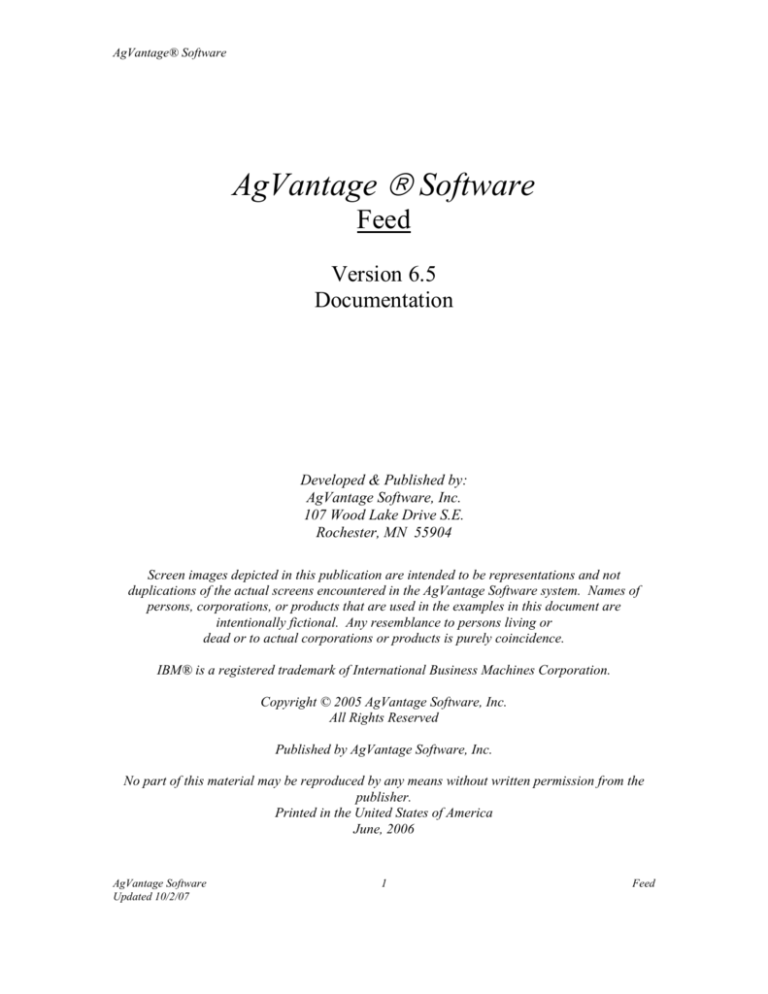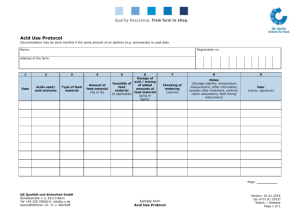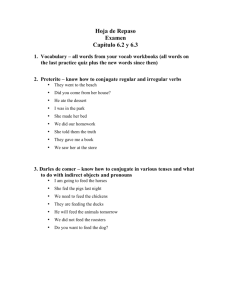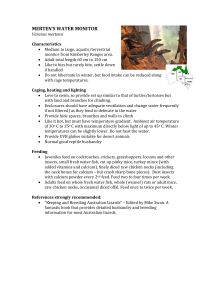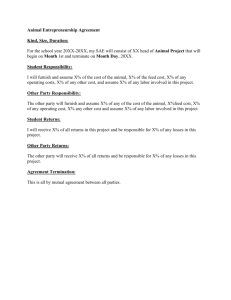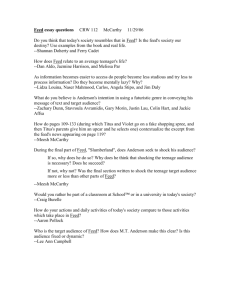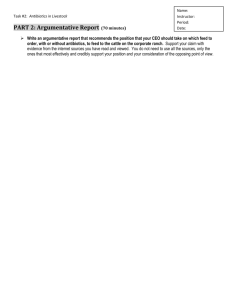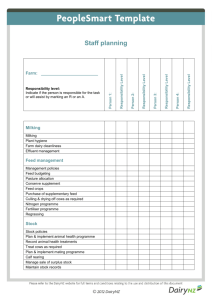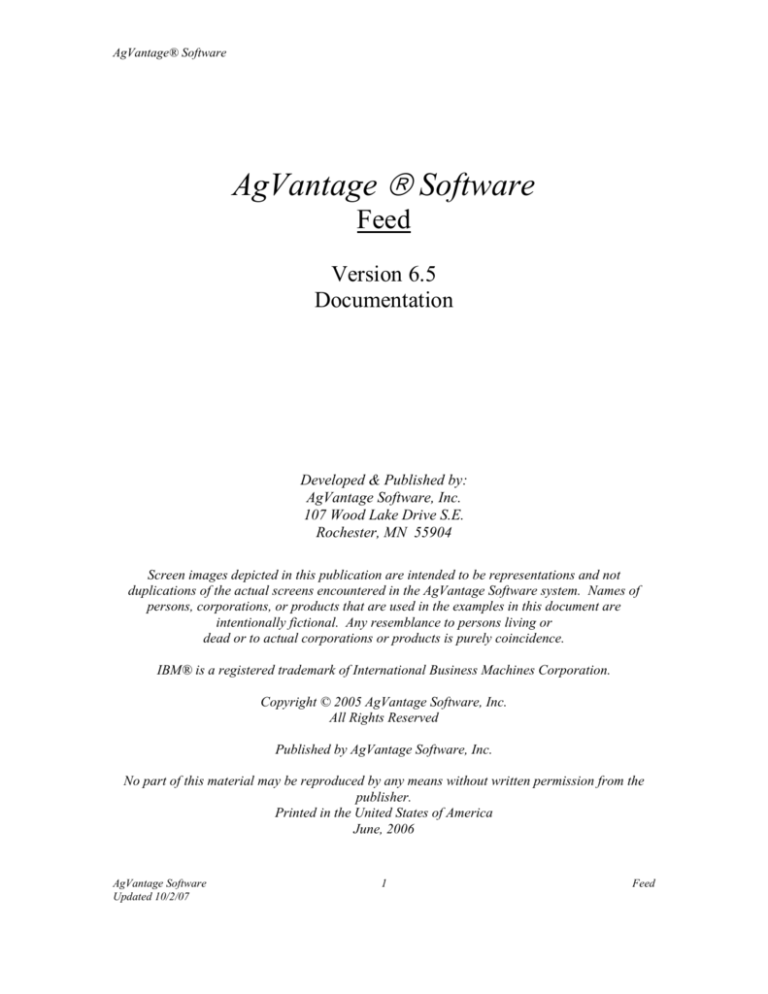
AgVantage® Software
AgVantage ® Software
Feed
Version 6.5
Documentation
Developed & Published by:
AgVantage Software, Inc.
107 Wood Lake Drive S.E.
Rochester, MN 55904
Screen images depicted in this publication are intended to be representations and not
duplications of the actual screens encountered in the AgVantage Software system. Names of
persons, corporations, or products that are used in the examples in this document are
intentionally fictional. Any resemblance to persons living or
dead or to actual corporations or products is purely coincidence.
IBM® is a registered trademark of International Business Machines Corporation.
Copyright © 2005 AgVantage Software, Inc.
All Rights Reserved
Published by AgVantage Software, Inc.
No part of this material may be reproduced by any means without written permission from the
publisher.
Printed in the United States of America
June, 2006
AgVantage Software
Updated 10/2/07
1
Feed
AgVantage® Software
Feed
Table of Contents
Feed Software Features: .............................................................................................................................. 4
Feed Order System ......................................................................................................... 4
Why have a feed order system?...................................................................................... 4
Feed Training Agenda...................................................Error! Bookmark not defined.
Testing Instructions:......................................................Error! Bookmark not defined.
AgVantage Feed Main Menu....................................................................................................................... 5
Feed Additive Maintenance ........................................................................................... 7
List Feed Additives ........................................................................................................ 8
Maintain Feed Discount and Charge Code Table .......................................................... 9
View Discount and Charge Code Table....................................................................... 10
Update Upcoming Order Numbers .............................................................................. 11
List Upcoming Order Numbers.................................................................................... 12
Maintain Printer ID File ............................................................................................... 13
Feed System Operations ............................................................................................................................ 15
Feed orders ................................................................................................................... 15
F11- Feed Rations ........................................................................................................ 17
Feed Rations Using Blends ........................................................................................................................ 18
Order Entry ................................................................................................................................................ 19
F4 to Bring up Feed Rations ........................................................................................ 20
Save the Ration ............................................................................................................ 21
Batch and Load Sizes ................................................................................................................................. 22
Billing and Delivery Instructions ................................................................................. 23
Print at the Mill and Entry Location ............................................................................ 24
Price Calculation .......................................................................................................... 25
Additional Features ...................................................................................................... 25
Customer Owned Additives ......................................................................................... 26
Ingredient Name Change.............................................................................................. 27
Drug Additive............................................................................................................... 28
Drug Usage Rates......................................................................................................... 29
Grain Bank ................................................................................................................... 30
Feed Weights................................................................................................................ 31
Open/Closed Billing..................................................................................................... 32
AgVantage Software
Updated 10/2/07
2
Feed
AgVantage® Software
Counter Invoicing....................................................................................................................................... 33
Invoice by Product ....................................................................................................... 34
Or Invoice by Blend ..................................................................................................... 35
List un-invoiced Work Orders ..................................................................................... 36
Program issues: .......................................................................................................................................... 37
Function issues: ............................................................................................................ 37
Cosmetic Issues:........................................................................................................... 38
AgVantage Software
Updated 10/2/07
3
Feed
AgVantage® Software
Feed Software Features:
Process feed orders
Grain sales (corn, beans, etc)
Third party bulk orders (pelleted)
Order feed electronically from multiple locations
Ability to order from customer’s location
Provide location personnel with pertinent information
Ability to save order/ration information
Ability to save delivery information
Track orders from entry through invoicing
Track Lot #’s through Feed processing to fulfill FDA regulations
Feed Order System
Orders placed in system
Printed at the mill & manufactured
Pulled into counter for billing
Why have a feed order system?
Quality Product
Quality Service
Accurate Billing
AgVantage Software
Updated 10/2/07
4
Feed
AgVantage® Software
AgVantage Feed Main Menu
UFMENU
Feed System Menu
System:
S1058XKM
Select one of the following:
File Maintenance
1. Feed additive maintenance
3.
4.
5.
6.
7.
8.
Maintain discount and charge code table
Update upcoming order numbers
Work with rations
Maintain printer ID file
Work with feed orders
Merge blended inventory
Reports and Queries
9. List upcoming order numbers
10. List feed additives
11. List discount and charge code table
More...
Selection or command
===>
F3=Exit
F4=Prompt
F9=Retrieve
UFMENU
F12=Cancel
Feed System Menu
System:
S1058XKM
Select one of the following:
12. List Un-Invoiced Work Orders
Other menus
23. AgVantage A/R Menu
24. AgVantage Main Menu
Bottom
Selection or command
===>
F3=Exit
F4=Prompt
AgVantage Software
Updated 10/2/07
F9=Retrieve
F12=Cancel
5
Feed
AgVantage® Software
AgVantage Software
Updated 10/2/07
6
Feed
AgVantage® Software
1. Feed Additive Maintenance
UFDGM0
Drugs/Additives Maintenance
2=Change
_
Position to Drug Item:
5=Display Detail
4=Delete
Opt Drug Item
6009000
11/03/05
14:49:18
Rate
Animal
100 ML
Additive Name
DAIRY TYLAN 200 INJ 100 ML
Bottom
F3=Exit
F5=Refresh
F6=Add
F12=Cancel
F6=Add
UFDGM2
Add Item
Drug Item Number: 6009000
Usage Rate: 100 ML
Animal: DAIRY
Additive Name: TYLAN 200 INJ 100 ML
Common Name: TYLAN 200 INJ 100 ML
Usage Unit:
Usage Per Unit:
Units of Additive:
Prompt for Amount:
Withdrawal Period:
Body Weight:
Drug Warning:
F4=Prompt
F12=Cancel
Usage Per Unit
Withdrawal Period
Drug Warning
F1=Update & Return
Drug Usage Rate
Withdrawal Period
Dept of Ag and FDA regulated.
Send tags and orders out to customer
AgVantage Software
Updated 10/2/07
7
Feed
AgVantage® Software
10. List Feed Additives
Generates a report like this:
11/04/05
Drug
Item #
08:42:56
Animal Additive
Name
6009000 DAIRY
PAGE
Common
Name
Useage
Unit
Useage
Per
Unit
Units
of
Additive
1
Prompt For
Amount
TYLAN 200 INJ 100 ML
AgVantage Software
Updated 10/2/07
8
Feed
AgVantage® Software
2. Feed Constant File
AgVantage Software
Updated 10/2/07
9
Feed
AgVantage® Software
3. Maintain Feed Discount and Charge Code Table
Calculate using tons vs. miles – uses miles from customer file. Minimum charge and rate
from item master file. Charges each code separately. Prints on work order going to the
mill.
View Discount and Charge Code Table
Comes up with a screen like this:
Use
Item
Weight
Code Description
Number
Range
CRL Coarse Roll
5004980
N
DEL Delivery Charges
5005560
N
DRL Double Roll
5004950
N
GND Grinding
5004990
N
MIX Mixing Charges
5005000
N
MRL Medium Roll
5004960
N
WHO WHOLE GRAIN
5004940
N
****** ******** End of report ********
AgVantage Software
Updated 10/2/07
10
Low
Qty
Calc Round to
High Using Nearest
Qty Tons
Ton
N
N
M
N
N
N
N
N
N
N
N
N
N
N
Print
Desc
Y
N
Y
Y
N
Y
Y
Minimum
Charge
6.00
30.00
6.00
6.00
8.00
6.00
14.00
Feed
AgVantage® Software
4. Update Upcoming Order Numbers
UFORM0
Upcoming Order Number Maintainance
2=Change
Opt Loc
1
1
3
9
27
39
41
42
56
69
97
4=Delete
Application
SVFEED
SVFEED
SVFEED
SVFEED
SVFEED
SVFEED
SVFEED
SVFEED
SVFEED
SVFEED
SVFEED
11/04/05
08:18:06
Position to Transaction Location:
5=Display Detail
Sales Area
ANDREW
FEEDMILL
CASCADE
CJUNCTION
FARLEY
HOPKINTON
INDEPENDEN
CCITY
MANCHESTER
MONTICELLO
WINTHROP
Start
Order#
7000
1000
4000
5000
3000
2000
11000
6000
8000
1000
12000
End
Order#
7999
5000
4999
5999
3999
2999
12000
6999
8999
1999
13000
Last
Order#
7435
1000
4001
5001
3001
2001
11001
6001
8001
1011
12001
Bottom
F3=Exit
F5=Refresh
F6=Add
F12=Cancel
F6=Add or 5-Display Details
UFORM2
Display Item
Location
Application
Sales Area
Starting Order #
Ending Order #
Last Order #
F4=Prompt
1
SVFEED
ANDREW
7000
7999
7435
F12=Cancel
AgVantage Software
Updated 10/2/07
11
Feed
AgVantage® Software
9. List Upcoming Order Numbers
Generates this report:
11/04/05
Location
1
1
3
9
27
39
41
42
56
69
97
08:39:40
PAGE
Application
Sales
Area
SVFEED
SVFEED
SVFEED
SVFEED
SVFEED
SVFEED
SVFEED
SVFEED
SVFEED
SVFEED
SVFEED
ANDREW
FEEDMILL
CASCADE
CJUNCTION
FARLEY
HOPKINTON
INDEPENDEN
CCITY
MANCHESTER
MONTICELLO
WINTHROP
AgVantage Software
Updated 10/2/07
Starting
Order
#
7,000
1,000
4,000
5,000
3,000
2,000
11,000
6,000
8,000
1,000
12,000
12
Ending
Order
#
7,999
5,000
4,999
5,999
3,999
2,999
12,000
6,999
8,999
1,999
13,000
1
Last
Order
#
7,435
1,000
4,001
5,001
3,001
2,001
11,001
6,001
8,001
1,011
12,001
Feed
AgVantage® Software
5. Work with Rations
AgVantage Software
Updated 10/2/07
13
Feed
AgVantage® Software
6. Maintain Printer ID File
Setup by location. A mix sheet will print at every location it finds a record in
here. Ex. If you want 1 copy in the office, and one in the feed mill, add two
records in here with the two different printers.
UFPRM0
Printer Maintenance
2=Change
4=Delete
Opt Loc App Code
001
001
002
004
SVFEDCS
SVFEEDP
SVFEEDP
SVFEEDP
11/04/05
08:28:32
Position to Location:
5=Display Detail
Printer ID
P6
P7
P7
P7
Description
mill
Bottom
F3=Exit
F5=Refresh
F6=Add
F12=Cancel
F6=Add, 5=Display, 2=Change
UFPRM2
Change Item
Location:
2
Application Code: SVFEEDP
Printer ID: P7
Description:
Print Width:
Print Lines:
Copies:
Override 1:
Override 2:
Override 3:
Override 4:
Override 5:
Override 6:
Override 7:
Active Code:
F4=Prompt
F12=Cancel
mill
132
66
1
FORMTYPE(COUN)
F1=Update & Return
Printer ID
Location and Application – UFFEEDP may be a printer in office vs printer in
Feed mill location. Prints for every location it finds a record for. If you have 2
printers in one location, add two printers here.
AgVantage Software
Updated 10/2/07
14
Feed
AgVantage® Software
Print Lot Worksheet
Y = Print lot# identification worksheet with each ingredient that requires lot
tracking (Lot=Y on Item Maint.) This will print at the mixing location. It will
not print for Closed or Negative balance lots.
7. Feed User ID File
Add users who can use this feed software. Give them authority to Weigh loads or
not, delete feed orders or not, and Where to start on Feed Order screen.
(Access this option via authority to UFDLTID, give feed group/user *all, public
*Exclude.) Use Go UFMENU to access user view.
Feed System Operations
8. Work with Feed orders
F6 = Add new orders
F11 = Toggle to see rations
F23 = Display Open, Closed & Mixed Orders
Use 3-Copy to copy a feed work order for another delivery.
Status:
AgVantage Software
Updated 10/2/07
15
Feed
AgVantage® Software
OPEN = not been manufactured yet.
MIXD = weight and scale ticket filled in. Been manufactured but not invoiced yet.
CLOS = manufactured and invoiced.
AgVantage Software
Updated 10/2/07
16
Feed
AgVantage® Software
F11- Feed Rations
Suggestion: Use customer name with ration to insure getting the right feed.
F6 – Add a ration
Customer id
Must be valid customer in AR.
Product id –
Bill by blended product, enter product here. If billed by ingredient, leave this field blank.
Instructions –
Any special instructions “Add molasses last” etc….
Ration ID
For info. Only – use to identify ID from feed distributor.
Batch size
Make all items add up to 2000 lbs, one ton.
AgVantage Software
Updated 10/2/07
17
Feed
AgVantage® Software
Feed Rations Using Blends
AgVantage Software
Updated 10/2/07
18
Feed
AgVantage® Software
Order Entry
A
When a customer calls and wants an order of feed:
Select this option and type 1 to add an order.
911 Address
Enter Delivery Date you want this delivered on.
Contract = booking.
Feed Name – F4 Prompt or create feed name. On prompt screen, roll to the Feed name
and then press Enter to select it.
Batch size is in TONS. 3 tons per batch.
Load size = total amount of all feed needed. Total of all batches together. Ex. 9 tons
Code =
Add an item at the end if needed. Change an item or code if needed.
Save/Print as needed.
F11 – see directions, load out bins this came from, delivery instructions, etc.
After this step, status on order will be “Open”.
After this order has been processed, change the order to enter weights and then the status will
be marked Mixed. At this time inventory by lot number (F11) will be updated.
Lot Tracking – use F4 to see lot numbers available, use 1 to select them.
Press 11 again to toggle back to weights.
Press F6 to save this and enter cost.
AgVantage Software
Updated 10/2/07
19
Feed
AgVantage® Software
F4 to Bring up Feed Rations
Enter item #’s and pounds to make a ton of feed.
AgVantage Software
Updated 10/2/07
20
Feed
AgVantage® Software
Save the Ration
Type the Description and the Item Number.
AgVantage Software
Updated 10/2/07
21
Feed
AgVantage® Software
Batch and Load Sizes
Fill in billing info & grain bank Y/N the batch and load sizes and the mill location
AgVantage Software
Updated 10/2/07
22
Feed
AgVantage® Software
Billing and Delivery Instructions
See Delivery Instructions.
AgVantage Software
Updated 10/2/07
23
Feed
AgVantage® Software
Print at the Mill and Entry Location
Enter Scale weight to initiate pricing and lot tracking screens.
AgVantage Software
Updated 10/2/07
24
Feed
AgVantage® Software
Price Calculation
Enter Markup
Enter as $/cents per ton. Ex. $25 per ton divided by 2000 = .0125
Enter Manufacture cost
Enter $ cost per ton. Ex. $10/ton = $10
Unit Price
Costs of items + Markup + (Manufacture cost/2000) = Unit Price
Price per ton is calculated after markup and grind and mix are entered.
Unit Price x 2000
Press F12 = Done when complete. (Change this to F6-Save)
Additional Features
•
Customer owned additives
•
Drug additives
•
Change ingredients
AgVantage Software
Updated 10/2/07
25
Feed
AgVantage® Software
Customer Owned Additives
Add **Customer item** - Doesn’t bill for it.
AgVantage Software
Updated 10/2/07
26
Feed
AgVantage® Software
Ingredient Name Change
Change Ingredient Name -
Mill Instructions.
AgVantage Software
Updated 10/2/07
27
Feed
AgVantage® Software
Drug Additive
F16- Additives.
AgVantage Software
Updated 10/2/07
28
Feed
AgVantage® Software
Drug Usage Rates
Grams per Ton
AgVantage Software
Updated 10/2/07
29
Feed
AgVantage® Software
Grain Bank
AgVantage Software
Updated 10/2/07
30
Feed
AgVantage® Software
Feed Weights
AgVantage Software
Updated 10/2/07
31
Feed
AgVantage® Software
Open/Closed Billing
AgVantage Software
Updated 10/2/07
32
Feed
AgVantage® Software
Counter Invoicing
F9-Pull Work Order.
AgVantage Software
Updated 10/2/07
33
Feed
AgVantage® Software
Invoice by Product
AgVantage Software
Updated 10/2/07
34
Feed
AgVantage® Software
Or Invoice by Blend
Enter price of delivery depending on number of loads.
User F13 to access Feed Orders via Counter Invoicing.
AgVantage Software
Updated 10/2/07
35
Feed
AgVantage® Software
12. List un-invoiced Work Orders
Generates a report like this:
11/04/05
Loc
1
TOTAL
COUNT
08:59:15
Customer
Number
1107
1107
1107
1107
1107
1107
1107
1107
1107
1107
1107
1107
Outstanding Work Orders
Customer
Name
BLUHM DAVID
BLUHM DAVID
BLUHM DAVID
BLUHM DAVID
BLUHM DAVID
BLUHM DAVID
BLUHM DAVID
BLUHM DAVID
BLUHM DAVID
BLUHM DAVID
BLUHM DAVID
BLUHM DAVID
Invoice
Number
1684
1645
1646
1647
1648
1649
1650
1652
1653
1654
1655
1656
Trans
Code
1
1
1
1
1
1
1
1
1
1
1
1
PAGE
Trans
Date
2004/02/19
2004/02/23
2004/02/23
2004/02/23
2004/02/23
2004/02/23
2004/02/23
2004/02/23
2004/02/23
2004/02/23
2004/02/23
2004/02/23
2
Invoice
Amount
76.49166.84169.86166.8475.61149.8125.32581.05271.1413,852.18-
93
13. Feed Order Manager
Allows you to see open, mixed, but not billed orders. You can print a report of this.
14. Merge Blended Inventory.
Do not use this, should be taken off of menu. Old Cost Plus option used only be select
customers.
AgVantage Software
Updated 10/2/07
36
Feed
AgVantage® Software
Program issues:
Function issues:
1. Menu option 3 – Generates this error:
Program UFF12CM5 in library *LIBL not found.
2. Option 2 - Maintain Feed Constant file is missing from the menu. Nowhere to
enter valid locations.
3. F1-Help text is missing.
4. Option 4 – “Position to transaction location” doesn’t show the location you
position to.
5. Option 4 – Change mode – error message text is missing for Invalid Location
error.
6. Option 5 generates this error:
Additional Message Information
Message ID . . . . . . :
Message type . . . . . :
Date sent . . . . . . :
RNQ0202
Inquiry
11/04/05
Severity . . . . . . . :
99
Time sent
08:26:18
. . . . . . :
Message . . . . :
The call to *LIBL/QUIOPNDA ended in error (C G D F).
Cause . . . . . :
RPG procedure UFF10RP5 in program FEED.V6T1/UFF10RP5 at
statement 249 called program or procedure *LIBL/QUIOPNDA, which ended in
error. If the name is *N, the call was a bound call by procedure pointer.
Recovery . . . :
Check the job log for more information on the cause of the
error and contact the person responsible for program maintenance.
Possible choices for replying to message . . . . . . . . . . . . . . . :
D -- Obtain RPG formatted dump.
S -- Obtain system dump.
G -- Continue processing at *GETIN.
C -- Cancel.
F -- Obtain full formatted dump.
Bottom
Press Enter to continue.
F3=Exit
F6=Print
F9=Display message details
F10=Display messages in job log
F12=Cancel
F21=Select assistance level
Display All Messages
Job . . :
LISABB
User . . :
LISA
8>> go ufmenu
Program UFF12CM5 in library *LIBL not found.
Error found on CALL command.
Program UFF12CM5 in library *LIBL not found.
Error found on CALL command.
Program UFF12CM5 in library *LIBL not found.
Error found on CALL command.
Message text is unknown
Message text is unknown
Message text is unknown
Object UFF10PN5 in library *LIBL not found.
Unable to open panel group.
AgVantage Software
37
Updated 10/2/07
System:
Number . . . :
S1058XKM
003993
Feed
AgVantage® Software
Function check. CPF6A12 unmonitored by UFF10RP5 at statement 0000000249,
instruction X'0000'.
More...
Press Enter to continue.
F3=Exit
F5=Refresh
F12=Cancel
F17=Top
F18=Bottom
7. Option 7 doesn’t allow prompt on Customer Number, Location or Salesman.
8. Option 7 generates this error after entering first screen of information:
Additional Message Information
Message ID . . . . . . :
Message type . . . . . :
Date sent . . . . . . :
CPF9999
Diagnostic
11/04/05
Severity . . . . . . . :
40
Time sent
08:36:51
. . . . . . :
Message . . . . :
Function check. CPF0001 unmonitored by QCATRS at statement
*N, instruction X'020F'.
Cause . . . . . :
An escape exception message was sent to a program which
did not monitor for that message. The full name of the program to which the
unmonitored message was sent is QCATRS . At the time the message was sent
the program was stopped at higher level language statement number(s) *N. If
more than one statement number is shown, the program was a bound program.
Optimization does not allow a single statement number to be determined. If
*N is shown as a value, it means the actual value was not available.
Recovery . . . :
See the low level messages previously listed to locate the
cause of the function check. Correct any errors, and then try the request
again.
Bottom
Press Enter to continue.
F3=Exit
F6=Print
F9=Display message details
F10=Display messages in job log
F12=Cancel
F21=Select assistance level
9. Option 8-merge can’t be tested without 7.
10. Option 9-List does not have a heading on the report. Should match the menu
option name.
11. Option 10 List does not have a heading and “Usage” is spelled wrong in headings.
Match menu option name.
12. I did not see any of the screens that Swiss Valley software has….
13. Use 1 to select, not enter on cursor sensitive spot.
1. Add Load Out Bin # to Feed order screen. (Keeps blends identity preserved for
loading).
Cosmetic Issues:
1.
2.
3.
4.
Steve’s menu fit all twelve options on the first screen… can we do that?
Capitalize words on Main Menu.
In option 1 data fields– “withdrawal” is spelled wrong.
Option 4 – upcoming order “Maintenance” is spelled wrong on screen heading.
AgVantage Software
Updated 10/2/07
38
Feed
AgVantage® Software
5. Make Menu layout as follows:
6. To get by now, you can just do this:
UFMENU
Feed System Menu
System:
S1058XKM
Select one of the following:
File Maintenance
1. Feed Additives
2. Constant Information
3. Discount and Charge Code Tables
4. Upcoming Order Numbers
5. Rations
6. Printer ID File
Daily Operations
7. Work with Feed Orders
8. Merge Blended Inventory
.
.
.
.
Reports and Queries
9. List Outstanding Work Orders
10. List Feed Additives
11. View Discount and Charge Code Tables
12. List Upcoming Order Numbers
23. AgVantage A/R Menu
24. AgVantage Main Menu
Selection or command
===>
F3=Exit
F4=Prompt
F9=Retrieve
F12=Cancel
(C) Copyright AgVantage Software, Inc., 2005
This is only assuming 7&8 will work as Swiss Valley Operations does. We cannot
see these options work yet.
Let the menu roll.
AgVantage Software
Updated 10/2/07
39
Feed
AgVantage® Software
Notes from 65/31/06 training:
File Setup
Work Order Setup – Loc 1, Application UFFEEDD, Sales Area - ? Default,
Ending/starting/etc.
Haulers
1- Customer Pickup.
Others - Company haulers
Rations
Get information from nutritionist.
F13 in counter invoicing – (after F24 to see more keys)
Flow of Operation
1. Create Ration
2. Create Feed Order –
Prepay/Contract/Current = Pricing, can only have one of those. Just information
for person billing. Default = blank, anything else is selecting that choice. When
invoiced, the program will look for prepaid prices anyway as if any other item.
Split group – enter for billing to a split group.
Grain bank – must have grain bank item used in work order.
Delivery Date – date when they want the blend, prompt on date or type mmdd or
mmddyy. Cannot be date previous to order date. (Not invoice date on msg.)
Mixing Location – where the mixer is.
Batch size = mixer size in tons.
Use f11 goes forward through lots, ingredients, weights screens, f10 to go
backward.
Mixer Number – no prompt on this at this time. Shows on Mix sheet.
Mixer Operator – prompts not on employees, use agronomy operator and add a
maintenance option to it here.
Lot # - press F4 and it will generate lot # from date/time stamp. Or type one in.
Hauler - not required. Use Customer, Vendor, or Hauler.
Setup 1 = Customer Pickup.
Others = Company haulers
Load size = total to make.
Cde = Code (optional to show based on constant file) to charge for feeds to Roll
Corn or use Cracked Corn.
Lot number wasn’t kept – Clay will fix this.
AgVantage Software
Updated 10/2/07
40
Feed
AgVantage® Software
To change ingredient description on an item during work order – put cursor on
item line, press F17 and change description to “finely ground corn”. Or on
molasses type “add last”.
Batch size = tons per batch.
6 tons at 4 tons per batch, so they will get 2 uneven batches. Enter 4 ton batch vs.
6 ton batch on a mixing sheet. First mix sheet shows # of even batches, then
remainder prints on a separate sheet.
F23= Customer items – user their item in the order. Not billed for these, but
added to mix.
Lot # Adds to Feed Orders file
Status:
Mixed = Scale weights.
Open – no scale weight entered yet.
Invoice # = Work Order # (Work order # set in option 4. Upcoming order number
maint. (optional) If this is not set up, it will start at 1.)
F23 = Display only mixed, or again to display them all. Order off screen after
invoiced.
Blended Products: Change ration to blended product ID = blended product. Will show
only finished product on invoice and statement, but show indiv. Items on edit.
calculate price Y, then = cost plus, N=use price from blended item number.
Checks customer’s COD status. Cost plus has to be a blend, but a blend doesn’t
have to be cost/ plus.
Cost/plus = Cost of items plus extra fees.
3. Enter weights
Net after scale weight. Largest quantity item will be adjusted.
4. Pull wo into counter.
Use F9-Pull order. E=Error on lot #. Enter Lot # or these or F9 to override lot #.
9. Merge Blended Inventory is no longer needed – Inventory updated immed. Now.
Test – blended item, without a blended item, cost plus.
14. Lists batch 0 (work orders batch) mixed but not billed.
Feed Order Manager
Shows orders through dates selected for one or all locations for a product.
AgVantage Software
Updated 10/2/07
41
Feed
AgVantage® Software
Order qty and qty on hand (from inventory balance file). From item balance file now.
Call U8ivbl to get these balances.
Can reprint this order from here.
AgVantage Software
Updated 10/2/07
42
Feed