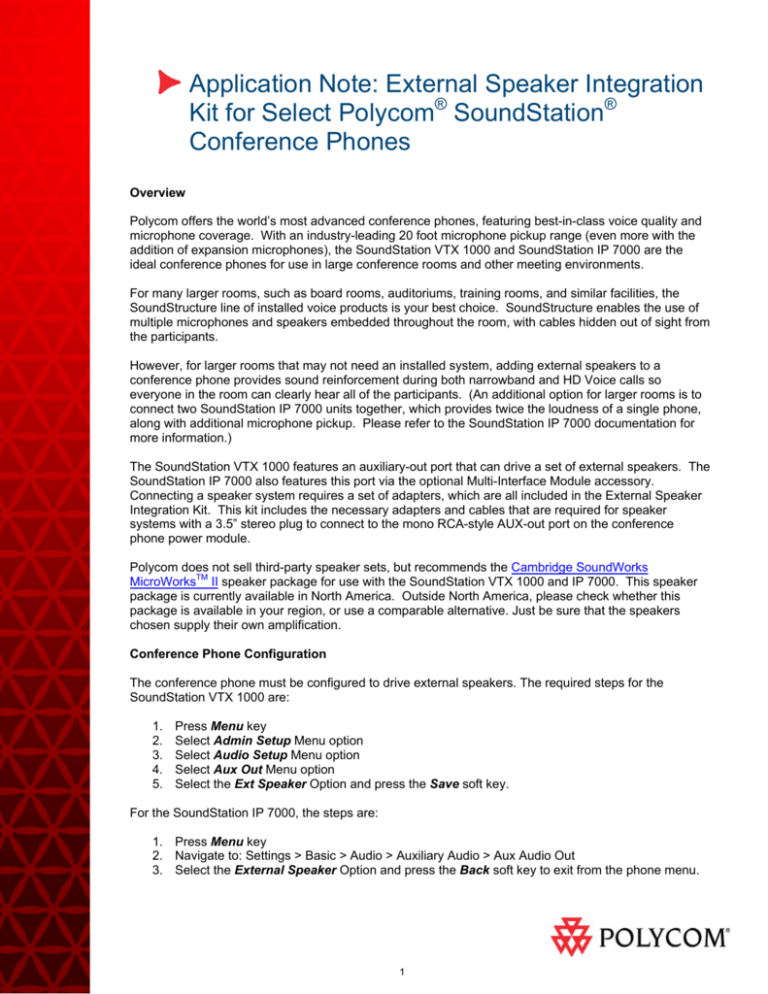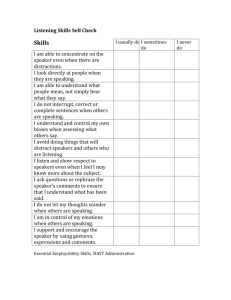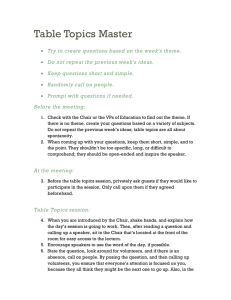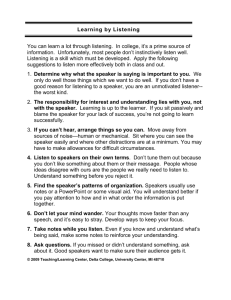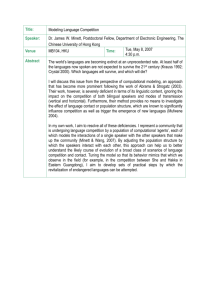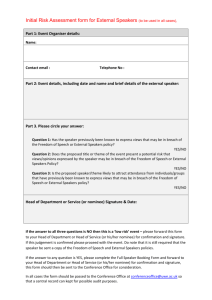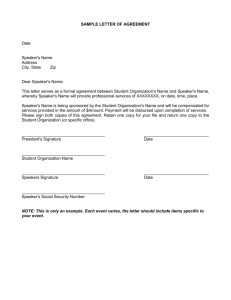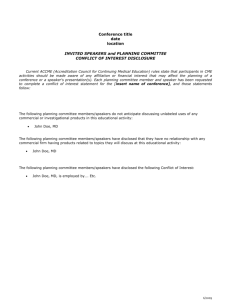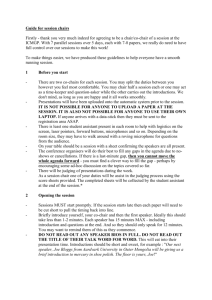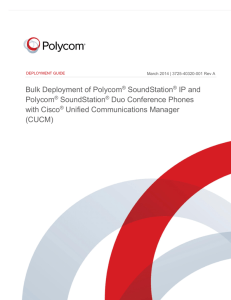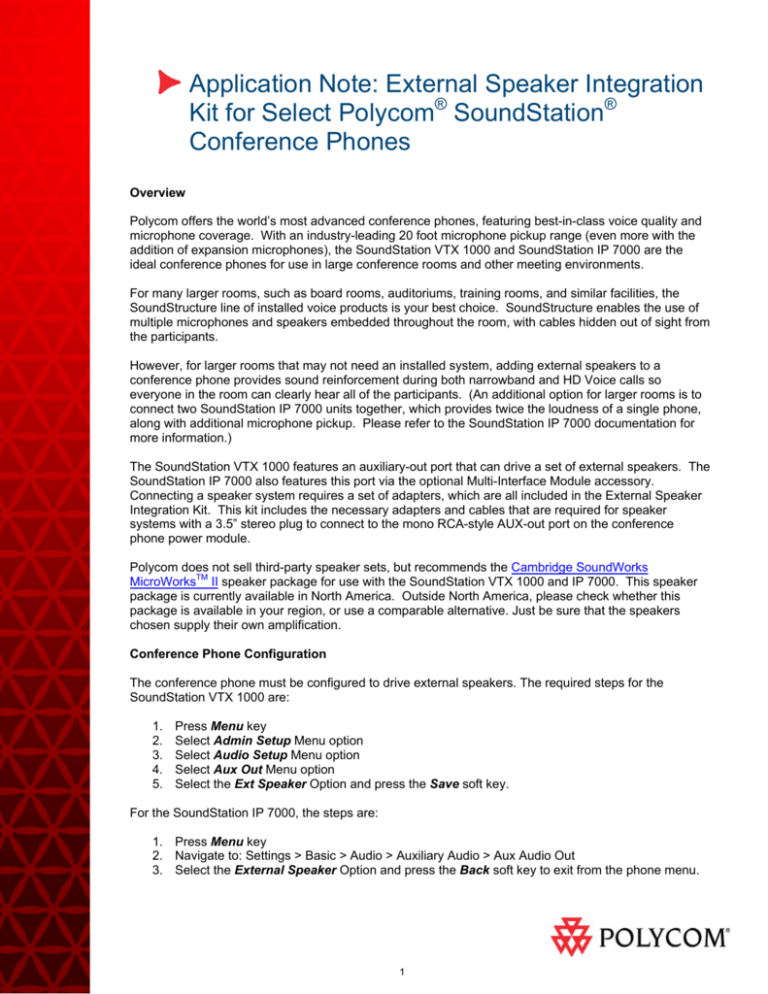
Application Note: External Speaker Integration
Kit for Select Polycom® SoundStation®
Conference Phones
Overview
Polycom offers the world’s most advanced conference phones, featuring best-in-class voice quality and
microphone coverage. With an industry-leading 20 foot microphone pickup range (even more with the
addition of expansion microphones), the SoundStation VTX 1000 and SoundStation IP 7000 are the
ideal conference phones for use in large conference rooms and other meeting environments.
For many larger rooms, such as board rooms, auditoriums, training rooms, and similar facilities, the
SoundStructure line of installed voice products is your best choice. SoundStructure enables the use of
multiple microphones and speakers embedded throughout the room, with cables hidden out of sight from
the participants.
However, for larger rooms that may not need an installed system, adding external speakers to a
conference phone provides sound reinforcement during both narrowband and HD Voice calls so
everyone in the room can clearly hear all of the participants. (An additional option for larger rooms is to
connect two SoundStation IP 7000 units together, which provides twice the loudness of a single phone,
along with additional microphone pickup. Please refer to the SoundStation IP 7000 documentation for
more information.)
The SoundStation VTX 1000 features an auxiliary-out port that can drive a set of external speakers. The
SoundStation IP 7000 also features this port via the optional Multi-Interface Module accessory.
Connecting a speaker system requires a set of adapters, which are all included in the External Speaker
Integration Kit. This kit includes the necessary adapters and cables that are required for speaker
systems with a 3.5” stereo plug to connect to the mono RCA-style AUX-out port on the conference
phone power module.
Polycom does not sell third-party speaker sets, but recommends the Cambridge SoundWorks
MicroWorksTM II speaker package for use with the SoundStation VTX 1000 and IP 7000. This speaker
package is currently available in North America. Outside North America, please check whether this
package is available in your region, or use a comparable alternative. Just be sure that the speakers
chosen supply their own amplification.
Conference Phone Configuration
The conference phone must be configured to drive external speakers. The required steps for the
SoundStation VTX 1000 are:
1.
2.
3.
4.
5.
Press Menu key
Select Admin Setup Menu option
Select Audio Setup Menu option
Select Aux Out Menu option
Select the Ext Speaker Option and press the Save soft key.
For the SoundStation IP 7000, the steps are:
1. Press Menu key
2. Navigate to: Settings > Basic > Audio > Auxiliary Audio > Aux Audio Out
3. Select the External Speaker Option and press the Back soft key to exit from the phone menu.
1
Speaker Installation
Install the Cambridge SoundWorks speaker set for optimal placement in the conference room. For
example, as shown in the diagram below, the speakers can be set up on stands or mounted to the wall
at least 6 feet away from the conference phone. The powered subwoofer is typically placed under the
conference room table.
In certain cases it may be required to extend the length of the supplied connecting wire between the
satellite speakers and the subwoofer using regular speaker wire (AWG #18 gauge).
The 2 satellite speakers may be mounted in one of 4 ways:
Tabletop mount
Wall mount (with supplied hardware)
Wall mount (with swivel brackets available from Cambridge SoundWorks)
Floor stand mount (floor stands available from Cambridge SoundWorks)
Please consult the speaker documentation for details.
Note: This use of 2 satellite speakers does not imply stereo audio but rather a distribution of the
telephone audio to two additional locations in the conference room. In addition, note that the speakers
must be powered separately from the conference phone itself.
Connection and Setup
The conference phone connects to the speaker set using a set of adapters included in the Speaker
Integration Kit (Polycom part number 2215-17409-001). The same adapters are also available as
regular off-the-shelf components. The External Speaker Integration Kit simply offers all the necessary
parts in a convenient bundle.
Y cable (Radio Shack #42-2538 or equivalent)
Y Adapter (Radio Shack #274-369 or equivalent)
1/8” Stereo coupler (Radio Shack #274-1555 or equivalent)
©2010 Polycom, Inc. All rights reserved. Polycom and the Polycom logo design are registered trademarks of Polycom, Inc.
All other trademarks are the property of their respective owners. Information is subject to change without notice.
2
VTX 1000
Interface Module
Volume Control
Aux Out
3.5mm Stereo-to-Stereo
Audio Coupler
Radio Shack
#274-1555
Or
Equivalent
Y Adapter
Radio Shack
#274-369
Or
equivalent
Y Cable
Radio Shack
#42-2538 Or
Equivalent
1. Connect the stereo coupler to the cable with the green mini-plug attached to the MicroWorks II
volume control
2. Connect the Y- Adapter to both the stereo coupler as well as the dual connector end of the Ycable.
3. Connect the single connecter end of the Y-cable to the Aux Out jack on the SoundStation VTX
1000 Interface Module or the SoundStation IP 7000 Multi-Interface Module (note that on with the
IP 7000, either of the Aux Out ports may be used).
Initial Volume Adjustment:
1. Set the Subwoofer Level control on the subwoofer to the center position.
2. Turn on the Speaker set using the Volume Control dial and set the volume to a low/medium
setting.
3. Dial a phone call on the conference phone and set the volume control to a comfortable midrange setting for the conference room.
4. Adjust the MicroWorks volume control to obtain a setting that balances the speaker output from
the conference phone with the satellite speakers. Subsequent volume adjustment on the phone
will maintain this relative balance and it should not be necessary to adjust the MicroWorks
volume setting again - i.e. as the volume is adjusted up/down on the conference phone, the
volume on the external speakers will automatically be adjusted as well.
©2010 Polycom, Inc. All rights reserved. Polycom and the Polycom logo design are registered trademarks of Polycom, Inc.
All other trademarks are the property of their respective owners. Information is subject to change without notice.
3