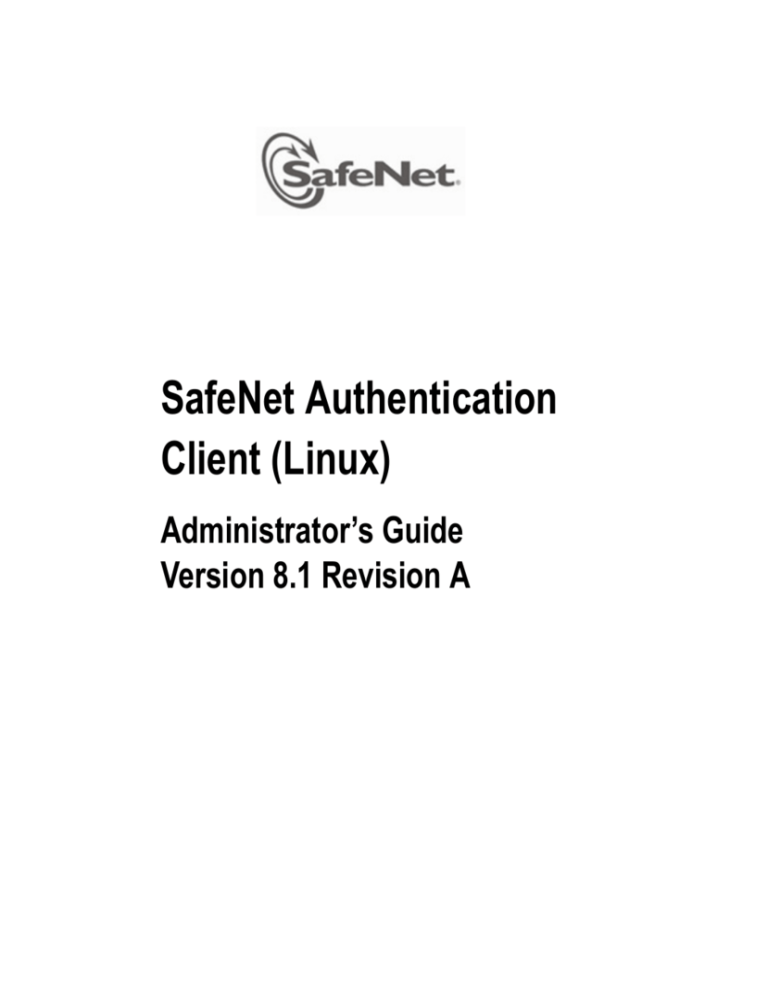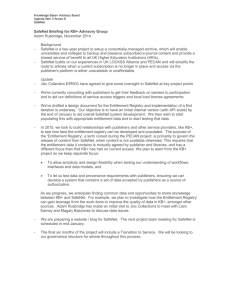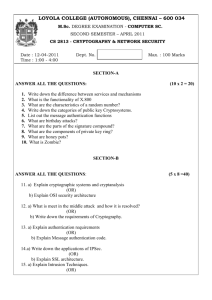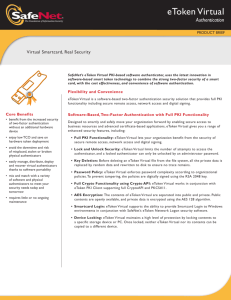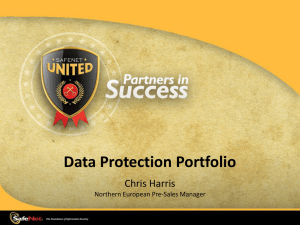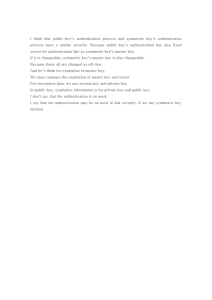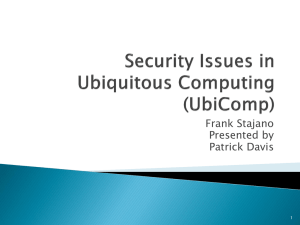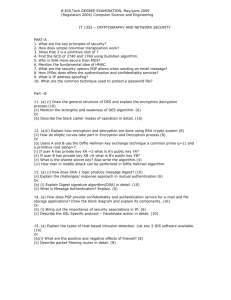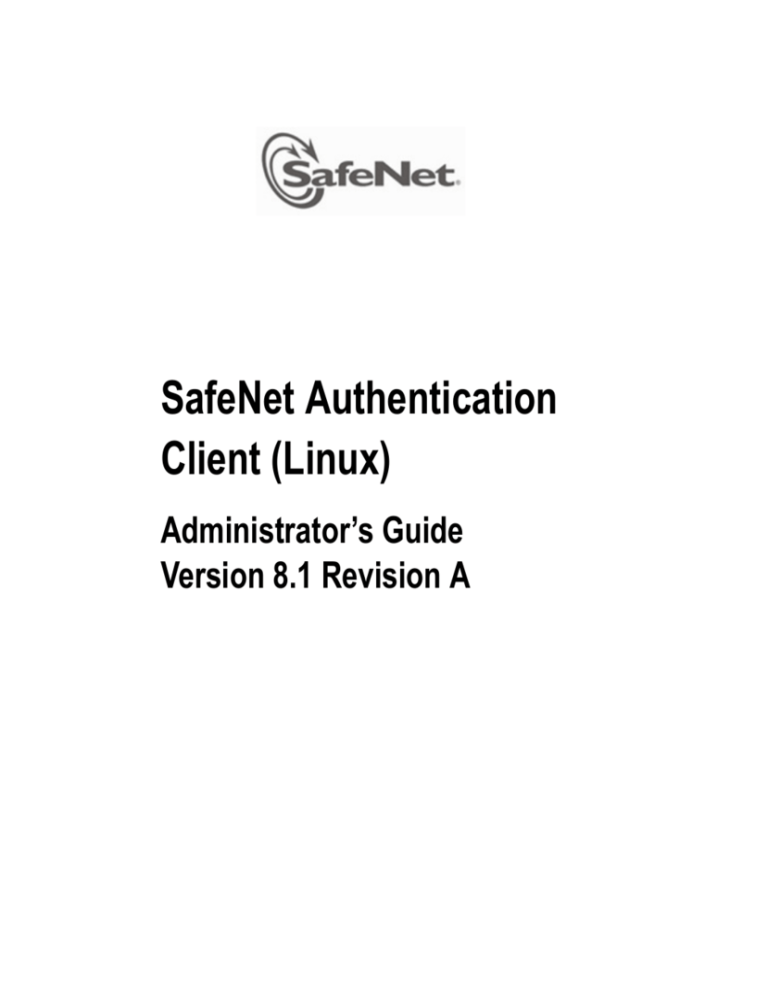
SafeNet Authentication
Client (Linux)
Administrator’s Guide
Version 8.1 Revision A
Copyright © 2011, SafeNet, Inc. All rights reserved.
All attempts have been made to make the information in this document complete and accurate.
SafeNet, Inc. is not responsible for any direct or indirect damages or loss of business resulting
from inaccuracies or omissions. The specifications contained in this document are subject to
change without notice.
SafeNet and SafeNet Authentication Client are trademarks of SafeNet, Inc. All other
trademarks, brands, and product names used in this Manual are trademarks of their respective
owners.
SafeNet Hardware and/or Software products described in this document may be protected by
one or more U.S. Patents, foreign patents, or pending applications.
For details of FCC Compliance, CE Compliance and UL Notification, please contact SafeNet
Support.
Date of publication: May 2011
Last update: Sunday, May 01, 2011 2:21 pm
III
Support
We work closely with our reseller partners to offer the best worldwide technical support services. Your reseller is the first line of support when you have questions about products and services. However, if you require additional assistance you can contact us directly at:
Telephone
You can call our help‐desk 24 hours a day, seven days a week:
USA: 1‐800‐545‐6608 International: +1‐410‐931‐7520
Email
You can send a question to the technical support team at the following email address:
support@safenet-inc.com
Website
You can submit a question through the SafeNet Support portal:
http://c3.safenet-inc.com/secure.asp
Additional Documentation
We recommend reading the following SafeNet Token publication:
SafeNet Authentication Client (Linux) 8.1 ReadMe
SafeNet Authentication Client (Linux) 8.1 User’s Guide
IV
`Table of Contents
1. Introduction................................................................................................ 1
Overview.................................................................................................................... 2
Features..................................................................................................................... 2
2. System Requirements.............................................................................. 5
3. SAC Packages for Variants of Linux...................................................... 7
SAC Packages supported on 32-bit Platform ........................................................... 8
SAC Packages supported on 64-bit Platform ........................................................... 8
32-bit Compatibility Packages................................................................................... 9
4. Installation................................................................................................ 11
Pre-Installation......................................................................................................... 12
Upgrading............................................................................................................ 12
Pre-Installation for 32-bit Operating Systems..................................................... 13
Pre-Installation for 64-bit Operating Systems..................................................... 14
Installing SafeNet Authentication Client.................................................................. 16
Installing on Red Hat Enterprise, SUSE, CentOS, or Fedora ............................ 16
Installing on Ubuntu............................................................................................. 17
Installing 32 bit compatibility packages on 64 bit OS ......................................... 18
Uninstalling SafeNet Authentication Client ............................................................. 20
Uninstalling on Red Hat Enterprise, SUSE, CentOS, or Fedora........................ 20
Uninstalling on Ubuntu........................................................................................ 20
Uninstalling 32 compatibility packages............................................................... 20
Loading the Token PKCS#11 Security Module....................................................... 21
5. Configurable Settings.............................................................................25
Configuration Files................................................................................................... 26
Configuration Files Hierarchy.............................................................................. 26
eToken.conf Configuration Keys ............................................................................. 28
General................................................................................................................ 28
CertStore ............................................................................................................. 28
VI
SafeNet Authentication Client (LInux) Administrator’s Guide
InitApp..................................................................................................................29
PQ........................................................................................................................30
UI..........................................................................................................................30
Init ........................................................................................................................31
eToken.common.conf Configuration Keys...............................................................31
Chapter 1
Introduction
SafeNet Authentication Client enables token operations and the implementation of token based PKI solutions.
Note:
This document refers to SafeNet Authentication Client 8.1.
For details of supported platforms in SafeNet Authentication Client 8.1, see System Requirements on page 5.
In this chapter:
Overview
Features
2
SafeNet Authentication Client (LInux) Administrator’s Guide
Overview
Public Key Infrastructure (PKI) is a framework for creating a secure method for exchanging information based on public key cryptography, providing for trusted third‐party vetting of, and vouching for, user identities. It is an arrangement that consists of a system of digital certificates, certificate authorities, and other registration authorities that verify and authenticate the validity of each party involved in an internet transaction.
SafeNet’s Authentication Client enables integration with various security applications. It enables token security applications and third party applications to communicate with the token. These include PKI solutions using PKCS#11 or proprietary token applications.
SafeNet Authentication Client enables the implementation of strong two‐factor authentication using standard certificates as well as encryption and digital signing of data. Generic integration with PKCS#11 security interfaces enables out‐of‐the‐box interoperability with a variety of security applications offering secure web access, PC and data security, secure email, and more. PKI keys and certificates can be created, stored, and used securely from within token hardware or software devices.
SafeNet Authentication Client can be deployed and updated using any standard software distribution system.
The SafeNet Authentication Client Tools application is installed with SafeNet Authentication Client, providing an easy‐to‐use configuration tools for users and administrators.
Features
SafeNet Authentication Client (for Linux) 8.1 includes the following features:
SafeNet Authentication Client 8.1 includes a pure 64‐bit package to support 64‐bit platforms. Dependency on 32‐bit pcsc‐lite for 64‐
bit platforms has been removed. This means that SafeNet Authentication Client 8.1 Linux for 64‐bit platform requires only 64‐bit pcsc‐lite.
Features
3
A new 32‐bit compatibility package has been introduced to support 32‐bit applications on 64‐bit platforms. The user now has the choice of installing a 32‐bit compatibility package to support 32‐bit SAC on a 64‐bit machine.
SAC 8.1 Linux 64‐bit comes with 64‐bit SAC Tools and SAC Monitor.
SUSE Enterprise Linux 11 64‐bit is supported.
Upgrade from the previous version is supported.
4
SafeNet Authentication Client (LInux) Administrator’s Guide
Chapter 2
System Requirements
Red Hat Enterprise 5.4 (32-bit and 64-bit)
on 2.6 kernel
CentOS 5.4 (32-bit and 64-bit) on 2.6
kernel
Supported Operating Systems
(SafeNet Authentication Client
(Linux) 8.1)
SUSE Linux Enterprise 11 (32-bit and 64bit) on 2.6 kernel
Fedora 11 (32-bit)
Fedora 12 (32-bit)
Ubuntu 9.10 (32-bit)
Ubuntu 10.04 (32-bit and 64-bit) on 2.6
kernel
Supported Browser
Firefox 3.6
Supported Mail Client
Thunderbird 3.1
Document Signing
Open Office 3.2
6
SafeNet Authentication Client (Linux) Administrator’s Guide
eToken PRO
eToken NG-OTP
eToken NG-FLASH 4.5
eToken NG-FLASH 5.3
Supported Token Devices
eToken NG-FLASH Anywhere (PKI mode
only)
eToken PRO Smartcard
eToken PRO Anywhere (PKI mode only)
SafeNet eToken Virtual
Required Hardware
USB port (for physical Token devices)
Recommended Screen Resolution
1024 x 768 pixels or higher (for SafeNet
Authentication Client Tools)
Chapter 3
SAC Packages for Variants of Linux
This chapter lists the different packages available for variants of Linux.
Installing these packages enables token management operations through SAC Tools user interface, and middleware libraries for various applications.
In this chapter:
SAC Packages supported on 32‐bit Platform
SAC Packages supported on 64‐bit Platform
32‐bit Compatibility Packages
8
SafeNet Authentication Client Administrator’s Guide
SAC Packages supported on 32-bit Platform
The following SafeNet Authentication Client packages are supported on 32‐bit platforms:
SafenetAuthenticationClient-8.1.0-n.i386.rpm
for operating systems that support RPM based packages.
Red Hat Enterprise 5.4
CentOS 5.4
SUSE Linux Enterprise 11
Fedora versions
SafenetAuthenticationClient-8.1.0-n.i386.deb
for operating systems that support DEB based packages.
Ubuntu
SAC Packages supported on 64-bit Platform
The following packages of SafeNet Authentication Client are supported on 64‐bit platform:
SafenetAuthenticationClient-8.1.0-n.x86_64.rpm
64‐bit SafeNet Authentication Client 8.1 package for RPM based packages.
Red Hat Enterprise 5.4
CentOS 5.4
SUSE Linux Enterprise 11
SafenetAuthenticationClient-8.1.0-n_amd64.deb
64‐bit SafeNet Authentication Client 8.1 package for DEB based packages.
Ubuntu
32-bit Compatibility Packages
9
32-bit Compatibility Packages
The following 32‐bit compatibility packages are provided along with 64‐bit SafeNet Authentication Client 8.l packages to support 32‐bit applications on 64‐bit platforms.
The 32‐bit compatibility package installs the middleware libraries (PKCS#11) to facilitate 32‐bit applications on 64‐bit machines. By loading these libraries, application can communicate with the tokens and perform cryptographic operations.
SAC-32-CompatibilityPack-8.1.0-n.x86_64.rpm
Compatibility package of SafeNet Authentication Client for RPM based packages. Red Hat Enterprise CentOS SUSE Linux Enterprise
SAC-32-CompatibilityPack-8.1.0-n_amd64.deb
SafeNet Authentication Client 8.1 for DEB based packages.
Ubuntu
10
SafeNet Authentication Client Administrator’s Guide
Chapter 4
Installation
This chapter describes the installation options for SafeNet Authentication Client.
In this chapter:
Pre-Installation
Installing SafeNet Authentication Client
Uninstalling SafeNet Authentication Client
Loading the Token PKCS#11 Security Module
12
SafeNet Authentication Client (Linux) Administrator’s Guide
Pre-Installation
Upgrading
If an earlier version of SafeNet Authentication Client is installed, it automatically detects the earlier version and removes it before installing the latest SafeNet Authentication Client version.
The following table lists the built‐in PCSC‐Lite service versions for both 32‐bit and 64‐bit operating systems.
Operating System
Default PCSC-Lite Service Version
CentOS 5.4 32-bit on 2.6
kernel
pcsc-lite 1.4.4 (libusb)
CentOS 5.4 64-bit on 2.6
kernel
pcsc-lite 1.4.4 (libhal)
Red Hat Enterprise 5.4 32-bit
on 2.6 kernel
pcsc-lite-1.4.4 (libusb)
Red Hat Enterprise 5.4 64-bit
on 2.6 kernel
pcsc-lite-1.4.4 (libhal)
SUSE Linux Enterprise 11
32-bit and 64-bit on 2.6
kernel
pcsc-lite-1.4.1 (libhal)
Fedora 11 32-bit
pcsc-lite 1.5.2-1
Fedora 12 32-bit
pcsc-lite-1.5.2 (libhal)
Ubuntu 9.10 32-bit
pcsc-lite 1.5.3-1
Ubuntu 10.04 32-bit and 64bit on 2.6 kernel
pcsc-lite - 1.5.3 (libusb, installed using aptget
Pre-Installation
13
Pre-Installation for 32-bit Operating Systems
The default PCSC‐Lite package for 32‐bit operating systems must be installed before running the SafeNet Authentication Client installation.
Note:
There are few known issues with PCSC‐Lite 1.5, such as:
Token selection option is not available.
Token insertion/removal is reflected in SAC Tools only after refreshing the window.
Application stops responding while connecting SafeNet eToken Virtual or on clicking the SAC Monitor tray icon.
Delete Token Content and Change Token Password disappear from SAC Monitor tray icon while trying to connect/disconnect SafeNet eToken Virtual.
Incorrect state of token is shown in SAC Tools
The SafeNet Authentication Client driver requires the PCSC‐Lite package to be compiled and installed with libusb support and not with libhal support. It is mandatory to use PCSC-Lite 1.4.x.
The PCSC‐Lite packages can be downloaded from the following website:
http://pcsclite.alioth.debian.org/
The following is the configuration script to build PCSC‐Lite for a 32‐
bit operating system.
./configure --prefix=/usr --libdir=/usr/lib -localstatedir=/var --sysconfdir=/etc --enable-daemon -enable-libusb --disable-libhal --enableusbdropdir=/usr/lib/pcsc/drivers
Note:
SAC 8.1 will work with the default installation of pcsc‐lite on SUSE 11. If the user wants to reconfigure pcsc‐lite, it should be configured with --enable-usbdropdir=/usr/lib/readers.
14
SafeNet Authentication Client (Linux) Administrator’s Guide
Pre-Installation for 64-bit Operating Systems
The built‐in PCSC‐Lite package for 64‐bit operating systems is not appropriate for SafeNet Authentication Client. The default PCSC‐Lite package for 64‐bit operating systems must be installed before running the SafeNet Authentication Client installation.
Note:
Ensure that 32‐bit PCSC‐Lite is installed before installing 64‐bit PCSC‐
Lite in case of 32‐bit compatibility support.
Getting the PCSC-Lite Packages
The PCSC‐Lite packages can be downloaded from the following website:
http://pcsclite.alioth.debian.org/
The following is the configuration script to build PCSC‐Lite for a 64‐
bit operating system.
./configure --prefix=/usr --libdir=/usr/lib64 -localstatedir=/var --sysconfdir=/etc --enable-daemon -enable-libusb --disable-libhal --enableusbdropdir=/usr/lib64/pcsc/drivers
Note:
SAC 8.1 will work with the default installation of pcsc‐lite on SUSE 11. In case user wants to reconfigure pcsc‐lite, the value for configuration option --enable-usbdropdir should be /usr/lib64/readers
(the above configuration is applicable for building 64 bit binaries. This configuration will not be required for building 32‐bit binaries on 64‐bit SUSE.).
Installing 32-bit pcsclite for compatibility package on 64-bit Linux OS
On 64‐bit OS, we need to install the 32‐bit libraries of pcsclite to get support of 32‐bit SAC on 64‐bit machine.
The following is the configuration script to build PCSC‐Lite for a 32‐
bit operating system.
Pre-Installation
15
For Ubuntu:
./configure --prefix=/usr --libdir=/usr/lib32 -localstatedir=/var --sysconfdir=/etc --enable-libusb -disable-libhal CFLAGS=”-m32”
For RHEL, CentOS and Fedora:
./configure --prefix=/usr --libdir=/usr/lib -localstatedir=/var --sysconfdir=/etc --enable-libusb -disable-libhal CFLAGS="-m32”
Note:
32‐bit PCSC‐Lite is not required to be configured on SUSE 11 64‐bit for installing SAC 8.1 in 32‐bit compatible mode.
The pcsc‐lite and the pcsc‐lite‐libs (i386, x64) packages are required. For development, the pcsc‐lite‐devel package is also required.
Replacing PCSC-Lite
Remove the unsupported version of PCSC‐Lite, and install a supported version.
To replace the 64-bit version of PCSC-Lite with the appropriate version:
1.
Uninstall PCSC‐Lite:
2.
Install the RPM packages:
3.
yum remove pcsc-lite pcsc-lite-devel.i386 pcsc-litedevel.x86_64 pcsc-lite-libs.i386 pcsc-litelibs.x86_64
rpm -ivh <name>-pcsc-lite-1.4.102-1.x86_64.rpm
<name>-pcsc-lite-libs-1.4.102-1.i386.rpm <name>pcsc-lite-libs-1.4.102-1.x86_64.rpm
where <name> is the prefix of your PSCS‐Lite filename
Start pcscd:
/etc/init.d/pcscd start
16
SafeNet Authentication Client (Linux) Administrator’s Guide
Installing SafeNet Authentication Client
Installing on Red Hat Enterprise, SUSE, CentOS, or Fedora
The installation package for SafeNet Authentication Client running on RedHat, SUSE, CentOS, or Fedora is the RPM Package Manager. RPM is a command line package management system that can install, uninstall, and update software packages.
The SafeNet Authentication Client RPM packages:
RPM Package Name:
SafenetAuthenticationClient-8.1.0-n.i386.rpm
RPM Installation Script Name:
signed-install_SafenetAuthenticationClient-8.1.0n.i386.rpm
where:
n is the build number
To install with authentication on RedHat, SUSE, or CentOS:
1.
2.
On the terminal, log on as a root user.
Run the following:
rpm --import RPM-GPG-KEY-SafenetAuthenticationClient
3.
Run one of the following:
On a 32‐bit OS:
rpm -hi SafenetAuthenticationClient-8.1.0-n.i386.rpm
On a 64-bit OS:
rpm -hi SafenetAuthenticationClient-8.1.0n.x86_64.rpm
where:
-hi is the parameter for installation
n is the build number
Installing SafeNet Authentication Client
17
To install with a script on RedHat, SUSE, or CentOS:
1.
2.
Log on as a root user.
Run one of the following installation scripts:
On a 32‐bit OS:
./signed-install_SafenetAuthenticationClient-8.1.0n.i386.rpm.sh
On a 64‐bit OS:
./signed-install_SafenetAuthenticationClient-8.1.0n.x86_64.rpm.sh
Note:
When installing with a script, ensure that the following are all in the same folder:
the key
the script
the RPM package
To install on Fedora:
1.
2.
Log on as a non‐root user.
Double‐click the RPM file:
SafenetAuthenticationClient-8.1.0-n.i386.rpm
where n is the build number.
3.
A root password prompt is displayed.
Enter the root password.
Installing on Ubuntu
The installation packaging for SafeNet Authentication Client running on Ubuntu is the Debian software package (.deb).
The following is the SafeNet Authentication Client deb package:
.deb Package Name:
SafenetAuthenticationClient-8.1.0-n_i386.deb
where n is the build number
18
SafeNet Authentication Client (Linux) Administrator’s Guide
To install from the package installer:
1.
2.
3.
4.
Double‐click the required .deb file.
The package installer opens.
Click Install Package.
A password prompt appears.
Enter the Super User or root password.
The installation process runs.
To run the SafeNet Authentication Client Quick Menu, go to
Applications > SafeNet > SafeNet Authentication Client > SafeNet Authentication Client Tools.
To install from the terminal:
1.
Enter the following:
sudo dpkg -i SafenetAuthenticationClient-8.1.0n_i386.deb
2.
3.
where n is the build number.
A password prompt appears.
Enter the password.
The installation process runs.
If the installation fails due to a lack of dependencies, enter the following:
sudo apt-get install -f
4.
The dependencies are installed and the installation continues.
To run the SafeNet Authentication Client Quick Menu, go to
Applications > SafeNet > SafeNet Authentication Client > SafeNet Authentication Client Tools.
Installing 32 bit compatibility packages on 64 bit OS
Installing on Red Hat Enterprise, SUSE, CentOS, or Fedora
Run one of the following:
On a 64‐bit OS:
rpm -hi · SafenetAuthenticationClient-8.1.0n_i386.deb
Installing SafeNet Authentication Client
where:
-hi is the parameter for installation
n is the build number
Installing on Ubuntu
To install from the package installer:
1.
Double‐click the required SAC-32-CompatibilityPack-8.1.0n_amd64.deb file.
2.
3.
The package installer opens.
Click Install Package.
A password prompt appears.
Enter the Super User or root password.
The installation process runs.
To install from the terminal:
1.
Enter the following:
sudo dpkg -i SAC-32-CompatibilityPack-8.1.0n_amd64.deb
2.
3.
where n is the build number.
A password prompt appears.
Enter the password.
The installation process runs.
If the installation fails due to a lack of dependencies, enter the following:
sudo apt-get install -f
The dependencies are installed and the installation continues.
19
20
SafeNet Authentication Client (Linux) Administrator’s Guide
Uninstalling SafeNet Authentication Client
When SafeNet Authentication Client is uninstalled, user configuration and policy files are deleted. For information regarding the files, see Chapter 5 Configurable Settings on page 25.
Uninstalling on Red Hat Enterprise, SUSE, CentOS, or Fedora
To uninstall:
Enter the following:
rpm -e SafenetAuthenticationClient
where -e is the parameter for uninstall
Uninstalling on Ubuntu
To uninstall:
In the console, enter the following:
sudo dpkg --purge safenetauthenticationclient
where --purge is the parameter for uninstall.
Uninstalling 32 compatibility packages
Uninstalling on Red Hat Enterprise, SUSE, CentOS, or Fedora
To uninstall:
Enter the following:
rpm -e SAC-32-CompatibilityPack
where -e is the parameter for uninstall
Loading the Token PKCS#11 Security Module
21
Uninstalling on Ubuntu
To uninstall:
In the console, enter the following:
sudo dpkg --purge SAC-32-CompatibilityPack
where --purge is the parameter for uninstall.
Loading the Token PKCS#11 Security Module
To run SafeNet Authentication Client, the token PKCS#11 security module (libeTPkcs11.so) must be loaded.
When working with Firefox, the token PKCS#11 security module may have been loaded automatically during the SafeNet Authentication Client installation.
When working with Thunderbird, load the token PKCS#11 security module manually.
Note:
Ensure that there is only one loaded security module having a path with the value libeTPkcs11.so.
To ensure that the Token PKCS#11 module is loaded:
1.
Do one of the following:
When working with Firefox, go to Edit > Preferences > Advanced > Encryption > Security Devices.
When working with Thunderbird, go to Edit > Preferences > Advanced > Certificates > Security Devices.
The Device Manager dialog box opens.
22
SafeNet Authentication Client (Linux) Administrator’s Guide
2.
3.
4.
If Token is listed in the Security Modules and Devices column, click OK to exit the Device Manager.
If Token is not listed in the Security Modules and Devices column, click Load.
The Load PKCS#11 Device dialog box opens.
Do the following:
Replace the contents of the Module Name field with Token.
In the Module filename field, enter the following: /usr/lib/libeTPkcs11.so
Note:
The Module fields are case sensitive.
Loading the Token PKCS#11 Security Module
5.
6.
7.
8.
23
Click OK.
The Confirm dialog box opens.
Click OK.
The Alert dialog box opens.
Click OK.
Token is listed in the Security Modules and Devices column of the Device Manager dialog box.
Click OK to exit the Device Manager.
24
SafeNet Authentication Client (Linux) Administrator’s Guide
Chapter 5
Configurable Settings
This chapter describes how to set configuration keys.
In this chapter:
Configuration Files
eToken.conf Configuration Keys
eToken.common.conf Configuration Keys
26
SafeNet Authentication Client (Linux) Administrator’s Guide
Configuration Files
SafeNet Authentication Client installs two configuration files:
eToken.conf: requires administrator permissions
eToken.common.conf: does not require administrator permissions
Note:
eToken.common.conf contains settings for SafeNet eToken Virtual use only.
Configuration Files Hierarchy
To enable hierarchical priorities, up to three different versions of the eToken.conf configuration file can be created. For each key, the setting found in the file with highest priority determines the application’s behavior.
This design simulates the SafeNet Authentication Client (Windows) registry logic.
Configuration Files
27
Windows
Registry
Linux
Installer
Linux File Name
Priority
File
Permissions
LM/Policies
Not provided
/etc/eToken.policy.conf
1(High)
Root
CU
Automatically
created by GUI
~/.eToken.conf
(located in user's home
directory)
2
User
LM
Provided
/etc/eToken.conf
3
Root
LM
Provided
/etc/eToken.common.conf
for SafeNet eToken
Virtual connections
All
Note:
/etc/eToken.policy.conf can be created manually by the system administrator.
28
SafeNet Authentication Client (Linux) Administrator’s Guide
eToken.conf Configuration Keys
eToken.conf contains all keys not relating to SafeNet eToken Virtual. All SafeNet eToken Virtual keys are located in eToken.common.conf. The configuration changes are effective only after SafeNet Authentication Client daemons and applications are restarted or only after rebooting the machine.
General
Key Name
Description
DWord
Value
Default
PcscSlots
Number of PC/SC slots
1-16
4
Note: to use
more than 4
slots
concurrently,
enter the
required
number
SoftwareSlots
Number of software slots
1-10
2
Key Name
Description
DWord
Value
Default
PropagateCACertific
ates
Export all CA certificates on
the token to the Trusted CA
location
0 = disabled
1= enabled
0/1
1
CertStore
eToken.conf Configuration Keys
InitApp
Key Name
Description
DWord
Value
Default
FIPS
FIPS Support
0 = disabled
1= enabled
0/1
0
AdvancedView
Advanced button in SafeNet
Authentication Client Tools
application
0 = disabled
1= enabled
0/1
1
ShowInTray
The Quick Functions menu is
displayed on the desktop.
0 = not displayed
1 = displayed
2= displayed when token is
inserted (does not disappear
when token is disconnected)
0/1/2
1
29
30
SafeNet Authentication Client (Linux) Administrator’s Guide
PQ
Key Name
Description
DWord
Value
Default
pqModifiable
Password quality can be
changed after initialization
0 = cannot be changed
1 = can be changed
0/1
1
pqHistorySize
Number of recent passwords
that cannot be repeated
>=0
10
pqMaxAge
Total number of days a
password is valid
0 = no expiration
>=0
0
pqMinAge
Total number of days required
before a password change
0 = none
>=0
0
pqMinLen
Minimum password length
>=4
6
pqMixChars
Mixed characters required
0 = disabled
1= enabled
0/1
1
pqWarnPeriod
Total number of days before
expiration to display warning
0 = no warning
>=0
0
Key Name
Description
DWord
Value
Default
LanguageId
UI Language (supports English
only)
EN
EN
linguist
Path to Linguist application
UI
eToken.common.conf Configuration Keys
Init
Key Name
Description
DWord
Value
Default
RSASecondaryAuth
enicationMode
Can be configured in SafeNet Authentication Client Tools
PrivateDataCaching
Can be configured in SafeNet Authentication Client Tools
RSA-2048
Can be configured in SafeNet Authentication Client Tools
HMAC-SHA1
Can be configured in SafeNet Authentication Client Tools
eToken.common.conf Configuration Keys
eToken.common.conf contains SafeNet eToken Virtual keys.
Key Name
Description
FileName(slot0)
File name with full path
DWord
Value
Default
31
32
SafeNet Authentication Client (Linux) Administrator’s Guide