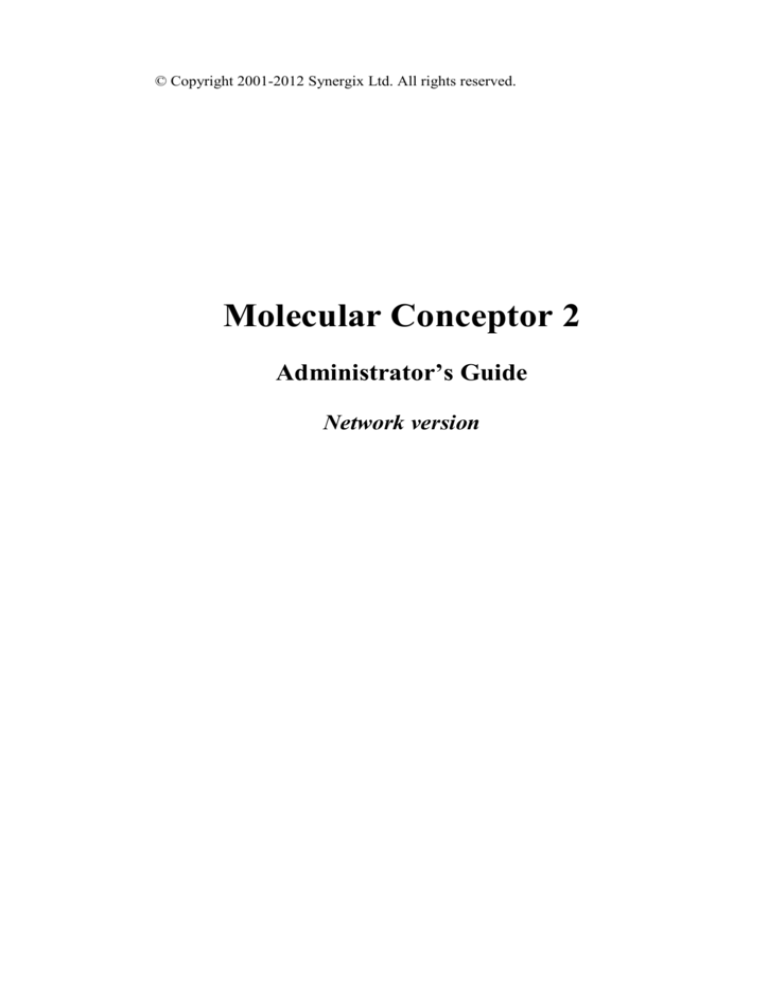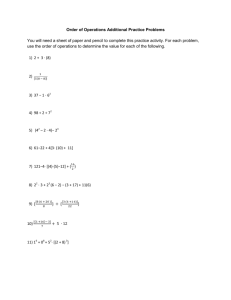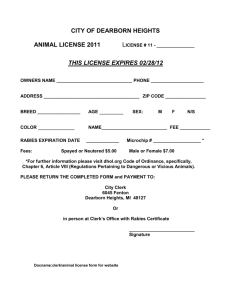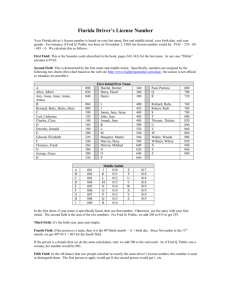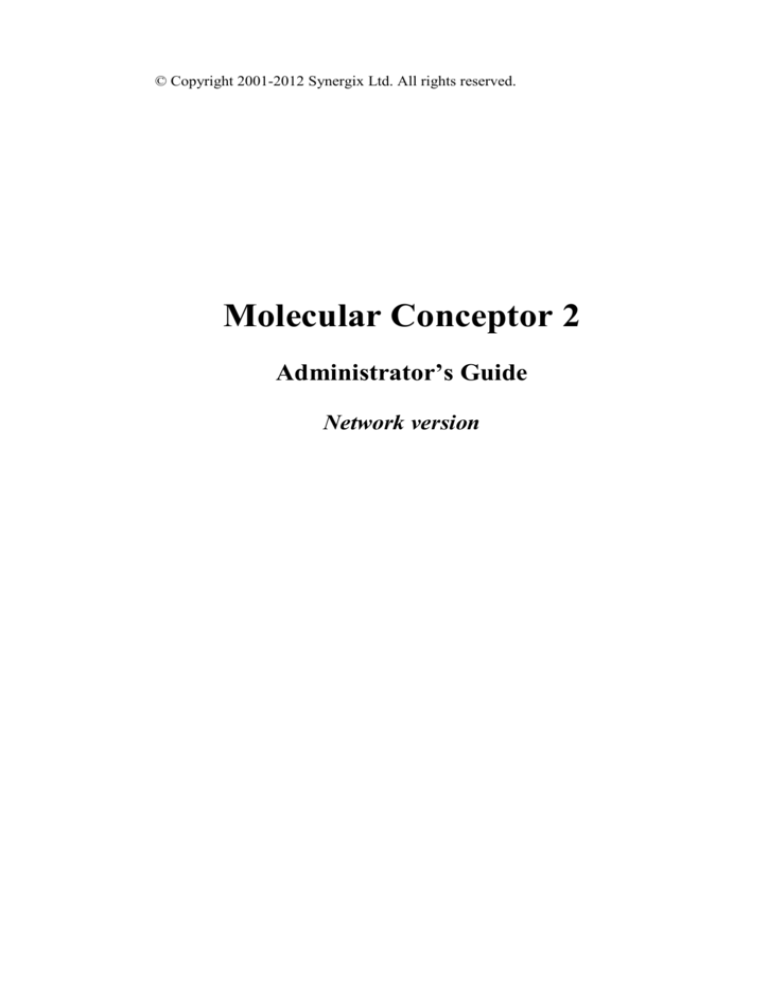
© Copyright 2001-2012 Synergix Ltd. All rights reserved.
Molecular Conceptor 2
Administrator’s Guide
Network version
September 2012
Copyright
© Synergix Ltd. 2001-2012. All rights reserved. No part of this publication
may be reproduced, transmitted, transcribed, stored in a retrieval system, or
translated into any language in any form by any means without the written
permission of Synergix Ltd.
Software License Notice
Your license agreement that is included with the product specifies the
permitted and prohibited uses of the product. Any unauthorized duplication or
use of the software in whole or in part, in print, or in any other storage and
retrieval system is forbidden.
Licenses and Trademarks
Molecular Conceptor 2 is a registered trademark of Synergix Ltd.
Windows 98, Windows 2000, Windows ME, Windows XP, Windows Server
2003, Windows Vista, Windows Server 2008, Windows 7 are registered
trademarks of Microsoft Corporation.
Novell is a registered trademark of Novell, Inc.
Viewer ActiveX Control is a registered trademark of Accelrys, Inc
HASP is registered trademarks of Aladdin Knowledge System Ltd.
All other trademarks, brands, and product names used in this guide are
trademarks of their respective owners.
Page 2
A. Table of Contents
A.
B.
C.
Table of Contents ........................................................................................3
Molecular Conceptor 2 ™ License .............................................................5
Introduction ...............................................................................................10
C.1
System Requirements ........................................................................10
C.2
Contents of the Net Package .............................................................10
C.3
Viewer ActiveX Control ...................................................................11
C.4
The NetHASP License Manager Server............................................11
D. License Manager Server Installation.........................................................13
D.1
Typical Installation of NetHASP License Manager..........................13
D.2
Installation of Aladdin Monitor Utility .............................................28
D.3
Running the NetHASP License Manager..........................................37
D.4
Running the Aladdin Monitor Utility................................................37
E. Clients Installation.....................................................................................38
E.1
Installation of Molecular Conceptor .................................................38
E.1.1
Method 1: Remote Running - MC2 Installation........................38
E.1.2
Method 2: Local Running – MC2 Installation ..........................39
E.2
Running Molecular Conceptor ..........................................................40
E.3
Failure Running Molecular Conceptor..............................................45
F. Uninstall procedure ...................................................................................46
F.1
Uninstall Molecular Conceptor .........................................................46
F.2
Uninstall NetHASP Aladdin Monitor ...............................................46
F.3
Uninstall NetHASP License Manager...............................................47
F.4
Uninstall HASP Key Driver..............................................................47
G. Appendix: NetHASP License Manager ....................................................50
G.1
Introducing the NetHASP License Manager.....................................50
G.2
Installation of NetHASP License Manager .......................................50
G.2.1
NetHASP License Manager Setup ............................................50
G.2.2
NetHASP License Manager as a Windows NT Service ...........51
G.3
Using NetHASP License Manager....................................................51
G.3.1
Loading and Unloading Protocols.............................................51
G.3.2
Viewing the Activity Log..........................................................52
G.3.3
NetHASP License Manager Main Window ..............................52
Page 3
G.3.4
NetHASP License Manager Menu Bar .....................................53
G.4
Customizing NetHASP License Manager.........................................54
G.4.1
NetHASP License Manager Configuration File........................54
G.4.2
The file contents: .......................................................................54
G.5
Defining the Range of Stations .........................................................55
G.5.1
Defining the Range of Stations under IPX................................55
G.5.2
Defining the Range of Stations under TCP/IP ..........................56
G.5.3
Defining the Range of Stations under NetBIOS .......................57
H. Appendix: Client Configuration File - 'NetHASP.ini'...............................59
H.1
Customizing NetHASP Client...........................................................59
H.1.1
Introduction ...............................................................................59
H.1.2
Sections in the Configuration File.............................................59
H.1.3
Specifying Keywords ................................................................60
H.1.4
Customizing NetHASP.ini to a Network .................................67
H.2
Adapting the Timeout Length ...........................................................67
I. Appendix: NetHASP Aladdin Monitor .....................................................68
I.1
Installing Aladdin Monitor................................................................68
I.1.1 Settings for Aladdin Monitor ........................................................68
I.2
Checking the Properties of NetHASP License Manager ..................68
I.3
Checking HASP Keys .......................................................................69
I.4
Starting and Stopping NetHASP License Manager as a Service ......69
I.4.1 Starting the Service .......................................................................69
I.4.2 Stopping the Service......................................................................70
J. Appendix: NetHASP Error Codes.............................................................71
K. Appendix: FAQ for NetHASP ..................................................................74
L. Questions or Problems ..............................................................................75
Page 4
B. Molecular Conceptor 2 ™ License
Synergix Electronic End-User Software License Agreement
THIS AGREEMENT IS A LEGAL DOCUMENT. READ IT CAREFULLY
BEFORE COMPLETING THE INSTALLATION PROCESS AND USING
THE SOFTWARE. IT PROVIDES A LICENSE TO USE THE SOFTWARE
AND CONTAINS WARRANTY INFORMATION AND LIABILITY
DISCLAIMERS. BY INSTALLING AND USING THE SOFTWARE, YOU
ARE CONFIRMING ACCEPTANCE OF THE SOFTWARE AND
AGREEING TO BECOME BOUND BY THE TERMS OF THIS
AGREEMENT. IF YOU DO NOT WISH TO DO SO, DO NOT COMPLETE
THE INSTALLATION PROCESS. PROMPTLY RETURN THE ENTIRE
PACKAGE TO THE PLACE WHERE YOU OBTAINED IT, FOR A FULL
REFUND.
1.
Definitions
(a) "Synergix" means Synergix Ltd. and its licensors, if any.
(b) "Software" means the programs which may also include documentation,
associated media (e.g.:text(s), Molecule(s), 3D visualization(s), picture(s),
animation(s)), printed materials, voice(s), and online and electronic
documentation, supplied by Synergix herewith, and any and all updates thereto.
(c)
"Network License" means a multi users license of the Software
accessible across a network controled by Aladdin License Manager. License
terms allow for example 50, 100 (or more) users to access the software
concurrently.
2.
License
This Agreement allows you to:
(a) Install and use the Software on a single computer and make one copy of
the Software in machine-readable form solely for backup purposes. You must
reproduce on any such copy all copyright notices and any other proprietary
legends on the original copy of the Software.
Page 5
(b) If you have purchased a Network License for the Software product, you
may install the Software on a storage device, such as a network server, and run
the Software on an internal network only, provided the number of concurrent
users does not exceed the number authorized by the Network License.
(c)
If you have the evaluation version or the demo version of the Software,
you may use it for internal testing and evaluation purposes only.
3.
License Restrictions
Other than as set in Section 2, you may not install the Software on a storage
device, such as a network server, and run the Software on an internal network,
you may not use the Software without the supplied protection key, you may not
make or distribute copies of the Software, or electronically transfer the
Software from one computer to another or over a network. You may not
decompile, reverse engineer, disassemble, or otherwise reduce the Software to
a human-perceivable form. You may not lend, rent, lease, sublicense, or
transfer for value the Software. You may not modify the Software or create
derivative works based upon the Software. You may not copy or post any part
of it on any network computer or broadcast it in any media. You may not give
access to the software from a computer outside your institution, (e.g. access
from a web page). You may not transfer the software or any part of it, into any
other application, media, or viewer (e.g. PowerPoint, html page). You may not
create hard-copy of the software or any part of it.
4.
Ownership
The foregoing license gives you limited rights to use the Software. Although
you own the media on which the Software is recorded, you do not become the
owner of, and Synergix Ltd. retains title to, the Software, and all copies
thereof. All rights not specifically granted in this Agreement, including Federal
and International Copyrights, are reserved by Synergix.
5.
Limited Warranties
(a) Synergix warrants that, for a period of ninety (90) days from the date of
delivery (as evidenced by a copy of your receipt): (i) when used with a
recommended hardware configuration, the Software and the protection key will
perform in substantial conformance with the documentation supplied with the
Software; and (ii) that the media on which the Software is furnished will be
free from defects in materials and workmanship under normal use. EXCEPT
Page 6
AS SET FORTH IN THE FOREGOING LIMITED WARRANTY, Synergix
DISCLAIMS ALL OTHER WARRANTIES OR CONDITIONS, EITHER
EXPRESS OR IMPLIED, INCLUDING THE WARRANTIES OR
CONDITIONS OF MERCHANTABILITY, FITNESS FOR A PARTICULAR
PURPOSE AND NONINFRINGEMENT. IF APPLICABLE LAW IMPLIES
ANY WARRANTIES WITH RESPECT TO THE SOFTWARE AND THE
PROTECTION KEY, ALL SUCH WARRANTIES ARE LIMITED IN
DURATION TO NINETY (90) DAYS FROM THE DATE OF DELIVERY.
No oral or written information or advice given by Synergix, its dealers,
distributors, agents or employees shall create a warranty or in any way increase
the scope of this warranty.
(b) (USA only)
SOME STATES DO NOT ALLOW THE EXCLUSION
OF IMPLIED WARRANTIES, SO THE ABOVE EXCLUSION MAY NOT
APPLY TO YOU. THIS WARRANTY GIVES YOU SPECIFIC LEGAL
RIGHTS AND YOU MAY ALSO HAVE OTHER LEGAL RIGHTS WHICH
VARY FROM STATE TO STATE.
6.
Exclusive Remedy
Your exclusive remedy under Section 5 is to return the Software and the
protection key to the place you acquired it, with a copy of your receipt and a
description of the problem. Synergix will use reasonable commercial efforts to
supply you with a replacement copy of the Software and/or the protection key
that substantially conforms to the documentation, provide a replacement for
defective media, or refund to you your purchase price for the Software, at its
option. Synergix shall have no responsibility if the Software has been altered in
any way, if the media has been damaged by accident, abuse or misapplication,
or if the failure arises out of use of the Software with other than a
recommended hardware configuration. After 90 days, basic cost may apply for
replacement of the software and/or protection key.
7.
Limitation of Liability.
IN NO EVENT WILL SYNERGIX OR ITS SUPPLIERS BE LIABLE TO
YOU FOR ANY CONSEQUENTIAL, INDIRECT, INCIDENTAL,
PUNITIVE OR SPECIAL DAMAGES, INCLUDING ANY LOST PROFITS
OR LOST SAVINGS, EVEN IF A REPRESENTATIVE OF SYNERGIX OR
ANY SUPPLIER HAS BEEN ADVISED OF THE POSSIBILITY OF SUCH
DAMAGES, OR FOR ANY CLAIM BY ANY THIRD PARTY. SOME
STATES OR JURISDICTIONS DO NOT ALLOW THE EXCLUSION OR
Page 7
LIMITATION OF INCIDENTAL OR CONSEQUENTIAL DAMAGES, SO
THE ABOVE LIMITATIONS MAY NOT APPLY TO YOU.
8.
Termination
Without prejudice to any other rights, Synergix may terminate this LA if you
fail to comply with the terms and conditions of this LA. In such event, you
must uninstall and destroy all your copies of Molecular Conceptor™.
9.
General Disclaimer.
ALL CONTENT OF THE SOFTWARE IS PROVIDED "AS IS" AND
WITHOUT WARRANTIES OR REPRESENTATIONS OF ANY KIND,
EITHER EXPRESSED OR IMPLIED. TO THE FULLEST EXTENT
PERMISSIBLE UNDER APPLICABLE LAW, SYNERGIX DISCLAIMS
ALL WARRANTIES AND REPRESENTATIONS, EXPRESSED OR
IMPLIED, RELATING TO SUCH CONTENT, INCLUDING BUT NOT
LIMITED TO ANY WARRANTIES AND REPRESENTATIONS OF
NONINFRINGEMENT OF THIRD PARTY INTELLECTUAL PROPERTY
RIGHTS, TITLE, MERCHANTABILITY, AND FITNESS FOR A
PARTICULAR PURPOSE.
ALTHOUGH SYNERGIX WISHES THE
CONTENT OF THE SOFTWARE TO BE ACCURATE, COMPLETE, AND
CURRENT, SYNERGIX DOES NOT WARRANT OR REPRESENT THAT
ANY CONTENT OF THE SOFTWARE IS ERROR-FREE, COMPLETE, OR
CURRENT, THAT USE OF SUCH CONTENT WILL BE
UNINTERRUPTED, THAT DEFECTS WILL BE CORRECTED.
APPLICABLE LAW MAY NOT ALLOW THE EXCLUSION OF CERTAIN
WARRANTIES, SO THESE EXCLUSIONS MAY NOT APPLY TO YOU IN
WHOLE OR IN PART.
10. (USA only)
Government End Users
RESTRICTED RIGHTS LEGEND This software is "Restricted Computer
Software." Use, duplication, or disclosure by the U.S. Government is subject
to restrictions as set forth in this Agreement and as provided in DFARS
227.7202-1(a) and 227.7202-3(a) (1995), DFARS 252.227-7013 (OCT 1988),
FAR 12.212(a)(1995), FAR 52.227-19, or FAR 52.227-14, as applicable.
Manufacturer: Synergix Ltd., Hataassiya 8, Jerusalem ISRAEL
11.
(Outside of the USA only)
Page 8
Consumer End Users
The limitations or exclusions of warranties and liability contained in this
agreement do not affect or prejudice the statutory rights of a consumer; i.e., a
person acquiring goods otherwise than in the course of a business.
12. General
This Agreement shall be governed by the internal laws of Israel. This
Agreement contains the complete agreement between the parties with respect
to the subject matter hereof, and supersedes all prior or contemporaneous
agreements or understandings, whether oral or written. All questions
concerning this Agreement shall be directed to: Synergix Ltd, Hataassiya 8, Sh.
Cohen Building. Office 316, 93420 Jerusalem ISRAEL Attention: Legal
Department.
Page 9
C. Introduction
Thank you for purchasing Molecular Conceptor 2, the unique molecular
modeling and drug design courseware.
C.1
System Requirements
The minimum system requirements to install and run Molecular Conceptor 2
are as follows:
• 350 MHz Intel Pentium processor
• Windows 7 / Vista / XP / 2003
• 90 MB of free available system RAM
• 800 MB of available disk space
• 24-bit color monitor
• DVD-ROM drive
• Sound card with speakers (optional for audio support)
• Internet Explorer 5.5 or higher
• Microsoft .Net Framework 2.0
Or Microsoft .Net Framework version 3.5 SP1
The minimum system requirements to install and run the License Manager are
as follows:
• 350 MHz Intel Pentium processor
• Windows 2000 / XP / Server 2003 / Vista / Server 2008 / 7
• 64 MB of free available system RAM
• 15 MB of available disk space
• DVD-ROM drive
• One available standard USB port (for hardware protection device)
C.2
•
•
•
•
Contents of the Net Package
A red NetHASP key (Hardware protection device)
Molecular Conceptor DVD-ROM
Administrator's Guide
Quick Installation Card
Page 10
C.3
Viewer ActiveX Control
The 3D visualization of molecules in Molecular Conceptor 2 is based on
"Viewer ActiveX Control" from Accelrys Inc.
For more information
http://www.accelrys.com
C.4
about
the
Accelrys
Viewer
products
visit
The NetHASP License Manager Server
NetHASP is a dongle protection device designed for networks. It controls the
number of software copies that can run at the same time in a local area network
(LAN).
The NetHASP License Manager server is the computer to which the NetHASP
dongle is attached and on which the license manager program runs. It licenses
Molecular Conceptor to the other computers on the LAN and counts the
number of concurrent users. Any computer on your LAN may be used as the
server provided that all clients can communicate with it using one of the
network protocols (TCP/IP, IPX, or NETBIOS).
Page 11
Clients are computers on which Molecular Conceptor is executed. When a
client activates Molecular Conceptor, it accesses the NetHASP License
Manager and requests permission to run. The NetHASP License Manager then
checks that the number of stations allowed to run Molecular Conceptor at the
same time has not been exceeded. If result is positive, then the NetHASP
License Manager grants the client permission to run Molecular Conceptor.
The file "nethasp.ini" must be configured to allow the Molecular Conceptor to
locate and communicate with the NetHASP License Manager. This file must be
located in the same directory as the application (by default: c:\program
files\synergix\mc2\)
Page 12
D. License Manager Server Installation
D.1
Typical Installation of NetHASP License Manager
This procedure need only be run on the machine acting as the NetHASP
License Manager server.
Supported Platforms: Windows 2000 / XP / Server 2003 / Vista / Server 2008.
Window 7: For information on installing and setting up the License Manager
on Windows 7, see the included document –
[DVD_DRIVE]: \utility\lm\install_lm_under_w7.html
The NetHASP License Manager must be installed by a user with administrator
privileges.
To install:
1. Close all Windows applications.
2. Insert the NetHASP key into the computer USB port.
USB NetHASP key: The Plug and Play system will recognize the hardware
device and will ask for a driver, press ESC (Escape) to bypass this message, the
driver would be installed automatically during the installation procedure.
3. Insert the Molecular Conceptor DVD in your DVD-ROM drive. If the
"Molecular Conceptor Setup" doesn't automatically run, double-click the
'mc2_setup.exe' program in the root directory of the DVD.
Page 13
4. Click Next.
Page 14
5. Read carefully the License Agreement. If you accept all the terms, click I
accept the agreement and click Next.
Page 15
6. Click Next.
Note: This path will not be used if you only install License Manager
components.
Page 16
7. You must choose "Custom Installation – Network Version"
Page 17
8. Check License Manager and click Next, this will start the installation of the
NetHASP License Manager.
Page 18
9. Click Next.
Page 19
10. Select I accept the license agreement and click Install.
Page 20
11. The setup asks what type of installation you would like:
Select Service and click Next.
Page 21
12. Click Next.
Page 22
13. Click Next.
Page 23
14. You might be asked to open port 475 in Windows firewall.
Select Create firewall rules and click Next
The License Manager installation starts copying files…
Page 24
15. Click Next.
The HASP driver installation starts…
Page 25
16. Click Next.
Page 26
17. Select Yes and click Finish.
Page 27
18. You might be asked to reboot the computer. Click Ok
The NetHASP License Manager is successfully installed; the following red
icon should be present in your system tray:
The License Manager service icon might not be displayed in the system
tray on Windows Vista
D.2
Installation of Aladdin Monitor Utility
• In order to monitor the users who are logged in to the NetHASP License
Manager, you should install Aladdin Monitor Utility, (This installation is
optional.)
To Install:
Page 28
1. Check License Monitor Utility and follow the instructions.
Page 29
2. Click Next.
Page 30
3. Select I agree and click Next
Page 31
4. Click Next.
Page 32
5. Click Next.
Page 33
6. Click Next.
Page 34
Page 35
7. Click Finish.
Page 36
D.3
Running the NetHASP License Manager
If the NetHASP License Manager is not already running, insert the NetHASP
key into the computer port. (Either USB or Parallel), and activate the NetHASP
License Manager via the Start menu:
Start Menu | Programs | Aladdin | HASP License Manager | HASP License Manager
D.4
Running the Aladdin Monitor Utility
If you have installed the Aladdin Monitor Utility, you can run it via the Start
menu:
Start Menu | Programs | Aladdin | Monitor | AKS Monitor
Page 37
E. Clients Installation
E.1
Installation of Molecular Conceptor
There are two methods to install Molecular Conceptor
Method 1: Remote Running
Molecular Conceptor is installed only on a file server.
• Advantages: No installation on each client.
• Disadvantages: Might run slowly if the network is busy.
Method 2: Local Running
Molecular Conceptor is installed on each client workstation
• Advantages: Fast run, no dependence on the network, uses the
network only for license authorization
• Disadvantages: Needs memory space on each client for the
installation
E.1.1
Method 1: Remote Running - MC2 Installation
In this method Molecular Conceptor is installed only on one computer - the
file server.
Note: Molecular Conceptor must be installed by a user with administrator
privileges.
1. Close all Windows applications.
2. Insert the Molecular Conceptor DVD in your DVD-ROM drive. If the
Molecular Conceptor Setup doesn't automatically run, double-click the
'mc2_setup.exe' program in the root directory of the DVD.
3. From the Setup menu, choose Custom Installation – Network Version
Page 38
4. Check Molecular Conceptor and click Next
5. Customize the NetHASP client file 'nethasp.ini' by setting the IP address of
the NetHASP License Manager Server. The 'nethasp.ini' file default
location is: 'c:\program Files\synergix\mc2\nethasp.ini'.
For more details about nethasp.ini file consult the appendixes.
E.1.1.1
Defining Disk and Network Rights
Make sure that each client can access (read access) the Molecular
Conceptor 2exe program.
Make sure that each client has a directory with full privileges (read/write
access) this directory will be used by Molecular Conceptor to store user
data.
E.1.2
Method 2: Local Running – MC2 Installation
In this method Molecular Conceptor is installed on each client workstation.
The first installation must be done using Molecular Conceptor DVD. Other
client installations can be made either using the installation program from the
CD or using xcopy command:
XCOPY "\\station1\Synergix\mc2\*" "\\station2\Synergix\mc2\" /E /Y
To install using the installation program:
Note: Molecular Conceptor 2 must be installed by a user with administrator
privileges.
1. Close all Windows applications.
2. Insert the Molecular Conceptor DVD into your DVD-ROM drive. If the
Molecular Conceptor Setup doesn't automatically run, double-click the
'mc2_setup.exe' program in the root directory of the DVD.
3. From the Setup menu, choose Custom Installation – Network Version
Page 39
4. Check Molecular Conceptor and click Next
5. Customize the NetHASP client file 'nethasp.ini' by setting the IP address of
the NetHASP License Manager Server. The 'nethasp.ini' file default
location is: 'c:\program Files\synergix\mc2\nethasp.ini'.
For more details about nethasp.ini file consult the appendixes.
E.2
Running Molecular Conceptor
If Molecular Conceptor was installed on a file server:
The System administrator must provide each client a way to access Molecular
Conceptor exe program from the file server. The user data directory can
optionally be specified in the command line using the flag pathuserdata
For example:
%path\synergix\mc2\mc2.exe –pathuserdata "\\users\group A\david\\"
If Molecular Conceptor was installed locally:
Run Molecular Conceptor via the Start menu:
Start Menu | Programs | Molecular Conceptor Learning Series | Molecular
Conceptor
(default location is 'c:\program Files\synergix\mc2\mc2.exe)
Teaching Package License: By default, the quiz pages are disabled. If you
want to enable your users to access the quiz pages, contact us at –
support@molecular-conceptor.com
Page 40
Page 41
Select a volume from the VOLUMES list.
Page 42
Select a chapter from the CHAPTERS list.
Page 43
Use the Next and Previous arrows to browse the chapter.
Do not miss the Additional Information panel.
You can find more information in Help | Help Topics menu option.
Page 44
E.3
Failure Running Molecular Conceptor
If Molecular Conceptor fails to run:
•
Make sure that Molecular Conceptor is trusted by the client.
•
Make sure that the client can access (read access) the Molecular
Conceptor exe program.
•
Check if the NetHASP License Manager program is running on the
NetHASP License Manager server.
•
Check if the NetHASP License Manager server is visible in your
network (e.g.: try ping to it).
•
For Simple TCP/IP Network, check that NetHASP License Manager
Server IP Address has been set in the nethasp.ini file.
•
If all above fail, read carefully the appendixes to learn how to
customize the NetHASP to your network protocol and
configuration.
Page 45
F.
Uninstall procedure
During the installation of Molecular Conceptor a few different programs have
been installed:
1. Molecular Conceptor
2. NetHASP Aladdin Monitor [optional during install]
3. NetHASP License Manager
4. Hasp Key driver
F.1
Uninstall Molecular Conceptor
To uninstall:
1. Open Control Panel (e.g. Click Start Menu | Settings | Control Panel).
2. Double-click the Add/Remove Programs icon.
3. In the Add/Remove Programs dialog box, choose Molecular Conceptor.
4. Click Remove.
F.2
Uninstall NetHASP Aladdin Monitor
To uninstall:
1. Open Control Panel (e.g. Click Start Menu | Settings | Control Panel).
2. Double-click the Add/Remove Programs icon.
3. In the Add/Remove Programs dialog box, choose Aladdin Monitor.
4. Click Remove.
Page 46
F.3
Uninstall NetHASP License Manager
To uninstall:
1. Open Control Panel (e.g. Click Start Menu | Settings | Control Panel).
2. Double-click the Add/Remove Programs icon.
3. In the Add/Remove Programs dialog box, choose NetHASP License
Manager.
4. Click Remove.
F.4
Uninstall HASP Key Driver
To uninstall:
Remove the HASP protection key from the computer port.
Run the utility program, from the Molecular Conceptor DVD:
'[DVD_DRIVE]: \utility\HASP\uninstall_hasp.bat'
Note: When uninstalling the driver, ensure that no running service is using the
driver. Although the installation program terminates applications that are
accessing the driver, it might not terminate running services. For example, if
the HASP License Manager is running as a service, you must stop the service
before uninstalling the driver.
Page 47
APPENDIX
These Appendixes were extracted from the 'NetHASP License Manager Help
file' and from 'HASP4 Programmer’s Guide, Version 11, Part 4 - Using HASP
in a Network'
G. Appendix: NetHASP License Manager
G.1
Introducing the NetHASP License Manager
The NetHASP License Manager is an independent application that serves as a
link between the NetHASP and the protected application. Install the NetHASP
License Manager on the computer to which you connect your NetHASP key.
The NetHASP License Manager supports IPX, NetBIOS, and TCP/IP (UDP
and TCP modes). By default, it listens to all three protocols at once.
How Does HASP4 Net Work?
When a protected application is activated from a network station, it accesses
the HASP License Manager and requests permission to run by performing a
HASP4 Net login. The HASP License Manager then checks that the correct
HASP key is connected and accesses the HASP4 Net memory to verify the
following:
• The protected application is licensed to run.
• The number of stations allowed to run the protected application at the same
time has not been exceeded. If all results produced by the checks are positive,
the HASP License Manager grants the protected application permission to run,
and updates the HASP4 Net log table. Otherwise, the HASP License Manager
returns an error code.
G.2
G.2.1
Installation of NetHASP License Manager
NetHASP License Manager Setup
To setup the NetHASP License Manager under Windows NT/2000/XP/2003:
1. Select Install License Manager to run the License Manager Setup utility.
2. Click Yes. The necessary files are extracted and a wizard is prepared to
assist you through the rest of the process.
Page 50
3. You also have the option to install the NetHASP License Manager as a
Windows NT service.
4. If you are installing the NetHASP License Manager, select a directory and
program folder for it.
G.2.2
NetHASP License Manager as a Windows NT Service
You can install the NetHASP License Manager Windows NT service. As a
service, the NetHASP License Manager launches before logon and continues to
run after logout.
You can use the NetHASP License Manager setup program to install and
remove the service.
Note: Since the NetHASP License Manager loads automatically before logon,
the NetHASP License Manager messages (i.e., "HASP not found") do not
appear on the screen. Only after logon do these messages appear.
To access the NetHASP License Manager entry in the Service Control
Manager: From the Start menu, select Settings and then Control Panel. The
"HASP Loader" entry appears under Services.
To exit the NetHASP License Manager: right click 'My Computer' and choose
'Manage'. In the 'Services' branch right-click the 'HASP Loader' service (this is
the NetHASP License Manager) and choose 'Stop'.
G.3
G.3.1
Using NetHASP License Manager
Loading and Unloading Protocols
The NetHASP License Manager supports IPX, NetBIOS and TCP/IP (UDP
and TCP modes), and can listen to all these protocols at once. By default, the
NetHASP License Manager automatically loads all three protocols.
Page 51
To load a protocol:
1. Choose Load from the menu bar.
2. Select the protocol you want to load. You can select All to load all protocols.
To unload a protocol:
1. Choose Remove from the menu bar,
2. Select the protocol you want to unload. You can select All to unload all
protocols.
Note: Removing the NetBIOS protocol can take up to two minutes.
G.3.2
Viewing the Activity Log
The NetHASP License Manager maintains an activity log, which includes
general information in the Server Activity log and specific details in logs of the
individual protocols.
To view the Server Activity log:
1. Choose Activity Log from the menu bar. The Activity Log window appears.
2. In the list box, choose Server Activity Log. The log details appear.
To view the log for a specific protocol:
1. Choose Activity Log from the menu bar. The Activity Log window appears.
2. From the list box, choose the protocol. The log for the protocol you choose
appears.
G.3.3
Page 52
NetHASP License Manager Main Window
The NetHASP License Manager main window displays the following
information:
- NetHASP License Manager version number
- Status of each protocol (loaded, unloaded, or failed to load) and the date and
time of the last change of status
- Status of the NetHASP License Manager (active or not active)
To open or hide the NetHASP License Manager main window:
Double-click the icon of the red NetHASP key in the system tray at the bottom
right of your screen.
Note: You can close the NetHASP License Manager main window by clicking
the close button at the right corner of the title bar. However, the NetHASP
License Manager will continue to run, and its icon will remain in the system
tray. To exit the program, choose Exit from the menu bar.
If the NetHASP License Manager is installed as a Windows NT service, you
cannot exit using this menu option. Instead, you must uninstall the service:
right click My Computer and choose Manage. In the Services branch rightclick the HASP Loader service (this is the NetHASP License Manager) and
choose Stop.
G.3.4
NetHASP License Manager Menu Bar
The NetHASP License Manager main window contains a menu bar with the
following options:
Load - Load the protocol(s) of your choice (IPX, NetBIOS, or TCP/IP).
Remove - Unload the protocol(s) of your choice (IPX, NetBIOS, or TCP/IP).
Activity Log - The NetHASP License Manager maintains an activity log,
which includes general information in the Server Activity log and specific
details in logs of the individual protocols.
Page 53
Help - View this help file and the "About" message.
Exit - Exit the NetHASP License Manager utility.
Note: If the NetHASP License Manager is installed as a Windows NT service,
you cannot exit using this menu option. Instead, you must uninstall the service.
G.4
G.4.1
Customizing NetHASP License Manager
NetHASP License Manager Configuration File
You can fine tune settings for the NetHASP License Manager in its
configuration file. (A template of the file is located in Molecular Conceptor 2
DVD-ROM, in ''[DVD_Drive]:\utility\lm\nhsrv.ini')
Save the file in the directory where the License Manager is running.
If the License Manager is installed as a service: License Manager
executable is 'nhsrvice.exe'
it runs from 'windows\system32\' directory. (on Win2000:
'C:\winNT\system32\')
you should copy nhsrv.ini file there.
If the License Manager is installed as an application: License Manager
executable is 'nhsrvw32.exe'
it runs from 'c:\program files\aladdin\NetHASP LM' directory.
you should copy nhsrv.ini file there.
You can verify that the License Manager is using the 'nhsrv.ini' file when
looking in the License Manager window, in the menu option 'Activity Log',
and selecting 'Server Activity Log'. If the License Manager did not find the
'nhsrv.ini' file, there will be a message about it in the 'Server Activity Log'.
G.4.2
Page 54
The file contents:
You can see examples of the different fields and their usage in the template
file, or in the help file:
If the License Manager is installed as a service:
'C:\windows\system32\nhsrvw32.hlp' (on Win2000:
'C:\winNT\system32\...')
If the License Manager is installed as an application:
'C:\program files\aladdin\NetHASP LM\nhsrvw32.hlp'
G.5
Defining the Range of Stations
This section describes additional NetHASP License Manager switches and
nethasp.ini keywords you can use to further adjust the HASP4 Net system to
your network environment.
Note: For HASP License Manager 8.2 and above, Server parameters are
specified in the nhsrv.ini file and not on the command line. This way,
parameter specification for the License Manager service is made easier, and
configuration is simplified and consolidated within a single file.
For updated information, consult the License Manager help menu.
G.5.1
Defining the Range of Stations under IPX
With IPX, you can allow specific stations on a different segment to access the
NetHASP License Manager.
To allow access from a different segment:
1. Load the NetHASP License Manager with the -ipxnosap switch. This
ensures that the address of the NetHASP License Manager is not advertised
using the SAP mechanism, and is advertised in the HASP4 Net address file
newhaddr.dat.
2. Edit the nethasp.ini file as follows:
- In the [NH_COMMON] section, set NH_IPX = Enabled
- In the [NH_IPX] section, set NH_USE_BROADCAST = Disabled
- In the [NH_IPX] section, set NH_USE_BINDERY = Disabled
Page 55
These settings instruct the protected application running on stations in the
range to search for the address file and read the address of the HASP License
Manager.
3. Copy the protected application and the nethasp.ini file to the same directory.
Make sure that each station in the range, and only stations in the range, load the
application from this directory.
G.5.2
Defining the Range of Stations under TCP/IP
There are two methods to define the range of stations under TCP/IP. You can
either specify the range of stations that the NetHASP License Manager serves,
or you can specify that the range of stations search for a particular NetHASP
License Manager.
Specifying the Range Using 'nhsrv.ini'
The HASP License Managers can read a configuration file 'nhsrv.ini'. You can
edit this file to specify the range of stations the NetHASP License Manager
serves under TCP/IP.
To specify the range of stations, edit the 'nhsrv.ini' file as follows:
- In the [NHS_SERVER] section, NHS_IP_LIMIT = <ipaddr> [,<ipaddr....]
Sample Formats for <ipaddr>
When you specify the range of stations using nhsrv.ini, you can use any of
the following formats:
-10.1.2.3 The NetHASP License Manager serves only the station with the
specified IP address.
-10.1.2.* The NetHASP License Manager serves only stations that match the
specified IP address mask, i.e. 10.1.2.0 through 10.1.2.255.
-10.1.*.* The NetHASP License Manager serves only stations that match the
specified IP address mask, i.e. 10.1.0.0 through 10.1.255.255.
Page 56
Note that you can also exclude certain addresses by using the ! notation. For
example, you can write !10.1.2.7.
To allow only some of the stations to access the HASP4 Net in a TCP/IP-based
network:
1. Edit 'nhsrv.ini' and set the range of stations. A template of this file is in
Molecular Conceptor 2 CD ROM:
'[CD Drive]:\conceptor\utility\HASP\netHasp\nhsrv.ini'
2. Copy 'nhsrv.ini' to the NetHASP License Manager directory location, the
default location is: C:\Program Files\Aladdin\NetHASP LM
Specifying the Range Using 'nethasp.ini'
You can edit the HASP4 Net configuration file to specify the HASP License
Manager (according to address) for which a range of stations searches.
To specify the NetHASP License Manager for which a range of stations
searches:
1. Edit the 'nethasp.ini' file: In the [NH_TCPIP] section,
NH_SERVER_ADDRESS= <address of NetHASP License Manager>
set
2. Copy the 'nethasp.ini' to the Molecular Conceptor 2 exe folder. (The default
location is 'c:\programFiles\Synergix\MC\nethasp.ini')
G.5.3
Defining the Range of Stations under NetBIOS
To allow only some of the stations to access the key in a NetBIOS-based
network:
1. Load the NetHASP License Manager with the -nbname switch set to a name
of your choice (up to 8 characters, not case-sensitive). This defines the
NetBIOS name of the NetHASP License Manager. For example, to load
haspserv.exe and define the NetBIOS name of the station as firstsrv,
enter:haspserv -nbname = firstsrv
Page 57
2. Edit the 'nethasp.ini' file:
- In the [NH_COMMON] section, set NH_NETBIOS = Enabled
- In the [NH_NETBIOS] section, set NH_NBNAME = firstsrv
This links the stations to the NetBIOS name.
3. Copy the protected application and the 'nethasp.ini' file to the same
directory. Make sure that each station in the range, and only stations in the
range, load the application from this directory. You cannot have two stations
with the same NetBIOS name. If you want to load the HASP License Manager
on more than one station, you must define a different NetBIOS name for each
NetHASP License Manager.
Page 58
H. Appendix: Client Configuration File 'NetHASP.ini'
H.1
H.1.1
Customizing NetHASP Client
Introduction
This chapter describes how an application protected for HASP4 Net - the
HASP4 Net client - can be configured with a configuration file. If the client
finds its respective configuration file, it reads the file and uses the information.
If not, default values are used. In the HASP4 Net client configuration file you
can fine-tune how the HASP4 Net client searches for the NetHASP License
Manager. The default filename of the HASP4 Net configuration file is
nethasp.ini.
The file default location is: 'c:\programFiles\Synergix\MC\nethasp.ini', The file
can also be opened for editing via the Start menu entry entitled 'Molecular
Conceptor 2'.
H.1.2
Sections in the Configuration File
The HASP4 Net client configuration file consists of four sections, each of
which is optional:
- [NH_COMMON] for general settings
- [NH_IPX] for the IPX protocol
- [NH_NETBIOS] for the NetBios protocol
- [NH_TCPIP] for the TCP/IP protocol
The [NH_COMMON] section contains global settings for all configuration file
sections. Each of the other sections contains settings which fine-tune
operations for the specific protocol.
Page 59
H.1.3
Specifying Keywords
In each section, you can specify either general or section-specific keywords. If
you set a general keyword in one of the three protocol sections, you override
the setting in the [NH_COMMON] section (for that protocol only). Use the
section-specific keywords to adjust additional settings for a particular protocol.
Every line of the HASP configuration file you receive with the HASP software
is preceded by a semicolon (;). To use a line, remove the semicolon. If you
want to add comments, precede them with a semicolon.
[NH_COMMON]
Section-Specific Keywords for [NH_COMMON]
•
nh_ipx
Possible values: enabled, disabled
Description: Use the IPX protocol.
•
nh_netbios
Possible values: enabled, disabled
Description: Use the NetBIOS protocol.
•
nh_tcpip
Possible: values enabled, disabled
Description: Use the TCP/IP protocol
General Keywords for [NH_COMMON]
Page 60
•
nh_session
Possible values: <number>
Description: Set the maximum length of time during which the
protected application tries to establish communication
with the HASP License Manager.
Default:
•
2 seconds
nh_send_rcv
Possible values: <number>
Description: Set the maximum length of time for the HASP License
Manager to send or receive a packet.
Default:
1 second
[NH_IPX]
Section-Specific Keywords for [NH_IPX]
•
•
nh_use_bindery
Possible values:
enabled, disabled
Description:
Use IPX with bindery. Ignored under Win32
API. This switch replaces the older switch named
NH_USE_SAP.
Default:
disabled
nh_use_broadcast
Page 61
•
Possible values:
enabled, disabled
Description:
Use the IPX Broadcast mechanism.
Default:
enabled
nh_bc_socket_num
Possible values: <number>
Description: Set the socket number for the broadcast mechanism. The
number is hexadecimal.
Default:
•
7483H
nh_use_int
Possible values: 2F_NEW, 7A_OLD
Description: 2F_NEW means that the IPX protocol will use interrupt
2Fh ONLY. 7F_OLD means that the IPX protocol will
use interrupt 7Ah ONLY.
Default:
•
2F_NEW
nh_server_name
Possible values: <name1>, <name2>,...
Description: Communicate with the HASP License Manager with the
specified name. Maximum: 6 names, up to 7 case
insensitive characters each.
•
nh_search_method
Page 62
Possible values: localnet, internet
•
Description:
Determine whether the protected application
communicates with only HASP License Managers on
the local network, or with any HASP License Manager
on the internetwork.
Default:
internet
nh_datfile_path
Possible values: <path>
Description:
Specify the location of the HASP License Manager’s
address file.
General Keywords for [NH_IPX]
•
nh_session
Possible values: <number>
•
Description:
Set the maximum length of time during which the
protected application tries to establish communication
with the HASP License Manager.
Default:
2 seconds
nh_send_rcv
Possible values: <number>
Description:
Default:
Set the maximum length of time for the HASP License
Manager to send or receive a packet.
1 second
Page 63
[NH_NETBIOS]
Section-Specific Keywords for [NH_NETBIOS]
•
nh_nbname
Possible values: <name>
Description: Assign
a
name
to
the
HASP
License
Manager.Maximum: 1 name, up to 8 characters (not
case-sensitive).
•
nh_uselananum
Possible values: <number>
Description:
Assign a lana number to be used as a communication
channel.
General Keywords for [NH_NETBIOS]
•
nh_session
Possible values: <number>
Description:
Set the maximum length of time during which the
protected application tries to establish communication
with the HASP License Manager.
Default:
2 seconds
Page 64
•
nh_send_rcv
Possible values: <number>
Description: Set the maximum length of time for the HASP License
Manager to send or receive a packet.
Default:
1 second
[NH_TCPIP]
Section-Specific Keywords for [NH_TCPIP]
•
nh_server_addr
Possible values: <address1>, <address2>
Description: Set IP addresses of all the HASP License Managers you
want to search. Unlimited addresses and multiple lines are
possible.
Possible address format examples include:
IP address: 192.114.176.65
Local hostname: ftp.aladdin.co.il
•
nh_server_name
Possible values: <name1>, <name2>,...
Description: Communicate with the HASP License Manager with the
specified name(s). Maximum: 6 names, up to 7 characters
each (not case-sensitive).
•
nh_port_number
Page 65
Possible values: <number>
Description: Set the TCP/IP port number (optional).
Default:
•
•
475
nh_tcpip_method
Possible values:
TCP, UDP
Description:
Send a TCP packet or a UDP packet.
Default:
UDP
nh_use_broadcast
Possible values:
enabled, disabled
Description:
Use the UDP Broadcast mechanism.
Default:
enabled
General Keywords for [NH_TCPIP]
•
nh_session
Possible values: <number>
Description: Set the maximum length of time during which the
protected application tries to establish communication
with the HASP License Manager.
Default:
•
2 seconds
nh_send_rcv
Possible values: <number>
Page 66
Description: Set the maximum length of time for the HASP License
Manager to send or receive a packet.
Default:
H.1.4
1 second
Customizing NetHASP.ini to a Network
In Molecular Conceptor 2 DVD-ROM, you can find a template of nethasp.ini
file. The file is located in: '[DVD Drive]:\utility\NetHasp.ini\NetHASP.ini'.
• Copy the NetHASP.ini file from the DVD folder to Molecular Conceptor 2
exe folder.
(The default location is 'c:\programFiles\Synergix\MC2\nethasp.ini')
• Edit the NETHASP.INI file; change it if needed for example: for TCP/IP
protocol set the IP address of the License Manager Server.
H.2
Adapting the Timeout Length
The NetHASP License Manager cannot serve more than one request at a time.
The timeout length determines how long a protected application repeatedly
tries to access the NetHASP License Manager before giving up. In almost all
networks, the default timeout values are sufficient, so you only need to change
the default values in networks that have a HASP4 Net connected to a slow or
busy station.
To define the timeout length:
In the appropriate section of the 'nethasp.ini' file, set:
NH_SESSION = <m>
NH_SEND_RCV = <n>
where m and n are measured in seconds.
By default, m is 2 seconds and n is 1 second.
Page 67
I. Appendix: NetHASP Aladdin Monitor
Aladdin Monitor permits centralized administration of the HASP License
Manager applications and the HASP4 Net keys. The following options are
available:
- Checking the properties of the NetHASP License Manager.
- Checking HASP4 Net keys.
- Starting and stopping the NetHASP License Manager service.
The Aladdin Monitor comes with an online help file. You can configure
Aladdin Monitor with a HASP4 Net client configuration file.
I.1
Installing Aladdin Monitor
You can install Aladdin Monitor on any station in the network. It is not
necessary to install a NetHASP License Manager on the same station.
I.1.1
Settings for Aladdin Monitor
You can adapt the following program settings to meet your requirements:
- The language used (German or English).
- The refresh frequency for the dialog box (default setting every 2 seconds).
- The frequency of network queries (default setting every 3 minutes).
- If you want to use the Hardlock mode, the HASP mode or both.
- If you want to use the nethasp.ini configuration file.
To change the settings, select Settings from the File menu. The changes
become active after the program is restarted.
I.2
Checking the Properties of NetHASP License Manager
In the left-hand part of the window, click the NetHASP License Manager for
which you want to check the login information. The NetHASP License
Page 68
Manager information is displayed in the right-hand part of the window. The
following information about the selected NetHASP License Manager is
displayed:
- General information about the selected NetHASP License Manager.
- Information about the HASP4 Net keys being managed.
If NetHASP License Manager is not displayed, first double click the NetHASP
License Manager folder or refresh the view by selecting File/Rescan.HASP
License Managers listening to NetBIOS only are currently not recognized by
Aladdin Monitor.
I.3
Checking HASP Keys
In the left-hand part of the window, click the HASP key for which you want to
check the login information. The HASP key can only be checked, if a login has
been performed. The HASP information is displayed in the right-hand part of
the window.
The following information about the selected HASP key is displayed:
- General information about the HASP key .
- An overview of the programs.
- An overview of logins for the individual programs.
I.4
Starting and Stopping NetHASP License Manager as a
Service
The NetHASP License Manager service enables you to administer HASP4 Net
keys on an NT workstation. You can use the Aladdin Monitor to start and stop
the NetHASP License Manager service on the local computer.
I.4.1
Starting the Service
Select Start NetHASP License Manager Service in the NetHASP License
Manager Service menu or the Services/HASP menu. Alternatively, you can use
Page 69
the traffic light symbol. The service is started and can now make available
locally connected HASP4 Net keys within the network. Alternatively, you can
start the service using the context-sensitive menu. To do this, right-click the
NetHASP License Manager folder and select Start NetHASP License
Manager.
I.4.2
Stopping the Service
Select Stop NetHASP License Manager Service in the NetHASP License
Manager Service menu or the Services/HASP menu. Alternatively, you can use
the traffic light symbol. The service is stopped. The view is then refreshed.
This may take some time since it involves searching through the entire
network. Alternatively, you can stop the service using the contextsensitivemenu. To do this, right-click the NetHASP License Manager folder
and select Stop NetHASP License Manager.
Page 70
J. Appendix: NetHASP Error Codes
The following error codes are returned by the NetHASP system. Error codes
below 129 are communication errors. Error codes from 129 and up are returned
by the NetHASP License Manager.
Error Code
0
1
2
3
4
5
6
7
8
10
Description
Operation successful.
The IPX, NetBIOS or TCP/IP protocols have not been installed
properly. Act accordingly.
Communication error. Unable to get socket number. Applies to IPX and
TCP/IP.Verify that the protocol is installed properly.
Communication error.
- NetBIOS: Unable to establish session. Verify that the protocol is
installed properly.
- IPX: Unable to get immediate address of HASP License Manager.
Verify that the protocol is installed properly.
- TCP/IP: Unable to connect to the server. Verify that the server
address is correct in the INI file.
No HASP License Manager was found. Check whether your software
has a path and read permission to the address file.
Cannot read the HASP License Manager address file.
Cannot close the HASP License Manager address file.
Communication error. Failed to send packet.Verify that the protocol is
installed properly.
No answer from the HASP License Manager.IPX - The network is busy
or incorrect address files found. In the latter case, delete all copies of
the HASPADDR.DAT and NEWHADDR.DAT files. NetBIOS - the
network is busy.TCP/IP - If the TCP method is used then the network is
busy. If the UDP method is used then the network is busy or there is an
incorrect address in the INI file.
You called a function without first calling the Login function.
Page 71
11
15
18
19
20
21
22
23
25
26
28
30
33
34
129
130
131
132
Communication error. Adapter error. Applies only to NetBIOS. This
error can also happen when the NetBIOS protocol is not installed.
Verify that the protocol is installed properly.
No active HASP License Manager was found.
Cannot perform HASP network login because the SetServerByName
call was not successful.
Syntax error in the configuration file (LastStatus service returns the line
number in which the error occurred in Par2).
If LastStatus returns 0 in par2, either there is an environment variable
with an illegal setting, or no IP address was found (when working with
TCP/IP or UDP to host).
Error handling the configuration file. A file operation like "open file" or
"read file" failed. A possible reason can be that the system has run out
of file handles. The LastStatus service returns the OS system error code
in Par2.
HASP network key did not succeed in allocating memory. This error is
unique to HASP network key interfaces for Microsoft Windows
applications and DOS extenders. Try to free DOS memory.
HASP network key did not succeed in freeing memory. This error is
unique to HASP network key interfaces for Microsoft Windows
applications and DOS extenders.
Invalid HASP network key memory address.
Failed to load the DLL (winsock.dll or w32sock.dll). Applies only to
TCP/IP or IPX.
Failed to unload the DLL (winsock.dll or w32sock.dll). Applies only to
TCP/IP or IPX.
Winsock.dll start-up error. Applies only to TCP/IP.
Failed to close the socket. Applies to TCP/IP only.
Protocol already set. Returned only when you attempt to set the
protocol without having logged out completely from the API.
Access to key prohibited because the application is running on Citrix
Winframe or Windows Terminal Server.
The correct HASP network key is not connected to the HASP License
Manager.
The Program Number (ProgNum) specified is not in the Program List
of the HASP key's memory.
Error reading from HASP key memory.
Error writing to HASP key memory.
Page 72
133
134
135
136
137
138
139
140
141
142
150
151
152
153
155
157
158
159
The current Login request exceeds the number of stations that may run
the software concurrently.
The current Login request exceeds the number of authorized activations
for the software.
You called the Logout function without first calling the Login function.
This can happen when the License Manager was reloaded or you have
been logged out from the License Manager.
The HASP License Manager is busy. This may occur if your NetHASP
system is not well adapted to the network.
There is no space in the HASP network key user list.
The Number of Authorized Stations is larger than the maximum
number designated by the HASP model.
The HASP License Manager crashed and was reactivated, or you called
a function without first calling the Login function.
The HASP License Manager does not serve your station's network.
Invalid service or new version of the HASP API is communicating with
an older version of the HASP License Manager.
Cannot find the HASP License Manager matching the name specified
in the HASP configuration file.
No HASP License Manager with the assigned name was found. This
error is returned by SET_SERVER_BY_NAME.
Two or more different HASP License Managers with the assigned name
were found. This error is returned by SET_SERVER_BY_NAME.
The encode operation failed because the service was not supported by
the hardware.
The decode operation failed because the service was not supported by
the hardware.
An old version of the License Manager has been found. The API used
required a newer version of the License Manager to be installed.
Buffer size too small for requested function.
HASP License Manager running on machine with old HASP driver
installed.
HASP License Manager running on machine with no HASP driver
installed.
Page 73
K. Appendix: FAQ for NetHASP
Q: Do I need to install HASP4 Net on the network file server?
A: No. You can install the HASP4 Net key and the NetHASP License Manager
on any station in the network. The designated station must be active and the
NetHASP License Manager loaded for as long as any application protected
with HASP4 Net is running.
Q: Can I see which stations are accessing a HASP4 Net key?
A: Yes. The Aladdin Monitor utility shows you all the stations activating an
application that has performed a HASP4 Net login to the NetHASP License
Manager.
Q: I already have a HASP4 Net from another software vendor connected to a
station on the network and a NetHASP License Manager loaded. What must be
done to install my HASP4 Net key?
A: All your customer needs to do is connect your HASP4 Net key to the same
computer. The already loaded NetHASP License Manager serves both HASP4
Net keys.
Q: When using HASP4 Net, on which station do I need to install the HASP
device driver?
A: Only on the station with the HASP4 Net key. The HASP device driver
serves as a link between the HASP and the protected application. Since the
application protected by HASP4 Net communicates with the HASP License
Manager, which in turn accesses the HASP4 Net key, install the HASP device
driver on the station which is running the NetHASP License Manager.
Page 74
L. Questions or Problems
If you have questions or problems with Molecular Conceptor 2, first consult
our online help
http://www.drugdesign.com
For additional technical support, contact us at:
support@drugdesign.com
Page 75