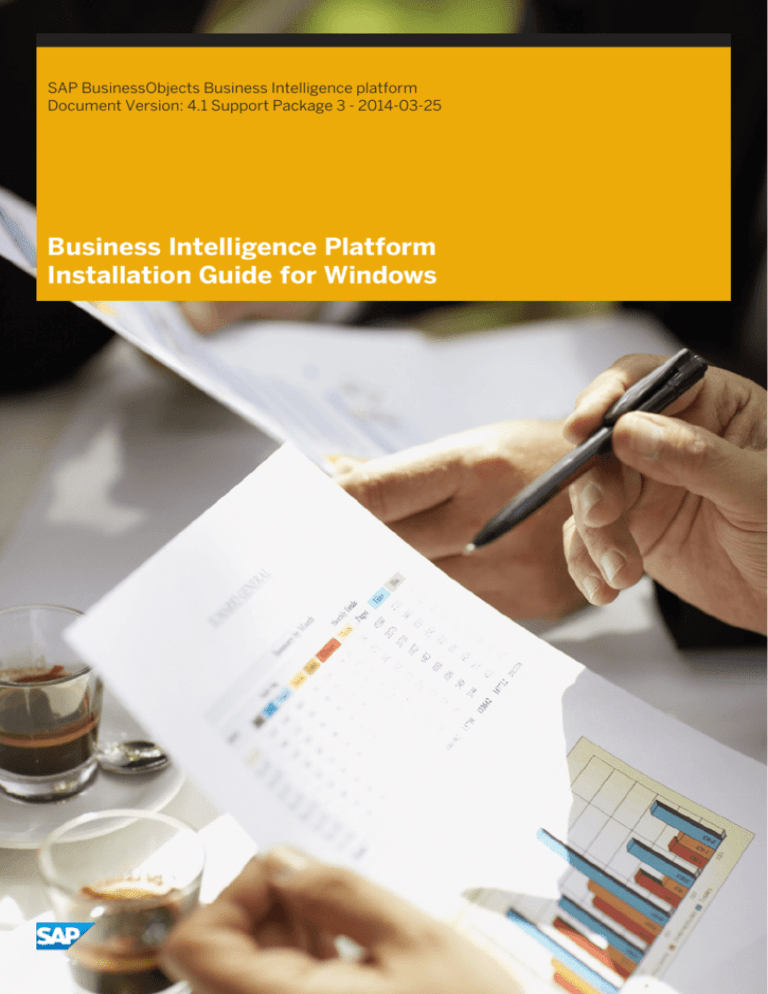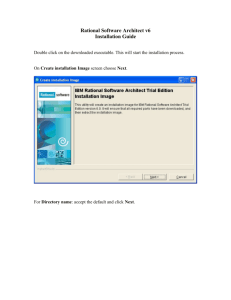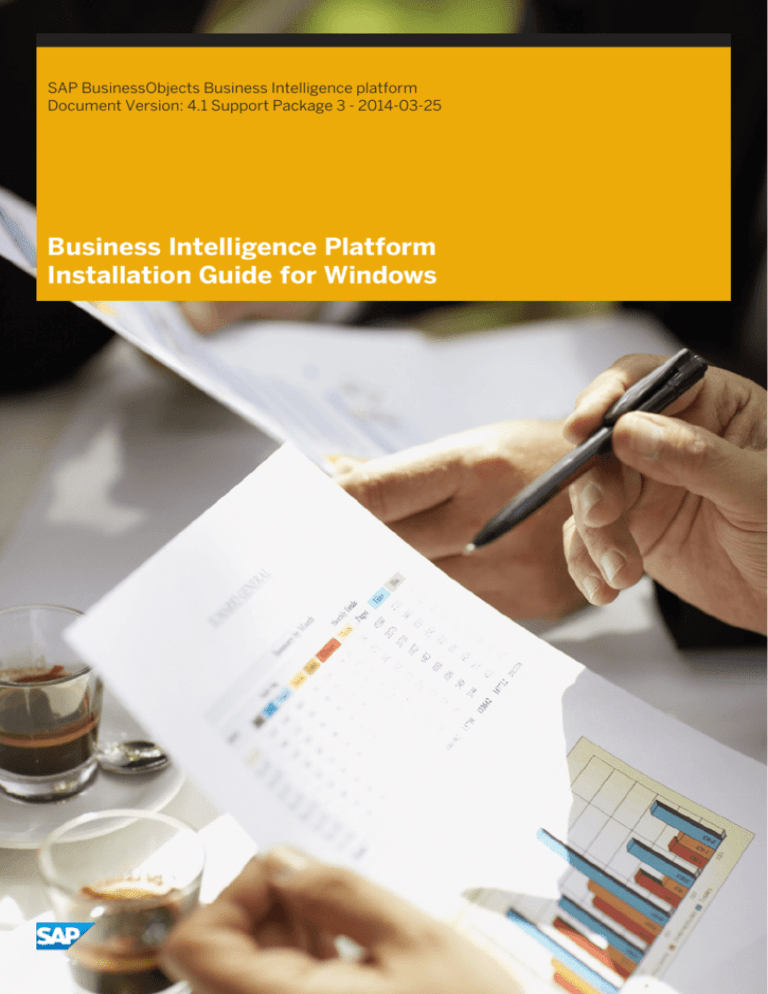
SAP BusinessObjects Business Intelligence platform
Document Version: 4.1 Support Package 3 - 2014-03-25
Business Intelligence Platform
Installation Guide for Windows
Table of Contents
1
Document History. . . . . . . . . . . . . . . . . . . . . . . . . . . . . . . . . . . . . . . . . . . . . . . . . . . . . . . . . . . . . . 5
2
Introduction. . . . . . . . . . . . . . . . . . . . . . . . . . . . . . . . . . . . . . . . . . . . . . . . . . . . . . . . . . . . . . . . . . 6
2.1
About this Document. . . . . . . . . . . . . . . . . . . . . . . . . . . . . . . . . . . . . . . . . . . . . . . . . . . . . . . . . . . . .6
2.2
Purpose. . . . . . . . . . . . . . . . . . . . . . . . . . . . . . . . . . . . . . . . . . . . . . . . . . . . . . . . . . . . . . . . . . . . . . 6
2.3
Constraints. . . . . . . . . . . . . . . . . . . . . . . . . . . . . . . . . . . . . . . . . . . . . . . . . . . . . . . . . . . . . . . . . . . .6
2.4
Variables. . . . . . . . . . . . . . . . . . . . . . . . . . . . . . . . . . . . . . . . . . . . . . . . . . . . . . . . . . . . . . . . . . . . . 6
2.5
Terminology. . . . . . . . . . . . . . . . . . . . . . . . . . . . . . . . . . . . . . . . . . . . . . . . . . . . . . . . . . . . . . . . . . . 7
2.6
Additional documentation. . . . . . . . . . . . . . . . . . . . . . . . . . . . . . . . . . . . . . . . . . . . . . . . . . . . . . . . . 9
3
Planning. . . . . . . . . . . . . . . . . . . . . . . . . . . . . . . . . . . . . . . . . . . . . . . . . . . . . . . . . . . . . . . . . . . . 10
3.1
New features and components. . . . . . . . . . . . . . . . . . . . . . . . . . . . . . . . . . . . . . . . . . . . . . . . . . . . . 10
3.2
Upgrade support. . . . . . . . . . . . . . . . . . . . . . . . . . . . . . . . . . . . . . . . . . . . . . . . . . . . . . . . . . . . . . . 11
3.3
Database servers. . . . . . . . . . . . . . . . . . . . . . . . . . . . . . . . . . . . . . . . . . . . . . . . . . . . . . . . . . . . . . . 12
3.4
Languages. . . . . . . . . . . . . . . . . . . . . . . . . . . . . . . . . . . . . . . . . . . . . . . . . . . . . . . . . . . . . . . . . . . .12
4
Preparation. . . . . . . . . . . . . . . . . . . . . . . . . . . . . . . . . . . . . . . . . . . . . . . . . . . . . . . . . . . . . . . . . . 14
4.1
System requirements. . . . . . . . . . . . . . . . . . . . . . . . . . . . . . . . . . . . . . . . . . . . . . . . . . . . . . . . . . . . 15
4.2
4.4
4.1.1
Account permissions. . . . . . . . . . . . . . . . . . . . . . . . . . . . . . . . . . . . . . . . . . . . . . . . . . . . . 15
4.1.2
Network permissions. . . . . . . . . . . . . . . . . . . . . . . . . . . . . . . . . . . . . . . . . . . . . . . . . . . . . 16
Preparing the CMS system or Auditing Data Store database. . . . . . . . . . . . . . . . . . . . . . . . . . . . . . . . 16
4.2.1
Extra requirements for IBM DB2. . . . . . . . . . . . . . . . . . . . . . . . . . . . . . . . . . . . . . . . . . . . . 18
4.2.2
Extra requirements for Sybase ASE. . . . . . . . . . . . . . . . . . . . . . . . . . . . . . . . . . . . . . . . . . . 18
4.2.3
Extra requirements for SAP HANA . . . . . . . . . . . . . . . . . . . . . . . . . . . . . . . . . . . . . . . . . . . 19
4.2.4
Extra requirements for CMS clustering with SQL Anywhere. . . . . . . . . . . . . . . . . . . . . . . . . . 19
SAP support. . . . . . . . . . . . . . . . . . . . . . . . . . . . . . . . . . . . . . . . . . . . . . . . . . . . . . . . . . . . . . . . . . 20
4.4.1
Support for SAP System Landscape Directory (SLD). . . . . . . . . . . . . . . . . . . . . . . . . . . . . . 20
4.4.2
Support for SAP Solution Manager Diagnostics (SMD). . . . . . . . . . . . . . . . . . . . . . . . . . . . . 21
4.4.3
Support for CA Wily Introscope. . . . . . . . . . . . . . . . . . . . . . . . . . . . . . . . . . . . . . . . . . . . . .22
4.4.4
Support for SAP BW . . . . . . . . . . . . . . . . . . . . . . . . . . . . . . . . . . . . . . . . . . . . . . . . . . . . . 22
4.5
Final checklist. . . . . . . . . . . . . . . . . . . . . . . . . . . . . . . . . . . . . . . . . . . . . . . . . . . . . . . . . . . . . . . . . 23
5
Installation. . . . . . . . . . . . . . . . . . . . . . . . . . . . . . . . . . . . . . . . . . . . . . . . . . . . . . . . . . . . . . . . . . 24
5.1
Overview. . . . . . . . . . . . . . . . . . . . . . . . . . . . . . . . . . . . . . . . . . . . . . . . . . . . . . . . . . . . . . . . . . . . 24
5.2
To download the server installation program. . . . . . . . . . . . . . . . . . . . . . . . . . . . . . . . . . . . . . . . . . . 24
5.3
To run an interactive installation. . . . . . . . . . . . . . . . . . . . . . . . . . . . . . . . . . . . . . . . . . . . . . . . . . . . 25
5.4
2
5.3.1
To select an install type. . . . . . . . . . . . . . . . . . . . . . . . . . . . . . . . . . . . . . . . . . . . . . . . . . . 26
5.3.2
While the installation program runs. . . . . . . . . . . . . . . . . . . . . . . . . . . . . . . . . . . . . . . . . . . 38
5.3.3
When installation is complete. . . . . . . . . . . . . . . . . . . . . . . . . . . . . . . . . . . . . . . . . . . . . . . 38
To run a silent installation. . . . . . . . . . . . . . . . . . . . . . . . . . . . . . . . . . . . . . . . . . . . . . . . . . . . . . . . .39
© 2014 SAP AG or an SAP affiliate company. All rights reserved.
Business Intelligence Platform Installation Guide for Windows
Table of Contents
5.4.1
Command-line switch parameters. . . . . . . . . . . . . . . . . . . . . . . . . . . . . . . . . . . . . . . . . . . 39
5.4.2
Installation option parameters. . . . . . . . . . . . . . . . . . . . . . . . . . . . . . . . . . . . . . . . . . . . . . .41
6
Post-Installation. . . . . . . . . . . . . . . . . . . . . . . . . . . . . . . . . . . . . . . . . . . . . . . . . . . . . . . . . . . . . . 51
6.1
Verifying your installation. . . . . . . . . . . . . . . . . . . . . . . . . . . . . . . . . . . . . . . . . . . . . . . . . . . . . . . . . 51
6.1.1
Checking the installed version. . . . . . . . . . . . . . . . . . . . . . . . . . . . . . . . . . . . . . . . . . . . . . . 51
6.1.2
Troubleshooting login issues. . . . . . . . . . . . . . . . . . . . . . . . . . . . . . . . . . . . . . . . . . . . . . . 52
6.2
Creating additional Adaptive Processing Servers. . . . . . . . . . . . . . . . . . . . . . . . . . . . . . . . . . . . . . . . 53
6.3
Deploying web applications. . . . . . . . . . . . . . . . . . . . . . . . . . . . . . . . . . . . . . . . . . . . . . . . . . . . . . . 53
6.4
SAP support. . . . . . . . . . . . . . . . . . . . . . . . . . . . . . . . . . . . . . . . . . . . . . . . . . . . . . . . . . . . . . . . . . 54
6.5
6.4.1
To configure System Landscape Directory (SLD) Data Supplier (DS) post installation. . . . . . . 54
6.4.2
To configure SMD Agent post installation. . . . . . . . . . . . . . . . . . . . . . . . . . . . . . . . . . . . . . .54
6.4.3
To configure CA Wily Introscope Agent post installation. . . . . . . . . . . . . . . . . . . . . . . . . . . . 54
Third-party ERP integration. . . . . . . . . . . . . . . . . . . . . . . . . . . . . . . . . . . . . . . . . . . . . . . . . . . . . . . 55
6.5.1
To enable Siebel Enterprise integration. . . . . . . . . . . . . . . . . . . . . . . . . . . . . . . . . . . . . . . . 55
6.5.2
To enable JD Edwards EnterpriseOne integration. . . . . . . . . . . . . . . . . . . . . . . . . . . . . . . . . 56
6.5.3
To enable Oracle E-Business Suite (EBS) integration. . . . . . . . . . . . . . . . . . . . . . . . . . . . . . 56
6.6
Post-install diagnostic checks. . . . . . . . . . . . . . . . . . . . . . . . . . . . . . . . . . . . . . . . . . . . . . . . . . . . . . 57
6.7
Making changes to the BI platform. . . . . . . . . . . . . . . . . . . . . . . . . . . . . . . . . . . . . . . . . . . . . . . . . . 58
6.7.1
To modify the BI platform. . . . . . . . . . . . . . . . . . . . . . . . . . . . . . . . . . . . . . . . . . . . . . . . . .58
6.7.2
To repair the BI platform. . . . . . . . . . . . . . . . . . . . . . . . . . . . . . . . . . . . . . . . . . . . . . . . . . 59
6.7.3
To remove the BI platform. . . . . . . . . . . . . . . . . . . . . . . . . . . . . . . . . . . . . . . . . . . . . . . . . 59
6.7.4
Patching third-party solutions bundled with the BI platform. . . . . . . . . . . . . . . . . . . . . . . . . 60
6.8
When the administrator account password is lost. . . . . . . . . . . . . . . . . . . . . . . . . . . . . . . . . . . . . . . . 61
7
Installing BI Platform Client Tools. . . . . . . . . . . . . . . . . . . . . . . . . . . . . . . . . . . . . . . . . . . . . . . . .62
7.1
Desktop client applications. . . . . . . . . . . . . . . . . . . . . . . . . . . . . . . . . . . . . . . . . . . . . . . . . . . . . . . .62
7.1.1
Web Intelligence Rich Client. . . . . . . . . . . . . . . . . . . . . . . . . . . . . . . . . . . . . . . . . . . . . . . . 63
7.1.2
Business View Manager. . . . . . . . . . . . . . . . . . . . . . . . . . . . . . . . . . . . . . . . . . . . . . . . . . . 63
7.1.3
Report Conversion Tool. . . . . . . . . . . . . . . . . . . . . . . . . . . . . . . . . . . . . . . . . . . . . . . . . . . 63
7.1.4
Universe design tool. . . . . . . . . . . . . . . . . . . . . . . . . . . . . . . . . . . . . . . . . . . . . . . . . . . . . 64
7.1.5
Query as a Web Service. . . . . . . . . . . . . . . . . . . . . . . . . . . . . . . . . . . . . . . . . . . . . . . . . . . 64
7.1.6
Information design tool. . . . . . . . . . . . . . . . . . . . . . . . . . . . . . . . . . . . . . . . . . . . . . . . . . . 64
7.1.7
Translation Management Tool. . . . . . . . . . . . . . . . . . . . . . . . . . . . . . . . . . . . . . . . . . . . . . 65
7.1.8
Data Federation Administration Tool. . . . . . . . . . . . . . . . . . . . . . . . . . . . . . . . . . . . . . . . . . 65
7.1.9
Widgets for the BI Platform. . . . . . . . . . . . . . . . . . . . . . . . . . . . . . . . . . . . . . . . . . . . . . . . 65
7.2
To download the Client Tools installation program. . . . . . . . . . . . . . . . . . . . . . . . . . . . . . . . . . . . . . . 66
7.3
Client Tools installation prerequisites. . . . . . . . . . . . . . . . . . . . . . . . . . . . . . . . . . . . . . . . . . . . . . . . 67
7.4
To run an interactive installation of Client Tools. . . . . . . . . . . . . . . . . . . . . . . . . . . . . . . . . . . . . . . . . 67
7.5
To run a silent installation of Client Tools. . . . . . . . . . . . . . . . . . . . . . . . . . . . . . . . . . . . . . . . . . . . . . 69
7.5.1
Command-line silent install of Client Tools. . . . . . . . . . . . . . . . . . . . . . . . . . . . . . . . . . . . . . 70
7.5.2
Installation option parameters for Client Tools. . . . . . . . . . . . . . . . . . . . . . . . . . . . . . . . . . . 71
Business Intelligence Platform Installation Guide for Windows
Table of Contents
© 2014 SAP AG or an SAP affiliate company. All rights reserved.
3
7.6
7.7
4
Making changes to Client Tools. . . . . . . . . . . . . . . . . . . . . . . . . . . . . . . . . . . . . . . . . . . . . . . . . . . . .76
7.6.1
To modify Client Tools. . . . . . . . . . . . . . . . . . . . . . . . . . . . . . . . . . . . . . . . . . . . . . . . . . . . 76
7.6.2
To repair a Client Tools installation. . . . . . . . . . . . . . . . . . . . . . . . . . . . . . . . . . . . . . . . . . . 77
7.6.3
To remove Client Tools. . . . . . . . . . . . . . . . . . . . . . . . . . . . . . . . . . . . . . . . . . . . . . . . . . . .77
Upgrading Client Tools. . . . . . . . . . . . . . . . . . . . . . . . . . . . . . . . . . . . . . . . . . . . . . . . . . . . . . . . . . . 78
© 2014 SAP AG or an SAP affiliate company. All rights reserved.
Business Intelligence Platform Installation Guide for Windows
Table of Contents
1
Document History
The following table provides an overview of important document changes.
Version
Date
Description
SAP BusinessObjects Business
Intelligence platform 4.1
May, 2013
First release of this document.
SAP BusinessObjects Business
Intelligence platform 4.1 Support
Package 1
August, 2013
●
Added instructions for updating
SAP BW systems in Support for
SAP BW [page 22].
●
Added post-installation steps to
allow database access via
DataDirect in #unique_3.
●
Added Terminology [page 7]
section.
SAP BusinessObjects Business
Intelligence platform 4.1 Support
Package 2
November, 2013
Business Intelligence Platform Installation Guide for Windows
Document History
●
Side-by-side installation has not
been supported since 4.0 SP4, so
reference to side-by-side
installation has been removed from
the section Upgrade support.
●
SAP System Landscape Directory
(SLD) is now a hidden feature and
automatically installed, so all
reference to the associated feature
code has been removed.
●
Changed the section Checking the
installed version.
© 2014 SAP AG or an SAP affiliate company. All rights reserved.
5
2
Introduction
This document guides you through the installation of the BI platform.
2.1
About this Document
The following documentation provides administrators with information, procedures, and options for the
installation, removal, and modification of a BI platform server. Two versions of this guide exist:
●
SAP BusinessObjects Business Intelligence Platform Installation Guide for Windows: for use with Microsoft
Windows operating systems (this document).
●
SAP BusinessObjects Business Intelligence Platform Installation Guide for Unix: for use with Unix or Linux
operating systems.
This document also provides information and procedures for the installation of the BI platform Client Tools.
2.2
Purpose
This document is intended for system administrators performing a full installation of the BI platform. For
information on applying minor release, Support Package, or Patch updates to your existing installation, see the
Update installation guides at http://help.sap.com/bobip41.
2.3
Constraints
This guide does not describe how to set up a supported host operating system, database, web application, or web
server. If you are planning to use a dedicated database, web application, or web server, it must be installed and
functioning before attempting to install the BI platform.
2.4
Variables
The following variables are used throughout this guide.
Variable
Description
<BIP_INSTALL_DIR>
The directory where the BI platform is installed.
6
© 2014 SAP AG or an SAP affiliate company. All rights reserved.
Business Intelligence Platform Installation Guide for Windows
Introduction
Variable
Description
On Windows, the default directory is C:\Program Files
(x86)\SAP BusinessObjects\.
<WAS_HOSTNAME>
2.5
The hostname or IP of the web application server where BI
platform web applications are deployed.
Terminology
The following terms are used throughout the BI platform documentation:
Term
Definition
add-on products
Products that work with the BI platform but have their
own installation program, such as SAP BusinessOb­
jects Explorer
Auditing Data Store (ADS)
The database used to store auditing data
BI platform
An abbreviation for the SAP BusinessObjects Business
Intelligence platform
bundled database; bundled web application server
The database or web application server shipped with
the BI platform
cluster (noun)
Two or more Central Management Servers (CMSs)
working together and using a single CMS database
cluster (verb)
To create a cluster
For example, to create a cluster:
cluster key
1.
Install a CMS and CMS database on machine.
2.
Install a CMS on machine B.
3.
Point the CMS on machine B to the CMS database
on machine A.
Used to decrypt the keys in the CMS database
You can change the cluster key in the CCM, but you
cannot reset the key like a password. It contains en­
crypted content and is important not to lose.
CMS
An abbreviation for the Central Management Server
CMS database
The database used by the CMS to store information
about the BI platform
Business Intelligence Platform Installation Guide for Windows
Introduction
© 2014 SAP AG or an SAP affiliate company. All rights reserved.
7
Term
Definition
deployment
The BI platform software installed, configured, and run­
ning on one or more machines
installation
An instance of BI platform files created by the installa­
tion program on a machine
machine
The computer on which the BI platform software is in­
stalled
major release
A full release of the software, such as 4.0
migration
The process of transferring BI content from a previous
major release (for example, from XI 3.1), using the up­
grade management tool.
This term does not apply to deployments with the
same major release. See promotion.
minor release
A release of some components of the software, such as
4.1
node
A group of BI platform servers that run on the same
machine and are managed by the same Server Intelli­
gence Agent (SIA)
patch
A small update for a specific Support Package version
promotion
The process of transferring BI content between deploy­
ments with the same major release (for example, 4.0 to
4.0), using the promotion management application
server
A BI platform process. A server hosts one or more
services.
Server Intelligence Agent (SIA)
A process that manages a group of servers, including
stopping, starting, and restarting servers
support package
A software update for a minor or major release
web application server
A server that processes dynamic content. For example,
the bundled web application server for 4.1 is Tomcat 7.
upgrade
The planning, preparation, migration, and post-proc­
esses required to complete a migration process
8
© 2014 SAP AG or an SAP affiliate company. All rights reserved.
Business Intelligence Platform Installation Guide for Windows
Introduction
2.6
Additional documentation
Documents listed in the following table are relevant to deployment and installation. All 4.1 documents are available
for download at http://help.sap.com/bobip41.
Document Description
Document Title
Lists the supported platforms, databases, web
application servers, web servers, and other sys­
tems.
Product Availability Matrix (PAM)
Overview of SAP BusinessObjects Business Intel­ SAP BusinessObjects Business Intelligence Suite Master
ligence platform documentation.
Guide
Overview of new features in SAP BusinessObjects SAP BusinessObjects Business Intelligence Platform What's
Business Intelligence platform.
New Guide
Instructions to upgrade from a previous major re­ SAP BusinessObjects Business Intelligence Platform Upgrade
lease such as XI 3.1
Guide
Installation instructions on applying a 4.1 update
to your 4.0 deployment.
SAP BusinessObjects Suite 4.1 Update Guide
Installation instructions on applying a Support
Package update to your 4.1 deployment.
SAP BusinessObjects Suite 4.1 Support Package Update
Guide
Installation instructions on applying a Patch up­
date to your 4.1 deployment.
SAP BusinessObjects Suite 4.1 Patch Update Guide
Detailed instructions for deploying BI platform
web applications to supported web application
servers.
SAP BusinessObjects Business Intelligence Platform Web Ap­
plication Deployment Guide
Administrative documentation for setting up and SAP BusinessObjects Business Intelligence Platform Admin­
maintaining an SAP BusinessObjects Business In­ istrator Guide
telligence platform server.
Business Intelligence Platform Installation Guide for Windows
Introduction
© 2014 SAP AG or an SAP affiliate company. All rights reserved.
9
3
Planning
The BI platform can be installed on Windows, Unix, or Linux platforms.
Before installing:
●
Ensure the operating system, application server, database server, and other components on which you will
install the BI platform are supported. See the SAP BusinessObjects BI 4.0 Product Availability Matrix (PAM)
at http://service.sap.com/pam
●
.
Decide whether to use the included Sybase SQL Anywhere database server for the CMS and auditing
databases.
If you do not have a database server to use with the BI platform, the installation program can install and
configure one for you. It is recommended that you evaluate your requirements against information from your
database server vendor to determine which supported database would best suit your organization's
requirements.
Note
If you do not plan to use the default database that is included in the installation program, ensure the
database that you plan to use is configured before beginning the installation. The database must have user
accounts with the appropriate database privileges ready, and the appropriate drivers must be installed and
verified as working. The installation program will connect to and initialize the database.
The installation program will only install a database on the local machine. It cannot install across a network.
●
Decide whether to use the included Tomcat web application server.
If you do not have a web application server system to host BI platform web applications, the installation
program can install and configure one for you. It is recommended that you evaluate your requirements
against information from your web application server vendor to determine which supported database would
best suit your organization's requirements. To use any other supported web application server, it must be
installed, configured, enabled, and accessible before you install the BI platform.
The installation program will only install Tomcat on the local machine. It cannot install across a network.
3.1
New features and components
The following features and components are new to the BI platform 4.1 installation program.
Sybase SQL Anywhere bundled database
Sybase SQL Anywhere is now the default, bundled database server for the CMS and Auditing Data Store.
If you are updating a 4.0 installation that uses the bundled Microsoft SQL Server Express database server to 4.1
with the update installation program, your SQL Server database is preserved and will still be used. You may
continue to use this bundled database server with no further action. Or you can choose to migrate your existing
databases to Sybase SQL Anywhere by following the steps described in “Migrating to Sybase SQL Anywhere” in
the SAP BusinessObjects Suite 4.1 Update Guide.
10
© 2014 SAP AG or an SAP affiliate company. All rights reserved.
Business Intelligence Platform Installation Guide for Windows
Planning
Tomcat 7 bundled web application server
Tomcat 7.0 is now the default, bundled web application server.
If you are updating a 4.0 installation that uses the bundled Tomcat 6.0 web application server to 4.1 with the
update installation program, your system is automatically updated to Tomcat 7.0.
Note
Any custom settings you had applied in Tomcat 6.0 are migrated to Tomcat 7.0. It is recommended you verify
these custom settings in Tomcat 7.0 after applying the 4.1 update. Certain Tomcat 6.0 configuration files are
backed up automatically to:
<BIP_INSTALL_DIR>\tomcat6ConfBackup\
Language support
You may now add or remove a language by modifying your BI platform installation. You do not have to remove and
re-install the product to select new languages.
To add or remove a language, go to Start Control Panel Programs and Features , select your BI
platform server or Client Tools product and click Uninstall/Change. Select the Modify option and add or remove
languages from the Choose Language Packs screen.
3.2
Upgrade support
Definition of Upgrade and Update
Update means adding support packages or patches to a 4.x release. Upgrade means moving a BusinessObject
Enterprise XI 3.1 release to a BI platform 4.0 or 4.1 release.
Updating from 4.x to 4.1 SP2
Use this table to select the correct update guide.
Note
You can install the 4.1 SP1 or 4.1 SP2 update directly on a BI platform 4.0 installation. You do not need to install
the 4.1 update first.
Business Intelligence Platform Installation Guide for Windows
Planning
© 2014 SAP AG or an SAP affiliate company. All rights reserved.
11
Type of update
Example
Guide
minor release update
●
Installing 4.1 on a 4.0 release
BI Platform minor release update
guide
Support Package update
●
Installing 4.1 SP2 on a 4.1 SP1
release
Support Package update guide
●
Installing 4.1 SP2 on a 4.0 re­
lease
Patch update for 4.1 release
●
Installing 4.1 SP1 patch 3 on a
4.1 SP1 release
Patch 1.x Update Guide 4.1 SP1
Patch update for 4.0 release
●
Installing 4.0 SP7 Patch 2 on a
4.0 SP7 release
Patch 0.x Update Guide 4.1
Upgrading from XI 3.1
To upgrade the SAP BusinessObjects Enterprise XI 3.1 or other 3.x release to the BI platform 4.1 SP2, you must
first perform a full installation of BI platform 4.1 SP2, then use the Upgrade management tool to migrate content
and settings from the 3.x installation. See the Business Intelligence Platform Upgrade Guide for more information.
3.3
Database servers
If you do not have a database server in place for use with the BI platform, the installation program can install and
configure one for you. It is recommended that you evaluate your requirements against information from your
database server vendor to determine which supported database would best suit your organization's
requirements.
Sybase SQL Anywhere is the default database server. Any other database server must be running and accessible
when you run the installation program.
Note
The database client and server must use the Unicode character set.
For a list of supported database versions, revision levels, and requirements, consult the SAP BusinessObjects BI
4.1 Product Availability Matrix (PAM), available at http://service.sap.com/pam
3.4
.
Languages
The BI platform user interface has been translated into more than 40 languages. You can add support for different
languages by installing language packs, either during the full installation or when modifying the installation. We
12
© 2014 SAP AG or an SAP affiliate company. All rights reserved.
Business Intelligence Platform Installation Guide for Windows
Planning
recommend that you install only the language packs that are required because the installed size of language
packs can be large.
To add or remove languages during a modify installation, see To modify the BI platform [page 58].
Note
You cannot add new languages that are released in an update unless you do a full installation.
Example
The Arabic language pack was added in the BI Platform 4.1 release. Suppose you are applying the BI Platform
4.1 update to your BI Platform 4.0 installation. You cannot add Arabic after the update installation, because
that language did not exist in the BI Platform 4.0 release. You can add Arabic if you do a 4.1 full installation.
Business Intelligence Platform Installation Guide for Windows
Planning
© 2014 SAP AG or an SAP affiliate company. All rights reserved.
13
4
Preparation
This section details how to prepare for the installation of the BI platform.
Process Flow
1.
Ensure that sufficient disk space is available. Allow for both the operating system and the software to grow
over time as patches or new components become available.
2.
Gather the installation media or download the latest release and any Patches or Support Packages from the
SAP Service Marketplace as described in To download the server installation program [page 24]. In addition,
download:
○
SAP HOST AGENT - a required software package for using SAP System Landscape Directory (SLD). For
details, see To enable SAP System Landscape Directory (SLD) support [page 20].
To download SAP HOST AGENT, go to
Downloads
Components
○
http://service.sap.com/bosap-support
Support Packages and Patches
Browse our Download Catalog
Software
SAP Technology
SAP HOST AGENT .
SAPCAR - a compression utility used to compress and decompress downloaded packages in the .SAR
format from SAP Service Marketplace.
To download SAPCAR, go to
http://service.sap.com/bosap-support
Support Packages and Patches
Browse our Download Catalog
Software Downloads
SAP Technology Components
SAPCAR .
3.
If you plan to use SAP System Landscape Directory (SLD), ensure that the SAP Host Agent is installed before
installing the BI platform. For more information on SLD, see “Registration of SAP BusinessObjects Business
Intelligence platform in the System Landscape” in the SAP BusinessObjects Business Intelligence Platform
Administrator Guide. For information on SAP Host Agent, see To enable SAP System Landscape Directory
(SLD) support [page 20].
4.
Decide the values for options you will set during the installation process. In most cases, you can accept the
default values. More advanced installations require that you plan the installation process. The installation
program prompts for the following information:
14
○
Product key.
○
Folder where the BI platform will be installed.
○
Web application server configuration, including type, connection, and authentication details.
○
Database server configuration, including type, connection, and authentication details.
○
CMS system and Auditing Data Store configuration information, including type, connection, and
authentication details.
○
Central Management Server (CMS) administrator account password and cluster key.
○
CMS port number to receive incoming connections.
○
Server Intelligence Agent (SIA) name.
○
Server Intelligence Agent (SIA) port number for incoming connections.
○
SAP Solution Manager Diagnostics (SMD) configuration.
○
CA Wily Introscope Enterprise Manager configuration.
○
Subversion version control system configuration to store configuration files.
© 2014 SAP AG or an SAP affiliate company. All rights reserved.
Business Intelligence Platform Installation Guide for Windows
Preparation
○
Promotion management configuration.
○
Installation type (Full, Custom / Expand, Web Tier). For an explanation of the different installation types,
see To select an install type [page 26].
4.1
System requirements
Use the following guidelines when you install the BI platform:
●
Ensure that the operating system is supported. Only 64-bit operating systems are supported.
Windows .NET Framework 3.5 Service Pack 1 and Windows Installer 4.5 are required.
●
Before you run the installation program, ensure that the destination partition has enough room for the
deployment to expand (when updates and new features are added in the future).
●
If you install the deployment on the operating system partition, ensure that there is enough room for the
deployment and the operating system. It is recommended that you have at least 2 gigabytes available for
temporary files and web applications.
●
If you have previously installed any SAP BusinessObjects BI Suite products, the installation program uses the
existing directory.
●
Ensure that the file path of the directory where you run the installation program is less than 280 characters in
length.
For a detailed list of supported operating systems and hardware requirements, consult the Supported Platforms
documentation available at http://service.sap.com/bosap-support
4.1.1
.
Account permissions
To install the BI platform on a Windows host, a user must have the following permissions:
Category
Required access
Operating system
Local administrative privileges.
Network
●
Network connectivity through appropriate ports to all
machines in the deployment.
●
Access to shared file system directories for users of the
deployment.
●
Appropriate network authentication privileges.
●
Permission for the BI platform user account to create,
edit, and drop tables.
●
Permission for the BI platform user account to create
stored procedures (required by the Central Management
Server (CMS) system database).
Database
Note
You cannot install the deployment on a domain controller, or on a Windows host where the default local
Administrator group security settings have been modified.
Business Intelligence Platform Installation Guide for Windows
Preparation
© 2014 SAP AG or an SAP affiliate company. All rights reserved.
15
4.1.2
Network permissions
Ensure that the upgrade management tool can communicate with the source and destination deployments. For
more information on network permissions, see the “Securing SAP BusinessObjects Business Intelligence
platform” chapter of the SAP BusinessObjects Business Intelligence platform Administrator’s Guide.
4.1.2.1
Choosing a server location
When planning a distributed installation, consider the latency between servers. To maintain high CMS
performance, place your CMS on the same subnet as the CMS system and Auditing Data Store database servers.
The CMS can also be clustered, so that CMS server processes run on different host systems in the cluster. When
creating a CMS cluster, ensure that each machine experiences the same network latency to the CMS system or
Auditing Data Store.
Consult the “Clustering Central Management Servers” section of the SAP BusinessObjects Business Intelligence
Platform Administrator Guide for more information on clustering CMS server processes.
4.2 Preparing the CMS system or Auditing Data Store
database
To use a database server other than the default one, complete the following tasks before installing the BI platform.
●
Create a database (or tablespace or schema, if applicable to your database), and account to store CMS
configuration and system information. A second tablespace or scheme is required to hold auditing
information. Record the database, tablespace, and account information so you can enter the details when
prompted by the BI platform installation program.
Caution
If you have an existing BI platform installation, you must create a fresh database and migrate existing
content after the install is complete.
●
Ensure that your database server is configured to use Unicode character encoding (such as UTF-8).
●
Ensure that the database accounts have privileges to create, modify, and delete tables, and to create stored
procedures.
●
When using a database server on a network, the appropriate database client drivers must be installed and
verified as working before installing BI platform. Contact your database administrator to establish which
drivers are required for your database.
During your installation, you will be prompted for the connection and authentication credentials so that the
installation program can initialize the database. The table below shows which information is required for
supported databases:
16
© 2014 SAP AG or an SAP affiliate company. All rights reserved.
Business Intelligence Platform Installation Guide for Windows
Preparation
Database
Information required by installation program
Microsoft SQL
Server using
ODBC
●
ODBC DSN name (selected from the Windows System DSN list)
●
Account username
●
Account password
●
Database name
●
Use trusted connection checkbox
Note
MySQL
IBM DB2
Oracle
MaxDB
Sybase ASE
○
When using an ODBC connection with Windows NT authentication, a trusted con­
nection is used. You must select Use trusted connection during the installation and
ensure that the system account has access to the database.
○
When using an ODBC connection with SQL Server authentication (username and
password), a trusted connection is not used. Ensure that Use trusted connection is
unselected.
●
Show system database checkbox
●
Reset existing database checkbox (recommended setting)
●
CMS database name
●
Server hostname
●
Port number (default is 3306)
●
Account username
●
Account password
●
Reset existing database checkbox (recommended setting)
●
DB2 Alias name
●
Account username
●
Account password
●
Reset existing database checkbox (recommended setting)
●
Oracle TNSNAME connection identifier
●
Account username
●
Account password
●
Reset existing database checkbox (recommended setting)
●
CMS database name
●
Server hostname
●
Port number (default is 7210)
●
Account username
●
Account password
●
Reset existing database checkbox (recommended setting)
●
Service name
Business Intelligence Platform Installation Guide for Windows
Preparation
© 2014 SAP AG or an SAP affiliate company. All rights reserved.
17
Database
Information required by installation program
Note
○
The Sybase Adaptive Server Enterprise (ASE) service name is a combination of the
hostname and the port number, set by your database administrator in the sql.ini
○
BI platform will connect to the default database for the user you specify. The default
is set by the database administrator.
and interfaces files.
Sybase SQL
Anywhere us­
ing ODBC
4.2.1
●
Account username
●
Account password
●
Reset existing database checkbox (recommended setting)
●
DSN
●
Account username
●
Account password
●
Reset existing database checkbox (recommended setting)
Extra requirements for IBM DB2
IBM DB2 has requirements that must be met before installing the BI platform:
●
Ensure that the DB2 database is created with the following settings:
Collating Sequence = "Identity"
Codeset = "UTF-8"
Territory = "<XX>"
Replace <XX> with the code that is appropriate for your location. Consult your DB2 documentation for more
information. If your DB2 database does not have the Collating Sequence = "Identity" setting, the
user and user group objects may not sort as expected in the CMC.
●
Create a user temporary table space before installing the BI platform. If you do not create a user temporary
table space, the BI platform installation program will not be able to configure the DB2 database.
For more information on user temporary table spaces in IBM DB2, see DB2 Basics: Table spaces and buffer
pools in the IBM technical library: http://www.ibm.com/developerworks/data/library/techarticle/
0212wieser/0212wieser.html
.
●
When using IBM DB2 to host an Auditing Data Store database, ensure that the page size for the auditing table
space is set to a minimum of 8192 (8 KB).
●
Ensure that the CMS system database is not partitioned. The Auditing Data Store database may be
partitioned.
4.2.2
Extra requirements for Sybase ASE
If you are using Sybase ASE for the CMS or auditing database:
18
© 2014 SAP AG or an SAP affiliate company. All rights reserved.
Business Intelligence Platform Installation Guide for Windows
Preparation
●
Create a database with a page size of 8 KB. The default page size is 2KB, which is too small for the CMS
system database to run efficiently. The page size is set up during the database creation and cannot be
changed after the database is created.
●
Use a Unicode character set, such as UTF-8.
4.2.3
Extra requirements for SAP HANA
If you are using SAP HANA for the CMS database, you must select the default database during installation then
export the data to an SAP HANA database. See To select SAP HANA as a CMS database in the SAP
BusinessObjects Business Intelligence platform Administrator's Guide.
4.2.4 Extra requirements for CMS clustering with SQL
Anywhere
If you are using the bundled SQL Anywhere database server for the CMS, there are two prerequisites before
adding a new node on a new machine to CMS cluster. On the machine hosting the new node:
1.
You must install the SQL Anywhere Database Client.
Download the SQL Anywhere 12.0.1 client for your operating system at: http://scn.sap.com/docs/
DOC-35857
2.
You must create an ODBC DSN connecting to the primary node SQL Anywhere CMS database.
On the primary node, right-click the SIA in the Central Configuration Manager (CCM) and select Properties.
The CMS DSN is found on the Configuration tab with details found in the Windows ODBC Data Source
Administrator. By default the DSN is BI4_CMS_DSN.
Consider the following example. A primary node with a CMS server and bundled SQL Anywhere database is
installed on one machine. To create a new CMS node on a new machine:
1.
Install the SQL Anywhere Database Client. This installs the SQL Anywhere 12 database driver.
2.
Create an ODBC DSN to the primary node SQL Anywhere CMS database using the SQL Anywhere 12 driver.
For example, assume the primary node host is 192.0.2.0 and uses default port and values for the SQL
Anywhere installation:
3.
ODBC property
SQL Anywhere value (primary node)
Data source name
BI4_CMS_DSN
User ID
dba
Password
mypassword
Host
192.0.2.0
Port
2638
Server name
BI4
Database name
BI4_CMS
Run the BI platform server installation program and select Custom / Expand as the installation type. During
the installation select the following:
Business Intelligence Platform Installation Guide for Windows
Preparation
© 2014 SAP AG or an SAP affiliate company. All rights reserved.
19
○
On the Select Features page, select the Central Management Server feature. Unselect the Sybase SQL
Anywhere Database, Subversion, and WebTier features.
○
On the Select New or Expand Installation page, select Expand an existing SAP BusinessObjects BI
platform deployment.
○
On the Select Existing CMS Database Type page, select SAP Sybase SQL Anywhere using ODBC.
○
On the Configure CMS Repository Database - SQL Anywhere (ODBC) page, select the ODBC DSN created
in step 2 and enter the “dba” account password.
○
Proceed and complete the installation of the new CMS server node.
4.4
SAP support
4.4.1
Support for SAP System Landscape Directory (SLD)
SAP System Landscape Directory (SLD) is a directory service that maintains a list of installed SAP and
(optionally) non-SAP software. SLD provides two main categories of information:
●
Software already installed
●
Software that could be installed at a later time
SAP systems come with a data supplier (DS) component that automatically updates the landscape directory.
Non-SAP software that supports SLD registers through an open API. The information gathered on installed
software includes:
●
Version
●
Host information
●
Connection information
To use SLD support, ensure that SAP Host Agent is installed and working on the system(s) that host the BI
platform. SAP Host Agent may be installed and configured before or after installing the BI platform.
4.4.1.1
To enable SAP System Landscape Directory (SLD)
support
If you plan on using SAP System Landscape Directory (SLD) or SAP Solution Manager Diagnostics (SMD), ensure
that the SAP Host Agent is installed and configured. The following steps walk you through installing SAP Host
Agent.
SAP Host Agent may be installed and configured before or after installing the BI platform. For more information
on SAP Host Agent, see “Registration of SAP BusinessObjects Business Intelligence platform in the System
Landscape” in the SAP BusinessObjects Business Intelligence Platform Administrator Guide.
Note
If you have installed SAP GUI or SAP Solution Manager Diagnostics (SMD), skip to step 4 below.
20
© 2014 SAP AG or an SAP affiliate company. All rights reserved.
Business Intelligence Platform Installation Guide for Windows
Preparation
Prior to installing support for SAP System Landscape Directory (SLD) there must be an sapadm user with
administrator privileges.
The SAP_LocalAdmin group must also exist, and the sapadm user must be a member. The sapadm user
password is required during the SAPHOSTCONTROL installation.
1.
Download SAP Host Agent (SAPHOSTAGENT.SAR) from the SAP Software Distribution Center of the SAP
Service Marketplace ( http://service.sap.com/swdc
).
Log on with your SAP Service Marketplace ID and locate the version of SAPHOSTAGENT.SAR appropriate for
your system.
2.
Extract SAPHOSTAGENT.SAR by entering the following command:
sapcar -xvf SAPHOSTAGENT.SAR
3.
Install SAPHOSTCONTROL by entering the following command:
saphostexec -install
4.
Locate the sldreg tool, which is usually located in the following folder:
<%Program Files%>\SAP\hostctrl\exe
5.
Create an SLD key with the following command:
sldreg –configure connect.key
You will be prompted to supply a username, password, host, port, and protocol for connecting to the SLD
server.
6.
Enter the information requested.
The sldreg tool creates a connect.key file that will automatically be used by sld-ds to push information to
SLD server.
If you have already installed the BI platform, restart all SIA nodes in the Central Configuration Manager (CCM) to
register with the SLD.
4.4.2
Support for SAP Solution Manager Diagnostics (SMD)
SAP Solution Manager Diagnostics (SMD) monitors the performance of systems in the SAP System Landscape
Directory (SLD). Problems can be identified, analyzed, and resolved with the information gathered by SMD, which
includes:
●
Performance monitoring
●
Configuration management
●
Log management
●
Load testing
●
Alerting
●
Resource monitoring
Tools integrated into SMD include:
●
CA Wily Introscope
For full instrumentation, both SMD and CA Wily Introscope should be used.
●
SAP LoadRunner by HP
Non-SAP software with an SAP-certified integration is entered into a central repository and transferred
automatically to your SAP System Landscape Directories (SLD). SAP customers can then easily identify which
Business Intelligence Platform Installation Guide for Windows
Preparation
© 2014 SAP AG or an SAP affiliate company. All rights reserved.
21
version of third-party product integration has been certified by SAP within their SAP system environment. This
service provides additional awareness for third-party products besides our online catalogs for third-party
products.
To use SMD, the SMD Agent must be installed. SMD Agent may be installed and configured before or after
installing the BI platform. During installation, the installation program prompts for the hostname and port number
of the SMD Agent. If you do not want to use SMD, or you will install SMD later, you can choose not to use SMD.
The SMD Agent can be configured later in the Central Management Console (CMC) Placeholders screen. For more
information, seeTo configure SMD Agent post installation [page 54].
SMD Agent is included in the COLLATERALS\DiagnosticsAgent7.3 folder of the installation directory. For
information on installing SMD agent, see SAP Note 1448655.
4.4.3
Support for CA Wily Introscope
CA Wily Introscope is included as a part of SAP Solution Manager Diagnostics (SMD). For full instrumentation,
both SMD and CA Wily Introscope should be used.
To use CA Wily Introscope and SMD, the SMD Agent must be installed. SMD Agent may be installed and
configured before or after installing the BI platform.
During installation, the installation program prompts for the hostname and port number of the Introscope Agent.
If you do not want to use Introscope, or you will install it later, you can choose not use Introscope. Introscope can
be configured later in the Central Management Console (CMC) Placeholders screen. For more information, seeTo
configure SMD Agent post installation [page 54].
4.4.4
Support for SAP BW
The BI platform can integrate with SAP BW. To get the best performance from SAP BW, follow the instructions in
these SAP Notes on https://service.sap.com
:
●
1771995 - Incorrect number of hierarchy levels in Design Time
●
1750788 - BICS metadata service enhancement
●
1767351 - Missing metadata of characteristics in the fix filter
●
1776999 - Incorrect hierarchy sorting
●
1777544 - Metadata missing for node type attributes
●
1778347 - Attributes for node types are not read
●
1770434 - Dynamic filter of compound char. is incorrect
●
1762156 - Nodes in fixed filter in Design Time are incorrect
●
1776688 - Too many hierarchy levels are read
●
1798297 - Correction for issue found on Samsung queries
●
1806813 - Text of characteristic values is not read
●
1809517 - Correction for invalid variable order when retrieving the list of variables through the design time
services
●
1811124 - This note fixes the sorting of the of drill down characteristics returned by the design-time API so that
it matches the runtime sorting
22
© 2014 SAP AG or an SAP affiliate company. All rights reserved.
Business Intelligence Platform Installation Guide for Windows
Preparation
●
1812142 - This note fixes the sorting of the hierarchies returned by the design-time API so that it matches the
runtime sorting
●
1817482 - This note adds the feature for the Design Time API to choose whether members should be read
initially or not. By default, there are not read; this provides a performance enhancement for SL.
4.5
Final checklist
Prior to installing the BI platform, review the following checklist.
●
Have you decided on the installation destination folder?
Note
○
The use of Unicode characters in the destination folder is not supported.
○
Ensure that the installation destination folder is not the same folder in which the installation program
has been extracted (do not install to the current working directory when running the installation
program from the current working directory).
●
Have you verified appropriate network connectivity between all machines that will be part of your
deployment?
●
If you are using your own database server:
●
○
Have you created a database, tablespace (if required), and accounts for the CMS system and Auditing
Data Store databases?
○
Have you made sure you can log onto the database from the BI platform host?
○
If you are using IBM DB2 or Sybase ASE, have you verified that your database was created with the
correct settings? (Some settings can't be modified after the database has been created.)
○
Has the database client software been properly configured?
If you are using your own web application server:
○
Have you decided on which web application server to use?
○
Has the server already been installed and configured?
○
Have you ensured that your existing web application server has the required JDK installed?
●
If you plan to use SAP System Landscape Directory (SLD), ensure that SAP Host Agent been installed and
configured. For more information, seeSupport for SAP System Landscape Directory (SLD) [page 20].
●
If you plan to use SAP Solution Manager Diagnostics (SMD), SMD Agent may have been installed and
configured before or after the BI platform. For more information, see Support for SAP Solution Manager
Diagnostics (SMD) [page 21].
Installation on Microsoft Windows requires a minimum screen solution of 1024 × 768.
Note
The BI platform installation program no longer installs Client Tools. Client Tools can only be installed with the
dedicated Client Tools installation program.
Business Intelligence Platform Installation Guide for Windows
Preparation
© 2014 SAP AG or an SAP affiliate company. All rights reserved.
23
5
Installation
This chapter guides you through the installation of the BI platform.
5.1
Overview
There are two different methods of running the installation program for the BI platform:
●
Interactive installation
An interactive wizard prompts for all information related to the installation. Use this option to select individual
installation options from a series of screens. This is the default installation method.
●
Silent installation
Installation options are given on the command-line or in a text file. This option is useful if you want to install
the same configuration on multiple machines.
If the installation program encounters an unexpected condition, and is unable to continue, it will undo any work
completed up to that point, and return the system to the state that it was in before the installation started.
When the installation program detects an identical previously-installed version, it will enter maintenance mode,
allowing you to remove, repair, or modify the software.
The BI platform requires a database server and web application server to function. If you do not have an existing
database, the installation program automatically installs and configures a Sybase SQL Anywhere database. If you
do not have an existing web application server, the installation program automatically installs and configures a
Tomcat web application server.
Note
The installation program may take more than one hour to complete.
5.2
To download the server installation program
1.
Go to https://service.sap.com/support
2.
On the Find your software tab, under the A–Z Index, click Installations and Upgrades.
3.
Select
B
> Software Downloads.
SBOP BI platform (former SBOP Enterprise)
SBOP BI PLATFORM (ENTERPRISE)
SBOP
BI PLATFORM 4.1 .
4.
Select Installation and Upgrade and then select your platform.
5.
Select all of the packages titled SBOP BI PLATFORM <version> SERVER plus any additional add-on products
you require, then follow the instructions on the website to download and extract the packages.
The software may take a long time to download, and you may need to contact the system administrator to ensure
your company's firewall will not terminate the download process.
24
© 2014 SAP AG or an SAP affiliate company. All rights reserved.
Business Intelligence Platform Installation Guide for Windows
Installation
Support Packages and Patches are installation programs that contain updates to BI platform software. You can
download them from https://service.sap.com/support
> Software Downloads. On the Find your software tab,
under the A–Z Index, click Support Packages and Patches. For more information on installing Support Packages
and Patches, see the SAP BusinessObjects BI Suite Update Guides.
5.3
To run an interactive installation
Before installing, ensure that the account being used has Administrator privileges. The installation requires that
the account being used is a member of the Windows Administrators group, and that the default privileges
assigned to the Administrators group have not been modified.
The installation program requires a minimum screen resolution of 1024 × 768 pixels. Using Microsoft Remote
Desktop Connection to run the installation program is supported, as long as a minimum screen resolution of 1024
× 768 pixels is used.
Note
The installation log file is saved to <BIP_INSTALL_DIR>\InstallData\logs\<DATEandTIME>
\setupengine.log.
1.
Locate and run setup.exe.
2.
Select the setup language.
The language setting is used by the installation program to display information to you in the language of your
choice. If you select a non-English language, the corresponding language pack is automatically installed on
the server.
Note
The installation program will automatically run in the same language as your operating system. The
language used by the installation program will determine the names used for Windows components
configured by the installation program, such as Windows service names and Start menu shortcuts. These
names cannot be changed later and are not affected by language settings once the installation is complete.
3.
On the Check Prerequisites page, review the results and decide whether to continue with the installation, or
abort and correct any unmet requirements.
The installation program checks for required components and conditions. If a dependency prerequisite
condition is critical, the installation program will not allow the installation to proceed. If the missing or
unsupported component is optional, you have the option to either continue with the installation or stop and
correct the condition.
4.
Review the installation welcome page.
5.
On the License Agreement page, review the agreement and select I accept the License Agreement.
6.
On the Configure Product Registration page, enter the product key.
Tip
Store the product key in a safe place in case you need to re-install the product.
Business Intelligence Platform Installation Guide for Windows
Installation
© 2014 SAP AG or an SAP affiliate company. All rights reserved.
25
7.
On the Select Language Packs page, select additional languages to install from the list.
The language currently being used by the operating system is selected automatically. English language
support cannot be deselected because it is used if a problem is detected with an individual language.
The Select Install Type page appears.
5.3.1
To select an install type
The Select Install Type page is used to select the type of installation to perform.
1.
Select one of the following install type options:
○
Full
Installs all required server components onto a single machine. Use this option to create a single-host
deployment, such as a pre-production development or test environment.
○
Custom / Expand
Allows experienced users to select individual features. Use this option:
○
When distributing server components between more than one host, such as creating a CMS cluster.
○
When you want full control over which features are deployed to a host.
Note
If you are adding a new node to a CMS cluster that uses the bundled SQL Anywhere database server,
see Extra requirements for CMS clustering with SQL Anywhere [page 19] before proceeding with the
installation.
○
2.
Web Tier
The web tier includes web applications such as BI launch pad and the Central Management Console
(CMC). Use the Web Tier installation option to install Java web applications onto a dedicated Java web
application server.
If you already have a supported web application server installed, you can deselect the option to install
Tomcat, and only install the Java web applications.
Proceed to the next page to start configuring the selected installation.
On the Configure Destination Folder page, review the destination folder shown. This is the folder into which the
installation program will install the BI platform. If the folder does not exist, the installation program creates it.
Note
26
○
The use of Unicode characters in the destination folder is not supported.
○
Ensure that the destination folder is not set to the same folder in which the installation program has
been extracted.
○
If you have already installed SAP BusinessObjects products, the Destination Folder Information field
is not editable, and the path to the existing folder is displayed.
○
If you selected a Full installation, proceed to the following Full section.
○
If you selected a Custom / Expand installation, proceed to the following Custom / Expand section.
○
If you selected a Web Tier installation, proceed to the following Web Tier section.
© 2014 SAP AG or an SAP affiliate company. All rights reserved.
Business Intelligence Platform Installation Guide for Windows
Installation
5.3.1.1
Full installation
The following steps are performed for Full installations of the BI platform.
1.
On the Select Default or Existing Database page, select a database option to store Central Management
Server (CMS) and Auditing Data Store (ADS) information.
Option
Description
Configure and
install a Sybase
SQL Anywhere
database
If you do not have a database server in place for use with the BI platform, the installation program
can install and configure Sybase SQL Anywhere for you.
Note
Installation of third-party patches or updates is not supported for bundled software. For details,
see Patching third-party solutions bundled with the BI platform [page 60].
Configure an
existing database
If you have an existing database server, the installation program prompts for information on the
database type and connection credentials for both the CMS system and auditing databases.
Note
An existing database must have user accounts with the appropriate privileges ready, and the
appropriate drivers must be installed and verified as working. The installation program attempts
to connect to, and initialize, the database as a part of the installation process.
It is recommended that you evaluate your requirements against information from your database server
vendor to determine which supported database would best suit your organization's needs.
2.
If you selected Configure an existing database:
a) On the Select Existing CMS Database Type page, select the database type of the existing CMS database.
b) On the Select Existing Auditing Database Type page, select the database type of the existing auditing
database.
If you do not want to use the auditing feature, select No auditing database.
3.
On the Select Java Web Application Server page, select an option for hosting the BI platform web applications.
Option
Description
Install the default Tomcat
Java Web Application
Server and automatically
deploy web applications
If you do not have a web application server in place for use with the BI platform, the
installation program can install and configure a Tomcat web application server for you.
The BI platform web applications are automatically deployed to Tomcat.
Note
Installation of third party patches or updates is not supported for bundled software.
For details, see Patching third-party solutions bundled with the BI platform [page 60].
Manually deploy web
If you have an existing, supported Java web application server, select this option and then
applications to a supported deploy web applications to it later (after installation) using the WDeploy tool. For more
Java Web Application
information, see the SAP BusinessObjects Business Intelligence Platform Web Application
Server after the installation
Deployment Guide
Business Intelligence Platform Installation Guide for Windows
Installation
© 2014 SAP AG or an SAP affiliate company. All rights reserved.
27
Option
Description
Note
The BI platform does not support the automatic deployment of web applications to
any web application server other than the bundled Tomcat web application server
during the installation program.
Install the Web Application
Container Server and
automatically deploy web
applications
If you do not want to use a Java application server to host your BI platform web
applications, then select this option to host them on Web Application Container Server
(WACS).
It is recommended that you evaluate your requirements against information from your web application server
vendor to determine which supported web application server would best suit your organization's needs.
Note
When configuring a production environment, it is recommended that the web application server is hosted
on a separate system from the BI platform servers. Running the BI platform servers and a web application
server on the same host in a production environment may decrease performance.
4.
One the Select Version Management page, decide whether to install and configure Subversion version control
system.
Option
Description
Configure and install
Subversion
Installs and configures Subversion version control system.
Do not configure a version
control system at this time
If you have an existing, supported version control system, you must manually
configure it with the Central Management Console (CMC) after the installation is
complete. For more information, see the “Version management” and “Promotion
management” sections of the Business Intelligence Platform Administrator Guide.
The BI platform can maintain different versions of BI resources that exist in the CMS repository in a version
control system, making it easier to revert to a previous configuration when needed using the CMC.
5.
On the Configure Server Intelligence Agent (SIA) page, review the default name and port number for the SIA
node.
Option
Description
Node Name This is the name that you will see in the Central Configuration Manager (CCM). Many CMS servers can be
managed by a single SIA.
The name must consist of English alphanumeric characters (A-Z, a-z, and 0-9) and contain no spaces or
other punctuation aside from underscores. The SIA name cannot start with a number.
SIA Port
The port is used for the SIA to listen for incoming connections from the CMS. The SIA must be able to
receive incoming connections on this port, so ensure that your firewall is configured appropriately.
Port 6410 is a standard TCP/IP port number reserved for use with a BI platform SIA.
6.
28
On the Configure Central Management Server (CMS) page, review the default value for the CMS port number.
© 2014 SAP AG or an SAP affiliate company. All rights reserved.
Business Intelligence Platform Installation Guide for Windows
Installation
This is the port on which the CMS listens for incoming connections from the web application server, web
server (if applicable), other CMS nodes (if applicable) and servers. The CMS must be able to receive incoming
connections on this port, so ensure that your firewall is configured appropriately.
Port 6400 is a standard TCP/IP port number reserved for use with the BI platform CMS.
7.
On the Configure CMS Account page, enter and confirm the CMS Administrator account password and the
CMS cluster key.
The CMS Administrator is a super-user account in the BI platform authentication system, used only to
administer your server configuration. It is not part of any operating system or single sign-on authentication
system.
Communication between some CMS components is encrypted to provide a higher level of security when using
clusters.
8.
Configure the CMS system database.
a) If you selected Configure and install a Sybase SQL Anywhere database, enter the account and port
information on the Configure Sybase SQL Anywhere page.
Enter the port number for Sybase SQL Anywhere to listen for incoming database queries. The database
must be able to receive incoming connections on this port, so ensure that your firewall is configured
appropriately. Also enter and confirm the database administrator account password.
b) If you selected Configure an existing database, enter the connection information for your existing
database to use for the CMS on the Configure CMS Repository Database - <database type> page.
If you're using an ODBC database driver, you must configure an ODBC data source. A system ODBC DSN
can be configured from:
Start
Control Panel
Administrative Tools
Data Sources (ODBC) .
c) If you selected Configure an existing database, and you plan to use auditing, enter the connection
information for your existing database to use for the ADS on the Configure Auditing Database page.
9.
If you selected Install the default Tomcat Java Web Application Server and automatically deploy web
applications, review the default port values on the Configure Tomcat page.
Option
Description
Connection port
The port on which the web application server listens for incoming connections from web clients.
Shutdown port
The port that allows the web application to be shut down remotely.
Redirect port
The port that enables redirects to secure web connections.
Tomcat must be able to receive incoming connections on the given port numbers, so ensure that your firewall
is configured appropriately.
10. On the Configure HTTP Listening Port page, review the HTTP Listening Port number on the page for WACS to
listen for incoming connections from web clients.
WACS must be able to receive incoming connections on the given port numbers, so ensure that your firewall
is configured appropriately.
11. If you selected Configure and install Subversion review the port number and enter a Subversion password
(user account is "LCM") on the Configure Subversion page.
12. On the Select Connectivity for Solution Management Diagnostics (SMD) Agent page, decide whether to
integrate the BI platform with an existing SMD Agent.
Option
Description
Configure connectivity to
SMD Agent
The BI platform can integrate with your organization's deployment of SAP Solution
Manager Diagnostics (SMD).
Business Intelligence Platform Installation Guide for Windows
Installation
© 2014 SAP AG or an SAP affiliate company. All rights reserved.
29
Option
Description
If you select this option, enter the SMD Agent hostname and port number on the
following Configure Connectivity to SMD Agent page.
Do not configure
connectivity to SMD Agent
You can configure SMD Agent in the CMC Placeholders screen later after the installation
program is complete.
Note
To use SAP Solution Manager Diagnostics (SMD), SAP Host Agent and SMD Agent must be installed:
○
For information on installing the SAP Host Agent before installing the BI platform, see To enable SAP
System Landscape Directory (SLD) support [page 20].
○
For information on installing the SAP Host Agent after installing the BI platform, see To configure
System Landscape Directory (SLD) Data Supplier (DS) post installation [page 54].
○
For information on installing SMD Agent before installing the BI platform, see Support for SAP Solution
Manager Diagnostics (SMD) [page 21].
○
For information on installing SMD Agent after installing the BI platform, see To configure SMD Agent
post installation [page 54].
13. On the Select Connectivity to Introscope Enterprise Manager page, decide whether to integrate the BI platform
with an existing Introscope Enterprise Manager server.
Note
To use CA Wily Introscope Enterprise Manager, SMD Agent must be installed.
Option
Description
Configure connectivity to
Introscope Enterprise
Manager
The BI platform can integrate with your organization's deployment of CA Wily Introscope
Enterprise Manager.
If you select this option, enter the hostname and port number for the Introscope
Enterprise Manager server on the following Configure Connectivity to Introscope
Enterprise Manager page.
Do not configure
connectivity to Introscope
Enterprise Manager
You can configure Introscope Enterprise Manager in the CMC Placeholders screen later
after the installation program is complete.
The Start Installation page appears. Start the installation.
Proceed to While the installation program runs.
5.3.1.2
Custom / Expand installation
The following steps are performed for Custom / Expand installations of the BI platform.
1.
On the Select Features page, select the features to install from the list.
Features are grouped under the following headings:
30
© 2014 SAP AG or an SAP affiliate company. All rights reserved.
Business Intelligence Platform Installation Guide for Windows
Installation
○
Web Tier
The web tier components include web applications such as BI launch pad and the Central Management
Console (CMC) that allow end users and administrators to interact with BI content and the BI platform
installation.
If you do not have a web application server in place for use with the BI platform, the installation program
can install and configure a Tomcat web application server for you. It is recommended that you evaluate
your requirements against information from your web application server vendor to determine which
supported web application server would best suit your organization's needs.
If you already have a supported web application server installed, you can deselect the option to install
Tomcat, and only install the Java web applications
○
Servers
Server features include the Business Intelligence platform servers (such as processing and scheduling
servers), major system components (such as the CMS, Event Server, bundled database, and a version
control system), and servers that integrate the BI platform into your organization's existing network
infrastructure, such as SAP BW or other Enterprise Resource Planning (ERP) systems.
Note
If you plan to use SAP BW authentication, ensure that the BW Publisher Server feature is selected in
the Integration Servers feature list.
○
Administrator Tools
The Administrator Tools features help administrators maintain an installation. For example, the Upgrade
management tool allows you migrate BI content during an upgrade between different versions of the BI
platform.
○
Developer Tools
If you plan to develop your own applications with a the BI platform .NET Software Development Kit (SDK),
install the Developer Tools feature.
○
Database Access
To access, analyze, and report on the data in your organization's existing databases, select the
appropriate Database Access features. If your organization does not use a particular database, you can
deselect it.
Note
○
2.
○
Integration for PeopleSoft Enterprise, JD Edwards EnterpriseOne, Siebel, or Oracle EBS Enterprise
Resource Planning (ERP) systems is not selected by default. If you plan to use an ERP single signon authentication, or other ERP features, ensure that the appropriate ERP feature is selected in the
Data Access feature list.
○
If you plan to use integration for SAP, SAP BW, or SAP R3 systems, ensure that the SAPBW and
SAP features are selected in the Data Access feature list.
Samples
The samples features installs sample reports, templates, and reporting databases. If you do not need
samples, you can deselect it.
On the Select New or Expand Installation page, select the type of installation to perform.
Option
Description
Start a new SAP BusinessObjects BI
platform deployment
Select if you are installing a stand-alone BI platform server, or the first
server in a cluster.
Business Intelligence Platform Installation Guide for Windows
Installation
© 2014 SAP AG or an SAP affiliate company. All rights reserved.
31
Option
Description
Expand an existing SAP BusinessObjects
BI platform deployment
Select if you already have a CMS and want to create a new server node as
part of a cluster.
If you selected Start a new SAP BusinessObjects BI platform deployment on the last page, proceed to Custom
(New) installation.
If you selected Expand an existing SAP BusinessObjects BI platform deployment on the last page, proceed to
Custom (Expand) installation.
5.3.1.2.1
Custom (New) installation
If you chose the Start a new SAP BusinessObjects BI platform deployment option for a Custom / Expand
installation:
1.
If you deselected the Sybase SQL Anywhere Database feature in the Select Feature page:
a) On the Select Existing CMS Database Type page, select the database type to use for the CMS database.
b) On the Select Existing Auditing Database Type page, select the database type to use for the auditing
database.
If you do not want to use the auditing feature, select No auditing database.
2.
On the Configure Server Intelligence Agent (SIA) page, review the default name and port number for the SIA
node.
Option
Description
Node Name This is the name that you will see in the Central Configuration Manager (CCM). Many CMS servers can be
managed by a single SIA.
The name must consist of English alphanumeric characters (A-Z, a-z, and 0-9) and contain no spaces or
other punctuation aside from underscores. The SIA name cannot start with a number.
SIA Port
The port is used for the SIA to listen for incoming connections from the CMS. The SIA must be able to
receive incoming connections on this port, so ensure that your firewall is configured appropriately.
Port 6410 is a standard TCP/IP port number reserved for use with a BI platform SIA.
3.
On the Configure Central Management Server (CMS) page, review the default value for the CMS port number.
This is the port on which the CMS listens for incoming connections from the web application server, web
server (if applicable), other CMS nodes (if applicable) and servers. The CMS must be able to receive incoming
connections on this port, so ensure that your firewall is configured appropriately.
Port 6400 is a standard TCP/IP port number reserved for use with the BI platform CMS.
4.
On the Configure CMS Account page, enter and confirm the CMS Administrator account password and the
CMS cluster key.
The CMS Administrator is a super-user account in the BI platform authentication system, used only to
administer your SAP BusinessObjects server configuration. It is not part of any operating system or single
sign-on authentication system.
Communication between some CMS components is encrypted to provide a higher level of security when using
clusters.
5.
32
Configure the CMS system database.
© 2014 SAP AG or an SAP affiliate company. All rights reserved.
Business Intelligence Platform Installation Guide for Windows
Installation
a) If you selected the Sybase SQL Anywhere Database feature in the Select Feature page, enter the
account and port information on the Configure Sybase SQL Anywhere page.
Enter the port number for Sybase SQL Anywhere to listen for incoming database queries. The database
must be able to receive incoming connections on this port, so ensure that your firewall is configured
appropriately. Also enter and confirm the database administrator account password.
b) If you deselected the Sybase SQL Anywhere Database feature in the Select Feature page, enter the
connection information for your existing database to use for the CMS on the Configure CMS Repository
Database - <database type> page.
If you're using an ODBC database driver, you must configure an ODBC data source. A system ODBC DSN
can be configured from:
Start
Control Panel
Administrative Tools
Data Sources (ODBC) .
c) If you deselected the Sybase SQL Anywhere Database feature in the Select Feature page, and you plan
to use auditing, enter the connection information for your existing database to use for the ADS on the
Configure Auditing Database page.
6.
On the Select Automatic Server Start page, decide whether to start the servers as soon as the installation is
complete.
If you select No, the servers must be started manually with the Central Configuration Manager (CCM) after
the installation is complete.
7.
If you selected the Tomcat feature in the Select Feature page , review the default port values on the Configure
Tomcat page.
Option
Description
Connection port
The port on which the web application server listens for incoming connections from web clients.
Shutdown port
The port that allows the web application to be shut down remotely.
Redirect port
The port that enables redirects to secure web connections.
Tomcat must be able to receive incoming connections on the given port numbers, so ensure that your firewall
is configured appropriately.
8.
If you selected the Web Application Container Server or RESTful Web Service features in the Select Feature
page, review the HTTP Listening Port number on the Configure HTTP Listening Port page.
WACS must be able to receive incoming connections on the given port numbers, so ensure that your firewall
is configured appropriately.
9.
If you selected the Subversion feature in the Select Feature page, review the port number and enter a
Subversion password (user account is "LCM") on the Configure Subversion page.
10. On the Select Connectivity for Solution Management Diagnostics (SMD) Agent page, decide whether to
integrate the BI platform with an existing SMD Agent.
Option
Description
Configure connectivity to
SMD Agent
The BI platform can integrate with your organization's deployment of SAP Solution
Manager Diagnostics (SMD).
If you select this option, enter the SMD Agent hostname and port number on the
following Configure Connectivity to SMD Agent page.
Do not configure
connectivity to SMD Agent
You can configure SMD Agent in the CMC Placeholders screen later after the installation
program is complete.
Business Intelligence Platform Installation Guide for Windows
Installation
© 2014 SAP AG or an SAP affiliate company. All rights reserved.
33
Note
To use SAP Solution Manager Diagnostics (SMD), SAP Host Agent and SMD Agent must be installed:
○
For information on installing the SAP Host Agent before installing the BI platform, see To enable SAP
System Landscape Directory (SLD) support [page 20].
○
For information on installing the SAP Host Agent after installing the BI platform, see To configure
System Landscape Directory (SLD) Data Supplier (DS) post installation [page 54].
○
For information on installing SMD Agent before installing the BI platform, see Support for SAP Solution
Manager Diagnostics (SMD) [page 21].
○
For information on installing SMD Agent after installing the BI platform, see To configure SMD Agent
post installation [page 54].
11. On the Select Connectivity to Introscope Enterprise Manager page, decide whether to integrate the BI platform
with an existing Introscope Enterprise Manager server.
Note
To use CA Wily Introscope Enterprise Manager, SMD Agent must be installed.
Option
Description
Configure connectivity to
Introscope Enterprise
Manager
The BI platform can integrate with your organization's deployment of CA Wily Introscope
Enterprise Manager.
If you select this option, enter the hostname and port number for the Introscope
Enterprise Manager server on the following Configure Connectivity to Introscope
Enterprise Manager page.
Do not configure
connectivity to Introscope
Enterprise Manager
You can configure Introscope Enterprise Manager in the CMC Placeholders screen later
after the installation program is complete.
The Start Installation page appears. Start the installation.
Proceed to While the installation program runs.
5.3.1.2.2
Custom (Expand) installation
If you chose the Expand an existing SAP BusinessObjects BI platform deployment option for a Custom /
Expand installation:
1.
On the Select Existing CMS Database Type page, select the database type of the existing, remote CMS
database.
2.
On the Configure Server Intelligence Agent (SIA) page, review the default name and port number for the new
SIA node.
Option
Description
Node Name This is the name that you will see in the Central Configuration Manager (CCM). Many CMS servers can be
managed by a single SIA.
34
© 2014 SAP AG or an SAP affiliate company. All rights reserved.
Business Intelligence Platform Installation Guide for Windows
Installation
Option
Description
The name must consist of English alphanumeric characters (A-Z, a-z, and 0-9) and contain no spaces or
other punctuation aside from underscores. The SIA name cannot start with a number.
SIA Port
The port is used for the SIA to listen for incoming connections from the CMS. The SIA must be able to
receive incoming connections on this port, so ensure that your firewall is configured appropriately.
Port 6410 is a standard TCP/IP port number reserved for use with a BI platform SIA.
3.
On the Existing CMS Deployment Information page, enter connection information for the existing, remote
CMS, including the Administrator password.
4.
On the Configure CMS Account page, enter and confirm the CMS cluster key for the new CMS.
The CMS Administrator is a super-user account in the BI platform authentication system, used only to
administer your SAP BusinessObjects server configuration. It is not part of any operating system or single
sign-on authentication system.
Communication between some CMS components is encrypted to provide a higher level of security when using
clusters.
5.
On the Configure Central Management Server (CMS) page, review the default value for the CMS port number.
This is the port on which the CMS listens for incoming connections from the web application server, web
server (if applicable), other CMS nodes (if applicable) and servers. The CMS must be able to receive incoming
connections on this port, so ensure that your firewall is configured appropriately.
Port 6400 is a standard TCP/IP port number reserved for use with the BI platform CMS.
6.
On the Configure CMS Repository Database - <database type> page, enter connection details for the CMS
system database.
If you are using the Sybase SQL Anywhere database bundled with the BI platform on the existing CMS, to
which you are attempting to connect, enter the system ODBC DSN connection for the existing CMS system
database.
If you are using a different previously installed database, enter connection credentials for the CMS to connect
to the database.
7.
On the Select Automatic Server Start page, decide whether to start the servers as soon as the installation is
complete.
If you select No, the servers must be started manually with the Central Configuration Manager (CCM) after
the installation is complete.
8.
9.
If you selected the Tomcat 7.0 feature, review the default port values on the Configure Tomcat page.
Option
Description
Connection port
The port on which the web application server listens for incoming connections from web clients.
Shutdown port
The port that allows the web application to be shut down remotely.
Redirect port
The port that enables redirects to secure web connections.
On the Configure HTTP Listening Port page, review the HTTP Listening Port number on the page for WACS to
listen for incoming connections from web clients.
WACS must be able to receive incoming connections on the given port numbers, so ensure that your firewall
is configured appropriately.
10. If you selected the Subversion feature, review the port number and enter a Subversion password (user
account is "LCM") on the Configure Subversion page.
Business Intelligence Platform Installation Guide for Windows
Installation
© 2014 SAP AG or an SAP affiliate company. All rights reserved.
35
11. On the Select Connectivity for Solution Management Diagnostics (SMD) Agent page, decide whether to
integrate the BI platform with an existing SMD Agent.
Option
Description
Configure connectivity to
SMD Agent
The BI platform can integrate with your organization's deployment of SAP Solution
Manager Diagnostics (SMD).
If you select this option, enter the SMD Agent hostname and port number on the
following Configure Connectivity to SMD Agent page.
Do not configure
connectivity to SMD Agent
You can configure SMD Agent in the CMC Placeholders screen later after the installation
program is complete.
Note
To use SAP Solution Manager Diagnostics (SMD), SAP Host Agent and SMD Agent must be installed:
○
For information on installing the SAP Host Agent before installing the BI platform, see To enable SAP
System Landscape Directory (SLD) support [page 20].
○
For information on installing the SAP Host Agent after installing the BI platform, see To configure
System Landscape Directory (SLD) Data Supplier (DS) post installation [page 54].
○
For information on installing SMD Agent before installing the BI platform, see Support for SAP Solution
Manager Diagnostics (SMD) [page 21].
○
For information on installing SMD Agent after installing the BI platform, see To configure SMD Agent
post installation [page 54].
12. On the Select Connectivity to Introscope Enterprise Manager page, decide whether to integrate the BI platform
with an existing Introscope Enterprise Manager server.
Note
To use CA Wily Introscope Enterprise Manager, SMD Agent must be installed.
Option
Description
Configure connectivity to
Introscope Enterprise
Manager
The BI platform can integrate with your organization's deployment of CA Wily Introscope
Enterprise Manager.
If you select this option, enter the hostname and port number for the Introscope
Enterprise Manager server on the following Configure Connectivity to Introscope
Enterprise Manager page.
Do not configure
connectivity to Introscope
Enterprise Manager
You can configure Introscope Enterprise Manager in the CMC Placeholders screen later
after the installation program is complete.
The Start Installation page appears. Start the installation.
Proceed to While the installation program runs.
36
© 2014 SAP AG or an SAP affiliate company. All rights reserved.
Business Intelligence Platform Installation Guide for Windows
Installation
5.3.1.3
Web Tier installation
The web tier contains web applications such as BI launch pad and the Central Management Console (CMC). Use
the Web Tier installation option to install BI platform web applications onto your web application server.
Note
●
During the web tier installation, you are prompted to logon to an existing Central Management Server
(CMS) as the BI platform Administrator. You must have a CMS running remotely or on the same machine
to perform the web tier installation.
●
If you plan to use a web tier with third-party authentication, or integration for Enterprise Resource Planning
(ERP) systems such as Siebel Enterprise, JD Edwards EnterpriseOne, or Oracle E-Business Suite, you must
perform a Custom / Expand installation and select the components you need.
For example, to perform a web tier installation with ERP support, select the following components from the
Custom / Expand feature list:
○
Instances
WebTier
Java Web Applications
○
Instances
WebTier
Tomcat 7.0
○
Instances
Database Access
(if you do not already have a web application server)
(select the name of the ERP system)
If you do not have a web application server to use with the BI platform, the installation program can install and
configure a Tomcat web application server for you. It is recommended that you evaluate your requirements
against information from your web application server vendor to determine which supported web application
server would best suit your organization's needs.
If you already have a supported web application server installed, you can deselect the option to install Tomcat,
and only install the Java web applications. This option will not deploy the web applications to your web application
server. To deploy web applications to a web application server after a web tier installation, use the WDeploy tool.
For more information on using the WDeploy tool, see the SAP BusinessObjects Business Intelligence Platform Web
Application Deployment Guide.
The following steps are performed for Web Tier installations of the BI platform.
1.
2.
On the Select Features page, select the features to install under
Instances
WebTier
.
Option
Description
Java Web Applications
Installs the BI platform web applications to the machine.
Tomcat 7.0
Installs and configures the bundled Apache Tomcat web application server.
If you selected the Tomcat 7.0 feature, review the default port values on the Configure Tomcat page.
Option
Description
Connection port
The port on which the web application server listens for incoming connections from web clients.
Shutdown port
The port that allows the web application to be shut down remotely.
Redirect port
The port that enables redirects to secure web connections.
3.
On the Existing CMS Deployment Information page, logon to an existing CMS.
4.
On the Select Connectivity to Introscope Enterprise Manager page, decide whether to integrate the BI platform
with an existing Introscope Enterprise Manager server.
Note
To use CA Wily Introscope Enterprise Manager, SMD Agent must be installed.
Business Intelligence Platform Installation Guide for Windows
Installation
© 2014 SAP AG or an SAP affiliate company. All rights reserved.
37
○
For information on installing SMD Agent before installing the BI platform, see Support for SAP Solution
Manager Diagnostics (SMD) [page 21].
○
For information on installing SMD Agent after installing the BI platform, see To configure SMD Agent
post installation [page 54].
Option
Description
Configure connectivity to
Introscope Enterprise
Manager
The BI platform can integrate with your organization's deployment of CA Wily Introscope
Enterprise Manager.
If you select this option, enter the hostname and port number for the Introscope
Enterprise Manager server on the following Configure Connectivity to Introscope
Enterprise Manager page.
Do not configure
connectivity to Introscope
Enterprise Manager
You can configure Introscope Enterprise Manager in the CMC Placeholders screen later
after the installation program is complete.
The Start Installation page appears. Start the installation.
Proceed to While the installation program runs.
5.3.2
While the installation program runs
The progress bar illustrates the progress of the installation as a whole.
Note
When performing an Expand installation, the existing CMS may be restarted automatically as a part of the
installation process.
5.3.3
When installation is complete
When the installation is complete, review the information in the Post Installation Steps screen. If you are not using
the bundled Tomcat web application server, you must deploy web applications with the WDeploy web application
deployment tool.
5.3.3.1
Reboot suppression
If a file is locked during the installation, you may be prompted to restart the server after the installation. You can
choose to reboot immediately, or later. However, if you choose to suppress the reboot, the system may be in an
unsupported state until the system is rebooted.
38
© 2014 SAP AG or an SAP affiliate company. All rights reserved.
Business Intelligence Platform Installation Guide for Windows
Installation
5.4
To run a silent installation
Every option in the installation wizard can be read from a response file invoked at the command-line. This type of
installation is called a silent install.
A response file is a text file containing installation option parameters in key-value format. When using a response
file to give installation options, the installation program is run from the command-line with the -r
<RESPONSE_FILE> parameter, where <RESPONSE_FILE> is the name of the response file.
The response file contains multiple installation options, with one installation option per line. In the following
example, the response file is given as a parameter:
setup.exe [...] -r C:\response.ini [...]
For example, the installation option cmsport=6401 can be given on a line in the response file to set the CMS port
number to 6401, instead of the default value of 6400.
In the following example of giving the cmsport parameter in a response file, ellipses ([...]) are shown to
indicate where other installation options would normally be present:
[...]
cmsport=6401
[...]
Note
The installation program returns the cursor to the command-line prompt when it starts. To run the installation
program from a script, or to force the installation program to wait to complete before returning to the
command-line, use the Windows Command Interpreter start /wait command to invoke setup.exe.
For example:
start /wait setup.exe [<COMMAND_LINE_OPTIONS>]
For a complete list of installation options, see Installation option parameters [page 41]. For an example of a
response file, see Response file example [page 48].
5.4.1
Command-line switch parameters
The following table lists the switch parameters that can be given to the installation program on the command-line
to perform a silent installation.
Table 1: Installation program command-line switch parameters
Switch parameter
Description
-w <FILENAME>
Writes a response file to <FILENAME>, setup.exe -w "C:\recontaining the options selected from
sponse.ini"
the installation wizard.
Business Intelligence Platform Installation Guide for Windows
Installation
Example
© 2014 SAP AG or an SAP affiliate company. All rights reserved.
39
Switch parameter
Description
Example
-r <FILENAME>
Reads installation options from a re­
sponse file named <FILENAME>.
setup.exe -r "C:\response.ini"
5.4.1.1
To use a response file
To use a response file, run the installation program with the -r <RESPONSE_FILE parameter. The installation
program reads all installation options from the response file, and no further input is required.
For example, the following command reads installation options from the response file C:\response.ini:
setup.exe -r C:\response.ini
To override an installation option in a response file, give that option on the command-line. Installation options
given on the command-line take precedence over the options in the response file. For a complete list of
installation options, see Installation option parameters below.
If an unexpected condition is encountered, an error message is written to the installation log file and the
installation program exits. Installation activity, warnings, and errors are written to the installation log file in the
folder:
<BIP_INSTALL_DIR>\InstallData\logs\<DATEandTIME>\setupengine.log
If the <BIP_INSTALL_DIR> folder has not been created by the time the installation program exits, look for
install.log in the temporary folder specified by the system <TEMP> environment variable.
5.4.1.1.1
To write a response file
To create a response file, run the installation program with the -w <RESPONSE_FILE> parameter and select the
desired installation options with the installation wizard. When the wizard completes, the installation program exits
and the response file is created. The response file can then be used for future installations.
For example, the following command creates the response file C:\response.ini:
setup.exe -w C:\response.ini
Once created, the response file can be updated with a text editor.
Note
When creating a response file with the GUI installation program, the license key and all passwords entered via
the GUI are not written to the response file in plain text format. You must replace the starred entries
(********) with your passwords before performing a silent installation.
40
© 2014 SAP AG or an SAP affiliate company. All rights reserved.
Business Intelligence Platform Installation Guide for Windows
Installation
5.4.1.1.2
To read a response file
A response file installation is started on the command-line, but installation options are read from a ASCII text file
with the options stored in key-value format. This is useful when setting up a cluster, or for creating development
or test environments with standardized options.
When an option is given both on the command-line and in a response file, the command-line options take
precedence over the response file options. This allows an administrator to override an option in a response file
when required. This provides three levels precedence for installation options:
1.
Installation options given on the command-line take highest precedence, and will always override response
file and default values.
2.
Installation options given in a response file are used when not given on the command-line, and override
default values.
3.
Installation option default values are used when not given on the command-line or in a response file.
For example, the following command reads installation options from the response file C:\response.ini, but
overrides the response file's setting for the installation destination folder:
setup.exe -r C:\response.ini InstallDir="C:\SAP\BusinessObjects BI platform"
5.4.2
Installation option parameters
The following table lists the parameters that can be used to select installation options in response files.
Table 2: Installation option parameters
Parameter
Description
chooseintroscopeintegration=<VALUE>
Determines whether Introscope support will be enabled or not. To
enable Introscope integration, set <VALUE> to integrate. To disa­
ble Introscope integration, set <VALUE> to nointegrate.
choosesmdintegration=<VALUE>
Determines whether SAP Solution Manager Diagnostics (SMD)
Agent support will be enabled or not. To enable SMD integration, set
<VALUE> to integrate. To disable SMD integration, set <VALUE> to
nointegrate.
clusterkey=<KEY>
Cryptographic key used to encrypt secure CMS cluster communica­
tions. Substitute <KEY> with the key string.
cmspassword=<PASSWORD>
Password to use for the CMS Administrator account. Substitute
<PASSWORD> with the password.
cmsport=<PORT>
Network TCP listening port number used by the CMS for incoming
connections. Substitute <PORT> with the port number. The default
value is 6400.
enableservers=<SWITCH>
Business Intelligence Platform Installation Guide for Windows
Installation
Determines whether or not the CMS servers will be started automati­
cally after the installation is complete. To enable servers automati­
cally after the installation, set <SWITCH> to 1. To not enable the serv­
© 2014 SAP AG or an SAP affiliate company. All rights reserved.
41
Parameter
Description
ers, so that they must be started manually at a later time, set
<SWITCH> to 0.
installdir=<PATH>
Destination folder into which the setup program will install.
When installing to a host that already has an installation of the BI
platform, the value of installdir will be automatically set to the
same path as the existing installation.
Note
The use of Unicode characters in the destination folder is not sup­
ported.
installtype=<VALUE>
●
The use of Unicode characters in the destination folder is not
supported.
●
Ensure that the destination folder is not the same folder in
which the installation program has been extracted (do not in­
stall to the current working directory when running the instal­
lation program from the current working directory).
Determines whether or not the installation program should select in­
stallable components based upon the default settings, custom set­
tings (allows you to select components), or settings used for instal­
ling web tier components (when installing to a web application
server). To install the default components, set <VALUE> to default.
To install a custom selection of components, set <VALUE> to custom. To install a web tier components, set <VALUE> to webtier.
introscope_ent_host=<HOSTNAME>
Hostname of the Introscope server. Substitute <HOSTNAME> with the
Introscope server hostname.
introscope_ent_port=<PORT>
Network TCP listening port number used by the Introscope server.
Substitute <PORT> with the Introscope server port number.
lcmname=LCM_Repository
Hostname of the SAP Lifecycle management server.
Note
Do not change this value.
lcmpassword=<PASSWORD>
User password to access SAP Lifecycle management server. Substi­
tute <PASSWORD> with the password.
lcmport=<PORT>
Network TCP listening port number used by the SAP Lifecycle man­
agement server. Substitute <PORT> with the port number.
lcmusername=LCM
Username to access SAP Lifecycle management server.
42
© 2014 SAP AG or an SAP affiliate company. All rights reserved.
Business Intelligence Platform Installation Guide for Windows
Installation
Parameter
Description
Note
Do not change this value.
neworexistinglcm=<VALUE>
Determines whether or not the installation is a new LCM on a fresh
server, or an expand installation used to create a CMS cluster. To
perform a new installation, set <VALUE> to new. To perform an ex­
pand installation, set <VALUE> to expand.
productkey=<KEY>
Product license key issued when you purchased the software. Substi­
tute <KEY> with the product key in the format XXXXX-XXXXXXXXXXXX-XXXX.
registeredcompany=<NAME>
Name of the company to whom the software is registered. Substitute
<NAME> with the name.
registereduser=<NAME>
Name of the user to whom the software is registered. Substitute
<NAME> with the name.
selectedlanguagepacks=<CODE>
Installs language support for users and administrators to interact
with the BI platform in a supported language. If more than one lan­
guage pack is to be installed, use a semi-colon delimited list without
spaces, within quotes, to separate each code. In the following exam­
ple, language support for English, Japanese, Simplified Chinese, and
Thai will be installed:
SelectedLanguagePacks="en;ja;zh_cn;th"
Substitute the following language codes where <CODE> is:
Business Intelligence Platform Installation Guide for Windows
Installation
●
Arabic: ar
●
Czech: cs
●
Danish: da
●
Dutch: nl
●
English: en
●
Finnish: fi
●
French: fr
●
German: de
●
Hungarian: hu
●
Italian: it
●
Japanese: ja
●
Korean: ko
●
Norwegian Bokmal: nb
●
Polish: pl
●
Portuguese: pt
●
Russian: ru
●
Simplified Chinese: zh_cn
© 2014 SAP AG or an SAP affiliate company. All rights reserved.
43
Parameter
selectintegrateddatabase=<VALUE>
Description
●
Slovak: sk
●
Slovenian: sl
●
Spanish: ed
●
Swedish: sv
●
Thai: th
●
Traditional Chinese: zh_tw
●
Turkish: tr
Determines whether or not the bundled database will be installed. To
install the bundled database, set <VALUE> to 1.
The bundled database is Sybase SQL Anywhere.
setupuilanguage=<CODE>
sianame=<NAME>
44
Determines which language for the installation program to use during
the installation. Substitute the language code where <CODE> is:
●
Czech: cs
●
Danish: da
●
Dutch: nl
●
English: en
●
Finnish: fi
●
French: fr
●
German: de
●
Hungarian: hu
●
Italian: it
●
Japanese: ja
●
Korean: ko
●
Norwegian Bokmal: nb
●
Polish: pl
●
Portuguese: pt
●
Russian: ru
●
Simplified Chinese: zh_cn
●
Slovak: sk
●
Slovenian: sl
●
Spanish: es
●
Swedish: sv
●
Thai: th
●
Traditional Chinese: zh_tw
●
Turkish: tr
Name of the Server Intelligence Agent (SIA) node create for this in­
stallation. The name must be alphanumeric and cannot start with a
number. Substitute <NAME> with the SIA name.
© 2014 SAP AG or an SAP affiliate company. All rights reserved.
Business Intelligence Platform Installation Guide for Windows
Installation
Parameter
Description
siaport=<PORT>
Network TCP listening port number used by the SIA. Substitute
<PORT> with the port number.
smdagent_host=<HOSTNAME>
Hostname of the SMD Agent. Substitute <HOSTNAME> with the agent
hostname.
smdagent_port=<PORT>
Network TCP listening port number used by the SMD Agent. Substi­
tute <PORT> with the agent port number.
sqlanywhereadminpassword=<PASS­
WORD>
Admin password to assign to the Sybase SQL Anywhere dba admin­
sqlanywhereport=<PORT>
Network TCP listening port number used by the Sybase SQL Any­
where database server bundled with the BI platform. Substitute
<PORT> with the database server port number.
tomcatconnectionport=<PORT>
Network TCP listening port number used by the Tomcat web applica­
tion server for inbound connections. Substitute <PORT> with the port
istrative user account. Substitute <PASSWORD> with the password.
number.
tomcatredirectport=<PORT>
Network TCP listening port number used by the Tomcat web applica­
tion server for server request redirection. Substitute <PORT> with the
port number.
tomcatshutdownport=<PORT>
Network TCP listening port number used by the Tomcat web applica­
tion server to trigger a server shutdown. Substitute <PORT> with the
port number.
webappservertype=<VALUE>
Sets the web application server to use for web application deploy­
ment. The default value is tomcat. Before deploying web applica­
tions with the WDeploy tool, you must still manually update the WDe­
ploy configuration files. For more information, see the SAP Busines­
sObjects Business Intelligence Platform Web Application Deployment
Guide.
features=<CODE>
List of components to install. Used in combination with the installtype=custom or installtype=webtier parameter. This
parameter should not be modified manually. Features must be se­
lected through the installation program user interface when creating
a response file.
For a complete list of feature codes, see Feature codes [page 45].
5.4.2.1
Feature codes
The following feature codes to select features for installation. Multiple features are separated with commas.
●
root: install all features
○
WebTier: install all web tier components
Business Intelligence Platform Installation Guide for Windows
Installation
© 2014 SAP AG or an SAP affiliate company. All rights reserved.
45
Note
If you plan to use a web tier with third-party authentication, or integration for Enterprise Resource
Planning (ERP) systems such as SAP BW, Siebel Enterprise, JD Edwards EnterpriseOne, or Oracle EBusiness Suite, you must perform a Custom / Expand installation and select the components you
need.
For example, to perform a web tier installation with SAP BW and SAP authentication support, select
the following components from the Custom / Expand feature list:
○
Instances
WebTier
Java Web Applications
○
Instances
WebTier
Tomcat 7.0
○
Instances
Database Access
SAPBW
○
Instances
Database Access
SAP
(if you do not already have a web application server)
To perfom a Web Tier installation with support for a different ERP system, select:
○
○
Instances
WebTier
Java Web Applications
○
Instances
WebTier
Tomcat 7.0
○
Instances
Database Access
(if you do not already have a web application server)
(select the name of the ERP system)
○
JavaWebApps1 Java Web Applications
○
IntegratedTomcat (install bundled Tomcat web application server)
Servers: install all server components
○
PlatformServers: install all platform servers
○
CMS (Central Management Server)
○
FRS (File Repository Servers)
○
PlatformServers.IntegratedDB.SQLAnywhere (installs bundled Sybase SQL Anywhere
○
PlatformServers.EventServer
○
PlatformServers.WebAppContainerService (WACS)
○
AdaptiveProcessingServer (platform processing)
○
AdaptiveJobServer (scheduling)
○
Platform.RestWebService
○
Platform.Action.Framework.backend (Insight to Action framework)
○
Subversion (Subversion version control system)
database server)
○
ConnectionServices: install connectivity components
○
○
DataFederatorServices: install all data federation components
○
○
○
46
ConnectionProcService
DataFederatorQueryService
AdvancedAnalysisServices: install all Analysis components
○
MultidimensionalAnalysisServices (MDAS)
○
BExWebApplicationsService
CrystalReportsServers: install all SAP Crystal Reports components
© 2014 SAP AG or an SAP affiliate company. All rights reserved.
Business Intelligence Platform Installation Guide for Windows
Installation
○
○
CrystalReportsProcServices (SAP Crystal Reports Processing)
○
CrystalReportSchedulingServices
○
CrystalReport2011ProcServices (SAP Crystal Reports 2011 Processing)
○
CrystalReport2011SchedulingServices (SAP Crystal Reports 2011 Scheduling)
WebIServers: install all Web Intelligence components
○
WebIProcServer (Web Intelligence Processing)
○
WebISchedulingServices (Web Intelligence Scheduling)
○
XcelsiusServers (Dashboards)
○
MobileServices
○
○
MobileServers
○
MobileAddon (CMS plugin for Mobile)
IntegrationServers: install all integration components
○
○
MultitenancyManager
○
AdministratorTools: install all administrator tools
○
●
UpgradeManager (Upgrade management tool)
DeveloperTools: install all developer tool components
○
●
BWPublisherServer (SAP BW authentication and SAP BW Publisher support)
BOE64bitNETSDK (64-bit BI platform .NET SDK)
DataAccess install all database access components
○
DataAccess.DataFederator
○
DataAccess.HPNeoView
○
DataAccess.MySQL
○
DataAccess.GenericJDBC
○
DataAccess.GenericODBC
○
DataAccess.GenericOLEDB
○
DataAccess.OptionalDataDirectODBC
○
DataAccess.MaxDB
○
DataAccess.SAPHANA
○
DataAccess.Salesforce (Salesforce.com)
○
DataAccess.Netezza
○
DataAccess.Microsoft_AnalyticalServices
○
DataAccess.MicrosoftExchange
○
DataAccess.MicrosoftOutlook
○
DataAccess.Microsoft_SQLServer
○
DataAccess.Microsoft_Access
○
DataAccess.Ingres
○
DataAccess.Greenplum
○
DataAccess.IBMDB2
○
DataAccess.Informix
○
DataAccess.ProgressOpenEdge
○
DataAccess.Oracle
Business Intelligence Platform Installation Guide for Windows
Installation
© 2014 SAP AG or an SAP affiliate company. All rights reserved.
47
●
○
DataAccess.Sybase
○
DataAccess.Teradata
○
DataAccess.SAPBW
○
DataAccess.SAPERP
○
DataAccess.XMLWebServices
○
DataAccess.OData
○
DataAccess.Excel
○
DataAccess.SAP (security and data access for SAP BW and R/3 systems)
○
DataAccess.PersonalFiles
○
DataAccess.JavaBean
○
DataAccess.OpenConnectivity
○
DataAccess.HSQLDB
○
DataAccess.Derby
○
DataAccess.HadoopHive
○
DataAccess.Essbase
○
DataAccess.Peoplesoft (PeopleSoft Enterprise)
○
DataAccess.JDEdwards (JD Edwards EnterpriseOne)
○
DataAccess.Siebel (Siebel Enterprise Server)
○
DataAccess.OracleEBS (Oracle E-Business Suite)
○
DataAccess.Universe (SAP BusinessObjects Universe)
○
DataAccess.MyCube (OLAP Cube)
○
DataAccess.XML
○
DataAccess.ADO.NET
○
DataAccess.COMData
○
DataAccess.DataSet (Dataset Consumer)
○
DataAccess.SymantecACT
○
DataAccess.BDE (IDAPI Database DLL)
○
DataAccess.CDO (Crystal Data Objects)
○
DataAccess.FieldDefinitions
○
DataAccess.FileSystem
○
DataAccess.NTEventLog
○
DataAccess.WebActivityLog
○
DataAccess.Btrieve (Pervasive Database Driver)
○
DataAccess.dBase
○
DataAccess.UWSC (Universal Web Services Connector (UWSC))
Samples: install sample reports and data sources
5.4.2.2
Response file example
The following example response file contains options for installing BI platform.
48
© 2014 SAP AG or an SAP affiliate company. All rights reserved.
Business Intelligence Platform Installation Guide for Windows
Installation
Tip
An example response file called response.ini is also included with your installation package.
Example
response.ini
# InstallDir requires a trailing slash
InstallDir=C:\Program Files (x86)\SAP BusinessObjects\
ProductKey=XXXXX-XXXXXX-XXXXXX-XXXX
SetupUILanguage=en
InstallType=default
TomcatConnectionPort=10001
TomcatRedirectPort=10002
TomcatShutdownPort=10003
CMSPort=10004
CMSPassword=Password1
ClusterKey=Password1
SIAName=sia
SIAPort=10006
SelectedLanguagePacks=en
RunMonitorTool=0
LCMName=localhost
LCMPort=10004
LCMUserName=Administrator
LCMPassword=Password1
NewOrExistingLCM=new
#Choose to Integrated Introscope: integrate or nointegrate
ChooseIntroscopeIntegration=nointegrate
### Choose to Integrate Solution Manager Diagnostics (SMD) Agent: integrate or
nointegrate
choosesmdintegration=nointegrate
# Change this to "0" if you want to use existing db
SelectIntegratedDatabase=1
SQLAnywhereAdminPassword=Password1
SQLAnywherePort=2638
# Choose your existing database types
UsingCMSDBType=sqlanywhere
UsingAuditDBType=sqlanywhere
# Enter appropriate values for the db type
ExistingCMSDBServer=www
ExistingCMSDBPort=111
ExistingCMSDBDatabase=xxx
ExistingCMSDBUser=yyy
ExistingCMSDBPassword=zzz
ExistingCMSDBReset=1
# Enter appropriate values for the db type
ExistingAuditingDBServer=aaa
ExistingAuditingDBPort=111
ExistingAuditingDBDatabase=bbb
ExistingAuditingDBUser=ccc
ExistingAuditingDBPassword=ddd
#Enter appropriate values for the Introscope
Introscope_ENT_HOST=localhost
Business Intelligence Platform Installation Guide for Windows
Installation
© 2014 SAP AG or an SAP affiliate company. All rights reserved.
49
Introscope_ENT_PORT=6001
Introscope_ENT_INSTRUMENTATION=10
#Enter appropriate values for the SMD Agent
SMDAgent_HOST=localhost
SMDAgent_PORT=6001
#WACS Port
WACSPort=6405
# The acceptable value of WebAppServerType: tomcat/wacs/manual/none
WebAppServerType=tomcat
#List the features installed by default
features=JavaWebApps1,tomcat70,WebTier,CMS,FRS,PlatformServers.IntegratedDB.SQLAny
where,PlatformServers.EventServer,AdaptiveProcessingServer,AdaptiveJobServer,Platf
orm.RestWebService,Platform.Action.Framework.backend,Subversion,ConnectionProcServ
ice,ConnectionServices,DataFederatorQueryService,DataFederatorServices,Multidimens
ionalAnalysisServices,BExWebApplicationsService,AdvancedAnalysisServices,CrystalRe
portsProcServices,CrystalReportSchedulingServices,CrystalReport2011ProcServices,Cr
ystalReport2011SchedulingServices,CrystalReportsServers,WebIProcServer,WebISchedul
ingServices,WebIServers,XcelsiusServers,MobileAddon,MobileServices,BWPublisherServ
er,IntegrationServers,MultitenancyManager,UpgradeManager,AdministratorTools,DataAc
cess.DataFederator,DataAccess.HPNeoView,DataAccess.MySQL,DataAccess.GenericJDBC,Da
taAccess.GenericOLEDB,DataAccess.OptionalDataDirectODBC,DataAccess.MaxDB,DataAcces
s.Salesforce,DataAccess.Netezza,DataAccess.Microsoft_AnalyticalServices,DataAccess
.MicrosoftExchange,DataAccess.MicrosoftOutlook,DataAccess.Microsoft_SQLServer,Data
Access.Microsoft_Access,DataAccess.Ingres,DataAccess.Greenplum,DataAccess.IBMDB2,D
ataAccess.Informix,DataAccess.ProgressOpenEdge,DataAccess.Oracle,DataAccess.Sybase
,DataAccess.Teradata,DataAccess.SAPBW,DataAccess.SAP,DataAccess.SAPHANA,DataAccess
.PersonalFiles,DataAccess.JavaBean,DataAccess.OpenConnectivity,DataAccess.HSQLDB,D
ataAccess.Derby,DataAccess.HadoopHive,DataAccess.Essbase,DataAccess.Universe,DataA
ccess.MyCube,DataAccess.XML,DataAccess.ADO.NET,DataAccess.COMData,DataAccess.DataS
et,DataAccess.SymantecACT,DataAccess.BDE,DataAccess.CDO,DataAccess.FieldDefinition
s,DataAccess.FileSystem,DataAccess.NTEventLog,DataAccess.WebActivityLog,DataAccess
.Btrieve,DataAccess.dBase,DataAccess.UWSC,DataAccess.SAPERP,DataAccess.XMLWebServi
ces,DataAccess.OData,DataAccess.Excel,DataAccess.OracleEBS,Samples
50
© 2014 SAP AG or an SAP affiliate company. All rights reserved.
Business Intelligence Platform Installation Guide for Windows
Installation
6
Post-Installation
This section describes the activities that should be performed after the installation program has finished, to test
that the installation was successful.
6.1
Verifying your installation
You can verify that your installation was successful by using a Central Management Console (CMC) to log onto
your CMS. The CMC is used to administer servers, users and groups, rights, and security policies.
If you installed the Java Web Applications feature on the machine, launch the CMC by going to:
Programs
SAP Business Intelligence
SAP BusinessObjects BI platform 4
Start
SAP BusinessObjects BI
platform Central Management Console .
If you have installed a dedicated web application server, you can enter the web application server's URL to access
the CMC. Use the following URL:
http://<WAS_HOSTNAME>:<PORT>/BOE/CMC
Substitute <WAS_HOSTNAME> for the hostname of the web application server and <PORT> for the web application
server's listening port. If you are using a custom web application server root context or BOE.war web application
context, the URL will be different.
If you are using Internet Explorer, you may receive several Internet Explorer Enhanced Security Configuration
warnings because the new server is not yet added to the list of trusted sites. Click Add to add the local web server
to the list of trusted web sites. If your server is not using SSL encryption, deselect Require server verification
(https:) for all sites in this zone.
Log on as the Administrator user by typing Administrator into the User Name field and entering the
administrative password that you entered into the installation program.
For more information on using the CMC, see the SAP BusinessObjects Business Intelligence Platform
Administrator Guide.
6.1.1
Checking the installed version
Use one of the following methods to check the version of the BI platform that you have installed:
●
On Windows deployments, use Windows Add Remove Programs (ARP)
●
On Unix or Linux deployments, run modifyOrRemoveProducts.sh
Business Intelligence Platform Installation Guide for Windows
Post-Installation
© 2014 SAP AG or an SAP affiliate company. All rights reserved.
51
BI products and Client Tools
You can see the current version information for BI platform Client Tools and other SAP BusinessObjects BI
products such as SAP Crystal Reports in the
6.1.2
Help
About
menu.
Troubleshooting login issues
If you are unable to log on to the CMS using the CMC, or launch the CMC, evaluate the following possible causes:
1.
Is a firewall blocking the CMS port number (default 6400) or the web application server port?
Check the Windows Firewall settings by going to:
2.
Start
Settings
Control Panel
Windows Firewall .
Is the URL correct?
The default URL to access the CMC is:
http://<WAS_HOSTNAME>:<PORT>/BOE/CMC
Substitute <WAS_HOSTNAME> for the hostname of the web application server and <PORT> for the web
application server's listening port. If you are using a custom web application server root context or BOE.war
web application context, the URL will be different.
3.
Is the correct method specified in the Authentication field?
The default authentication type is Enterprise, referring to native BI platform authentication system.
If you are using an LDAP or Windows AD single sign-on authentication system, select the system instead.
4.
Did you provide the correct user credentials in the User Name and Password fields on the CMC login screen?
The name of the administrative account is Administrator. You entered the password during the installation
process.
5.
Is the Server Intelligence Agent (SIA) running.?
Go to:
Start
Programs
SAP Business Intelligence
SAP BusinessObjects BI platform 4
Central
Configuration Manager .
If the SIA is not running, start it.
6.
Ensure that the database server(s) used for the CMS system and Auditing Data Store databases are running,
and that the network connection from the CMS to the database is working.
7.
If you are attempting to connect to a CMS cluster using the @<clustername> format, and this is your first
attempt to connect to the cluster, the CMC will not know which CMS servers belong to the cluster.
In this case, you need to specify a list of CMS servers in the web.xml, found in the WEB-INF folder of the CMC
web application WAR file. Follow the instructions in the cms.clusters section of web.xml for more details. It
is also possible to specify CMS cluster information for the BI launch pad by modifying its corresponding
web.xml file.
If none of these solutions work, consider repairing or reinstalling the software or contacting support at: https://
service.sap.com/bosap-support
52
.
© 2014 SAP AG or an SAP affiliate company. All rights reserved.
Business Intelligence Platform Installation Guide for Windows
Post-Installation
6.2
Creating additional Adaptive Processing Servers
The installation program installs one Adaptive Processing Server (APS) per host system. Depending on the
features that you've installed, this APS may host a large number of services, such as the Monitoring Service,
Lifecycle Management Service, Multi-Dimensional Analysis Service (MDAS), Publishing Service, and others.
For production or test systems, the best practice is to create additional APSs, and configure the APSs to meet
your business requirements.
You can create additional APSs in two ways:
●
Run the System Configuration Wizard.
The wizard helps you with basic configurations of your BI platform system, including configuring APSs
according to predefined deployment templates. The APS configuration provided by the wizard is a good
starting point; however, system sizing must still be performed.
The wizard is available from the Central Management Console (CMC). For more information about the wizard,
see “Introduction to the System Configuration Wizard” in the Business Intelligence Platform Administrator
Guide. For more information about default deployment templates, see the SAP BusinessObjects BI platform
Deployment Templates document, which is available from within the wizard, and also at http://help.sap.com/
bobip41.
●
Use the CMC to manually create and configure additional APSs. For details, see “Adding, cloning, and deleting
servers” in the Business Intelligence Platform Administrator Guide.
Remember
Selecting a deployment template in the wizard or manually creating additional APSs does not replace system
sizing. Ensure that sizing is performed: http://www.sap.com/bisizing
6.3
.
Deploying web applications
The installation only deploys web applications to the bundled version of Tomcat. To deploy web applications to a
supported web application server, you must deploy the web applications manually with the WDeploy tool, or with
the web application server administrative console.
The WDeploy tool automates the deployment of web applications to supported web application servers. For more
information on using WDeploy, see the SAP BusinessObjects Business Intelligence Platform Web Application
Deployment Guide.
Business Intelligence Platform Installation Guide for Windows
Post-Installation
© 2014 SAP AG or an SAP affiliate company. All rights reserved.
53
6.4
SAP support
6.4.1 To configure System Landscape Directory (SLD) Data
Supplier (DS) post installation
If you decided not to enable support for SAP System Landscape Directory (SLD) when installing the BI platform,
you can enable it at any time later by installing SAP Host Agent. For more information, see To enable SAP System
Landscape Directory (SLD) support [page 20].
Once SAP Host Agent is installed, open the Central Management Console (CMC), select the Servers tab, and
restart the SIA nodes. SLD registration will automatically occur whenever a SIA is restarted or created.
To enable SLD support for web applications deployed to a web application server, see “SAP System Landscape
Directory (SLD) registration” in the SAP BusinessObjects Business Intelligence Platform Web Application
Deployment Guide.
6.4.2
To configure SMD Agent post installation
If you did not configure SAP Solution Manager Diagnostics (SMD) during the installation process, you can still give
the SMD Agent hostname and port number in the Central Management Console (CMC).
Note
SMD Agent must be installed before configuring the SMD Agent hostname and port number in the BI platform.
1.
Open the Central Management Console.
2.
Select the Servers tab.
3.
Expand the SIA Nodes folder in server list, and right-click the SIA to be updated.
4.
Select Placeholders from the context menu.
5.
Ensure that the placeholders related to SMD Agent are set correctly:
a) Update the %SMDAgentHost% placeholder with the SMD Agent hostname.
b) Update the %SMDAgentPort% placeholder with the SMD Agent port number.
6.
Save and close the Placeholders screen.
7.
Restart the SIA.
8.
When more than one SIA is present, repeat steps 3-7 for each SIA in the Nodes folder.
6.4.3 To configure CA Wily Introscope Agent post
installation
If you did not configure CA Wily Introscope during the installation process, you can configure it later in the Central
Management Console (CMC).
54
© 2014 SAP AG or an SAP affiliate company. All rights reserved.
Business Intelligence Platform Installation Guide for Windows
Post-Installation
Note
The Introscope Agent must be installed and running before configuring it in the CMC.
1.
Open the Central Management Console.
2.
Select the Servers tab.
3.
Expand the SIA Nodes folder in server list, and right-click the SIA to be updated.
4.
Select Placeholders from the context menu.
5.
Ensure that the placeholders related to Introscope are set correctly:
a) Change the %IntroscopeAgentEnableInstrumentation% placeholder from false to true.
b) Update the %IntroscopeAgentManagerHost% placeholder with the Introscope Agent hostname.
c) Update the %IntroscopeAgenEnterpriseManagerPort% placeholder with the Introscope Agent port
number.
d) Review %IntroscopeAgenEnterpriseManagerTransport% to ensure that the correct network
transport is selected (for example, TCP).
6.
Save and close the Placeholders screen.
7.
Restart the SIA.
8.
When more than one SIA is present, repeat steps 3-7 for each SIA in the Nodes folder.
6.5
6.5.1
Third-party ERP integration
To enable Siebel Enterprise integration
To integrate the BI platform with Siebel Enterprise, you may need to take some additional steps. There are two
methods you can use to report off Siebel data:
●
Reporting from a local Siebel client
To report from a local Siebel client, ensure that Siebel Enterprise is configured so that either Siebel Dedicated
Web Client or Mobile Web Client is enabled and accessible.
●
Report directly off your Siebel Enterprise server
To enable Siebel Enterprise integration, the Siebel Java Data Bean JAR files must be copied to the BI platform
and web application server lib folders.
1.
Locate the classes folder that was created when you installed Siebel Tools.
The Java data bean files are typically located in the SIEBEL_HOME\classes folder. For example, the Siebel
classes folder may be C:\Program Files (x86)\Siebel\7.8\classes.
2.
Copy the SiebelJI.jar and SiebelJI_enu.jar Java data bean files to the BI platform Java lib directory.
For example, copy C:\Program Files (x86)\Siebel\7.8\classes\SiebelJI.jar and C:\Program
Files (x86)\Siebel\7.8\classes\SiebelJI_enu.jar to <BIP_INSTALL_DIR>\SAP
BusinessObjects Enterprise XI 4.0\java\lib\siebel.
3.
Copy the SiebelJI.jar and SiebelJI_enu.jar Java data bean files to the lib directory of your web
application server.
Business Intelligence Platform Installation Guide for Windows
Post-Installation
© 2014 SAP AG or an SAP affiliate company. All rights reserved.
55
For example, copy C:\Program Files (x86)\Siebel\7.8\classes\SiebelJI.jar and C:\Program
Files (x86)\Siebel\7.8\classes\SiebelJI_enu.jar to <WAS_INSTALL_DIR>\lib\. If you installed
the Tomcat web application server bundled with the BI platform, the folder is <BIP_INSTALL_DIR>\tomcat
\lib.
4.
Restart the Central Management Server and web application server.
For more information, see “Configuring for Siebel integration” in the SAP BusinessObjects Business Intelligence
Platform Administrator Guide.
6.5.2
To enable JD Edwards EnterpriseOne integration
To enable JD Edwards EnterpriseOne integration, the JD Edwards Java Data Bean JAR files must be copied to the
BI platform Java lib folder.
1.
Locate the classes folder that was created when you installed JD Edwards EnterpriseOne.
The Java data bean files are typically located in the <JDE_HOME>\system\classes folder.
2.
3.
Locate the following Java data bean files:
○
kernel.jar
○
jdeutil.jar
○
log4j.jar
○
pseoneqryxml.jar
○
pseonexml.jar
Copy the .jar files above into the BI platform JD Edwards lib folder:
<BIP_INSTALL_DIR>\SAP BusinessObjects Enterprise XI 4.0\java\lib\jdedwards\default
\jdedwards.
4.
Also copy the .jar into the web application server Java lib folder. For example, if you're using the web
application server bundled with the BI platform, the default web application server lib directory is:
<BIP_INSTALL_DIR>\tomcat\lib.
5.
Restart the Central Management Server and Web Application Server.
For more information, see “Configuring for JD Edwards integration” in the SAP BusinessObjects Business
Intelligence Platform Administrator Guide.
6.5.3
To enable Oracle E-Business Suite (EBS) integration
To enable reporting from Oracle EBS data sources in SAP Crystal Reports, ensure that the 32-bit Oracle client is
installed on systems running SAP Crystal Reports.
To enable BI platform integration with Oracle EBS, including Oracle EBS authentication and import roles, follow
the steps below.
1.
Install and configure the 64-bit Oracle client on BI platform hosts.
When installing the 64-bit Oracle client, ensure that the following components are installed:
56
© 2014 SAP AG or an SAP affiliate company. All rights reserved.
Business Intelligence Platform Installation Guide for Windows
Post-Installation
○
Oracle JDBC driver
○
JDBC-OCI bridge
2.
Verify that the Oracle client can connect by logging on to the Oracle EBS database on the client.
3.
Copy the following Oracle client binaries to the BI platform Oracle library.
Copy:
○
<ORA_HOME>\bin\ocijdbc11.dll
To: <BIP_INSTALL_DIR>\SAP BusinessObjects Enterprise XI 4.0\win64_x64.
4.
Copy the following file to the web application server lib directory.
Copy:
○
<ORA_HOME>\jdbc\lib\ojdbc5.jar
Copy the file to the web application server lib directory. For example, if you're using the web application
server bundled with the BI platform, the default web application server lib directory is:
<BIP_INSTALL_DIR>\tomcat\lib.
5.
Restart the CMS.
6.
Stop the web application server.
7.
Clean up the web application work folder.
For example, on the Tomcat web application server bundled with the BI platform, remove all the files in the
Tomcat work folder (<BIP_INSTALL_DIR>\tomcat\work\Catalina\localhost\BOE).
8.
Restart the web application server.
After installing integration for Oracle E-Business Suite, ensure that the Oracle EBS security context is enforced.
To do this, manually create the bobj_pkg package in any new Oracle EBS database before using the integration
solution for the first time. To generate the package, log on to the Oracle EBS database and use the PL\SQL code
given in the following file:
<BIP_INSTALL_DIR>\SAP BusinessObjects Enterprise XI 4.0\Samples\ebs\bobj_pkg.txt
6.6
Post-install diagnostic checks
You can run the Monitoring Tool at any time to run a diagnostics check and look for problems.
To access the Monitoring Tool in order to run diagnostic tests, log on to the Central Management Console (CMC),
select the Monitoring screen, and click the Probes tab.
Business Intelligence Platform Installation Guide for Windows
Post-Installation
© 2014 SAP AG or an SAP affiliate company. All rights reserved.
57
6.7
Making changes to the BI platform
6.7.1
To modify the BI platform
These instructions describe the process to modify your BI platform installation by adding or removing installed
components though the Windows Control Panel.
It is recommended that you back up the CMS system database before modifying the BI platform.
1.
Go to:
Start
Control Panel
Programs and Features .
2.
Right-click SAP BusinessObjects Business Intelligence platform 4.1 and select Uninstall/Change.
3.
On the Application Maintenance page, select Modify and click Next.
4.
On the Select Language Packs page, select any languages you want to install; unselect any languages you
want to remove. Click Next to continue.
5.
On the Select Features page, select any features you want to install; unselect any features you want to
remove.
Features are grouped under the following headings:
○
Web Tier
The web tier components include web applications such as BI launch pad and the Central Management
Console (CMC) that allow end users and administrators to interact with BI content and the BI platform
installation.
If you do not have a web application server in place for use with the BI platform, the installation program
can install and configure a Tomcat web application server for you. It is recommended that you evaluate
your requirements against information from your web application server vendor to determine which
supported web application server would best suit your organization's needs.
If you already have a supported web application server installed, you can deselect the option to install
Tomcat, and only install the Java web applications
○
Servers
Server features include the Business Intelligence platform servers (such as processing and scheduling
servers), major system components (such as the CMS, Event Server, bundled database, and a version
control system), and servers that integrate the BI platform into your organization's existing network
infrastructure, such as SAP BW or other Enterprise Resource Planning (ERP) systems.
Note
If you plan to use SAP BW authentication, ensure that the BW Publisher Server feature is selected in
the Integration Servers feature list.
58
○
Administrator Tools
The Administrator Tools features help administrators maintain an installation. For example, the Upgrade
management tool allows you migrate BI content during an upgrade between different versions of the BI
platform.
○
Developer Tools
If you plan to develop your own applications with a the BI platform .NET Software Development Kit (SDK),
install the Developer Tools feature.
○
Database Access
© 2014 SAP AG or an SAP affiliate company. All rights reserved.
Business Intelligence Platform Installation Guide for Windows
Post-Installation
To access, analyze, and report on the data in your organization's existing databases, select the
appropriate Database Access features. If your organization does not use a particular database, you can
deselect it.
Note
○
6.
○
Integration for PeopleSoft Enterprise, JD Edwards EnterpriseOne, Siebel, or Oracle EBS Enterprise
Resource Planning (ERP) systems is not selected by default. If you plan to use an ERP single signon authentication, or other ERP features, ensure that the appropriate ERP feature is selected in the
Data Access feature list.
○
If you plan to use integration for SAP, SAP BW, or SAP R3 systems, ensure that the SAPBW and
SAP features are selected in the Data Access feature list.
Samples
The samples features installs sample reports, templates, and reporting databases. If you do not need
samples, you can deselect it.
Click Next to apply your changes.
The Start Installation page appears. Start the installation.
6.7.2
To repair the BI platform
These instructions describe the process to repair a BI platform installation from the Microsoft Windows Control
Panel. This process restores the files and settings originally configured by the setup program.
It is recommended that you back up the CMS system database before running a repair.
1.
Go to:
Start
Control Panel
Programs and Features .
2.
Right-click SAP BusinessObjects Business Intelligence platform 4.1 and select Uninstall/Change.
3.
On the Application Maintenance page, select Repair and click Next.
4.
(Optional) On the Existing CMS Deployment Information page, enter the CMS connection and logon
information for the existing, remote CMS.
Note
If you cannot connect to your existing, remote CMS, click No when prompted and you can proceed with the
repair.
The Start Installation page appears. Start the installation. Once the repair is complete, the system is restored to
its original configuration.
6.7.3
To remove the BI platform
These instructions describe the process to permanently uninstall the BI platform from a machine.
It is recommended that you back up the CMS database before removing the BI platform.
Business Intelligence Platform Installation Guide for Windows
Post-Installation
© 2014 SAP AG or an SAP affiliate company. All rights reserved.
59
Note
Add-on products that have dependencies on other products should be removed before the product on which
they depend. For example, if Explorer installed on a machine, remove it first, as it will not function without the
BI platform.
The following items will remain:
●
The CMS repository auditing databases, as they may be shared with other programs. If you are using the
bundled Sybase SQL Anywhere database server, a backup of the CMS and auditing database files (.db)
remain at the following location: <BIP_INSTALL_DIR>\sqlanywhere\database.backup.<DATE>\
●
The file repository folder, as it may contain user data.
●
Web applications deployed to a web application server will not be undeployed. Use the WDeploy command or
the web application server administrative console to undeploy web applications.
●
Web application files customized to an individual web application server.
●
Configuration files
Note
These items can be removed manually by an administrator if required.
1.
Run the Central Configuration Manager (CCM) by selecting
Intelligence
SAP BusinessObjects BI platform 4
Start
Programs
SAP Business
Central Configuration Manager .
2.
Change the status of all servers to stopped.
3.
When all of the servers are stopped, close the CCM.
4.
Go to:
5.
Right-click SAP BusinessObjects Business Intelligence platform 4.1 and select Uninstall/Change.
6.
On the Application Maintenance page, select Remove and click Next.
7.
On the Uninstall Confirmation page, confirm that you want uninstall by clicking Next.
The uninstallation program starts and the BI platform is removed from the system.
Start
Control Panel
Programs and Features .
6.7.4 Patching third-party solutions bundled with the BI
platform
There are several third-party software solutions bundled with the BI platform 4.1 installation, including:
●
SAP Sybase SQL Anywhere
●
Apache Tomcat 7.0
●
SAP JVM
These third-party solutions are delivered as-is and without any support to patch them with vendor-delivered
patches or updates. In the event of a security issues arising in those delivered products, SAP will patch them in
subsequent Support Packages (SPs) or Patches as necessary.
If your business has the need to run a newer version or patch of the bundled software, consider switching to a fully
featured solution providing you with a greater flexibility and support. For a list of databases, web application
servers, and other systems supported by this release, see the Product Availability Matrix (Supported Platforms/
60
© 2014 SAP AG or an SAP affiliate company. All rights reserved.
Business Intelligence Platform Installation Guide for Windows
Post-Installation
PAR), available on the SAP BusinessObjects section of the SAP Support Portal at: https://service.sap.com/
bosap-support
Note
The SAP JVM/JDK must not be swapped with another vendor's JVM/JDK.
6.8
When the administrator account password is lost
If the credentials for the BI platform administrator account are lost, consider whether another administrative
account is available, and use it to change the password for the BI platform administrator account.
If this is not possible, refer to SAP Knowledge Base Article 1679970 - How to reset the Administrator password in
Business Intelligence Platform 4.0.
Business Intelligence Platform Installation Guide for Windows
Post-Installation
© 2014 SAP AG or an SAP affiliate company. All rights reserved.
61
7
Installing BI Platform Client Tools
The BI platform Client Tools can only be installed by a dedicated installation program, and are no longer bundled
with the installation of the BI platform servers.
The BI platform Client Tools installation program installs a suite of desktop clients on supported Windows
operating systems only. Client Tools are not available for Unix or Linux operating systems.
Note
●
Although the Client Tools are supported on 64-bit operating systems, the Client Tools themselves are only
available as 32-bit applications.
●
When installing a database driver for Client Tools on 64-bit operating systems, ensure that you install the
32-bit version. A 32-bit application cannot use a 64-bit driver.
●
If you install both the Client Tools and BI platform servers on the same 64-bit Windows operating system,
you must install both 32-bit and 64-bit database drivers on the machine. You must also ensure that both
32-bit and 64-bit database connector middleware is installed and that their data source configurations are
identical, because Client Tools requests in this scenario may be handled by either of the two 32-bit or 64bit Native Connectivity Services.
Some of the client applications that make up the Client Tools suite are also available with their own stand-alone
installation program. This allows you to install the client application by itself, without having to install the Client
Tools suite's Custom installation option.
Client Tools can co-exist on a system that also runs BI platform server software. When installing both BI platform
servers and Client Tools on the same system, it is recommended that the server components (including add-ons
and language packs) are installed before Client Tools. This allows the Client Tools to use same the same
components as the server.
No product key is required to install Client Tools, but you require administrative privileges for the account being
used to run the installation program.
If a file is in use during the installation, the installation program recommends a system reboot when the install is
complete. Although the reboot can be postponed, and you can continue to use the system after the installation,
the system may be in an unsupported state until it is rebooted. It is recommended that you restart the system at
the end of an installation if a reboot is recommended.
7.1
Desktop client applications
The following desktop client applications are installed by the BI platform Client Tools installation program:
●
Web Intelligence Rich Client
●
Business View Manager
●
Report Conversion Tool
●
Universe design tool
●
Web service query tool
●
Information design tool
62
© 2014 SAP AG or an SAP affiliate company. All rights reserved.
Business Intelligence Platform Installation Guide for Windows
Installing BI Platform Client Tools
●
Translation Management Tool
●
Data Federation Administration Tool
●
Widgets for the BI platform
●
Developer Components
For integrating BusinessObjects functionality into interactive web applications. Includes the BI platform Java
SDK, Web Services SDK, and .NET SDK.
●
Data Access and Security
7.1.1
Web Intelligence Rich Client
Web Intelligence Rich Client is an ad-hoc analysis and reporting tool for business users with or without access to
the BI platform.
It allows business users to access data via universes (.unv and .unx), BEx queries, or other sources, using familiar
business terms in a drag-and-drop interface. Workflows allow very broad or very narrow questions to be analyzed,
and for further questions to be asked at any point in the analysis workflow.
Web Intelligence Rich Client users can continue working with Web Intelligence document files (.wid) even when
unable to connect to a Central Management Server (CMS).
7.1.2
Business View Manager
Business View Manager allows users to build semantic layer objects that simplify underlying database complexity.
Business View Manager can create data connections, dynamic data connections, data foundations, business
elements, business views, and relational views. It also allows detailed column and row-level security to be set for
the objects in a report.
Designers can build connections to multiple data sources, join tables, alias field names, create calculated fields,
and then use the simplified structure as a Business View. Report designers and users can then use the business
view as the basis for their reports, rather than and building their own queries from the data directly.
7.1.3
Report Conversion Tool
The Report Conversion Tool converts reports to Web Intelligence format and publishes them to a Central
Management Server (CMS).
Reports can be retrieved from the CMS folders Public, Favorites, or Inbox. Once converted, reports publish
to the same folder as the original Web Intelligence report, or to a different folder. The tool does not convert all Web
Intelligence features and reports. The level of conversion depends on the features in the original report. Some
features prevent the report from being converted. Other features are modified, reimplemented, or removed by the
tool during conversion.
The Report Conversion Tool also lets you audit your converted reports. This helps identify reports that cannot be
fully converted by the Report Conversion Tool and explains why.
Business Intelligence Platform Installation Guide for Windows
Installing BI Platform Client Tools
© 2014 SAP AG or an SAP affiliate company. All rights reserved.
63
7.1.4
Universe design tool
Universe design tool (formerly Universe Designer) allows data designers to combine data from multiple sources in
a semantic layer that hides database complexity from end users. It abstracts the complexity of data by using
business rather than technical language to access, manipulate, and organize data.
Universe design tool provides a graphical interface to select and view tables in a database. The database tables
are represented as table symbols in a schema diagram. Designers can use this interface to manipulate tables,
create joins between tables, create alias tables, create contexts, and solve loops in a schema.
You can also create universes from metadata sources. Universe design tool is used for the universe generation at
the end of the creation process.
7.1.5
Query as a Web Service
Query as a Web Service is a wizard-based application that allows queries to be made into a web service and
integrated with web-ready applications. Queries can be saved to create a catalog of standard queries that
application builders can select as required.
Business Intelligence (BI) content is usually bound to a specific user interface of BI tools. Query as a Web Service
changes this by allowing BI content to be delivered to any user interface that can process web services.
Query as a Web Service is designed to work on top of any Microsoft Windows application the same way as other
web services. Query as a Web Service is based on the W3C web service specifications SOAP, SDL, and XML. It has
two main components:
●
Server component
The server component (included in the BI platform) stores the Query as a Web Service catalog and hosts the
published web services.
●
Client tool
This is how business users create and publish their queries as a web service on the server. You can install the
client tool on several machines that can access and share the same catalog stored on the server. The client
tool communicates with the server components via web services.
Query as a Web Service allows web queries to be used as part of a range of client-side solutions, including:
●
Microsoft Office, Excel, and InfoPath
●
SAP NetWeaver
●
OpenOffice
●
Business rules and process management applications
●
Enterprise Service Bus platforms
7.1.6
Information design tool
Information design tool (formerly Information Designer) is a metadata design environment that enables a
designer to extract, define, and manipulate metadata from relational and OLAP sources to create and deploy SAP
BusinessObjects universes.
64
© 2014 SAP AG or an SAP affiliate company. All rights reserved.
Business Intelligence Platform Installation Guide for Windows
Installing BI Platform Client Tools
7.1.7
Translation Management Tool
The BI platform provides support for multilingual documents and universes. A multilingual document contains
localized versions of universe metadata and document prompts. A user can create reports, for example, from the
same universe in their chosen languages.
Translation Management Tool (formerly Translation Manager) defines the multilingual universes and manages
translation of universes and other report and analytic resources in the CMS repository.
Translation Management Tool:
●
Translates universe or documents for a multilingual audience.
●
Defines the metadata language parts of a document, and the appropriate translation. It generates external
XLIFF format and imports XLIFF files to get translated information.
●
Lists the universe or document structure to be translated.
●
Lets you translate the metadata through the user interface, or through an external translation tool by
importing and exporting XLIFF files.
●
Creates multilingual documents.
7.1.8
Data Federation Administration Tool
The Data Federation Administration Tool (formerly Data Federator) is a rich client application that offers easy-touse features to manage your data federation service.
Tightly integrated in the BI platform, the data federation service enables multi-source universes by distributing
queries across disparate data sources, and lets you federate data through a single data foundation.
The data federation administration tool lets you optimize data federation queries and fine-tune the data
federation query engine for the best possible performance.
You use the data federation administration tool to do the following:
●
Test SQL queries.
●
Visualize optimization plans which detail how federated queries are distributed to each source.
●
Compute statistics and set system parameters to fine-tune the data federation services and get the best
possible performance.
●
Manage properties to control how queries are executed in each data source at the connector level.
●
Monitor running SQL queries.
●
Browse the history of executed queries.
7.1.9
Widgets for the BI Platform
Widgets are mini-applications that allow easy and fast access to frequently used functions and provide visual
information from your desktop. Widgets for the BI platform (formerly BI Widgets) allow your organization to
provide access to existing Business Intelligence (BI) content on the BI platform, or you can add Web Dynpro
applications that are registered as XBCML (Extensible Business Client Markup Language) widgets on the SAP
NetWeaver Application Servers as desktop widgets.
Business Intelligence Platform Installation Guide for Windows
Installing BI Platform Client Tools
© 2014 SAP AG or an SAP affiliate company. All rights reserved.
65
To render XBCML widgets on the user's desktop, SAP Web Dynpro Flex Client is used. The SAP Web Dynpro Flex
Client is a rendering engine based on Adobe Flex which is used for rendering widgets. For details about how to
configure Web Dynpro applications, see the To enable widgets on the SAP NetWeaver Application Server topic in
the Widgets for SAP BusinessObjects User Guide.
Note
The SAP Web Dynpro Flex Client support for XBCML Widgets begins in release 7.0 EhP2 SP3. Flex Client queue
support is confined only to Flex Client issues found in XBCML widgets in these specified releases.
With widgets, you search or browse for existing content, such as Web Intelligence documents, Dashboards
models, and Web Dynpro applications, then paste the information onto your desktop so it is available when
needed.
As a widget, the content gains the following features from the widget framework:
●
User-controlled size and positioning
●
Automatic refresh
●
Optional setting as the top application window
●
Full BI platform security (Web Intelligence report parts and Dashboards models only)
●
Saved display
●
Saved data context state (Web Intelligence report parts only)
●
Web Intelligence OpenDocument links to detailed reports (Web Intelligence documents only)
●
Tabbed views (Dashboards models only)
7.2
To download the Client Tools installation program
1.
Go to https://service.sap.com/support
2.
On the Find your software tab, under the A–Z Index, click Installations and Upgrades.
3.
Select
B
> Software Downloads.
SBOP BI platform (former SBOP Enterprise)
SBOP BI PLATFORM (ENTERPRISE)
SBOP
BI PLATFORM 4.1 .
4.
Select Installation and Upgrade and then select WINDOWS.
5.
Select SBOP BI PLATFORM <version> CLIENT TOOLS WINDOWS (32B), then follow the instructions on the
website to download and extract the objects.
The software may take a long time to download, and you may need to contact the system administrator to ensure
your company's firewall will not terminate the download process.
Support Packages and Patches are installation programs that contain updates to BI platform software. You can
> Software Downloads. On the Find your software tab,
download them from https://service.sap.com/support
under the A–Z Index, click Support Packages and Patches. For more information on installing Support Packages
and Patches, see the SAP BusinessObjects BI Suite Update Guides.
66
© 2014 SAP AG or an SAP affiliate company. All rights reserved.
Business Intelligence Platform Installation Guide for Windows
Installing BI Platform Client Tools
7.3
Client Tools installation prerequisites
Before installing or making changes to a Client Tools installation, ensure that:
●
Any existing BI Suite client tools and products are closed before running the installation program. If any client
tool fails to start after the installation, running the installation program in repair mode should correct the
issue.
●
All BI platform servers on the machine are stopped except the CMS and File Repository Servers (FRS).
●
The account being used has Administrator privileges. The installation requires that the account being used is
a member of the Windows Administrators group, and that the default privileges assigned to the
Administrators group have not been modified.
●
You are using a minimum screen resolution of 1024 × 768 pixels. Using Microsoft Remote Desktop
Connection to run the installation program is supported, as long as a minimum screen resolution of 1024 ×
768 pixels is used.
7.4
To run an interactive installation of Client Tools
Note
The installation log file is saved to <BIP_INSTALL_DIR>\InstallData\logs\<DATEandTIME>
\setupengine.log.
1.
Locate and run setup.exe.
2.
Select the setup language.
The language setting is used by the installation program to display information to you in the language of your
choice. If you select a non-English language, the corresponding language pack is automatically installed on
the server.
Note
The installation program will automatically run in the same language as your operating system. The
language used by the installation program will determine the names used for Windows components
configured by the installation program, such as Windows service names and Start menu shortcuts. These
names cannot be changed later and are not affected by language settings once the installation is complete.
3.
On the Check Prerequisites page, review the results and decide whether to continue with the installation, or
abort and correct any unmet requirements.
The installation program checks for required components and conditions. If a dependency prerequisite
condition is critical, the installation program will not allow the installation to proceed. If the missing or
unsupported component is optional, you have the option to either continue with the installation or stop and
correct the condition.
4.
Review the installation welcome page.
5.
On the License Agreement page, review the agreement and select I accept the License Agreement.
6.
On the Select Language Packs page, select additional languages to install from the list.
Business Intelligence Platform Installation Guide for Windows
Installing BI Platform Client Tools
© 2014 SAP AG or an SAP affiliate company. All rights reserved.
67
The language currently being used by the operating system is selected automatically. English language
support cannot be deselected because it is used if a problem is detected with an individual language.
7.
On the Configure Destination Folder page, review the destination folder shown.
This is the folder into which the installation program will install the BI platform Client Tools. If the folder does
not exist, the installation program creates it.
Note
8.
○
The use of Unicode characters in the destination folder is not supported.
○
Ensure that the destination folder is not set to the same folder in which the installation program has
been extracted.
○
If you have already installed SAP BusinessObjects products, the Destination Folder Information field
is not editable, and the path to the existing folder is displayed.
On the Select Features page, select the features to install from the list.
Features are grouped under the following headings:
○
○
○
Client components
Desktop client applications:
○
Web Intelligence Rich Client
○
Business View Manager
○
Report Conversion Tool
○
Universe Design Tool
○
Query as a Web Service
○
Information Design Tool
○
Translation Management Tool
○
Data Federation Administration Tool
○
Widgets
Developer Components
○
SAP BusinessObjects BI platform Java SDK
○
SAP BusinessObjects BI platform Web Services SDK
○
SAP BusinessObjects BI platform .NET SDK
○
Crystal Reports Java SDK
○
SAP BusinessObjects Semantic Layer Java SDK
○
Semantic Layer SDK
○
Semantic Layer SDK Samples
Data Access and Security
The individual drivers listed under this heading allow client tools to access supported reporting database
systems, or third-party authentication for Enterprise Resource Planning (ERP) systems.
The Start Installation page appears. Start the installation.
68
© 2014 SAP AG or an SAP affiliate company. All rights reserved.
Business Intelligence Platform Installation Guide for Windows
Installing BI Platform Client Tools
7.5
To run a silent installation of Client Tools
Every option in the installation wizard can be given from the command-line. This type of installation is known as a
silent install.
Installation options can be given directly on the command-line as a parameter, or can be stored in a response file.
●
Giving installation options on the command-line
Installation options can be passed directly to the setup program from the command-line as a parameter. For
example, the installation option CMSPort=6401 can be given on the command-line as a parameter when
running the installation program to set the CMS port number to 6401, instead of the default value of 6400.
In the following example of giving the CMSPort parameter on the command-line, ellipses ([...]) are shown
to indicate where other installation options would normally be present:
setup.exe [...] CMSPort=6401 [...]
●
Giving installation options in a response file
Installation options can be stored in a response file, which is a text file containing installation option
parameters in key-value format. When using a response file to give installation options, the installation
program is run from the command-line with the -r <RESPONSE_FILE> parameter, where
<RESPONSE_FILE> is the name of the response file.
The response file contains multiple installation options, with one installation option per line. In the following
example, the response file is given as a parameter:
setup.exe [...] -r C:\response.ini [...]
For example, the installation option CMSPort=6401 can be given on a line in the response file to set the CMS
port number to 6401, instead of the default value of 6400.
In the following example of giving the CMSPort parameter in a response file, ellipses ([...]) are shown to
indicate where other installation options would normally be present:
[...]
CMSPort=6401
[...]
Note
The installation program returns the cursor to the command-line prompt when it starts. To run the installation
program from a script, or to force the installation program to wait to complete before returning to the
command-line, use the Windows Command Interpreter start /wait command to invoke setup.exe.
For example:
start /wait setup.exe [<COMMAND_LINE_OPTIONS>]
For a complete list of installation options, seeInstallation option parameters for Client Tools [page 71]. For an
example of a response file, see Response file example [page 48].
Business Intelligence Platform Installation Guide for Windows
Installing BI Platform Client Tools
© 2014 SAP AG or an SAP affiliate company. All rights reserved.
69
7.5.1
Command-line silent install of Client Tools
You can install Client Tools with one command by giving parameters on the command-line. This is referred to as a
silent installation. When parameters are supplied on the command-line, the installation will not prompt for
information.
7.5.1.1
To use a response file
To use a response file, run the installation program with the -r <RESPONSE_FILE parameter. The installation
program reads all installation options from the response file, and no further input is required.
For example, the following command reads installation options from the response file C:\response.ini:
setup.exe -r C:\response.ini
To override an installation option in a response file, give that option on the command-line. Installation options
given on the command-line take precedence over the options in the response file. For a complete list of
installation options, see Installation option parameters below.
If an unexpected condition is encountered, an error message is written to the installation log file and the
installation program exits. Installation activity, warnings, and errors are written to the installation log file in the
folder:
<BIP_INSTALL_DIR>\InstallData\logs\<DATEandTIME>\setupengine.log
If the <BIP_INSTALL_DIR> folder has not been created by the time the installation program exits, look for
install.log in the temporary folder specified by the system <TEMP> environment variable.
7.5.1.1.1
To write a response file
To create a response file, run the installation program with the -w <RESPONSE_FILE> parameter and select the
desired installation options with the installation wizard. When the wizard completes, the installation program exits
and the response file is created. The response file can then be used for future installations.
For example, the following command creates the response file C:\response.ini:
setup.exe -w C:\response.ini
Once created, the response file can be updated with a text editor.
Note
When creating a response file with the GUI installation program, the license key and all passwords entered via
the GUI are not written to the response file in plain text format. You must replace the starred entries
(********) with your passwords before performing a silent installation.
70
© 2014 SAP AG or an SAP affiliate company. All rights reserved.
Business Intelligence Platform Installation Guide for Windows
Installing BI Platform Client Tools
7.5.1.1.2
To read a response file
A response file installation is started on the command-line, but installation options are read from a ASCII text file
with the options stored in key-value format. This is useful when setting up a cluster, or for creating development
or test environments with standardized options.
When an option is given both on the command-line and in a response file, the command-line options take
precedence over the response file options. This allows an administrator to override an option in a response file
when required. This provides three levels precedence for installation options:
1.
Installation options given on the command-line take highest precedence, and will always override response
file and default values.
2.
Installation options given in a response file are used when not given on the command-line, and override
default values.
3.
Installation option default values are used when not given on the command-line or in a response file.
For example, the following command reads installation options from the response file C:\response.ini, but
overrides the response file's setting for the installation destination folder:
setup.exe -r C:\response.ini InstallDir="C:\SAP\BusinessObjects BI platform"
7.5.2
Installation option parameters for Client Tools
The following table lists the parameters that can be used to select installation options on both the command-line
and in response files.
Table 5: Installation option parameters
Parameter
Description
InstallDir=<PATH>
Destination folder into which the setup program will install.
When installing to a host that already has an installation of the BI
platform, the value of InstallDir will be automatically set to the
same path as the existing installation.
Note
SelectedLanguagePacks=<CODE>
●
The use of Unicode characters in the destination folder path is
not supported.
●
Ensure that the destination folder is not set to the same folder
in which the installation program has been extracted.
Installs language support for users and administrators to interact
with the BI platform in a supported language.
If more than one language pack is to be installed, use a semi-colon
delimited list without spaces, within quotes, to separate each code.
Business Intelligence Platform Installation Guide for Windows
Installing BI Platform Client Tools
© 2014 SAP AG or an SAP affiliate company. All rights reserved.
71
Parameter
Description
In the following example, language support for English, Japanese,
Simplified Chinese, and Thai will be installed:
SelectedLanguagePacks="en;ja;zh_cn;th"
Substitute the following language codes where <CODE> is:
SetupUILanguage=<CODE>
72
●
Czech: cs
●
Danish: da
●
Dutch: nl
●
English: en
●
Finnish: fi
●
French: fr
●
German: de
●
Hungarian: hu
●
Italian: it
●
Japanese: ja
●
Korean: ko
●
Norwegian Bokmal: nb
●
Polish: pl
●
Portuguese: pt
●
Russian: ru
●
Simplified Chinese: zh_cn
●
Slovak: sk
●
Spanish: es
●
Swedish: sv
●
Thai: th
●
Traditional Chinese: zh_tw
●
Turkish: tr
Determines which language for the installation program to use during
the installation. Substitute the language code where <CODE> is:
●
Czech: cs
●
Danish: da
●
Dutch: nl
●
English: en
●
Finnish: fi
●
French: fr
●
German: de
●
Hungarian: hu
●
Italian: it
●
Japanese: ja
© 2014 SAP AG or an SAP affiliate company. All rights reserved.
Business Intelligence Platform Installation Guide for Windows
Installing BI Platform Client Tools
Parameter
Description
Features=<CODE>
●
Korean: ko
●
Norwegian Bokmal: nb
●
Polish: pl
●
Portuguese: pt
●
Russian: ru
●
Simplified Chinese: zh_cn
●
Slovak: sk
●
Spanish: es
●
Swedish: sv
●
Thai: th
●
Traditional Chinese: zh_tw
●
Turkish: tr
List of components to install. To select multiple features, use a
comma-delimited list without spaces to give each code. In the follow­
ing example, Web Intelligence Rich Client, Business View Manager,
and Report Conversion Tool are selected for install:
Features=WebI_Rich_Client,Business_View_Manager,Report_Conversion,[...]
For a complete list of feature codes, see Feature codes.
7.5.2.1
Feature codes for Client Tools
Use the following feature codes to select features for installation. To select multiple features, separate each
feature code with a comma, without spaces. For example, the following feature list selects Web Intelligence Rich
Client, Business View Manager, and Report Conversion Tool clients for installation:
features=WebI_Rich_Client,Business_View_Manager,Report_Conversion,[...]
●
root: install all features
○
ClientComponents: install all client components
○
WebI_Rich_Client (Web Intelligence Rich Client)
○
Business_View_Manager
○
Report_Conversion (Report Conversion Tool)
○
Universe_Designer (Universe design tool)
○
QAAWS (Web service query tool)
○
InformationDesignTool
○
InformationDesignTool_Core(Information Design Tool)
○
UniverseLandscapeMigration (Universe Landscape Migration add-in - requires Information
Design Tool to also be installed)
Business Intelligence Platform Installation Guide for Windows
Installing BI Platform Client Tools
© 2014 SAP AG or an SAP affiliate company. All rights reserved.
73
○
○
74
○
Translation_Manager (Translation management tool)
○
DataFederationAdministrationTool
○
biwidgets (Widgets for the BI platform)
DevComponents: install all developer tool components
○
JavaSDK (BI platform Java SDK)
○
WebSDK (BI platform Java Web Services SDK)
○
DotNetSDK (BI platform .NET SDK)
○
CRJavaSDK (SAP Crystal Reports Java SDK)
DataAccess: install all data source drivers and files
○
DataFed_DataAccess (Data Federator)
○
HPNeoView_DataAccess
○
MySQL_DataAccess
○
GenericODBC_DataAccess
○
GenericOLEDB_DataAccess
○
GenericJDBC_DataAccess
○
MaxDB_DataAccess
○
SalesForce_DataAccess (Salesforce.com)
○
Netezza_DataAccess
○
Microsoft_DataAccess
○
Ingres_DataAccess
○
Greenplum_DataAccess
○
IBMDB2
○
Informix_DataAccess
○
Progress_Open_Edge_DataAccess
○
Oracle_DataAccess
○
Sybase_DataAccess
○
TeraData_DataAccess
○
SAPBW_DataAccess
○
SAP_DataAccess
○
PersonalFiles_DataAccess
○
JavaBean_DataAccess
○
OpenConnectivity_DataAccess
○
HSQLDB_DataAccess
○
Derby_DataAccess
○
Essbase_DataAccess
○
PSFT_DataAccess (PeopleSoft Enterprise)
○
JDE_DataAccess (JD Edwards EnterpriseOne)
○
Siebel_DataAccess (Siebel Sign-on Server)
○
EBS_DataAccess (Oracle E-Business Suite)
© 2014 SAP AG or an SAP affiliate company. All rights reserved.
Business Intelligence Platform Installation Guide for Windows
Installing BI Platform Client Tools
7.5.2.2
Response file example for Client Tools
The following example response file contains options for installing the BI platform Client Tools.
Tip
An example response file called response.ini is also included with your installation package.
Example
In this example, the response file is named C:\response.ini.
### Installation directory
installdir=C:\Program Files (x86)\SAP BusinessObjects\
### #property.SelectedLanguagePack.description#
selectedlanguagepacks=cs;da;nl;en;fi;fr;de;hu;it;ja;ko;nb;pl;pt;ru;zh_cn;sk;es;sv;
th;zh_tw;tr
### Setup UI language
setupuilanguage=en
### Available features
### -----------------### root
###
ClientComponents
###
WebI_Rich_Client
###
Business_View_Manager
###
Report_Conversion
###
Universe_Designer
###
QAAWS
###
InformationDesignTool
###
InformationDesignTool_Core
###
UniverseLandscapeMigration
###
Translation_Manager
###
DataFederationAdministrationTool
###
biwidgets
###
DevComponents
###
JavaSDK
###
WebSDK
###
DotNetSDK
###
CRJavaSDK
###
DataAccess
###
DataFed_DataAccess
###
HPNeoView_DataAccess
###
MySQL_DataAccess
###
GenericODBC_DataAccess
###
GenericOLEDB_DataAccess
###
GenericJDBC_DataAccess
###
MaxDB_DataAccess
###
SalesForce_DataAccess
###
Netezza_DataAccess
###
Microsoft_DataAccess
###
Ingres_DataAccess
###
Greenplum_DataAccess
###
IBMDB2
###
Informix_DataAccess
###
Progress_Open_Edge_DataAccess
###
Oracle_DataAccess
###
Sybase_DataAccess
###
TeraData_DataAccess
###
SAPBW_DataAccess
###
SAP_DataAccess
###
PersonalFiles_DataAccess
Business Intelligence Platform Installation Guide for Windows
Installing BI Platform Client Tools
© 2014 SAP AG or an SAP affiliate company. All rights reserved.
75
###
JavaBean_DataAccess
###
OpenConnectivity_DataAccess
###
HSQLDB_DataAccess
###
Derby_DataAccess
###
Essbase_DataAccess
###
PSFT_DataAccess
###
JDE_DataAccess
###
Siebel_DataAccess
###
EBS_DataAccess
features=WebI_Rich_Client,Business_View_Manager,Report_Conversion,Universe_Designe
r,QAAWS,InformationDesignTool,Translation_Manager,DataFederationAdministrationTool
,biwidgets,ClientComponents,JavaSDK,WebSDK,DotNetSDK,CRJavaSDK,DevComponents,DataF
ed_DataAccess,HPNeoView_DataAccess,MySQL_DataAccess,GenericODBC_DataAccess,Generic
OLEDB_DataAccess,GenericJDBC_DataAccess,MaxDB_DataAccess,SalesForce_DataAccess,Net
ezza_DataAccess,Microsoft_DataAccess,Ingres_DataAccess,Greenplum_DataAccess,IBMDB2
,Informix_DataAccess,Progress_Open_Edge_DataAccess,Oracle_DataAccess,Sybase_DataAc
cess,TeraData_DataAccess,SAPBW_DataAccess,SAP_DataAccess,PersonalFiles_DataAccess,
JavaBean_DataAccess,OpenConnectivity_DataAccess,HSQLDB_DataAccess,Derby_DataAccess
,Essbase_DataAccess,PSFT_DataAccess,JDE_DataAccess,Siebel_DataAccess,EBS_DataAcces
s,DataAccess,root
7.6
Making changes to Client Tools
7.6.1
To modify Client Tools
These instructions describe the process to modify your Client Tools installation by adding or removing installed
components though the Windows Control Panel.
1.
Go to:
Start
Control Panel
Programs and Features .
2.
Right-click SAP BusinessObjects Business Intelligence platform 4.1 Client Tools and select Uninstall/
Change.
3.
On the Application Maintenance page, select Modify and click Next.
4.
On the Select Language Packs page, select any languages you want to install; unselect any languages you
want to remove. Click Next to continue.
5.
On the Select Features page, select any features you want to install; unselect any features you want to
remove.
Features are grouped under the following headings:
○
76
Client components
○
Web Intelligence Rich Client
○
Business View Manager
○
Report Conversion Tool
○
Universe Design Tool
○
Query as a Web Service
○
Information Design Tool
○
Information Design Tool
○
Universe Landscape Migration
© 2014 SAP AG or an SAP affiliate company. All rights reserved.
Business Intelligence Platform Installation Guide for Windows
Installing BI Platform Client Tools
This feature requires Information Design Tool to also be installed. If you currently have both
features installed and want to remove Information Design Tool, you must unselect and remove
both features.
○
○
6.
○
Translation Management Tool
○
Data Federation Administration Tool
○
Widgets
Developer Components
○
SAP BusinessObjects BI platform Java SDK
○
SAP BusinessObjects BI platform Web Services SDK
○
SAP BusinessObjects BI platform .NET SDK
○
Crystal Reports Java SDK
○
SAP BusinessObjects Semantic Layer Java SDK
○
Semantic Layer Java SDK
○
Semantic Layer Java SDK Samples
Data Access and Security
The individual drivers listed under this heading allow client tools to access a broad range of supported
data sources.
Click Next to apply your changes.
The Start Installation page appears. Start the installation.
7.6.2
To repair a Client Tools installation
These instructions describe the process to repair your Client Tools installation through the Windows Control
Panel. This process restores the files originally installed by the setup program.
It is recommended that you back up your system before running a repair.
1.
Go to:
Start
Control Panel
Programs and Features .
2.
Right-click SAP BusinessObjects Business Intelligence platform 4.1 Client Tools and click Uninstall/
Change.
3.
On the Application Maintenance page, select Repair and click Next.
The Start Installation page appears. Start the installation. Once the repair is complete, the Client Tools are
restored their original configuration.
7.6.3
To remove Client Tools
The following steps remove the entire set of BI platform Client Tools from a system.
Note
To add or remove individual tools and applications, use the steps described in “To modify Client Tools”.
Business Intelligence Platform Installation Guide for Windows
Installing BI Platform Client Tools
© 2014 SAP AG or an SAP affiliate company. All rights reserved.
77
1.
Go to:
Start
Control Panel
Programs and Features .
2.
Right-click SAP BusinessObjects Business Intelligence platform 4.1 Client Tools and click Uninstall/
Change.
Note
If you have installed a Client Tools application using another installation method, each application instance
will appear separately in the Programs and Features list.
For example, if Web Intelligence Rich Client was installed once by the Client Tools installation program, and
then again with the stand-alone installation program, there is an entry in the Programs and Features list for
both Web Intelligence Rich Client and BI platform 4.1 Client Tools (containing a separate installation of Web
Intelligence Rich Client). Either can be removed without affecting the other. To remove the application
entirely, remove both Web Intelligence Rich Client and BI platform 4.1 Client Tools.
3.
On the Application Maintenance page, select Remove and click Next.
4.
On the Uninstall Confirmation page, confirm that you want uninstall by clicking Next.
The uninstallation program starts and the BI platform Client Tools are removed from the system.
7.7
Upgrading Client Tools
The Client Tools installation program will not modify existing previous versions of the BI platform Client Tools. BI
platform Client Tools are supported when installed on systems that also contain the following previous Client Tool
versions:
●
SAP BusinessObjects Business Intelligence platform XI 3.1 (any version)
●
BusinessObjects Enterprise XI 3.0
●
BusinessObjects Enterprise XI R2
The installation of BI platform Client Tools with Client Tools form BusinessObjects Enterprise 10 or
BusinessObjects Enterprise XI is not supported and you may encounter compatibility issues.
78
© 2014 SAP AG or an SAP affiliate company. All rights reserved.
Business Intelligence Platform Installation Guide for Windows
Installing BI Platform Client Tools
Business Intelligence Platform Installation Guide for Windows
Installing BI Platform Client Tools
© 2014 SAP AG or an SAP affiliate company. All rights reserved.
79
www.sap.com/contactsap
© 2014 SAP AG or an SAP affiliate company. All rights reserved.
No part of this publication may be reproduced or transmitted in any
form or for any purpose without the express permission of SAP AG.
The information contained herein may be changed without prior
notice.
Some software products marketed by SAP AG and its distributors
contain proprietary software components of other software
vendors. National product specifications may vary.
These materials are provided by SAP AG and its affiliated
companies ("SAP Group") for informational purposes only, without
representation or warranty of any kind, and SAP Group shall not be
liable for errors or omissions with respect to the materials. The only
warranties for SAP Group products and services are those that are
set forth in the express warranty statements accompanying such
products and services, if any. Nothing herein should be construed as
constituting an additional warranty.
SAP and other SAP products and services mentioned herein as well
as their respective logos are trademarks or registered trademarks
of SAP AG in Germany and other countries.
Please see http://www.sap.com/corporate-en/legal/copyright/
index.epx for additional trademark information and notices.