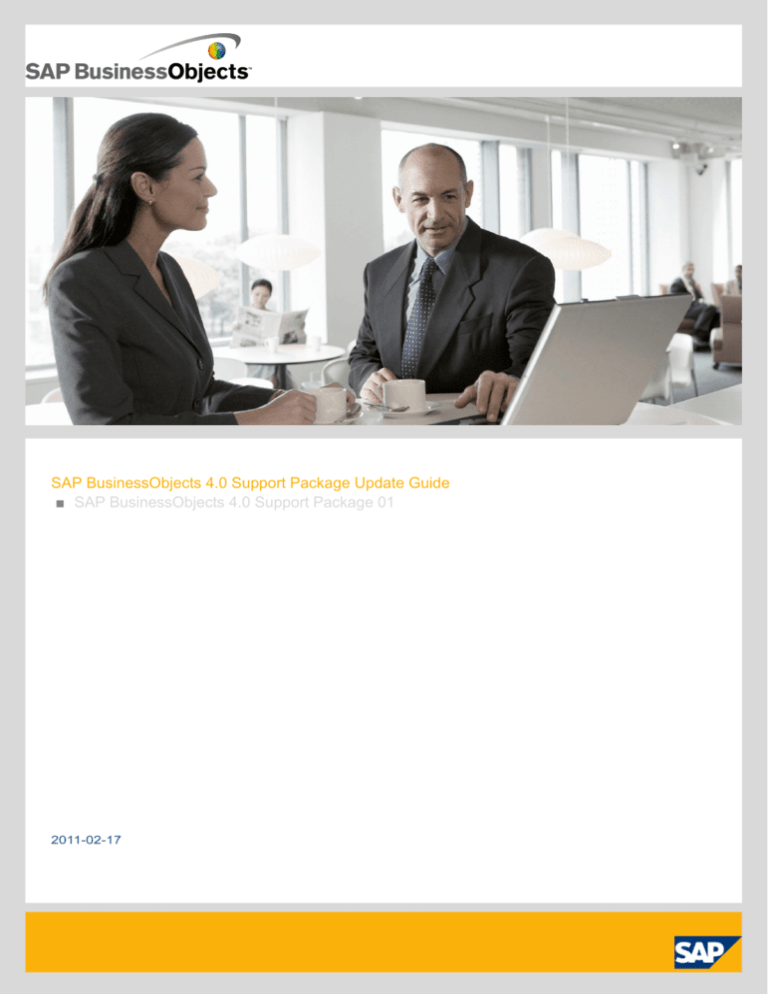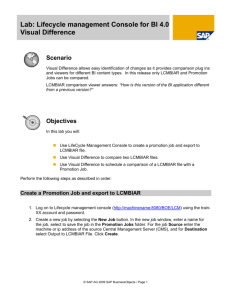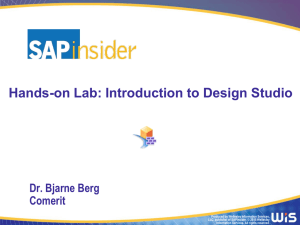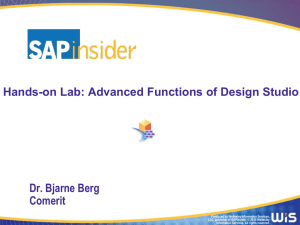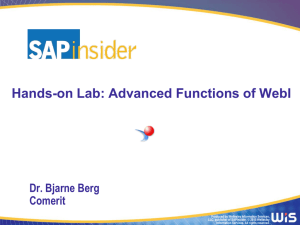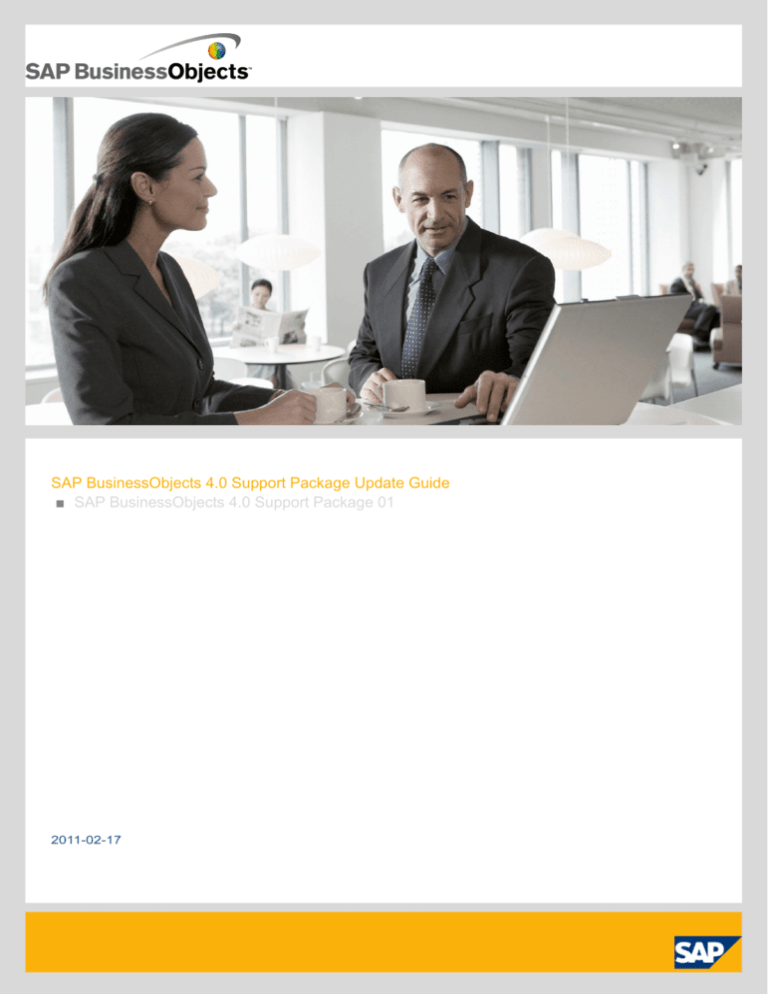
SAP BusinessObjects 4.0 Support Package Update Guide
■ SAP BusinessObjects 4.0 Support Package 01
2011-02-17
Copyright
© 2011 SAP AG. All rights reserved.SAP, R/3, SAP NetWeaver, Duet, PartnerEdge, ByDesign, SAP
Business ByDesign, and other SAP products and services mentioned herein as well as their respective
logos are trademarks or registered trademarks of SAP AG in Germany and other countries. Business
Objects and the Business Objects logo, BusinessObjects, Crystal Reports, Crystal Decisions, Web
Intelligence, Xcelsius, and other Business Objects products and services mentioned herein as well
as their respective logos are trademarks or registered trademarks of Business Objects S.A. in the
United States and in other countries. Business Objects is an SAP company.All other product and
service names mentioned are the trademarks of their respective companies. Data contained in this
document serves informational purposes only. National product specifications may vary.These materials
are subject to change without notice. These materials are provided by SAP AG and its affiliated
companies ("SAP Group") for informational purposes only, without representation or warranty of any
kind, and SAP Group shall not be liable for errors or omissions with respect to the materials. The
only warranties for SAP Group products and services are those that are set forth in the express
warranty statements accompanying such products and services, if any. Nothing herein should be
construed as constituting an additional warranty.
2011-02-17
Contents
3
Chapter 1
Installation...............................................................................................................................5
1.1
1.1.1
1.1.2
1.1.3
About this Document...............................................................................................................5
Chapter 2
Planning..................................................................................................................................7
2.1
2.2
2.3
2.4
2.5
SAP BusinessObjects Support Packages................................................................................7
Chapter 3
Installation scenarios............................................................................................................13
3.1
3.2
3.3
3.4
Support Package installation scenarios..................................................................................13
Chapter 4
Support Package installation on Windows............................................................................15
4.1
4.2
4.3
4.3.1
4.3.2
4.4
4.4.1
To install SAP BusinessObjects Support Packages for server components on Windows.......15
Chapter 5
Support Package installation on UNIX..................................................................................23
5.1
5.2
To install the SAP BusinessObjects Enterprise Support Package on UNIX.............................23
Purpose...................................................................................................................................5
Constraints..............................................................................................................................5
Variables..................................................................................................................................6
Support Package platform support...........................................................................................9
Support Package installation limitations and restrictions...........................................................9
Planning your Support Package installation............................................................................10
Downloading Support Packages.............................................................................................11
Updating a distributed SAP BusinessObjects Enterprise deployment.....................................13
Updating web application components...................................................................................13
Saving web.xml file modifications...........................................................................................14
To install SAP BusinessObjects Patches for client components on Windows.........................16
Silent installation on Windows................................................................................................16
To run a silent installation using a response file on Windows..................................................17
Silent installation parameters on Windows.............................................................................17
Uninstalling SAP BusinessObjects Support Packages on Windows.......................................20
To uninstall SAP BusinessObjects Support Packages on Windows........................................20
Silent installation on UNIX......................................................................................................24
2011-02-17
Contents
4
5.2.1
5.2.2
5.3
To run a silent installation using a response file on UNIX........................................................24
Chapter 6
Uninstalling web application components............................................................................29
Silent installation parameters on UNIX...................................................................................25
To uninstall SAP BusinessObjects Support Packages on UNIX..............................................27
2011-02-17
Installation
Installation
1.1 About this Document
This guide is intended for the system administrator or IT professional who is responsible for the
installation, deployment, and maintenance of SAP BusinessObjects Enterprise products.
Topics covered in this guide include:
• Support Package installation on Windows
• Support Package installation on UNIX
• Silent Support Package installation
• Uninstalling Support Packages
It is recommended that this guide be used in conjunction with the following Support Package
documentation:
• The Support Package Release Notes and Fixed issues document which contains information about
important issues, limitations, and work-arounds for the Support Package release, as well as
information about the defects addressed by the Support Package.
1.1.1 Purpose
This document is intended as a reference for use by system administrators when updating SAP
BusinessObjects Enterprise with the most recent Support Package. For the latest information, updates,
and other information, visit the support site at service.sap.com/bosap-support.
1.1.2 Constraints
This guide does not describe how to set up a host operating system, supported database, web application
server, or web server. If you are planning to use a dedicated database, web application server, or web
server, it must be installed and functioning before SAP BusinessObjects Enterprise can be installed.
Refer to the vendor documentation for more information on installing or upgrading these components.
5
2011-02-17
Installation
1.1.3 Variables
The following variables are used throughout this guide.
Variable
Description
<INSTALLDIR>
The directory where SAP BusinessObjects Enterprise is installed.
On a Windows machine, the default directory is C:\Program Files (x86)\SAP
BusinessObjects\.
6
2011-02-17
Planning
Planning
2.1 SAP BusinessObjects Support Packages
A separate Support Package is available for each SAP BusinessObjects package, as outlined in the
following table.
7
2011-02-17
Planning
Support Package
Description
SAP BusinessObjects Enterprise 4.0 SupUse this Support Package to update SAP BusinessObjects
port Package
Enterprise 4.0 installations.
This Support Package is also intended for SAP BusinessObjects Edge Business Intelligence (BI) 4.0
SAP BusinessObjects Enterprise 4.0 Client
Use this Support Package to update SAP BusinessObjects
Tools Support Package
Enterprise 4.0 Client Tools installations. Client tools include:
• Web Intelligence Rich Client
• Business View management tool
• Report Conversion Tool
• Web services query tool
• Universe design tool
• Information design tool
• Translation management tool
• Data Federation administration tool
• Widgets for SAP BusinessObjects Enterprise
• Translation management tool
• Developer Components
• SAP BusinessObjects Enterprise Java SDK
• SAP BusinessObjects Enterprise .NET SDK
• SAP BusinessObjects Enterprise Web Services
Consumer SDK
• Crystal Reports Java SDK
Crystal Reports 2011 Support Package
Use this Support Package to update Crystal Reports 2011
installations.
Note:
If you are running Crystal Reports 2011, see Support
Package installation limitations and restrictions.
SAP Crystal Reports for Enterprise Support Use this Support Package to update SAP Crystal Reports
Package
for Enterprise installations.
SAP BusinessObjects Live Office 4.0 Sup- Use this Support Package to update SAP BusinessObjects
port Package
Live Office 4.0 installations.
8
2011-02-17
Planning
Support Package
Description
SAP Crystal Presentation Design Support Use this Support Package to update SAP Crystal PresenPackage
tation Design installations.
SAP BusinessObjects Dashboard Design Use this Support Package to update SAP BusinessObjects
Support Package
Dashboard Design installations.
SAP BusinessObjects Explorer 4.0 Support Use this Support Package to update SAP BusinessObjects
Package
Explorer 4.0 installations.
2.2 Support Package platform support
The following table shows the platform support for each Support Package.
Support Package
Windows
AIX
Linux
SAP BusinessObjects Enterprise 4.0 Support
Package
SAP BusinessObjects Enterprise 4.0 Client Tools
Support Package
Crystal Reports 2011 Support Package
SAP Crystal Reports for Enterprise Support Package
SAP BusinessObjects Live Office 4.0 Support
Package
SAP Crystal Presentation Design Support Package
SAP BusinessObjects Dashboard Design Support
Package
SAP BusinessObjects Explorer 4.0 Support Package
2.3 Support Package installation limitations and restrictions
The following limitations and restrictions apply to Support Package installation:
9
2011-02-17
Planning
•
•
•
•
•
•
•
•
•
Support Packages are maintenance installations, not complete product installations. An SAP
BusinessObjects product must be installed in order to install a Support Package.
A Support Package only updates files that are already installed. For example, if you previously
performed a custom installation, the Support Package will only update the subset of files that were
installed during the original, custom installation.
Support Packages can only be installed in their entirety. You cannot install a subset of Support
Package updates.
It is required that all components in a SAP BusinessObjects system be at the same maintenance
level. For example, SAP BusinessObjects server, client, and web components must be at the same
maintenance level. If you update one component of your SAP BusinessObjects system, you must
also update the other components. If you uninstall a Support Package for one component in your
system, you must uninstall the same Support Package for the other components.
If you install a new SAP BusinessObjects product or component to your system after Support Package
installation, you must re-apply the Support Package to the machine where you installed the new
product or component to ensure that all SAP BusinessObjects products and components are at the
same Support Package level.
Support Packages are designed for a specific minor version. For example, a Support Package
designed for 4.1 cannot be installed if your system is at only the 4.0 level. You must upgrade to the
4.1 level before installing that Support Package.
Support Packages designed for the same minor version are cumulative. Therefore, it is unnecessary
to install earlier Support Packages from a particular minor version on top of a later Support Package
at that same minor version level. For example, if you are upgrading from 4.0 SP1 to 4.0 SP3, you
do not need to install 4.0 SP2 first.
The Support Package installation program can automatically redeploy web application components
to the web application server only if those components were deployed automatically at initial
installation time. If the web application components were initially deployed using the wdeploy tool,
you must use wdeploy to redeploy those components after installing the Support Package. For more
information see Updating web application components.
If you are performing a silent installation using a response file, you must create the response file
with the ksetup.exe or install.sh file from the target Support Package installation package.
Response files generated for a Support Package installation are specific to that Support Package,
and cannot be shared between full installations and update installations, or between Support Package
installations and Patch installations.
2.4 Planning your Support Package installation
Before applying a Support Package to your system the following planning steps are recommended:
•
•
10
Review the Support Package Release Notes and Fixed Issues document to determine if defects
addressed by the Support Package are relevant to your SAP BusinessObjects installation, and for
important issues, limitations, and works-arounds for the Support Package release.
Identify all SAP BusinessObjects products and components that require updates.
2011-02-17
Planning
For the SAP BusinessObjects XI 4.0 release, Support Packages are provided for each product that
has its own installer. Refer to SAP BusinessObjects Support Packages to identify the Support
Packages required for your upgrade.
• On windows, installed Support Packages can be determined from the Windows Add/Remove
Programs list.
• On unix, installed Support Packages can be determined by running <install
path>\modifyorremoveproduct.sh
It is required that all SAP BusinessObjects products and components be at the same Support
Package and Support Package level. If you have a distributed installation or you are running multiple
SAP BusinessObjects products, ensure that all products and distributed components are updated.
This includes SAP BusinessObjects Enterprise servers, client tools, web components, and other
SAP BusinessObjects products such as Crystal Reports and Live Office.
If you have SAP BusinessObjects web application components installed, ensure that you have
defined an update path for these components. The update path depends on how you initially deployed
the web application components. For more information, see Updating web application components.
•
•
•
Before you begin, review Support Package installation limitations and restrictions.
Review Support Package installation scenarios. The scenarios may help you plan your upgrade.
Before you begin, gather all required documentation. Depending on your upgrade, additional
documentation such as the SAP BusinessObjects Enterprise Installation Guide may be required.
2.5 Downloading Support Packages
SAP BusinessObjects Support Packages are available for download from the SAP Support Portal:
http://service.sap.com/ Support Packages.
11
2011-02-17
Planning
12
2011-02-17
Installation scenarios
Installation scenarios
3.1 Support Package installation scenarios
This topic describes common Support Package installation scenarios that may help you plan your
Support Package installation.
Scenario 1: Applying Support Packages to a system with multiple SAP BusinessObjects
products
Due to product interdependencies, it is required that all SAP BusinessObjects products be at the same
maintenance level. For example, if you want to apply a Support Package to Crystal Reports on a system
where you run Crystal Reports, Live Office, and SAP BusinessObjects Enterprise, you must apply
Support Packages for all three products so that all products are running at the same Support Package
level. In this scenario, you must apply a Crystal Reports Support Package, a Live Office Support
Package, and an SAP BusinessObjects Enterprise Support Package.
3.2 Updating a distributed SAP BusinessObjects Enterprise deployment
If you are installing a Support Package on a distributed SAP BusinessObjects Enterprise deployment,
where servers and components are installed across multiple computers, you must first install the Support
Package on the computer where the Central Management Server (CMS) is installed.
If your deployment has multiple clusters, the credentials for the first CMS that you upgrade must be
used when upgrading the other clusters.
3.3 Updating web application components
How you apply a Support Package update to SAP BusinessObjects web application components
depends on how the components were originally deployed.
One of the following three scenarios apply:
13
2011-02-17
Installation scenarios
•
If you deployed SAP BusinessObjects web components using the SAP BusinessObjects installation
program, the Support Package installation program allows you to update web components
automatically when you apply a SAP BusinessObjects Support Package.
Follow the Support Package installation steps in this guide to update web application components
using the SAP BusinessObjects Enterprise Support Package installation program.
•
If you deployed SAP BusinessObjects web application components manually, updates must be
applied manually after installing the SAP BusinessObjects Enterprise Support Package.
Manual deployment instructions for web application components are found in the SAP
BusinessObjects Enterprise Web Application Deployment Guide.
•
If you deployed SAP BusinessObjects web application components using the wdeploy tool, you
can apply updates manually or use the wdeploy tool after installing the SAP BusinessObjects
Enterprise Support Package.
Instructions for the wdeploy tool are found in the SAP BusinessObjects Enterprise Web Application
Deployment Guide.
If you deploy web components manually or using the wdeploy tool, you must first install the SAP
BusinessObjects Enterprise Support Package to obtain the updated .war files. The SAP BusinessObjects
.war files are required for web application deployment.
For more information, refer to the wdeploy or manual deployment instructions in the SAP
BusinessObjects Enterprise Web Application Deployment Guide.
Note:
If your SAP BusinessObjects system includes web components, you must update the web components
as part of your Support Package upgrade. It is required that all SAP BusinessObjects components,
including web components, be at the same Support Package and Support Package level.
3.4 Saving web.xml file modifications
When a Support Package is installed, the web.xml files for SAP BusinessObjects web applications
that have been deployed to a web application server are overwritten. This means that any customizations
that you've made by changing the web.xml files are lost after applying a Support Package update.
If you modified a web.xml file for a SAP BusinessObjects web application and do not want to lose your
modifications, you must make the modifications in the SAP BusinessObjects Enterprise installation
directory. On Windows systems, this directory is <INSTALLDIR>\SAP BusinessObjects
Enterprise XI 4.0\warfiles\webapps. On UNIX systems, this directory is <IN
STALLDIR>/sap_bobj/enterprise_xi40/warfiles/webapps. Then, after you've applied the
Support Package, rebuild the affected .war files and redeploy the .war files to the web application
server.
14
2011-02-17
Support Package installation on Windows
Support Package installation on Windows
You must have Administrator privileges on your Windows system to run a SAP BusinessObjects Support
Package installation.
In order to free resources on the machine on which you are installing this Support Package, it is
recommended that you use the Central Management Console (CMC) to stop all of the SAP
BusinessObjects Enterprise servers on the machine before installing the Support Package, with the
following exceptions:
• Server Intelligence Agent (SIA)
• Central Management Server (CMS)
• Input and Output File Repository Servers (FRS)
• CMS system database
These services and servers must be running for the installation to proceed.
Note:
•
If you have modified web.xml files for SAP BusinessObjects web applications, see Saving web.xml
file modifications before you apply a Support Package.
•
If you are updating a product that contains server components, the installation program prompts
you for information for your deployment's Central Management Server (CMS). This is required to
update content that is stored in the CMS database, such as localized strings for server properties.
4.1 To install SAP BusinessObjects Support Packages for server components on
Windows
This procedure is used to install Support Packages that update the SAP BusinessObjects Enterprise
4.0 Server package running on Windows. This package updates SAP BusinessObjects Enterprise
server components.
1. Launch the installation by running setup.exe
2. Choose a language for the installation program to use during the installation process, and click OK.
The installation program checks your system to ensure the proper prerequisites are in place
3. Click Next.
4. In the "Welcome" dialog box, click Next to proceed.
15
2011-02-17
Support Package installation on Windows
5. In the "License Agreement" dialog box, review the contents of the End User License Agreement,
and click Next to proceed if you agree to the terms.
If the Support Package includes server components, the "CMS" dialog box is displayed.
6. Type the Hostname, Port Number, and Administrator Password for your deployment's CMS, and
click Next to continue.
7. In the "Start Installation" dialog box, click Next to begin the installation.
The update will install.
Note:
If web applications are updated as part of the Support Package, depending on the options you chose
when you originally installed SAP BusinessObjects Enterprise a post installation dialog box may
appear with additional instructions for redeploying your .war files.
8. Click Finish.
4.2 To install SAP BusinessObjects Patches for client components on Windows
This procedure is used to install Patches for SAP BusinessObjects client applications. This includes
the following packages:
• SAP BusinessObjects Enterprise 4.0 Client
• SAP BusinessObjects Enterprise 4.0 Live Office
• SAP Crystal Reports for Enterprise
• SAP Crystal Reports 2011
• SAP Crystal Presentation Design
• SAP BusinessObjects Dashboard Design
1. Launch the installation by running setup.exe
2. Choose a language for the installation program to use during the installation process, and click OK.
The installation program will perform a check to ensure the required prerequisites are in place.
3. Click Next.
4. In the "Welcome" dialog box, click Next.
5. In the "License Agreement" dialog box, review the contents of the End User License Agreement,
and click Next to proceed if you agree to the terms.
6. In the "Start Installation" dialog box, click Next to begin the installation.
The "Installation Progress" dialog box appears.
4.3 Silent installation on Windows
16
2011-02-17
Support Package installation on Windows
4.3.1 To run a silent installation using a response file on Windows
SAP BusinessObjects Patches can be installed silently using a response file.
Silent installation is particularly useful when you need to quickly perform multiple installations or automate
installations.
To run a silent installation using a response file you must first create a .ini file using the SAP
BusinessObjects setup program. Once you have created the .ini file, you can run a silent installation
by running the setup.exe command and specifying the path to the .ini file.
Note:
If you are performing a silent installation using a response file, you must create the response file with
the setup.exe or install.sh file from the target Support Package or Patch installation package.
Response files cannot be shared between refresh installations and update installations. Response files
cannot be shared between Support Package installations and Patch installations.
1. Create an installation .ini file (a response file).
a. Open a command line console.
b. From the directory that contains the SAP BusinessObjects setup.exe file, run the setup.exe
command with the write option (-w) specified:
setup.exe -w <responsefilepath\filename.ini>
where filename.ini is the name you have given to the response file and responsefilepath
is the location where you want the file created.
Note:
If a file path is not specified, the file is stored in the directory that setup.exe is run from. The
installation program must have write permissions on this directory.
c. Press Enter to launch the installation program.
d. Follow the on-screen instructions to enter your preferred installation settings until you reach the
Start installation dialog box.
e. Click Cancel to abort the installation setup.
All parameters from the installation program, both user defined and default, are recorded in the
.ini file which is saved to the directory you specified.
2. You can now run a response file installation using the .ini file by issuing setup.exe command
with the read option specified (-r):
Log files for the install are stored at <install dir>\InstallData\logs.
4.3.2 Silent installation parameters on Windows
17
2011-02-17
Support Package installation on Windows
The following table lists parameters that are used for response file silent installation on Windows. It is
recommended that you create response files using the SAP BusinessObjects setup program (set
up.exe) as described in To run a silent installation using a response file on Windows.
18
2011-02-17
Support Package installation on Windows
Parameter
SetupUILanguage
Description
Specifies the language used by the installation program:
• CS=Czech
• DA=Danish
• DE=German
• EN=English
• ES=Spanish
• FI=Finnish
• FR=French
• HU=Hungarian
• IT=Italian
• JA=Japanese
• KO=Korean
• NB=Norwegian
• NL=Dutch
• PL=Polish
• PT=Portuguese
• RU=Russian
• SK=Slovakian
• SV=Swedish
• TH=Thai
• TR=Turkish
• ZH_CN=Simplified Chinese
• ZH_TW=Traditional Chinese
Note:
If this parameter is not specified, you will be prompted to select a language when
the installation setup begins.
SetupUILanguage="EN"
/qn
Specifies not to prompt during the installation.
Note:
You must also enter the SetupUILanguage parameter as part of your silent installation string or the language selection screen will appear at the beginning of your
installation.
/qn+
Specifies to prompt when the installation is complete.
Note:
You must also enter the SetupUILanguage parameter as part of your silent installation string or the language selection screen will appear at the beginning of your
installation.
19
2011-02-17
Support Package installation on Windows
Parameter
InstallDir
Description
Specifies the installation directory of your SAP BusinessObjects product.
InstallDir=“<INSTALLDIR>”
RemoteCMSname
Specifies the name of the Central Management Server (CMS)
remoteCMSname="servername"
remotecmsport
Specifies the port used by the CMS
remotecmsport="6400"
remotecmsadminSpecifies the administrator account for the CMS.
name
remotecmspassword
Specifies the password for the Administrator account for the CMS.
remotecmspassword="myPassword"
4.4 Uninstalling SAP BusinessObjects Support Packages on Windows
Support Packages can only be uninstalled one at a time, in the reverse order of installation. When
uninstalling Support Packages, ensure that all of the products in your deployment are at the same
version before using the system.
4.4.1 To uninstall SAP BusinessObjects Support Packages on Windows
1. In Windows, click Start, point to Settings, and then select Control Panel.
2. Double-click Add or Remove Programs.
3. Highlight the Support Package entry in the list of programs and click Change/Remove.
The "Application Maintenance" dialog box appears.
4. Select Remove and click Yes.
5. Wait while the appropriate files are removed and the necessary configuration is carried out. Click
Finish.
After the uninstallation of the upgrade package, the .war files under <Installation Directory>\
SAP BusinessObjects Enterprise XI 4.0\warfiles are not automatically redeployed by the
20
2011-02-17
Support Package installation on Windows
update package uninstallation program. For Web Application Server deployment other than Tomcat,
follow these steps to manually redeploy the original .war files:
1. Use WDeploy to deploy the .war files located under <INSTALLDIR>\SAP BusinessObjects
Enterprise XI 4.0\warfiles to your web application server. You can use the following
command as an example: <INSTALLDIR>\SAP Business Objects Enterprise XI
4.0\wdeploy\tomcat6 undeployall.
2. Use WDeploy to deploy the .war files located under <INSTALLDIR>\SAP BusinessObjects
Enterprise XI 4.0\warfiles to your web application server. You can use the following
command as an example: <INSTALLDIR>\SAP Business Objects Enterprise XI
4.0\wdeploy\tomcat6 deployall.
For instructions on deploying web application (.war) files manually, consult the SAP BusinessObjects
Enterprise Web Application Deployment Guide for Windows.
21
2011-02-17
Support Package installation on Windows
22
2011-02-17
Support Package installation on UNIX
Support Package installation on UNIX
In order to free resources on the machine on which you are installing this Support Package, it is
recommended that you use the Central Management Console (CMC) to stop all of the SAP
BusinessObjects Enterprise servers on the machine before installing the Support Package, with the
following exceptions:
• Server Intelligence Agent (SIA)
• Central Management Server (CMS)
• Input and Output File Repository Servers (FRS)
• CMS system database
These services and servers must be running for the installation to proceed.
Note:
•
If you have modified web.xml files for SAP BusinessObjects web applications, see Saving web.xml
file modifications before you apply a Support Package.
•
If you are updating server components, the installation program prompts you for information for your
deployment's Central Management Server (CMS). This is required to update content that is stored
in the CMS database, such as localized strings for server properties.
5.1 To install the SAP BusinessObjects Enterprise Support Package on UNIX
1. Launch the installation by running the following command from the Support Package installation
source file location:
setup.sh InstallDir=<INSTALLDIR>
where <INSTALLDIR> is the installation directory of your SAP BusinessObjects product.
2. Select the language you want the installation program to run in and press Enter.
A dialog box appears that shows the installation directory you have specified.
3. Verify the installation directory and press Enter to start the installation.
The installation program will check to ensure the required prerequisites are in place.
4. Press Enter to continue.
A Welcome screen will be displayed.
5. Press Enter to continue.
23
2011-02-17
Support Package installation on UNIX
The license agreement will be displayed.
6. Review the content of the License agreement and press Enter to agree and proceed.
If the Support Package includes server components, you will be prompted for your CMS credentials.
7. Enter your CMS credentials and press Enter to start the installation.
The progress indicator displays the status of the installation.
Note:
If web applications are updated as part of the Support Package, depending on the options you chose
when you originally installed SAP BusinessObjects Enterprise a post installation screen may appear
with additional instructions for redeploying your .war files.
8. Press Enter to complete the installation.
To review details of the installation, you can view the contents of the installation log file located in
<INSTALLDIR>/InstallData/logs/
5.2 Silent installation on UNIX
5.2.1 To run a silent installation using a response file on UNIX
SAP BusinessObjects Patches can be installed silently using a response file.
Silent installation is particularly useful when you need to quickly perform multiple installations or automate
installations.
To run a silent installation using a response file you must first create a response file.
The following steps describe how to create a response file using the SAP BusinessObjects installation
program. Once you have created the response file, you can run a silent installation by running the
./setup.sh command and specifying the path to the response file.
Note:
If you are performing a silent installation using a response file, you must create the response file with
the setup.exe or setup.sh file from the target Support Package or Patch installation package.
Response files cannot be shared between Support Package installations and Patch installations.
1. Create a response file.
a. From the Patch installation source file location, run the .setup.sh command with the write
option (-w) specified:
./setup.sh installDir=<INSTALLDIR> -w <responsefilepath/filename.ini>
24
2011-02-17
Support Package installation on UNIX
where <INSTALLDIR> is the SAP BusinessObjects installation directory and <response
filepath/filename.ini> is the path and file name for the response file you are creating.
b. Press Enter to launch the installation program.
c. Follow the on-screen instructions to enter your preferred installation settings until you reach the
Start installation dialog box of the setup program, the press Enter.
The settings are recorded in the response file.
2. You can now run a response file installation by issuing ./setup.sh command with the -r option
specified:
./setup.sh InstallDir=<INSTALLDIR> -r
<responsefilepath/filename.ini>
where <responsefilepath/filename.ini> is the path and name of the response file you
created.
3. Press Enter to launch the installation.
5.2.2 Silent installation parameters on UNIX
The following table lists parameters that are commonly used for response file silent installation on UNIX.
It is recommended that you create a response files using ./setup.sh and the -w parameter, as
described in To run a silent installation using a response file on UNIX.
25
2011-02-17
Support Package installation on UNIX
Parameter
SetupUILanguage
InstallDir
Description
The language setting used for the installation program.
• chs=Simplified Chinese
• cht=Traditional Chinese
• cs=Czech
• da=Danish
• de=German
• en=English
• es=Spanish
• fi=Finnish
• fr=French
• hu=Hungarian
• it=Italian
• jp=Japanese
• ko=Korean
• nb=Norwegian
• nl=Dutch
• pl=Polish
• pt=Portuguese
• ru=Russian
• sk=Slovakian
• sv=Swedish
• th=Thai
SetupUILanguage="en"
Specifies the installation directory of your SAP BusinessObjects product.
InstallDir=“<INSTALLDIR>”
RemoteCMSname
Specifies the name of the Central Management Server (CMS)
remoteCMSname="servername"
26
2011-02-17
Support Package installation on UNIX
Parameter
remotecmsport
Description
Specifies the port used by the CMS
remotecmsport="6400"
remotecmsadminSpecifies the administrator account for the CMS.
name
remotecmspassword
Specifies the password for the Administrator account for the CMS.
remotecmspassword="myPassword"
5.3 To uninstall SAP BusinessObjects Support Packages on UNIX
1. To uninstall a support package, execute the following command from the root directory of your SAP
BusinessObjects installation:
./modfiyOrRemoveProducts.sh
The "Add or Remove Programs" dialog box is displayed.
2. Select the SAP BusinessObjects support package you want to remove and press Enter.
You will be prompted for your Central Management Server credentials.
3. Enter your CMS credentials and press Enter.
4. Select Uninstall Product and press Enter.
A confirmation dialog box is displayed.
5. Select Yes and press Enter.
The uninstallation process begins.
If you manually redeployed your web applications when you installed the support package, the WAR
files under <INSTALLDIR>/sap_bobj/enterprise_xi40/warfiles are not automatically restored
and redeployed by the update package uninstallation program. Follow these steps to manually restore
and redploy the original .war files:
1. Use WDeploy to undeploy the .war from your web application server. You can use the following
command as an example: C:/Program Files/Business Objects/deployment/wdeploy.bat
tomcat6 undeployall.
2. Use WDeploy to deploy the .war files located under <INSTALLDIR>/sap_bobj/enter
prise_xi40/warfiles from your web application server. You can use the following command
as an example: C:/Program Files/Business Objects/deployment/wdeploy.bat
tomcat6 deployall.
For instructions on deploying web application (.war) files manually, consult the SAP BusinessObjects
Enterprise Web Application Deployment Guide for Unix.
27
2011-02-17
Support Package installation on UNIX
28
2011-02-17
Uninstalling web application components
Uninstalling web application components
If you are uninstalling SAP BusinessObjects web applications components from a Windows machine,
the previous versions of the web applications are not automatically redeployed. You must either redeploy
the web applications manually or by using wdeploy.
If you are uninstalling SAP BusinessObjects web application components from a UNIX machine, the
previous versions of the web applications are only automatically redeployed if the .war files were
automatically deployed when the previous version was installed.
For instructions on redeploying .war files, refer to the “Deploying with wdeploy” chapter of the SAP
BusinessObjects Enterprise Web Application Deployment Guide.
29
2011-02-17
Uninstalling web application components
30
2011-02-17